Recently, I had the desire to have a Halloween party, and I realized that it was so significant to share creative and noticeable templates. Choosing the right design made preparing the invites quick and fun, while setting the perfect spooky vibe for my guests. I started exploring templates and customizing them to portray the spooky vibe of the Halloween celebration.
This guide will demonstrate how you can get the best Halloween invitations templates and make them fit your party. Furthermore, I’ll share how I used UPDF to edit PDFs and share the invites directly through one platform.
Windows • macOS • iOS • Android 100% secure
Part 1. Where to Find Free Halloween Invitation Templates
Now, I’ve shared below some reliable sources for printable Halloween invitations templates free of cost that you can easily customize for your party.
1. Canva
While exploring free invitation templates, I used Canva, which offers a variety of templates with personalized filters for creative customization. Many designs are editable directly online, which allows me to personalize text, colors, and images easily. Canva also allowed me to share my design with others directly via a link.
Step 1. Access your favorite template on Canva and hit the “Customize This Template” option to proceed further.
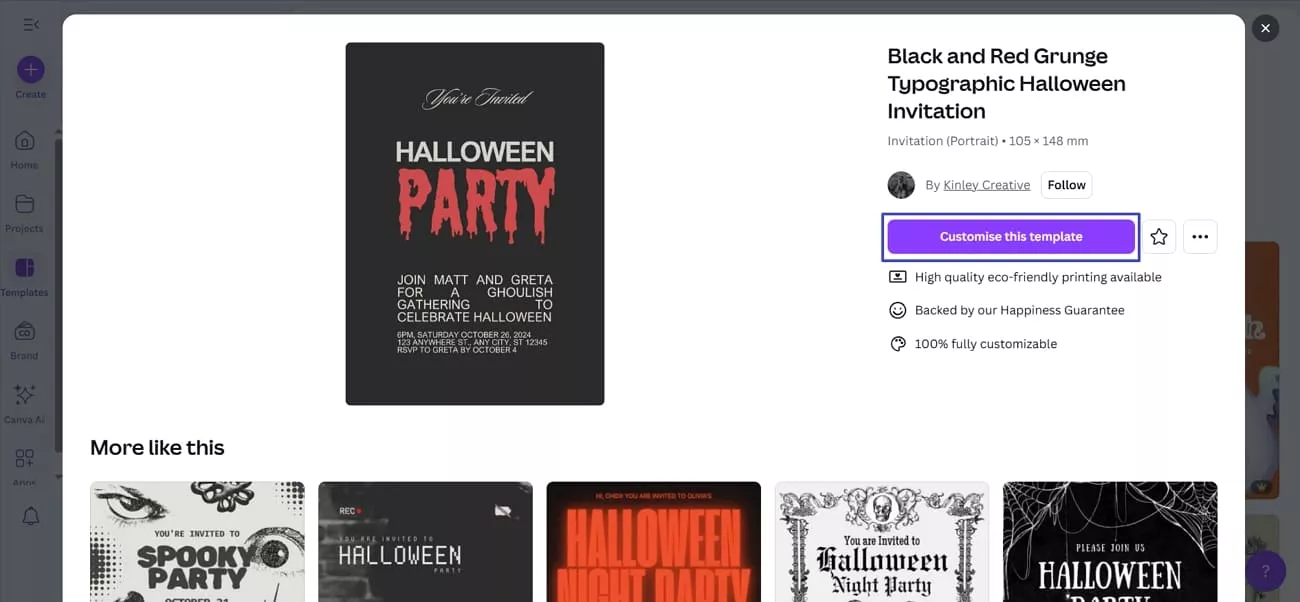
Step 2. Go to the sidebar “Tools” menu to change the background or text of your invitation templates.
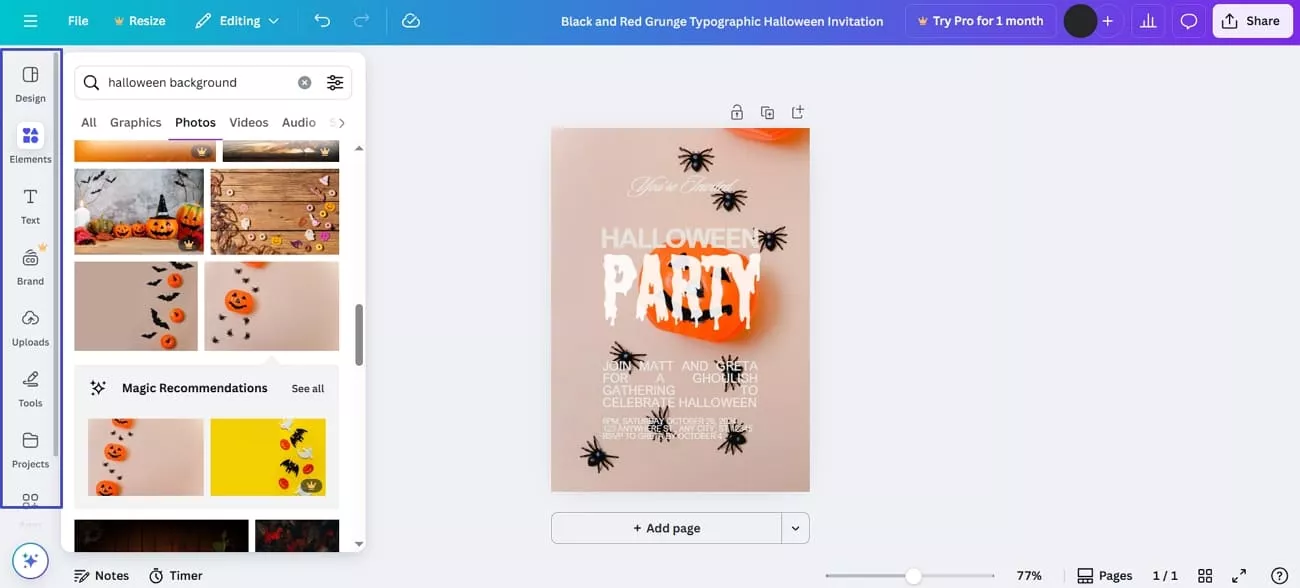
Step 3. Next, press the “Share” button and hit the “Download” option to download the invitation sample.
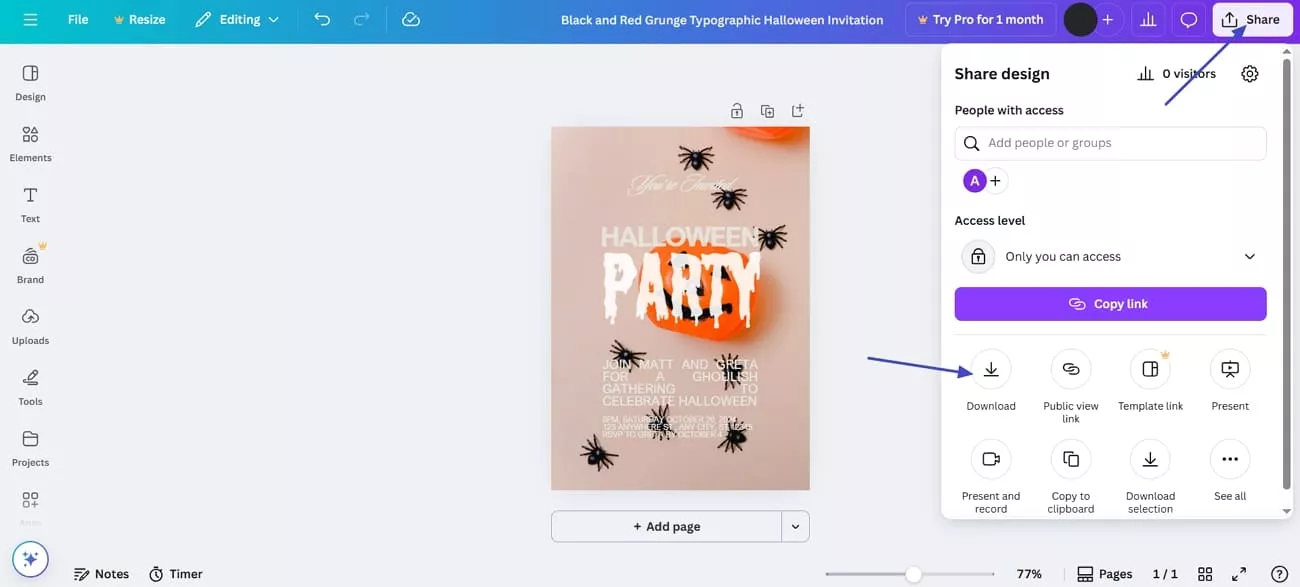
Canva offers free and paid plans, with some advanced features and templates available under its premium options, let’s explore them below.
| Plan | Pricing (USD) | Features |
| Canva Pro (1 user) | $15/month | Premium templates, brand kits, 100GB–1TB storage |
| Canva Teams (3 users) | $10/month/user | Admin controls, shared storage, brand management |
2. Freepik
When I first explored Freepik, I was impressed by the wide variety of Halloween invitations templates available. Freepik allowed me to remove the background and edit the invitation template with the AI Chat feature. I noticed that directly clicking download gives only JPG files, and I had to sign up to edit text. Adhere to the steps below to see how I customize and download invitation templates:
Step 1. Choose your favourite template and press the “Edit” option to customize it.
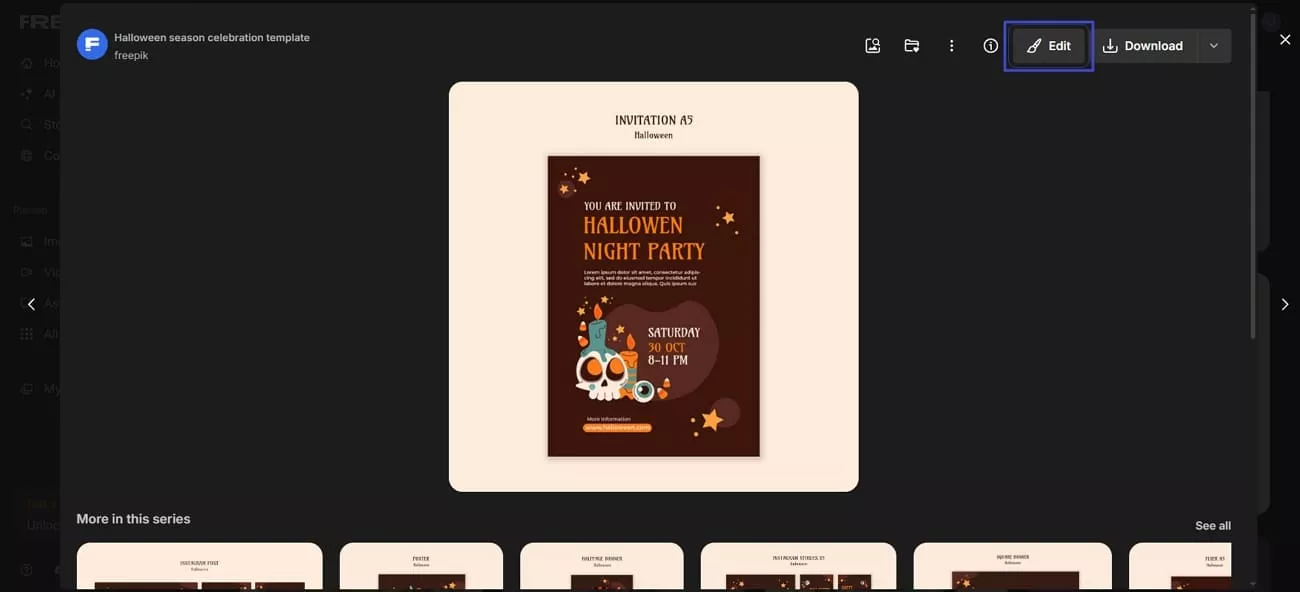
Step 2. Access the “Tools” menu to add stickers or images to the template and hit the “Export” option to download your template in different formats.
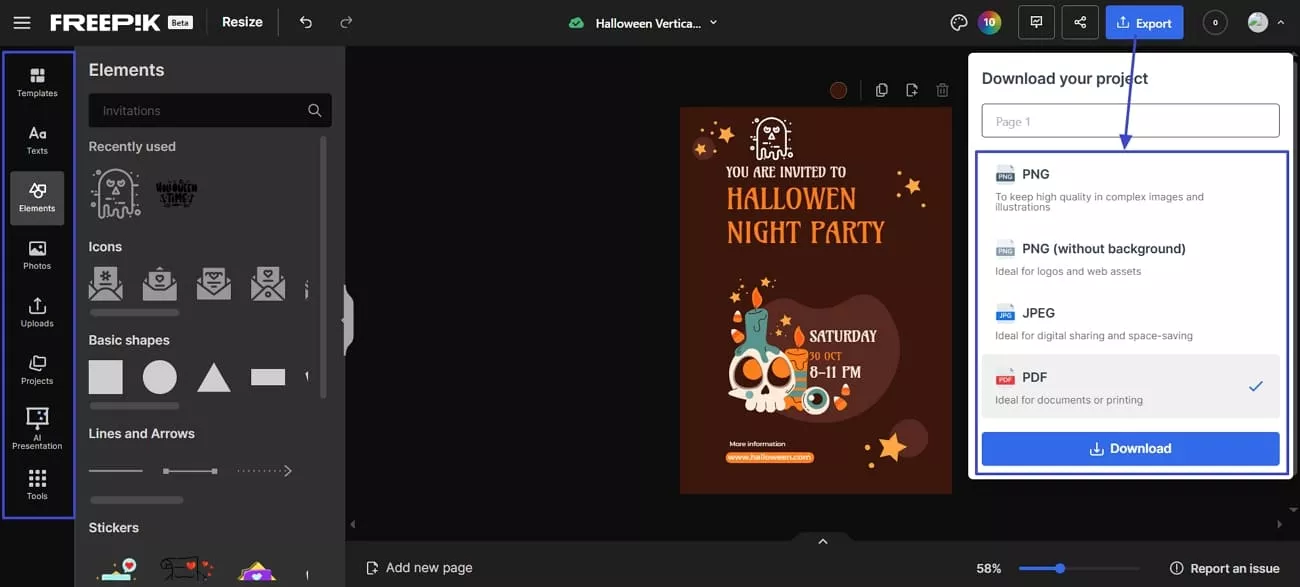
This platform offers both free access and paid subscriptions, with certain premium resources and tools available only under its paid plans.
| Plan | Pricing (USD) | Features |
| Essential | $9/month | Freepik AI Suite without Premium stock content |
| Premium | $20/month | Premium stock, unlimited downloads, no attribution needed |
| Premium+ | $39/month | Unlimited video, image, and audio generations |
| Pro | $250/month | High-volume AI credits, unlimited generations |
3. Template.net
This platform offers a huge selection of professionally designed Halloween invitations that I found easy to browse and choose from. Other than that, I can also generate my own invitation template via simple text or voice prompts. Moreover, it allowed me to design invitations with my brand by adding my own logos and products. Also, follow the steps below to edit and download the invitation template through this platform:
Step 1. Start by choosing a template and clicking on the “Edit This Free Template” option to initiate customization.
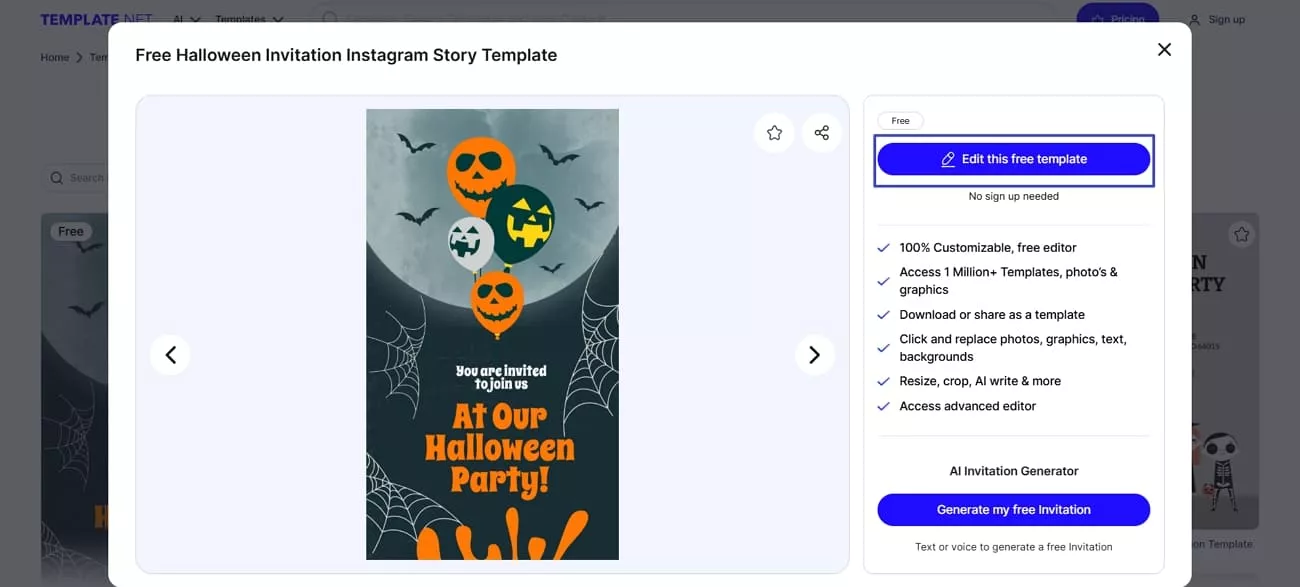
Step 2. Now, click on the “Change Background” option to replace it with a plain color or image. Next, hit the “Share” button to download the template in different formats or share directly via link.
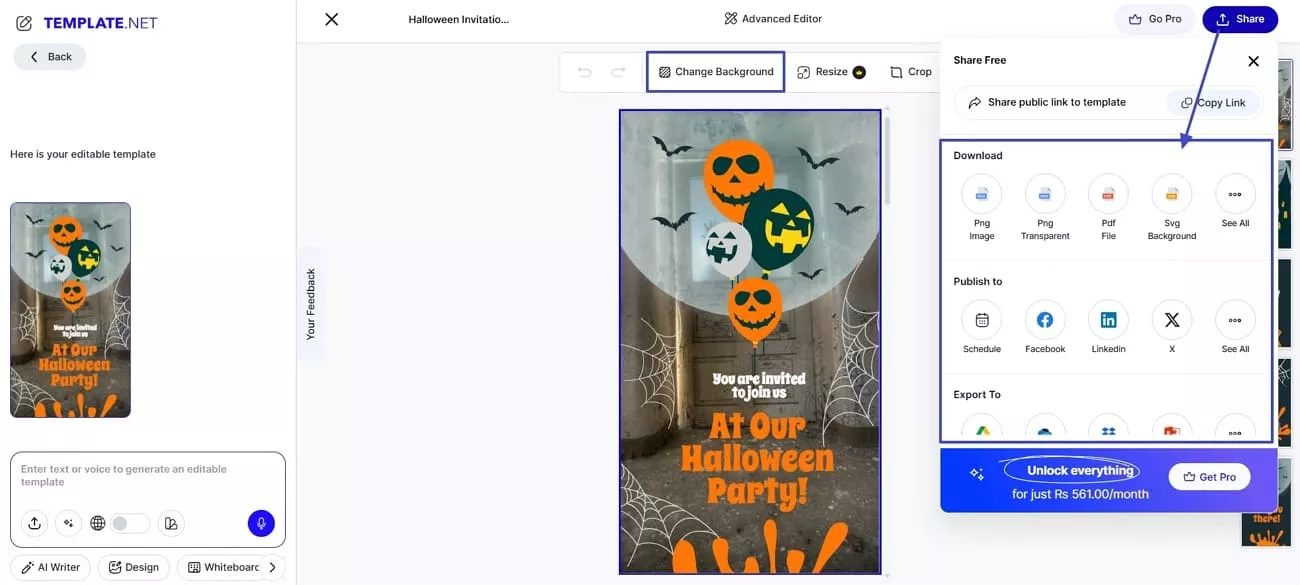
Template.net provides free and paid plans, with advanced templates and design assets accessible under its premium subscriptions. Look at the table below to explore its prices with unique plan features
| Plan (1 User) | Pricing (USD) | Features |
| Pro | $1.99/month | Unlimited AI content, 100GB storage |
| Pro Plus | $3.99/month | Brand profiles, 1TB storage, unlimited projects |
| Pro Max | $30/month | Team access (min 10 seats), 1TB storage |
4. Adobe Express
Adobe Express is a versatile platform I explored for Halloween invitations templates free options. Furthermore, it allowed me to animate text with different visibilities and moves. This platform also needs a sign-up to edit and customize online templates. Let’s see how you can edit your templates with Adobe Express:
Step 1. First, set the “Free” filter and hit the “Edit This Template” option to start the customization process.
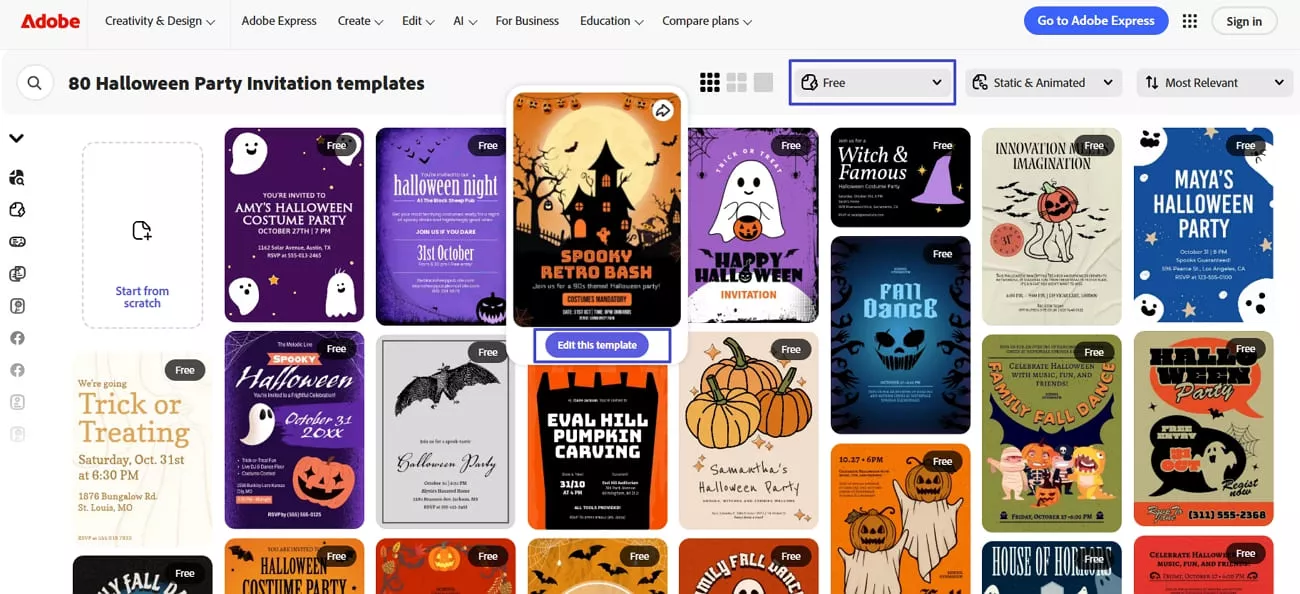
Step 2. Next, access the side-bar tools to edit the text or image of your template and press the “Download” button to save the template.
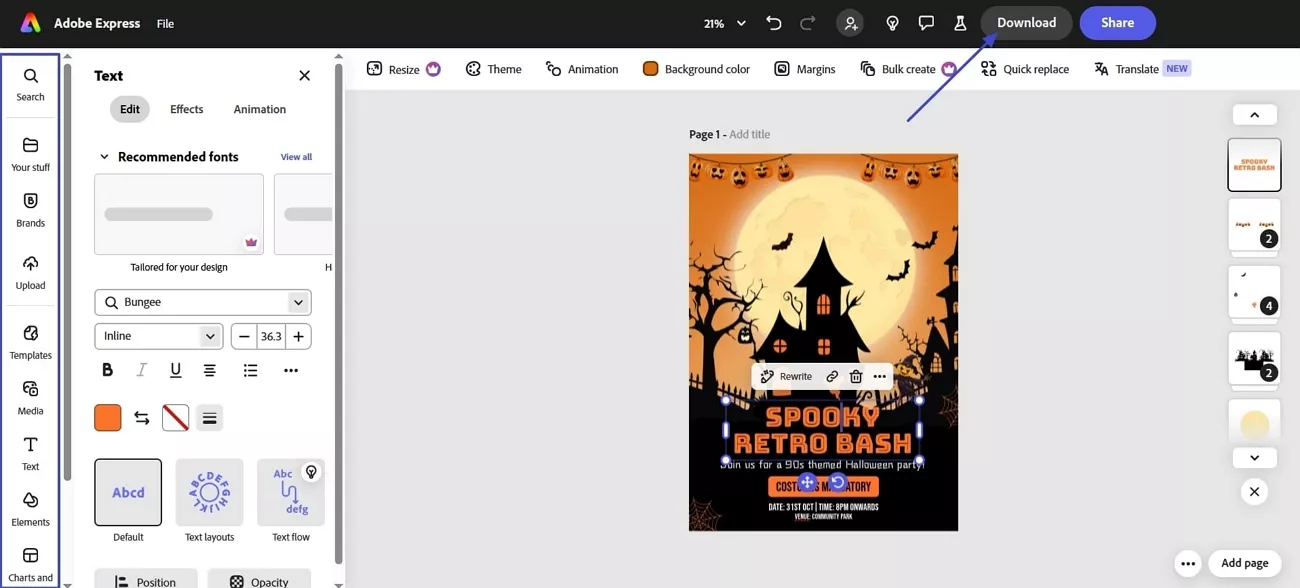
Let’s now look at Adobe Express and see how its pricing plans compare.
| Plan (Individuals) | Pricing (USD) | Features |
| Adobe Express Free | $0.0/month | Access to 100,000+ static and video templates |
| Adobe Express Premium | $9.99/month | Access to all premium static and video templates |
Part 2. Key Elements of Best Halloween Invitation Templates
Having discussed the best sources to find the Halloween invitations templates, let me share some key elements that you should consider adding to your invitation. It let me edit my PDFs to personalize each invitation for everyone,
- Classic Halloween: I favor the templates that are pumpkins, ghosts, and spider webs because they embrace the atmosphere of fun and playfulness of Halloween. Such icons are familiar and make guests understand that it is a holiday and a theme.
- Spooky Graveyard: Designs featuring tombstones and dark colors create a mysterious and eerie atmosphere. I find these perfect for haunted house parties or late-night gatherings, as they make the invitation feel more thrilling.
- Vintage Horror: Old haunting text fonts and a Victorian style give the vintage, classic horror feel. I apply them where I want my invitations to be sophisticated but spooky to provide a touch of elegance to the theme.
Part 3. Customize and Enhance Your Invitations with UPDF
Once I downloaded my favorite Halloween invitations templates free PDF file, I explored the PDF editors and found UPDF as the best choice. It let me personalize each PDF invitation for everyone, and I was able to finish my work much faster than I expected.
Windows • macOS • iOS • Android 100% secure
Furthermore, UPDF provides all the creative tools I need to transform ordinary templates into eye-catching Halloween designs. I can also translate my invitations into up to 12 languages to send invitations to non-native guests.
Guide to Customize Halloween Invitation PDF With UPDF
Follow the guide below to know how I used UPDF features to customize and enhance Halloween invitations.
Step 1. Import Halloween Invitation PDF and Edit Text
First off, import your download invitation PDF and select the “Edit” mode in UPDF. You can click the button below to download UPDF. Next, choose the “Insert & Edit Text” feature to change or remove text content of your PDF. This feature allows you to change the size, color, and alignment of your text to customize your PDFs. Also, it allows me to insert URLs for quick access to relevant digital content.
Windows • macOS • iOS • Android 100% secure
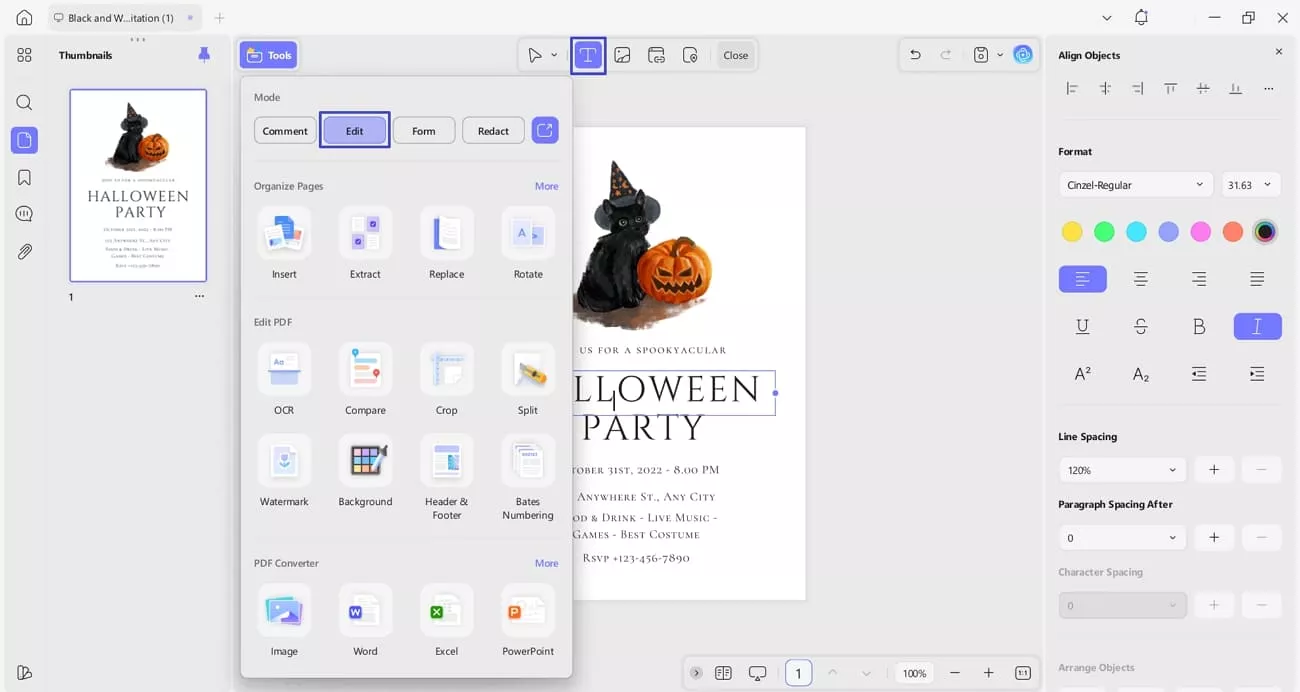
Step 2. Insert Image into Your PDF
Next, hit the “Insert & Edit Image” icon to insert an image into your invitation PDF. You can remove any image or change the size to make it fit on a PDF page. It also allows me to replace, crop, and extract images from PDFs.
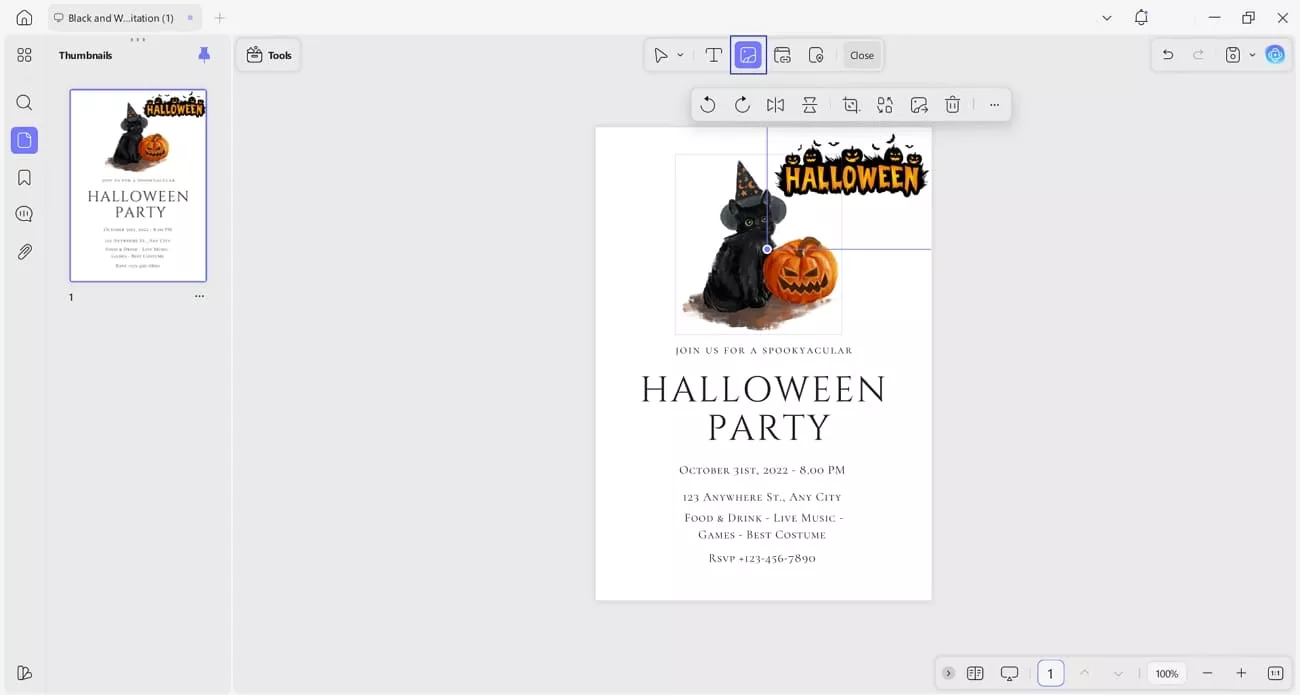
Step 3. Edit Watermark, Background, Header & Footer
Now, use the “Watermark” feature to add a watermark for invitation personalization. This feature also allows me to remove any unwanted watermark from the page. Also, I can add or remove the background with Header & Footer from PDFs.
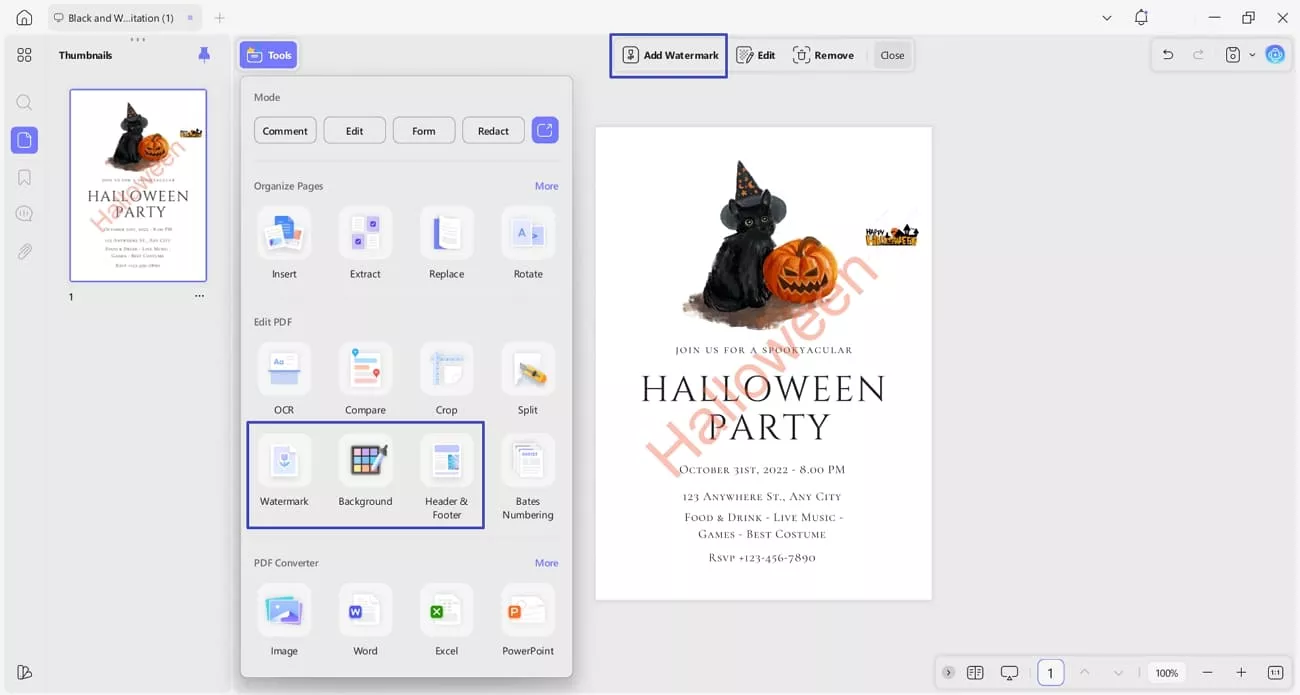
Step 4. Perform OCR for Scanned Invitations
If you have a scanned or image-based invitation, access the “OCR” in the “Tools” section, select the “Editable PDF” mode, and press the “Convert” button to begin the OCR process. This feature allows users to convert image PDFS into editable and searchable text.
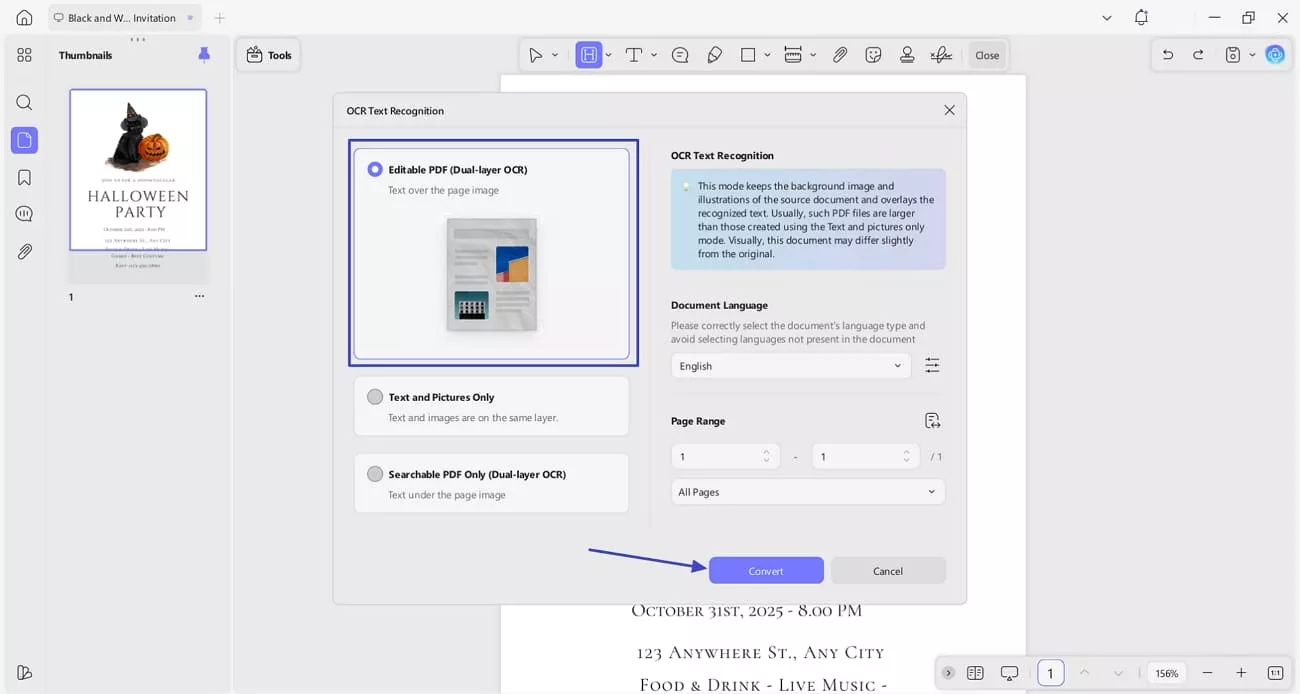
Step 5. Annotate Your PDF
To highlight a specific date or location on your PDF, use the “Highlight” feature to make specific text prominent. This PDF editor tool also allows you to add squiggly lines, underline, strikethrough, stickers, and shapes to your Halloween invitation PDF file.
Windows • macOS • iOS • Android 100% secure
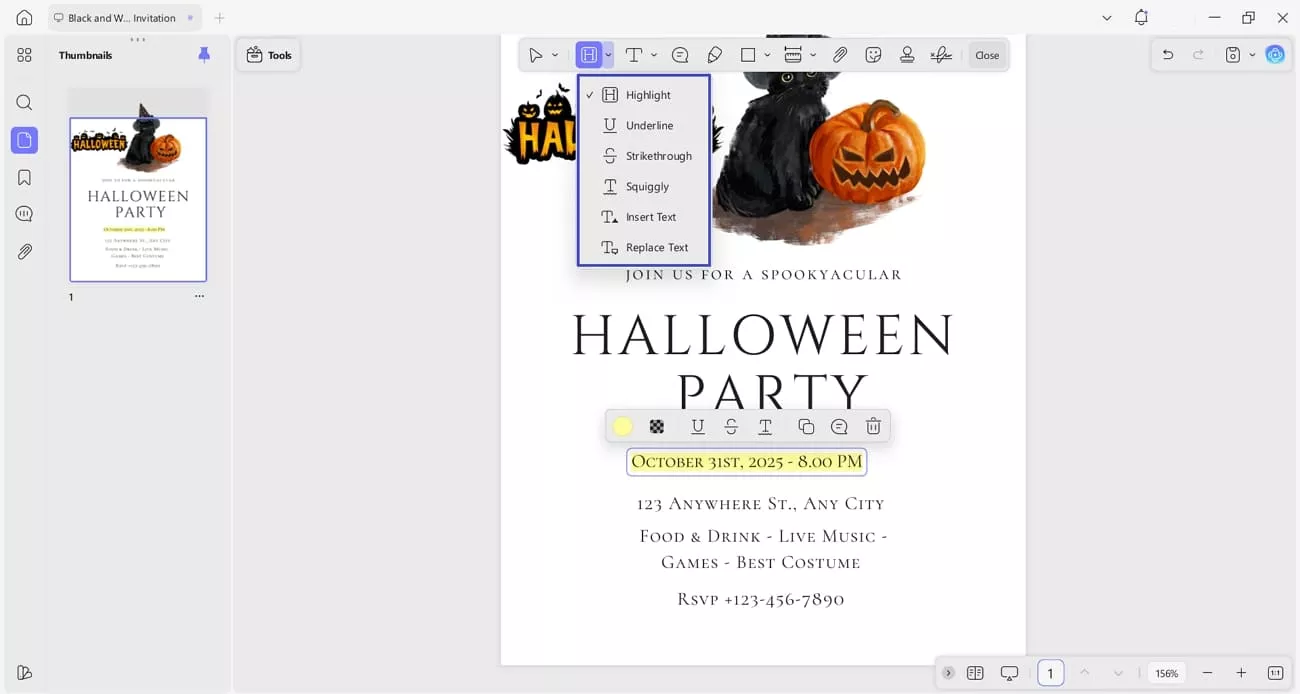
Step 6. Add Comments and Text Box
Use the “Sticky Note” feature to add any additional comments to the PDF for further instructions. I can also add a text box to highlight my comment on the PDF. UPDF also allows me to add Shapes, draw with Pencils, and use the Distance Tool to measure objects accurately.
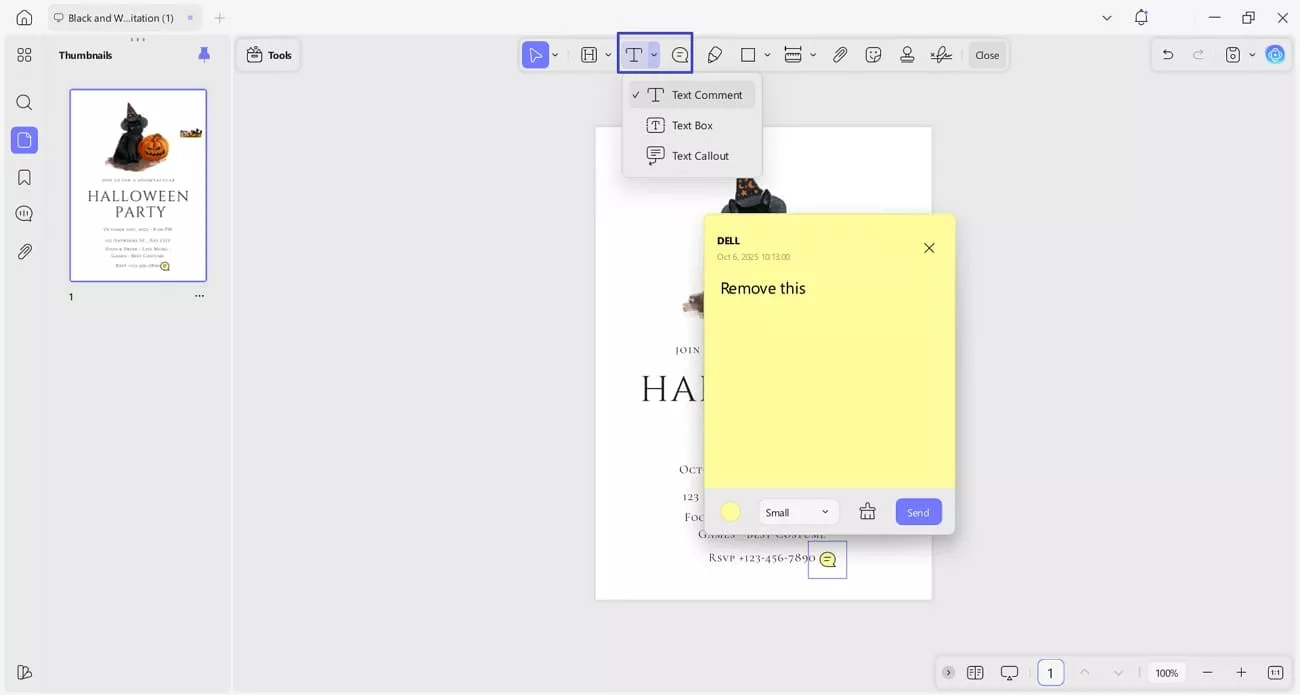
Step 7. Add Stickers, Stamps, and Signatures
Next, add your favourite stickers, stamps, or personalized signatures to your Halloween invitation PDF. You can also attach an image or document to the PDF page for quick access.
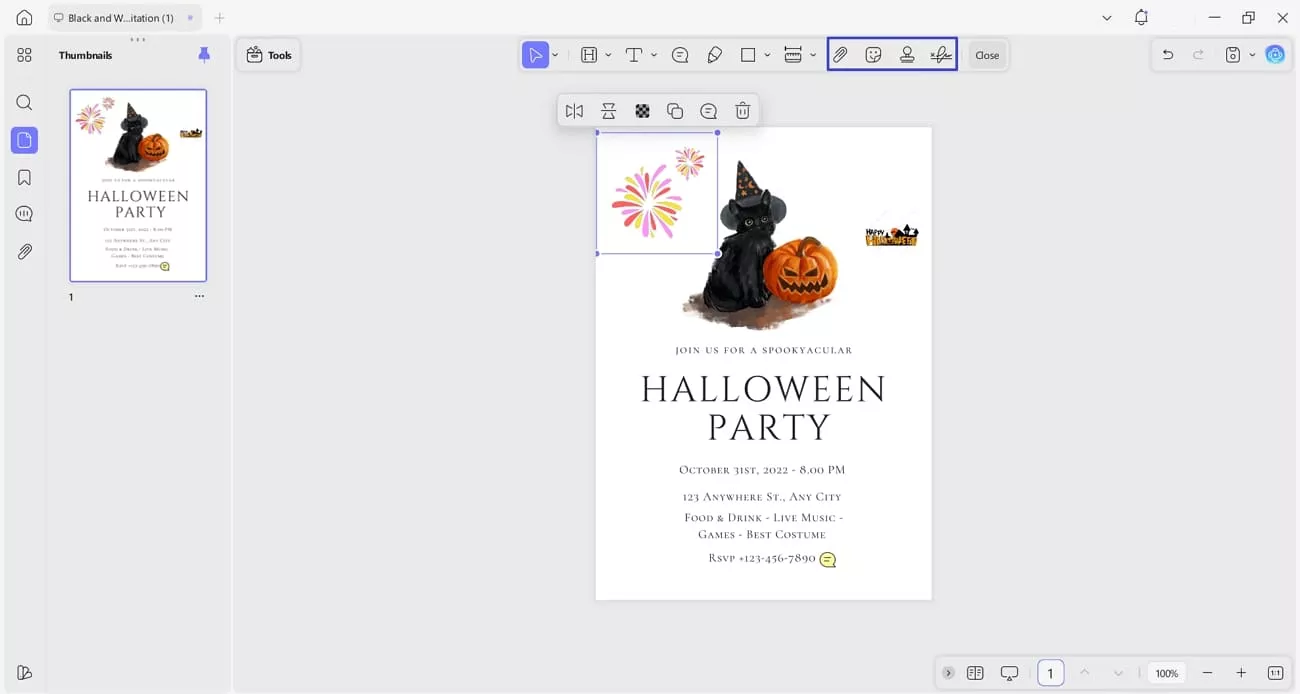
Step 8. Convert PDF to Other Format
To share the invitation in another format, access the “Convert” feature in the “Tools” section. Next, choose the desired file format and hit the “Apply” button to start the conversion process. UPDF allows users to convert PDFs in multiple formats and convert other formats into PDF as well.
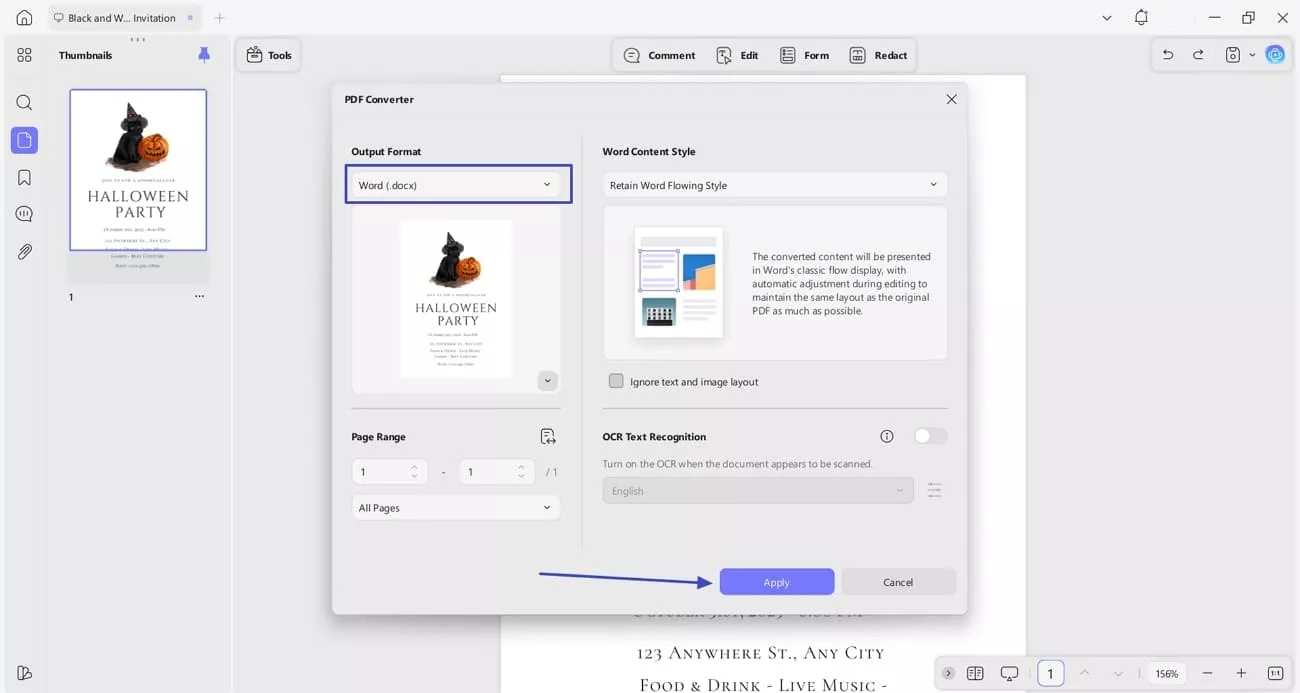
Step 9. Share Customized PDF With Others
Once the invitation PDF is fully customized, hit the “Share” option to share your PDF or press the “Print” button to take a hard copy of your invitation. I can easily share my PDFs directly via Email or other platforms through UPDF.
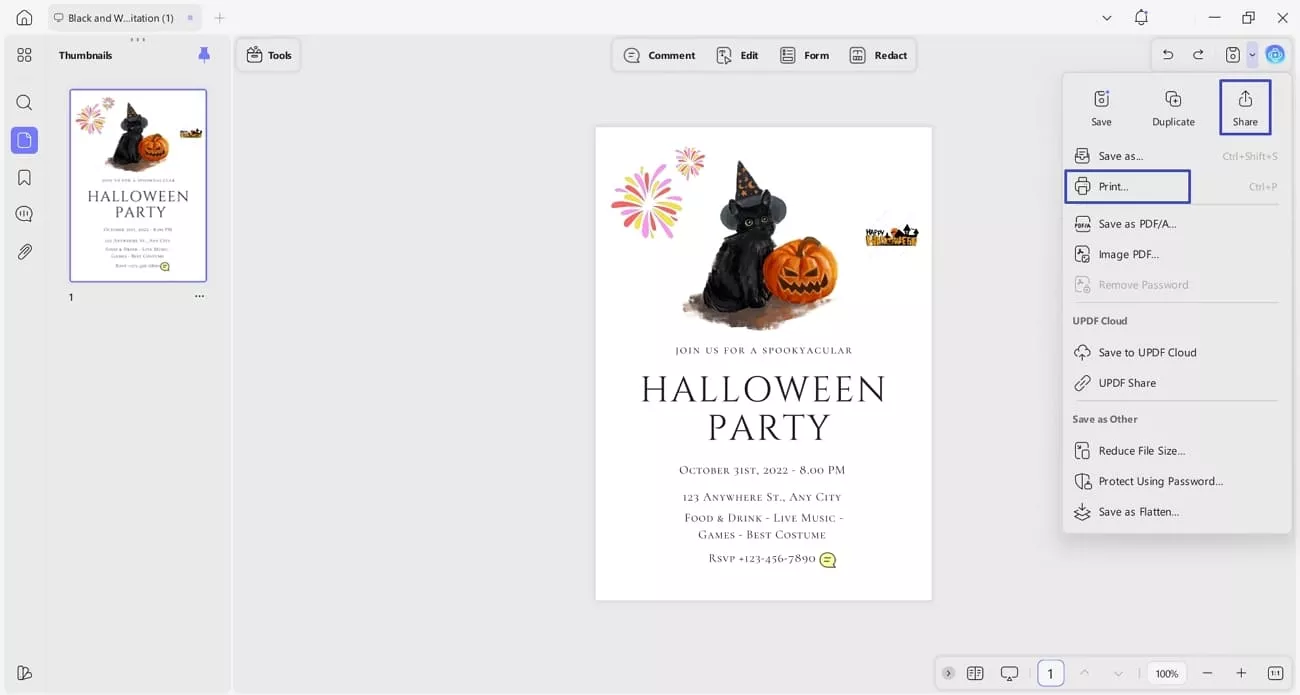
Conclusion
Sending creative invitations sets the mood for a memorable Halloween and gives your guests a taste of the spooky excitement to come. In this article, I explained how I combined online Halloween invitations templates with a powerful editor, UPDF, to create professional invites without extra effort. I recommend trying UPDF for your next project because it is the easiest way to edit, personalize, and share Halloween invitations.
Windows • macOS • iOS • Android 100% secure
 UPDF
UPDF
 UPDF for Windows
UPDF for Windows UPDF for Mac
UPDF for Mac UPDF for iPhone/iPad
UPDF for iPhone/iPad UPDF for Android
UPDF for Android UPDF AI Online
UPDF AI Online UPDF Sign
UPDF Sign Edit PDF
Edit PDF Annotate PDF
Annotate PDF Create PDF
Create PDF PDF Form
PDF Form Edit links
Edit links Convert PDF
Convert PDF OCR
OCR PDF to Word
PDF to Word PDF to Image
PDF to Image PDF to Excel
PDF to Excel Organize PDF
Organize PDF Merge PDF
Merge PDF Split PDF
Split PDF Crop PDF
Crop PDF Rotate PDF
Rotate PDF Protect PDF
Protect PDF Sign PDF
Sign PDF Redact PDF
Redact PDF Sanitize PDF
Sanitize PDF Remove Security
Remove Security Read PDF
Read PDF UPDF Cloud
UPDF Cloud Compress PDF
Compress PDF Print PDF
Print PDF Batch Process
Batch Process About UPDF AI
About UPDF AI UPDF AI Solutions
UPDF AI Solutions AI User Guide
AI User Guide FAQ about UPDF AI
FAQ about UPDF AI Summarize PDF
Summarize PDF Translate PDF
Translate PDF Chat with PDF
Chat with PDF Chat with AI
Chat with AI Chat with image
Chat with image PDF to Mind Map
PDF to Mind Map Explain PDF
Explain PDF Scholar Research
Scholar Research Paper Search
Paper Search AI Proofreader
AI Proofreader AI Writer
AI Writer AI Homework Helper
AI Homework Helper AI Quiz Generator
AI Quiz Generator AI Math Solver
AI Math Solver PDF to Word
PDF to Word PDF to Excel
PDF to Excel PDF to PowerPoint
PDF to PowerPoint User Guide
User Guide UPDF Tricks
UPDF Tricks FAQs
FAQs UPDF Reviews
UPDF Reviews Download Center
Download Center Blog
Blog Newsroom
Newsroom Tech Spec
Tech Spec Updates
Updates UPDF vs. Adobe Acrobat
UPDF vs. Adobe Acrobat UPDF vs. Foxit
UPDF vs. Foxit UPDF vs. PDF Expert
UPDF vs. PDF Expert






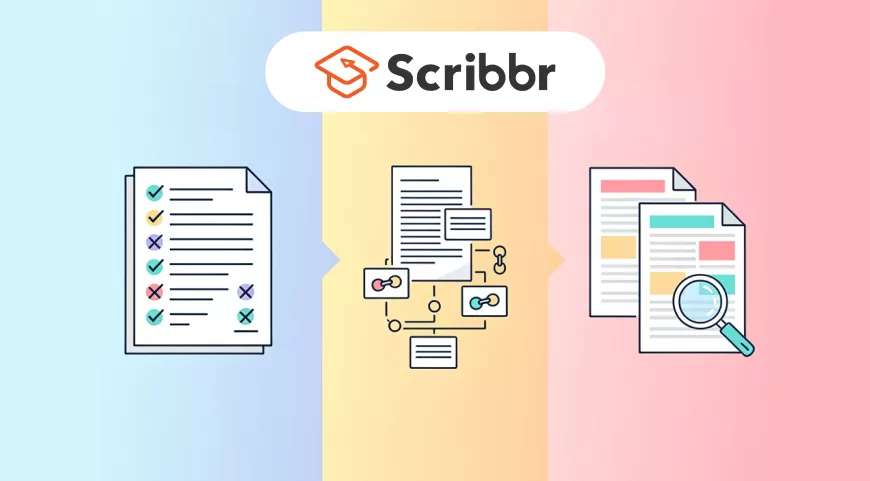

 Enid Brown
Enid Brown 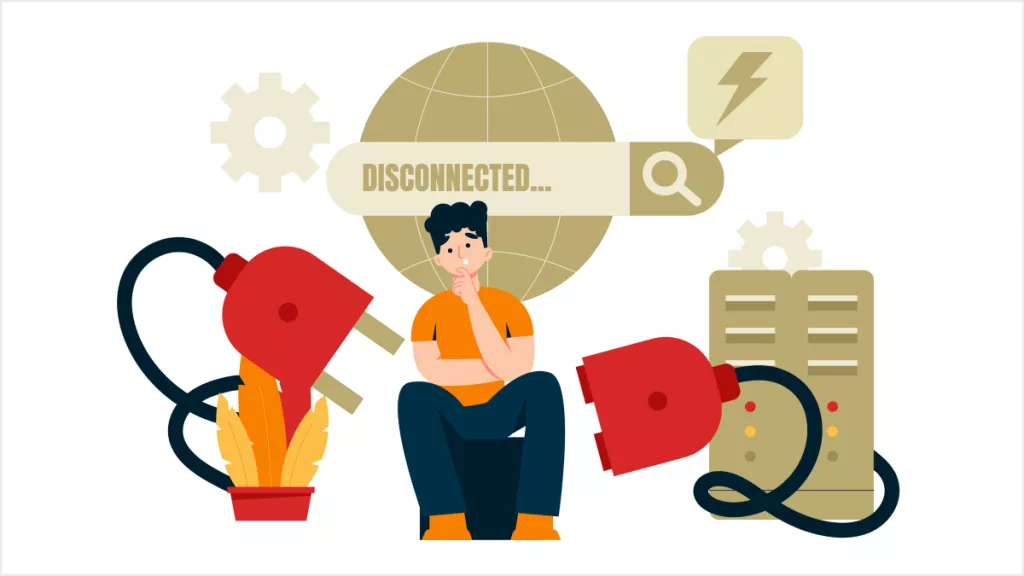

 Lizzy Lozano
Lizzy Lozano 
 Enya Moore
Enya Moore 
 Enrica Taylor
Enrica Taylor