Ever tried downloading a PDF, but it ends up looking all wrong? You click “Save,” expecting a clean PDF file, but instead, it turns into a web page. Super confusing, right?
I’ve been there too. That’s actually what led me to write this guide. Chrome saving PDF as HTML can mess up your files and leave you wondering what went wrong.
But don't worry! In this article, I’ll break down why this happens, how to fix it, and what settings you need to check.
Let's dive in!
Part 1. Why Are My PDF Files Saving as Chrome HTML
First off, there’s no such thing that you can save the PDF as HTML if you save the format as PDF.
If your PDFs are showing up as Chrome HTML, here’s what’s really going on: your computer is set to open PDF files with Chrome. So when you save one, Windows just sticks the Chrome icon on it and treats it like a web file.
It doesn’t mean the file is in HTML format. It’s still a PDF. You just don’t have another PDF reader installed on your device. Or you didn’t set a different app as the default PDF viewer.
That’s why you see Chrome saving PDF as HTML.
Also Read: How to Change Default PDF Viewer on Android? (Free and Simple Steps)
Part 2. How to Fix Documents Saving As Chrome HTML Instead of PDF?
So now you know what’s causing the issue. Time to fix it. It’s usually just a small settings tweak. Let’s walk through the solutions and get your files back to normal.
Fix 1. Download UPDF to Fix Chrome Saving PDF as HTML
One big reason that we have explored is that your computer doesn’t have a proper PDF editor installed. So it just defaults to Chrome. That’s why your PDF keeps saving as Chrome HTML document. Here’s the fix: download UPDF.
UPDF lets you open and view PDFs for free. No setup, no stress. And if you ever need more features, the Pro version is way cheaper than Adobe Acrobat. You’ll get the same tools like editing, annotating, converting without paying a high price.
So if you want your PDFs to stop showing up as Chrome HTML, download UPDF.
Windows • macOS • iOS • Android 100% secure
Steps to Download and Set UPDF as Default
- Go to the UPDF website. You can search for “UPDF” or visit updf.com. Click the download button based on your system Windows or Mac.
- Open the downloaded file and follow the steps to install UPDF.
- After it’s installed, find any PDF file on your computer. Right-click the PDF and choose “Open with,” then click “Choose another app.”
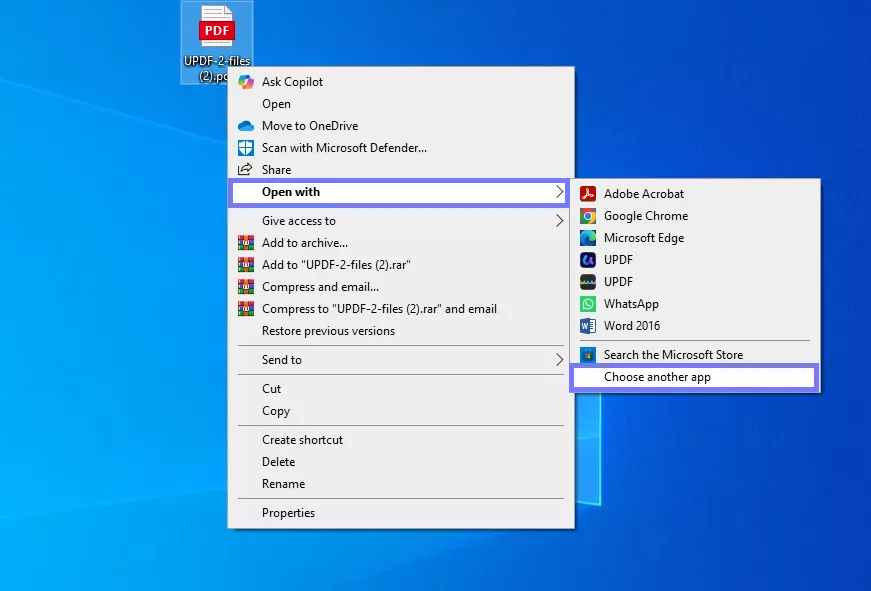
- Look for UPDF in the list. If you don’t see it, click “More apps.” Select UPDF, then check the box that says “Always use this app to open .pdf files.”
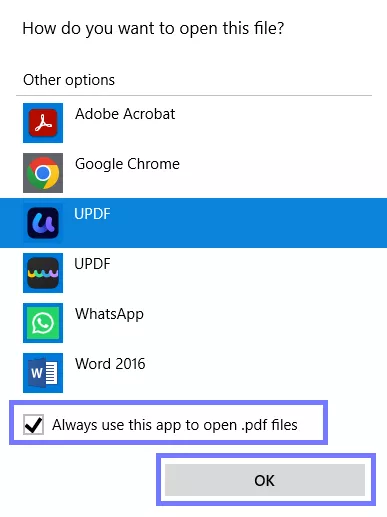
- Click “OK.” Now your PDFs will open in UPDF instead of Chrome.
UPDF isn’t just a PDF viewer, it’s packed with powerful tools that make handling PDFs super easy. Here’s what you can do with it:
- Edit text, images, and links directly in your PDF.
- Highlight, underline, or add comments for easy reviewing.
- Convert PDFs to Word, Excel, PowerPoint, and other formats.
- Organize pages like reorder, rotate, or delete with a click.
- Add e-signatures and fill out forms.
- Protect files with passwords and permission settings.
You get all this without paying Adobe-level prices. Want to see it in action? Watch this quick video or Check out this full review for a deeper look.
Fix 2. Change the PDF Default Viewer to Other Tools
If you already have a PDF reader on your computer, there’s a simple fix. You don’t need to keep Chrome as the default. Just switch the viewer to your preferred tool like Adobe, Foxit, or any other you trust. That way, you can stop PDF saving as Chrome HTML every time you open or download one.
Here is how to change the PDF default viewer to other tools:
- Click the "Start" menu and open "Settings." Go to "Apps," then click "Default apps" on the left side.
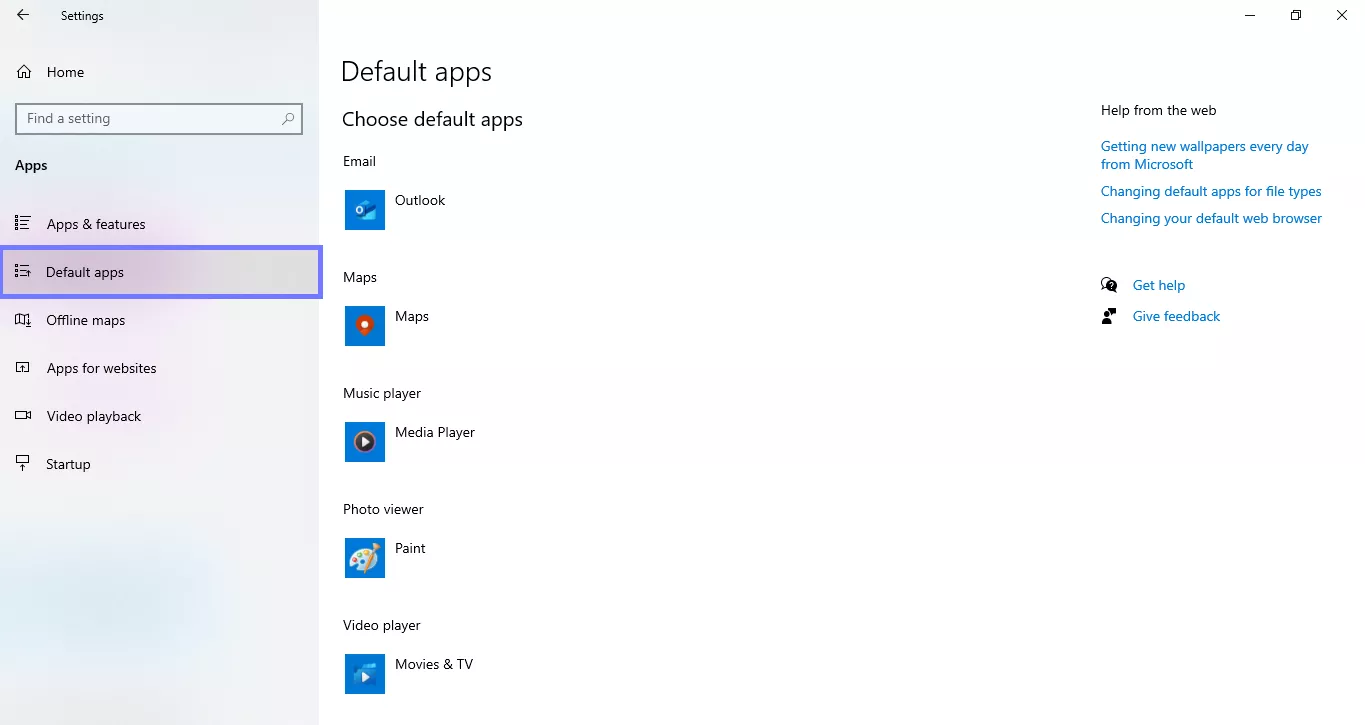
- Scroll down and click "Choose default apps by file type."
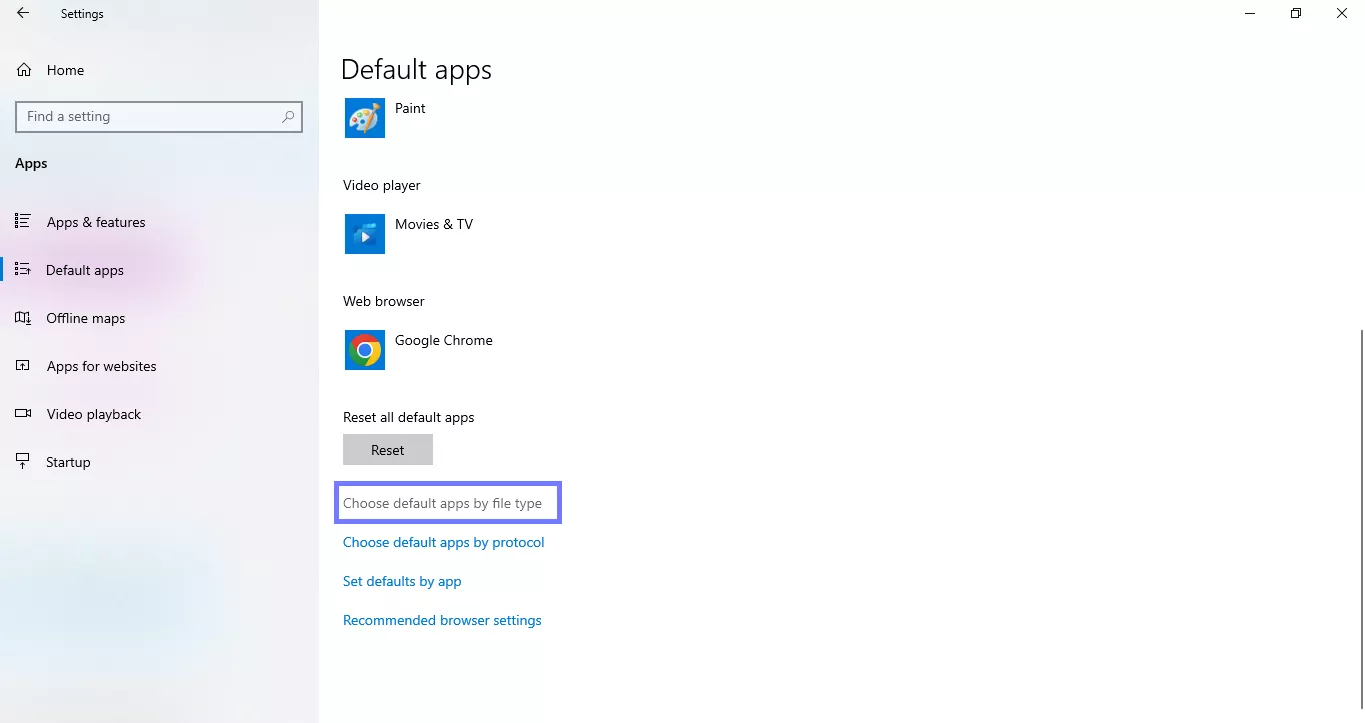
- Find ".pdf" in the list of file types. Click the current app shown next to it, probably Chrome. Select the PDF reader you want to use from the list.
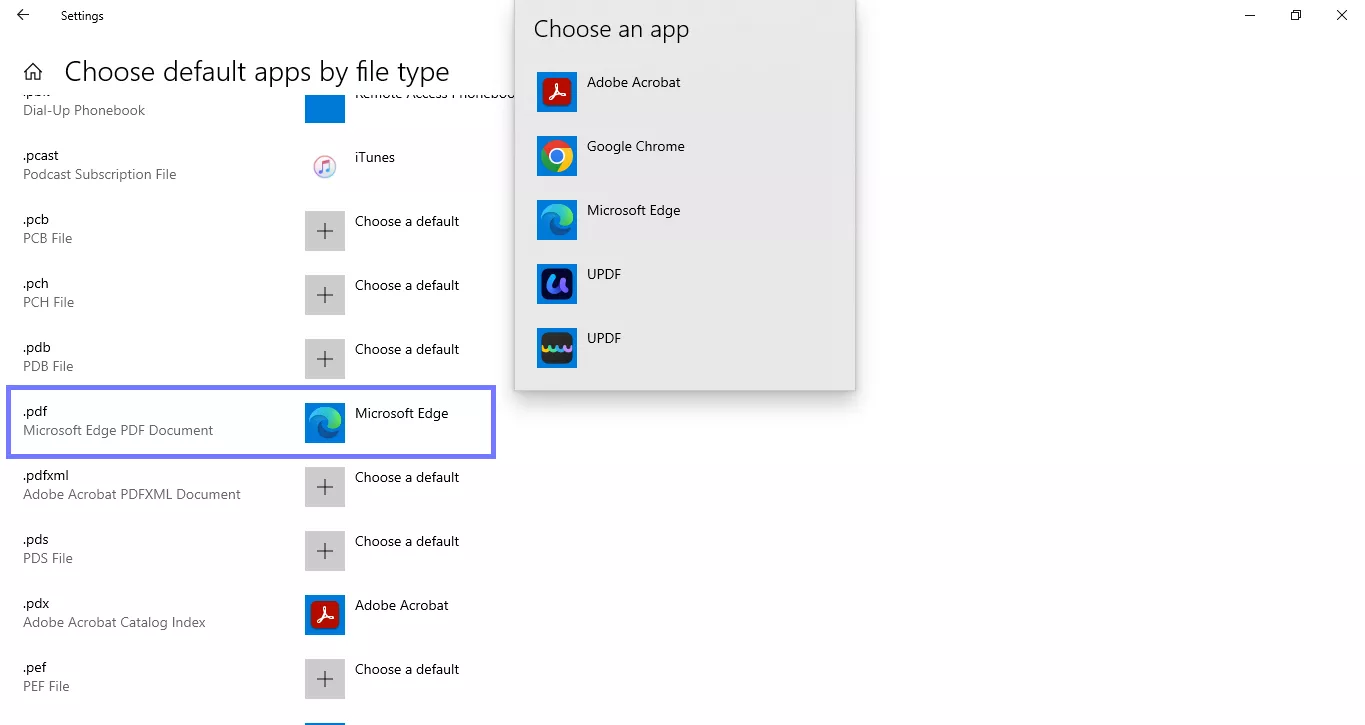
- Close the settings window. Your computer will now open PDFs with that tool instead of Chrome.
Also Read: How to Convert Microsoft Edge HTML Document to PDF? (Easy Guide)
Fix 3. Do Not Change Anything
Here's the truth - this isn't really a problem at all. Your file might look strange, but it's still a normal PDF. The Chrome icon that you see is just because that's the app your system uses to open the PDF.
So if everything is working the way it should, there is no need to change a thing. You can just open your PDFs without issues. No need to worry about PDF file saving as Chrome HTML document. Your files are still safe and fully readable.
Final Words
Wrapping it up! If your files keep showing up with a Chrome icon or look like a web page, don’t panic. They’re still PDFs. This whole issue of Chrome saving PDF as HTML usually comes down to your computer’s default app settings. Sometimes there’s no PDF reader installed. Sometimes it’s just pointing everything to Chrome.
You can set a different viewer or download a proper tool like UPDF. It’s free to read PDFs, packed with helpful features, and way more affordable than Adobe if you ever go Pro.
So stop the confusion,download UPDF and take back control of your files.
Windows • macOS • iOS • Android 100% secure
 UPDF
UPDF
 UPDF for Windows
UPDF for Windows UPDF for Mac
UPDF for Mac UPDF for iPhone/iPad
UPDF for iPhone/iPad UPDF for Android
UPDF for Android UPDF AI Online
UPDF AI Online UPDF Sign
UPDF Sign Edit PDF
Edit PDF Annotate PDF
Annotate PDF Create PDF
Create PDF PDF Form
PDF Form Edit links
Edit links Convert PDF
Convert PDF OCR
OCR PDF to Word
PDF to Word PDF to Image
PDF to Image PDF to Excel
PDF to Excel Organize PDF
Organize PDF Merge PDF
Merge PDF Split PDF
Split PDF Crop PDF
Crop PDF Rotate PDF
Rotate PDF Protect PDF
Protect PDF Sign PDF
Sign PDF Redact PDF
Redact PDF Sanitize PDF
Sanitize PDF Remove Security
Remove Security Read PDF
Read PDF UPDF Cloud
UPDF Cloud Compress PDF
Compress PDF Print PDF
Print PDF Batch Process
Batch Process About UPDF AI
About UPDF AI UPDF AI Solutions
UPDF AI Solutions AI User Guide
AI User Guide FAQ about UPDF AI
FAQ about UPDF AI Summarize PDF
Summarize PDF Translate PDF
Translate PDF Chat with PDF
Chat with PDF Chat with AI
Chat with AI Chat with image
Chat with image PDF to Mind Map
PDF to Mind Map Explain PDF
Explain PDF Scholar Research
Scholar Research Paper Search
Paper Search AI Proofreader
AI Proofreader AI Writer
AI Writer AI Homework Helper
AI Homework Helper AI Quiz Generator
AI Quiz Generator AI Math Solver
AI Math Solver PDF to Word
PDF to Word PDF to Excel
PDF to Excel PDF to PowerPoint
PDF to PowerPoint User Guide
User Guide UPDF Tricks
UPDF Tricks FAQs
FAQs UPDF Reviews
UPDF Reviews Download Center
Download Center Blog
Blog Newsroom
Newsroom Tech Spec
Tech Spec Updates
Updates UPDF vs. Adobe Acrobat
UPDF vs. Adobe Acrobat UPDF vs. Foxit
UPDF vs. Foxit UPDF vs. PDF Expert
UPDF vs. PDF Expert






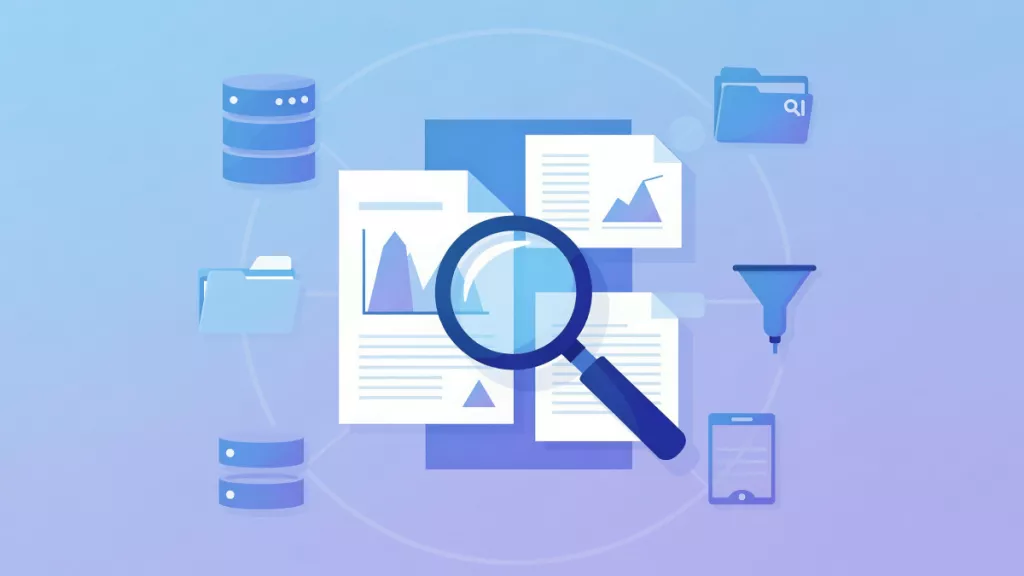

 Enola Miller
Enola Miller 

 Enya Moore
Enya Moore 
 Lizzy Lozano
Lizzy Lozano 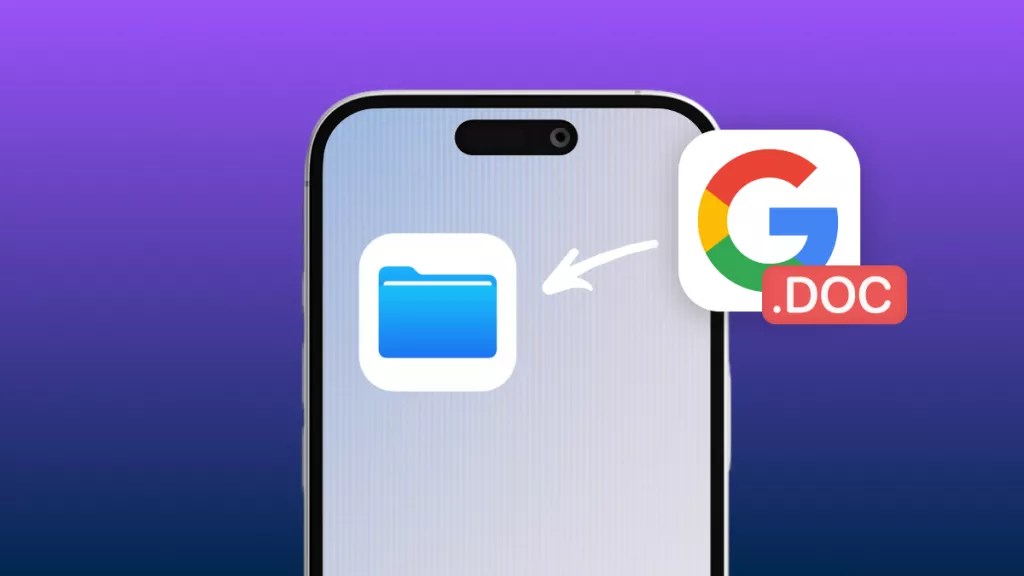
 Enid Brown
Enid Brown