ChatGPT is a powerful software tool developed by OpenAI as it can generate a human-like response and address user queries within seconds. Millions of people often access this chatbot to use its services simultaneously. However, this much traffic can sometimes make it fail and show ChatGPT error messages like any other software.
This can be very frustrating if you try to finish some urgent tasks. This article will guide you through the 10 most common errors and their quick fixes so you can utilize this tool effectively. In case you need to use AI for an urgent task, we also introduce UPDF AI Online with ChatGPT and DeepSeek integrated. It can work without any problem even when ChatGPT has errors. You can click the button below to visit UPDF AI Online and use it.
Part 1. 10 Common ChatGPT Errors and Fixes
Over the past years, ChatGPT usage has increased, with its users increasing daily. Keeping this AI tool free makes it busy and sometimes leads to the site being down. In this part, we will look at the 10 most common errors by ChatGPT and the best way to fix them.
1. ChatGPT is Down
"ChatGPT is Down" frustrates every user. This often happens due to increased traffic, and when all the users try to log in simultaneously. This increases the workload on the server and eventually takes it down. So, how can you fix the issue?
Solution for Fixing ChatGPT is Down
The only solution for this case is to use a ChatGPT alternative. Here, we recommend that you use UPDF AI Online as it offers 100 free prompts to use its features without any limitation. Moreover, it is integrated with DeepSeek R1, so you can use it without any problem when ChatGPT is down. The best part is that you do not need to sign up to use it. Just click the button above to visit UPDF AI Online now and finish your urgent task.
Step 1: Go to the UPDF AI ChatBot website. Click on the "DeepThink" to enable the DeepSeek model to use.
Step 2: Enter the prompt. For example, here I enter "Translate this content into German: " and paste the content after. Then, press Enter to start.
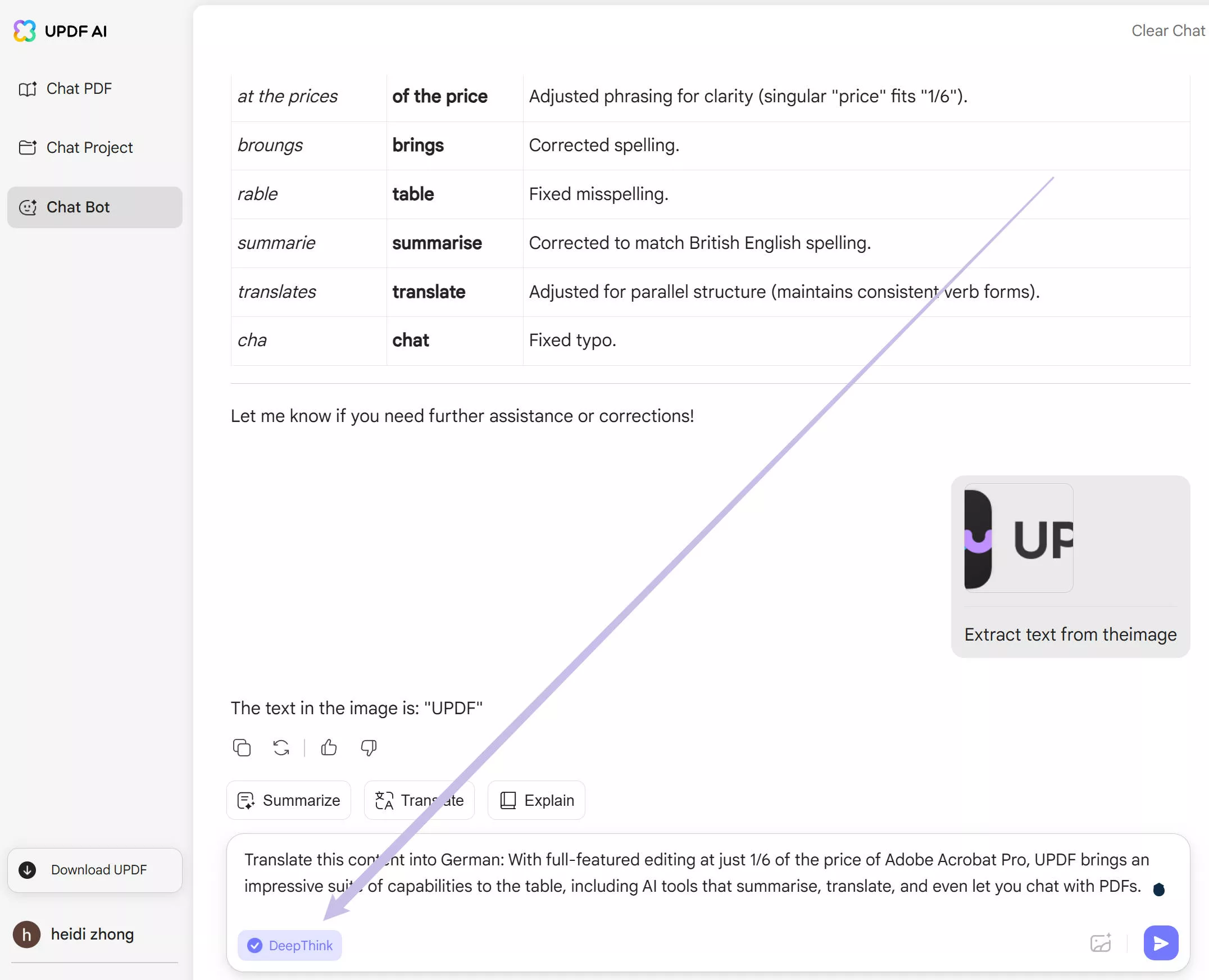
Step 3: In seconds, you can get the output.
2. Unknown Error Occurred
The second error readers may encounter is the "Unknown Error Occurred" when uploading the PDF files. The reasons for this case are server, network, or PDF issues. If you want to have a detailed guide to fix this problem, you can check this guide. Or you can follow the guides below.
Fix 1: Close the browser and restart. Now, open the ChatGPT website and try again.
Fix 2: Switch to a more stable network to try again.
Fix 3. Use a ChatGPT alternative, UPDF AI Online, by clicking the button below to upload the PDF and chat with it.
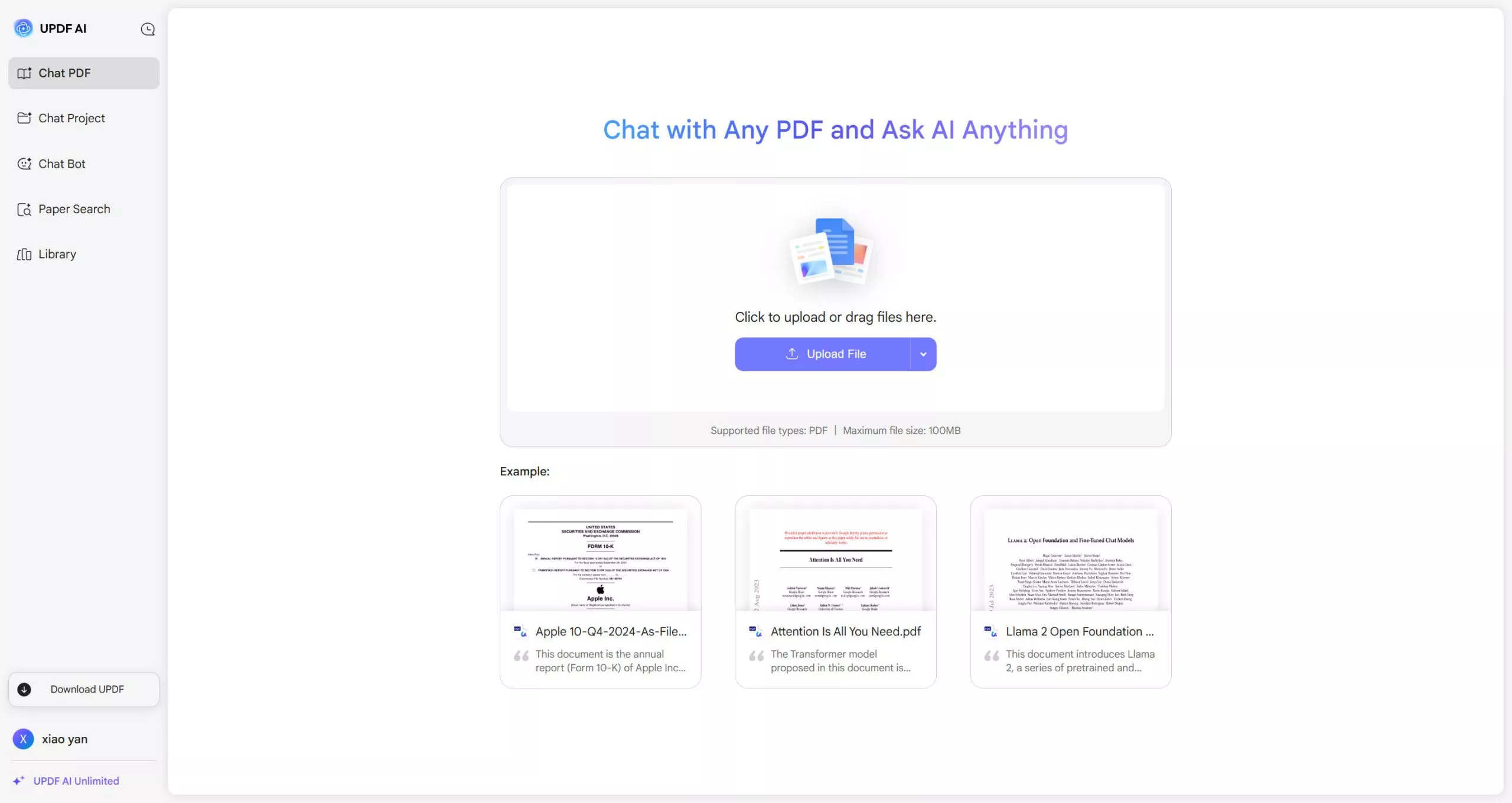
3. ChatGPT is Not Responding to Prompts
Recently, ChatGPT has not been responding to prompts frequently. You just used ChatGPT for some tasks, but suddenly it does not respond to your prompt. Whether you restart the browser to try again or switch to another browser to try. It still does not work. The reason for this problem is that ChatGPT may limit its users ' use of ChatGPT for some while for high traffic periods. Here are the solutions for you.
Fix 1. You can wait for a while and open ChatGPT to try again.
Fix 2. Use ChatGPT app to finish your task.
Fix 3. Use a Tool with ChatGPT integrated to use. Here, you can also use UPDF AI Online as it is free to use for the first 100 free prompts. And it has GPT-5 model integrated. Just click the button below and try to fix it now.
4.ChatGPT Internal Server Error
It is an internal server error that indicates the server encountered an unexpected error or failed to provide a solution to the user's query. It is also known as the HTTP error 500, and people worldwide are familiar with this.
The causes of this error vary a lot and can include an issue in the server's hardware or software, a script error, or a misconfigured server.
Solution for Fixing ChatGPT Internal Server Error
To fix this error, the best way is to clear all your browsing data and try loading the page again. This might help you get back to the ChatGPT quickly.
Step 1: Click the "Three-dots" at the top-right corner of your device browser screen and select "Settings" from the drop-down menu. Next, in the "Settings" panel on the left side of the screen, click "Privacy and Security." Scroll down, and under the "Privacy and Security" section, select "Clear Browsing Data."
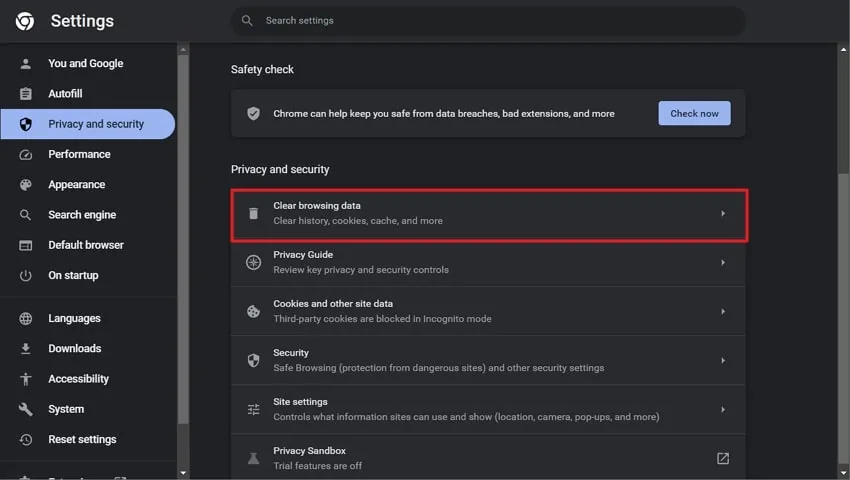
Step 2: Once the "Clear Browsing Data" window opens, under the "Basic" tab, set "Time Range" as "All Time." Next, you can choose to clear the "Browsing History" or keep it.
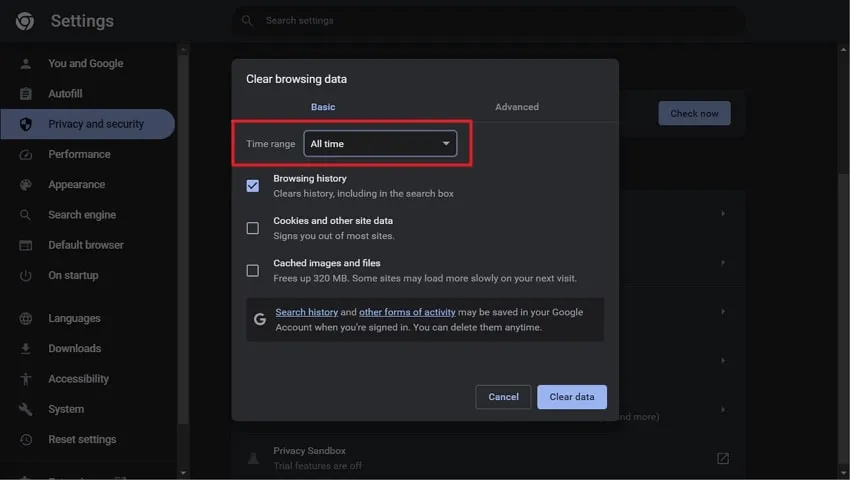
Step 3: Following this, check the "Cookies and other Site Data" and "Cached Images and Files" boxes. Now, click the "Clear Data" button and return to the website and try accessing the ChatGPT page.
5. ChatGPT Network Error on Long Responses
ChatGPT often shows a network error while generating long responses to your queries. This ChatGPT network error can occur due to many reasons. Some common and potential issues might be the length of your answer and whether there is an issue with the browser's cache, your internet connection, or the ChatGPT server being down.
Solution for Fixing ChatGPT Network Error on Long Responses
The method to fix the ChatGPT network error can vary depending on the exact issue. However, the most common is to check your internet connectivity and try getting back to the ChatGPT.
Step 1: To check your internet connection, type any address such as updf.com in your browser's address bar and access it. If the page doesn't load, your internet is down. In another case, if it loads slowly, there might be a speed issue.
Step 2: Try checking your internet speed by accessing the Ookla Speed Test website. Once the site opens, click "Go" to check the network speed. If the speed test shows a result below 5 Mbps, you might have a poor internet connection. To resolve this issue, change your Wi-Fi network or refresh your internet.
6. ChatGPT Error Code 1020
ChatGPT error code 1020 often appears when you try to log in to ChatGPT or if you have visited the pages too many times a day. This error is mostly referred to as the Cloudflare WAF bug. Typically, the 1020 code is a page limit the site owner sets. This error code frees up the current resources from the site due to the load.
Solution for Fixing ChatGPT Error Code 1020
Using a VPN can be a potential solution to this issue. The VPN switches your IP address and often shows you as a new user on the ChatGPT sites, even if you have used the site too many times a day or have reached the maximum request limit in 1 hour. A few of the best VPNs to use while accessing ChatGPT are listed below:
- ExpressVPN
- CyberGhost
- Private Internet ACCESS
- NordVPN
7. ChatGPT Error in Body Stream
Error in body stream often appears on the ChatGPT screen when the AI chatbot cannot answer your query. This might be caused due to ChatGPT's server error, and there isn't much you can do. However, there are other cases, too.
The AI tool might be facing difficulty while understanding your request, or there is some network issue, and your browser might be affecting ChatGPT not functioning properly.
Solution for Fixing ChatGPT Error in Body Stream
If you have tried all the possible methods, like refreshing the web page and clearing the history, but still fail to resolve the ChatGPT error in the body stream, then the best solution is to contact ChatGPT support.
Step 1: Go to the official Open AI website. On the next screen, click "Log In" at the top-right corner and log in to your account.

Step 2: Next, scroll down to the bottom of the page and click "Chat with us" under the "Support" section. Now, follow the on-screen instructions and address your issue.
8. ChatGPT is at Capacity Right Now Error
The most common error almost every user faces is ChatGPT's full capacity. This error often shows up when the server faces an unusually heavy load. This makes the server busy, and they cannot handle your query or request due to the high volume of users.
Solution for Fixing ChatGPT is at Capacity Right Now Error
The best method to fix this ChatGPT is at capacity right now error is to avoid the usage of an AI chatbot during peak hours. It is recommended not to use the ChatGPT tool during peak hours. Many users worldwide create content, get material, and write codes during working hours, so it is best to use this tool during offside working hours and enjoy a much better experience.
9. There Was an Error Generating a Response ChatGPT
When the ChatGPT cannot generate an answer to your query or instead of responding to your human-written conversation, it shows an error message like "There was an error generating a response." This ChatGPT error is pretty irritating, and it can happen for various reasons.
Insufficient training data can be one of those, as ChatGPT generates a response based on user input. If the input data is not correct or ChatGPT doesn’t have enough data to work with, it will show an error message.
Solution for Fixing There Was an Error Generating a Response ChatGPT
You can only do a little if the training data of ChatGPT is updated. The best way to address this issue is to provide more specific data input. Check if your input or query needs to be more specific or complete, and try writing more precisely. When you write a more specific input, it helps to generate a valid response.
10. ChatGPT Too Many Responses in 1 Hour
If you try to search too many queries within one hour, then this error "Too many requests in one hour." Try again later often shows up. Using a ChatGPT for requesting too many queries can end up showing errors. The main reason behind this is the AI's limit of generating responses within the given time frame.
Solution for Fixing ChatGPT Too Many Responses in 1 Hour
Whatever you try, from refreshing the pages to logging out and logging in again, it will not help to resolve this problem. The best way is to create or log in to the second OpenAI account. You can have to use a different email to create a second account and try to input the query again.
11. ChatGPT Login Error
ChatGPT login error is common; many users worldwide report this issue daily. There could be many reasons why you need help logging in to your account. The problem could be with the ChatGPT itself due to their servers being down. Other issues might be a slow internet connection or the wrong credentials while typing your email and password.
Apart from this, the accumulated data on the browser and the VPNs can cause the ChatGPT to slow down for you and eventually make you unable to log in.
Solution for Fixing ChatGPT Login Error
The most authentic solution to counter your login issue is to check and turn off the VPN in your system. The VPN could lead to slow your internet down. Follow the straightforward steps instructed below to disable the VPN:
For Windows
Step 1: Open your system's "Settings" app by accessing the "Start" menu. To directly access the Windows settings, use the "Windows and I" keys on your keyboard.
Step 2: On the "Settings" window, click "Network & Internet." Next, select VPN under the "Network & Internet" section. If you are connected to any VPN, it appears on your screen's right side. Select the VPN and click "Disconnect."
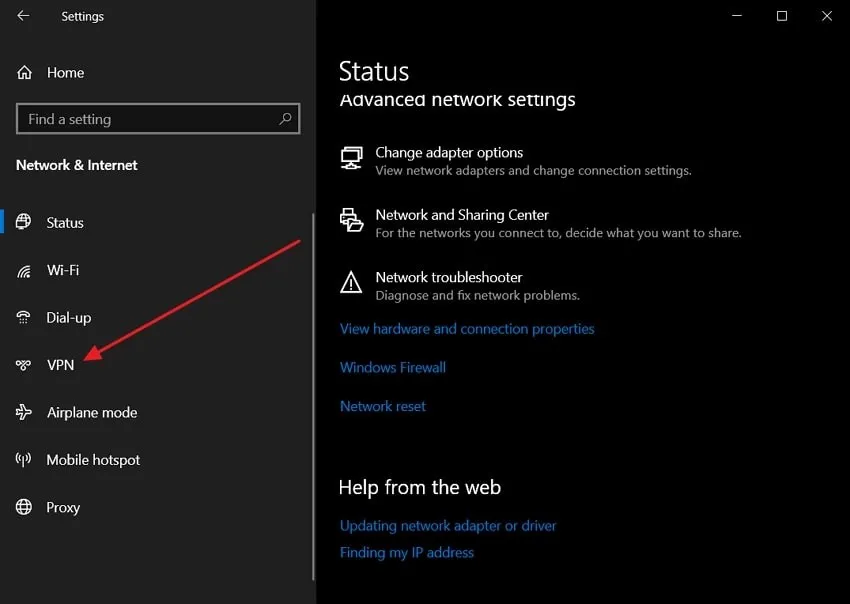
For Mac
Step 1: Select the "Apple" icon at the top left side of your desktop screen and choose the "System Preferences/Settings" option from the drop-down menu.
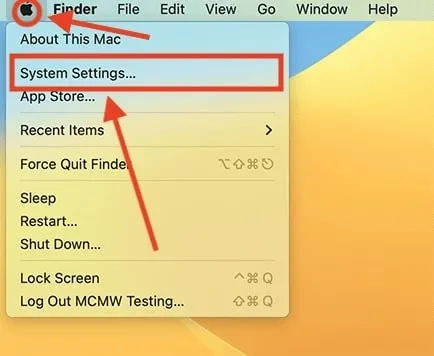
Step 2: Next, from the left side panel on your Mac screen, in the "Settings" window, select "VPN." Following this, toggle off the connected VPN to turn off the features of your installed VPN.
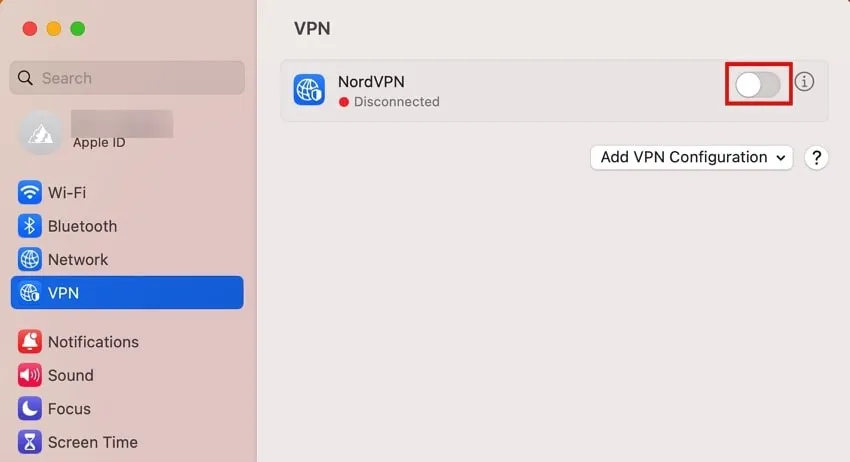
12. ChatGPT Unsupported Country
Some errors will occur. For example, OpenAI's services are unavailable in your country. "Error = unsupported_country" shows up; you cannot do anything in that case. As ChatGPT has only been around for a few months, people are still waiting for a stable version that will work in every country.
Solution for Fixing ChatGPT Unsupported Country
If there is such an error, you can only do something because of its unavailability in your country. However, the best course of action is to wait for the ChatGPT to become fully stable. You must keep checking the OpenAI website for future updates and loading the pages time by time.
If you want quick access to the ChatGPT, try using the VPN and selecting the region in which the ChatGPT is available.
Part 2. The Best ChatGPT Alternative
You can find that ChatGPT has many errors as listed above. So why not choose ChatGPT alternative - UPDF AI Online to use? It will not have any problem mentioned above. It is not only integrated with ChatGPT 5, but also with DeepSeek R1. Moreover, UPDF AI Online is free to use for the first 100 prompts and do not need to log in to use. Just click the button below and give it a try now.
Want to learn more about UPDF AI Online? Watch the video below.
Ending Note
ChatGPT is a good option to learn and explore different things or make your content more creative in a short time. But you should only rely on it partially. As seen above, you might encounter any issue at any time of the day, slowing your work down and stressing you out.
However, you must try the related solutions listed and keep your work flowing smoothly. Moreover, try the UPDF PDF editor to combine the responses with queries in a document and make it look professional.
Windows • macOS • iOS • Android 100% secure
 UPDF
UPDF
 UPDF for Windows
UPDF for Windows UPDF for Mac
UPDF for Mac UPDF for iPhone/iPad
UPDF for iPhone/iPad UPDF for Android
UPDF for Android UPDF AI Online
UPDF AI Online UPDF Sign
UPDF Sign Edit PDF
Edit PDF Annotate PDF
Annotate PDF Create PDF
Create PDF PDF Form
PDF Form Edit links
Edit links Convert PDF
Convert PDF OCR
OCR PDF to Word
PDF to Word PDF to Image
PDF to Image PDF to Excel
PDF to Excel Organize PDF
Organize PDF Merge PDF
Merge PDF Split PDF
Split PDF Crop PDF
Crop PDF Rotate PDF
Rotate PDF Protect PDF
Protect PDF Sign PDF
Sign PDF Redact PDF
Redact PDF Sanitize PDF
Sanitize PDF Remove Security
Remove Security Read PDF
Read PDF UPDF Cloud
UPDF Cloud Compress PDF
Compress PDF Print PDF
Print PDF Batch Process
Batch Process About UPDF AI
About UPDF AI UPDF AI Solutions
UPDF AI Solutions AI User Guide
AI User Guide FAQ about UPDF AI
FAQ about UPDF AI Summarize PDF
Summarize PDF Translate PDF
Translate PDF Chat with PDF
Chat with PDF Chat with AI
Chat with AI Chat with image
Chat with image PDF to Mind Map
PDF to Mind Map Explain PDF
Explain PDF Scholar Research
Scholar Research Paper Search
Paper Search AI Proofreader
AI Proofreader AI Writer
AI Writer AI Homework Helper
AI Homework Helper AI Quiz Generator
AI Quiz Generator AI Math Solver
AI Math Solver PDF to Word
PDF to Word PDF to Excel
PDF to Excel PDF to PowerPoint
PDF to PowerPoint User Guide
User Guide UPDF Tricks
UPDF Tricks FAQs
FAQs UPDF Reviews
UPDF Reviews Download Center
Download Center Blog
Blog Newsroom
Newsroom Tech Spec
Tech Spec Updates
Updates UPDF vs. Adobe Acrobat
UPDF vs. Adobe Acrobat UPDF vs. Foxit
UPDF vs. Foxit UPDF vs. PDF Expert
UPDF vs. PDF Expert



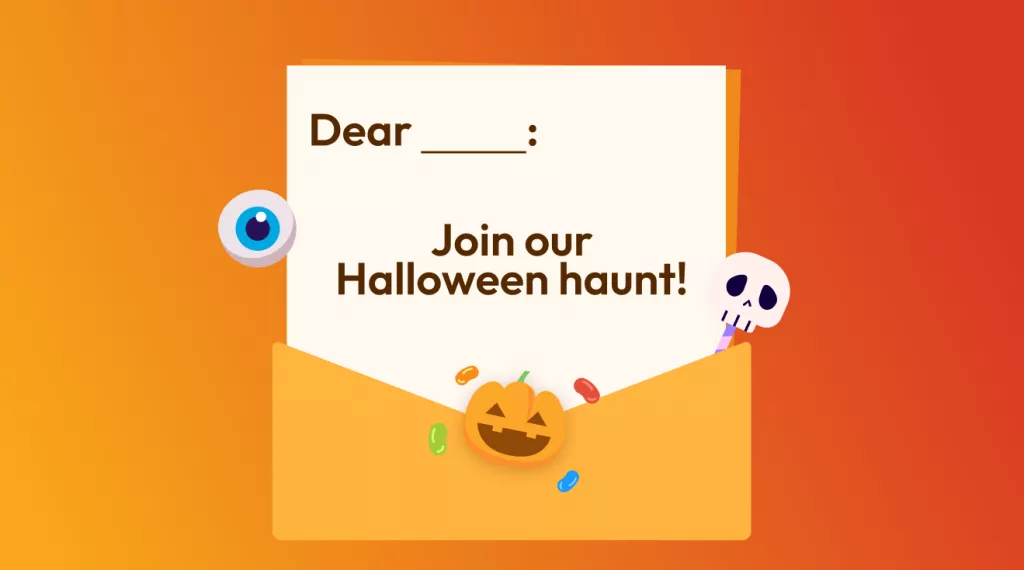



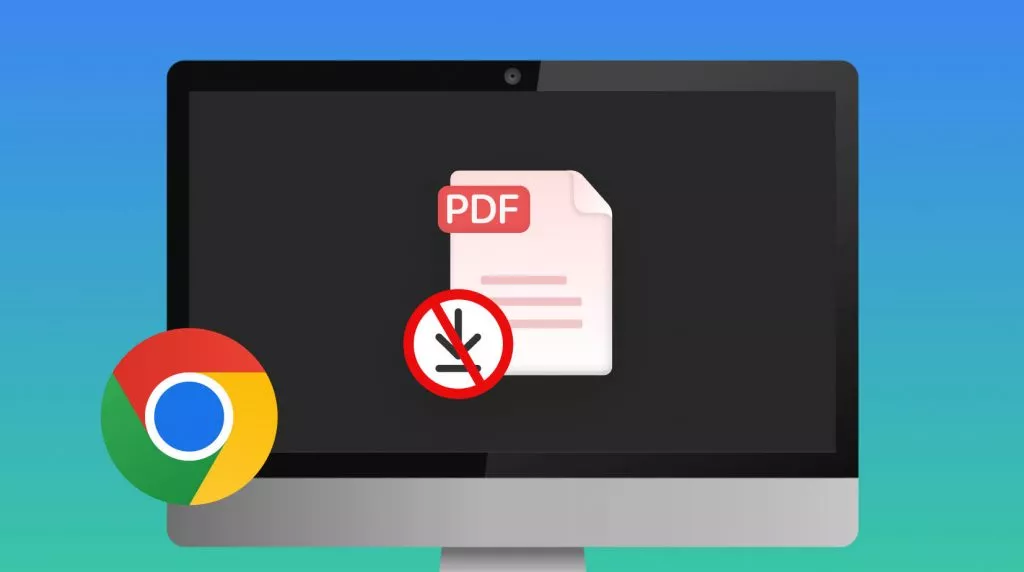
 Enola Davis
Enola Davis 

 Enid Brown
Enid Brown 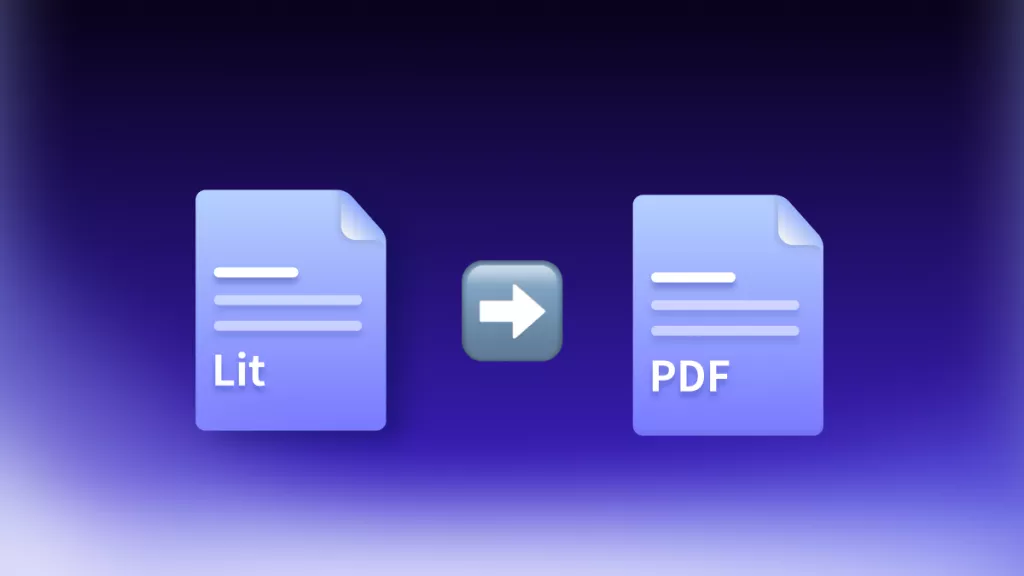
 Enya Moore
Enya Moore 