Google Docs has been very convenient as I have created and worked on documents using it, since it's cloud-based, and I can access it anywhere. But the first time I went to adjust my margins, I also realized that it is not so easy, so that is why I decided to learn exactly how to change margins in Google Docs.
Continue reading this guide because I will take you through the process of setting margins in Google Docs. Our discussion will also include a useful tip about UPDF, an all-in-one PDF editor that helps me manage margins in my PDFs.
Windows • macOS • iOS • Android 100% secure
Part 1. Can I Change Margins in Google Docs?
It can indeed be modified on Google Docs whenever you want a better layout. Margins are used to define how much white space there is between the text that you are reading. Their adjustment enables the writing of essays, reports, and resumes so that they look organized, clean, and appealing without affecting the content and structure of the document.
Initially, you would have imagined that margins in Google Docs are standardized or difficult to adjust. But one can soon understand how to adjust margins in Google Docs with either the ruler or the Page Setup menu. By clicking a couple of times, you can resize page sides, make work easier to understand, and provide a professional-sounding, well-written appearance to your documents.
Part 2. How to Change Margins in Google Docs
Over time, I've found three easy ways to adjust margins inside Google Docs properly. If you're wondering, "How do I change margins in Google Docs?", follow the methods below:
Method 1. Using the Ruler
I often use the ruler for quick, hands-on margin adjustments inside Google Docs. It helps me fine-tune spacing without typing exact numbers or opening additional menus. I simply drag the blue markers to resize margins and instantly preview the changes. Adhere to the stepwise guide below to perform this method to adjust the margins:
Step 1. First, open your document and make sure the "Ruler" is visible from the "View" option.
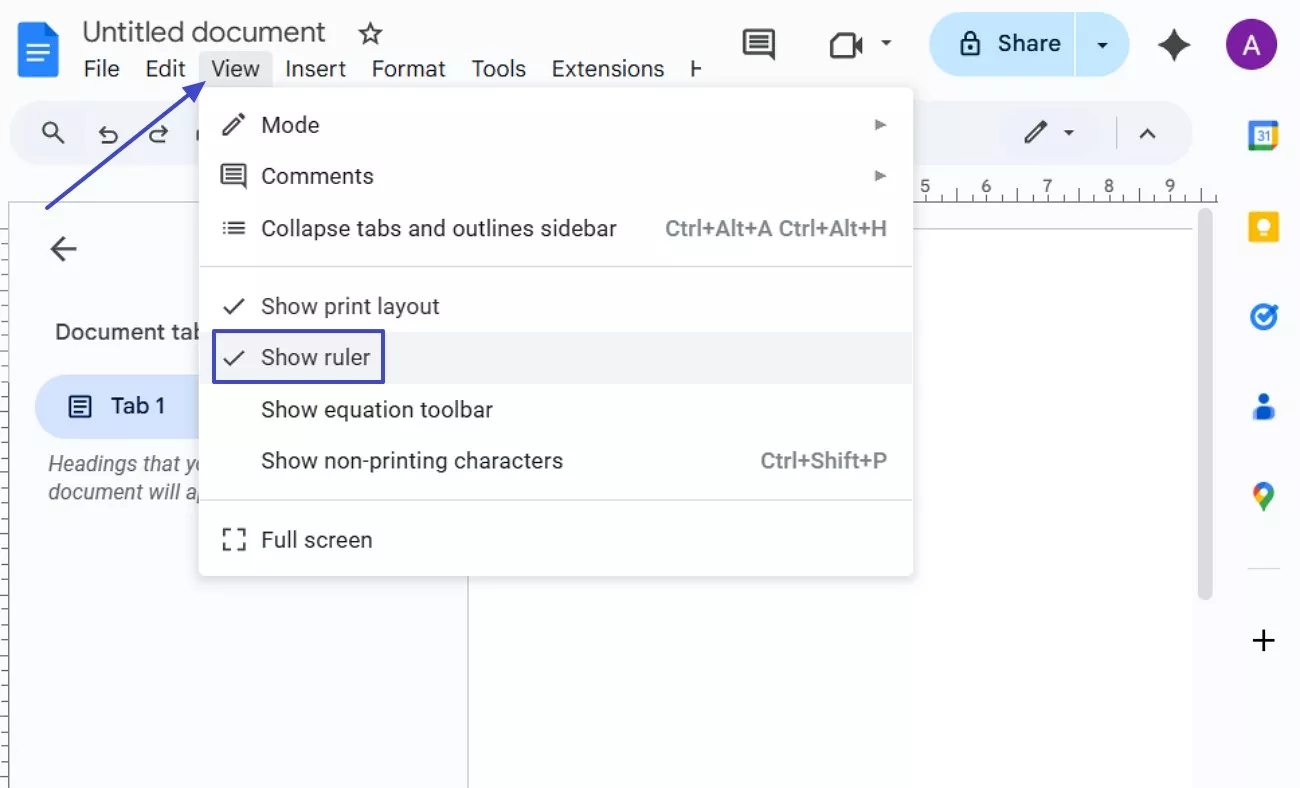
Step 2. Drag the "Blue Triangle" icon to move the text margins. Then release the markers when the spacing looks balanced across the page edges.
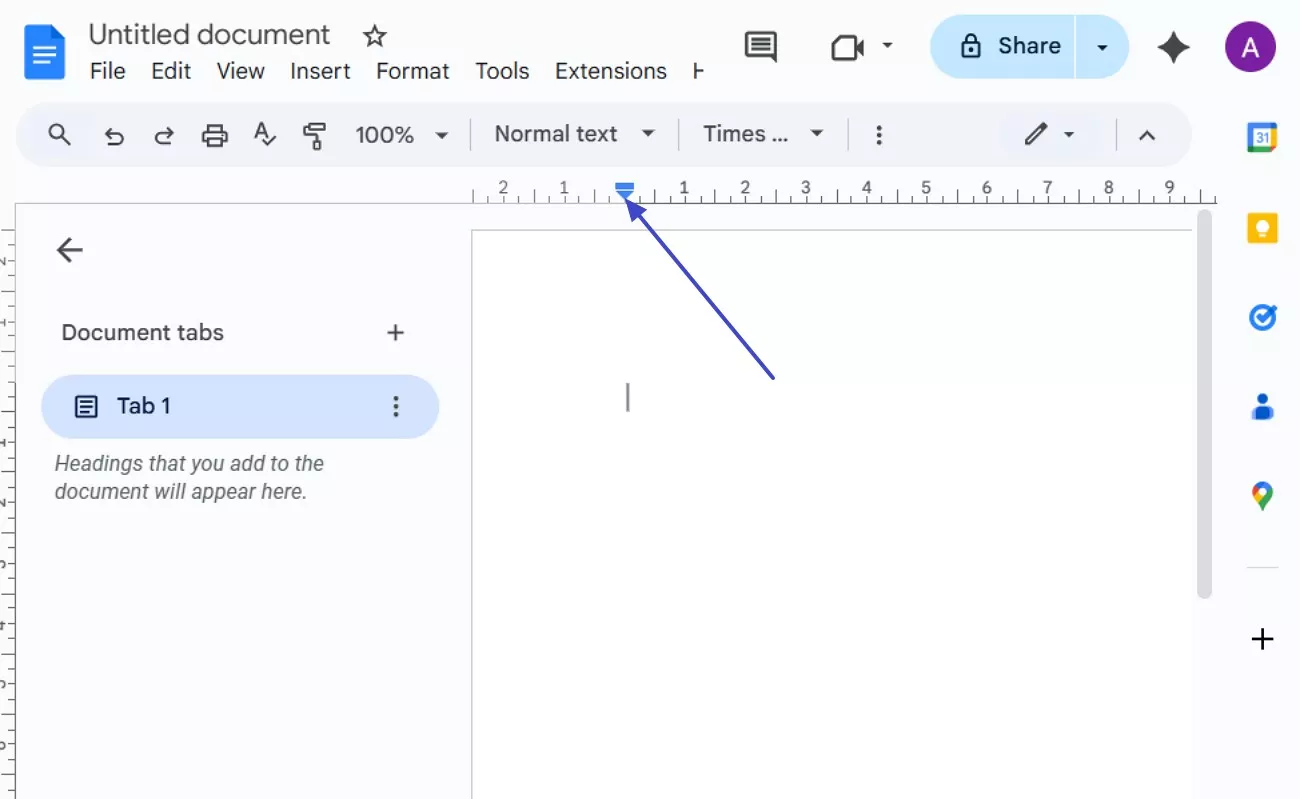
Method 2. Using Page Setup
When I need precise spacing, I always open "File" > "Page Setup" for control. I enter exact values for each side to make my pages look perfectly balanced. This method works best for essays and reports where uniform margins really matter visually. To determine how to adjust the margin on Google Docs with a page setup, follow the steps below:
Step 1. First, navigate to "File> Page Setup" to access the margin settings window.
Step 2. Next, type exact measurements for "Top," "Bottom," "Left," and "Right" margins.
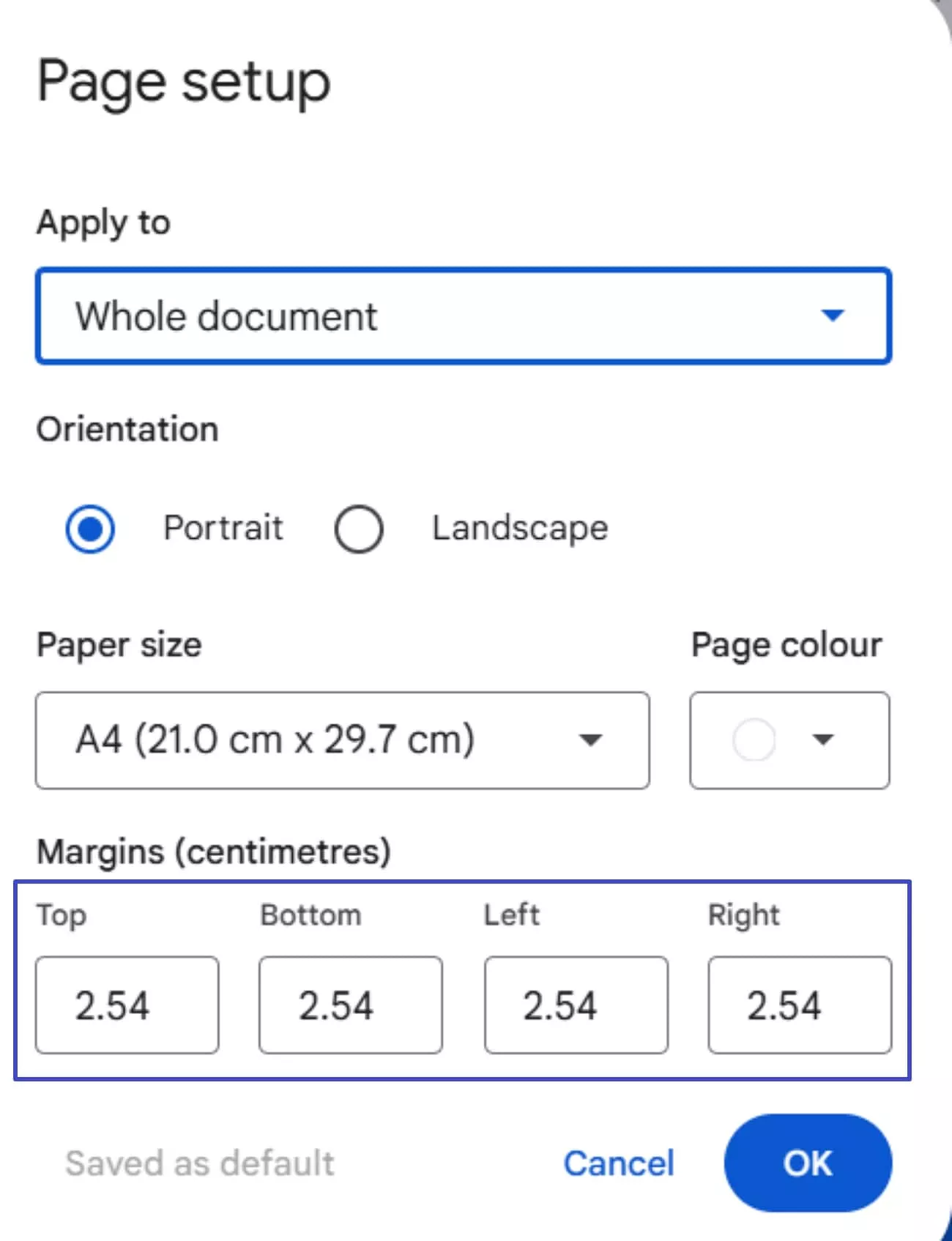
Step 3. Lastly, click on the "OK" button to apply changes and review the updated page layout.
Method 3. Setting Default Margins
Sometimes I want my new documents to follow my preferred layout automatically. I use the "Set as Default" option after adjusting my desired margin measurements. This saves me time and keeps all my documents consistently formatted every single time. Let's walk through the steps below to know how this method works:
Step 1. To start, first access the "File" option, then hover over the "Page Setup" to proceed further.
Step 2. Afterwards, click the "Set as Default" to save your chosen setting permanently for future documents.
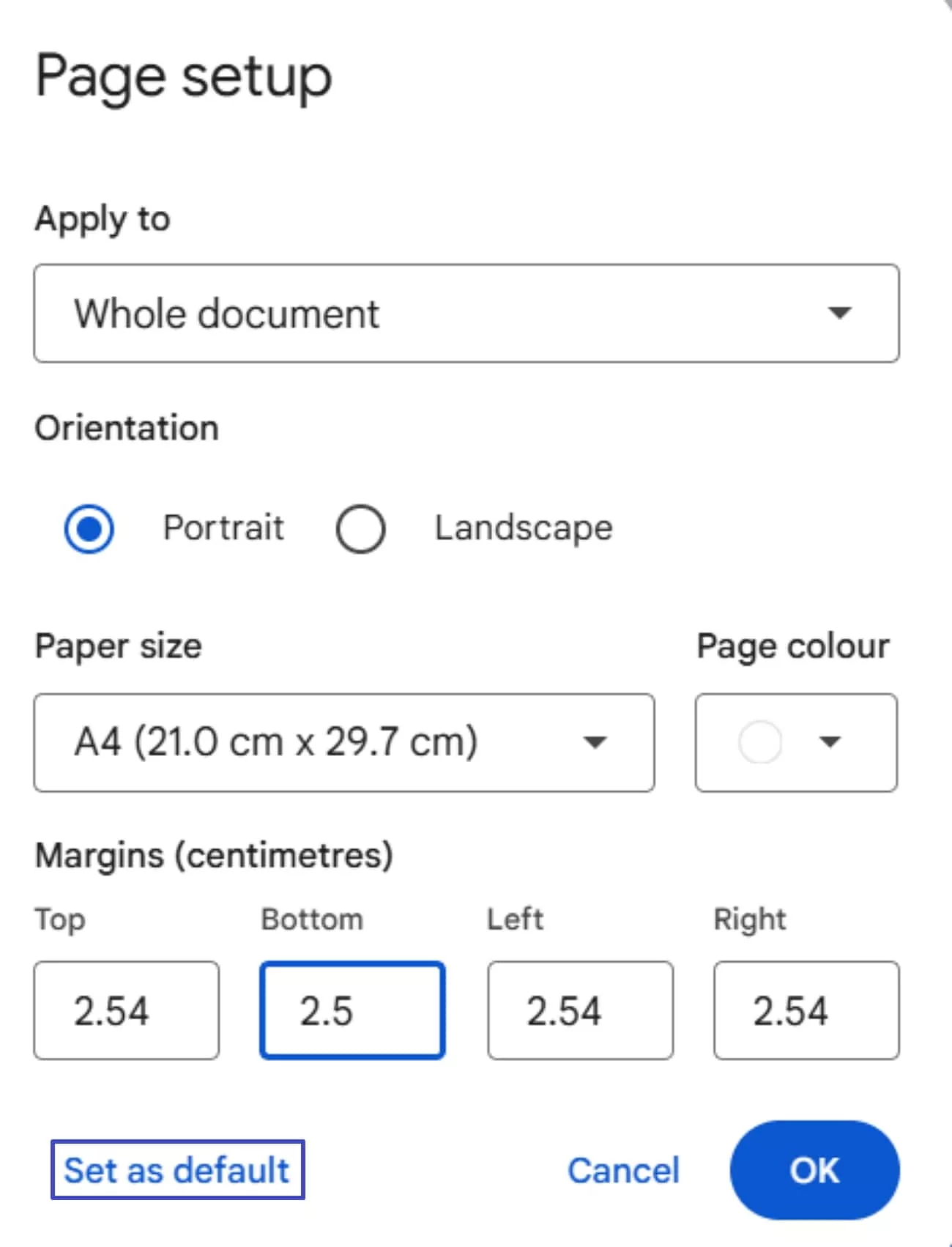
Part 3. Bonus Tip: How to Change Margins in PDFs
When I adjust margins in Google Docs, the layout usually looks clean, but things can change once the file becomes a PDF. Text may shift toward the edges, spacing can look uneven, and the whole document loses its balance. That is when I need a fast way to fix margins inside the PDF itself, and UPDF helps me reshape pages accurately while keeping the layout consistent.
With UPDF pdf margin editor, I can crop, resize, and align pages while keeping everything visually balanced. I just open my PDF, select the "Crop Pages" tool, and adjust margins smoothly using on-screen guides. It is quick, accurate, and ideal for the person who desires clean and professional work. Try UPDF today and make PDF editing faster with perfect control.
Windows • macOS • iOS • Android 100% secure
How I Change Margins in PDFs Using UPDF
If you want to fix uneven spacing or add clean page borders, consider following the steps below to adjust age margins easily with UPDF:
Step 1. Open Your File in UPDF
First, click on the "Open File" option on the home screen and select the PDF you want to edit.
Step 2. Access the Crop Tool
Next, navigate to the "Tools" button and select the "Crop" option from the "Edit PDF" section. Then choose the "Crop the Margin" option from the drop-down menu.
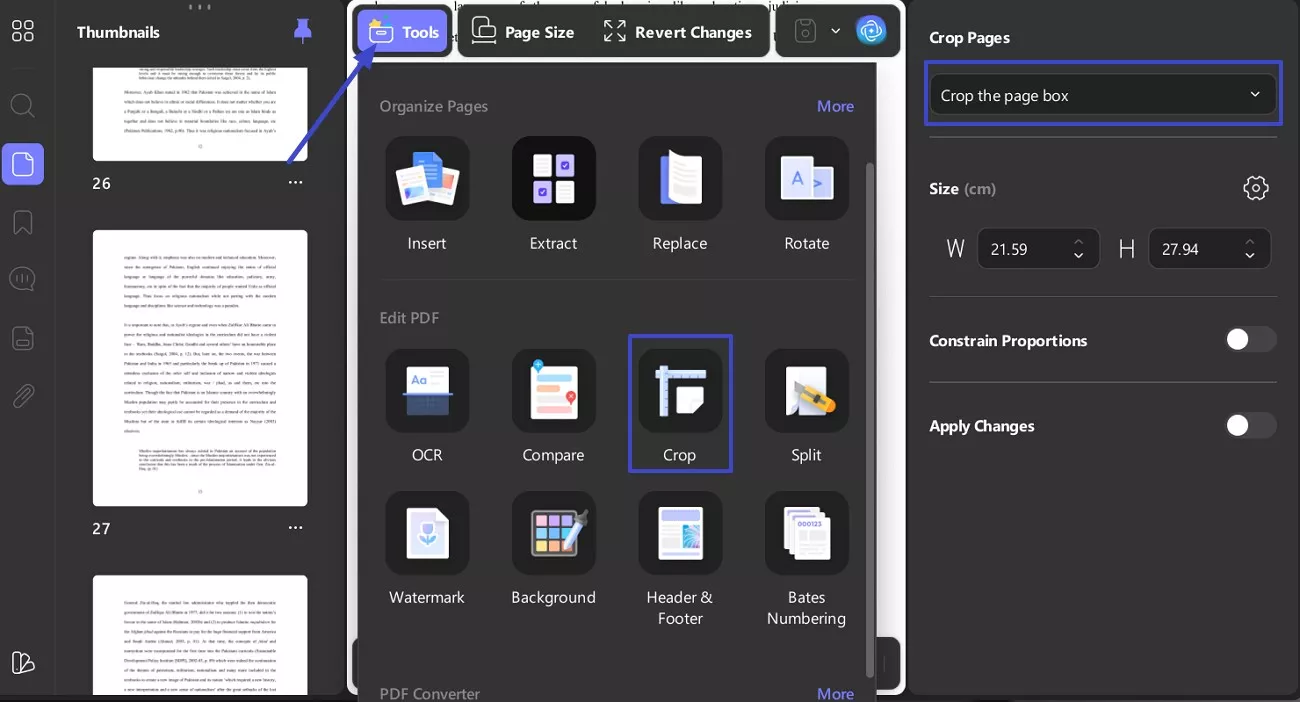
Step 3. Adjust and Apply Changes
Lastly, adjust the "Top”, “Bottom”, “Left” “Right” values in the “Margin Control.” If you want all sides to change evenly, turn on “Constrain Proportions” and toggle on the “Apply Changes.”
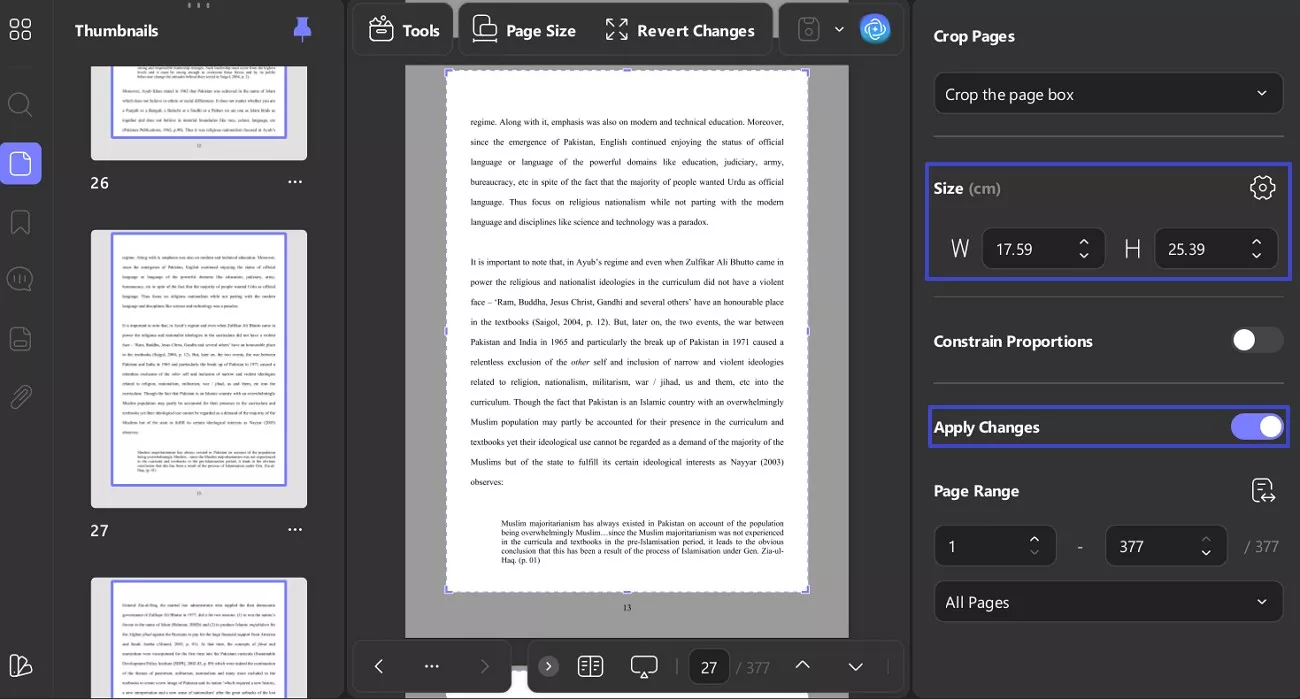
Part 4. FAQs About Margins in Google Docs
1. What are 1-inch margins in Google Docs?
They are the standard one-inch white spaces surrounding your text to maintain balance and visual clarity. These margins keep your document clean, well-structured, and properly formatted for printing or professional presentations.
2. Can I change margins using rulers?
Yes, you can easily drag the ruler markers at the top to modify the margin width manually. This method provides precise control over left- and right-hand spacing without opening additional menus.
3. Why is there no margin in Google Docs?
If margins disappear, the Print Layout option may have been turned off unintentionally. You can enable it from the View menu to instantly restore visible and proper margins.
Conclusion
To sum up, learning how to adjust margins in Google Docs has completely simplified my formatting process. With a few easy steps, I can now adjust layouts, refine spacing, and make every document look professional. Once I'm done, I usually export my files to UPDF for final touches, printing, or secure sharing.
If you regularly work with Google Docs and PDFs like I do, UPDF is worth exploring. It helps you crop, resize, and edit margins effortlessly, all within one clean, user-friendly workspace. Try UPDF today and bring perfect alignment to every document you create.
Windows • macOS • iOS • Android 100% secure
 UPDF
UPDF
 UPDF for Windows
UPDF for Windows UPDF for Mac
UPDF for Mac UPDF for iPhone/iPad
UPDF for iPhone/iPad UPDF for Android
UPDF for Android UPDF AI Online
UPDF AI Online UPDF Sign
UPDF Sign Edit PDF
Edit PDF Annotate PDF
Annotate PDF Create PDF
Create PDF PDF Form
PDF Form Edit links
Edit links Convert PDF
Convert PDF OCR
OCR PDF to Word
PDF to Word PDF to Image
PDF to Image PDF to Excel
PDF to Excel Organize PDF
Organize PDF Merge PDF
Merge PDF Split PDF
Split PDF Crop PDF
Crop PDF Rotate PDF
Rotate PDF Protect PDF
Protect PDF Sign PDF
Sign PDF Redact PDF
Redact PDF Sanitize PDF
Sanitize PDF Remove Security
Remove Security Read PDF
Read PDF UPDF Cloud
UPDF Cloud Compress PDF
Compress PDF Print PDF
Print PDF Batch Process
Batch Process About UPDF AI
About UPDF AI UPDF AI Solutions
UPDF AI Solutions AI User Guide
AI User Guide FAQ about UPDF AI
FAQ about UPDF AI Summarize PDF
Summarize PDF Translate PDF
Translate PDF Chat with PDF
Chat with PDF Chat with AI
Chat with AI Chat with image
Chat with image PDF to Mind Map
PDF to Mind Map Explain PDF
Explain PDF Scholar Research
Scholar Research Paper Search
Paper Search AI Proofreader
AI Proofreader AI Writer
AI Writer AI Homework Helper
AI Homework Helper AI Quiz Generator
AI Quiz Generator AI Math Solver
AI Math Solver PDF to Word
PDF to Word PDF to Excel
PDF to Excel PDF to PowerPoint
PDF to PowerPoint User Guide
User Guide UPDF Tricks
UPDF Tricks FAQs
FAQs UPDF Reviews
UPDF Reviews Download Center
Download Center Blog
Blog Newsroom
Newsroom Tech Spec
Tech Spec Updates
Updates UPDF vs. Adobe Acrobat
UPDF vs. Adobe Acrobat UPDF vs. Foxit
UPDF vs. Foxit UPDF vs. PDF Expert
UPDF vs. PDF Expert


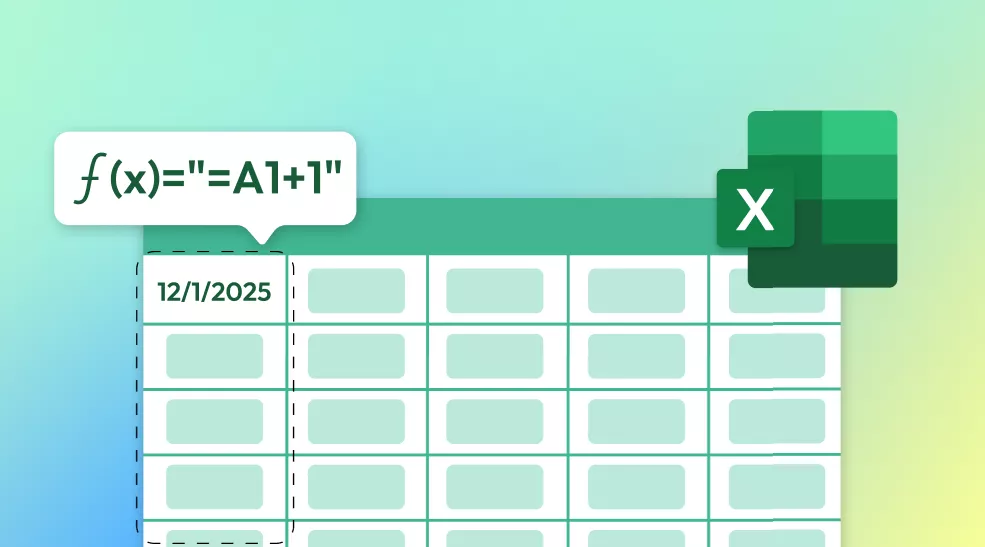

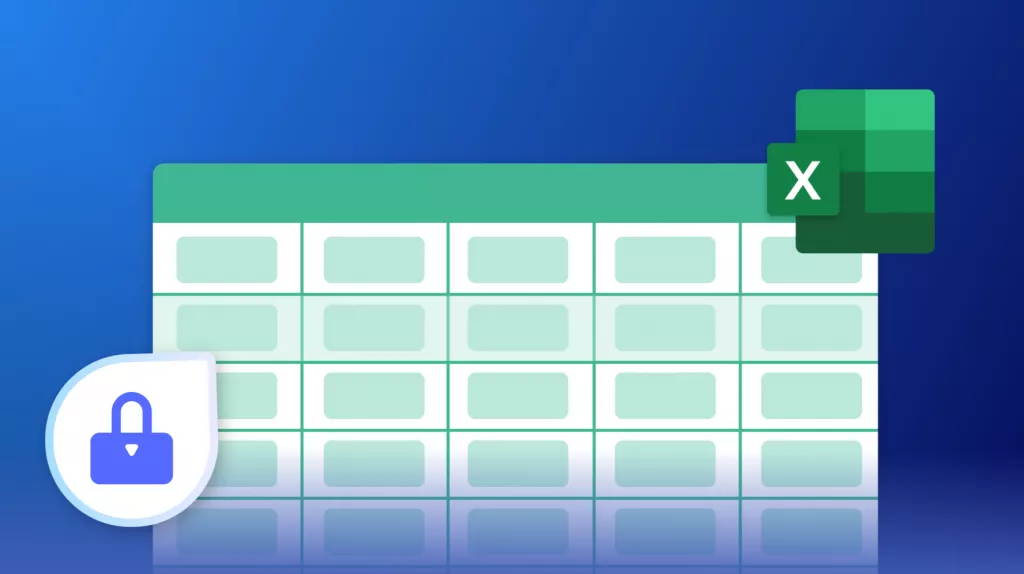

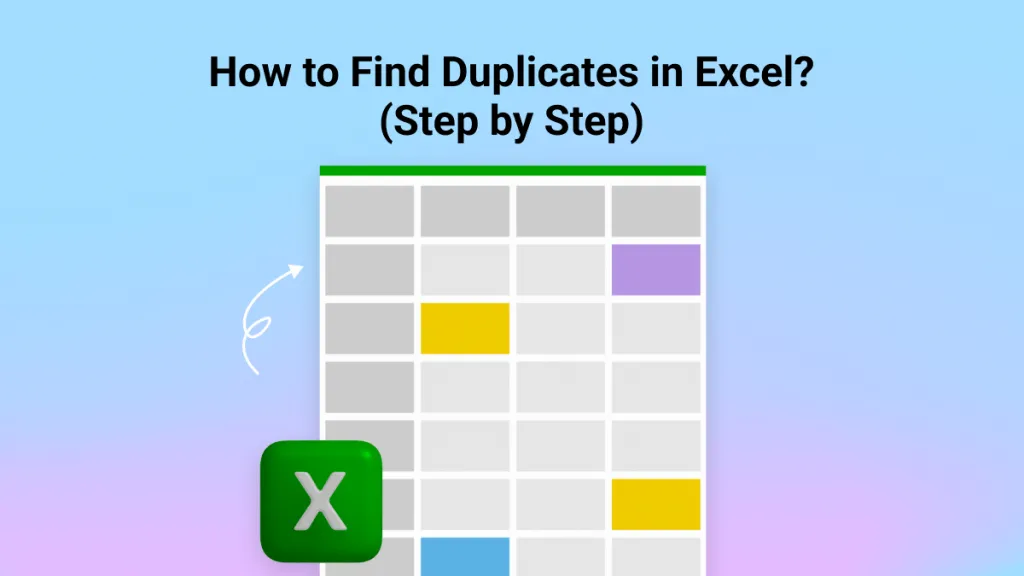
 Enid Brown
Enid Brown 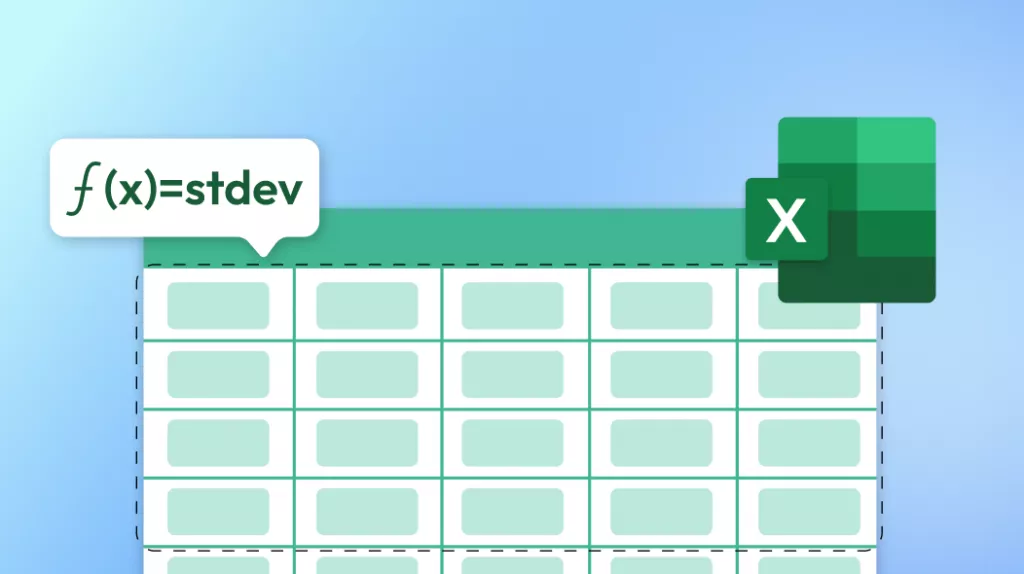
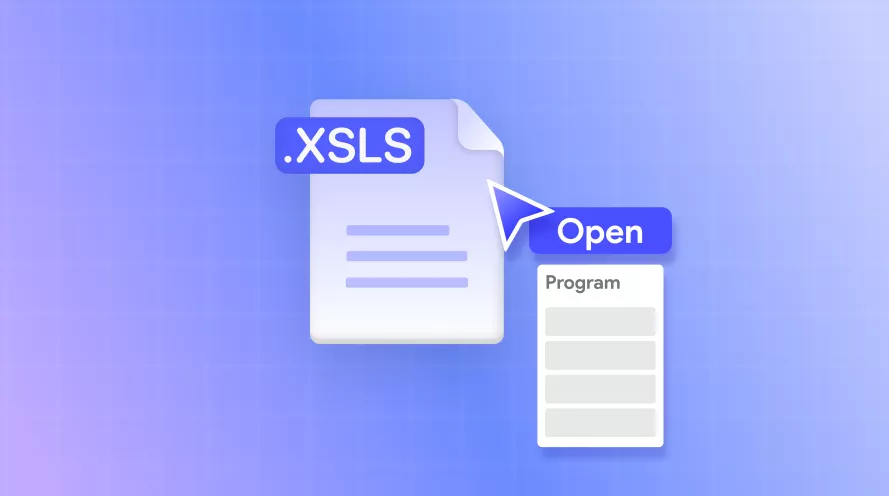
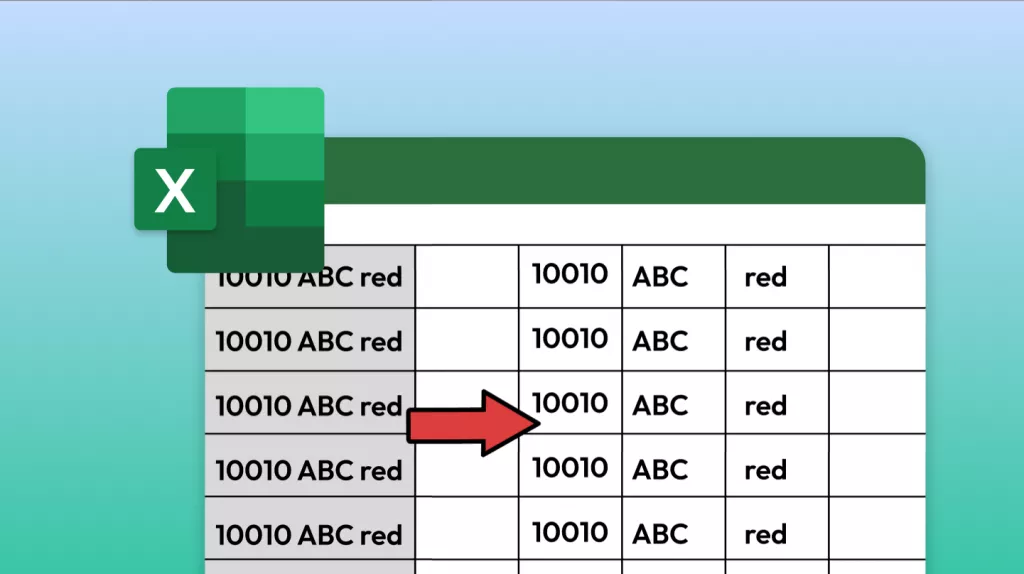
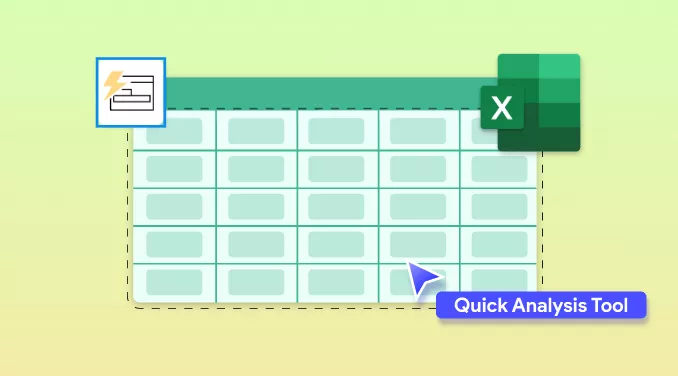
- thelighthouse2019