Before you read
Sometimes, before you realize the arrow keys are not working in Excel, you may have some files that are not in Excel format (such as PDFs). When you’re unable to edit these files in Excel, you'll need to convert them into Excel format first. In such cases, a reliable file - conversion tool becomes essential, and UPDF is an excellent choice. It not only allows you to convert files of other formats into Excel but also supports batch conversion. Click to download now!
Windows • macOS • iOS • Android 100% secure
If your keyboard arrow keys are not working in Excel, especially when you're trying to navigate cells quickly, it can be frustrating whether you're editing a spreadsheet or reviewing data. Arrow keys are essential for smooth movement between cells in Excel. But sometimes, the arrows stop working due to locks, corrupted add-ons, or corrupted file formats.
In this guide, I’ll walk you through the most common reasons why arrow keys stop working in Excel and how to fix them step by step. Stick around to the end for a bonus tip on converting PDF files to Excel using UPDF—for smooth editing and reviewing. UPDF is a handy tool I personally recommend.
Part 1. Common Reasons Why Arrow Keys Don’t Work in Excel
Before jumping into solutions, first understand what might cause the arrow keys to stick and stop working in Excel. Here are the most frequent causes which keep the arrow keys from not working properly:
1.Scroll Lock Is Enabled (most common cause)
This is the most common reason. When Scroll Lock is turned on, the arrow keys move the entire worksheet instead of navigating between cells. Most modern keyboards don’t have a Scroll Lock indicator, so it’s easy to miss.
2. Frozen Panes
If you’ve frozen rows or columns in Excel, the arrow keys might seem unresponsive when trying to move past those locked areas. Frozen panes help freeze the rows or columns and are useful in large spreadsheets to keep special rows separated.
3. Excel cell in Editing Mode
Excel enters into edit mode, If you’ve clicked into a cell or pressed F2, In this mode, arrow keys move the cursor within the cell text instead of jumping between cells.
4. Keyboard Hardware or Driver Issues
Sometimes, the issue isn’t Excel—it’s your keyboard. If there is a fault in your keyboard keys and not working properly, or any outdated driver preventing the arrow keys from working properly.
5. Excel Add-ins Interfering
Add-ins are extensions which add more features to Excel. Certain third-party add-ins can conflict with Excel’s default behaviour. If you’ve recently installed one, it might be affecting keyboard navigation.
6. Unsupported Excel Format
When a file from another format, like Word or PDF, is converted into Excel, it may cause the arrow cell to hang due to a lack of proper formatting.
Understanding these causes helps you troubleshoot faster and avoid unnecessary frustration.
Part 2. How to Fix Arrow Keys Not Working in Excel?
There are multiple ways to fix the arrow keys not working in Excel.
1. Restart the Excel Application
Sometimes, due to a large file size or multiple programs opened on a system, the Excel application hangs, which causes the arrow keys to not work properly. In that case, simply close the Excel and open the same file again in Excel.
2. Check and disable scroll lock
On Windows:
- Look for a key labelled Scroll Lock or ScrLk on your keyboard.
- Press it once to toggle it off.
- If your keyboard doesn’t have a Scroll Lock key, open the On-Screen Keyboard:
- Press Windows + R, type osk, and hit Enter.
- Click the ScrLk key to disable it.
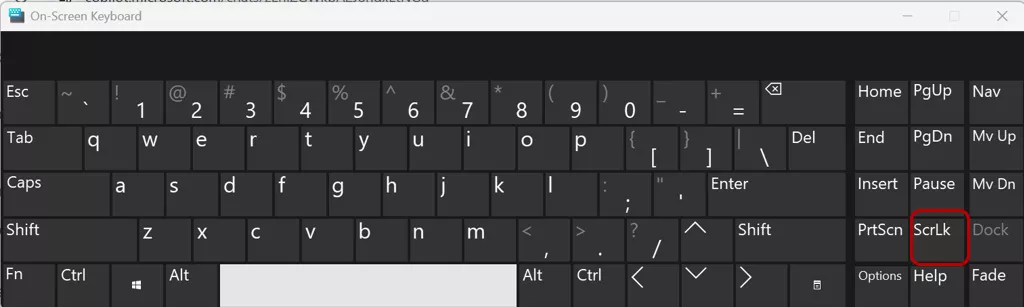
Once Scroll Lock is off, your arrow keys should work normally.
3. Unfreeze Panes
Go to the View tab in Excel, and click on Freeze Pane option. If the rows or columns are frozen, then select the Unfreeze Pane option.
View > Freeze Pane > Unfreeze Pane
This will restore full movement across your worksheet.
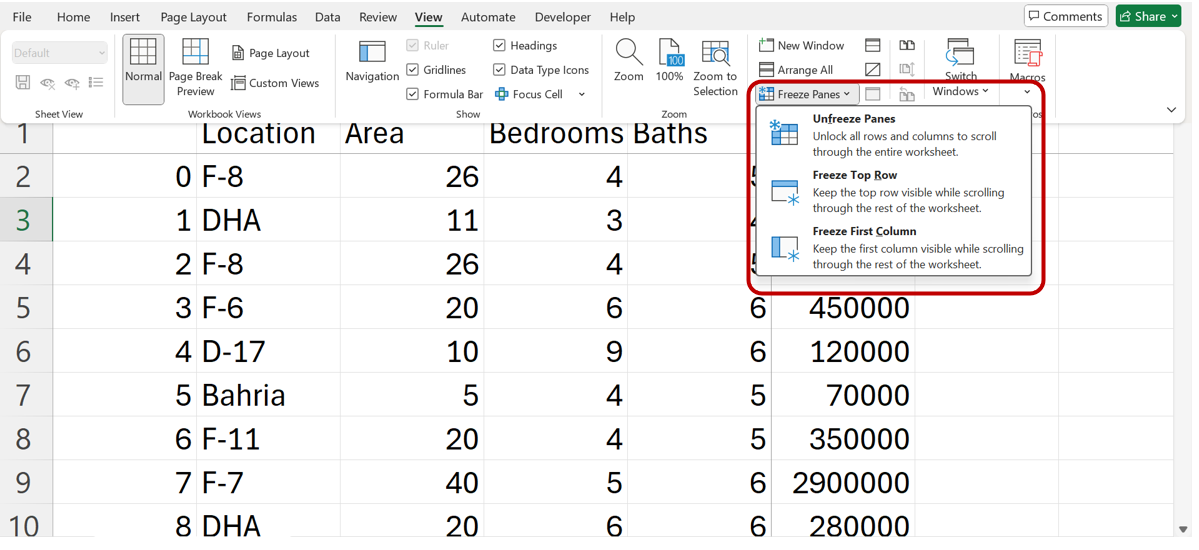
4. Deleted the recently installed add-ons
If you have installed any add-ons and noticed the arrow key problem, then delete the add-on which can be faulty.
- Go to File > Options > Add-ins.
- Click Manage > COM Add-ins > Go.
- Uncheck any suspicious or recently added add-ins and restart Excel.
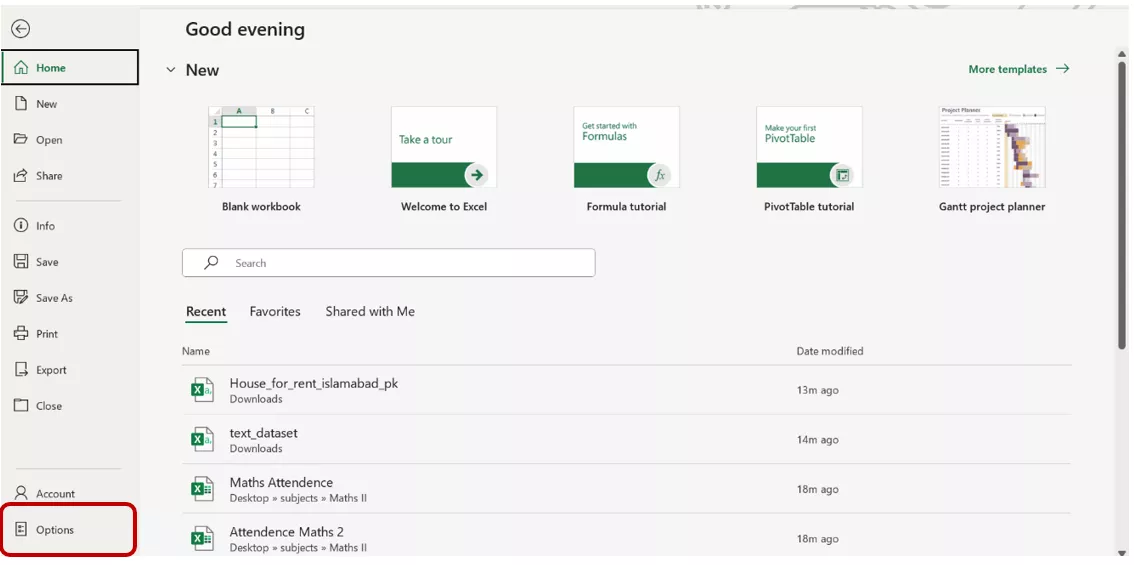
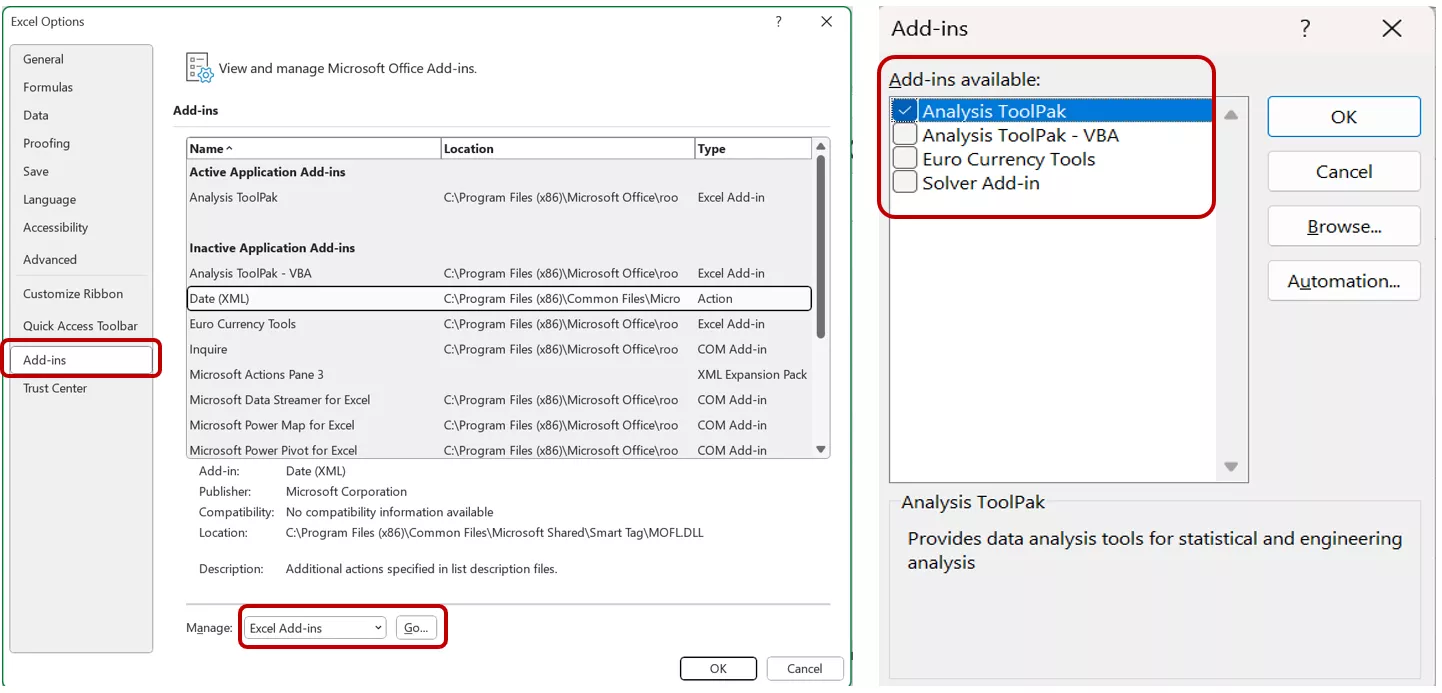
5. Exit Editing Mode
When you click into a cell or press F2, Excel enters editing mode. In this mode, the arrow keys move the cursor within the cell’s text instead of jumping to other cells.
How to exit editing mode:
- Press Enter to save your changes and exit.
- Or press Esc to cancel editing.
- Once you’re out of edit mode, the arrow keys will resume normal navigation.
These fixes cover the most common reasons why arrow keys stop working in Excel. Try them one by one, and you’ll likely have your navigation back in no time. If not, try restarting your computer or reinstalling Excel, which might help.
Part 3. Bonus Tip: Convert your PDF to Excel with UPDF:
Sometimes, the issue isn’t with Excel—it’s with the format of your data. If you’re working from a PDF and want to edit it in Excel, UPDF makes that incredibly easy.
What Is UPDF?
UPDF is a powerful PDF tool that lets you view, edit, annotate, and convert PDFs across all devices—Windows, Mac, iOS, and Android. Its PDF to Excel conversion feature is especially useful when you need to extract tables or financial data from a PDF and work with it in Excel.
UPDF also has a mobile version, which makes PDF editing super easy on mobile devices. You can download the UPDF app from the Google Play Store or the Apple App Store.
Windows • macOS • iOS • Android 100% secure
How to Convert PDF to Excel (PC)
By working with files in UPDF, click on the Tool button at the top, then select Excel from the PDF Converter option.
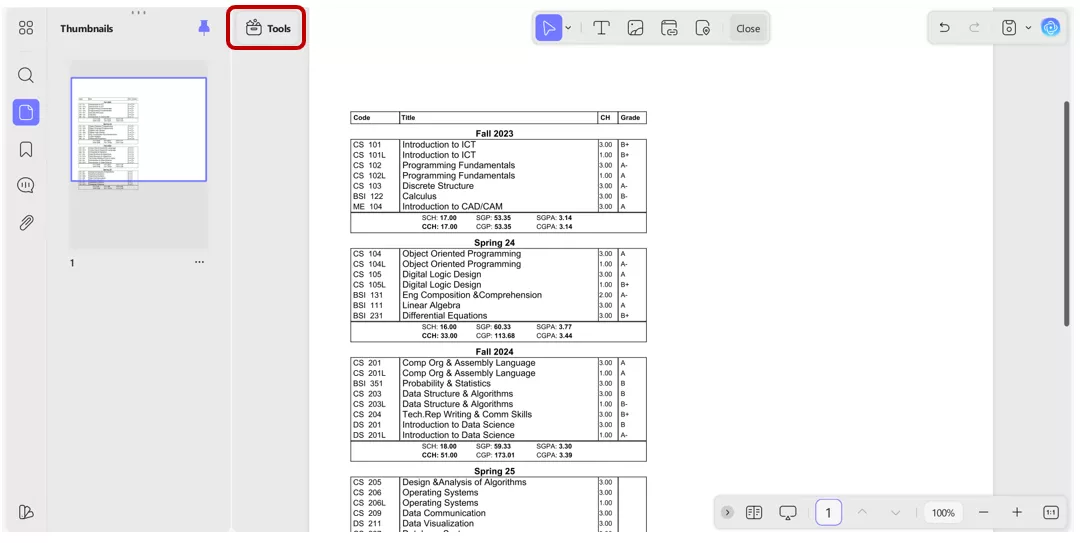
This will convert PDF into Excel, retaining the pure format and avoiding any errors.
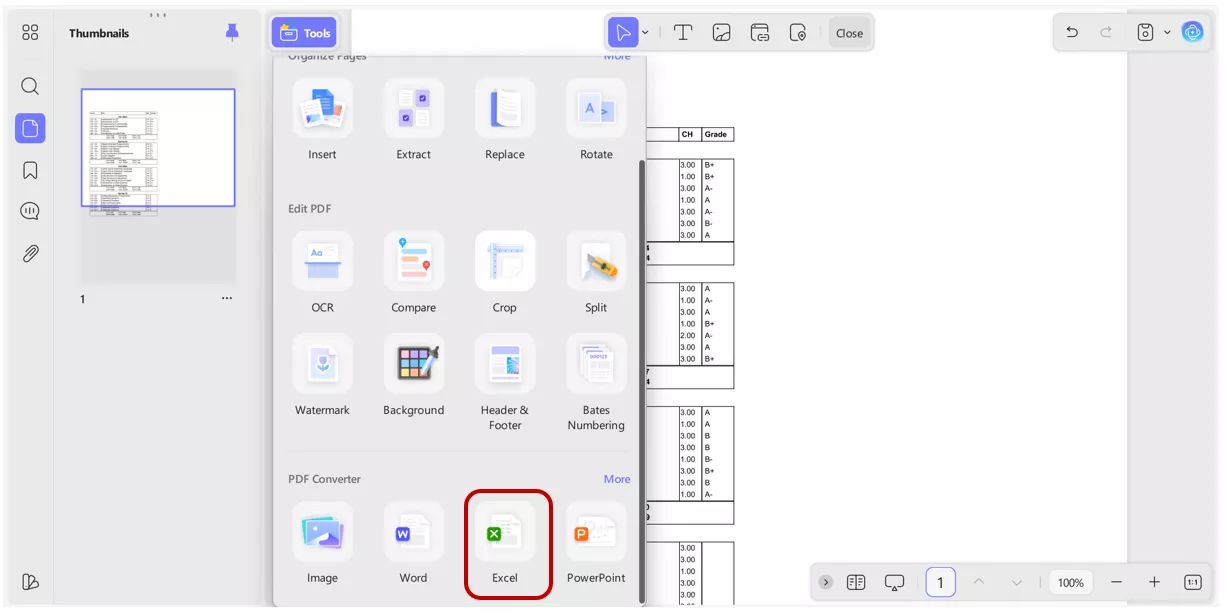
Convert PDF to Excel (Mobile)
Download the UPDF app from the Google Play Store or the Apple App Store. Open the UPDF application on your mobile and import a PDF file by pressing the “+” button. You can easily import your files from Photos, Cloud Drive, Computer or Files into UPDF for editing, scanning, converting into other formats, etc.
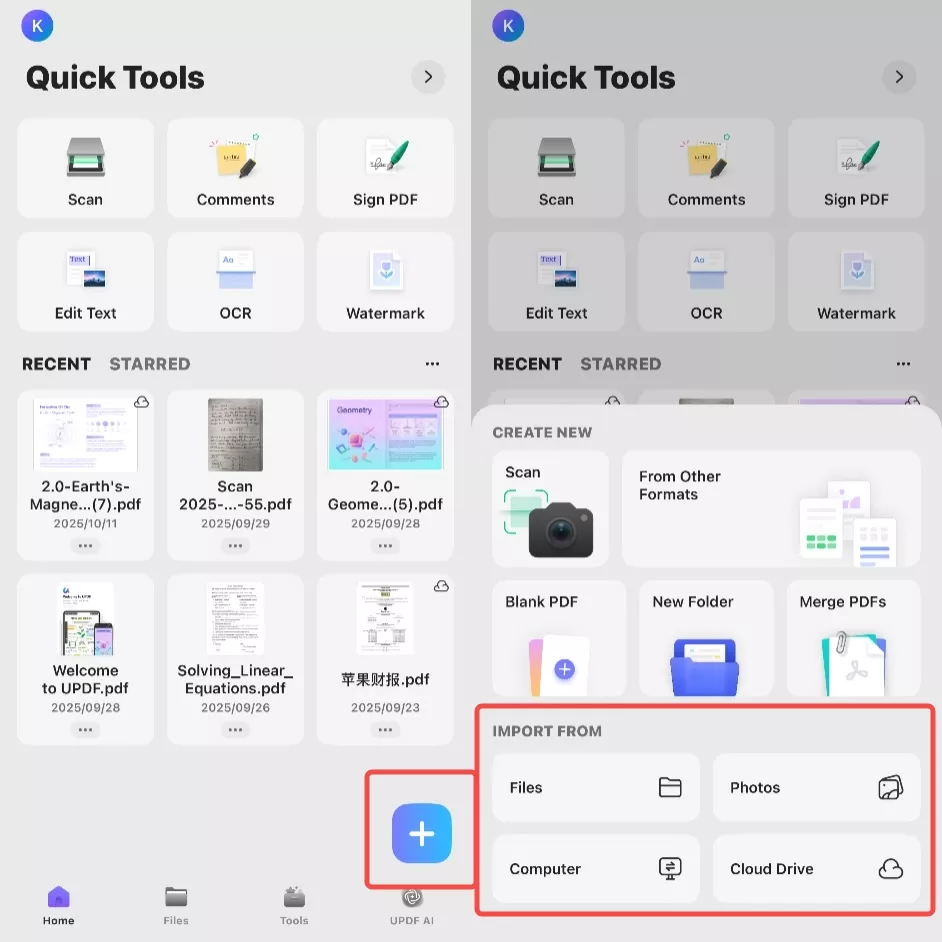
From the Convert option in the bottom right, select your desired format to convert to, such as Excel, Word, PPT etc.
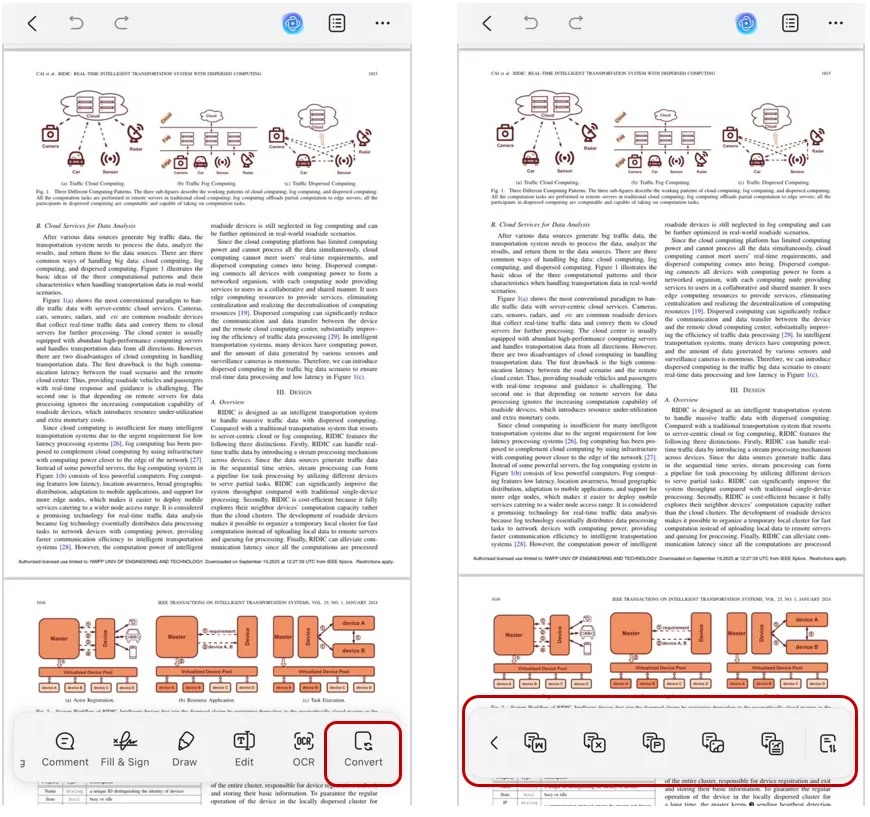
How to Batch-Convert PDF to Excel (PC)
You can also convert many PDF files into other formats with UPDF super easily. Simply click on Tools > Convert from the homepage.
Windows • macOS • iOS • Android 100% secure

Import the files and choose the desired format, and hit the Apply button. It will convert your PDF file into Excel format accurately without causing any issues.
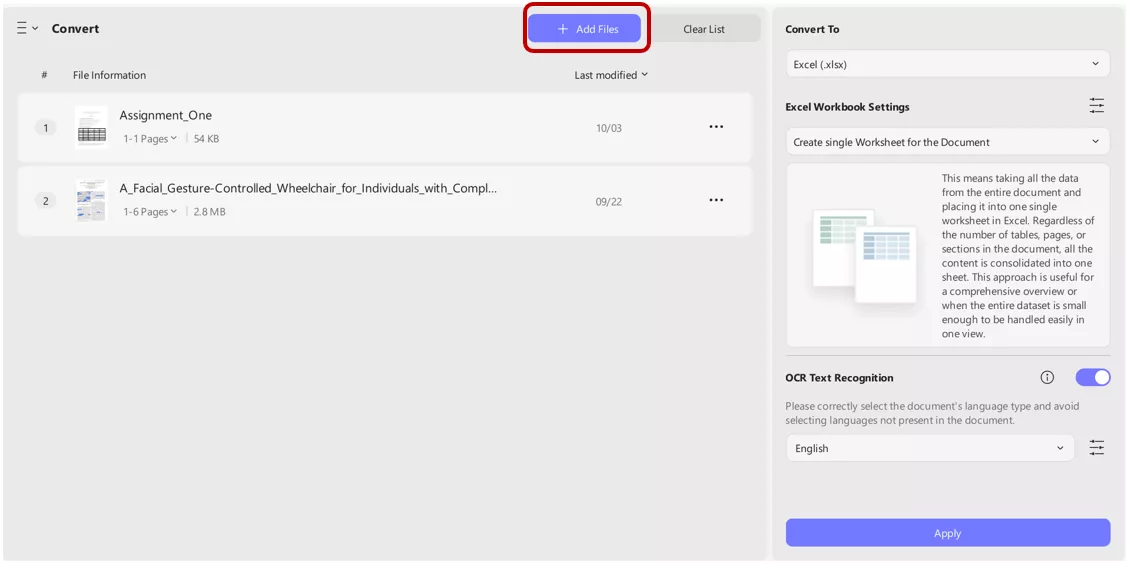
Conclusion
Arrow keys are useful to navigate between the cells in Excel, but sometimes, due to technical or hardware issues, the arrow keys get stuck and do not work properly. There are multiple ways to solve the arrow keys not working in Excel. And if you’re working with data trapped in a PDF, UPDF is the perfect tool to convert it into Excel format—quickly and accurately. It’s available on all major platforms, and it’s one of the easiest ways to streamline your workflow.
Windows • macOS • iOS • Android 100% secure
 UPDF
UPDF
 UPDF for Windows
UPDF for Windows UPDF for Mac
UPDF for Mac UPDF for iPhone/iPad
UPDF for iPhone/iPad UPDF for Android
UPDF for Android UPDF AI Online
UPDF AI Online UPDF Sign
UPDF Sign Edit PDF
Edit PDF Annotate PDF
Annotate PDF Create PDF
Create PDF PDF Form
PDF Form Edit links
Edit links Convert PDF
Convert PDF OCR
OCR PDF to Word
PDF to Word PDF to Image
PDF to Image PDF to Excel
PDF to Excel Organize PDF
Organize PDF Merge PDF
Merge PDF Split PDF
Split PDF Crop PDF
Crop PDF Rotate PDF
Rotate PDF Protect PDF
Protect PDF Sign PDF
Sign PDF Redact PDF
Redact PDF Sanitize PDF
Sanitize PDF Remove Security
Remove Security Read PDF
Read PDF UPDF Cloud
UPDF Cloud Compress PDF
Compress PDF Print PDF
Print PDF Batch Process
Batch Process About UPDF AI
About UPDF AI UPDF AI Solutions
UPDF AI Solutions AI User Guide
AI User Guide FAQ about UPDF AI
FAQ about UPDF AI Summarize PDF
Summarize PDF Translate PDF
Translate PDF Chat with PDF
Chat with PDF Chat with AI
Chat with AI Chat with image
Chat with image PDF to Mind Map
PDF to Mind Map Explain PDF
Explain PDF Scholar Research
Scholar Research Paper Search
Paper Search AI Proofreader
AI Proofreader AI Writer
AI Writer AI Homework Helper
AI Homework Helper AI Quiz Generator
AI Quiz Generator AI Math Solver
AI Math Solver PDF to Word
PDF to Word PDF to Excel
PDF to Excel PDF to PowerPoint
PDF to PowerPoint User Guide
User Guide UPDF Tricks
UPDF Tricks FAQs
FAQs UPDF Reviews
UPDF Reviews Download Center
Download Center Blog
Blog Newsroom
Newsroom Tech Spec
Tech Spec Updates
Updates UPDF vs. Adobe Acrobat
UPDF vs. Adobe Acrobat UPDF vs. Foxit
UPDF vs. Foxit UPDF vs. PDF Expert
UPDF vs. PDF Expert

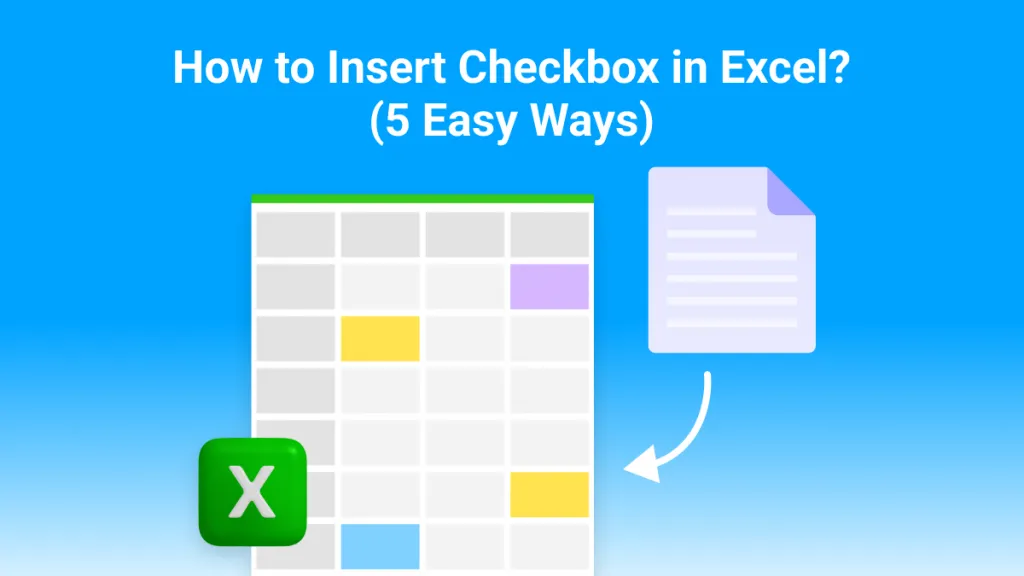
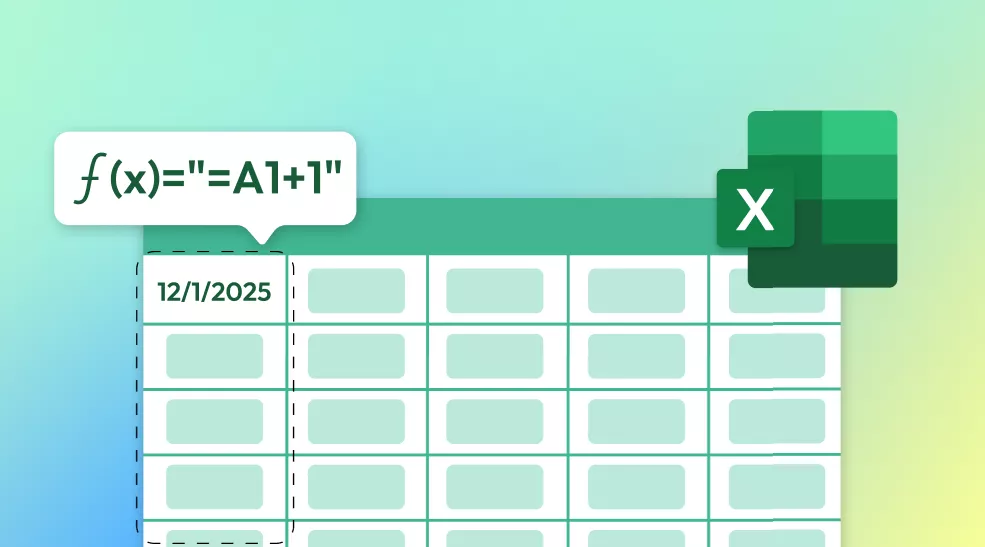
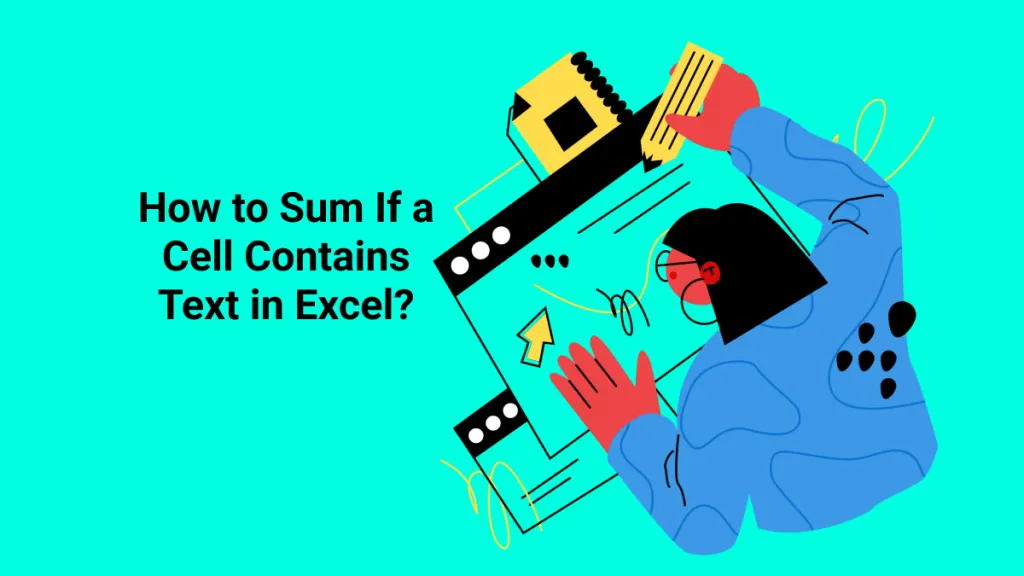
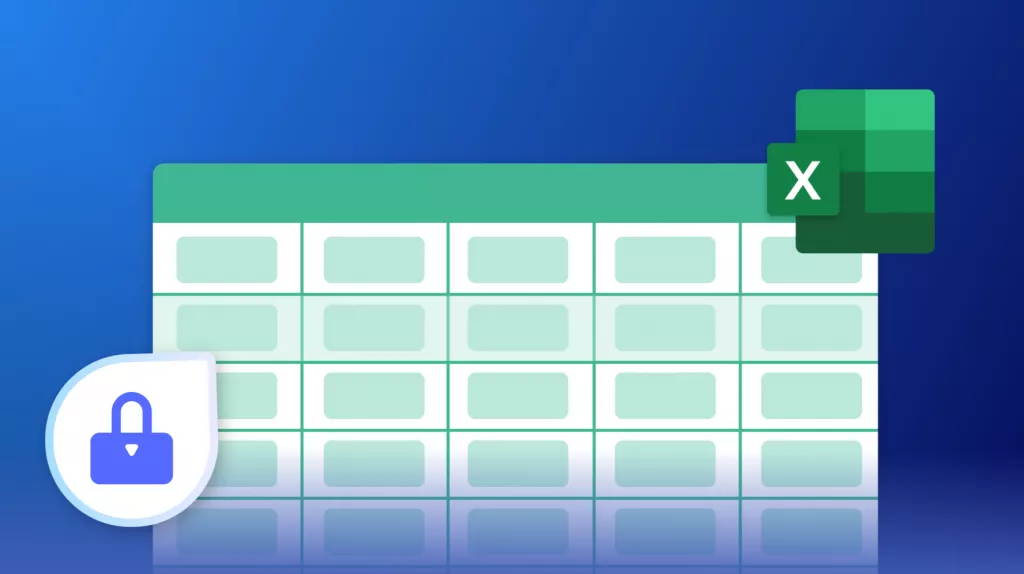
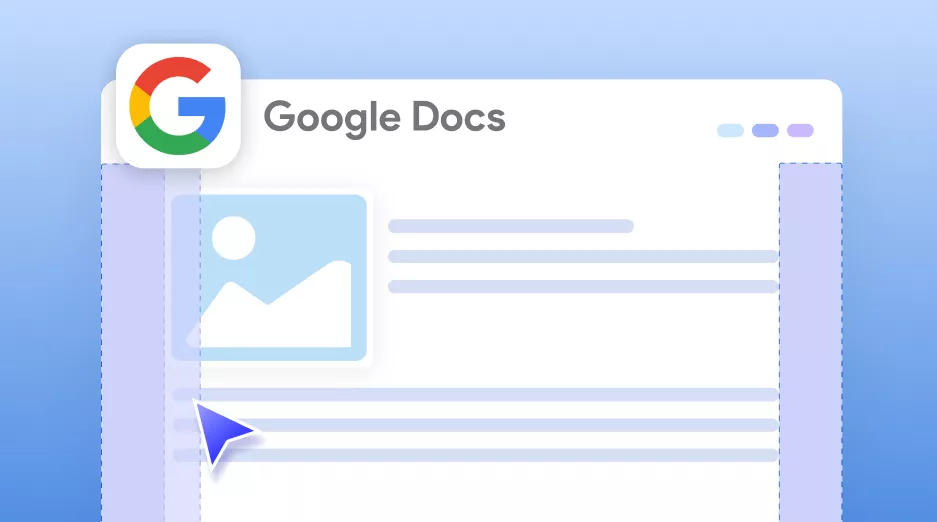

 Enid Brown
Enid Brown 
 Engelbert White
Engelbert White 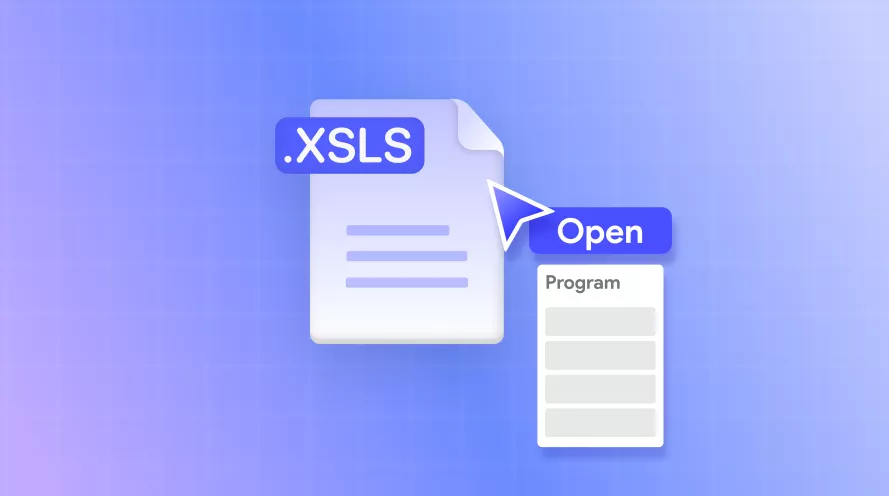

 Enola Miller
Enola Miller