WhatsApp is one of the best platforms today for communication and sharing files across devices and different people. However, sometimes, it encounters software issues, like PDF not downloading in WhatsApp. This situation can be frustrating if you are using WhatsApp as your primary tool for sharing PDF files.
If you face this issue, you are in the right place. In this guide, we will share the best solutions you can try and suggest an alternative option to solve the issue once and for all.
Part 1. Why PDF is Not Downloading in WhatsApp?
There are multiple reasons why PDF files are not downloading in WhatsApp, including:
- Your internet connection is not stable
- The WhatsApp application version is outdated
- You are facing some glitches with the WhatsApp app
- You are facing some OS-level glitches
Part 2. Not Able to Download PDF in WhatsApp? Fixed Now
Now that you know why you face this issue, let's get right to the solution. This guide contains multiple solutions, including options to resolve the WhatsApp problem and steps to use a better alternative.
Fix 1. Use Another Way to Transfer or Share PDF
Do you want to send PDFs from your computer to your phone and vice versa? Do you need to share your PDF with someone?
You may try using WhatsApp, but if it fails, an effective option will be using UPDF. UPDF Cloud can effortlessly sync your PDF across all your devices. It also allows you to share PDFs with others by creating links and QR codes for them.
Download UPDF on your smartphones and computers today and try using UPDF Cloud for effortless PDF sharing.
Windows • macOS • iOS • Android 100% secure
Way 1. Create a Link or QR Code for the PDF
If you want to share a PDF with others, the best way to use UPDF will be to create a link or QR code for that PDF and share it with them. This method also uses the UPDF Cloud feature and allows you to share your PDF documents with these steps publicly:
Step 1:
Open UPDF software on your computer by clicking its desktop icon. Click the "Open File" button and select the PDF you need to share from the file explorer window. Click the file to select it, and click "Open” to open it in UPDF.
Step 2:
Move the cursor to the right menu pane and click "UPDF Share". Click "Create Link" to upload that file to UPDF Cloud. Once the link is available, you can click the "Copy" button to get the link or click the "QR Code" button to get the QR Code of that PDF. Meanwhile, you can also click on "Email" to share by emails. Now, you can send the link or the QR code over whatever platform you want to share that PDF.
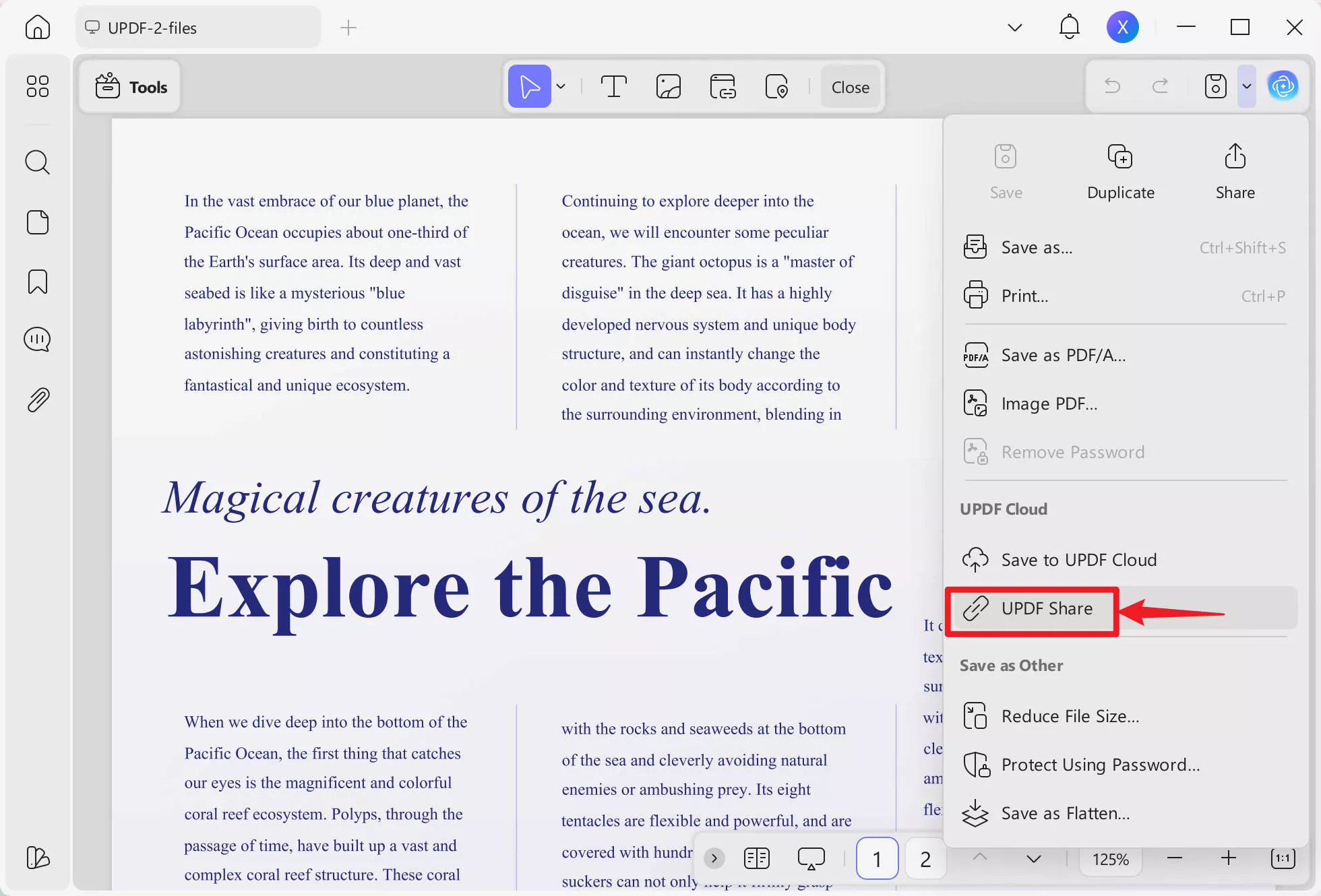
Way 2. Use UPDF Cloud
This method works when transferring your PDF from your computer to your phone, android to iPhone, iPhone to iPad, and vice versa. With the automatic file syncing feature of UPDF Cloud, you only need to upload your file to it.
Here are the detailed steps to use UPDF Cloud:
Step 1:
Run the UPDF application software on your PC by double-clicking its desktop icon. Now, click "Cloud" and click the "Upload to Cloud" button. Select the desired file from the file explorer and click "Open." The file will be immediately uploaded to UPDF Cloud.
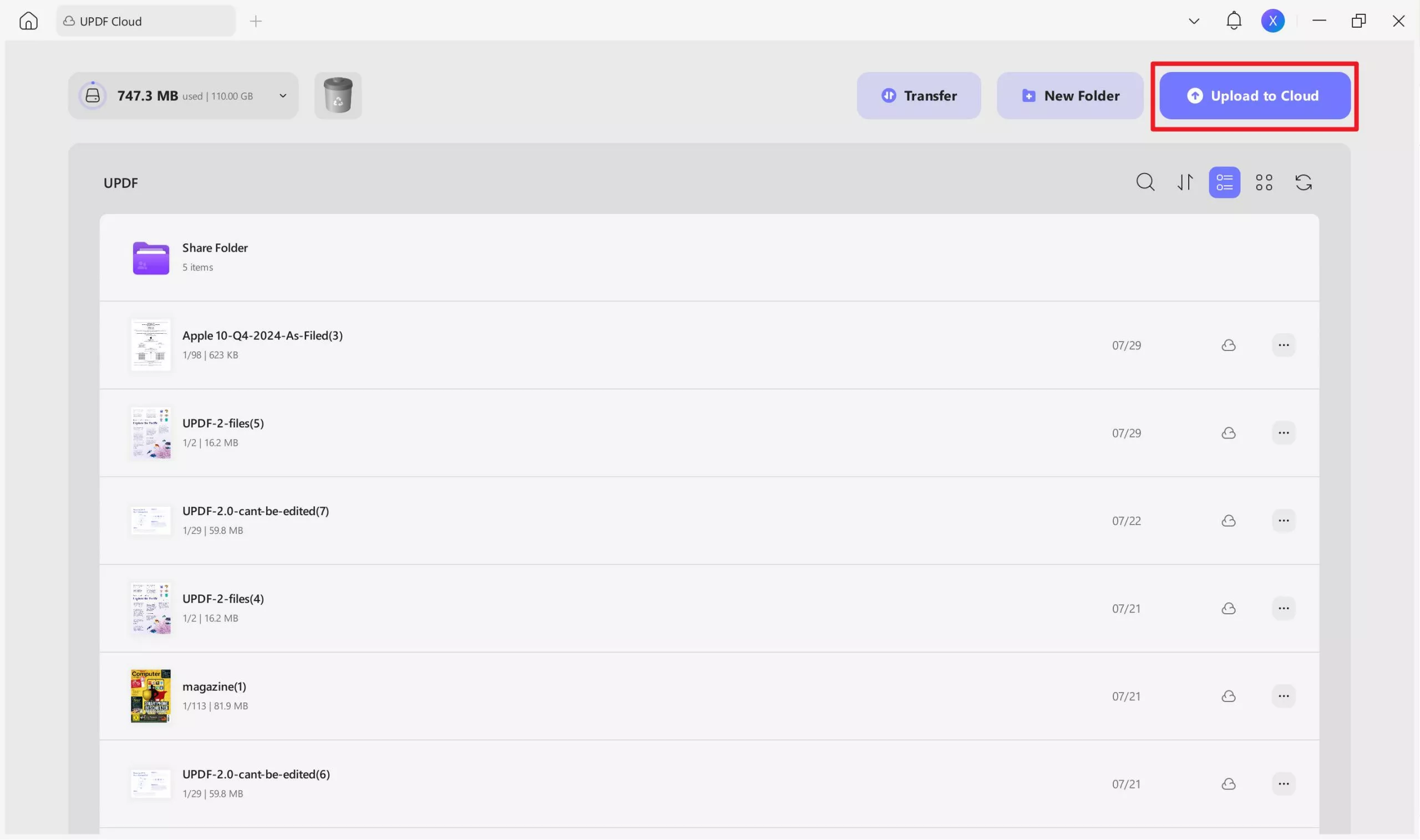
Step 2:
Tap the "UPDF" application icon on your phone to open this app, and tap the "UPDF Cloud" folder from the top. The folder will open, and you will see the files you have uploaded here. Tap the options button "3-dots” at the bottom of your file and tap “Download." Now, you need to specify the location on your phone for downloading it before tapping "Download to "Folder Name," and your file will be saved there.
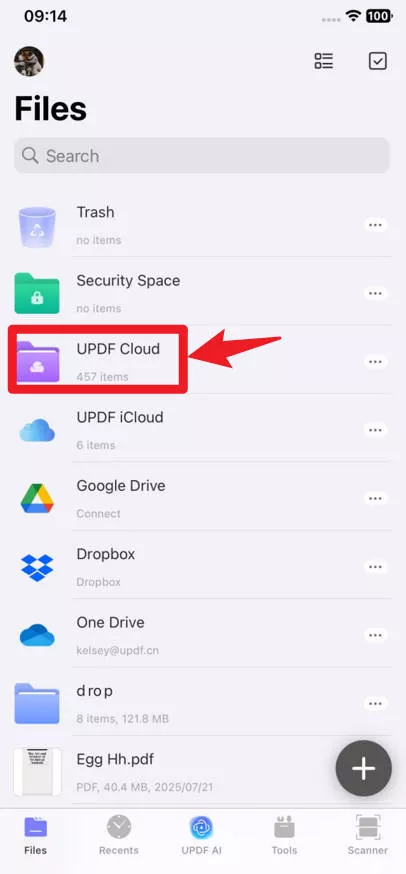
With UPDF, sharing your PDF documents has become very simple and easy. You can share your documents over any platform in any way you like. However, UPDF can do much more than that. For example, its UPDF AI feature gives you an experience of ChatGPT integrated within the app. Similarly, in-depth PDF editing and organizing features are built in.
Learn more about the UPDF Cloud features by reading this article from laptopmedia. Download UPDF to have a first-hand experience of its features, and purchase UPDF Pro to unlock its premium features.
Windows • macOS • iOS • Android 100% secure
Fix 2. Switch to a Stabler Network
Whether you are sharing a text message or a document over WhatsApp, it requires a stable internet connection. If your PDF is not downloaded from WhatsApp, you may not be connected to a stable internet connection. So, to solve this problem, you need to switch to a stable network.
Here are the steps.
Step 1:
On your smartphone, open the "Settings Application” and tap “Wi-Fi" to access Wi-Fi settings. Here, you can see the connected network name and signal strength, along with security settings. Tap the best network available to connect to it and authenticate with "Password” if needed.
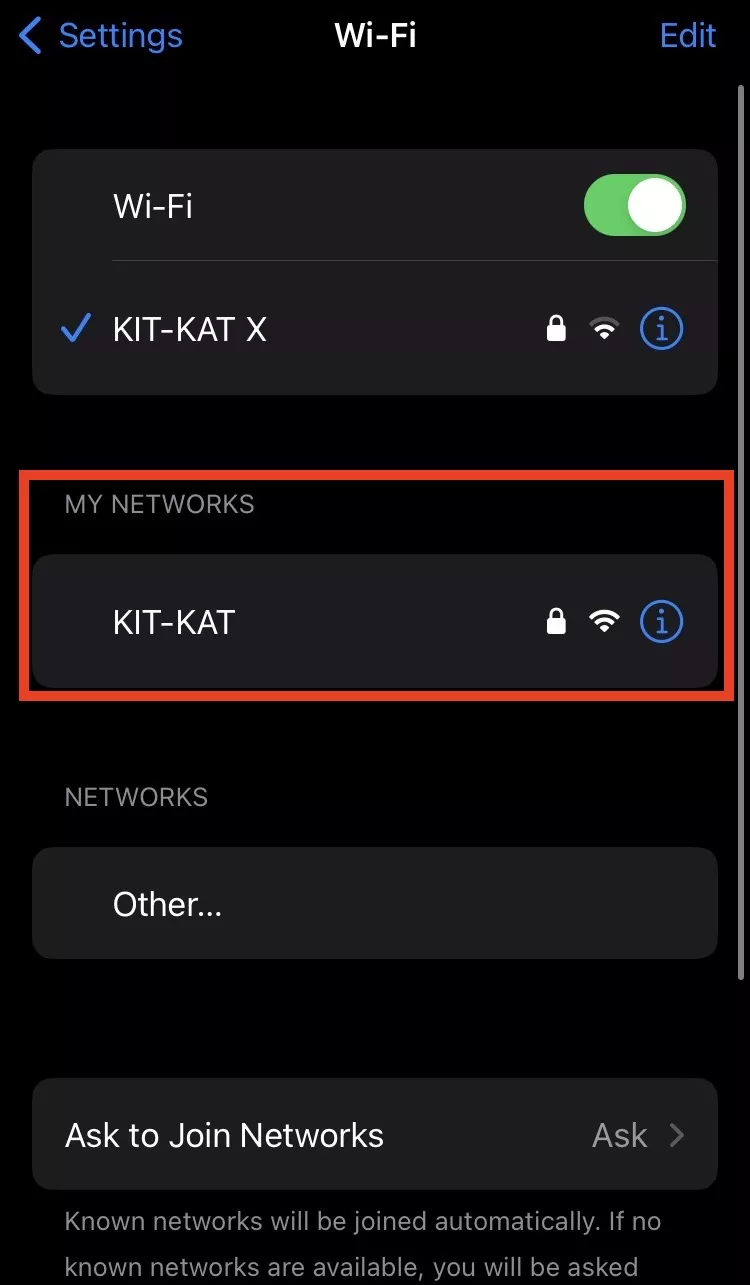
You may try again to see if the PDF is downloading on WhatsApp.
Fix 3. Update WhatsApp
WhatsApp is one of the most stable communication platforms available today. One reason it is so secure and stable is that it gets frequent updates. However, that can cause problems at your end. For example, if you have not updated to the latest version, some features, like downloading PDFs, may not work efficiently for you.
So, you must check for available updates and update your WhatsApp to solve this problem.
Step 1:
Open your smartphone's "App Store" by tapping its icon and going to the "Search” feature. Search for “WhatsApp” and look for the option saying “WhatsApp Messenger." If an update is available, you will see the "Update” button against it. If this button says “Open," then you have no available updates, and this method won’t work for you. If the “Update" button is available, tap it and wait for the application to update.
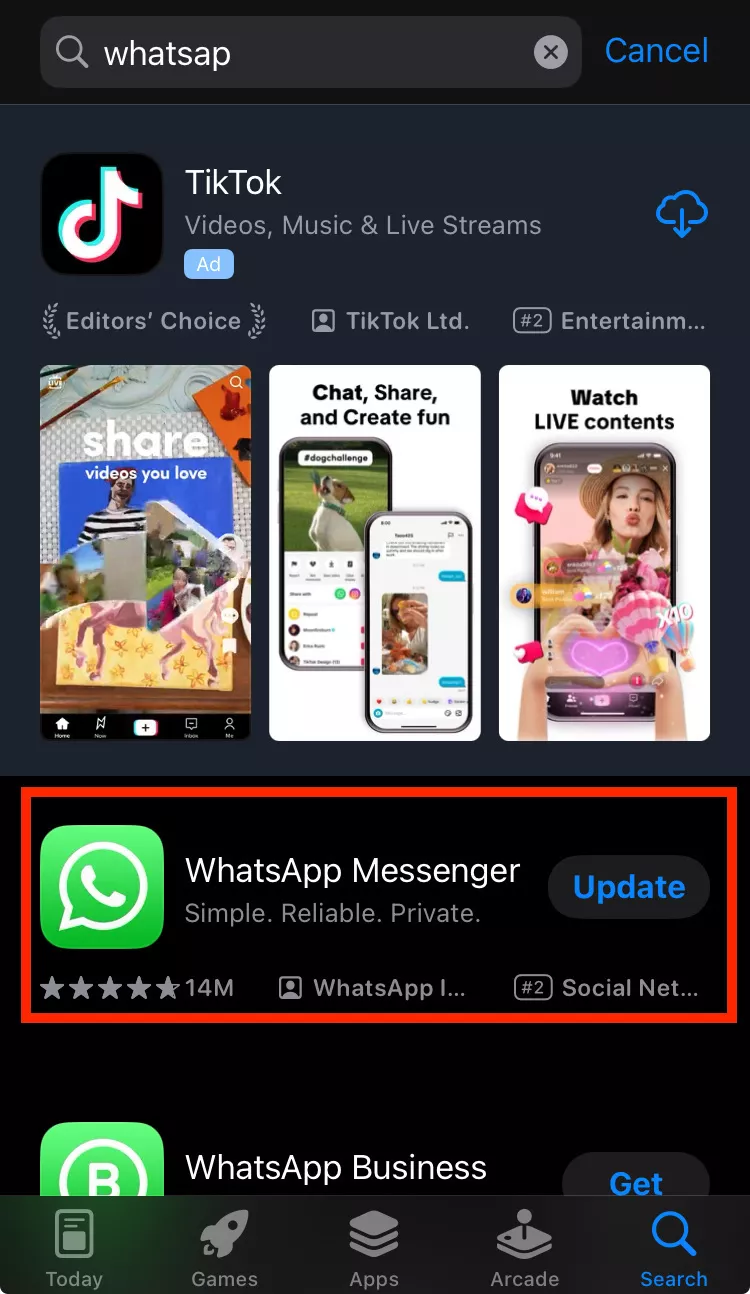
Once the update is complete, you can open WhatsApp and try downloading the PDF again.
Fix 4. Reinstall WhatsApp
Sometimes, the WhatsApp application faces software glitches that cannot be resolved by updating or restarting the application. To solve those problems, you must reinstall the WhatsApp application on your smartphone. Doing so will fix all the glitches, and that will help open PDFs in WhatsApp with the following steps:
Note: Before proceeding with this method, ensuring you have created a chat backup for WhatsApp is better.
Step 1:
Tap and hold the “WhatsApp" icon on your smartphone, then tap the "Remove App” option. Now, tap the "Delete App” option from the pop-up menu to delete the WhatsApp application and its contents from your phone.
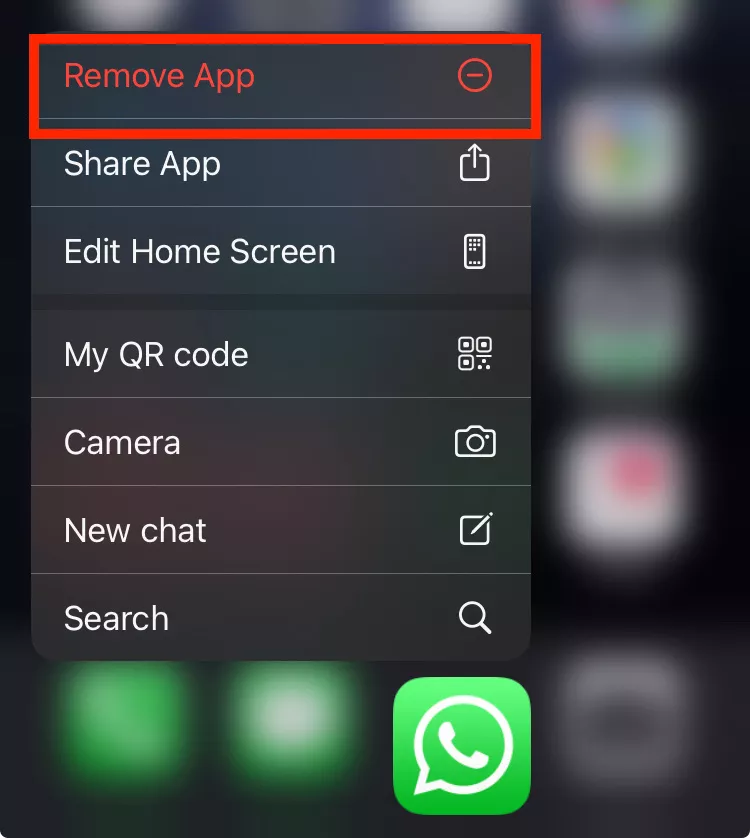
Step 2:
Tap the "App Store” icon to open it and go to “Search." Here, you will search for "WhatsApp Messenger” and reinstall the app by tapping the “Download" button next to the "WhatsApp Messenger” application.
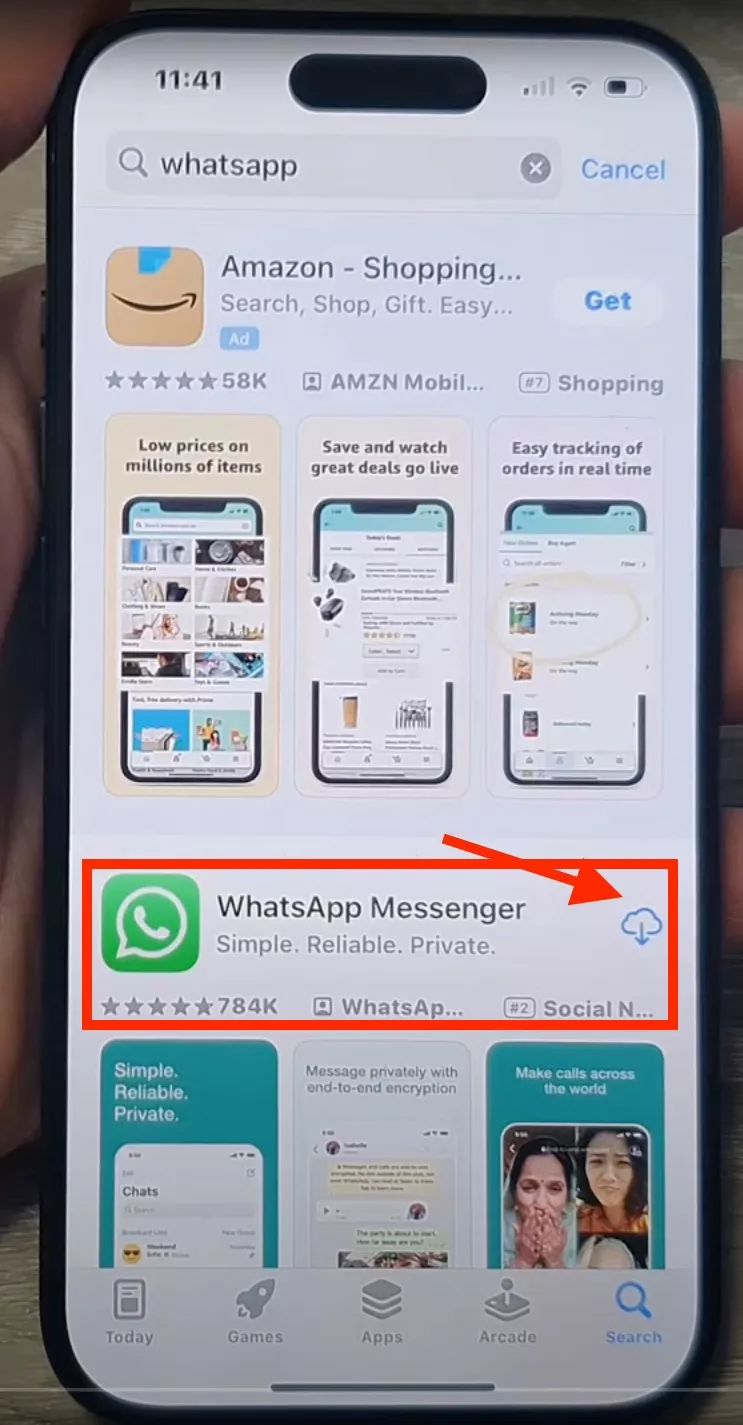
Once the installation is complete, you can log in with your account and try downloading PDFs again on WhatsApp.
Fix 5. Restart Your Phone
If reinstalling WhatsApp does not solve the problem, you can try restarting your phone. This is because sometimes there is a glitch in the smartphone's operating system.
Restarting fixes that glitch and can help you download PDFs again on WhatsApp. Every smartphone may have a slightly variable method for resuming.
Below are the steps to restart modern iPhone models, including iPhone X and above:
Step 1:
Press and keep holding the “Power” and one “Volume” button of your iPhone until you see the “Power Off" slider and turn off phone using it.
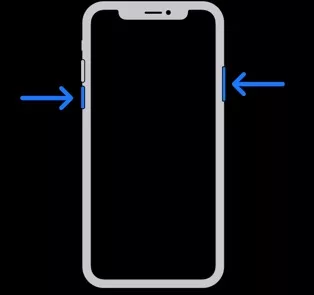
Step 2:
Wait for at least 30 seconds, then hold the "Power” button to turn on the iPhone. Leave this button when Apple appears.
Now that you have restarted your iPhone, the PDF downloading feature on the WhatsApp application may start functioning normally.
Part 3. Bonus Tips: The Best PDF Editor for Your Phone
If you frequently work with PDFs, you need an application to efficiently use these files. Luckily, UPDF not only makes sharing PDFs easier but also provides a complete PDF usage experience. Its smartphone application has valuable features for iOS and Android users.
- PDF Reading and Annotations
- PDF Editing
- UPDF AI built-in
- PDF Scanning
- UPDF Cloud
- PDF Filling and Signing, etc.
If you frequently work with PDFs, install the UPDF app on your computer and Android and iOS smartphones.
Final Words
WhatsApp does make file sharing convenient for users, but its main use case is communication. That is why you may often face issues like PDF not downloading in WhatsApp. However, with this guide, we hope that you can resolve the issue without any problems.
If you want a permanent solution to this problem, you must go with UPDF. It makes sharing PDFs easier and provides better overall PDF reading and editing features. So, download UPDF on your phone and PC today to try its features.
Windows • macOS • iOS • Android 100% secure
 UPDF
UPDF
 UPDF for Windows
UPDF for Windows UPDF for Mac
UPDF for Mac UPDF for iPhone/iPad
UPDF for iPhone/iPad UPDF for Android
UPDF for Android UPDF AI Online
UPDF AI Online UPDF Sign
UPDF Sign Edit PDF
Edit PDF Annotate PDF
Annotate PDF Create PDF
Create PDF PDF Form
PDF Form Edit links
Edit links Convert PDF
Convert PDF OCR
OCR PDF to Word
PDF to Word PDF to Image
PDF to Image PDF to Excel
PDF to Excel Organize PDF
Organize PDF Merge PDF
Merge PDF Split PDF
Split PDF Crop PDF
Crop PDF Rotate PDF
Rotate PDF Protect PDF
Protect PDF Sign PDF
Sign PDF Redact PDF
Redact PDF Sanitize PDF
Sanitize PDF Remove Security
Remove Security Read PDF
Read PDF UPDF Cloud
UPDF Cloud Compress PDF
Compress PDF Print PDF
Print PDF Batch Process
Batch Process About UPDF AI
About UPDF AI UPDF AI Solutions
UPDF AI Solutions AI User Guide
AI User Guide FAQ about UPDF AI
FAQ about UPDF AI Summarize PDF
Summarize PDF Translate PDF
Translate PDF Chat with PDF
Chat with PDF Chat with AI
Chat with AI Chat with image
Chat with image PDF to Mind Map
PDF to Mind Map Explain PDF
Explain PDF Scholar Research
Scholar Research Paper Search
Paper Search AI Proofreader
AI Proofreader AI Writer
AI Writer AI Homework Helper
AI Homework Helper AI Quiz Generator
AI Quiz Generator AI Math Solver
AI Math Solver PDF to Word
PDF to Word PDF to Excel
PDF to Excel PDF to PowerPoint
PDF to PowerPoint User Guide
User Guide UPDF Tricks
UPDF Tricks FAQs
FAQs UPDF Reviews
UPDF Reviews Download Center
Download Center Blog
Blog Newsroom
Newsroom Tech Spec
Tech Spec Updates
Updates UPDF vs. Adobe Acrobat
UPDF vs. Adobe Acrobat UPDF vs. Foxit
UPDF vs. Foxit UPDF vs. PDF Expert
UPDF vs. PDF Expert



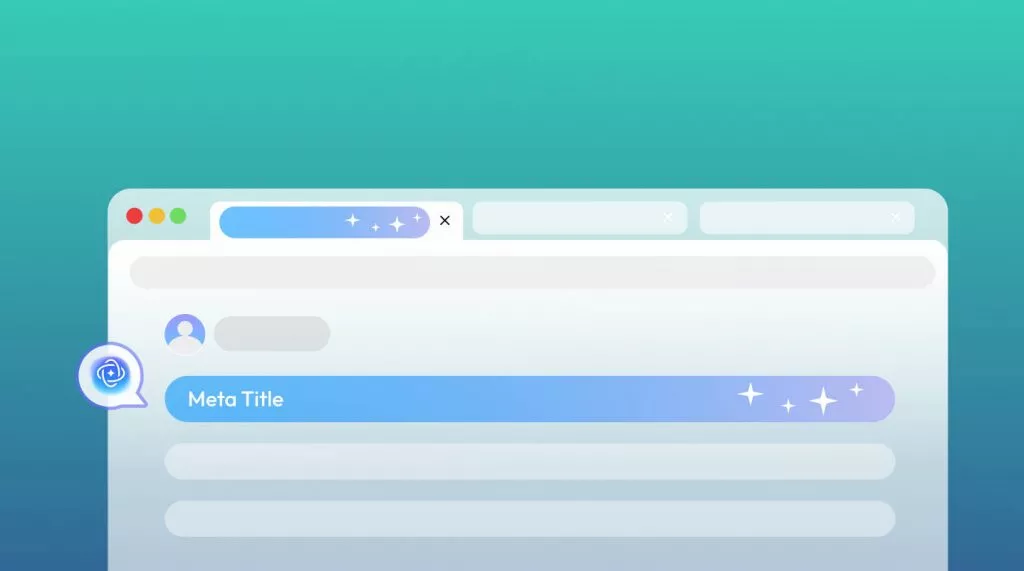




 Lizzy Lozano
Lizzy Lozano 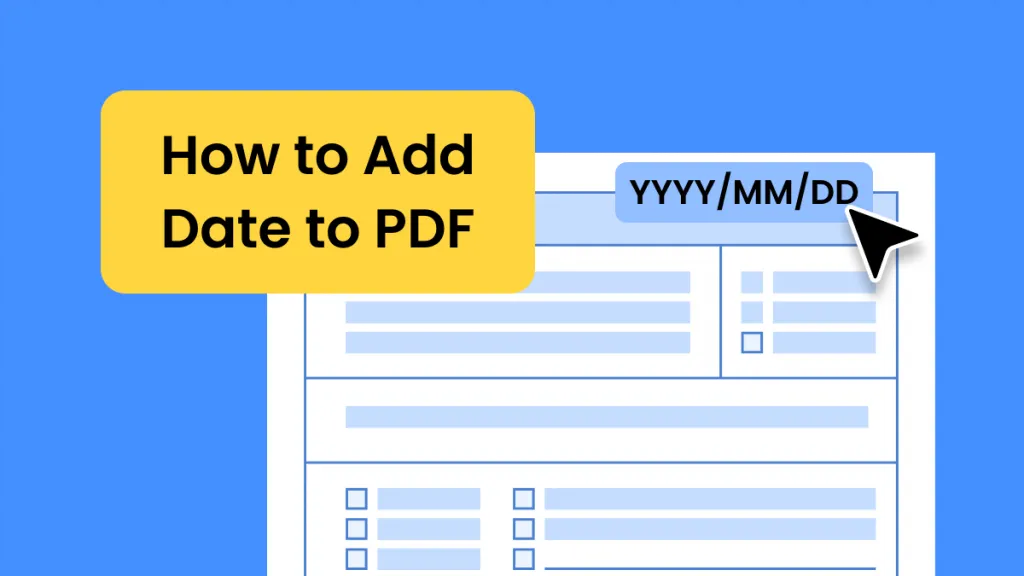
 Enrica Taylor
Enrica Taylor  Idham Wijaya
Idham Wijaya 

 Engelbert White
Engelbert White