Managing PDF documents can be challenging, but tools like PDF Bob make it easier. In this article, we'll explore what PDF Bob can do and compare it with an alternative, UPDF. Read on to find out which tool best suits your needs.
Part 1. What Is PDF Bob? What Can It Do?
PDF Bob is an online tool designed to simplify the management of PDF documents. Whether you're a student, professional, or casual user, PDF Bob offers a range of features to cater to your PDF needs. Here's a closer look at what PDF Bob can do:
- Annotate PDFs: Add comments, highlight text, and draw shapes to mark up your PDF files.
- Edit PDFs: Modify text and images within your PDF documents.
- Rearrange PDF pages: Easily change the order of pages within a document or delete pages as needed.
- Add new pages: Insert blank pages into your PDF files to accommodate additional content.
- Protect PDF: Enhance your document's security by setting passwords to protect your privacy.
- Merge PDF files: Combine multiple PDF documents into a single cohesive document.
- Store and share files: Store your documents on PDF Bob servers or upload them to cloud services for easy sharing and access.
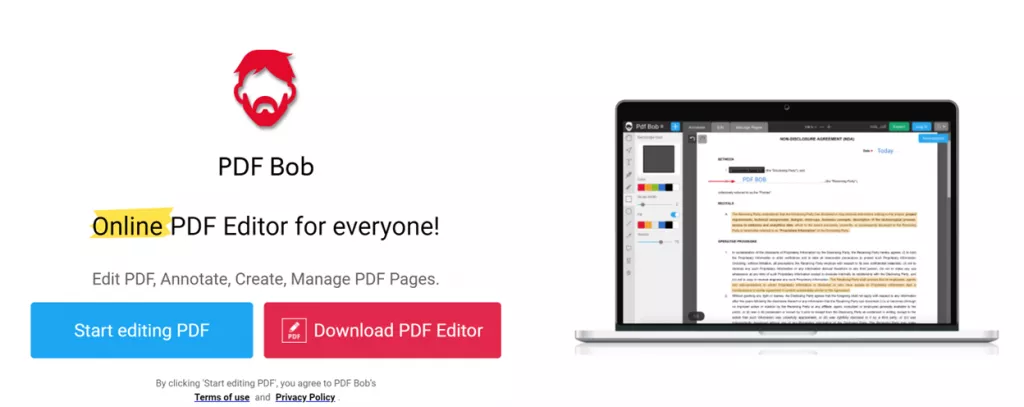
While PDF Bob offers an impressive array of features, it's always good to consider alternatives to find the tool that best suits your needs. One such alternative is UPDF, which also provides comprehensive PDF editing, annotating, converting, and AI functionalities. Exploring different tools can help you determine which one aligns best with your specific requirements.
Windows • macOS • iOS • Android 100% secure

Part 2. Is PDF Bob Free?
When exploring PDF Bob as a tool for managing your PDF documents, one of the most important considerations is whether it is free to use. Based on available information, PDF Bob offers its features without any charge.
Here are some key points regarding PDF Bob's free offering:
- Full Access to Features: Users can access a wide range of features, including annotation, editing, rearranging pages, adding new pages, protecting PDFs, merging files, and storing and sharing documents, all without incurring any costs.
- No Hidden Fees: There are no fees or subscription plans mentioned on the website, ensuring that users can utilize the tool without worrying about unexpected charges.
- Ease of Use: The platform is created to be user-friendly, providing straightforward access to all features, which makes it easy for users to manage their PDF documents efficiently.
Given its comprehensive feature set and free access, PDF Bob is an attractive option for those who need robust PDF management capabilities without the financial commitment.
Part 3. How to Use PDF Bob? Is It Good to Use?
Using PDF Bob is straightforward and user-friendly, making it an excellent choice for individuals who need to manage PDF documents without hassle.
Steps to get started with PDF Bob
Step 1. Go to the PDF Bob Website: Open your web browser and navigate to the PDF Bob website.
Step 2. Click the Feature You'd Like to Use: On the homepage, select the feature you need, such as edit, annotate, split, merge, etc.
Step 3. Upload Your Document: Click on the "Upload" button to choose the PDF document you want to work with from your device.Begin Using It: Once your document is uploaded, you'll see a menu bar on the left side of the screen that includes various tools. Here's a breakdown of what you can do with each tool:
- Text Tool: Type any text comment directly on your PDF document.
- Sticky Notes: Add detailed annotations with sticky notes.
- Highlight Tools: Use highlight, underline, or strikethrough options to mark text.
- Shape Tools: Annotate with shapes like rectangles, circles, lines, and arrows.
- Pencil Tool: Add freehand annotations to your document.
- Sign PDF: Create a signature and use it to sign your PDFs (feature coming soon).
- Add Images: Insert images in formats like JPG, PNG, SVG, and more.
- Text Tool: Add new text objects to your PDF file.
- Add Hyperlinks: Insert outbound hyperlinks into your PDF documents (feature coming soon).
- Pencil Tool: Draw freehand objects while in 'Edit PDF' mode.
- Shape Tools: Add new shapes as part of the document.
- Redact Tool: Remove text from your PDF to protect sensitive information.
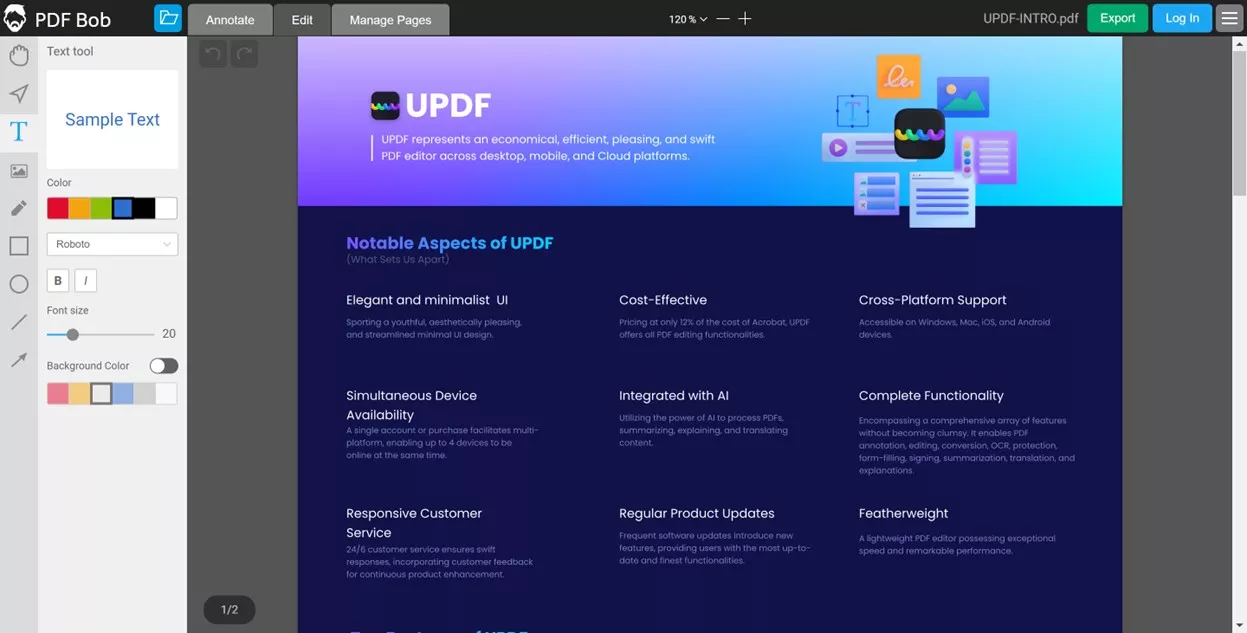
These tools provide comprehensive functionality to handle almost any task you might need for your PDF documents.
User Reviews from G2
PDF Bob has received a variety of user reviews on G2, which offer insights into its strengths and areas for improvement:
Positive Feedback:
- Versatility and Utility: Users appreciate the wide range of features available on PDF Bob, such as editing, annotating, merging, rotating, cropping, and unlocking PDF files. One reviewer mentioned that the edit and annotate functions are particularly useful in daily work, allowing for significant modifications and enhancements to PDF documents.
- Offline Application: The availability of an offline application for Windows, which is lightweight (21.7MB), is a notable advantage for users who prefer or need to work without an internet connection.
Areas for Improvement:
- Crop Tool Limitation: One user pointed out that the crop tool affects all pages of a document, which means you must split the file to crop specific pages. This can be inconvenient and time-consuming.
- Function Confusion: Another user mentioned confusion between the editing and annotation functions. They expected to modify existing text but found that the editing function primarily allowed for adding new text or annotations rather than altering existing content.
Overall, PDF Bob is praised for its comprehensive suite of features and ease of use. However, it could benefit from clearer distinctions between its editing and annotation functions and improvements in specific tools like cropping.
Part 4. Is There an Alternative to PDF Bob?
While PDF Bob offers a comprehensive suite of tools for managing PDF documents, it is always a good idea to explore other options to ensure you are using the best tool for your needs. One such alternative is UPDF, a robust PDF editor that provides a range of features tailored to enhance your PDF management experience. Instead of diving into the detailed differences between PDF Bob and UPDF, interested users can also directly download UPDF for a free trial and test it out yourselves.
Windows • macOS • iOS • Android 100% secure
Comparing PDF Bob and UPDF Features:
1. Annotation and Editing:
- PDF Bob: Provides tools for annotating PDFs, including adding comments, highlighting text, and drawing shapes. Editing features allow modification of text and images within the document.
- UPDF: Also offers 13 extensive annotation tools, including highlights, text boxes, attachments, shapes, stamps, stickers, etc. It allows for easy editing of text and images, similar to a Word document.
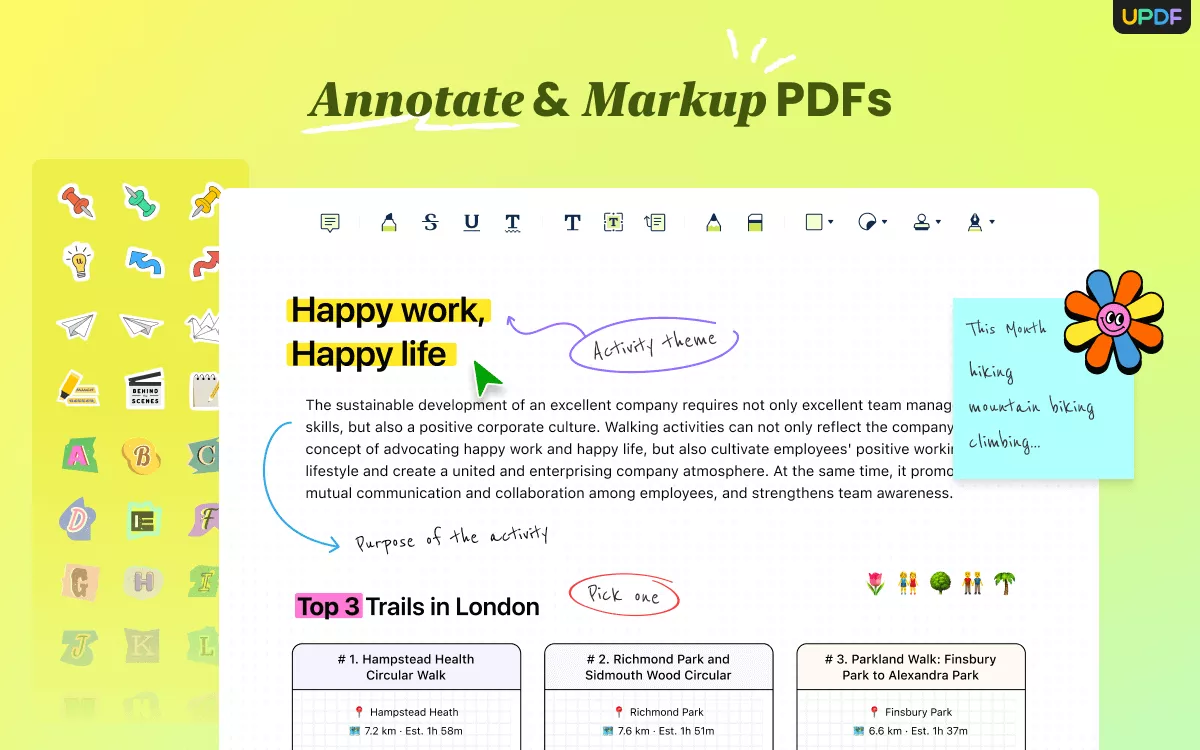
2. Rearranging and Adding Pages:
- PDF Bob: Users can rearrange pages, delete unwanted pages, and add new blank pages.
- UPDF: Goes a step further with features like splitting, rotating, extracting, reordering, or adding new pages, providing a more comprehensive set of tools for organizing PDF content.
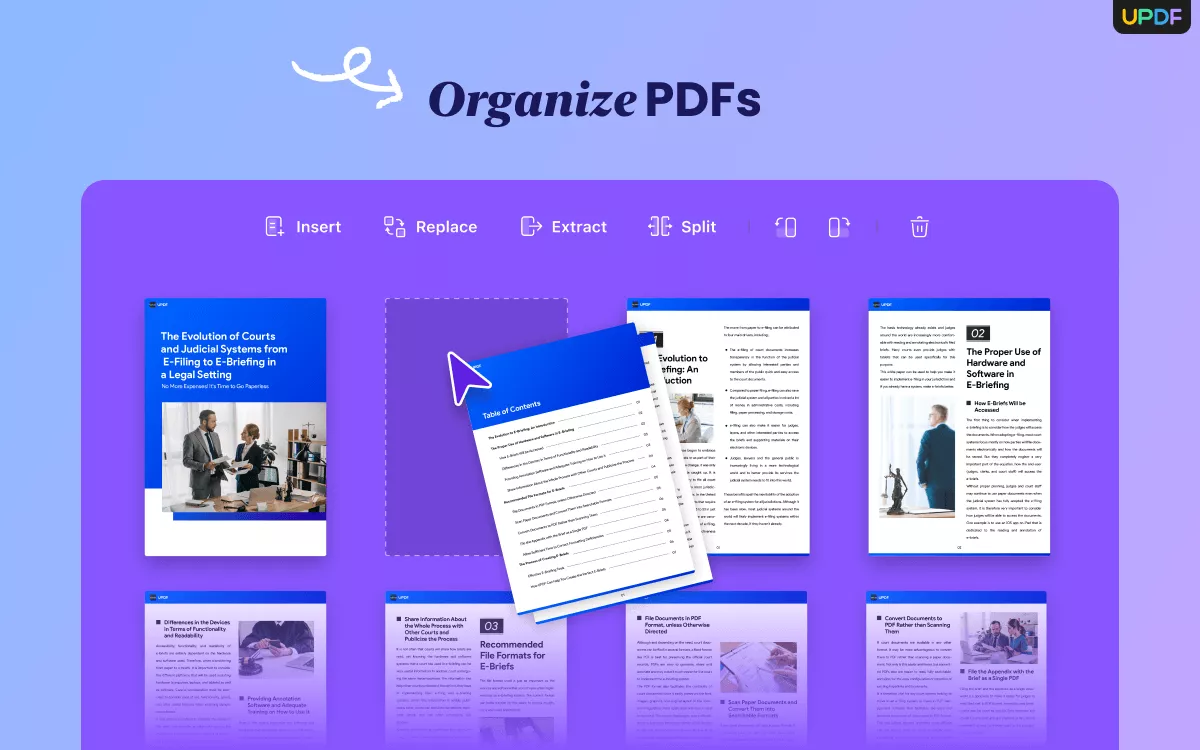
3. Conversion Capabilities:
- PDF Bob: Offers conversion from PDF to Word, PDF to JPG, etc. The format conversion is extremely limited.
- UPDF: Provides quick and accurate conversion to and from various formats. You can convert PDF to 14 supported formats and change 10 supported formats to PDF, maintaining the original layout and format integrity. This makes UPDF a more versatile tool for document conversions.
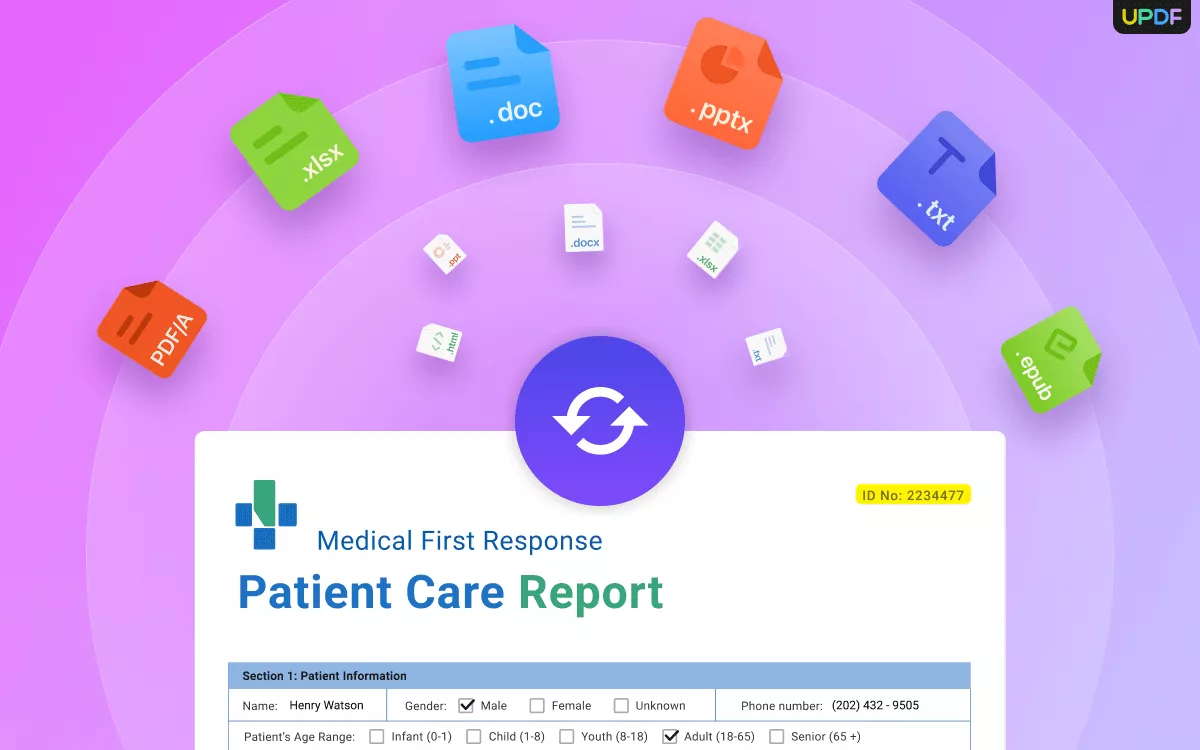
4. Advanced Features:
- PDF Bob: Includes basic PDF management tools but lacks advanced functionalities like OCR.
- UPDF: Features advanced OCR capabilities, enabling text recognition in scanned PDFs across 38 languages. There are 3 output layout for you to choose, making documents editable, searchable and can be format-preserved to the greatest extent possible, adding significant value for users dealing with scanned documents.
5. Security and Storage:
- PDF Bob: Allows users to set passwords to protect PDFs and offers storage options on its servers or through integrations with Dropbox and Google Drive.
- UPDF: Provides similar security features with the added benefit of UPDF Cloud, enabling access to your documents from any device. UPDF Cloud comes with first-class document protection techniques for making work safer and more secure.
In addition, the Sign PDF and Add Hyperlink features in PDF Bob are coming soon, while these functions are already available in UPDF. Furthermore, UPDF's integrated AI features elevate it beyond a basic PDF editor, making it an indispensable tool for readers.
Where UPDF Stands Out
UPDF distinguishes itself with several advanced features not found in PDF Bob:
- UPDF AI: Powered by GPT-5 and Deepseek R1, UPDF's AI capabilities enable you to summarize and translate PDF by page, generate mind-map, chat with PDF, image and AI, and provide explanations for better understanding.
- OCR PDF: The advanced OCR feature in UPDF can recognize text in scanned PDFs across 38 languages, making your documents editable and searchable.
- Batch PDF: Insert a single PDF into multiple files collectively without quality loss.
- Compress PDFs: Decrease the file size of your PDFs without compromising quality.
- View PDF: Improve your PDF readability with multiple layouts, including single-page view, two-page view, scrolling, or two-page scrolling.
- Fill and Sign: Design and add electronic signatures to your PDFs.
While PDF Bob is a solid, no-cost option for basic PDF management tasks, UPDF offers a richer feature set, particularly in areas like document conversion, OCR, and cloud integration. If your PDF needs are more complex or if you require advanced functionalities, UPDF may be the better choice. Explore UPDF to see how it can enhance your workflow and meet your PDF management requirements more effectively.
Windows • macOS • iOS • Android 100% secure
Conclusion
In conclusion, while PDF Bob offers a solid suite of features for basic PDF management, UPDF stands out with its advanced capabilities. For a more comprehensive solution, consider trying UPDF to enhance your PDF workflow effectively.
 UPDF
UPDF
 UPDF for Windows
UPDF for Windows UPDF for Mac
UPDF for Mac UPDF for iPhone/iPad
UPDF for iPhone/iPad UPDF for Android
UPDF for Android UPDF AI Online
UPDF AI Online UPDF Sign
UPDF Sign Edit PDF
Edit PDF Annotate PDF
Annotate PDF Create PDF
Create PDF PDF Form
PDF Form Edit links
Edit links Convert PDF
Convert PDF OCR
OCR PDF to Word
PDF to Word PDF to Image
PDF to Image PDF to Excel
PDF to Excel Organize PDF
Organize PDF Merge PDF
Merge PDF Split PDF
Split PDF Crop PDF
Crop PDF Rotate PDF
Rotate PDF Protect PDF
Protect PDF Sign PDF
Sign PDF Redact PDF
Redact PDF Sanitize PDF
Sanitize PDF Remove Security
Remove Security Read PDF
Read PDF UPDF Cloud
UPDF Cloud Compress PDF
Compress PDF Print PDF
Print PDF Batch Process
Batch Process About UPDF AI
About UPDF AI UPDF AI Solutions
UPDF AI Solutions AI User Guide
AI User Guide FAQ about UPDF AI
FAQ about UPDF AI Summarize PDF
Summarize PDF Translate PDF
Translate PDF Chat with PDF
Chat with PDF Chat with AI
Chat with AI Chat with image
Chat with image PDF to Mind Map
PDF to Mind Map Explain PDF
Explain PDF Scholar Research
Scholar Research Paper Search
Paper Search AI Proofreader
AI Proofreader AI Writer
AI Writer AI Homework Helper
AI Homework Helper AI Quiz Generator
AI Quiz Generator AI Math Solver
AI Math Solver PDF to Word
PDF to Word PDF to Excel
PDF to Excel PDF to PowerPoint
PDF to PowerPoint User Guide
User Guide UPDF Tricks
UPDF Tricks FAQs
FAQs UPDF Reviews
UPDF Reviews Download Center
Download Center Blog
Blog Newsroom
Newsroom Tech Spec
Tech Spec Updates
Updates UPDF vs. Adobe Acrobat
UPDF vs. Adobe Acrobat UPDF vs. Foxit
UPDF vs. Foxit UPDF vs. PDF Expert
UPDF vs. PDF Expert





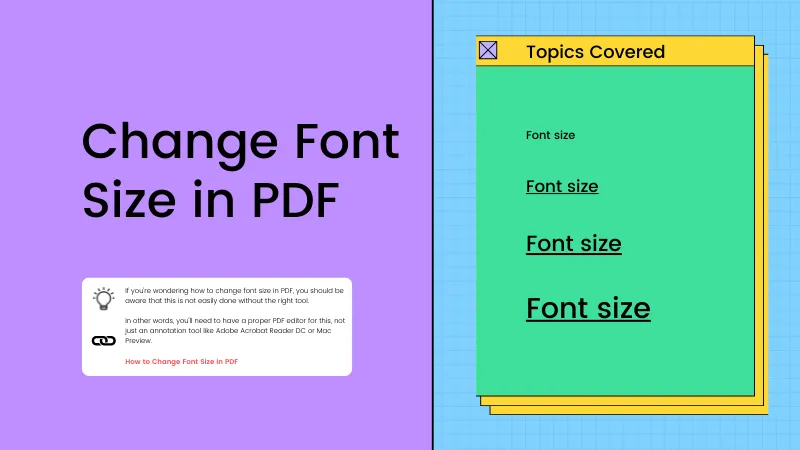


 Enola Miller
Enola Miller 
 Engelbert White
Engelbert White 
 Enola Davis
Enola Davis 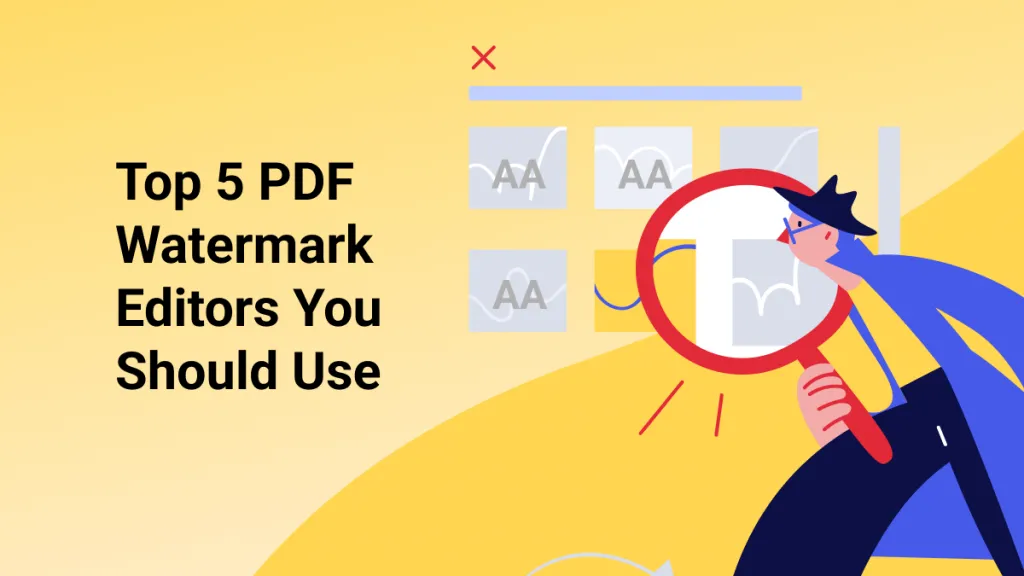

 Enid Brown
Enid Brown