PDFs are intended to be static and uniform for document sharing, but particular scenarios emphasize the importance of having the capability to edit PDFs for users. In case of errors, outdated information, and form updates, you need PDF editing tools to streamline the modifying process. In this situation, users can edit PDF files with Foxit to make corrections and update their content for diverse use cases.
In this article, we'll introduce you to the Foxit edit PDF feature. We will also discuss the methods of making edits on this tool and explore a better alternative for the editing process.
Part 1: How to Edit PDF Files with Foxit PDF Editor?
The editing of PDFs using Foxit PDF Editor is a user-friendly process that enables users to make precise adjustments. Foxit's intuitive interface facilitates the smooth addition or removal of images, pages, and form elements. So, here's the detailed step-by-step guidance to edit PDF files with Foxitand make your documents customized:
Step 1: To begin, download Foxit to your device and complete the installation process of the software. After launching it on your systems, click "Open File" present on the left, browse your required file from the system, and import it.
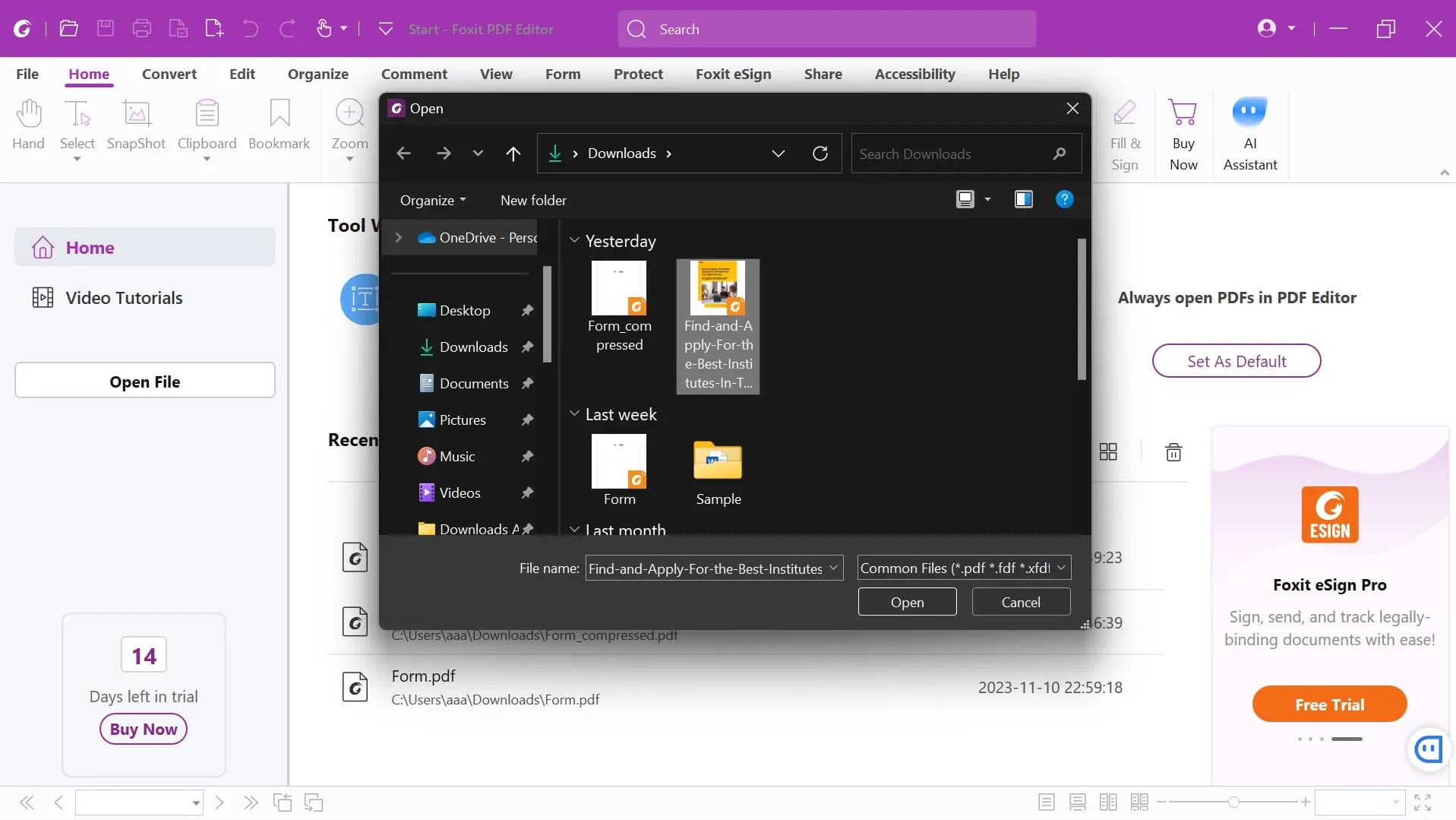
Step 2: After importing your file, click "Edit," and you will be given a range of tools for text editing, annotation, and form manipulation. Now, select "Edit Text" and select the range of text to which you want to apply editing changes. Afterward, enter your changes to the text, ranging from text style to opacity. Additionally, you can align your text, make it bold, and add numbers or characters as per requirements.
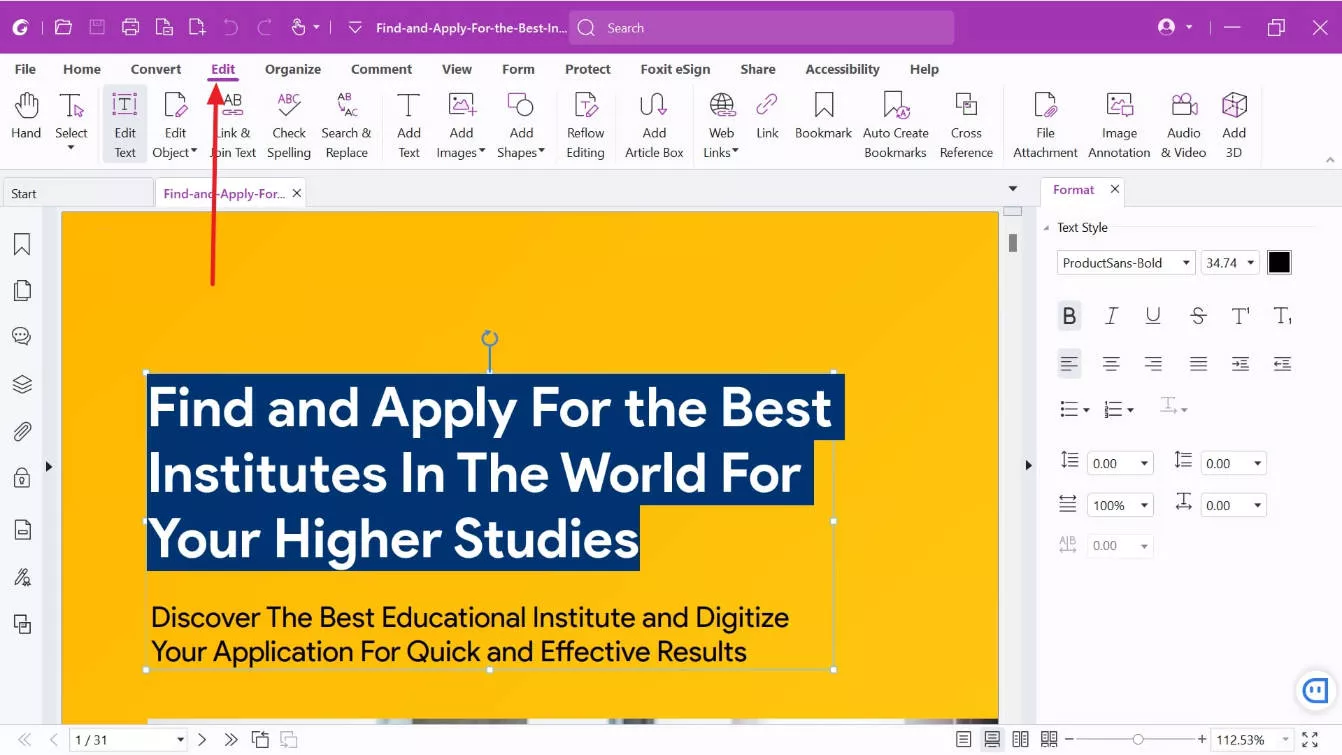
Step 3: If you also want to edit images in the document, select the "Edit Object" tab from the editing section. After selecting this option, you will get a drop-down menu from where you can select the option of "Image" among all. Then, you can customize it with multiple image editing features, such as the arrangement and distribution of images. Moreover, you can rotate, add z-order, effect, and clip the picture to meet your needs.
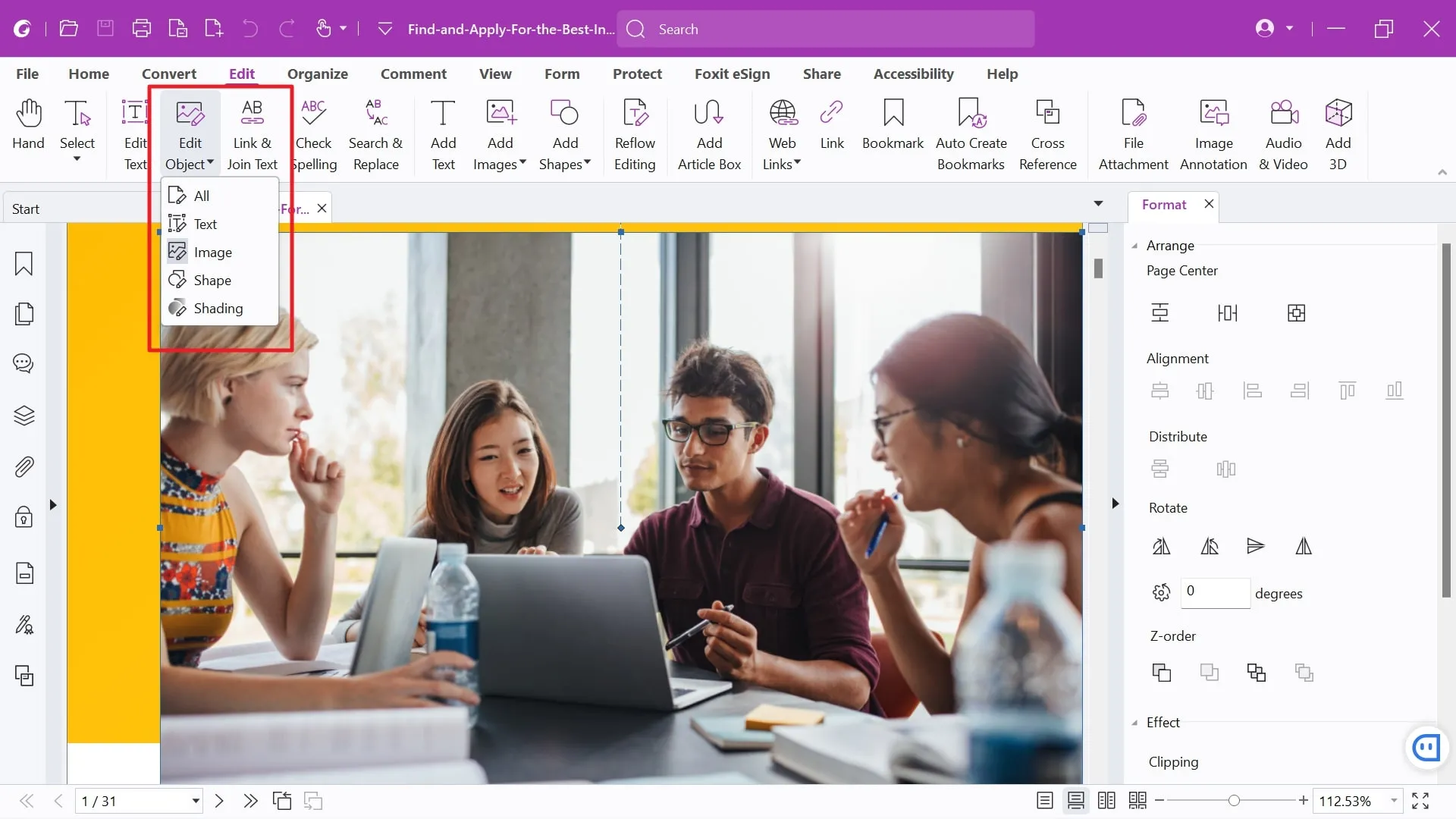
Part 2: How to Edit PDF Files with Foxit Online?
Foxit also provides an easy-to-use online platform for editing without the hassle of installing complicated software. It gives you the power to fix, change, or update your documents as per your requirements. The following comprehensive guide will show you the simple steps to edit PDF files with Foxit online:
Step 1: Start the editing process by accessing Foxit online through any of the web browsers. On the main interface of this online tool, hover over the "Log In" option at the top, where you will discover a drop-down menu. Now, select the "PDF Editor Cloud" and fill in the "Create an Account" tab with information to get this cloud-based editing tool.

Step 2: Once you have created an account on this tool online, from its main interface, choose the "Edit PDF" tab. This action will proceed you with uploading a file on this web-based tool by opting for the "Choose Files" button. Now, navigate to the "Edit" tab, where you'll find an array of tools to edit PDF files with Foxit online.
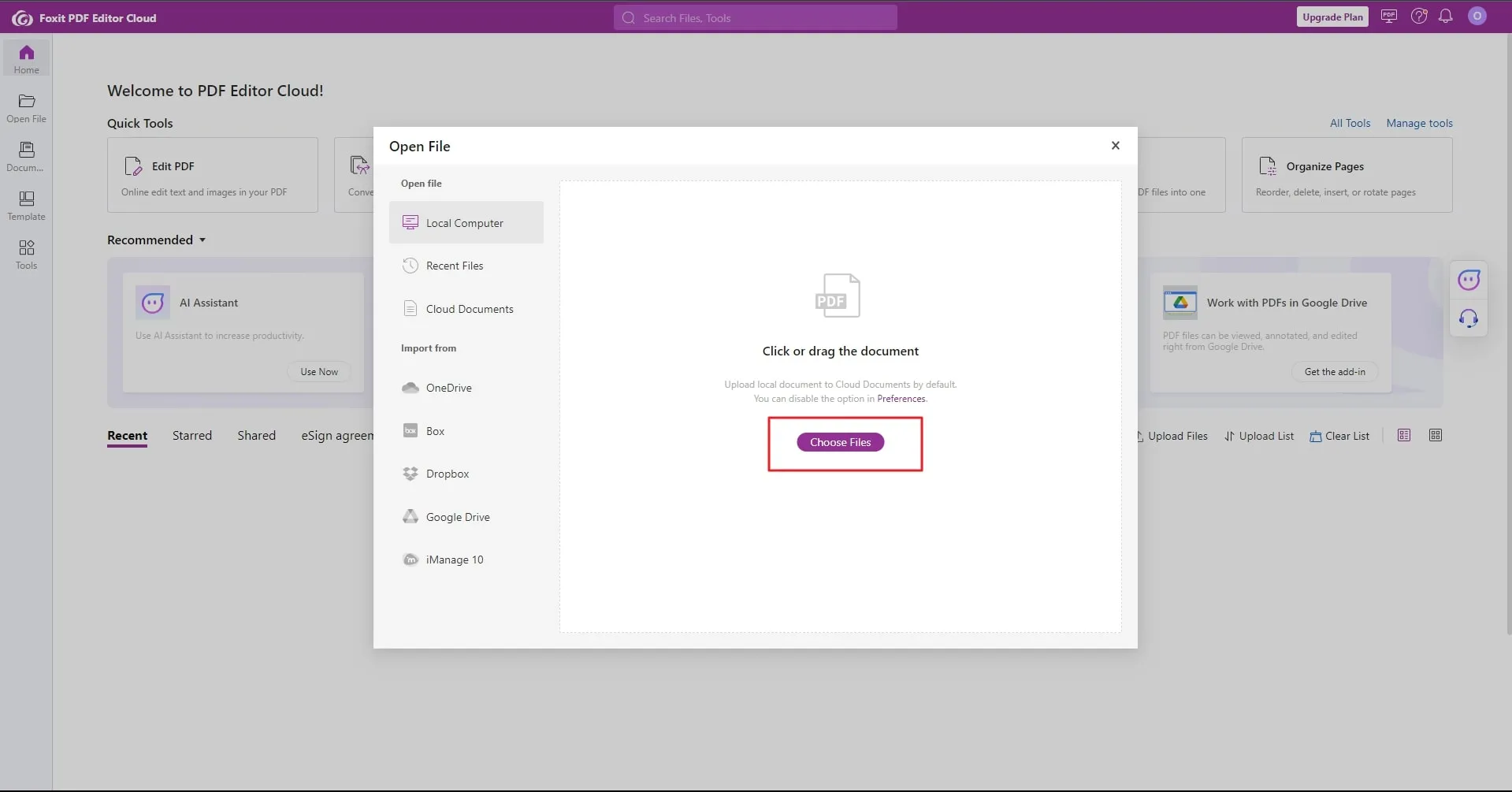
Step 3: If you want to make changes to the text, opt for the "Edit Text" feature and click on the text box. Now, proceed to input your modifications, adjusting elements such as text style and opacity. Furthermore, you have the flexibility to align your text, apply bold formatting, and incorporate numbers or characters.
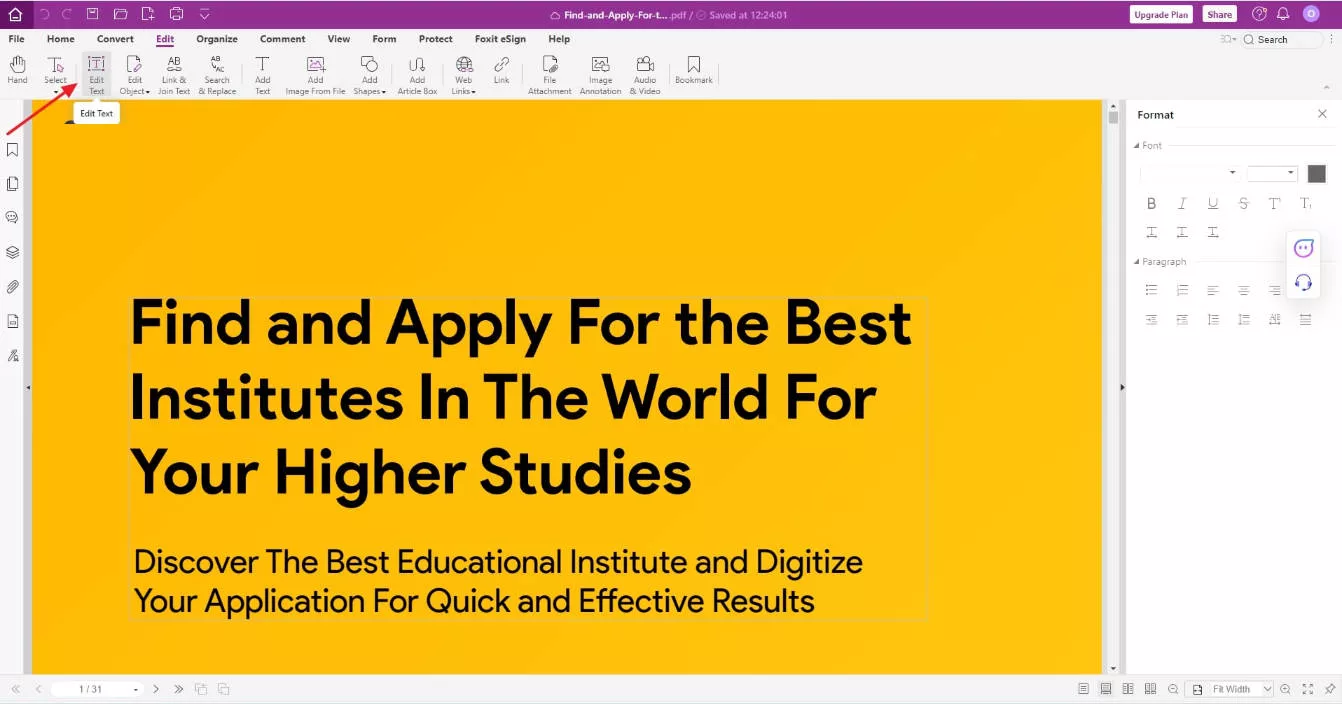
Step 4: To edit images within the document, go to the "Edit Object" tab in the editing section. Once you've chosen the edit object option, a drop-down menu will appear. From this menu, select the "Image" option, which will open up various image editing features. Moreover, it allows you to perform actions like rotation, adjusting z-order, applying effects, and clipping the picture to align.
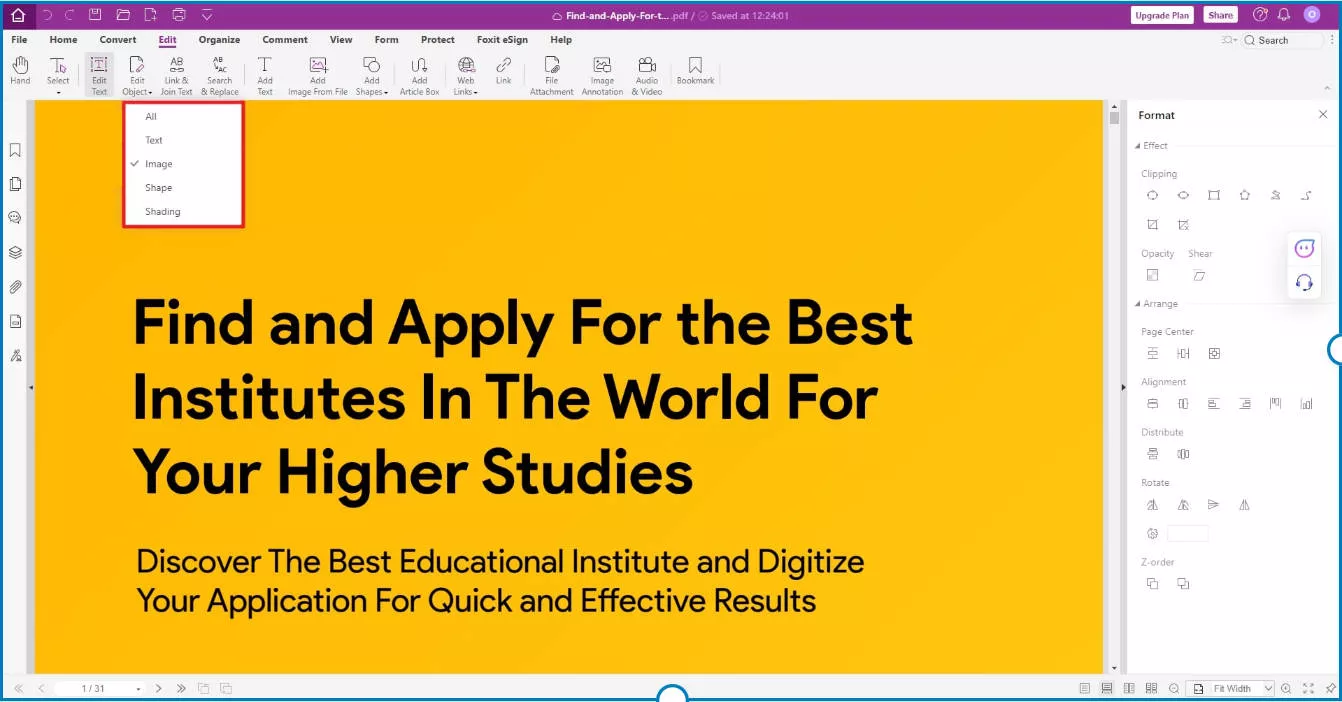
Part 3: A Better Alternative to Edit PDF with Foxit
UPDF stands out as a better choice to edit PDF with Foxit Phantomas it provides a user-friendly platform that makes editing easy. This innovative tool has various features that allow you to modify text and edit images effortlessly. Additionally, its accessible and effective features make it an excellent option for those who want a better and smoother experience to customize PDFs.
The tool, with its innovative technology, inserts the links to a webpage or connect pages within the PDF and styles them for appealing visuals. You can have access to three different kinds of watermarks and manage their ratios and visual characteristics. Plus, it allows you to alter the background and edit the header and footer of the PDF files. Let's discuss the methods to carry out these multiple modifications to the document in the following section:
Modify the Images Available in Your PDFs
After completing the downloading process of UPDF from the below button, launch it on your systems.
Windows • macOS • iOS • Android 100% secure
To carry out the editing process of images, start with importing the file by clicking the "Open File" tab on its main interface.
Once you've imported the file, select the "Edit" icon in Tools from the left menu of a new pop-up window. Then, double-click on the desired picture you want to modify. Now, you have an array of editing toolbars where you can rotate, extract, crop, delete, and replace the image with another one as per needs.
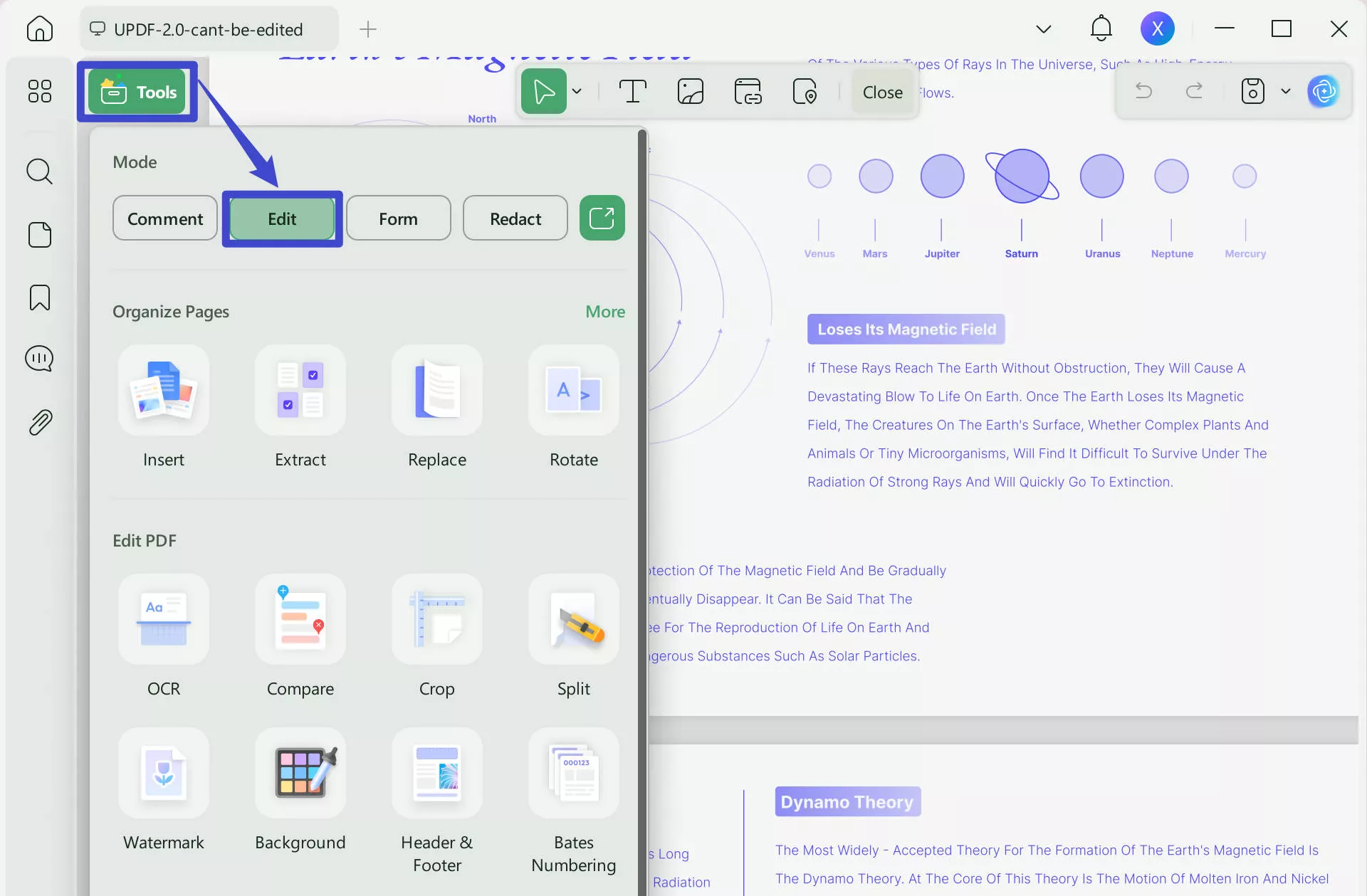
Transform the Links of Webpages in Your PDF Documents
If you also want to edit links, proceed with right-clicking on the links available in the PDF document, where you can get the editing feature of links. You can copy the link for further use and delete the unnecessary links. Additionally, in the "Properties" section, you manage link type, line style or thickness, and color of the link.
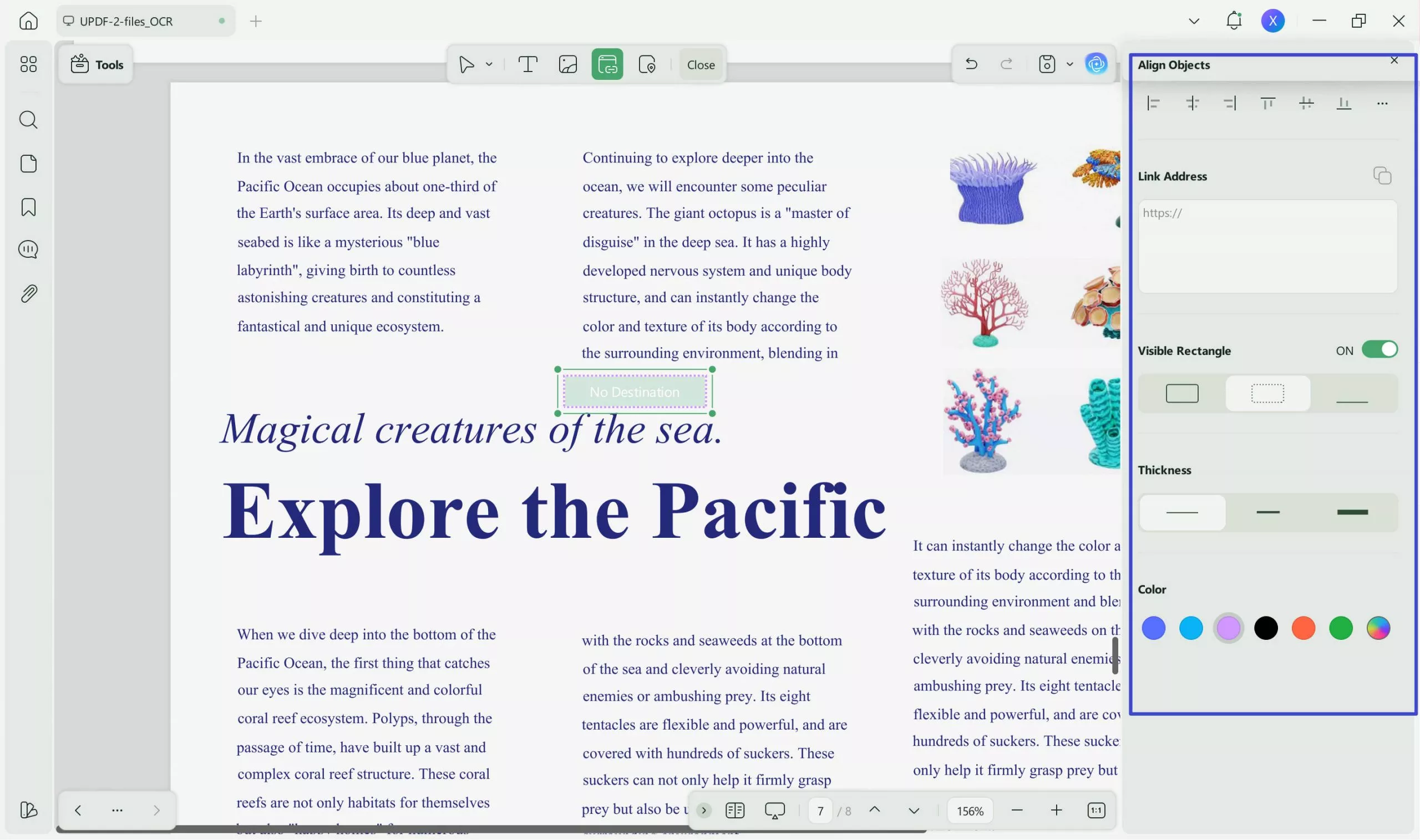
Alter the Text of Documents to Rectify Errors
Users can alter the text of the documents with multiple options that the Foxit PDF Editor edit PDF features don't offer. For this purpose, right-click on the text, where you can alter its font style, size, and alignment. Furthermore, you can italicize and change the color of the text. UPDF also allows you to change or remove the text from the document.

Edit the Watermark Present in PDF Files
To edit documents containing watermarks, opt for the "Tools" icon from the left toolbar. Now, choose "Watermark" to see the list of pages containing watermarks on the right side. Then, navigate to your desired watermark, where you can change the content, ratio, and opacity of watermarks. Moreover, you can add tiled watermarks and set their position and distance.
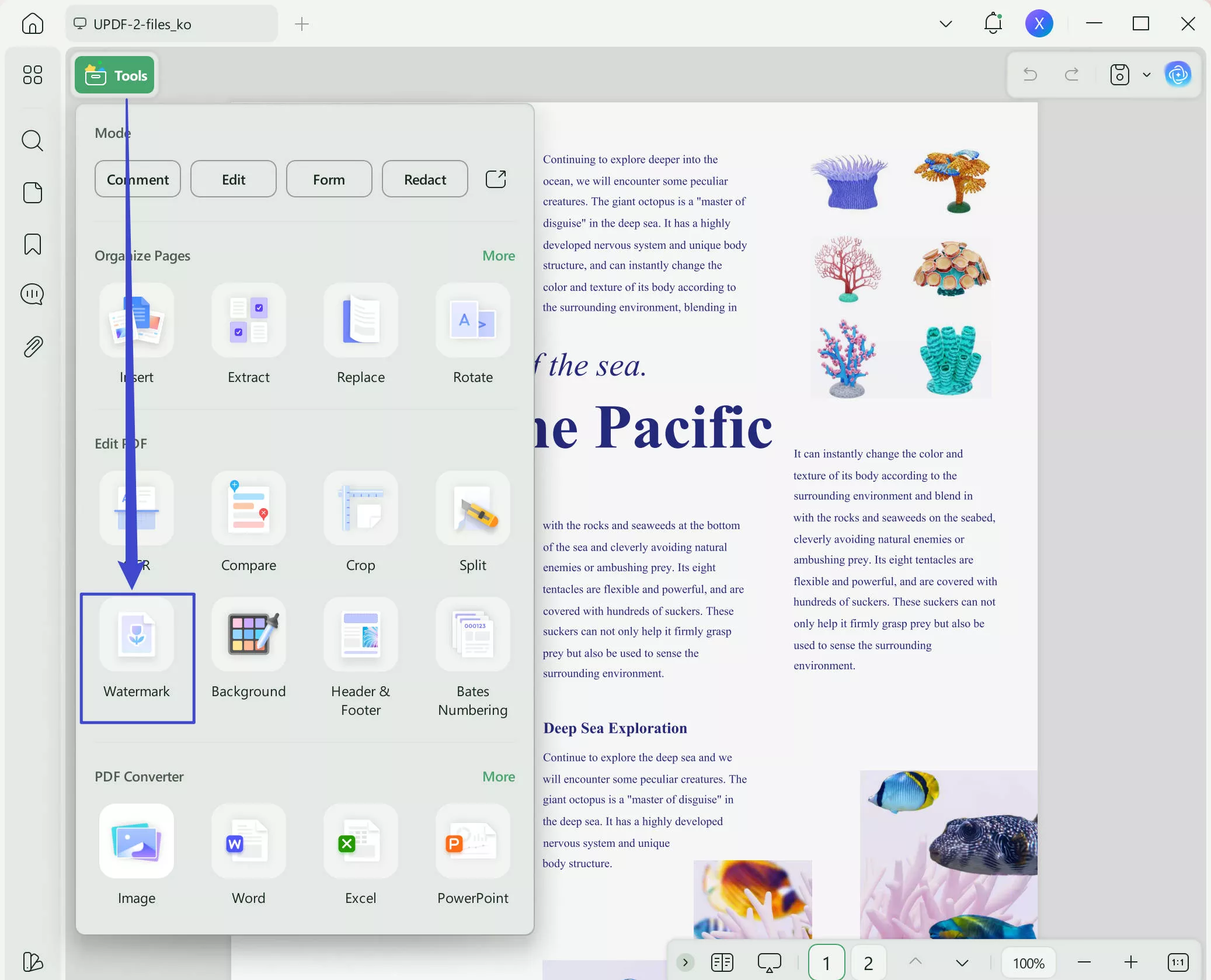
Edit the Header and Footer Present in the PDF
Users can manage the position of the header and footer on UPDF effortlessly. In the page tools menu, access "Header and Footer". Now, move to the page and select the icon "Edit Header and Footer," where you can modify the layout and customize the content of the header and footer. Furthermore, you can opt for the style, size, color, and margins between them.
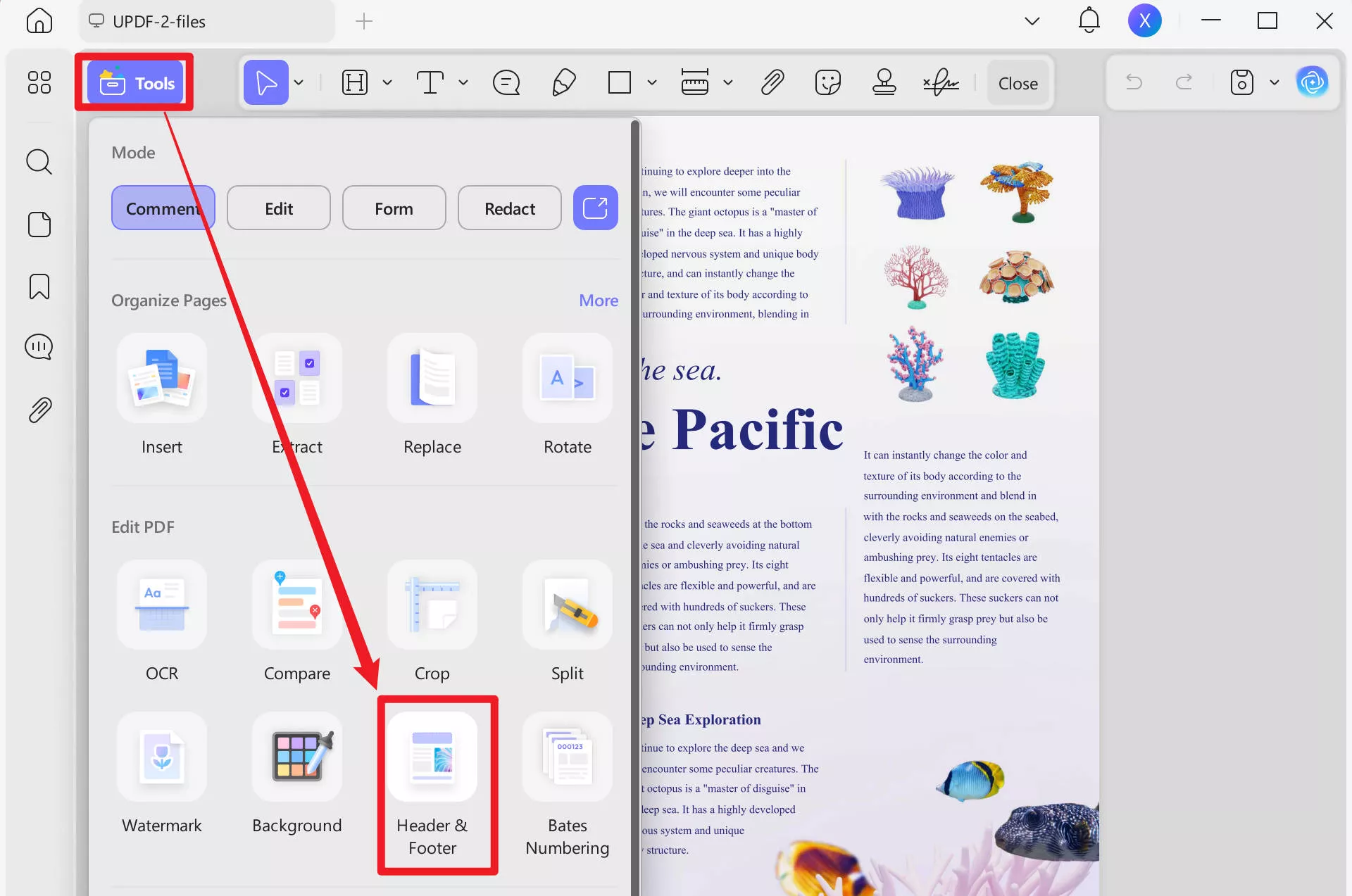
Change the Background of Files to Match the Theme of PDFs
To change the background of your documents, select the "Background" option at the top of the page tools section. Now, you will be given the list of pages on the right side with a background. Now, hover over the backgrounds and click the pencil icon of "Edit Background." Then, you have full customization authority for altering the ratio and opacity of the background in the PDFs.
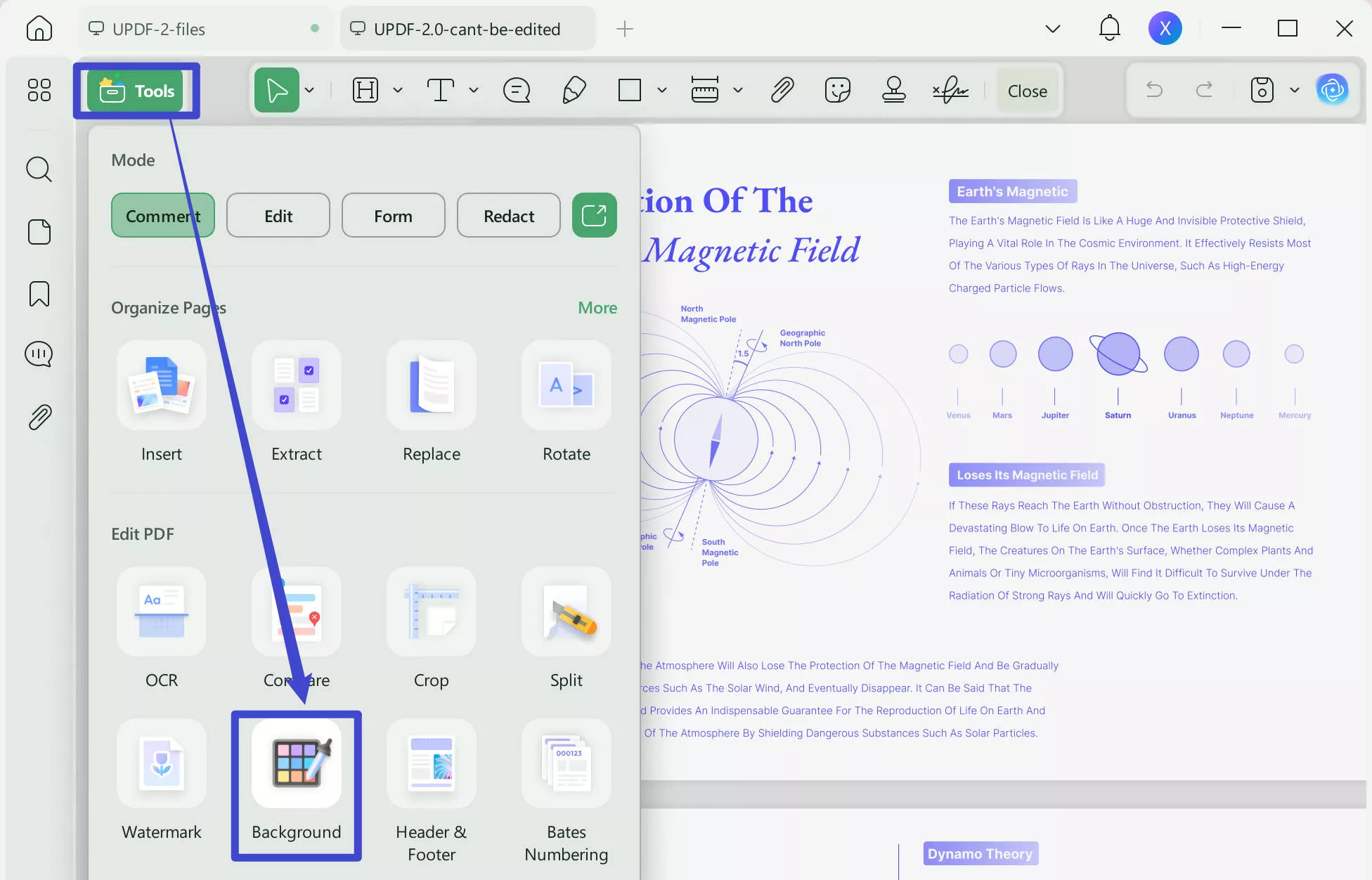
We recommend you give UPDF a try now and transform how you edit your documents. Grab it today for a professional and seamless editing experience, complete with a variety of exceptional features. If you upgrade to UPDF Pro now, you can get a big discount.
Windows • macOS • iOS • Android 100% secure
Part 4: Compare Foxit and UPDF PDF Editor
It's important to edit a PDF to cater to a variety of needs, from simple text editing to more complex document requirements. Now that you have a clear idea about PDF editors, use this information to choose the one that fits you the most. You can take a look at the table below to compare the features of these PDF editors in case of uncertainty.
| Metrics | UPDF | Foxit Editor | Foxit Online |
| Pricing | Yearly Plan: US$35.99 Perpetual Plan: US$55.99 UPDF AI Add-on: US$59/year | PDF Editor Suite: US$109.99 per year PDF Editor Suite Pro: US$139.99 per year | Yearly: US$59.00 |
| Edit PDF Text | |||
| Image | |||
| Link | |||
| Background | |||
| Header and Footer | |||
| Watermarks | |||
| Easy to Use | |||
| Cost Effective | |||
| Fast Processing | |||
| Platform Support | iOS, Android, Windows, macOS | macOS, iOS, Android, Windows | Online |
Now, it's clear that UPDF is the best PDF editor out there after looking at this detailed table. It stands out as the preferred choice for both individuals and businesses seeking a versatile PDF editor with various features. UPDF is an all-in-one PDF solution that is always getting better and finding new ways to help you. Plus, its efficient features give users the additional benefit of streamlining their editing process.
- UPDF has an elegant and minimalist interface and is easy for you to use.
- It has all the features you need to manage your PDFs effectively, even though it's budget-friendly.
- The tool doesn't use a lot of your computer's power, so it works quickly without slowing things down.
- Moreover, it allows you to edit, add notes, combine files, and change formats for PDF tasks to make your work easier.
- This highly compatible tool can be used on different types of computers, like Windows, macOS, or Linux.
Seeing all the benefits of using this advanced tool, we highly recommend getting UPDF and making it a regular part of your work. Moreover, if you want a fair opinion about UPDF, check out this UPDF review on BGR website for an honest evaluation.
Final Words
We conclude that it is crucial to edit PDFs to rectify errors and make them personalized. In this regard, we discovered ways to edit PDF files with Foxit in its two modes, including the Foxit Editor and Foxit Online. We found it difficult to process and consequently explored a better alternative in the form of UPDF. It not only edits text and images but customizes web links, page links, header and footer, background, and watermarks in the PDFs.
Plus, we compared the different capabilities of UPDF and Foxit and found UPDF the best. We recommend you explore UPDF today and revolutionize your document editing process. Click the download button below to utilize its top-notch features to solve all problems related to PDFs.
Windows • macOS • iOS • Android 100% secure
 UPDF
UPDF
 UPDF for Windows
UPDF for Windows UPDF for Mac
UPDF for Mac UPDF for iPhone/iPad
UPDF for iPhone/iPad UPDF for Android
UPDF for Android UPDF AI Online
UPDF AI Online UPDF Sign
UPDF Sign Edit PDF
Edit PDF Annotate PDF
Annotate PDF Create PDF
Create PDF PDF Form
PDF Form Edit links
Edit links Convert PDF
Convert PDF OCR
OCR PDF to Word
PDF to Word PDF to Image
PDF to Image PDF to Excel
PDF to Excel Organize PDF
Organize PDF Merge PDF
Merge PDF Split PDF
Split PDF Crop PDF
Crop PDF Rotate PDF
Rotate PDF Protect PDF
Protect PDF Sign PDF
Sign PDF Redact PDF
Redact PDF Sanitize PDF
Sanitize PDF Remove Security
Remove Security Read PDF
Read PDF UPDF Cloud
UPDF Cloud Compress PDF
Compress PDF Print PDF
Print PDF Batch Process
Batch Process About UPDF AI
About UPDF AI UPDF AI Solutions
UPDF AI Solutions AI User Guide
AI User Guide FAQ about UPDF AI
FAQ about UPDF AI Summarize PDF
Summarize PDF Translate PDF
Translate PDF Chat with PDF
Chat with PDF Chat with AI
Chat with AI Chat with image
Chat with image PDF to Mind Map
PDF to Mind Map Explain PDF
Explain PDF Scholar Research
Scholar Research Paper Search
Paper Search AI Proofreader
AI Proofreader AI Writer
AI Writer AI Homework Helper
AI Homework Helper AI Quiz Generator
AI Quiz Generator AI Math Solver
AI Math Solver PDF to Word
PDF to Word PDF to Excel
PDF to Excel PDF to PowerPoint
PDF to PowerPoint User Guide
User Guide UPDF Tricks
UPDF Tricks FAQs
FAQs UPDF Reviews
UPDF Reviews Download Center
Download Center Blog
Blog Newsroom
Newsroom Tech Spec
Tech Spec Updates
Updates UPDF vs. Adobe Acrobat
UPDF vs. Adobe Acrobat UPDF vs. Foxit
UPDF vs. Foxit UPDF vs. PDF Expert
UPDF vs. PDF Expert

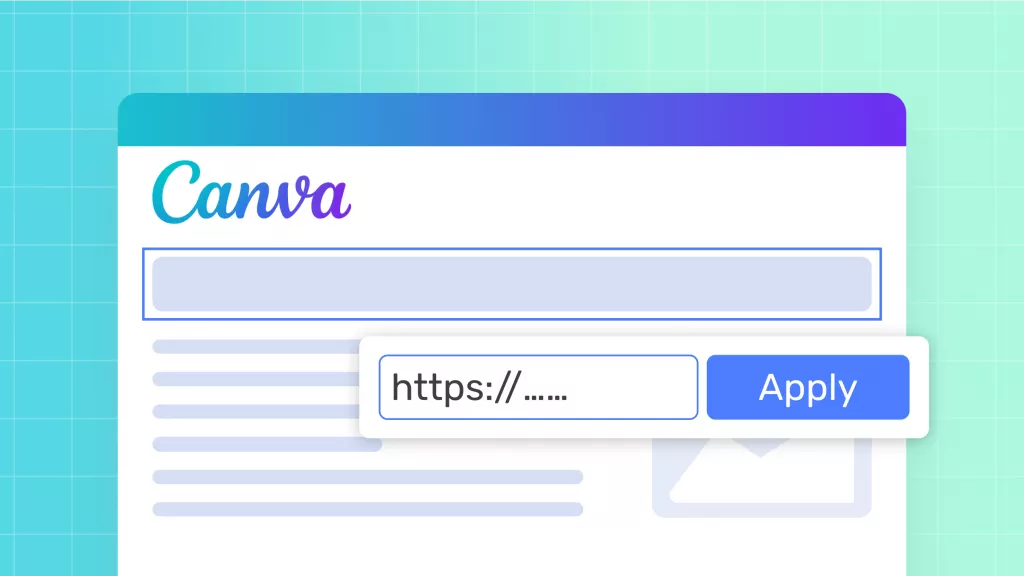







 Lizzy Lozano
Lizzy Lozano 
 Engelbert White
Engelbert White 
 Enola Davis
Enola Davis 