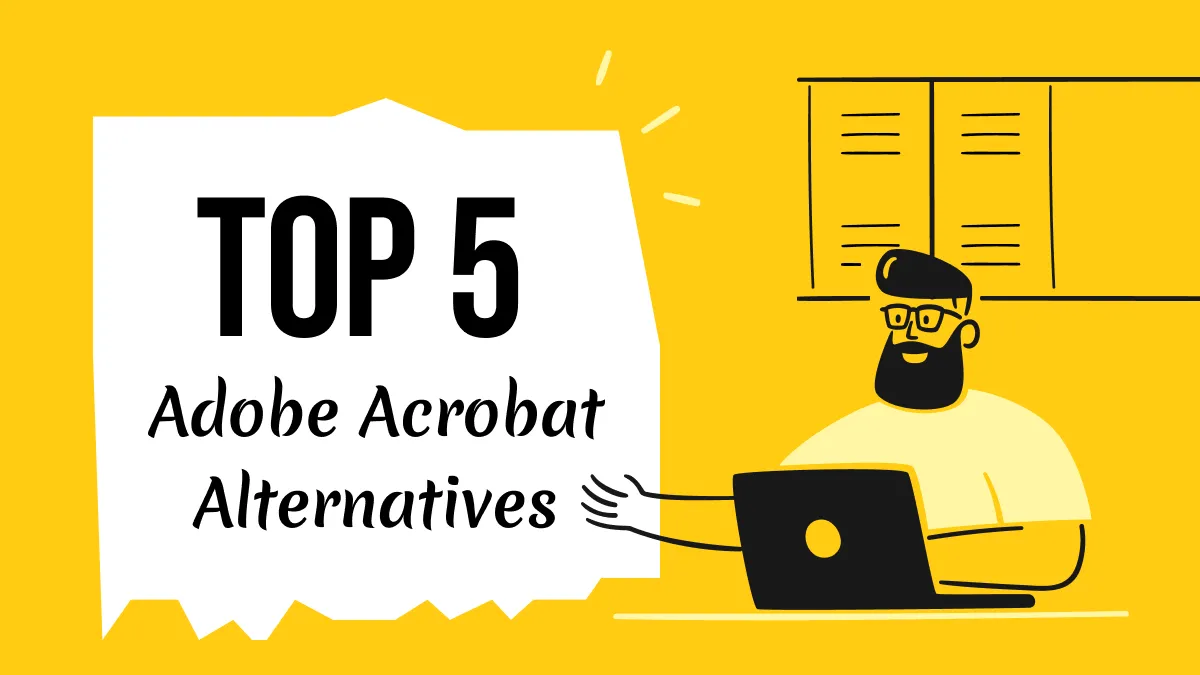In today's digital era, PDF (Portable Document Format) is considered a standard format for professional documents because it prevents editing and retains original formats. However, the dynamic nature of activities often needs updates and modifications in PDFs, but the question is how one can edit a PDF.
Whether you are correcting a typographical error or updating deadlines in PDFs, how to edit dates in PDFs is the most recent concern of individuals. Therefore, this article will address this issue by showing various approaches to changing dates on PDF files online or offline.
Part 1. The Best AI-Powered Editor to Edit Date in PDF
Incorrect dates can lead to misunderstandings, legal disputes, compliance issues, and even downgrade the integrity of a document. Thus, this section introduces an ultimate solution in the form of UPDF that can seamlessly edit dates in PDFs like you can do in a Word document. Through this PDF editor, you can edit text, images, backgrounds, watermarks, links, page numbers, headers, and even footers.
Notably, it's an AI-powered PDF editor that can do much more than simple PDF editing, such as annotation, conversion, compression, etc. If we stick to the main point, UPDF can change font styles, delete texts, crop images, and add clickable links in PDFs.
Windows • macOS • iOS • Android 100% secure
How to Change Dates on PDF Files Through UPDF: A Stepwise Guide
Step 1: Open Your PDF File in the Newest Version of UPDF
Access the latest version of UPDF's main interface and navigate to the "Open File" option. Click on it and browse PDFs from your system to import via the "Open" button. This way, your PDF will be imported into UPDF and previewed so you can confirm if it's the right one.
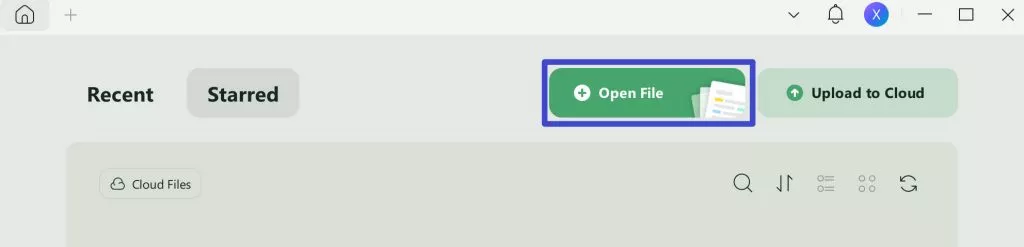
Step 2: Edit the Date in PDF After Enabling Editing Mode
After previewing the PDF, go to the left side and tap the "Edit" in "Tools" icon to enable the editing mode. Later, you can locate your cursor on the date you wish to edit and type the correct one. Finally, press the "Save" option and save the edits.
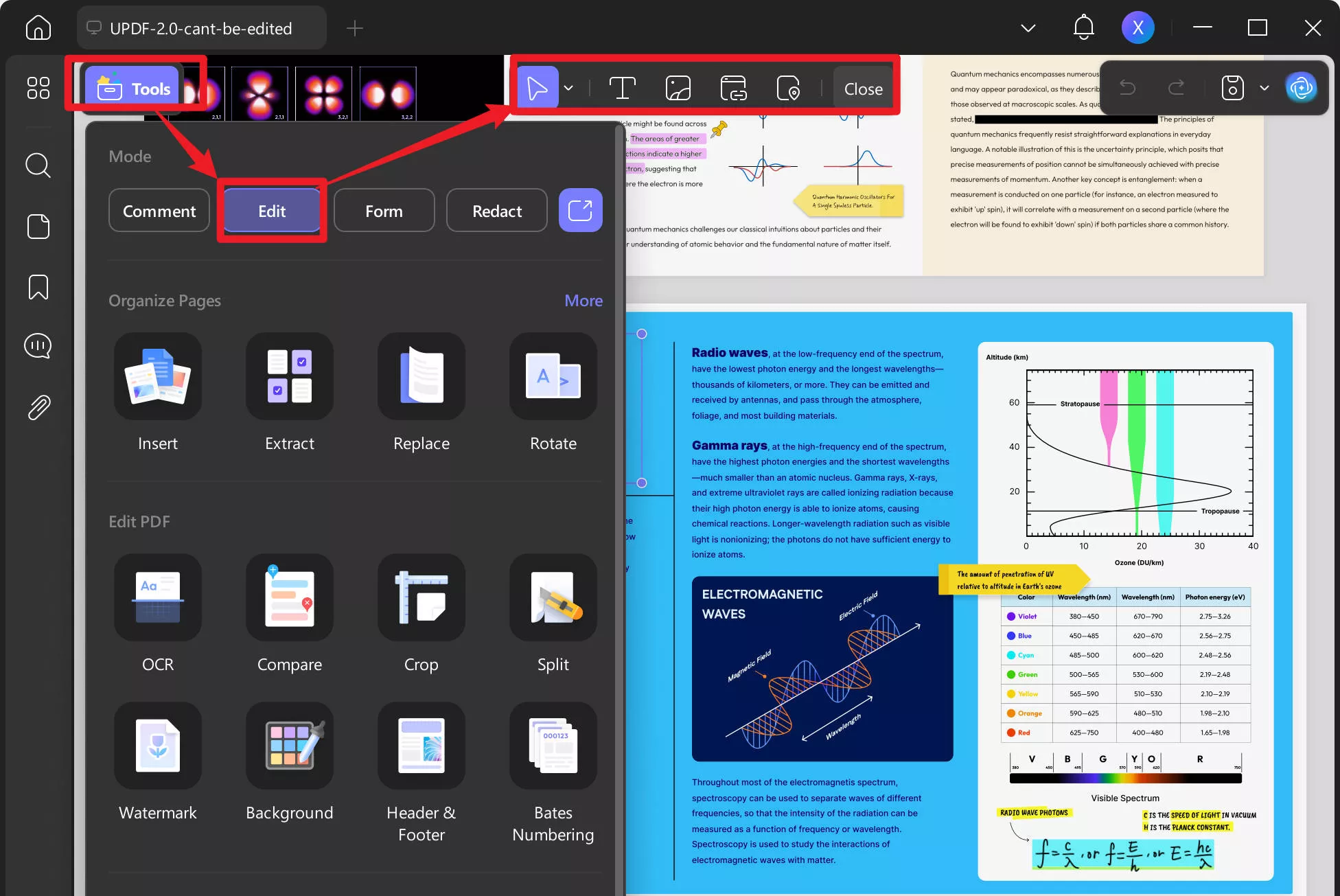
Exclusive Features of UPDF
- OCR PDF: Suppose you need to change dates on PDF files, but the document is scanned from physical documents. In such cases, UPDF provides innovative OCR technology that makes scanned PDFs editable and searchable documents for seamless editing.
- Covert PDF: After changing dates, if you suddenly find out PDF format isn't required and need Excel, PowerPoint, or Word format to share, UPDF can help you. It has a PDF format converter to transform PDFs into 14 other file formats to meet your diverse needs.
- AI Assistant: This AI-powered software can serve as your personal assistant by providing summaries of your imported PDFs. It can also explain complex concepts in your PDF, translate documents into another language, and let you interact with AI naturally for assistance.
- Organize PDF: For a professional appearance of PDF, this software provides countless PDF organization functions such as splitting, merging, extracting, and deleting pages. Through this tool, users can also rotate, crop, insert, and replace PDF pages to get a customized document.
Part 2. How to Change Date in PDF File Online [2 Ways]
The accuracy of document dates has significant implications in legal, professional, and academic spheres. Although UPDF is a top-tier solution for changing dates from PDFs, you must also be aware of other tools, especially online ones. They will streamline your productivity when you are in a hurry, so review the software to change dates in PDF files online and learn how they work.
Method 1. Through Google Docs
Nowadays, almost everyone is aware of Google Workspace, especially Google Docs, which is known for facilitating collaboration with teammates. What's unique is that it lets users edit their PDFs and download them in any format, including Word, PPT, Excel, and TXT. However, the process is somehow complex or hidden, so this section breaks down the instructions into steps for your ease.
Step 1: Sign into your Google Drive and right-click to choose the "File Upload" option from the list. Through that, upload your PDF document and tap the three dots icon on the file to select the "Open With" option. From the next extended list, pick the "Google Docs" option and find your PDF opened in Google Docs format.
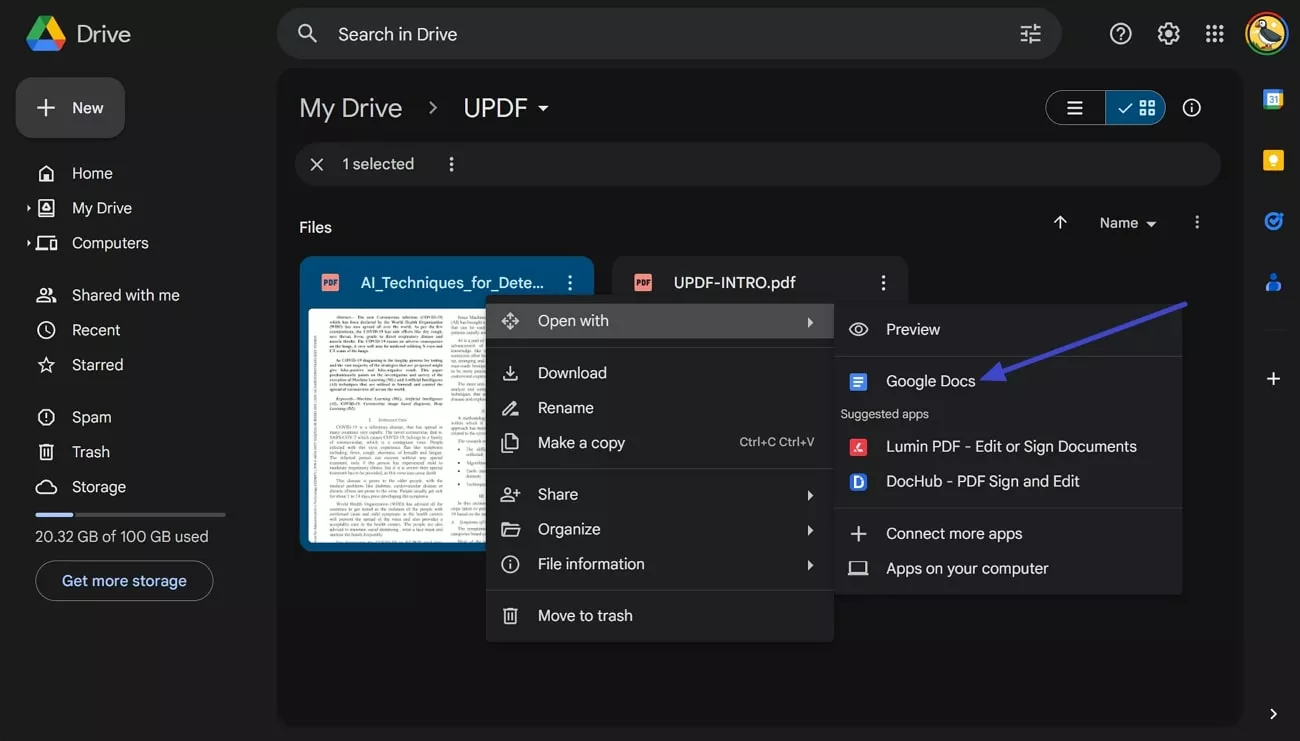
Step 2: Now, edit the date you intended and see if other edits in the text are required. Once you are done editing, navigate to the top-left side and choose the "File" option to get an extended list. There, pick the "Download" option to proceed with the "PDF" option and get the file back in PDF format.
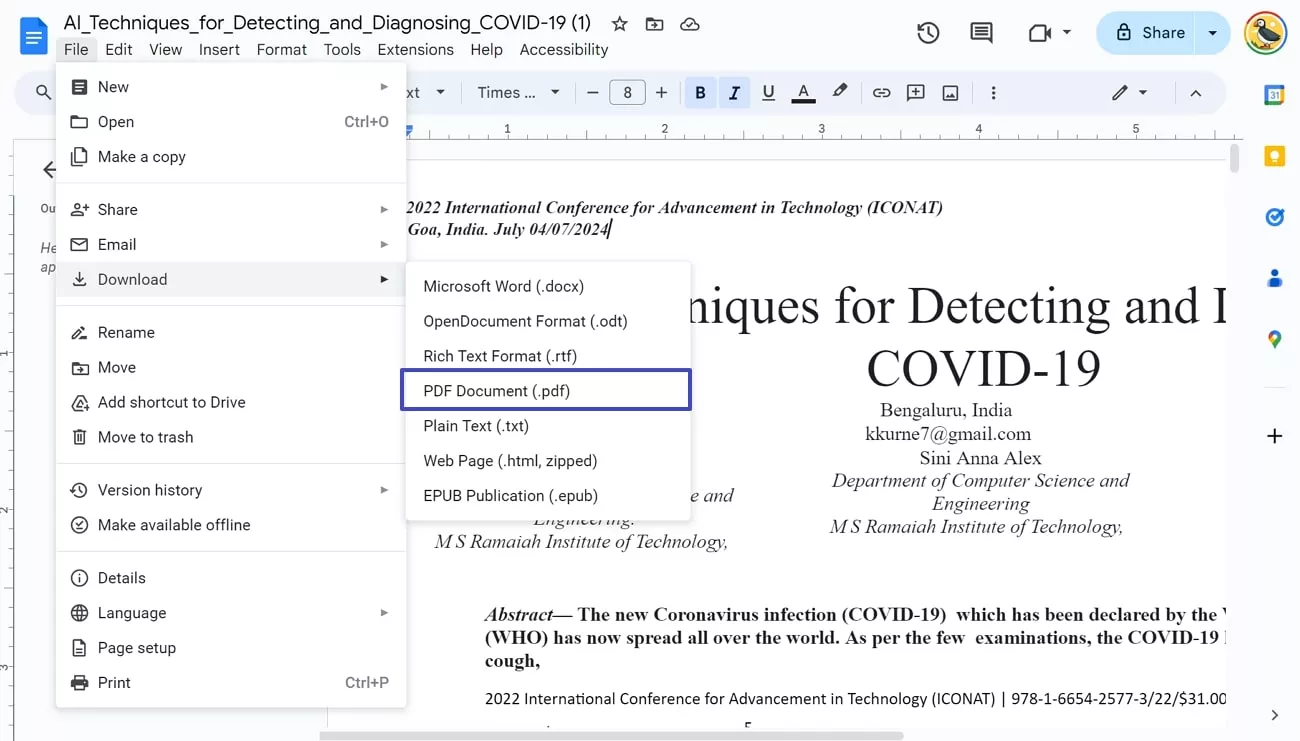
Method 2. Using LightPDF
If the above method doesn't suit your situation, you can try this online tool, a simple PDF editor with comprehensive PDF conversion and editing functions. LightPDF can edit tables, images, and text in documents freely while guaranteeing the protection of your uploaded data. To change dates on PDF files through this tool, look into the instructions below to avoid learning difficulties:
Step 1: Go to LightPDF's official site and access its online PDF editing feature. Then, click the "Choose Files" button and upload your PDF by pressing the "Open" button.
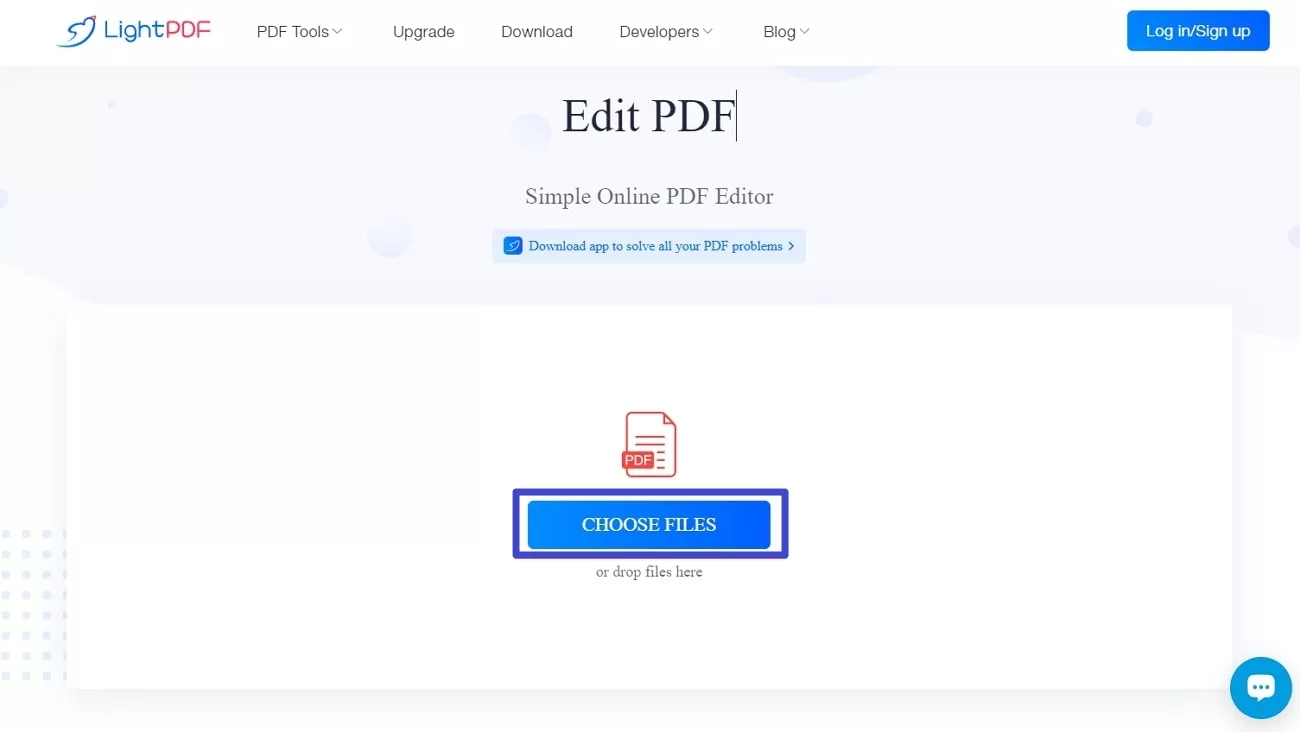
Step 2: After uploading the PDF document, wait for its preview and modify the date afterward. Once the date is changed after editing the text, hit the "Download" icon from the top-right corner of the website. Next, a pop-up will appear, and you will have to click the "Download" icon to save the PDF to your device.
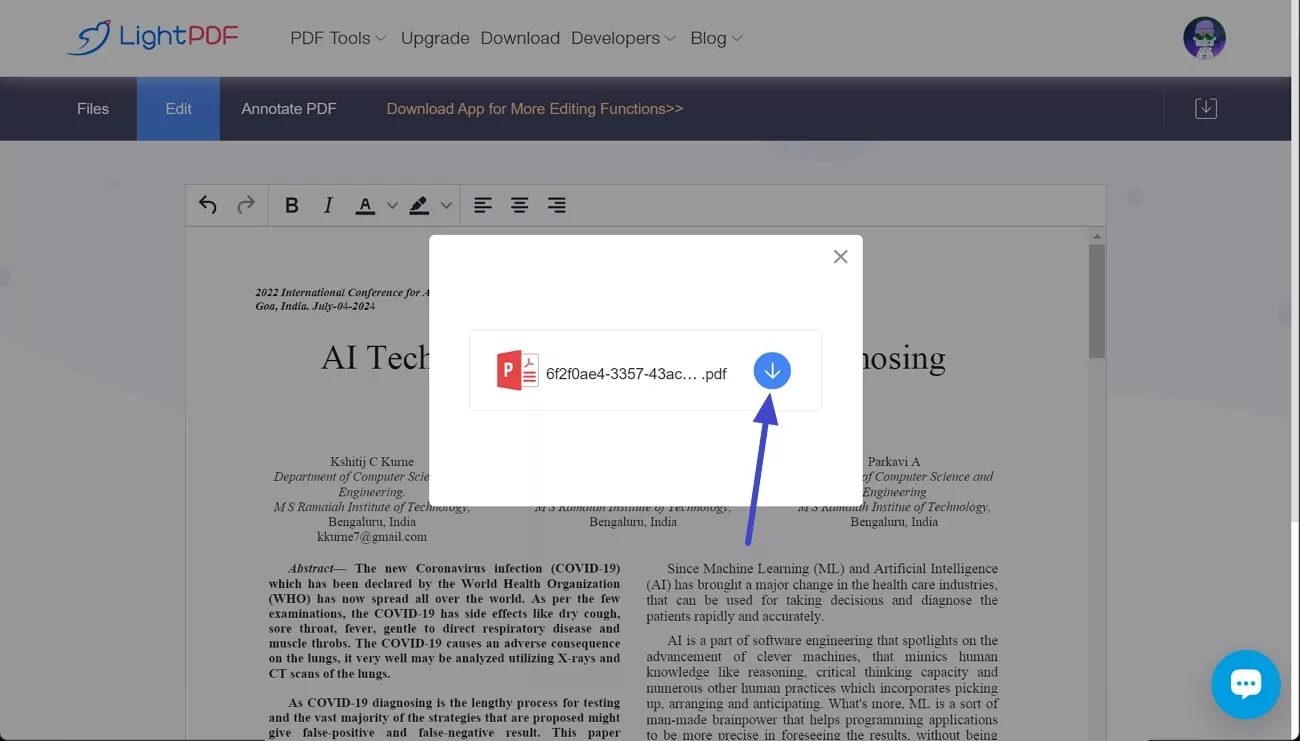
Part 3. Reasons to Edit Date in a PDF Document
Editing dates in PDFs facilitate clearer communication, boosts credibility, and fosters trust in digital documents in almost every niche. However, not everyone has the same reasons for modifying dates in PDFs, but in the following section, we'll learn the most common ones.
- Usually, people change dates due to typographical errors or incorrect dates.
- Dates are also changed after deadlines are extended and event schedules are changed.
- In contracts, dates are edited for version control to ensure the latest terms are applied.
- For business operations and academic purposes, dates are edited for record keeping.
Conclusion
To wrap up the discussion, changing dates on PDF files is crucial in almost every niche, and there are several reasons to do this. Considering this, we have shed light on an exclusive offline PDF editor that facilitates PDF editing for effortlessly changing dates. Additionally, some online approaches are mentioned, along with their operations, to let you quickly change dates from PDFs.
From the above-discussed solutions, UPDF seems to be an extraordinary software that lets you handle PDF documents like editable Word files. So, without further delay, download the latest version of UPDF by pressing the "Free Download" button to elevate your productivity.
Windows • macOS • iOS • Android 100% secure
 UPDF
UPDF
 UPDF for Windows
UPDF for Windows UPDF for Mac
UPDF for Mac UPDF for iPhone/iPad
UPDF for iPhone/iPad UPDF for Android
UPDF for Android UPDF AI Online
UPDF AI Online UPDF Sign
UPDF Sign Edit PDF
Edit PDF Annotate PDF
Annotate PDF Create PDF
Create PDF PDF Form
PDF Form Edit links
Edit links Convert PDF
Convert PDF OCR
OCR PDF to Word
PDF to Word PDF to Image
PDF to Image PDF to Excel
PDF to Excel Organize PDF
Organize PDF Merge PDF
Merge PDF Split PDF
Split PDF Crop PDF
Crop PDF Rotate PDF
Rotate PDF Protect PDF
Protect PDF Sign PDF
Sign PDF Redact PDF
Redact PDF Sanitize PDF
Sanitize PDF Remove Security
Remove Security Read PDF
Read PDF UPDF Cloud
UPDF Cloud Compress PDF
Compress PDF Print PDF
Print PDF Batch Process
Batch Process About UPDF AI
About UPDF AI UPDF AI Solutions
UPDF AI Solutions AI User Guide
AI User Guide FAQ about UPDF AI
FAQ about UPDF AI Summarize PDF
Summarize PDF Translate PDF
Translate PDF Chat with PDF
Chat with PDF Chat with AI
Chat with AI Chat with image
Chat with image PDF to Mind Map
PDF to Mind Map Explain PDF
Explain PDF Scholar Research
Scholar Research Paper Search
Paper Search AI Proofreader
AI Proofreader AI Writer
AI Writer AI Homework Helper
AI Homework Helper AI Quiz Generator
AI Quiz Generator AI Math Solver
AI Math Solver PDF to Word
PDF to Word PDF to Excel
PDF to Excel PDF to PowerPoint
PDF to PowerPoint User Guide
User Guide UPDF Tricks
UPDF Tricks FAQs
FAQs UPDF Reviews
UPDF Reviews Download Center
Download Center Blog
Blog Newsroom
Newsroom Tech Spec
Tech Spec Updates
Updates UPDF vs. Adobe Acrobat
UPDF vs. Adobe Acrobat UPDF vs. Foxit
UPDF vs. Foxit UPDF vs. PDF Expert
UPDF vs. PDF Expert

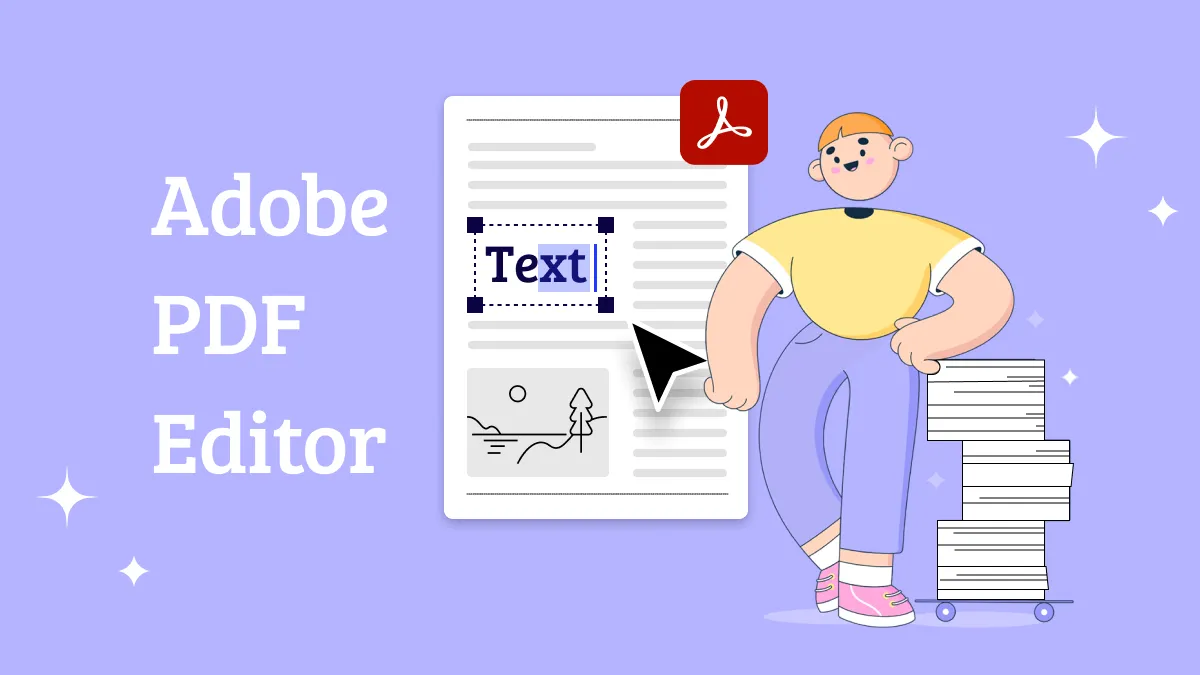

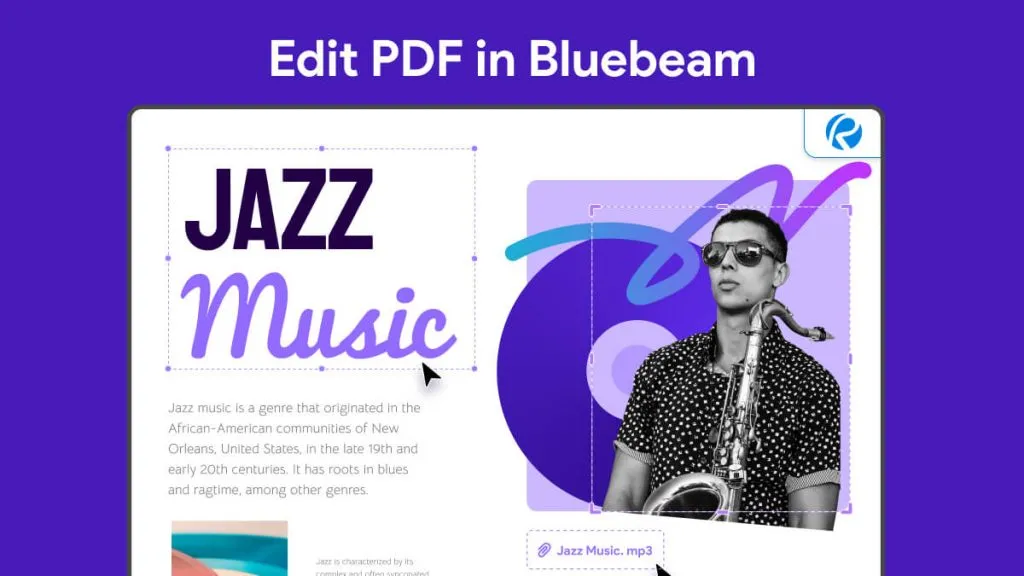




 Enya Moore
Enya Moore 

 Enid Brown
Enid Brown 
 Enrica Taylor
Enrica Taylor