In the digital age, PDFs stand as a cornerstone for document sharing and management, making the ability to edit PDF margin settings an essential skill for ensuring your documents meet specific formatting standards. Whether for professional presentations, academic submissions, or personal projects, mastering margin adjustments can significantly enhance the readability and appearance of your PDFs. This blog post delves into the various methods and tools available for adding PDF margins, including desktop software like UPDF and online alternatives such as DeftPDF. Read on to discover step-by-step guides, tips, and answers to frequently asked questions that will empower you to customize your PDFs with precision and ease.
Part 1. Can You Add Margins to PDF?
Yes, adjusting or adding margins in a PDF document is possible, and UPDF provides a straightforward solution for this common need. Whether you're looking to increase readability, create space for annotations, or prepare your document for printing, UPDF's intuitive interface makes margin adjustment an effortless task.
UPDF is a comprehensive PDF document management software designed to enhance your interaction with PDFs. It allows users to easily modify the layout of their PDFs, including the ability to adjust margins to their preferences. This capability is particularly useful for those working with documents that require specific formatting or are intended for professional presentations.
We encourage you to explore UPDF and its margin adjustment feature to see how it can improve your document management tasks. Whether you're a student, professional, or casual PDF user, UPDF offers a user-friendly platform to modify your PDFs to better meet your needs. Try UPDF today and take the first step towards more flexible and customizable PDF documents.
Windows • macOS • iOS • Android 100% secure
Part 2. How Do I Add PDF Margin?
Having introduced the possibility and benefits of adjusting margins in PDFs with UPDF, let's delve into the specifics of how to execute these adjustments. Whether you're looking to add the margins of a single PDF or require modifications to multiple documents simultaneously, UPDF offers efficient and user-friendly tools to accomplish your goals. Here, we will guide you through the straightforward steps to add PDF margins, ensuring your documents meet your exact specifications. With UPDF, adding the margins of both single and multiple PDFs is a seamless process, designed to save you time while providing professional results. Let's explore how you can leverage UPDF's capabilities to tailor your PDFs to perfection.
Adding Margins to a Single PDF:
To add margins to a single PDF using UPDF, follow these straightforward steps for a hassle-free adjustment:
- Open your PDF document in UPDF.
- Click the "Tools" button and choose the "Crop" feature, which you can find in the editing section of the software.
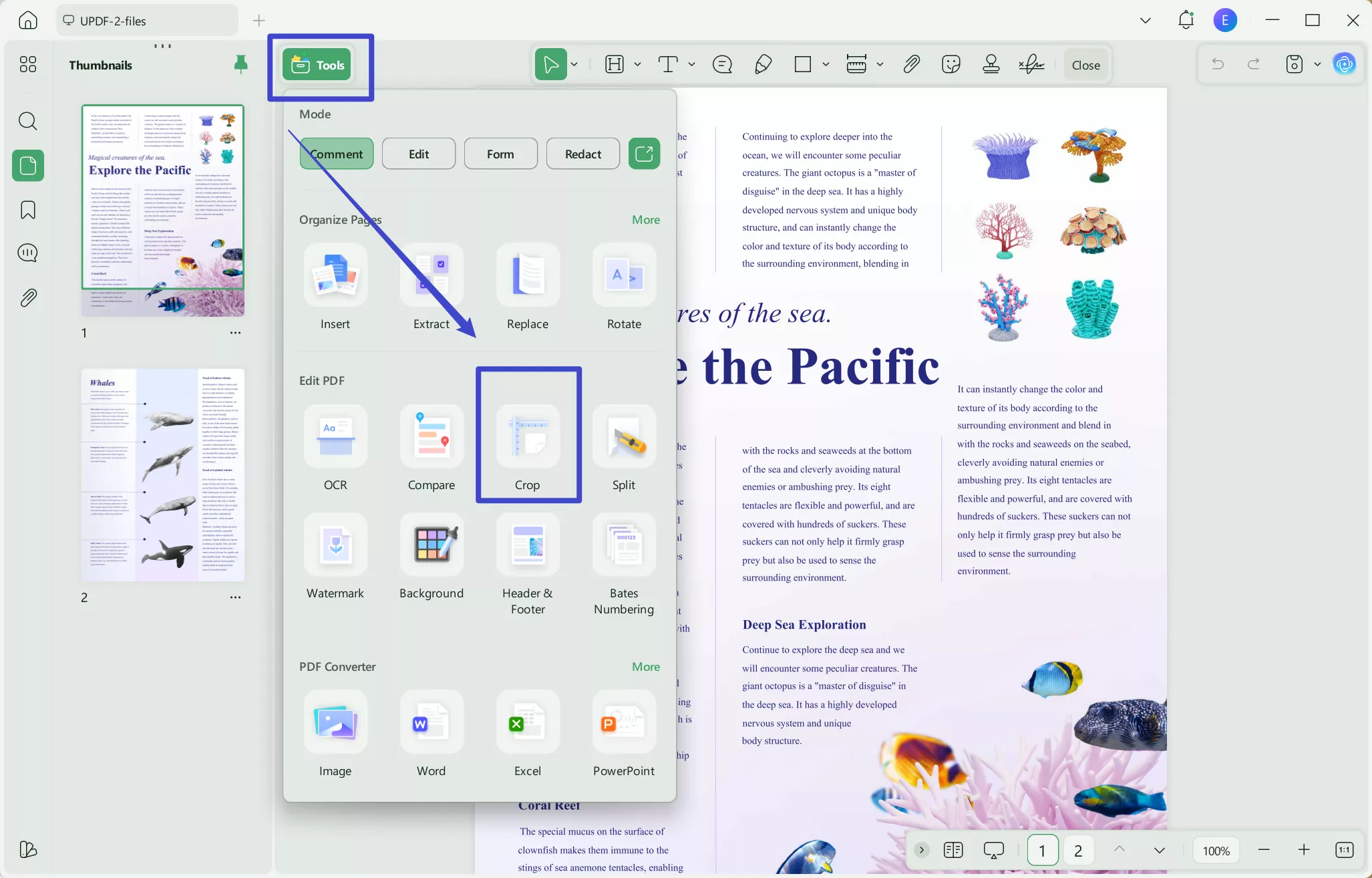
- Once in Crop Pages, you'll see options to customize the margins of your document. Here, you have the freedom to add margins to the top, bottom, left, and right according to your needs.
- Use the margin controls to specify the exact dimensions you desire. These controls allow you to increase or decrease the margin size with precision.
- After setting the desired margins, apply the changes. UPDF will instantly update your PDF, reflecting the new margin settings.
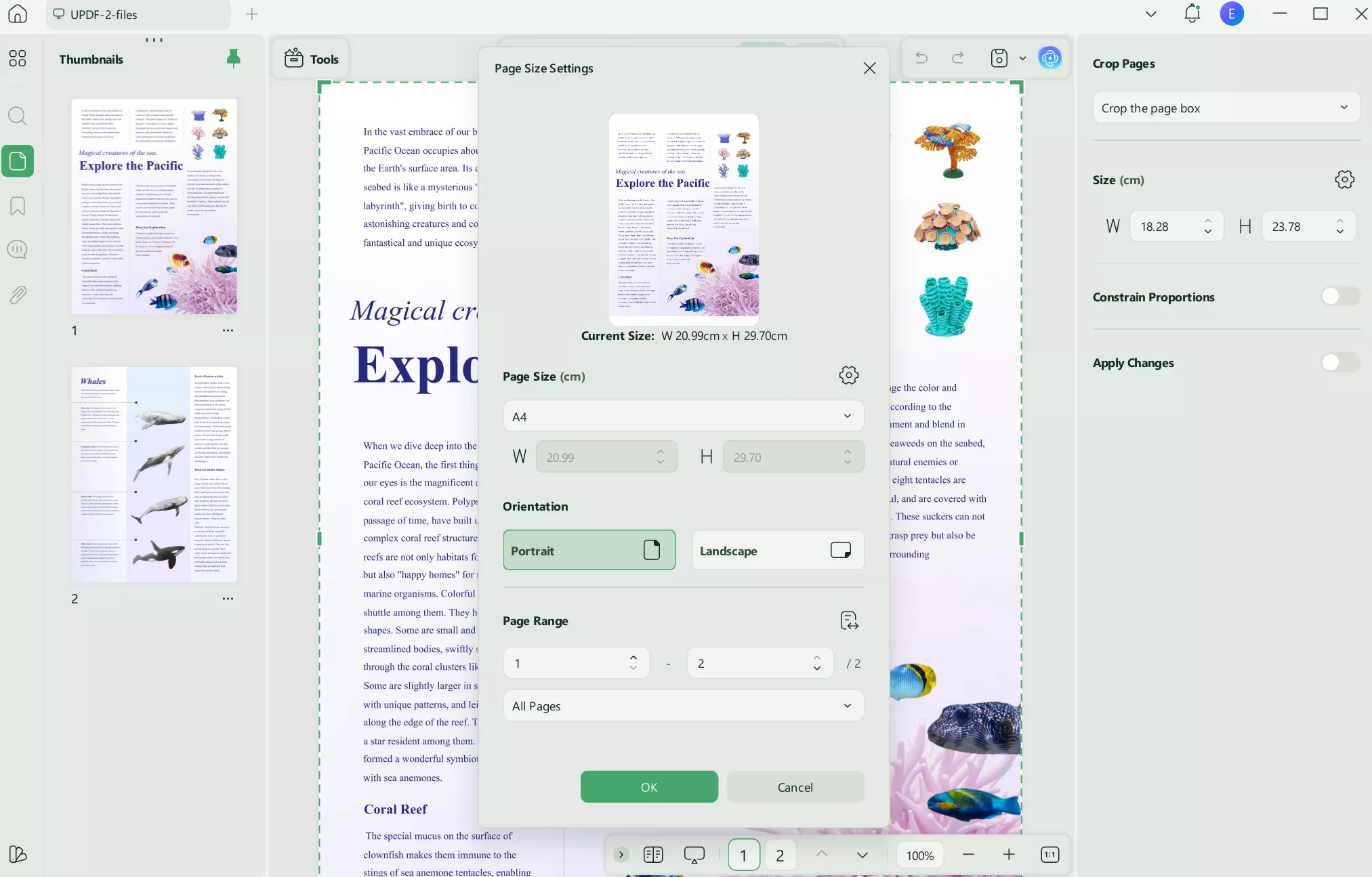
This process makes it incredibly simple to tailor the margins of your PDF, ensuring the layout meets your specific requirements.
Add Margins to Multiple PDFs:
To efficiently add margins to multiple PDFs (100+ documents) simultaneously using UPDF, follow these steps to streamline the process:
- Download and launch UPDF.
Windows • macOS • iOS • Android 100% secure
- Select the option "Tools" > "Merge" to combine your PDFs. This feature allows you to merge 100+ documents into a single file, facilitating bulk margin adjustments.
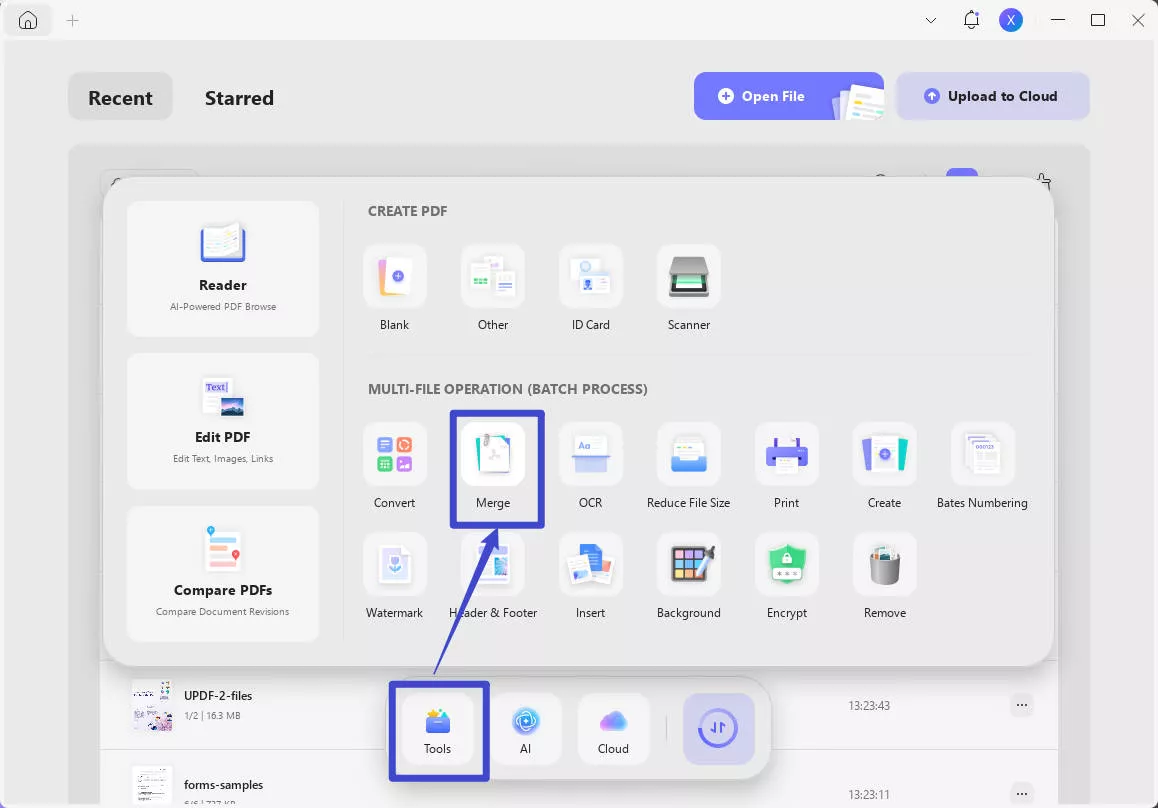
- Once combined, open the merged document in UPDF.
- Navigate to the "Crop" feature within the editing tools section.
- In Crop Pages, access the margin customization controls by clicking "Page Size".
- Here, you can adjust the margins for the entire document simultaneously, ensuring uniformity across all pages.
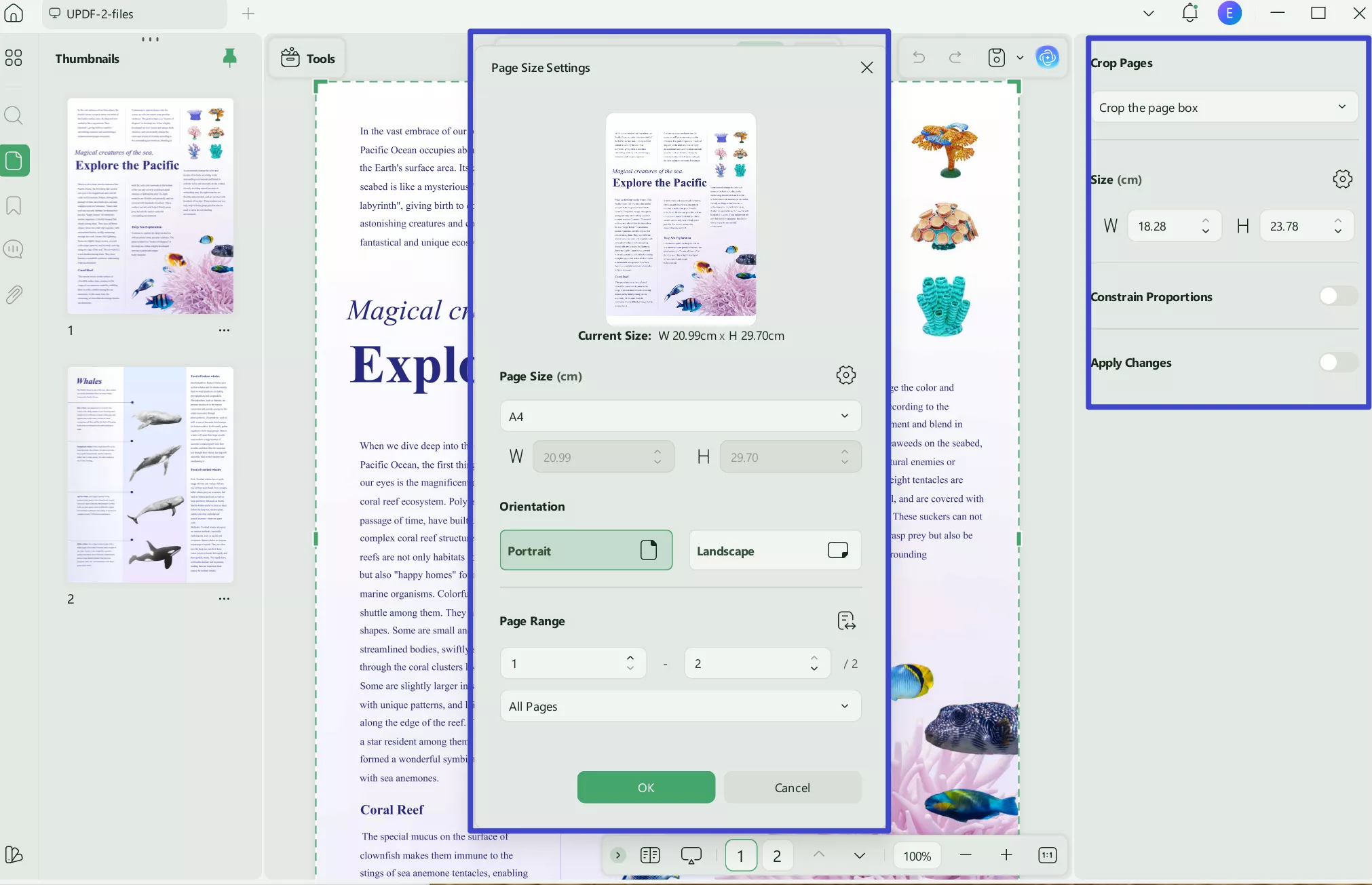
- Adjust the top, bottom, left, and right margins to your desired specifications using the provided controls for precise margin management.
- Apply the changes, and UPDF will update the margins of all pages in your combined document at once.
This is particularly useful for handling large volumes of documents efficiently, saving time while maintaining consistency in margin settings across your PDFs.
For a deeper dive into selecting the ideal PDF Margin Editor to suit your needs, explore our comprehensive guide. Whether you're adjusting documents for professional presentations or personal projects, this resource will help you make an informed decision.
Part 3. Alternative Methods for Adding PDF Margins Beyond Online Applications
While UPDF offers a robust solution for adding PDF margins directly from your desktop, you might be wondering about other available methods, especially for tasks requiring flexibility or when desktop software isn't an option. Online tools present a viable alternative, offering the convenience of adding PDF margins without the need to download software. In the following section, we'll explore these alternatives, detailing the steps involved in using online tools, alongside their respective advantages and disadvantages, to provide a comprehensive view of your options.
DeftPDF
DeftPDF is an online tool that serves as a versatile alternative for adding PDF margins directly from your web browser. It's designed to offer a convenient, no-installation-required solution for adjusting your PDF documents. Here's how to use DeftPDF to add your PDF margins:
- Visit the DeftPDF website and select the "Edit PDF" option.
- Upload the PDF file you wish to modify.
- Once your file is uploaded, choose the "Crop Pages" tool from the menu.
- Specify your new margin dimensions by entering values for the top, bottom, left, and right margins.
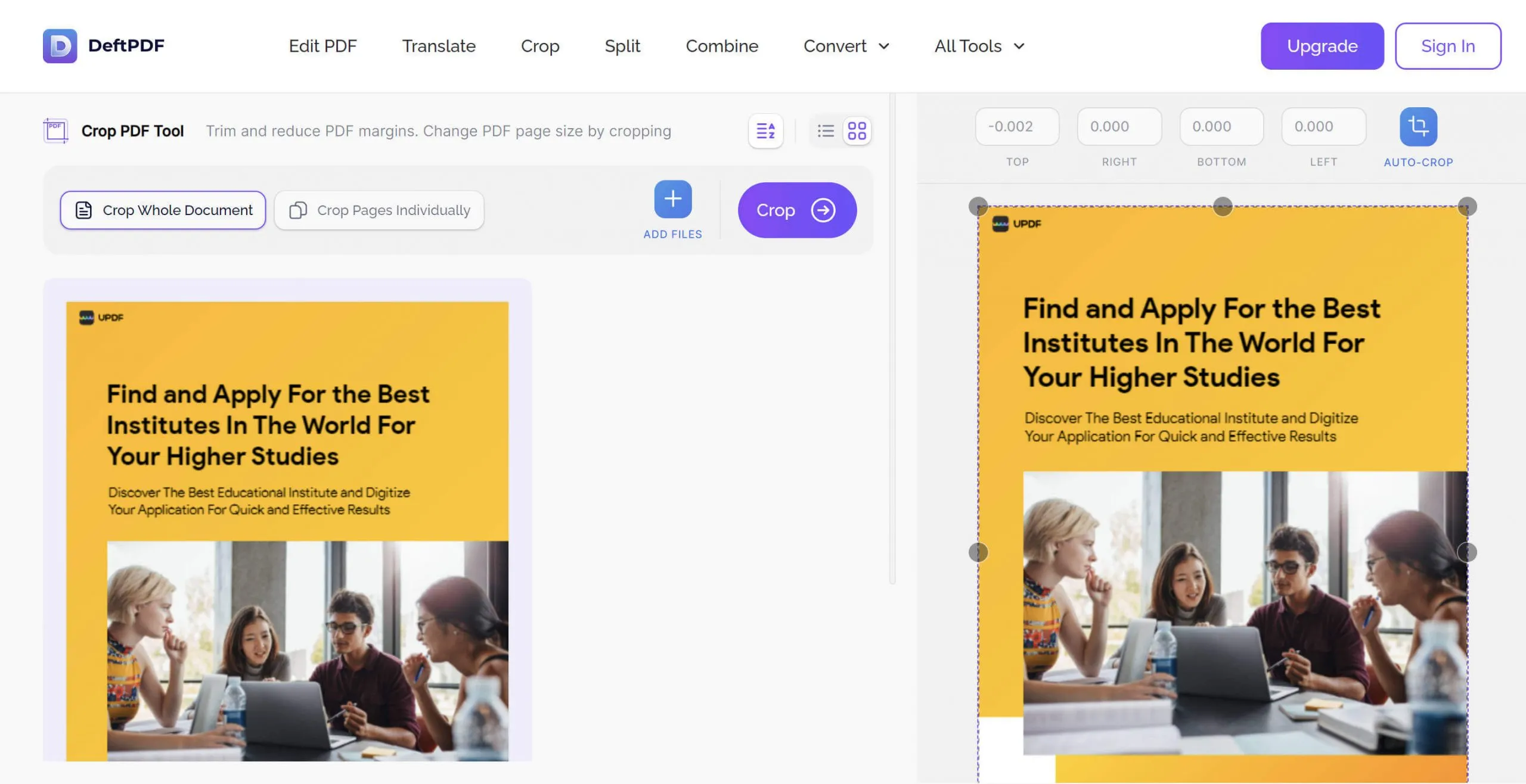
- Preview your adjustments to ensure the margins are as desired, then apply the changes.
- Download the modified PDF file with your new margin settings.
This process makes DeftPDF an effective and user-friendly choice for quickly adjusting margins in PDF documents without the need for any software installation.
While DeftPDF provides a convenient option for editing PDF margins online, there are several limitations to consider:
Cons:
- Limited File Uploads for Combining: The free version of DeftPDF restricts users to combining only 2 files at a time, which could be a significant limitation when working with multiple documents.
- Internet Dependency: Being an online tool, DeftPDF requires a stable internet connection for operation, which might not be ideal in areas with poor connectivity.
- Privacy Concerns: Uploading sensitive or confidential documents to an online platform may raise security and privacy concerns for some users.
- Feature Restrictions: Advanced features and more sophisticated margin editing options might be reserved for paid versions, limiting the functionality available to free users.
These constraints highlight the importance of evaluating your specific needs and context when choosing an online tool for adding PDF margins.
Part 4. FAQs About Adding PDF Margin
1.What are normal PDF margins?
Normal PDF margins typically range between 0.5 to 1 inch (12.7 to 25.4 mm) on all sides. This standard margin size is widely used for most documents to ensure that the text is easily readable and that the document looks professional when printed or viewed on different devices.
2.How do I check the margins of a PDF document?
To check the margins of a PDF document, you will soon be able to use UPDF's measurement tool, which is currently in development. This feature will allow users to precisely measure the margins and other elements within a PDF, providing accurate dimensions to help in editing and document preparation tasks.
3.How do I print a PDF without margins?
To print a PDF without margins, you need to adjust the print settings before printing. Select 'Print' in your PDF viewer, then look for a setting that allows you to scale the page size or fit the document to the printable area. Choose the option that removes or minimizes the margins, ensuring your document utilizes the entire page.
Conclusion
In conclusion, the ability to add PDF margins is a valuable skill that enhances document readability and presentation. Throughout this article, we've explored several methods to achieve precise margin adjustments, from utilizing robust desktop software like UPDF to leveraging the flexibility of online tools such as DeftPDF. Each method offers its unique advantages, but for a comprehensive, user-friendly experience, we recommend UPDF. Start with UPDF today to effortlessly tailor your PDFs to meet your exact needs, ensuring your documents always look their best.
Windows • macOS • iOS • Android 100% secure
 UPDF
UPDF
 UPDF for Windows
UPDF for Windows UPDF for Mac
UPDF for Mac UPDF for iPhone/iPad
UPDF for iPhone/iPad UPDF for Android
UPDF for Android UPDF AI Online
UPDF AI Online UPDF Sign
UPDF Sign Edit PDF
Edit PDF Annotate PDF
Annotate PDF Create PDF
Create PDF PDF Form
PDF Form Edit links
Edit links Convert PDF
Convert PDF OCR
OCR PDF to Word
PDF to Word PDF to Image
PDF to Image PDF to Excel
PDF to Excel Organize PDF
Organize PDF Merge PDF
Merge PDF Split PDF
Split PDF Crop PDF
Crop PDF Rotate PDF
Rotate PDF Protect PDF
Protect PDF Sign PDF
Sign PDF Redact PDF
Redact PDF Sanitize PDF
Sanitize PDF Remove Security
Remove Security Read PDF
Read PDF UPDF Cloud
UPDF Cloud Compress PDF
Compress PDF Print PDF
Print PDF Batch Process
Batch Process About UPDF AI
About UPDF AI UPDF AI Solutions
UPDF AI Solutions AI User Guide
AI User Guide FAQ about UPDF AI
FAQ about UPDF AI Summarize PDF
Summarize PDF Translate PDF
Translate PDF Chat with PDF
Chat with PDF Chat with AI
Chat with AI Chat with image
Chat with image PDF to Mind Map
PDF to Mind Map Explain PDF
Explain PDF Scholar Research
Scholar Research Paper Search
Paper Search AI Proofreader
AI Proofreader AI Writer
AI Writer AI Homework Helper
AI Homework Helper AI Quiz Generator
AI Quiz Generator AI Math Solver
AI Math Solver PDF to Word
PDF to Word PDF to Excel
PDF to Excel PDF to PowerPoint
PDF to PowerPoint User Guide
User Guide UPDF Tricks
UPDF Tricks FAQs
FAQs UPDF Reviews
UPDF Reviews Download Center
Download Center Blog
Blog Newsroom
Newsroom Tech Spec
Tech Spec Updates
Updates UPDF vs. Adobe Acrobat
UPDF vs. Adobe Acrobat UPDF vs. Foxit
UPDF vs. Foxit UPDF vs. PDF Expert
UPDF vs. PDF Expert

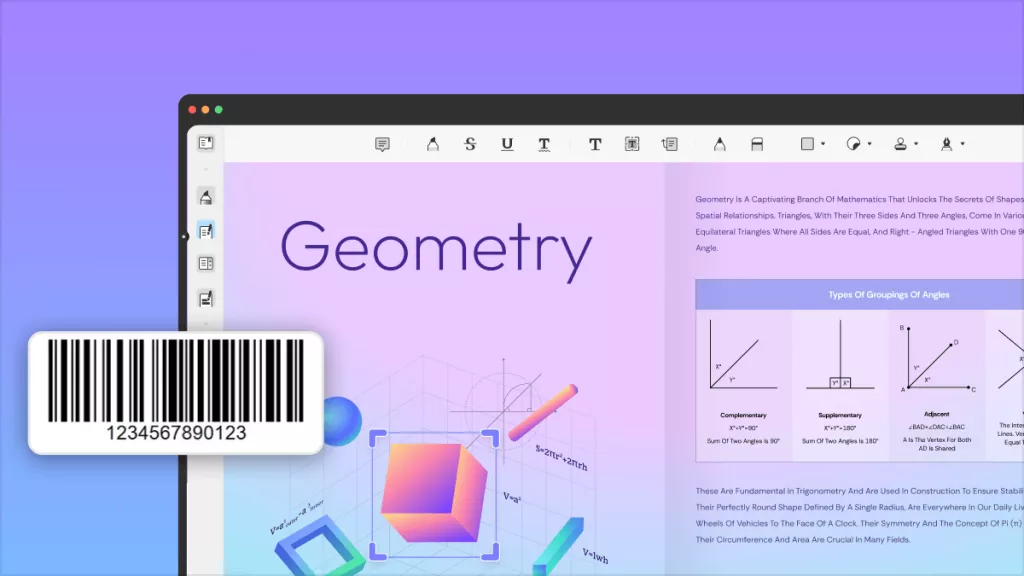



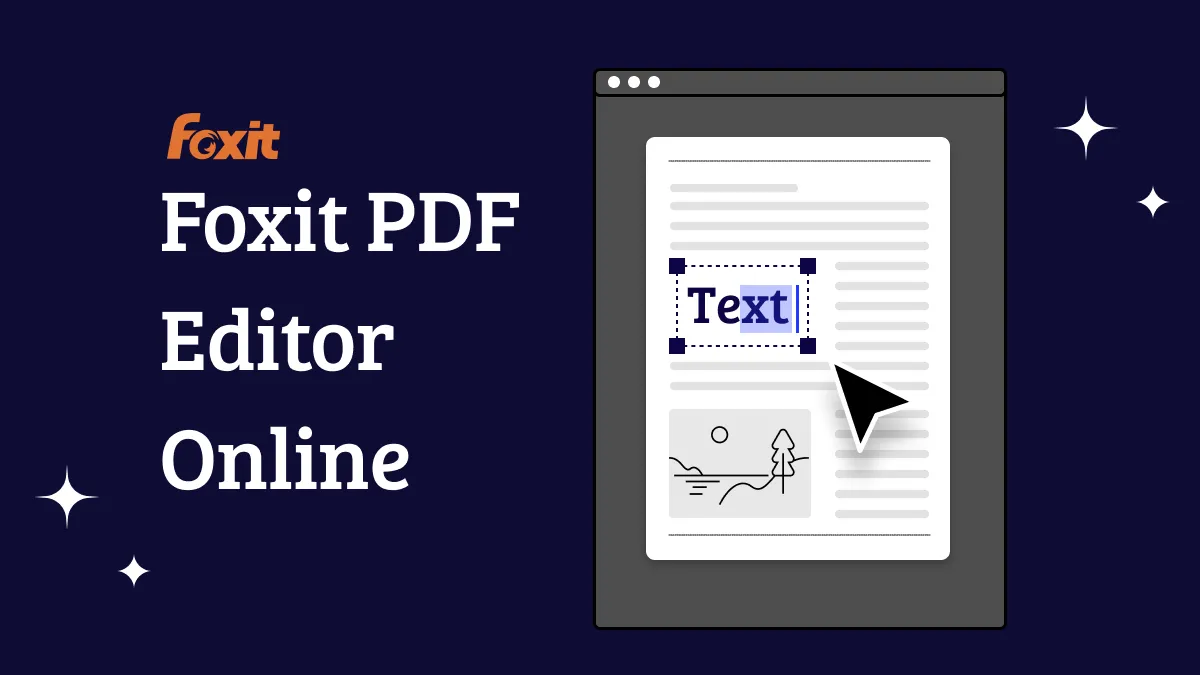


 Lizzy Lozano
Lizzy Lozano 
 Engelbert White
Engelbert White 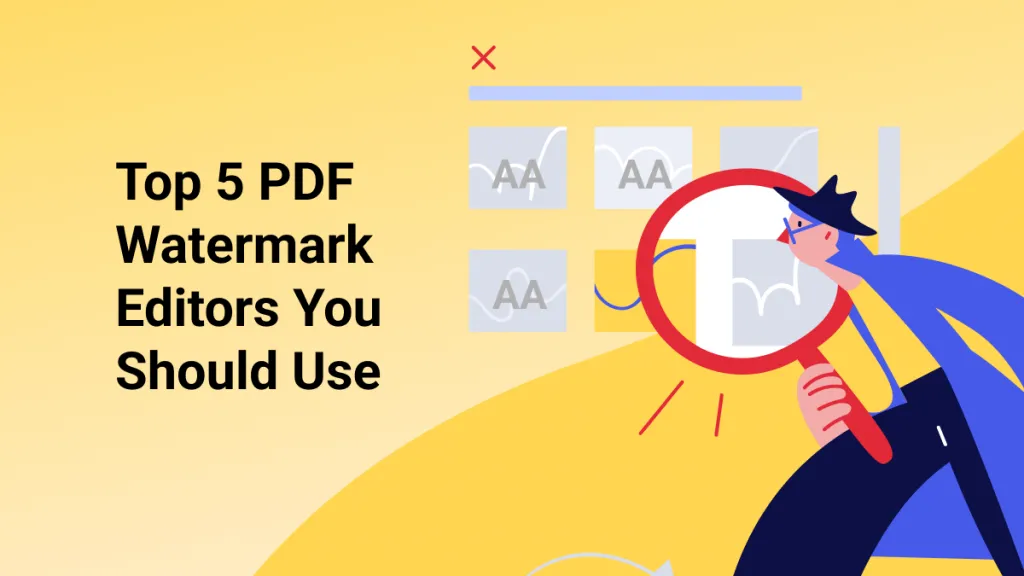
 Enola Miller
Enola Miller 
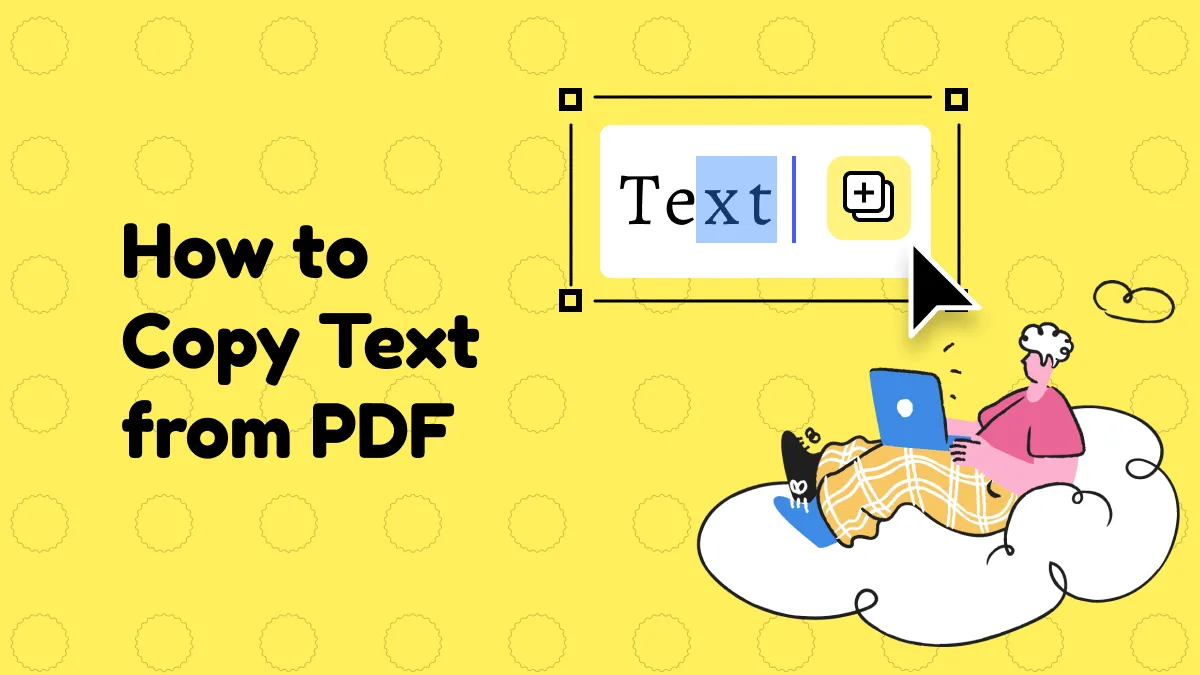
 Enrica Taylor
Enrica Taylor