PDF is the most commonly used digital file format to preserve documents in electronic form, such as books, user guides, contracts, business plans, and others. When it comes to viewing PDFs, the iPad provides a convenient way to do it due to its large display. However, there are so many PDF viewers for iPad. It is difficult to pick the one that provides the most comfortable and seamless reading experience. To resolve this hassle, we have shortlisted six top PDF reader apps on iPad. Moreover, they are completely free to read the PDFs.
We will explore their features, pros, and cons and provide a comprehensive comparison chart. By the end of this article, you will be able to choose the best PDF viewer app for your iPad. So, stick with this article to pick the app that best aligns with your needs.
6 Must-Try Free PDF Viewers/Readers for iPad Users
The best iPad PDF viewer app is the one that provides a smooth usability and readability experience with many feature-rich features. From this perspective, below are the top six must-try PDF viewers/readers for iPad users:
1. UPDF - The Best PDF Reader for iPad (Free)
The first and most powerful PDF viewer app for iPad is UPDF for iPad. UPDF provides an intuitive interface to open and read PDFs on your iPad. To read PDF on iPad with UPDF, you can change the page view, zoom in/out, and change the read mode to light, dark, or paper. Also, if you want to read or compare the content on two screens, you can use the UPDF iPad reader's dual-screen feature. UPDF for iPad has a speak feature that can help you read the PDF aloud and a search feature to help you locate the content quickly in the long PDF file.
The best thing to use this tool is that it is completely free to use if you only need to read the PDF. And it has UPDF Cloud in the free version to help you store the PDFs and access them on other devices like Windows, Mac, or Android. It also has an AI integrated into it with 30 prompts to use in the free version and helps you translate, explain, write, rewrite, and ask for anything when reading. Why not download UPDF on iPad by clicking the below button and use it now?
Windows • macOS • iOS • Android 100% secure

As mentioned before UPDF for iPad is completely free to read PDF. But if you want to use advanced features like taking notes when reading, accessing AI features, getting more Cloud storage, etc, you can upgrade to the pro version at a low price here. And here are all the key features that you get in the premium version
The key features of UPDF for iPad are as follows:
- It provides many built-in annotation tools to highlight, mark, underline, comment, etc. It is great to use when you need to take notes on the PDF.
- UPDF AI helps you summarize, translate, explain, write, rewrite PDF, and ask for anything.
- OCR feature allows you to copy text from scanned PDF or image-only PDF.
- Edit and add content to the PDF file.
- Scan to PDF can help you scan your books, magazines, contracts, notes, etc to PDF for better storing and sharing.
- It serves as an effective file manager, making it easy to manage all PDF files within the app.
- It allows you to add bookmarks to keep track of where you left reading.
- Its Security Space feature offers top-notch protection for documents.
- It provides signature and form-filling features.
- Create, flatten, organize PDFs, and more.
Overall, UPDF for iOS is a complete, powerful, and feature-rich PDF viewer app for iPhone and iPad. It is compatible with almost all iPad models and supports all versions of iPadOS. So, download UPDF now and explore its features yourself.
Windows • macOS • iOS • Android 100% secure
Pros:
- Free to open and view PDF.
- Many awesome features to improve the reading experience like UPDF AI, reading mode, reading PDF aloud, and more.
- Lots of advanced features in the pro version and the price is very cheap. Check its price here.
- It can work on iPad, iPhone, Mac, and Windows and its AI has an online version. Moreover, you only need to purchase one license to use it on all platforms.
Cons:
- Although UPDF adds new features continuously, it still does not have all the features to read. For instance, hope it can have EPUB to PDF asap.
2. PDF Viewer - Simple PDF Reader for iPad
PDF Viewer is another PDF viewer app for iPad, providing an intuitive interface for easy viewing of PDFs. It also has a free version. In the free version, you can search for text, markup, add a note, markup, add a signature, flatten, create new documents from existing documents, fill forms, etc. With the pro version, you can have more features like password-protecting PDFs, annotating images, and replying to notes.
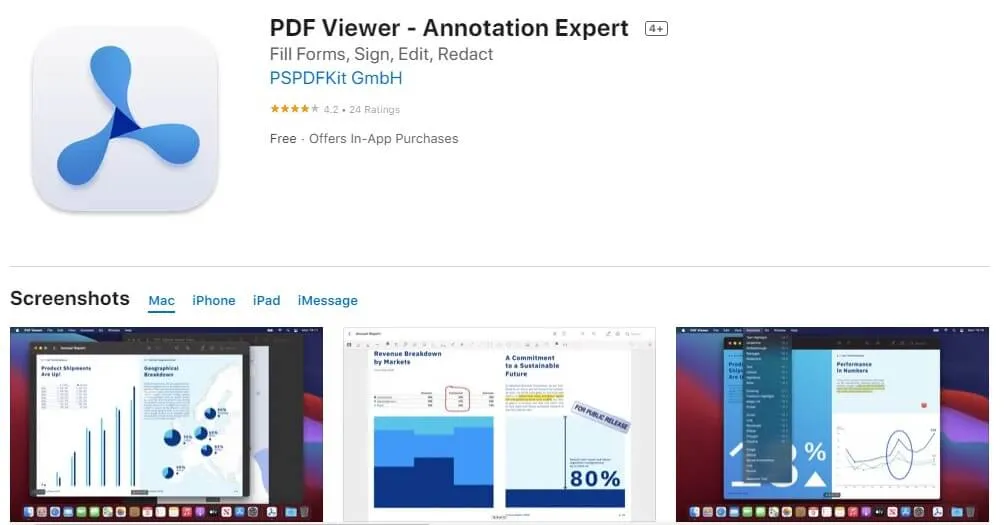
Pros
- Easy and intuitive interface
- Has many features in the free version.
Cons
- Slow processing speed for large-sized PDF files
- Less efficient line drawing function
- Does not have many advanced features.
3. Preview mini - The Image/PDF Viewer for iPad
Preview mini is an image and PDF viewer/editor app. It provides a minimalistic design and workflow to view images and PDFs and do basic-level editing. Talking specifically about its PDF viewing feature, it supports full-size preview, text highlighting, duplication/conversion of PDF pages, and adding/removing passwords.
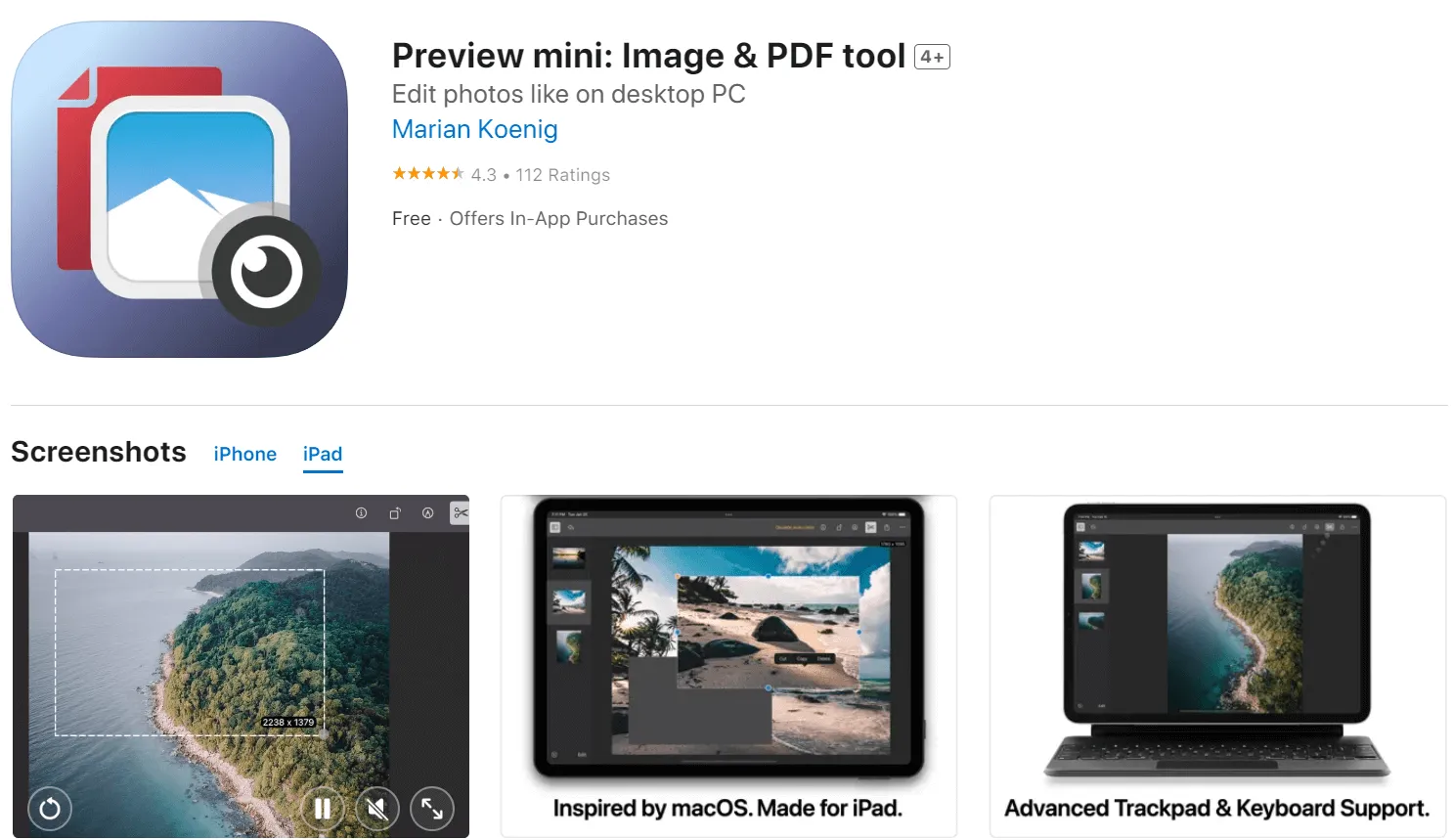
Pros
- Minimalistic design
- Easy to use
Cons
- Lack of multiple PDF viewing modes
- Lack of extensive annotating features, like adding stamps, stickers, etc.
- The price of USD9.99 is expensive when considering its features.
4. Adobe Acrobat Reader for iPad With Versatile Features
Adobe Acrobat Reader is a reputed PDF viewer for iPad. It provides all the essential features you need to view PDFs on iPad with ease. You can conveniently read PDFs and use its annotating features to highlight, mark, etc. All of these features are free. Furthermore, its AI features are free to use at the moment.
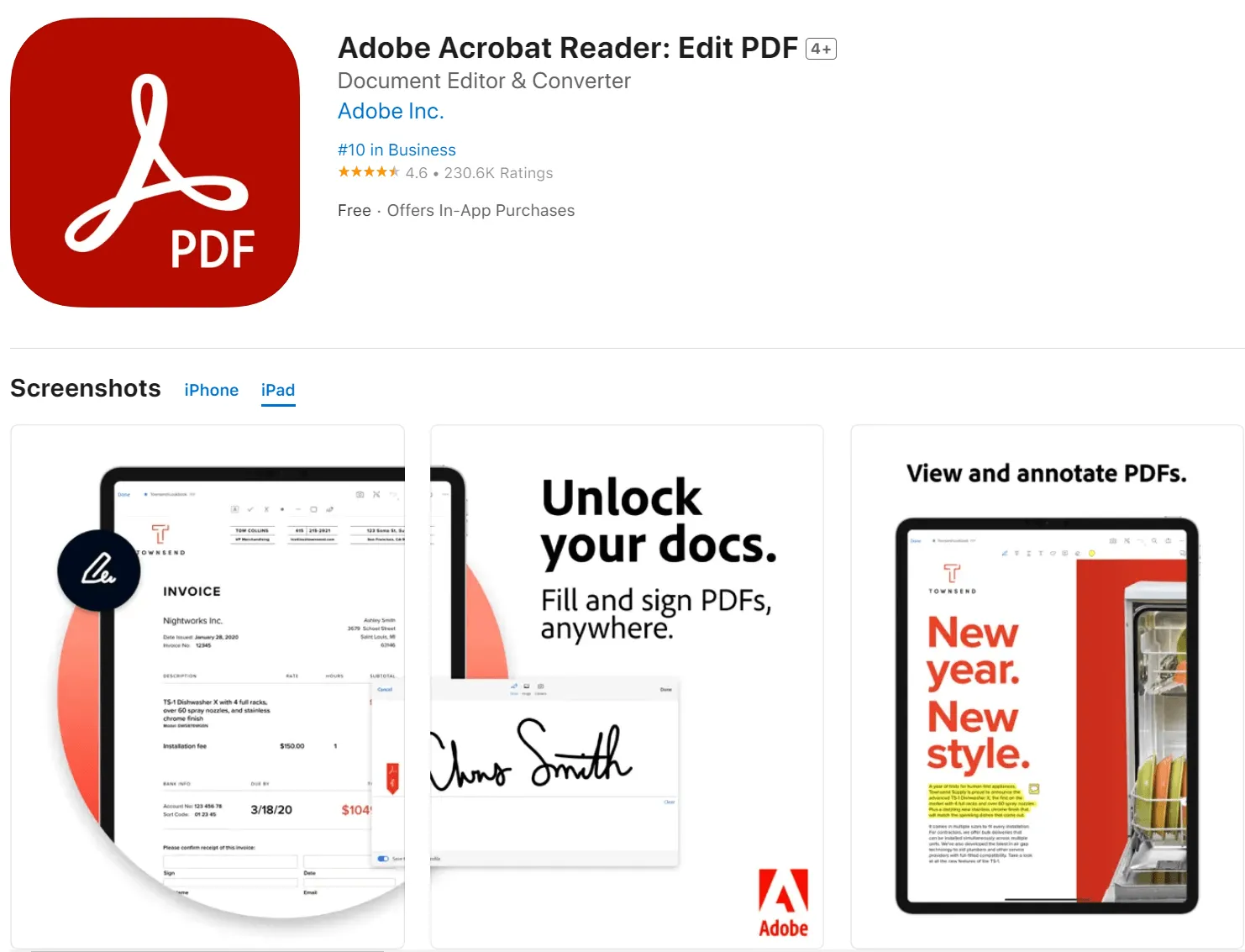
Pros
- Many features like reading, annotating, sharing, etc in the free version.
- There are many features in the paid version.
- 7-day free trial for all features.
Cons
- It is expensive to upgrade to the pro version at USD69.99 per year.
- Learning curve
5. GoodReader for iPad
As the name implies, GoodReader for iPad intends to make your reading experience good and pleasant. That's why this PDF opener app for iPhone and iPad provides comprehensive features you need to read and annotate PDFs. Besides that, it serves as a central hub to manage files. Furthermore, it can encrypt files and can connect with many cloud services for easy download and syncing of files. However, most of these features require a subscription.
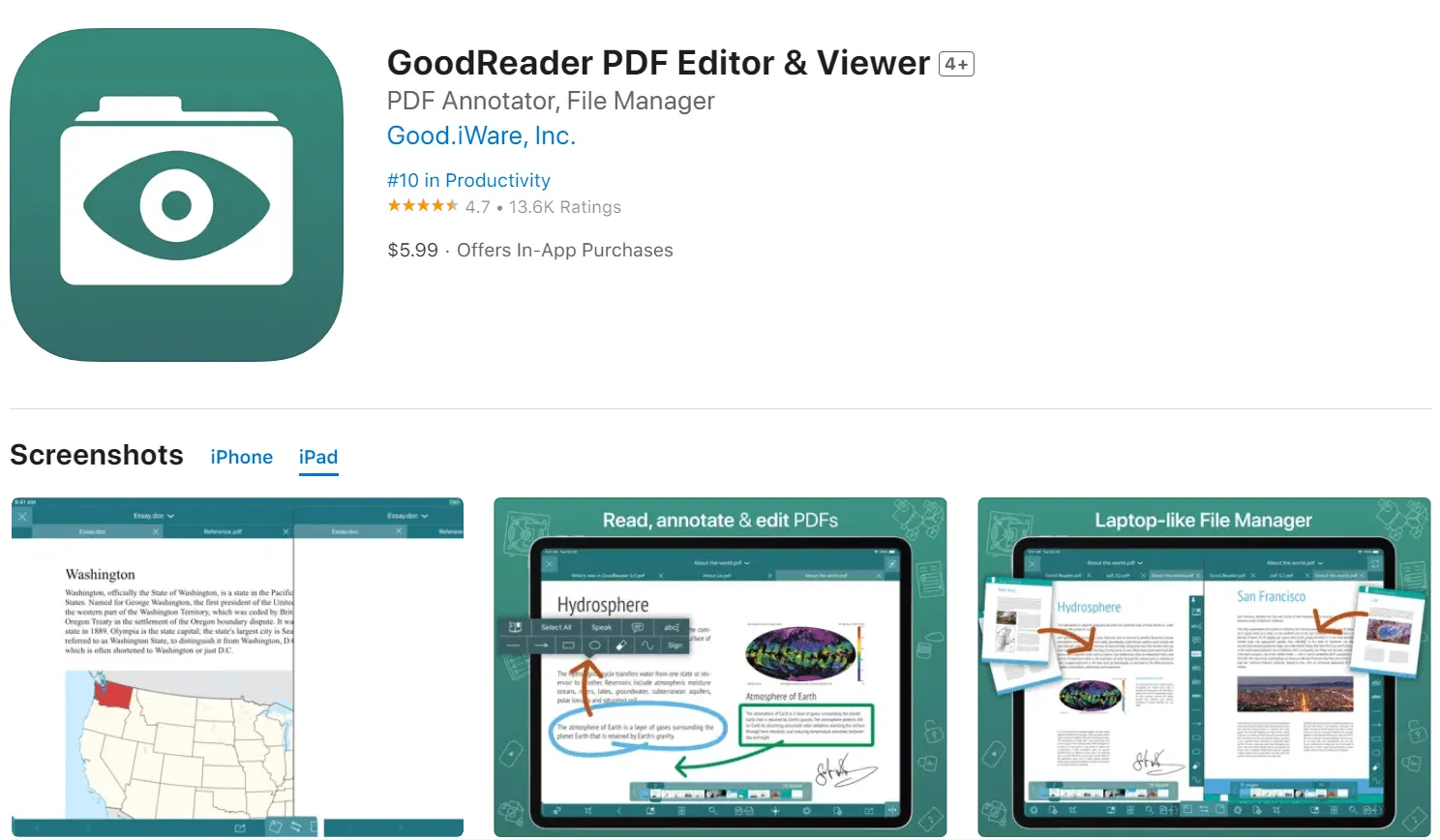
Pros
- Extensive viewing and annotating features
- File management
- Files encryption (require subscription)
- Cloud services connectivity (require subscription)
- Split-screen mode to read two files at once (require subscription)
Cons
- Minimal features in the free plan (viewing, annotating, and file management)
- Lack of new features updates outside the subscription
6. PDF Expert PDF Reader for iPad
Last in our list of top PDF viewer iPad apps is PDF Expert. It enhances the PDF viewing experience through its extensive sets of features, such as viewing in a single page or continuous scroll, smooth scrolling and zooming, text searching, etc. Furthermore, it provides many annotating tools, including adding shapes and stickers. You also get to organize PDF pages. It also supports features like form filling, e-signatures, password protection, and others but requires a subscription to access them.
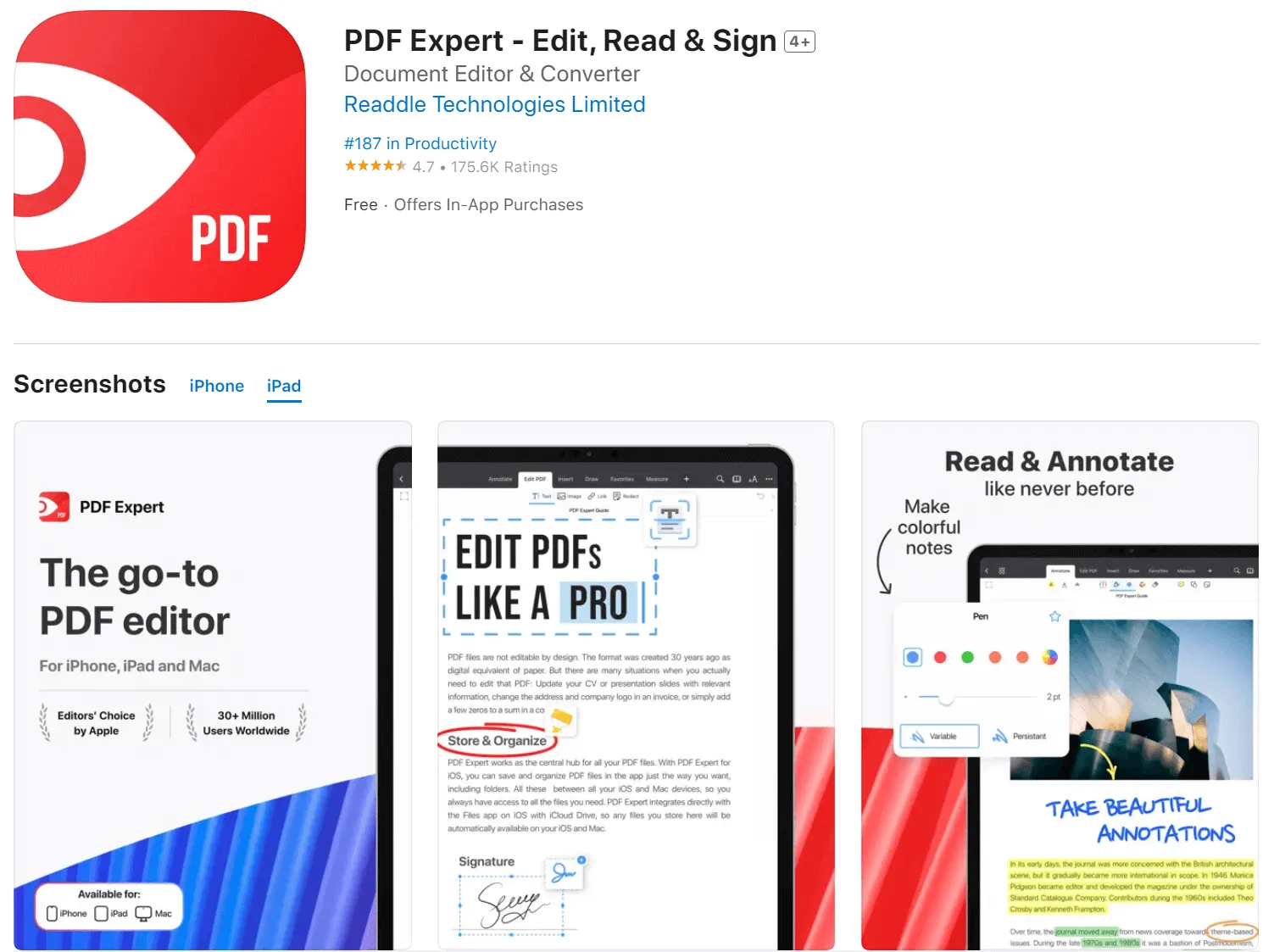
Pros
- Multiple viewing modes, including single-page and continuous scroll
- Advanced annotating features
- Organize PDF pages
- Dark mode
- Form filling and e-signing (require subscription)
- Password protection (require subscription)
Cons
- Advanced features require a subscription plan
- Occasionally freezes and crashes
- Slow search function
Which is the Best and Finest PDF Viewer App for iPad?
Now that we have looked into the key features of all the above six PDF viewer apps for iPad, it is evident that all ensure a smooth readability experience. So, the main question is which one is the best and finest choice among all of them. To come to this conclusion, let's go through the comparison table below.
| Features | UPDF | PDF Viewer | Adobe Acrobat Reader | Preview mini | GoodReader | PDF Expert |
| AI features | ✓ | × | ✓ | × | × | × |
| Multiple Viewing Modes | ✓ | ✓ | ✓ | × | ✓ | ✓ |
| Annotation | ✓ | ✓ | ✓ | ✓ | ✓ | ✓ |
| Documents Management | ✓ | ✓ | ✓ | × | ✓ | ✓ |
| Dark Mode | ✓ | ✓ | ✓ | ✓ | ✓ | ✓ |
| Image to PDF Scanning | ✓ | × | × | × | × | ✓ |
| Bookmark Pages | ✓ | ✓ | ✓ | × | ✓ | ✓ |
| Password Protection | ✓ | ✓ | ✓ | ✓ | ✓ | ✓ |
| Signature & Form-filling | ✓ | ✓ | ✓ | ✓ | ✓ | ✓ |
| Split Screen | ✓ | × | × | × | ✓ | × |
Looking at the above comparison table, it is evident that UPDF is the only tool that ticks all the checkboxes. GoodReader and PDF Expert also seem to offer similar functionalities, but most of their features are accessible only with paid subscriptions. In contrast, UPDF provides many features for free. In short, if you want more value for money and access advanced features at a fraction of the cost, then purchase UPDF right away. You can download and try it out now!
Windows • macOS • iOS • Android 100% secure
FAQs About PDF Viewers/Openers on iPad
Q1. How do I view PDFs on my iPad?
To view PDFs on your iPad, you need a PDF viewer app. So, download the UPDF app, the best PDF viewer app for iPad. Once done, launch the UPDF app and open the PDF you want to view. You can use its different viewing modes to read PDFs in any way that seems convenient to you.
Q2. What is the best PDF reader on iPad?
Out of the many available PDF readers on iPad, UPDF is the best one due to its feature-rich offerings. It provides multiple viewing modes, advanced annotations tools, split-screen options, password protection, bookmarking, and many other features.
Q3. Why can't I view PDF files on my iPad?
If you cannot view PDF files on your iPad, then the likely reason is that the files are corrupted. iPad won't be able to open corrupted PDF files. So, try to re-download the files and then open them again.
Conclusion
iPad users often prefer to view PDFs on their devices due to the large screen and convenient way of reading content. Using the best PDF viewer for iPad makes the experience more comfortable. Above, we have discussed in detail the six best PDF viewer apps and talked about their features, pros, and cons. Out of all of them, UPDF shines as the winner mainly due to its extensive set of features, such as multiple viewing modes, powerful annotation, split-screen option, built-in editing, and many more. Therefore, download UPDF right now if you want to view PDFs on iPad with all the advanced features accessible at your fingertips.
Windows • macOS • iOS • Android 100% secure
 UPDF
UPDF
 UPDF for Windows
UPDF for Windows UPDF for Mac
UPDF for Mac UPDF for iPhone/iPad
UPDF for iPhone/iPad UPDF for Android
UPDF for Android UPDF AI Online
UPDF AI Online UPDF Sign
UPDF Sign Edit PDF
Edit PDF Annotate PDF
Annotate PDF Create PDF
Create PDF PDF Form
PDF Form Edit links
Edit links Convert PDF
Convert PDF OCR
OCR PDF to Word
PDF to Word PDF to Image
PDF to Image PDF to Excel
PDF to Excel Organize PDF
Organize PDF Merge PDF
Merge PDF Split PDF
Split PDF Crop PDF
Crop PDF Rotate PDF
Rotate PDF Protect PDF
Protect PDF Sign PDF
Sign PDF Redact PDF
Redact PDF Sanitize PDF
Sanitize PDF Remove Security
Remove Security Read PDF
Read PDF UPDF Cloud
UPDF Cloud Compress PDF
Compress PDF Print PDF
Print PDF Batch Process
Batch Process About UPDF AI
About UPDF AI UPDF AI Solutions
UPDF AI Solutions AI User Guide
AI User Guide FAQ about UPDF AI
FAQ about UPDF AI Summarize PDF
Summarize PDF Translate PDF
Translate PDF Chat with PDF
Chat with PDF Chat with AI
Chat with AI Chat with image
Chat with image PDF to Mind Map
PDF to Mind Map Explain PDF
Explain PDF Scholar Research
Scholar Research Paper Search
Paper Search AI Proofreader
AI Proofreader AI Writer
AI Writer AI Homework Helper
AI Homework Helper AI Quiz Generator
AI Quiz Generator AI Math Solver
AI Math Solver PDF to Word
PDF to Word PDF to Excel
PDF to Excel PDF to PowerPoint
PDF to PowerPoint User Guide
User Guide UPDF Tricks
UPDF Tricks FAQs
FAQs UPDF Reviews
UPDF Reviews Download Center
Download Center Blog
Blog Newsroom
Newsroom Tech Spec
Tech Spec Updates
Updates UPDF vs. Adobe Acrobat
UPDF vs. Adobe Acrobat UPDF vs. Foxit
UPDF vs. Foxit UPDF vs. PDF Expert
UPDF vs. PDF Expert



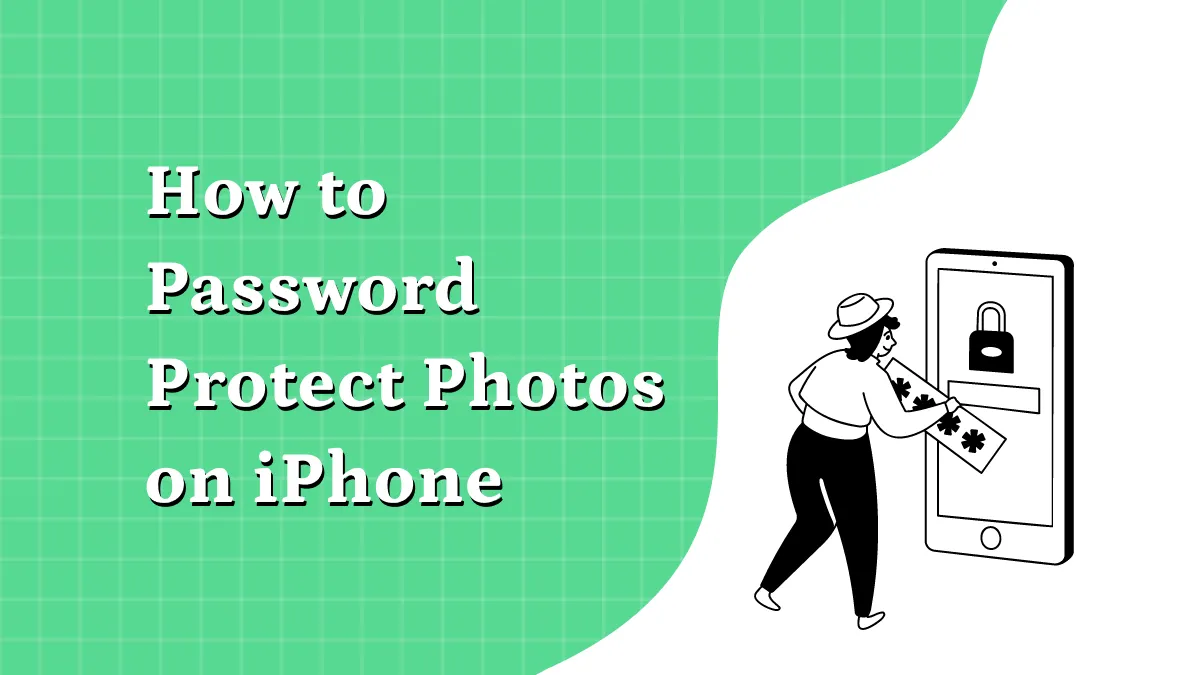

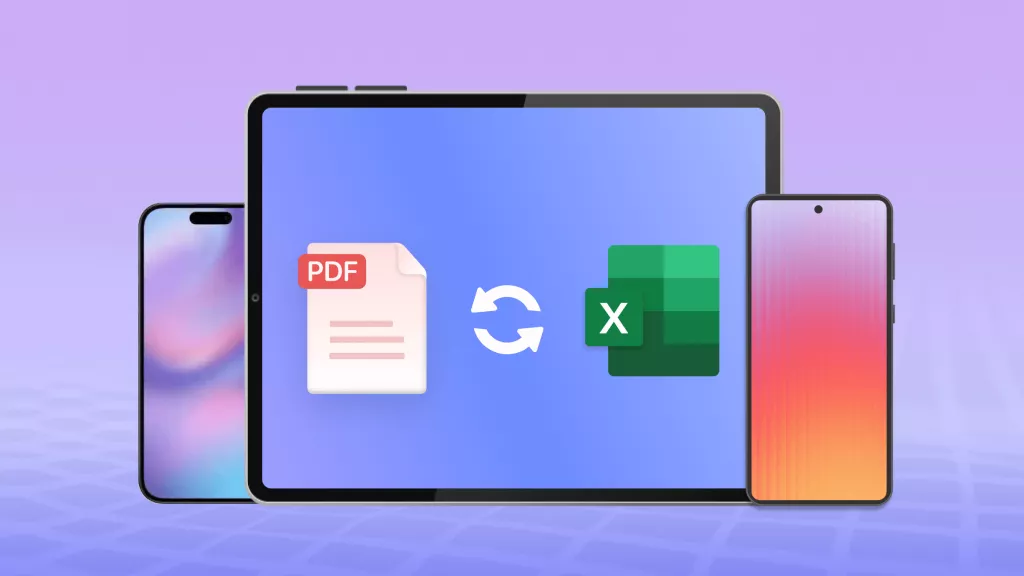


 Lizzy Lozano
Lizzy Lozano 



 Enrica Taylor
Enrica Taylor