Do you want to make your XFDL files easily accessible? Are you looking for a way to convert XFDL to PDF but don't know how to do it? Well, we can help!
XFDL format provides a secure way to handle business-related forms. However, these files are not widely compatible and can lead to various accessibility issues. Converting them to PDF format lets you open and share them across any platform hassle-free!
But the real question is: How do you convert an XFDL file to PDF? This article will provide a complete guide on it! We will share two easy ways to convert XFDL files to PDF with stepwise guides.
Moreover, if you need to edit the converted PDF, you can click the below button to download UPDF to do it. Also, we will show the guide later.
Windows • macOS • iOS • Android 100% secure
But first, let's understand what an XFDL format is!
Part 1. What is XFDL?
XFDL is a short form for Extensible Forms Description Language. It was developed by Pure Edge Solutions and helps create and sign electronic forms in a secure and legally binding XML file. You can open these file types using Microsoft Notepad, Notepad++, and PureEdge Viewer.
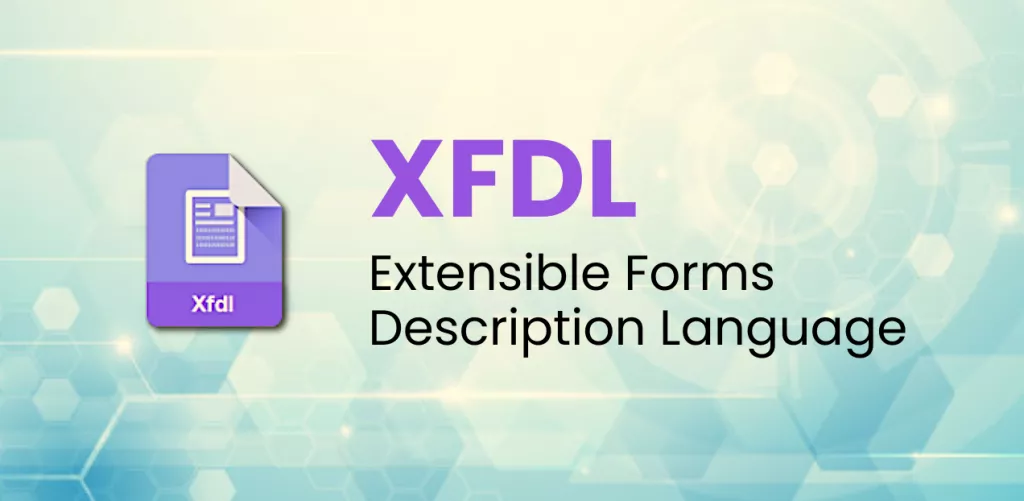
The government, military, or businesses mostly use these file extensions to send and receive data over the internet. These files typically include contracts, forms, and multiple digital signatures to protect and authenticate sensitive transaction data.
So, why do you need to convert them to PDF? Let's find out below!
Part 2. Why Convert XFDL to PDF?
There are several reasons to convert an XFDL file to PDF format. Let's break these down into key factors that make this conversion essential.
- Limited Compatibility: You need dedicated programs to open XFDL files that are not compatible with all devices. However, PDF viewers are widely available on all platforms.
- Accessibility Issues: You may find it difficult to handle XFDL files if you are not a professional. However, PDF managers are easy to use. Anyone can use them to view and edit PDFs.
- Ease of Sharing: You can easily share PDF files through email, links, or cloud services compared to large-sized XFDL files.
- Professional Presentation: PDF files provide a more organized and polished look to business-related documents than XFDL files.
Now, let's move forward and explore some easy ways to convert these files to PDF.
Part 3. How to Convert XFDL to PDF With Microsoft Notepad?
One way to convert XFDL files to PDF is using a plain text editor like Microsoft Notepad. It lets you view the XML structure of the XFDL file and then convert the code to PDF format. You can also edit the raw code if needed.
Let's see how this method works with the following guide.
Step 1: Open your XFDL file with Notepad. To do this, right-click on the XFDL file and select "Open with > Notepad."
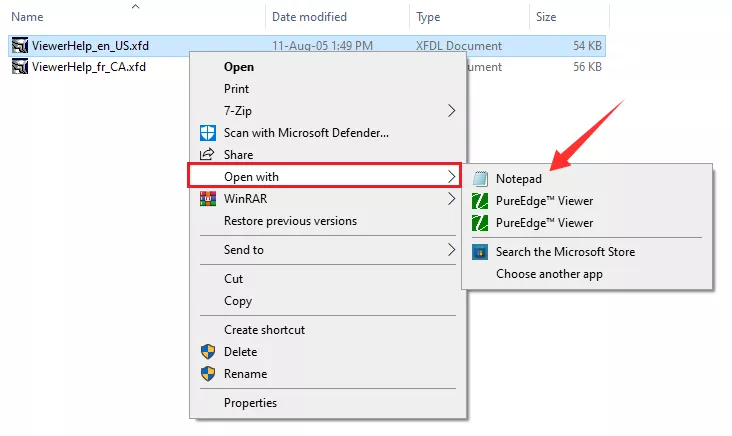
Step 2: Your file will now open in Notepad formatted in the XML code. Click "File" from the top left and select "Print" from the list.
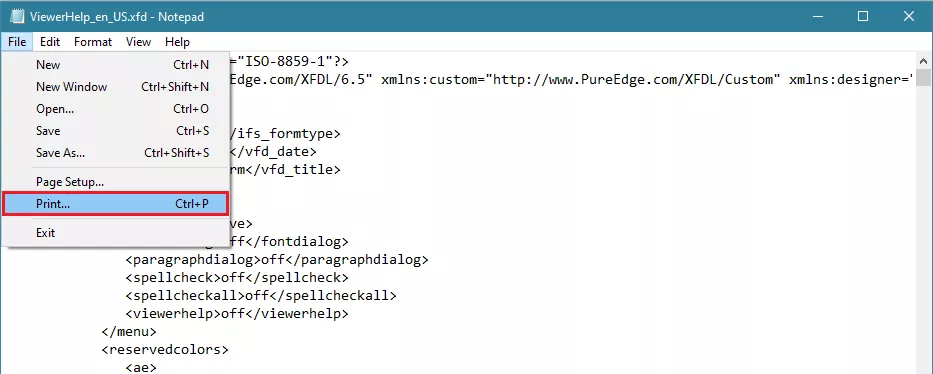
Step 3: A pop-up will appear on your screen. From here, select "Microsoft Print to PDF" under the "Select Printer" option and press "Print" to convert the XFDL file to PDF.
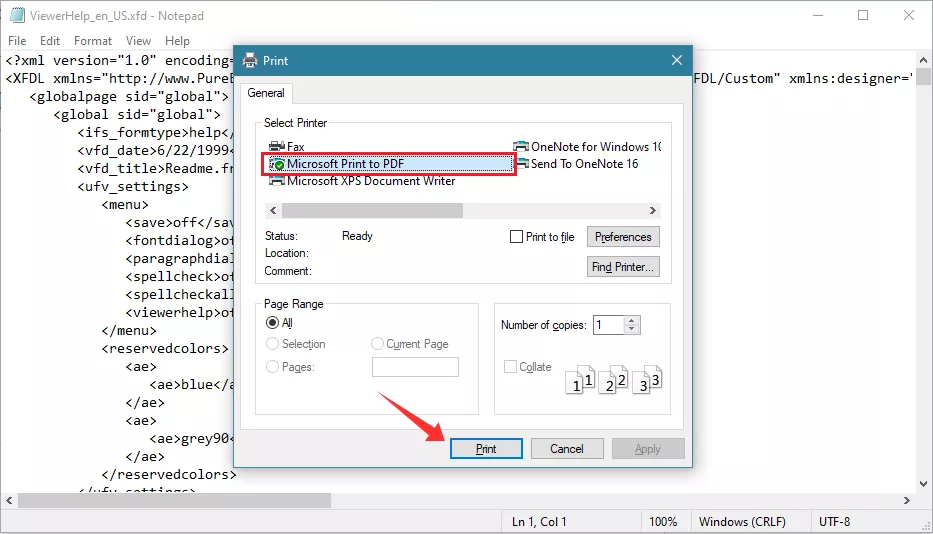
While this method will convert the XFDL file to PDF, you can only convert the raw code instead of the actual XFDL form. But don't worry! We've got a handy solution for it below.
Part 4. How to Convert XFDL to PDF With PureEdge Viewer?
If you want to convert XFDL to a PDF, you can use a dedicated XFDL viewer to do this. PureEdge Viewer is one such program that lets you quickly open your XFDL forms and turn them into a PDF format.
Let's see how you can use it to turn your XFDL into a PDF with the following guide!
Step 1: Download and install PureEdge Viewer on your computer. Then, launch the program once the installation is complete.
Step 2: Click "Open Form" from the top menu and select the XFDL form you want to convert.
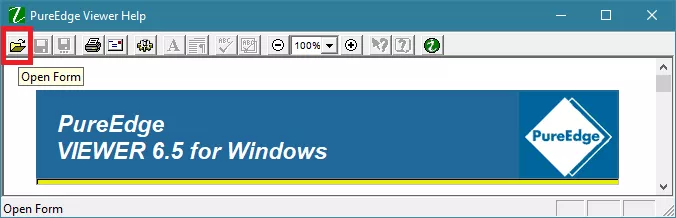
Step 3: Once your form opens, click the "Print Form" button. A Print window will pop up on your screen.
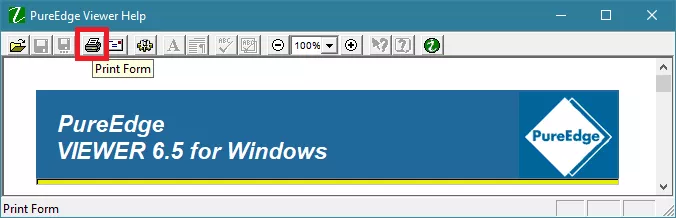
Step 4: Click the dropdown button next to "Name" in the pop-up window and select "Microsoft Print to PDF."
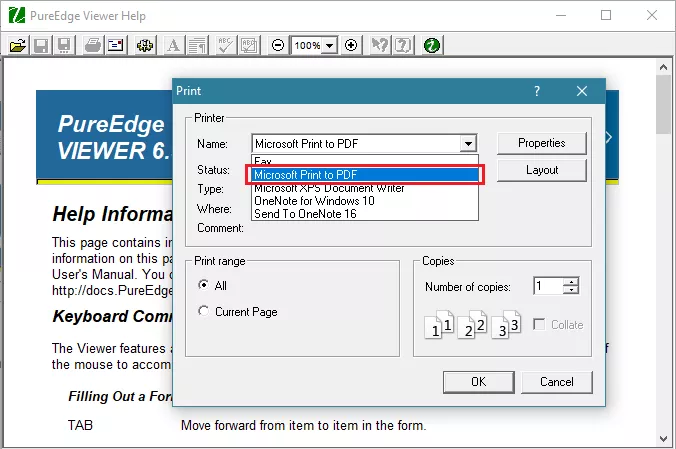
Step 5: Define the pages you want to print under the "Print range" section and click "OK."
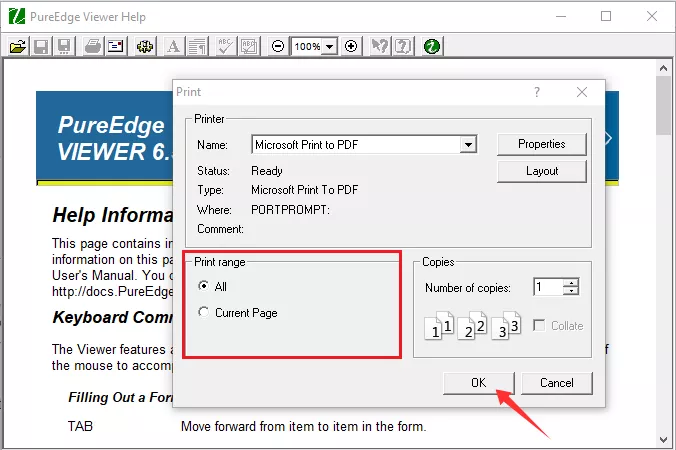
That's all! Now you're all done converting XFDL to PDF. Want to know how you can edit your converted PDF? Continue below to find out!
Part 5. Bonus Tip: How to Edit the Converted PDF?
Do you want to edit your PDF or fill out the converted PDF form? You can do so easily using UPDF, a powerful PDF editor that lets you edit all elements of your PDFs effortlessly! You can even fill your digital forms with its automatic form field recognition capabilities.
But that's not all! It has much more to offer. You can annotate, convert, and organize your digital files. You can also make a new PDF from scratch, whether a professional PDF document or a fillable PDF form.
Apart from these, UPDF offers a powerful AI assistant that lets you understand your documents better. You can summarize, translate, explain, chat with PDFs, and more! It's the one-stop solution to manage your documents more productively. Download and try it yourself! Explore how you can benefit from its powerful capabilities.
Windows • macOS • iOS • Android 100% secure
Now, let's see how you can use it to edit your PDF files.
Step 1: Open UPDF on your device and click "Open File" to import the PDF you need to edit.
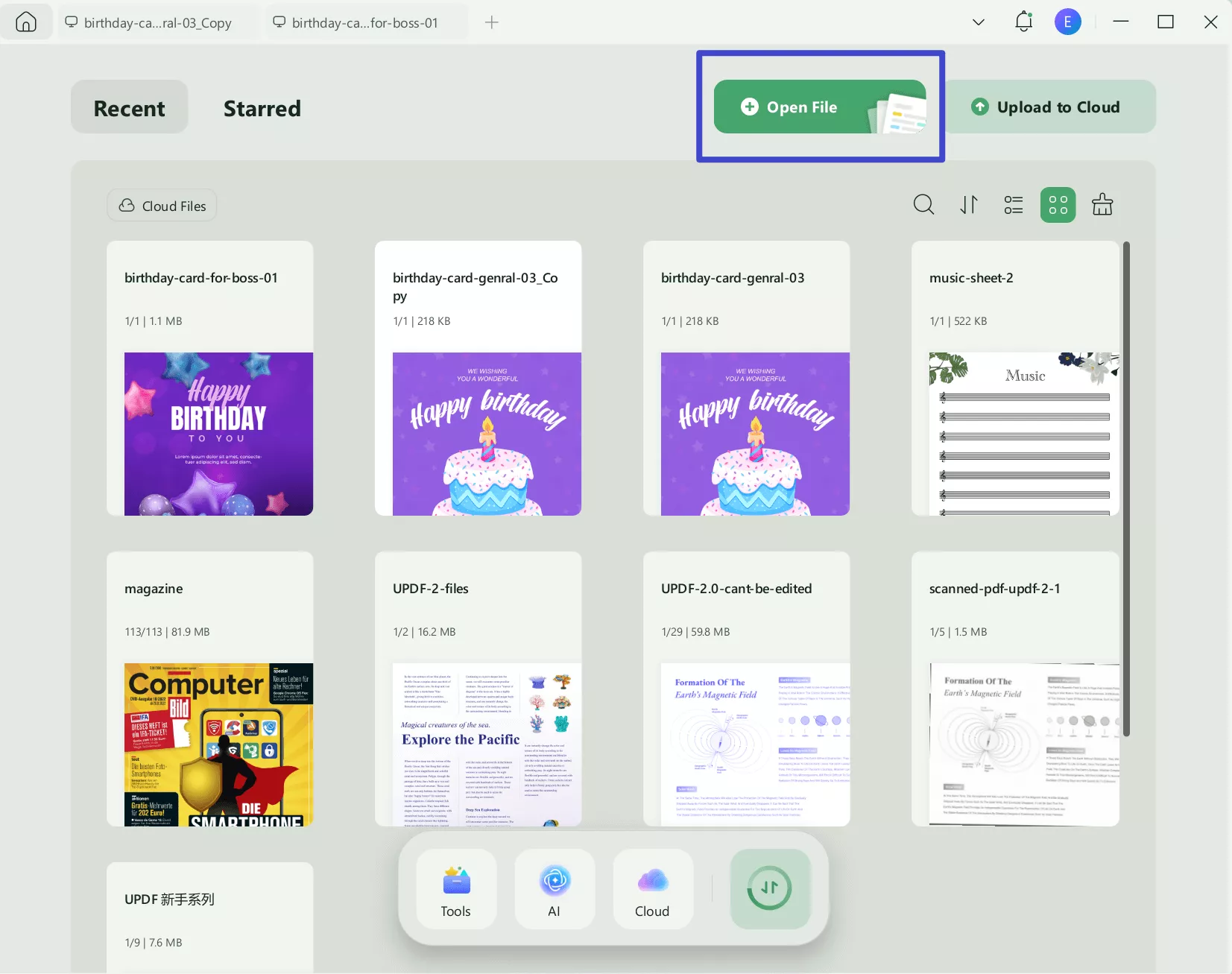
Step 2: Select the "Edit" mode from "Tools" and click the existing text you want to edit. You can delete, add, or adjust the text as needed.
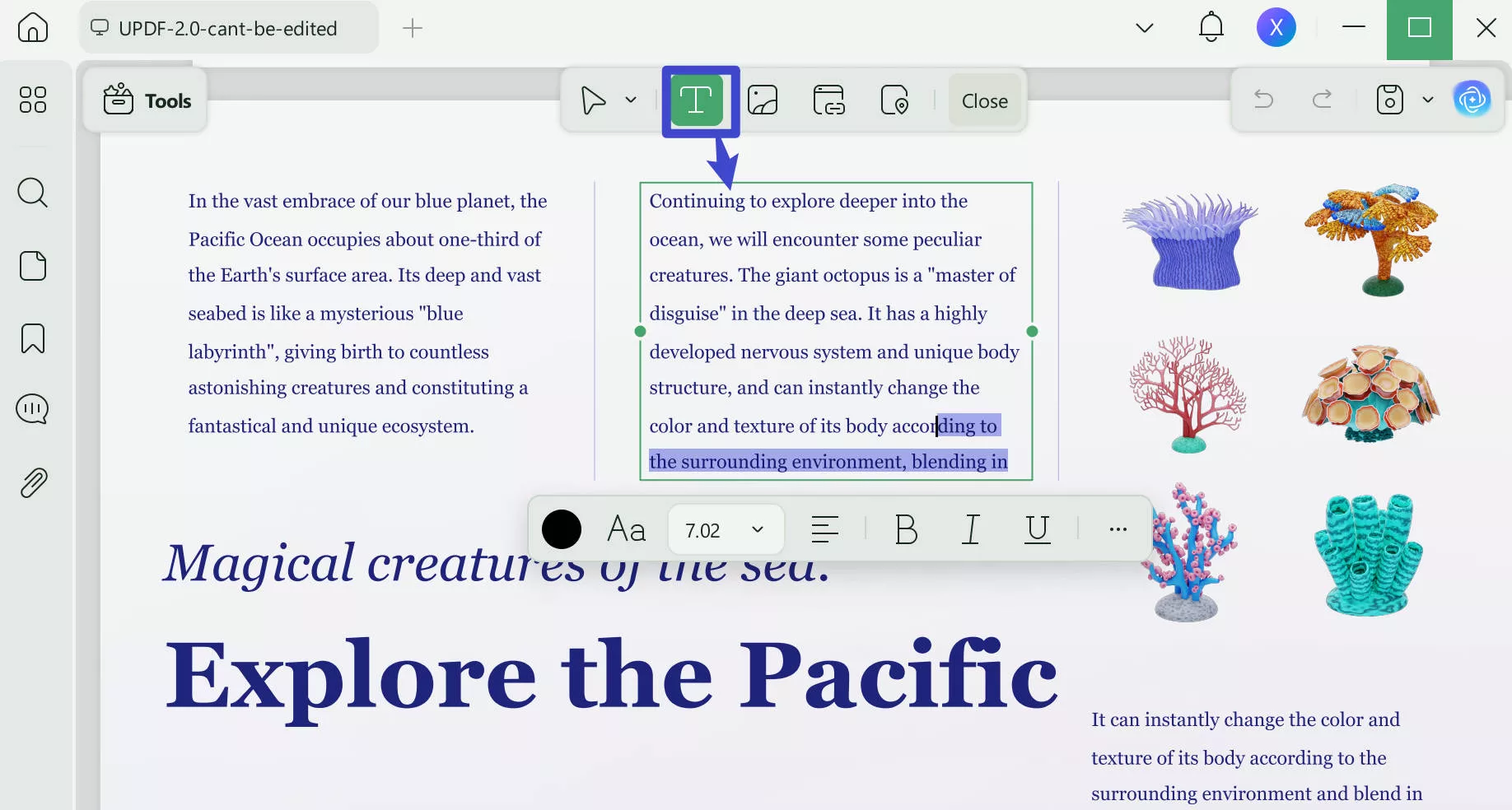
Step 3: If you need to add new text, links, or images to PDFs, click the respective option from the top toolbar. Then, click the area on the page where you need to add the relevant content.
Step 4: To edit an image, click on it and use the visible toolbar to crop, rotate, replace, delete, and more.
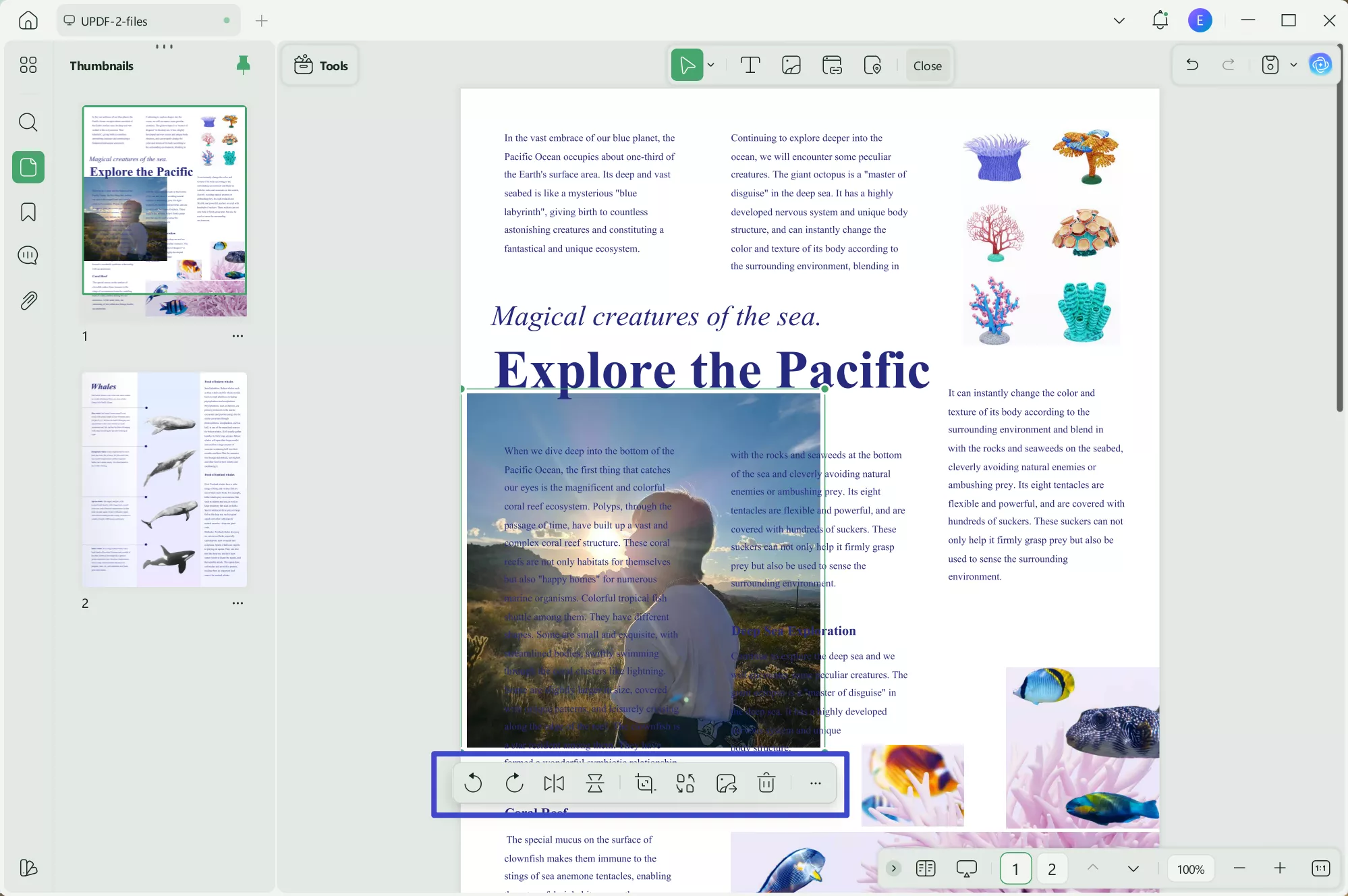
So, that's how to edit your converted PDF. UPDF makes the process effortless! With its versatile PDF editing options, you can fully adjust your documents without hassle!
To learn how to edit PDF in detail, you can watch the below video.
Final Words.
XFDL files facilitate a secure and reliable way to create forms, contracts, and legal documents. But they are not widely accessible. Therefore, you can use Notepad or PureEdge Viewer to open and convert XFDL to PDF.
And if you need to edit your PDF file post-conversion, UPDF can help!
It lets you easily edit your PDF files, collaborate with others, fill out PDF forms, and more. You can also create PDFs from scratch instead of converting from XFDL files. Try it. Download UPDF now and upscale your document management with advanced PDF solutions!
Windows • macOS • iOS • Android 100% secure
 UPDF
UPDF
 UPDF for Windows
UPDF for Windows UPDF for Mac
UPDF for Mac UPDF for iPhone/iPad
UPDF for iPhone/iPad UPDF for Android
UPDF for Android UPDF AI Online
UPDF AI Online UPDF Sign
UPDF Sign Edit PDF
Edit PDF Annotate PDF
Annotate PDF Create PDF
Create PDF PDF Form
PDF Form Edit links
Edit links Convert PDF
Convert PDF OCR
OCR PDF to Word
PDF to Word PDF to Image
PDF to Image PDF to Excel
PDF to Excel Organize PDF
Organize PDF Merge PDF
Merge PDF Split PDF
Split PDF Crop PDF
Crop PDF Rotate PDF
Rotate PDF Protect PDF
Protect PDF Sign PDF
Sign PDF Redact PDF
Redact PDF Sanitize PDF
Sanitize PDF Remove Security
Remove Security Read PDF
Read PDF UPDF Cloud
UPDF Cloud Compress PDF
Compress PDF Print PDF
Print PDF Batch Process
Batch Process About UPDF AI
About UPDF AI UPDF AI Solutions
UPDF AI Solutions AI User Guide
AI User Guide FAQ about UPDF AI
FAQ about UPDF AI Summarize PDF
Summarize PDF Translate PDF
Translate PDF Chat with PDF
Chat with PDF Chat with AI
Chat with AI Chat with image
Chat with image PDF to Mind Map
PDF to Mind Map Explain PDF
Explain PDF Scholar Research
Scholar Research Paper Search
Paper Search AI Proofreader
AI Proofreader AI Writer
AI Writer AI Homework Helper
AI Homework Helper AI Quiz Generator
AI Quiz Generator AI Math Solver
AI Math Solver PDF to Word
PDF to Word PDF to Excel
PDF to Excel PDF to PowerPoint
PDF to PowerPoint User Guide
User Guide UPDF Tricks
UPDF Tricks FAQs
FAQs UPDF Reviews
UPDF Reviews Download Center
Download Center Blog
Blog Newsroom
Newsroom Tech Spec
Tech Spec Updates
Updates UPDF vs. Adobe Acrobat
UPDF vs. Adobe Acrobat UPDF vs. Foxit
UPDF vs. Foxit UPDF vs. PDF Expert
UPDF vs. PDF Expert








 Enrica Taylor
Enrica Taylor 
 Lizzy Lozano
Lizzy Lozano 
 Engelbert White
Engelbert White 

 Enola Miller
Enola Miller