Seamless document sharing is essential, but not all formats offer the reliability you need. While the RTF format is widely used for its simplicity, it lacks advanced formatting options and security features. A Rich Text Format to PDF converter should be considered that guarantees to maintain your document integrity.
Addressing this, many people hunt for sophisticated converters that offer accuracy, speed, and an easy-to-navigate interface altogether. If you're one of them, explore the following guide packed with converters and choose the best-suited one. However, among the best options discussed, UPDF is the most reliable platform that caters to all necessities. To experience this, download UPDF after reviewing and give this tool a try.
Windows • macOS • iOS • Android 100% secure
Part 1. Top List of 5 RTF to PDF Converters
As mentioned, considering the proper Rich Text Format to PDF converter can massively impact your document quality and final results. Therefore, here we have mentioned the best converters, with their strengths and limitations to help you make an informed decision.
1. UPDF
UPDF is an innovative solution that converts documents while preserving their original formatting. It goes beyond basic conversion, supporting various formats, including RTF, Word, Excel, PowerPoint, and images/screenshots. Additionally, it enables users to convert multiple RTF files into a single or multiple PDF files simultaneously, saving time and enhancing productivity. Moreover, if you need to convert the generated PDF into other formats like Word, Excel, or PowerPoint, UPDF provides that capability as well.
Tutorial to Convert RTF Files into PDF with UPDF for Mac
Adhere to the guide provided and convert your RTF files into PDF for seamless editing or reading on Mac:
Step 1. Launch UPDF on your MacBook and access the "File" tab to choose the "Create" option from the drop-down menu. From the extended list, press the "PDF from File…" option and fetch your RTF file.
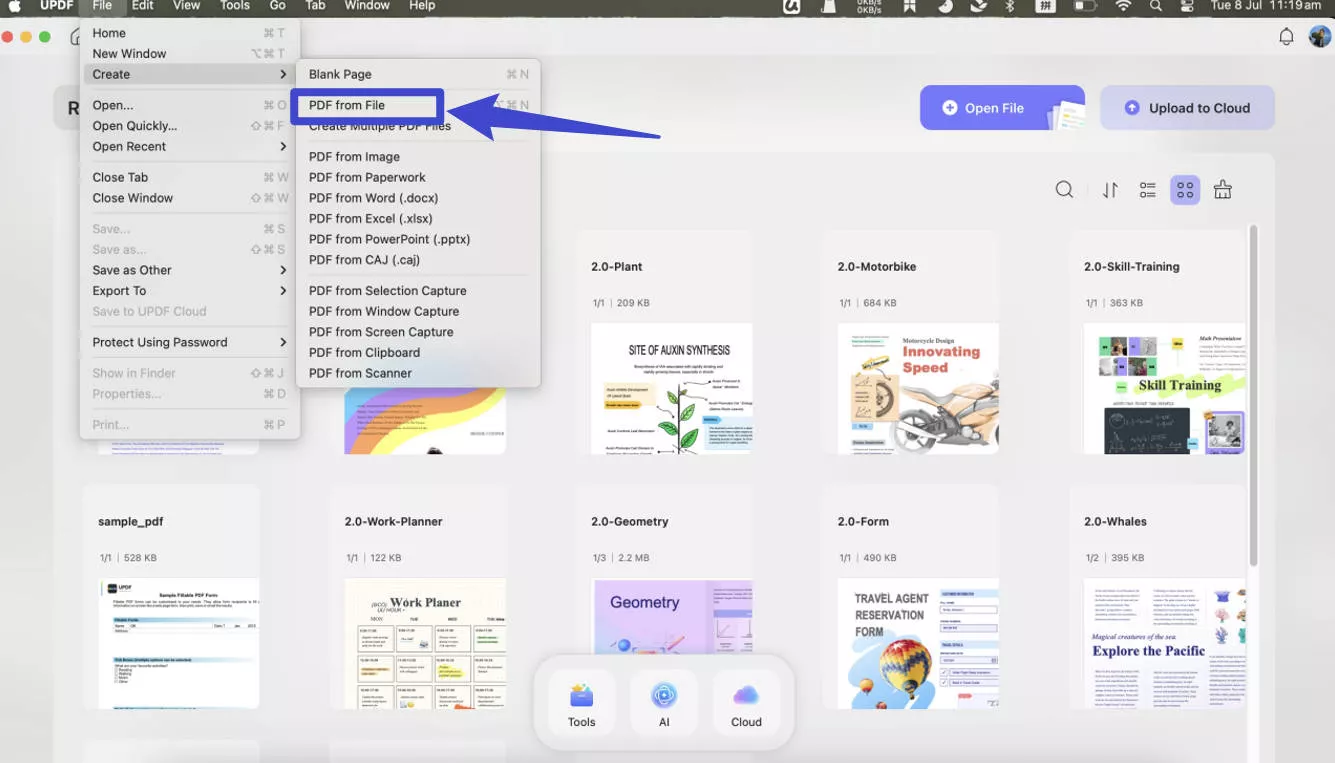
Step 2. After conversion, navigate to the narrow next to save icon and choose "Save as PDF/A" from the revealing menu.
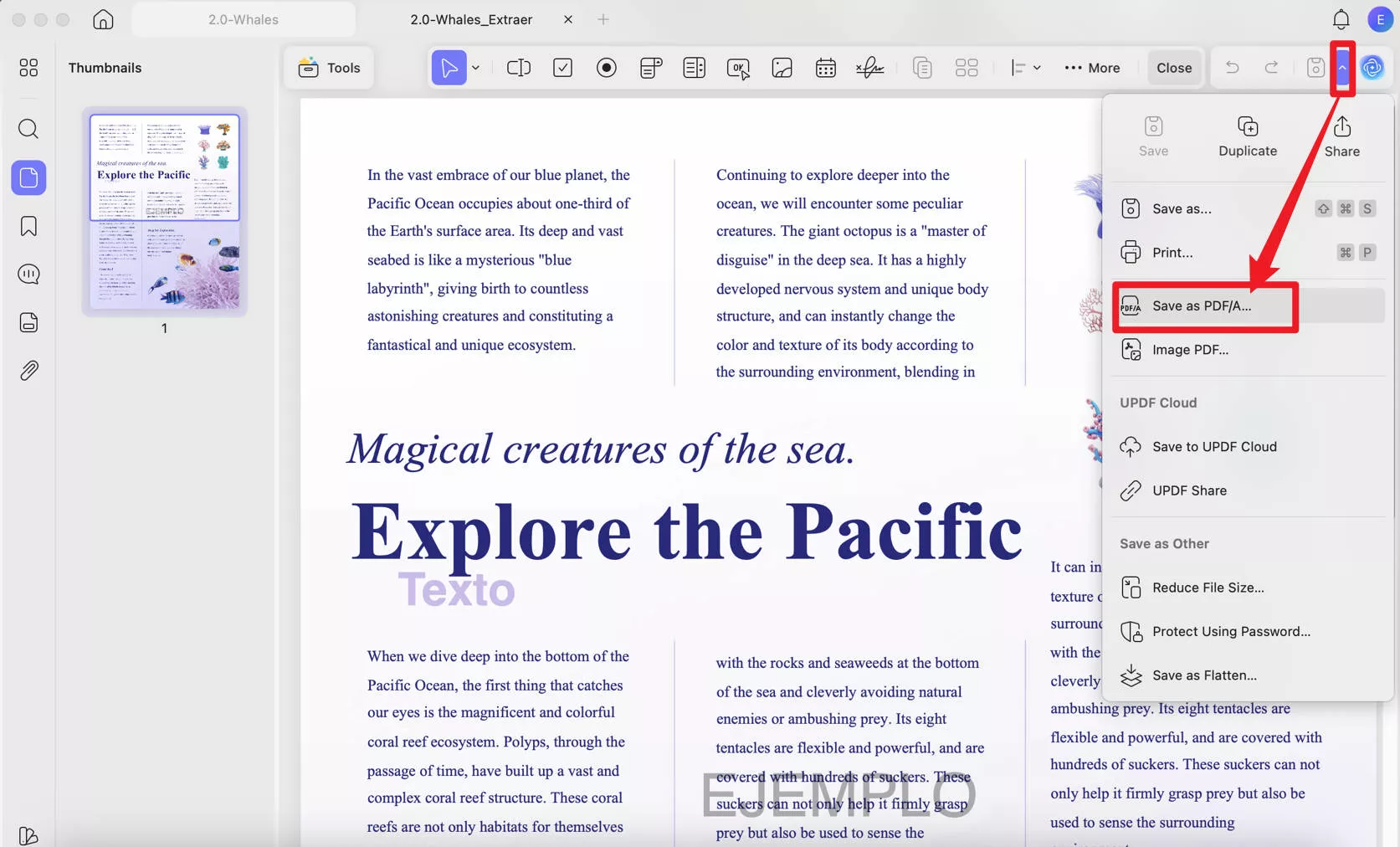
Pros:
- Compared to other conversion tools, especially online ones, UPDF operates offline, ensuring greater security as it does not store your data or files.
- It supports converting multiple RTF files to PDF, either as a single document or separate files, in one go.
- The RTF-to-PDF conversion feature is available on both Mac and Windows applications.
- As it is also a PDF editor and annotator, you can edit or annotate the PDF files after the conversion.
- You can convert the PDF to other formats.
2. iScanner
This Rich Text Format to PDF converter facilitates users with quick and free conversion without any watermarks on the file. It allows individuals to upload their RTF files and transform them into PDFs while protecting the original text.
Step 1. Visit iScanner and press the "Select File" button from the main interface to upload your RTF file.
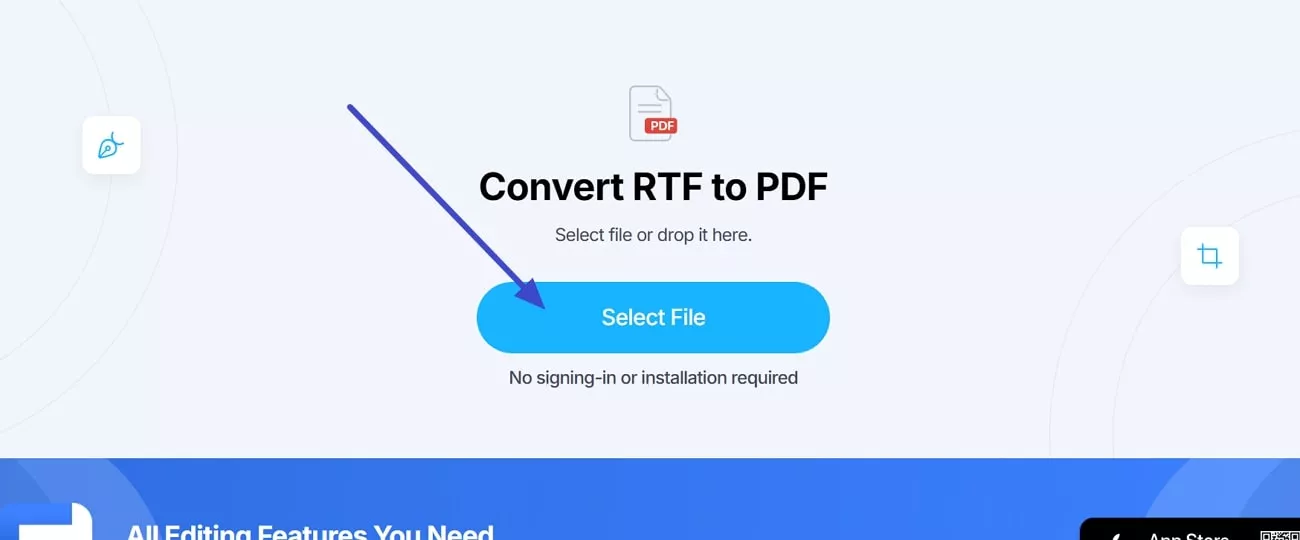
Step 2. The tool will automatically convert the file into PDF, which can be saved by pressing the "Download" button.
Pros:
- Users can also convert their RTF files without the internet using the iScanner mobile app.
- By using its text editor feature, edit your PDF file after conversion.
Cons:
- Some users often face data management issues after converting formats.
3. Convertio
It is another Rich Text Format to PDF converter that allows users to upload their RTF files locally or from Google Drive or Dropbox. This easy-to-use platform supports more than 200 formats, including RTF.
Step 1. Access the tool in your browser and press the "Choose File" button to upload your file.
Step 2. After that, extend the options for "To" and choose PDF as your output format. Later, press the "Convert" button to transform your file into PDF.
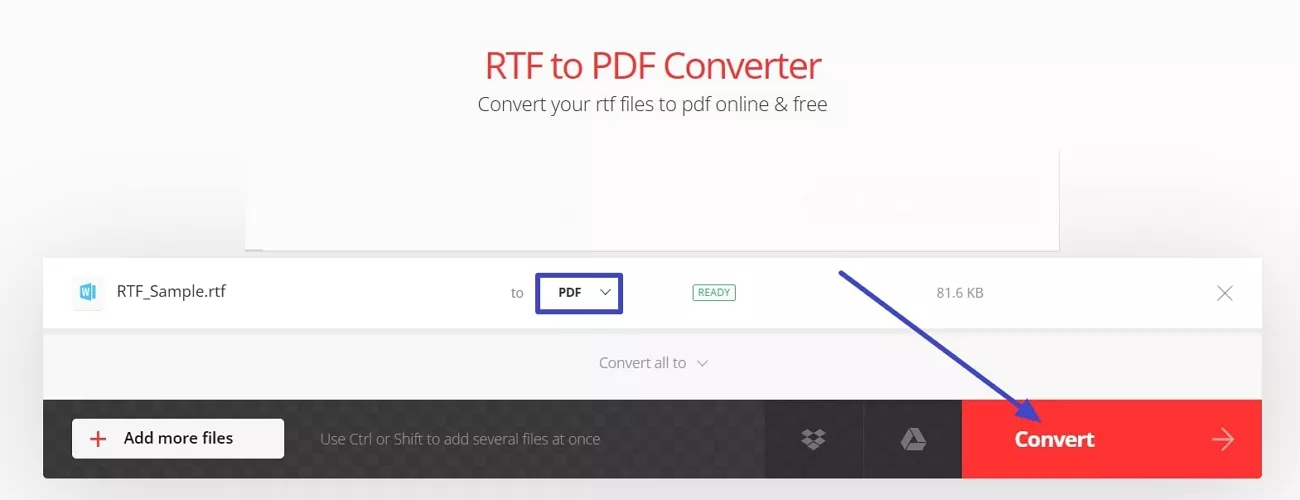
Pros:
- Apart from RTF-to-PDF conversion, it transforms images and videos into various formats.
Cons:
- The free plan only allows users to convert 2 RTF files at a time.
4. FreeConvert
With this Rich Text Format to PDF converter, users can transform multiple files simultaneously in their highest quality. Other than PDF, it facilitates individuals to convert their RTF files into Word, Text, HTML, or DOC.
Step 1. Open the tool and click on the "Choose Files" button to upload your RTF file.
Step 2. Afterward, extend the menu for "Output" and choose PDF from the list. Now, press the "Convert" button to complete the conversion tasks.
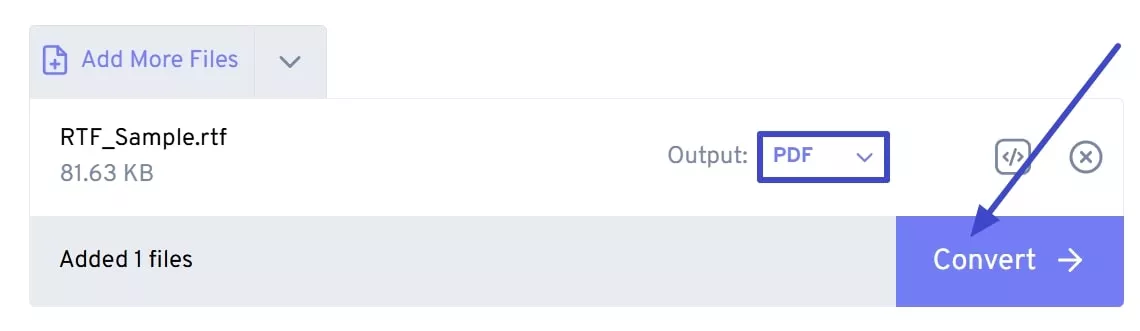
Pros:
- It allows users to fine-tune conversion parameters using advanced settings.
- All the uploaded files are protected with 256-bit SSL encryption and automatically deleted after a few hours.
Cons:
- With its premium plan, you can only upload files up to 1.5GB maximum.
- Users can only convert 5 files at a time if you are using the free plan.
5. Zamzar
Zamzar is another Rich Text Format to PDF converter that assists users in choosing hundreds of formats for conversion. It allows users to upload RTF files from their device storage, URL, Box, Dropbox, Google Drive, and OneDrive.
Instructions. Access Zamzar and press the "Choose Files" button to add your desired RTF file. Next, choose the output format as PDF by extending the menu. Finally, click on the "Convert Now" button for an instant conversion process.
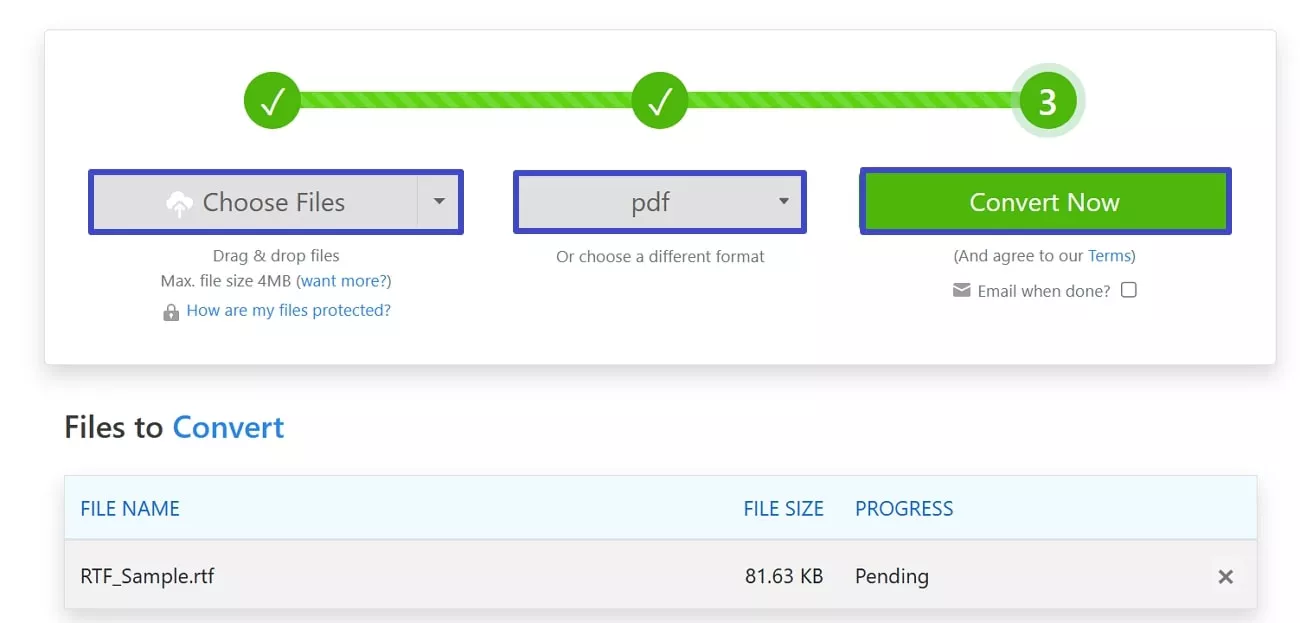
Pros:
- Without any installation or logins, users can convert files into RTF they desire.
- The platform can transform RTF files of up to 4 MBs into PDFs for free.
Cons:
- With its free account, professionals can only convert 2 files in a day.
- Its free version may slow down the process for larger files due to file size restrictions.
- It only allows users to convert up to 5 RTF files to PDFs at a time.
Part 2. How to Choose the Right Converter?
To select the best Rich Text Format to PDF converter, one should consider various factors beyond basic functionalities. Hence, here is a list of considerations to help you make the right choice:
- Conversion Accuracy and Speed: Hunt for tools that maintain your document's formatting and convert files quickly, even for complex ones.
- Batch Processing: You should look for the platforms that can handle multiple files at once if your work with high document volumes.
- Customization and Security Measures: While seeking the best option, ensure that the tool provides features like encryption, digital signatures, and layout adjustments to address your needs.
- Easy Using Interface: Having a simple and easy-to-process interface can streamline your workflow and reduce the steep learning curve.
- Pricing and Customer Support: When you seek a tool, make sure to balance your budget with the level of customer support and software updates it offers.
Part 3. UPDF – A Powerful PDF Tool Goes Beyond RTF-to-PDF Conversion
After exploring the functionalities mentioned above, UPDF stands out as the most versatile tool that meets all these needs. It is not just an RTF-to-PDF converter but also a powerful solution for reading, annotating, and editing PDFs. Whether you need a reliable Rich Text Format to PDF converter or a comprehensive tool to manage your PDF documents, UPDF has you covered. Here are some additional features you may find useful beyond RTF-to-PDF conversion:
1. Convert PDF to Various Formats
Users can utilize UPDF's one-click feature to convert their PDFs into multiple formats such as Word, Excel, PowerPoint, or images. Within a few seconds, the platform transforms your PDFs with the original page layout, font styles, and spacing.
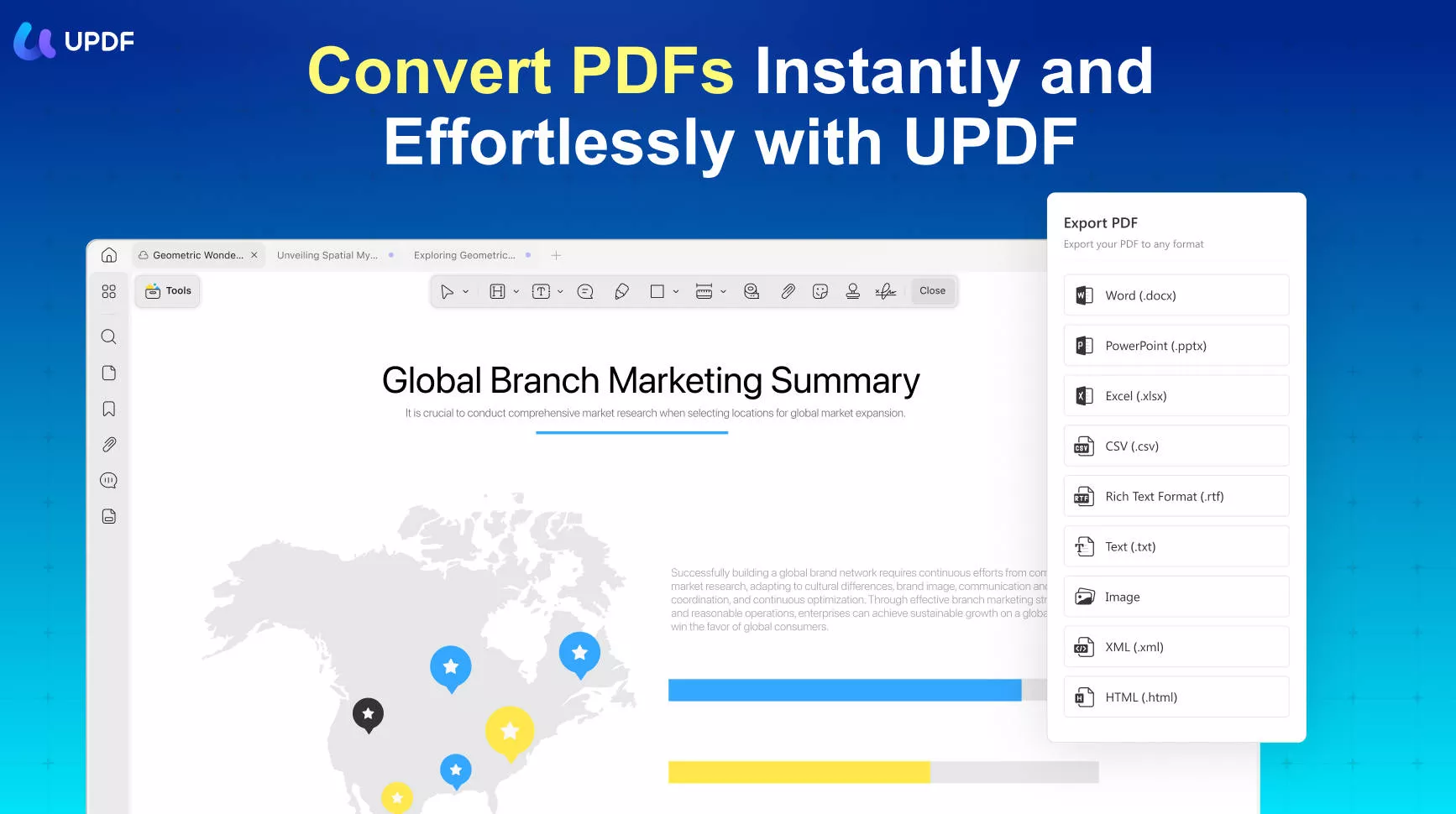
The software supports batch conversion of PDFs into numerous formats at a time while saving time and optimizing workflow. When processing large volumes of documents, it ensures limitless conversion without altering their quality.
2. PDF Editing and Annotating
In addition to conversion, UPDF also offers comprehensive editing, annotation, and document management features to complement the functionalities mentioned above. The platform facilitates users in making notes, adding text or images, highlighting paragraphs, and hide sensitive information for a better learning process.
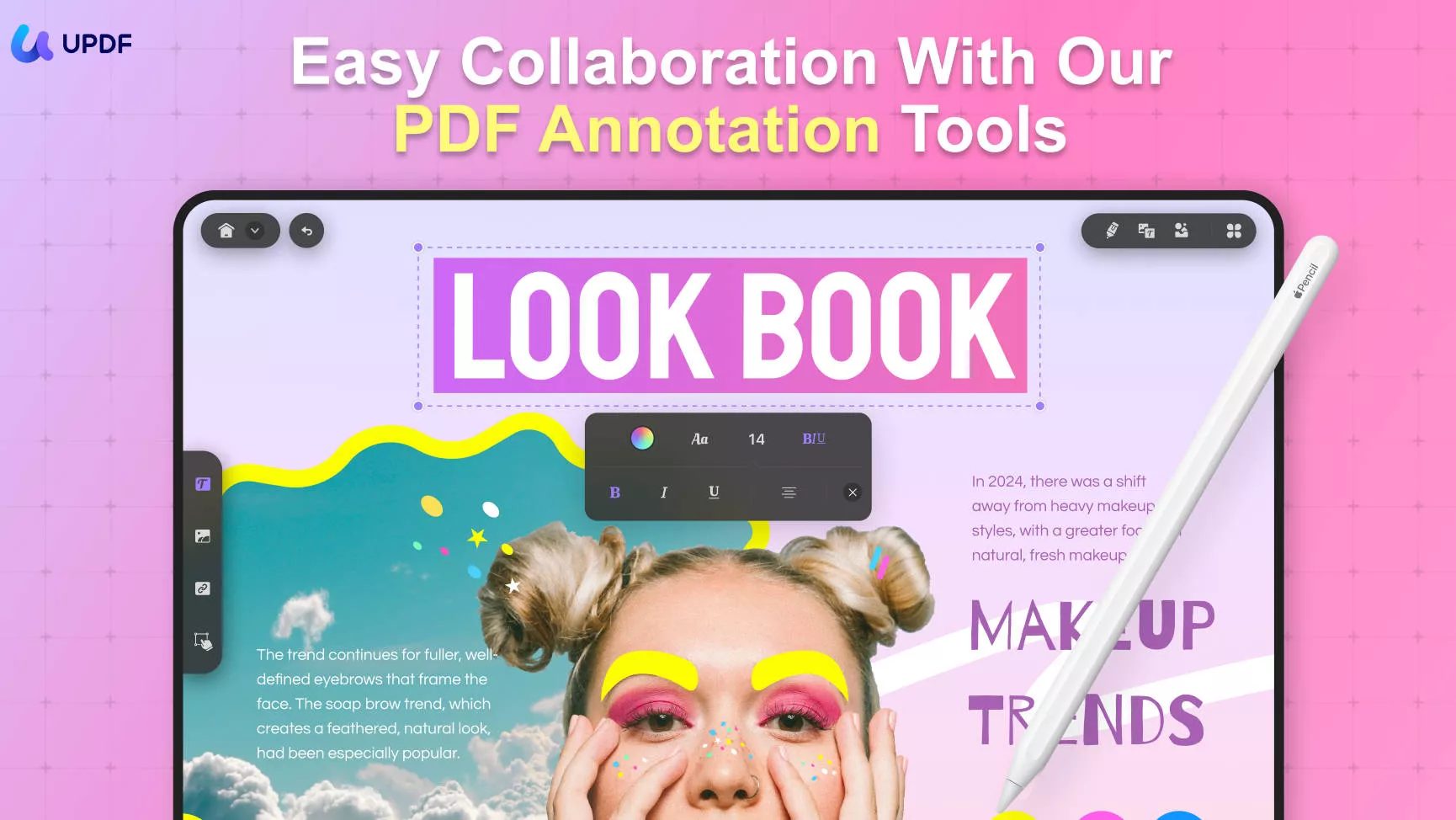
3. Read PDFs Feature
After converting, individuals can read their PDFs while using themes like light, dark and auto. When reading PDFs through this tool, you can zoom in and out or change pages with just a click.
4. Other Capabilities
Being a comprehensive PDF editor, UPDF also provides many other practical features, including AI chatting, PDF protection, PDF form creation/filling/signing, and more. If you need an all-in-one PDF editor with decent price, choose UPDF.
Upon exploring the capabilities mentioned, it is evident that UPDF excels in all PDF related tasks whether its converting or editing. For better understanding and experience, download UPDF today and simplify your document management.
Windows • macOS • iOS • Android 100% secure
Conclusion
In conclusion, a Rich Text Format to PDF converter is necessary for transforming RTF files into PDFs. The article comprises some best converters, each with innovative features and capabilities assisting the conversion process. Whereas, the only trusted platform is UPDF which excels in converting multiple files with further editing and annotation functionalities.
 UPDF
UPDF
 UPDF for Windows
UPDF for Windows UPDF for Mac
UPDF for Mac UPDF for iPhone/iPad
UPDF for iPhone/iPad UPDF for Android
UPDF for Android UPDF AI Online
UPDF AI Online UPDF Sign
UPDF Sign Edit PDF
Edit PDF Annotate PDF
Annotate PDF Create PDF
Create PDF PDF Form
PDF Form Edit links
Edit links Convert PDF
Convert PDF OCR
OCR PDF to Word
PDF to Word PDF to Image
PDF to Image PDF to Excel
PDF to Excel Organize PDF
Organize PDF Merge PDF
Merge PDF Split PDF
Split PDF Crop PDF
Crop PDF Rotate PDF
Rotate PDF Protect PDF
Protect PDF Sign PDF
Sign PDF Redact PDF
Redact PDF Sanitize PDF
Sanitize PDF Remove Security
Remove Security Read PDF
Read PDF UPDF Cloud
UPDF Cloud Compress PDF
Compress PDF Print PDF
Print PDF Batch Process
Batch Process About UPDF AI
About UPDF AI UPDF AI Solutions
UPDF AI Solutions AI User Guide
AI User Guide FAQ about UPDF AI
FAQ about UPDF AI Summarize PDF
Summarize PDF Translate PDF
Translate PDF Chat with PDF
Chat with PDF Chat with AI
Chat with AI Chat with image
Chat with image PDF to Mind Map
PDF to Mind Map Explain PDF
Explain PDF Scholar Research
Scholar Research Paper Search
Paper Search AI Proofreader
AI Proofreader AI Writer
AI Writer AI Homework Helper
AI Homework Helper AI Quiz Generator
AI Quiz Generator AI Math Solver
AI Math Solver PDF to Word
PDF to Word PDF to Excel
PDF to Excel PDF to PowerPoint
PDF to PowerPoint User Guide
User Guide UPDF Tricks
UPDF Tricks FAQs
FAQs UPDF Reviews
UPDF Reviews Download Center
Download Center Blog
Blog Newsroom
Newsroom Tech Spec
Tech Spec Updates
Updates UPDF vs. Adobe Acrobat
UPDF vs. Adobe Acrobat UPDF vs. Foxit
UPDF vs. Foxit UPDF vs. PDF Expert
UPDF vs. PDF Expert









 Enid Brown
Enid Brown 
 Enola Miller
Enola Miller 
 Enola Davis
Enola Davis 
 Lizzy Lozano
Lizzy Lozano