Emails stored in MBOX files can be difficult to access without the right software. Converting MBOX to PDF makes emails easier to read and share. This format preserves formatting, metadata, and attachments, giving users the option of using it across different platforms. To provide resourceful insights, this article explains how to convert MBOX to PDF with ease.
Each converter discussed in the article offers different features, such as batch processing and advanced customization. Thus, choosing the right tool depends on your needs in converting your MBOX document to a PDF.
Part 1. Can I Convert the MBOX File to PDF?
Yes, you can convert the MBOX file to PDF using various methods. Since MBOX files contain multiple email messages, the conversion process requires a tool that extracts and formats them correctly. For this, there are several MBOX converters to PDF tools to ensure emails retain their formatting and metadata during the conversion.
Upon considering the purpose of the conversion, UPDF is highly recommended for managing converted PDFs. It provides advanced features for organizing, editing, and securing PDF files. Whether you need to highlight, annotate, or merge multiple PDFs, UPDF offers a complete solution. You can read Part 3 of this article to explore more ways UPDF helps in handling converted files effectively before downloading them on your device.
Windows • macOS • iOS • Android 100% secure
Part 2. How to Convert MBOX to PDF
Since MBOX files are not easily readable without specific software, using the right tool simplifies the process. Various methods exist to convert MBOX to PDF, from online converters to dedicated software solutions. The following section will help you explore some tools that can be used in this conversion process with ease.
1. Aspose
Aspose is a reliable online tool that can transform email content into a more accessible format. This MBOX converter to PDF allows users to upload files easily by dragging and dropping them into the designated area. Plus, you can upload multiple MBOX files at once and download them after conversion into a ZIP archive.
Step 1. Head to the "MBOX to PDF" webpage of Aspose on any browser and click the "Choose MBOX Files" button. Now, from the opened dialogue box, upload the desired MBOX file to proceed.
Step 2. When the file is uploaded, hit the "Convert" button and download the converted file on your computer.

Limitations
- Converted files are stored in the cloud for only 24 hours, after which they are automatically deleted.
- Converted files are stored in the cloud for only 24 hours, after which they are automatically deleted.
2. CoolUtils
CoolUtils provides another efficient way to convert MBOX to PDF with its user-friendly online tool. This tool includes customization options like adding headers and footers to ensure well-structured output. Along with that, it automatically deletes converted files from the servers after an hour to reduce privacy concerns.
Instructions. On the CoolUtils website, under the "Upload MBOX File to Convert" section, click or drag & drop the MBOX file from your computer. Once the file is selected, you can choose the PDF options and download it when it's converted.

Limitations
- Being an online tool, it requires a stable internet connection to word seamlessly.
- You need to buy its premium plan to use its advanced features like batch conversion.
3. GroupDocs
Moving forward, GroupDocs offers a reliable MBOX converter to PDF that can email archives into a more accessible format. Users just need to upload a file, choose PDF as the output format, and download the converted file instantly. Plus, it also includes password-protected file conversion, where users can enter a password to process secured MBOX files.
Step 1. Go to the file conversion website page of GroupDocs and press the "Browse File" button. From the newly opened dialogue box, choose and upload the MBOX file.
Step 2. Next, choose the "PDF" format in the "Save As" section, and press the "Convert Now" button.

Limitation
- It doesn't support batch conversion, limiting users who need to convert multiple files.
- The tool has limitations on the size of the MBOX files that can be converted.
4. BitRecover
To conclude our list, BitRecover stands out as the offline tool that helps users convert MBOX to PDF. The tool supports batch conversion and automatically creates individual PDFs for each email. Additionally, users can customize file naming conventions and choose to exclude unnecessary meta headers during the conversion.
Step 1. Launch the BitRecover software on your desktop, and in the "Select File(s)" tab, click the "Select Files…" button. When the MBOX file location is chosen, hit the "Next" button to proceed.
Step 2. After that, from the "Saving Options" tab, choose the desired options, a destination path, and a file name. Once satisfied, click the "Convert" button and save when the file is converted to PDF.

Limitations
- The software requires installation and doesn't offer an online conversion option.
- You have to buy BitRecover Pro to convert MBOX files after 25 conversions.
Part 3. How to Manage the Converted PDF After the Conversion
After converting MBOX to PDF, managing the resulting PDFs effectively is important to ensure smooth access and editing. This is where UPDF comes in, offering an all-rounder solution to handle PDF documents effortlessly. As a dedicated PDF tool, it allows you to annotate, edit, and organize your converted files with ease.
UPDF supports features like converting PDFs to other formats as well while maintaining the original layout. Along with that, it lets you merge or split PDFs, which is especially helpful if you've converted multiple MBOX files and want to manage them as separate documents.
Windows • macOS • iOS • Android 100% secure
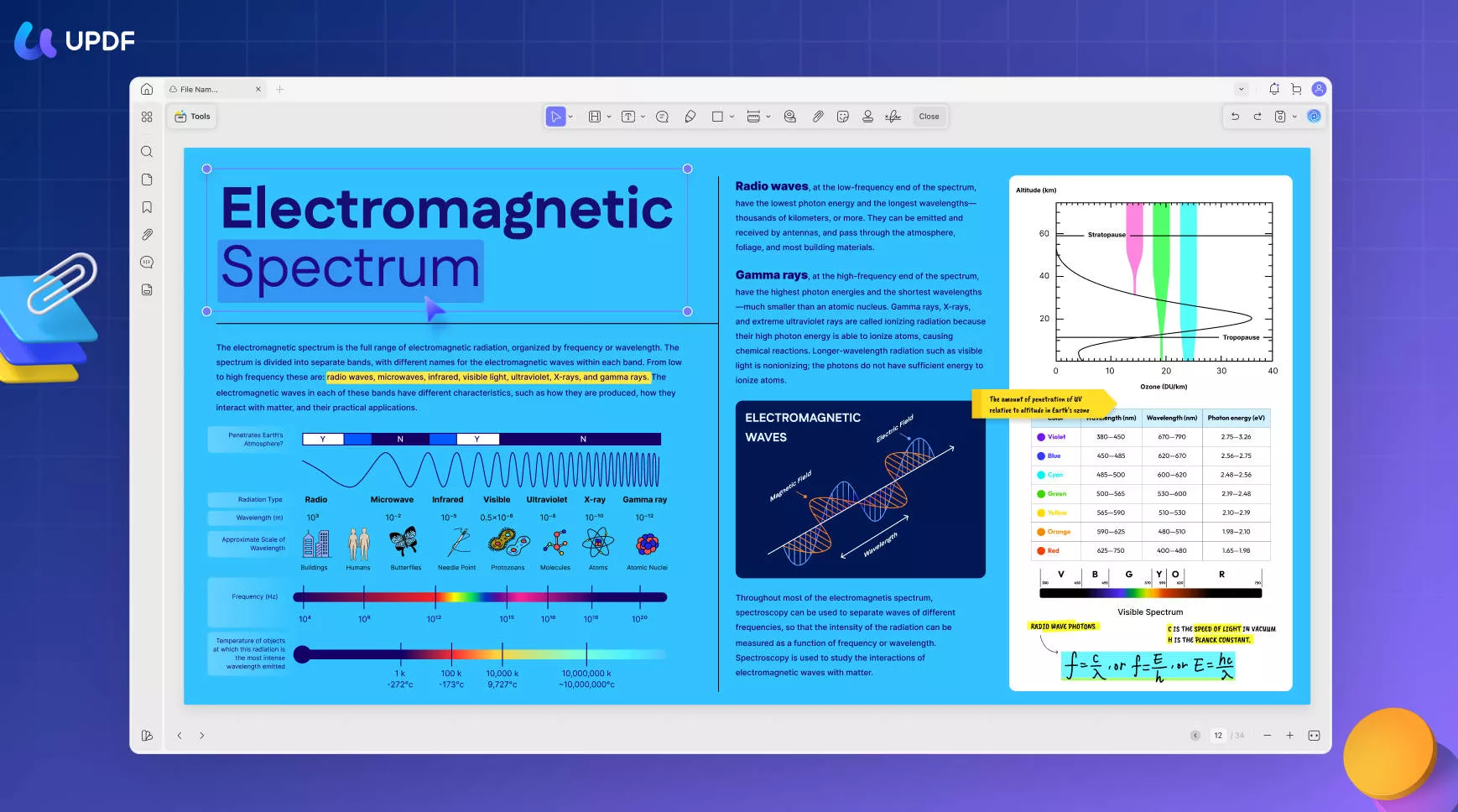
Conclusion
To sum up, we have explored several MBOX converters to PDF tools to simplify email management and make messages more accessible and shareable. You can choose the right tool according to your needs and their unique features. After conversion, managing PDFs efficiently is crucial for smooth access and editing. For this, UPDF is highly recommended for managing PDF files seamlessly.
 UPDF
UPDF
 UPDF for Windows
UPDF for Windows UPDF for Mac
UPDF for Mac UPDF for iPhone/iPad
UPDF for iPhone/iPad UPDF for Android
UPDF for Android UPDF AI Online
UPDF AI Online UPDF Sign
UPDF Sign Edit PDF
Edit PDF Annotate PDF
Annotate PDF Create PDF
Create PDF PDF Form
PDF Form Edit links
Edit links Convert PDF
Convert PDF OCR
OCR PDF to Word
PDF to Word PDF to Image
PDF to Image PDF to Excel
PDF to Excel Organize PDF
Organize PDF Merge PDF
Merge PDF Split PDF
Split PDF Crop PDF
Crop PDF Rotate PDF
Rotate PDF Protect PDF
Protect PDF Sign PDF
Sign PDF Redact PDF
Redact PDF Sanitize PDF
Sanitize PDF Remove Security
Remove Security Read PDF
Read PDF UPDF Cloud
UPDF Cloud Compress PDF
Compress PDF Print PDF
Print PDF Batch Process
Batch Process About UPDF AI
About UPDF AI UPDF AI Solutions
UPDF AI Solutions AI User Guide
AI User Guide FAQ about UPDF AI
FAQ about UPDF AI Summarize PDF
Summarize PDF Translate PDF
Translate PDF Chat with PDF
Chat with PDF Chat with AI
Chat with AI Chat with image
Chat with image PDF to Mind Map
PDF to Mind Map Explain PDF
Explain PDF Scholar Research
Scholar Research Paper Search
Paper Search AI Proofreader
AI Proofreader AI Writer
AI Writer AI Homework Helper
AI Homework Helper AI Quiz Generator
AI Quiz Generator AI Math Solver
AI Math Solver PDF to Word
PDF to Word PDF to Excel
PDF to Excel PDF to PowerPoint
PDF to PowerPoint User Guide
User Guide UPDF Tricks
UPDF Tricks FAQs
FAQs UPDF Reviews
UPDF Reviews Download Center
Download Center Blog
Blog Newsroom
Newsroom Tech Spec
Tech Spec Updates
Updates UPDF vs. Adobe Acrobat
UPDF vs. Adobe Acrobat UPDF vs. Foxit
UPDF vs. Foxit UPDF vs. PDF Expert
UPDF vs. PDF Expert








 Enola Miller
Enola Miller 

 Lizzy Lozano
Lizzy Lozano 

 Enya Moore
Enya Moore