Nowadays, PDFs have become the most common way to share information across platforms. As this data-sharing format doesn't have any limits, you can use this file format for dealing with foreign clients. However, when it comes to collaborating with Koreans, PDF does not work out as effectively.
The legal documentation format in South Korea is HWP, so you need a PDF to HWP converter to improve how you communicate with such clients. In this article, you will get to know about the tool for PDF to HWP conversion to resolve the compatibility issues with file formats.
Part 1: What is the HWP Format?
HWP is a standard document format created by the Korean company “Hancom.” It is a default word-processing document format similar to Microsoft Word, except that it holds a Korean written language. The file extension with HWP offers you more advanced editing and formatting features. Additionally, you can preserve complex layouts, structures, and fonts after converting a file into HWP format.
Translators can get the most convenient experience with it if they have a document containing information that is translated into Korean or from Korean to another language. To get involved in the projects with Koreans, people need to fulfill their official and legal requirements of the HWP format.
Part 2: How to Convert PDF to HWP Online?
You can opt for this solution if you are running short of time and want to get a hassle-free solution to convert PDF to HWP online for free. ConvertHelper allows you multiple conversions of file formats into GSD, ODG, CGRP, HWP, and image-to-text with OCR technology. For the conversion of PDF to HWP, the advanced technology of this tool ensures users fast conversion of multiple PDF files.
Moreover, it lets you retain the original layout, formatting, fonts, and images with the utmost private and secure system. This online tool enables you to select from various conversion options such as document, audio, vectors, image, spreadsheet, etc. The required steps to complete the process of conversion from PDF to HWP through the online platform ConvertHelper are given below:
Step 1: Firstly, access ConvertHelper online through your web browser to carry out this conversion. On the main interface, press the "Upload" button and browse your targeted file from the system for this operation.
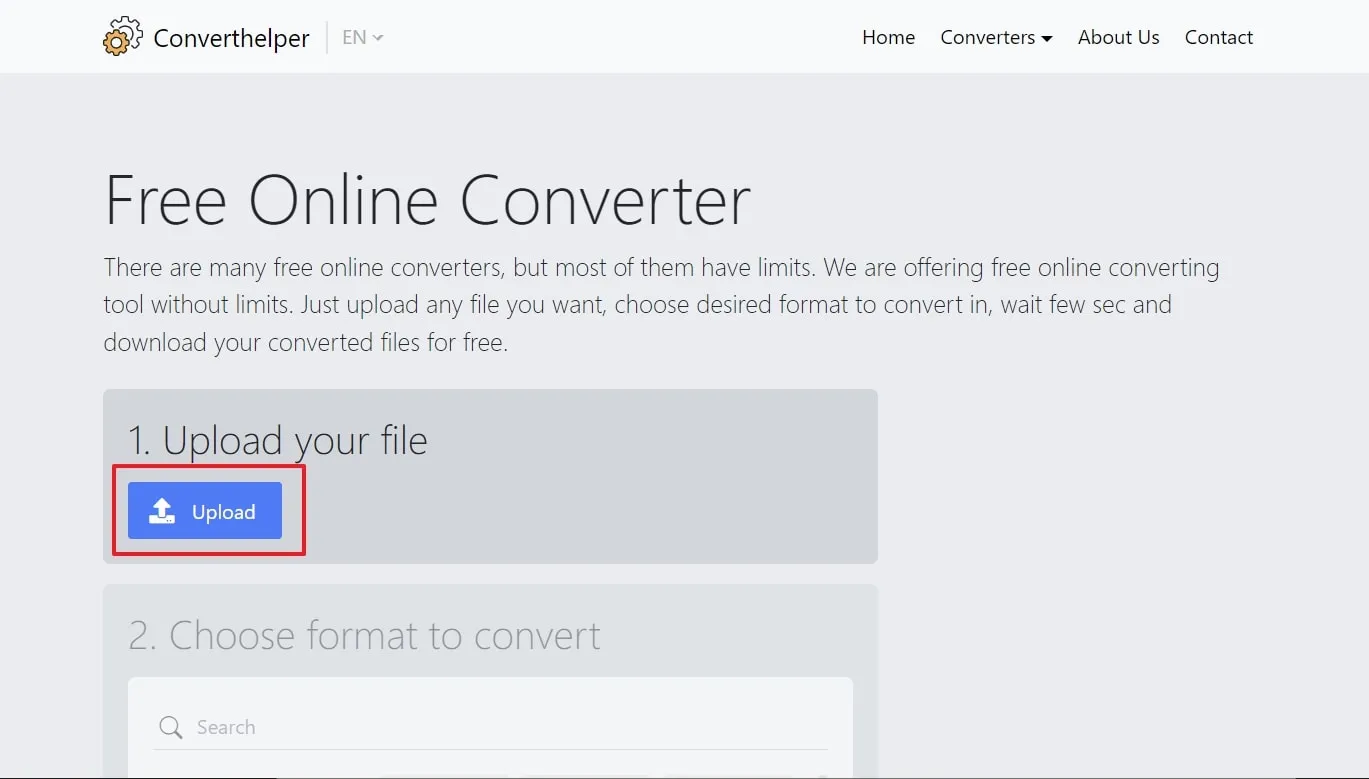
Step 2: Following the uploading process, click on the "Document" tab from the available choices in the "Choose format to convert" section. Then, scroll down to find the HWP button and choose the "HWP" format for your file.
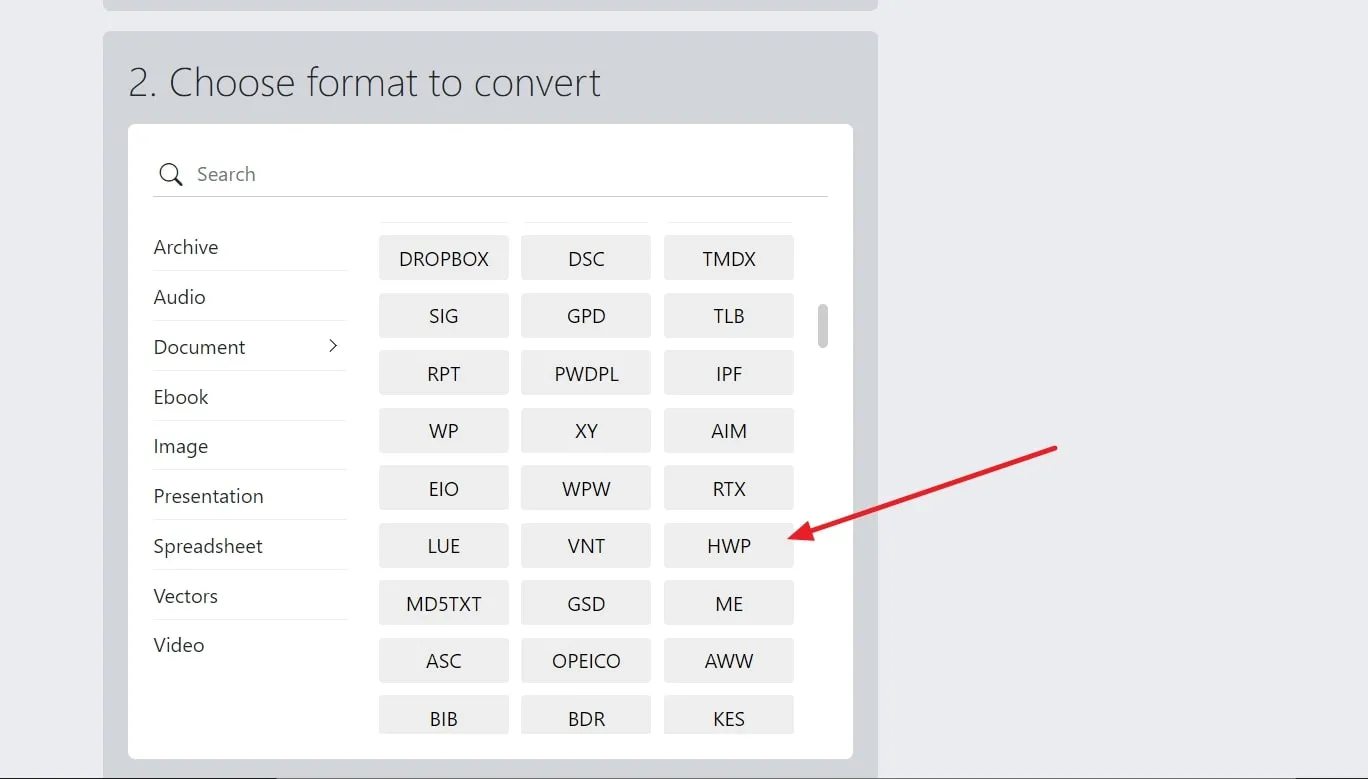
Step 3: Once you have chosen the output file format, click the "Start Conversion" button in the third section. This conversion process will take a while and further redirect you to the download page, where you can easily download your PDF to the HWP converted file.
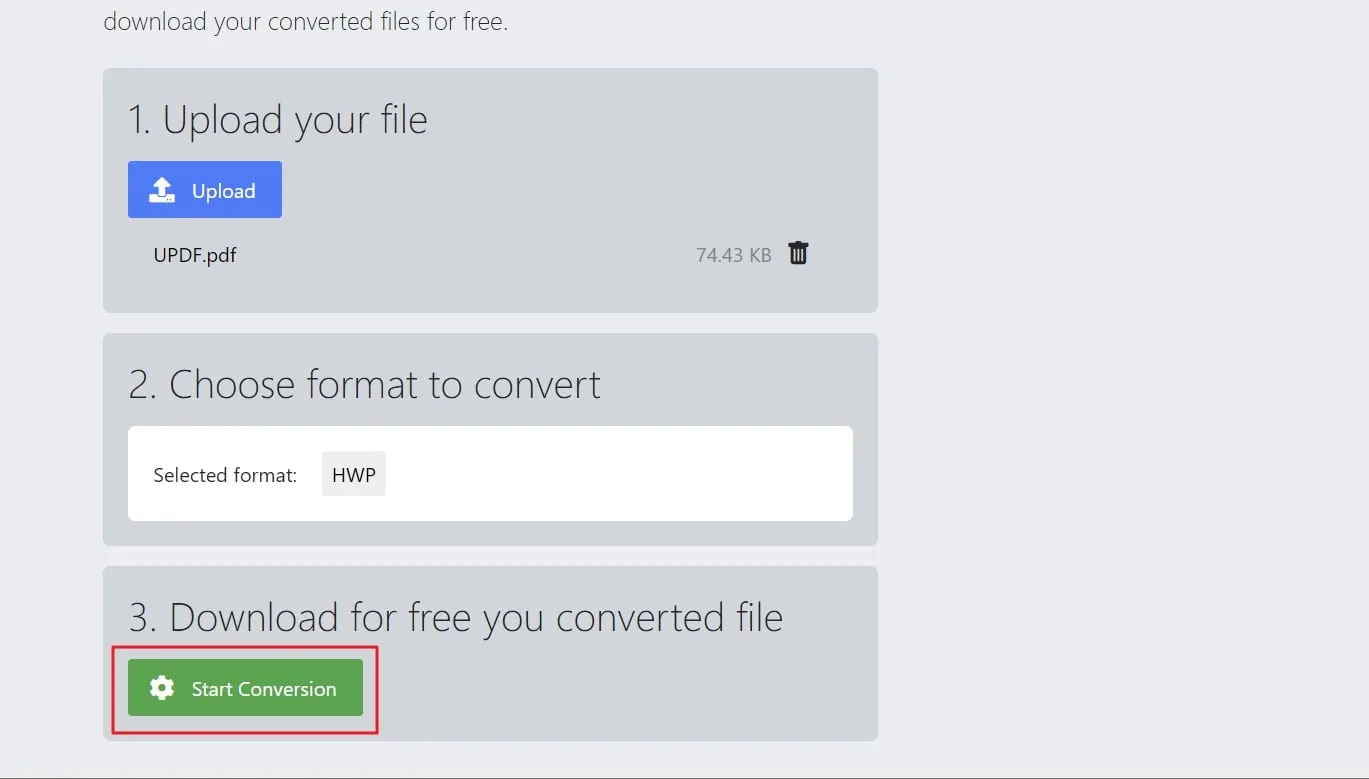
Part 3: Another PDF Converter You Can't-Miss
If you regularly deal with PDF documents, you may need an all-in-one PDF converter to fulfill your document conversion needs. UPDF AI-powered PDF converter can convert PDFs to different editable formats easily in high quality, including PDF to Word, Excel, PowerPoint, CSV, and many more. Moreover, you can even convert scanned images and PDFs using the exceptional OCR technology of this tool.
In addition, this multi-functional PDF converter gives you the option to set a custom page range to convert any specific pages if needed. Users can convert multiple files at a time with its batch support conversions and add or delete pages after carrying out the conversion on this platform. You can even convert images and other file formats such as HTML, Image, or FB2 into PDF documents using this tool's create PDF feature.
So, if you want to enjoy these unlimited conversion features, you can download UPDF on your systems by clicking the "Free Download” button.
Windows • macOS • iOS • Android 100% secure
Additionally, you can upgrade your conversion experience by accessing the UPDF Pro version.
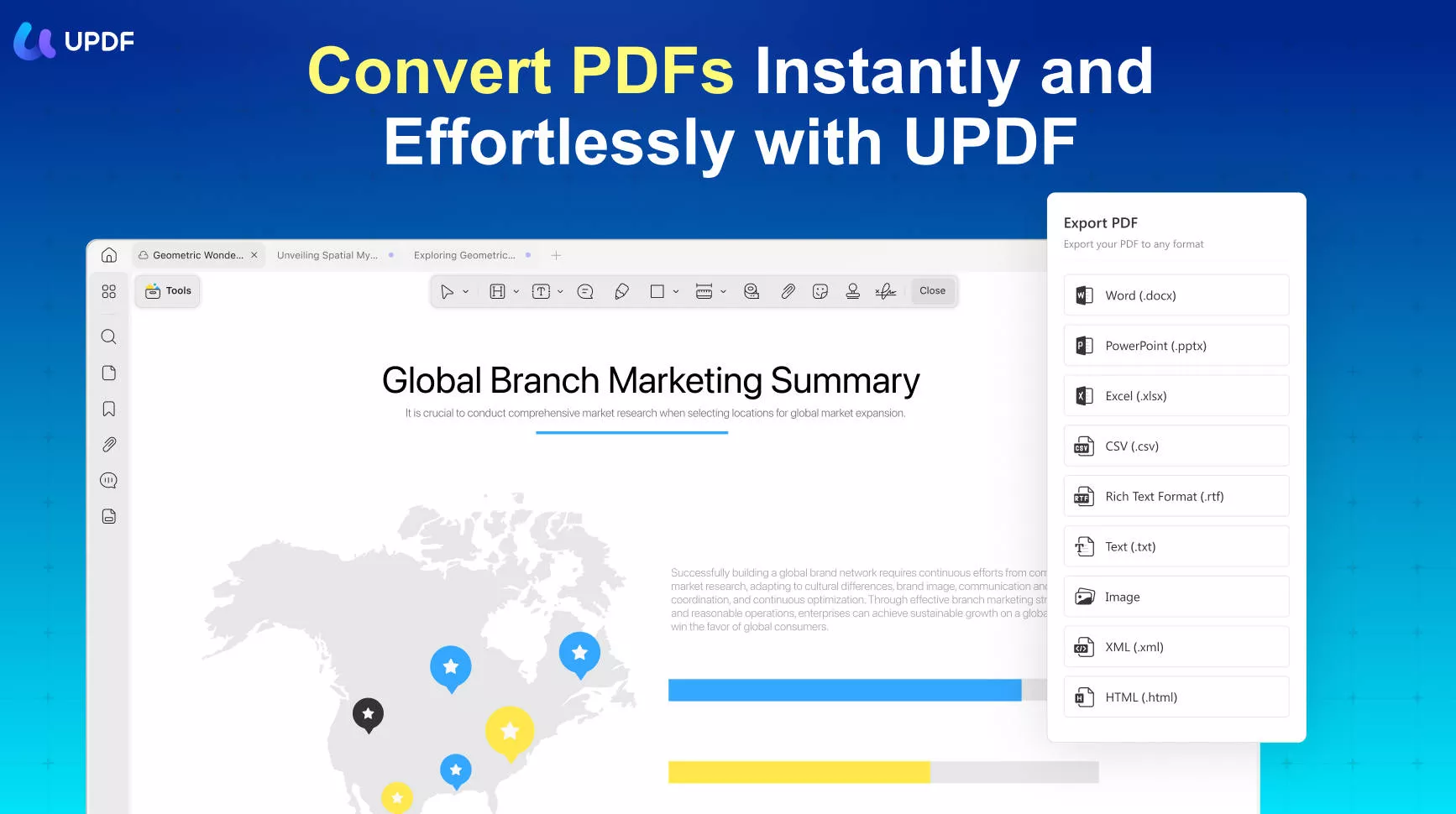
Wrapping Up
Throughout this article, we have learned about the way to convert PDF to HWP file format. All the tools mentioned here are helpful for converting a file into a format that is important for boosting collaborations with Koreans.
However, UPDF stands out as an all-in-one solution to execute any type of PDF conversion. We recommend you download and try out UPDF for an enhanced experience with its innovative technology. Click the "Free Download" button to enjoy its multiple PDF conversion features.
Windows • macOS • iOS • Android 100% secure
 UPDF
UPDF
 UPDF for Windows
UPDF for Windows UPDF for Mac
UPDF for Mac UPDF for iPhone/iPad
UPDF for iPhone/iPad UPDF for Android
UPDF for Android UPDF AI Online
UPDF AI Online UPDF Sign
UPDF Sign Edit PDF
Edit PDF Annotate PDF
Annotate PDF Create PDF
Create PDF PDF Form
PDF Form Edit links
Edit links Convert PDF
Convert PDF OCR
OCR PDF to Word
PDF to Word PDF to Image
PDF to Image PDF to Excel
PDF to Excel Organize PDF
Organize PDF Merge PDF
Merge PDF Split PDF
Split PDF Crop PDF
Crop PDF Rotate PDF
Rotate PDF Protect PDF
Protect PDF Sign PDF
Sign PDF Redact PDF
Redact PDF Sanitize PDF
Sanitize PDF Remove Security
Remove Security Read PDF
Read PDF UPDF Cloud
UPDF Cloud Compress PDF
Compress PDF Print PDF
Print PDF Batch Process
Batch Process About UPDF AI
About UPDF AI UPDF AI Solutions
UPDF AI Solutions AI User Guide
AI User Guide FAQ about UPDF AI
FAQ about UPDF AI Summarize PDF
Summarize PDF Translate PDF
Translate PDF Chat with PDF
Chat with PDF Chat with AI
Chat with AI Chat with image
Chat with image PDF to Mind Map
PDF to Mind Map Explain PDF
Explain PDF Scholar Research
Scholar Research Paper Search
Paper Search AI Proofreader
AI Proofreader AI Writer
AI Writer AI Homework Helper
AI Homework Helper AI Quiz Generator
AI Quiz Generator AI Math Solver
AI Math Solver PDF to Word
PDF to Word PDF to Excel
PDF to Excel PDF to PowerPoint
PDF to PowerPoint User Guide
User Guide UPDF Tricks
UPDF Tricks FAQs
FAQs UPDF Reviews
UPDF Reviews Download Center
Download Center Blog
Blog Newsroom
Newsroom Tech Spec
Tech Spec Updates
Updates UPDF vs. Adobe Acrobat
UPDF vs. Adobe Acrobat UPDF vs. Foxit
UPDF vs. Foxit UPDF vs. PDF Expert
UPDF vs. PDF Expert

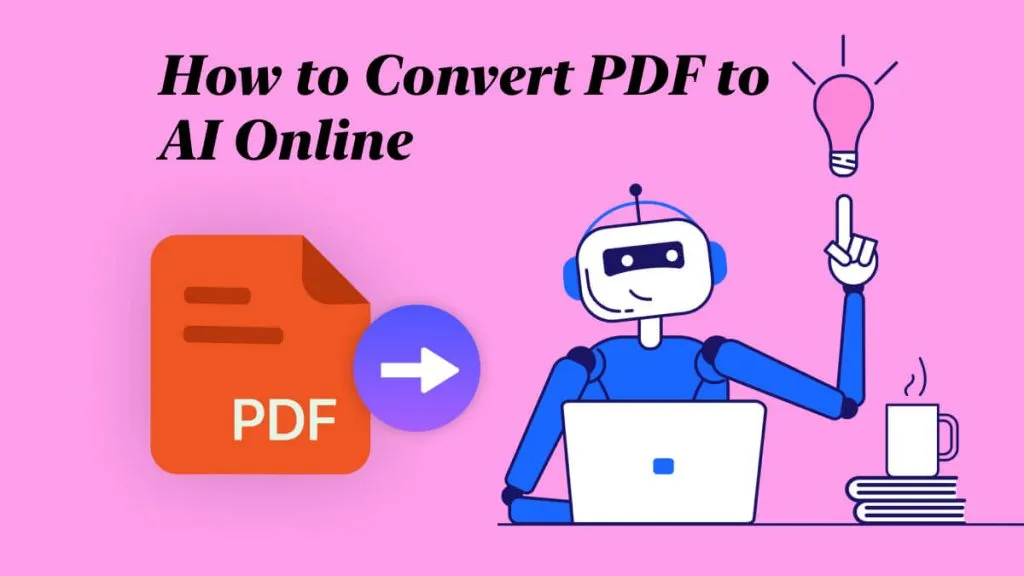

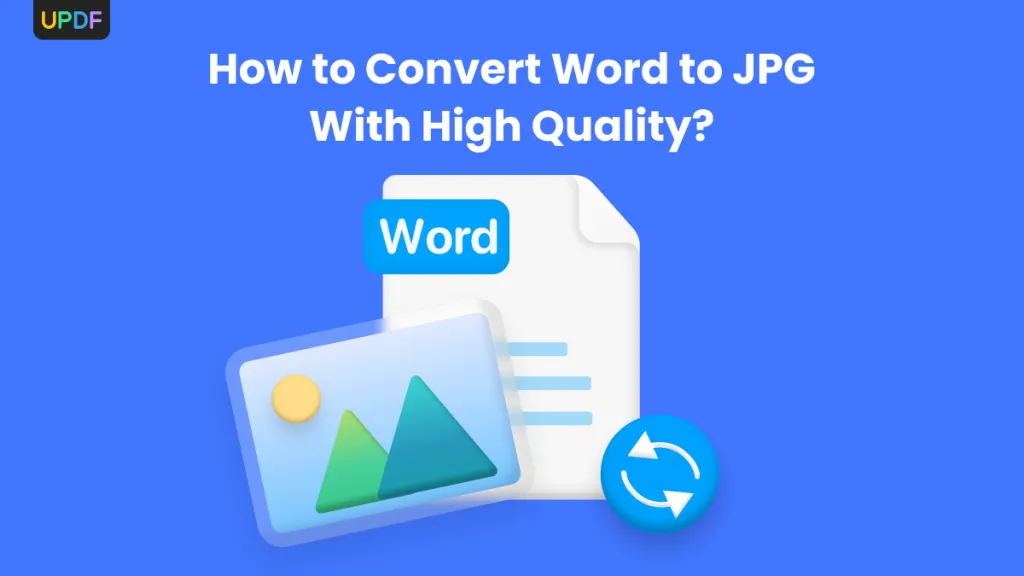




 Enola Miller
Enola Miller 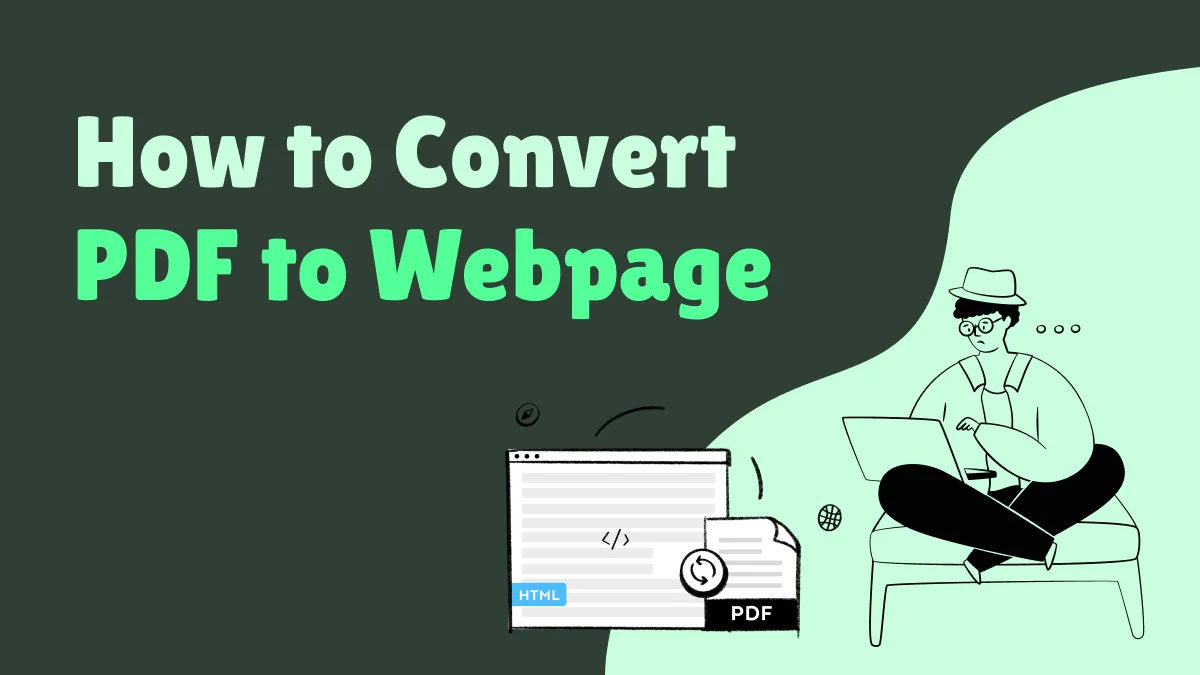
 Enrica Taylor
Enrica Taylor 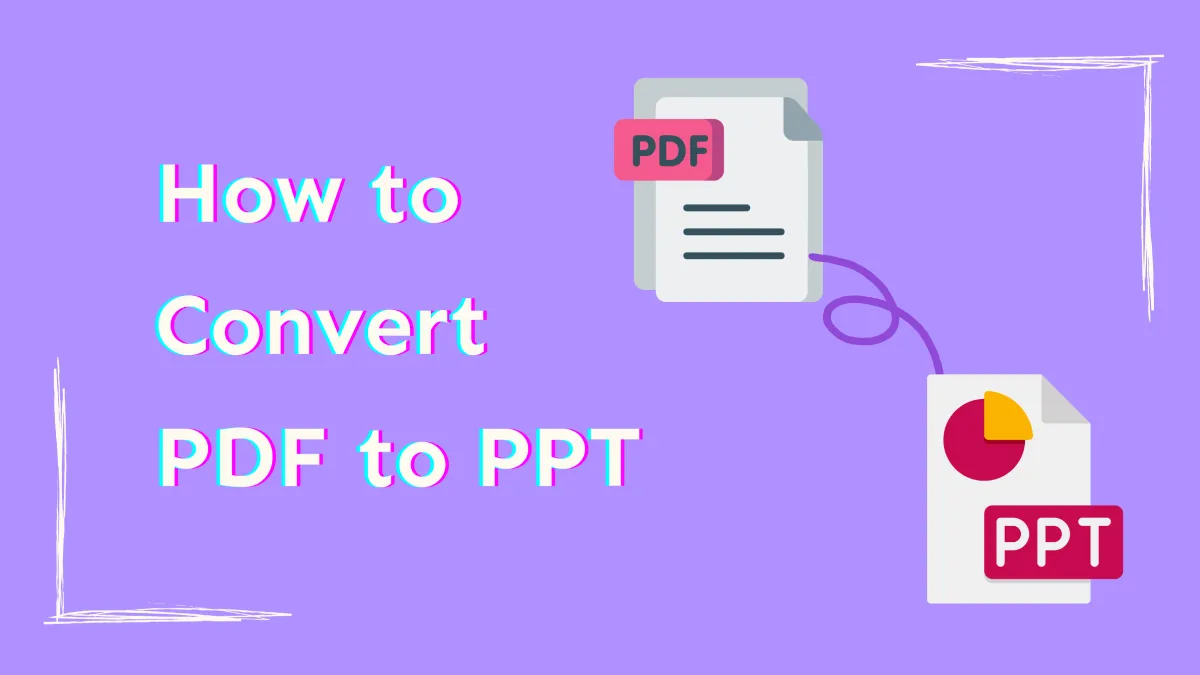
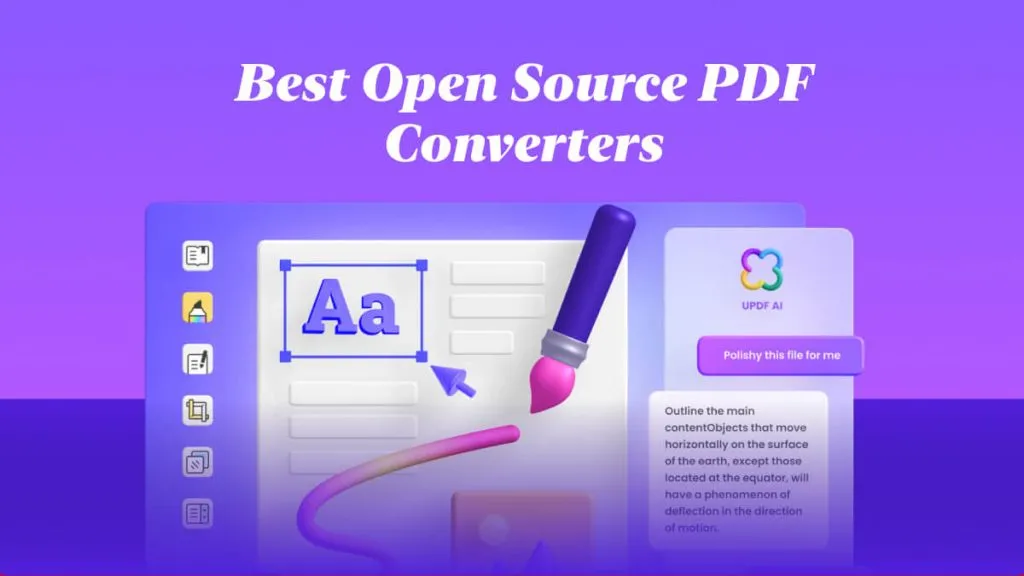
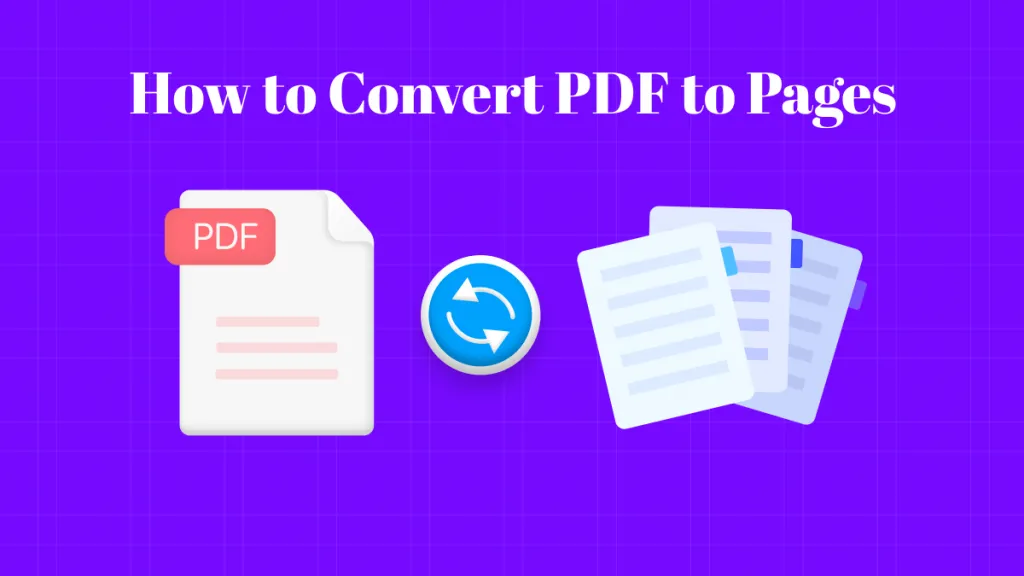
 Lizzy Lozano
Lizzy Lozano