We always want to make our documents more flexible and comfortable to use for work or personal purposes. Imagine you have a very lengthy PDF to read, which can make your eyes tired and give you quite a headache. Of course, you would prefer a way in this case where you would rather listen to this PDF while you're on the move, giving your eyes a break.
Fortunately, there are some tools that can convert PDF to MP3 and make this all come true for you. This article is based on the importance of these tools and how you can turn written information into a listenable form for convenience. If you want to listen to PDF content without converting it into MP3, jump straight to part 2 of the article to learn about this functionality of UPDF. Download it now and begin to turn PDF into voice without converting!
Windows • macOS • iOS • Android 100% secure
Part 1: Top 3 Free PDF to MP3 Converter Online
PDF to MP3 converters are the tools that can convert your documents into audio files, allowing you to listen to all the content as spoken words. In this part of the article, you will be familiarized with the top 3 PDF to MP3 converters online available in the marketplace.
1. Zamzar PDF to MP3 Converter
Zamzar PDF to MP3 converter is a free file conversion tool that can convert many different file formats into desirable forms. This tool provides a simple API for quick and good-quality file conversion, where you can see the list of all conversions on the formats page. You can even choose the voice in various languages if you want to convert PDF to MP3 with this tool.
How to Convert PDF to MP3 using Zamzar
Also, you are allowed to change the pitch, volume, and speed of your converted file as per your taste. All in all, you can make your PDF reading convenient and comfortable with this tool by converting it into audio. To perform a successful conversion with Zamzar, follow the steps given below:
Step 1: First, open the official website of Zamzar on your browser. Afterward, click on the "Converters" menu to see all the conversion features of this tool. Then, click the "Audio Converters" feature to convert PDF into MP3.
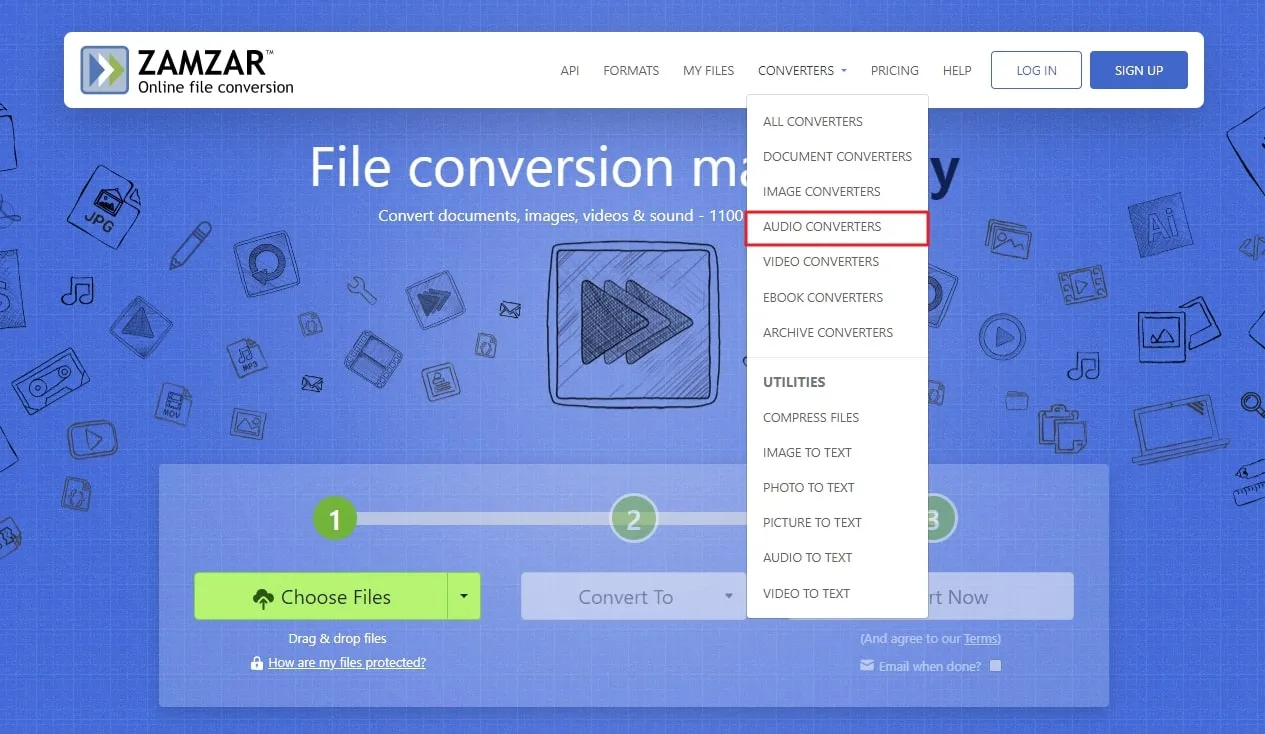
Step 2: Once the new window opens, hit the "Choose Files" button, where you will be asked to upload your desired PDF file from your device. After this, click the "Convert To" button for various conversion formats to appear in a drop-down menu. Now, select the "MP3" format from the "Audio Formats" category.
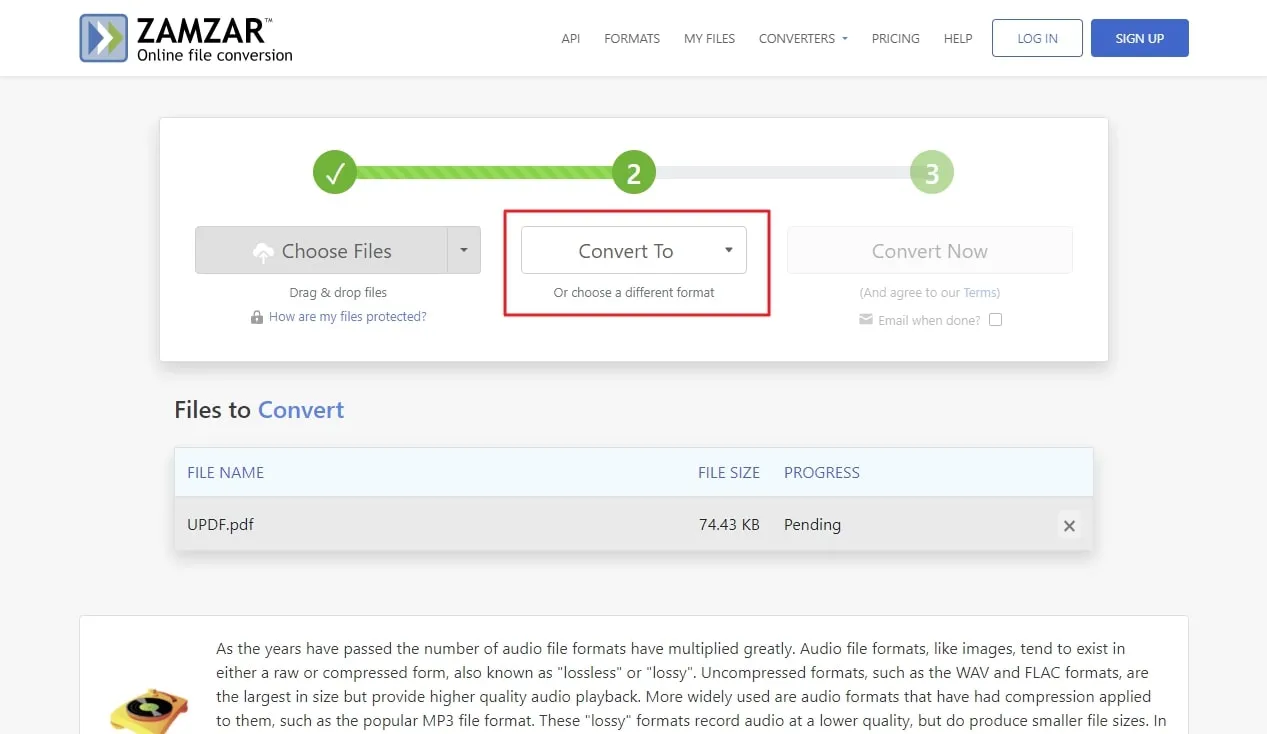
Step 3: By selecting the conversion format, a new settings window will appear where you can change the voice language, pitch, speed, and volume for your conversion file. After this, click the "Apply Settings" button to finalize your conversion. Finally, hit the "Convert Now" button to start the conversion process and wait for the download link to appear.
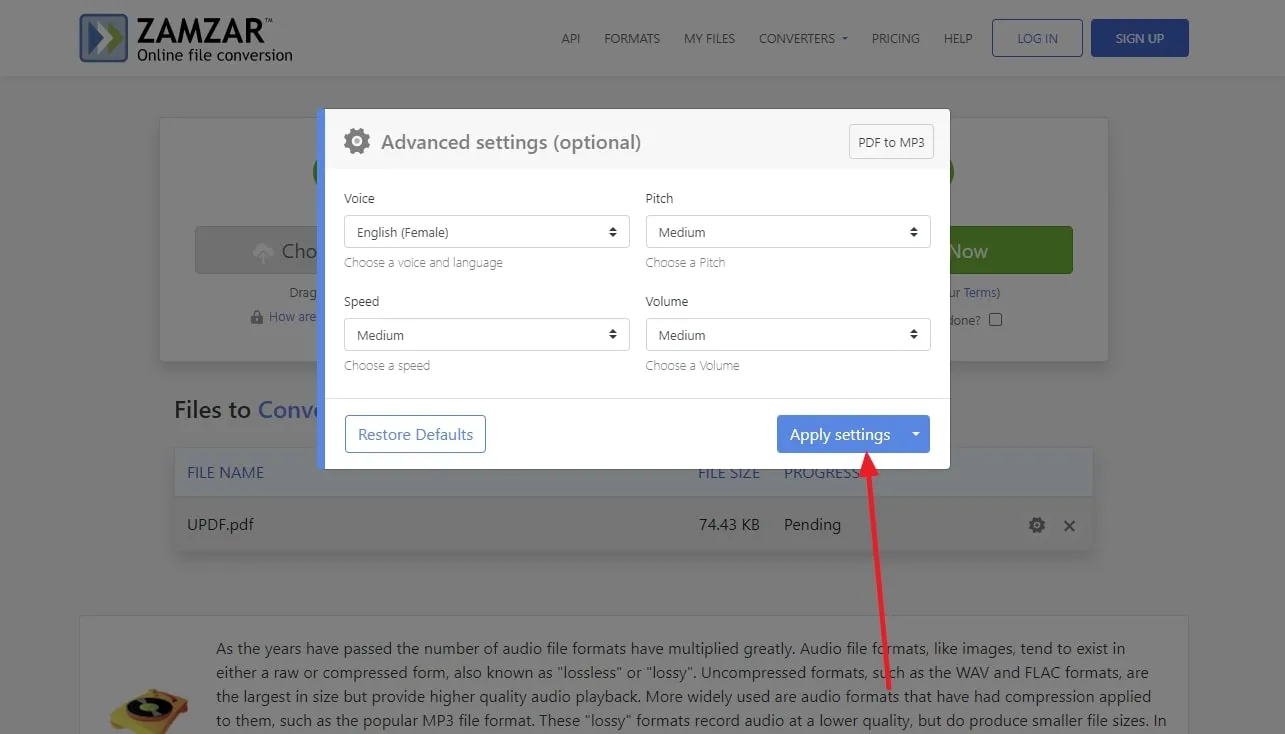
Limitations of Zamzar PDF to MP3 Converter:
- You can perform only 2 conversions in the free version.
- Users are not allowed to upload file sizes greater than 2MB.
- High-speed download is not available in this version.
2. Online-Convert PDF to MP3 Converter Online
Online-Convert is a PDF to MP3 converter online that lets you convert your documents to audio format quite easily. This tool is reliable in its various conversion options, allowing you to convert files like images, videos, and documents into audio format in simple steps. Moreover, users can change the bitrate settings, which gives the users the chance to choose the desired quality.
You can also change the frequency of the audio file and enter timestamps to trim audio wherever you want. This tool is a fine choice if you want to convert PDF to MP3 from any device online. In this section, we will guide you in simple steps on how to convert your files with this tool.
How to Convert PDF to MP3 using Online-Convert
Step 1: Firstly, launch this website on your web browser to access its features. Then, scroll to the "All tools" drop-down menu and click on it to open its features. Afterward, click the "Audio Converter" feature to reach the window with various audio conversion formats.
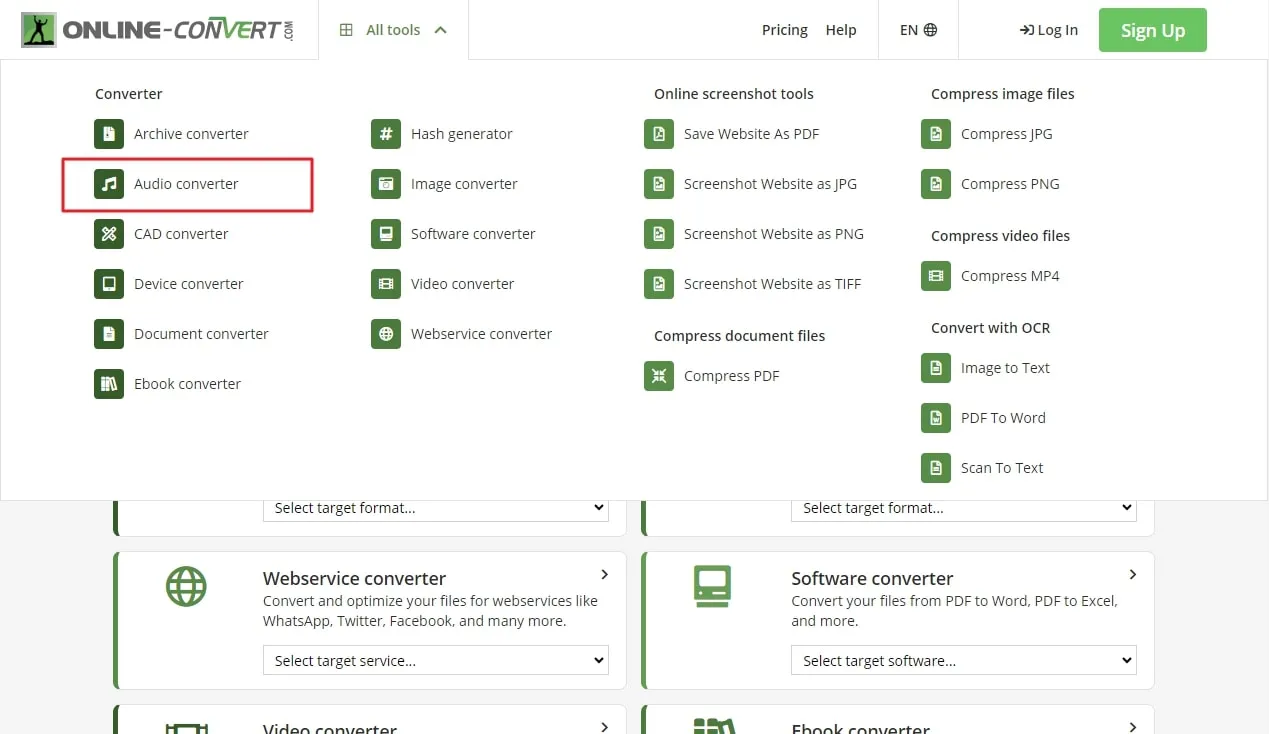
Step 2: When that window appears, click on the "Convert to MP3" format and let another window open to perform conversion settings. Now, hit the "Choose File" to upload a PDF file from your device, or you can also use the drag and drop function. Once uploaded, you can have various additional options where you can change the bitrate and frequency of your file.
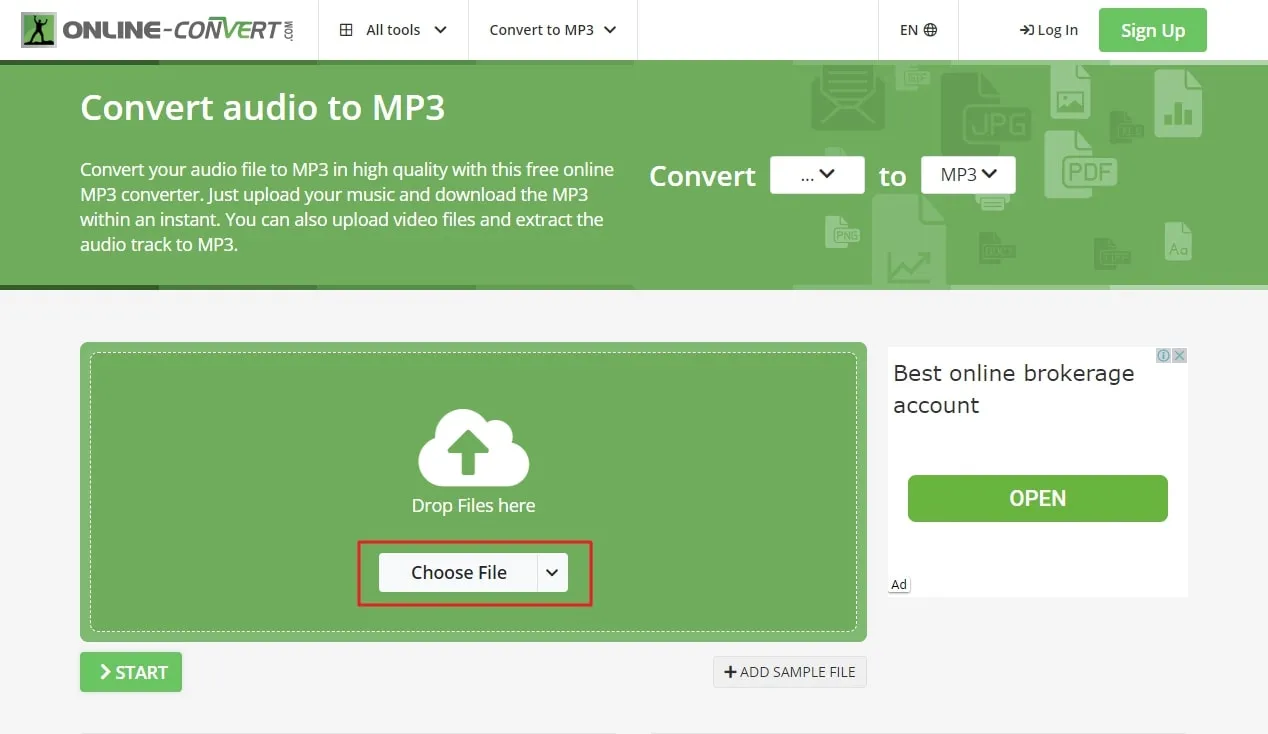
Step 3: At the final step, hit the "Start" button to initialize the conversion process and download it once the link appears. You can download the file directly to your device or upload it to the cloud for easier access anywhere.
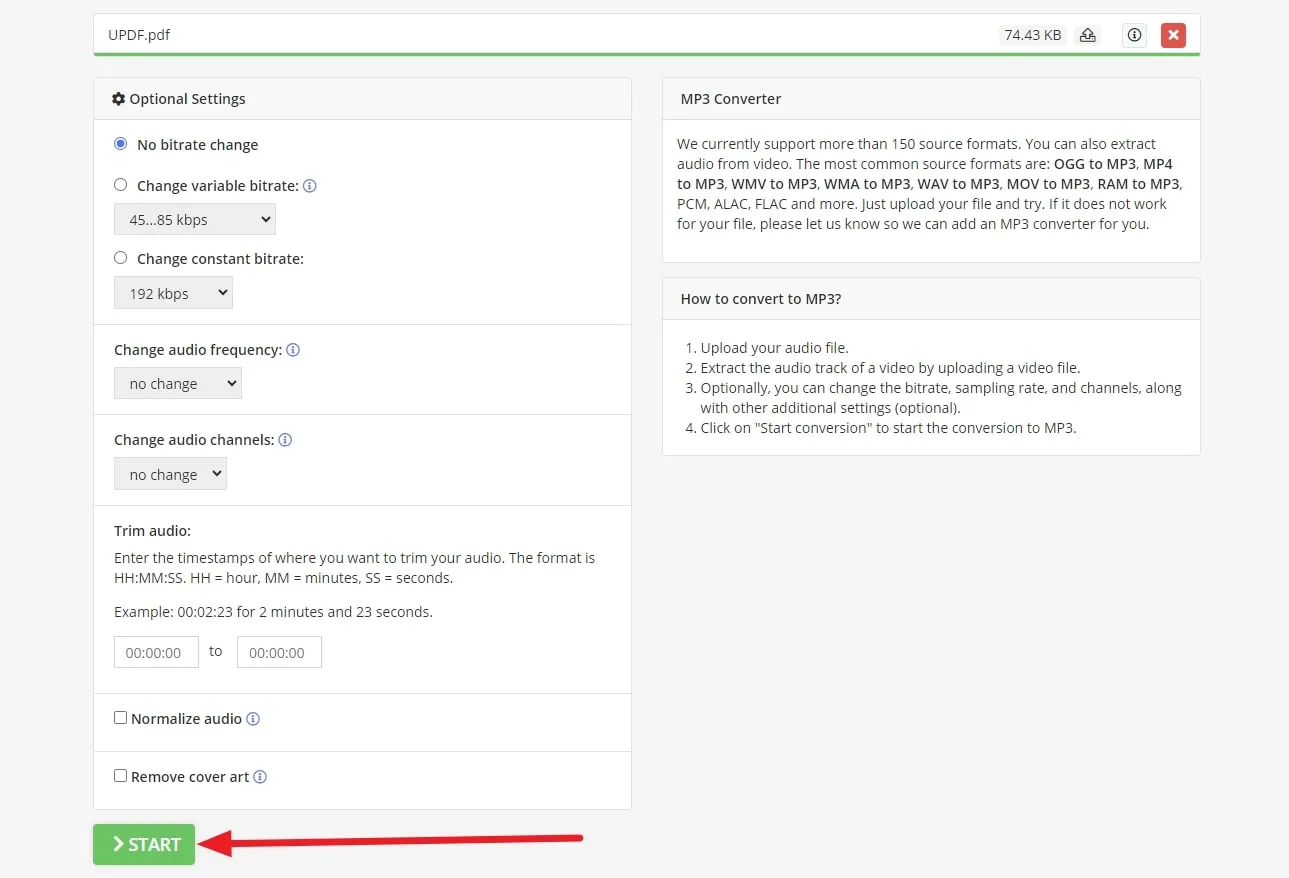
Limitations of Online-Convert:
- You cannot extract content from scanned documents in the free version.
- The basic version does not come with the "Batch Processing" feature.
- The maximum file size limit is 50MB for audio tasks.
3. DigitalOfficePro PDF to MP3 Converter
DigitalOfficePro - a Microsoft partner, is a leading global provider of high-quality multimedia tools. It is the best online web-based platform used to convert PDF files into MP3 formats within no time. This free online converter is completely secure and is compatible with all operating systems and mobile devices.
How to Convert PDF to MP3 using DigitalOfficePro
DigitalOfficePro does not compromise on the quality of the output product, so it uses high-quality conversion algorithms. There is no file size limit for converting PDF files into high-quality MP3 files. Without any registration or login, follow the below stated steps for successful conversion:
Step 1: To start with the process, open the official website of DigitalOfficePro on your browser. Now, hover over your mouse pointer on the "Product" option available on the top to display a drop-down menu. Then, choose the "Document Converter" tool in the "Online File Converter" section.
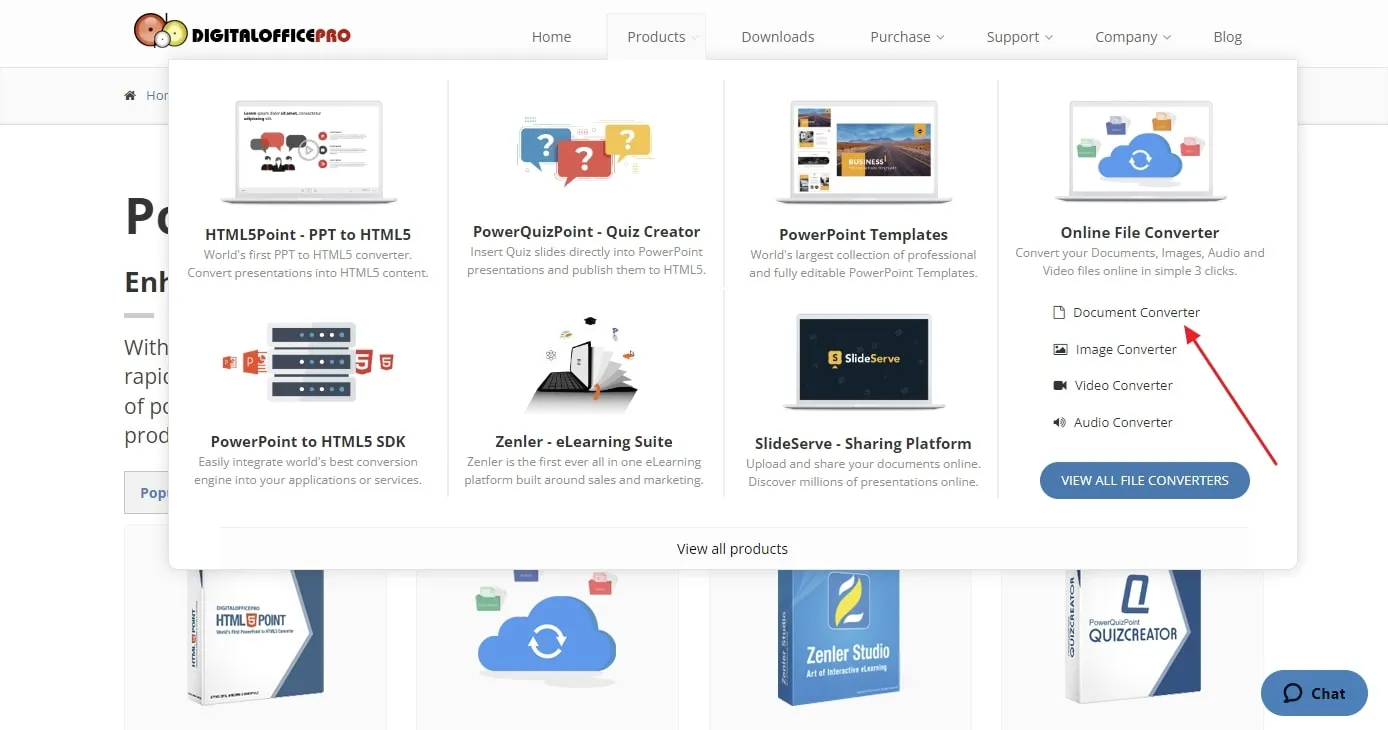
Step 2: Next, choose the file from your system by selecting the option "Choose Files" in front of you. Also, select the MP3 format you want to convert into from the "Convert To" drop-down menu.
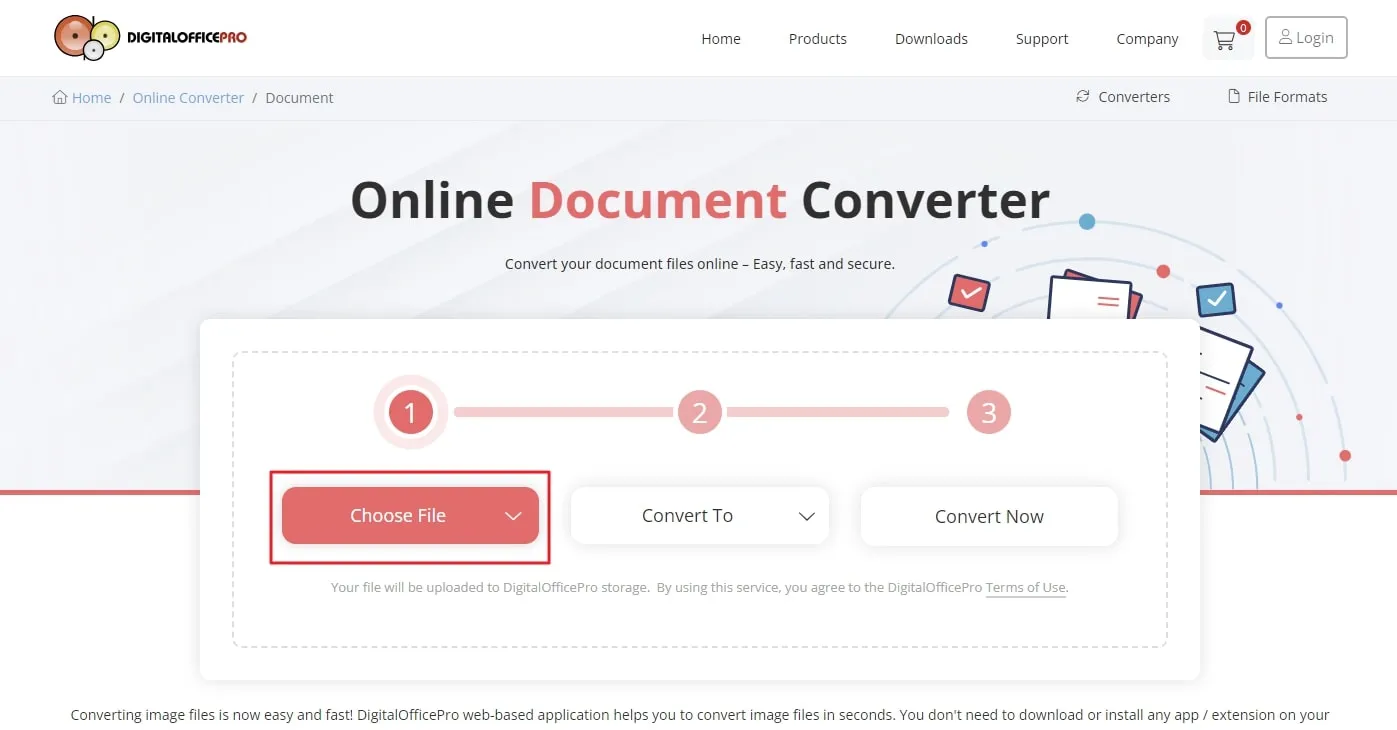
Step 3: Finally, hit the "Convert Now" option and wait for a few seconds for the successful conversion. Then, click the "Download" option to download the converted file into your computer.
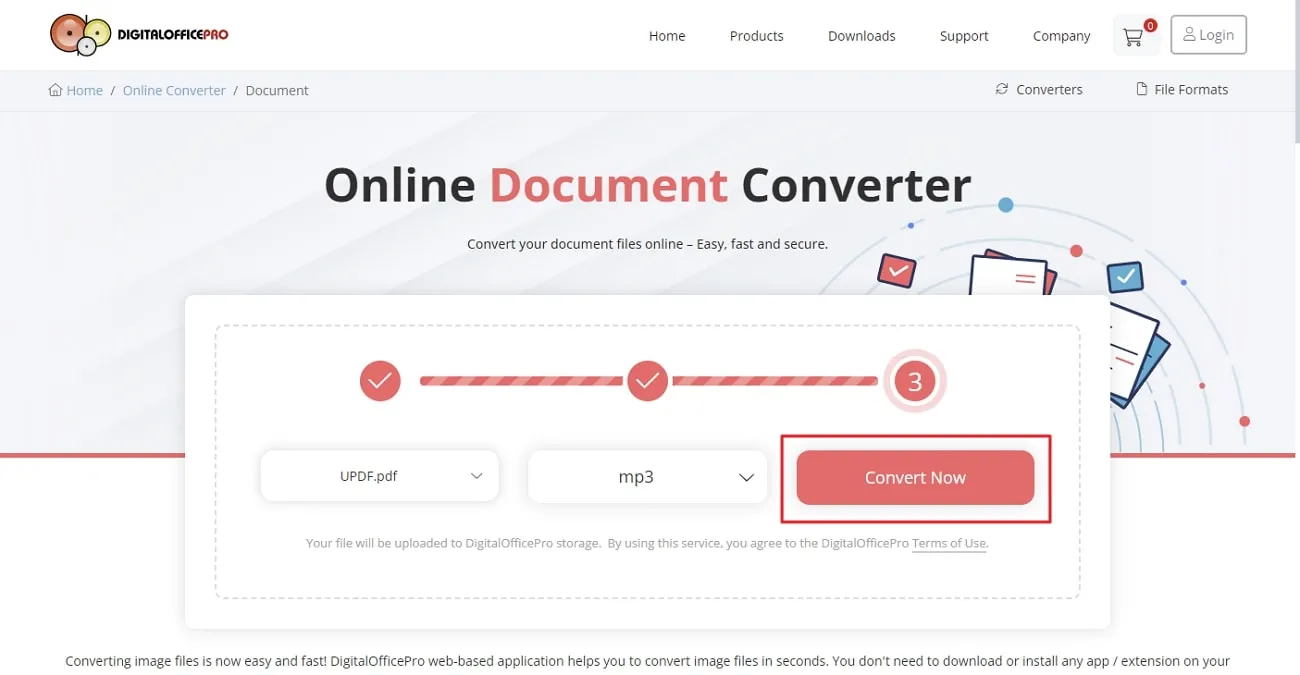
Limitations of DigitalOfficePro:
- Presence of advertisements within the software during usage.
- Does not support simultaneous processing of multiple files.
- There is no cloud storage integration within the tool.
Part 2: A Better Way to Hear Your PDF Document
If you want to step away from reading documents and listen to the contents without limitations and fuss, there's a unique and better tool for this purpose. UPDF is a versatile PDF tool that can fulfill this need along with many other functions. You cannot convert PDF to MP3 with this tool, but you are allowed to read aloud any content in your document easily.
Sometimes, you don't want to listen to the whole PDF, but a specific portion of your document is required for your work. So, users can select that portion of text and listen to it in a human-like voice with this tool. In a nutshell, UPDF can solve your PDF listening issue in the most simple and efficient way without any complexities. You can download UPDF on Mac or iOS and follow the guide below to read aloud PDF now.
Windows • macOS • iOS • Android 100% secure
How to Read Aloud a PDF with UPDF?
UPDF enables you to listen to your documents instead of going through tiresome reading. Follow these simple steps to learn how to use its "Start Speaking" feature to make your text speak like a human.
- First, launch the UPDF application on your operating system to begin the process. Then, add the file you want to use for listening purposes to the UPDF interface by tapping on the "Open File" option.
- After uploading your PDF, click the "Tools" > "Comment" icon.
- On entering this mode, choose the content you want to read out loud and select the "Start Speaking" option on this menu to hear the selected words.
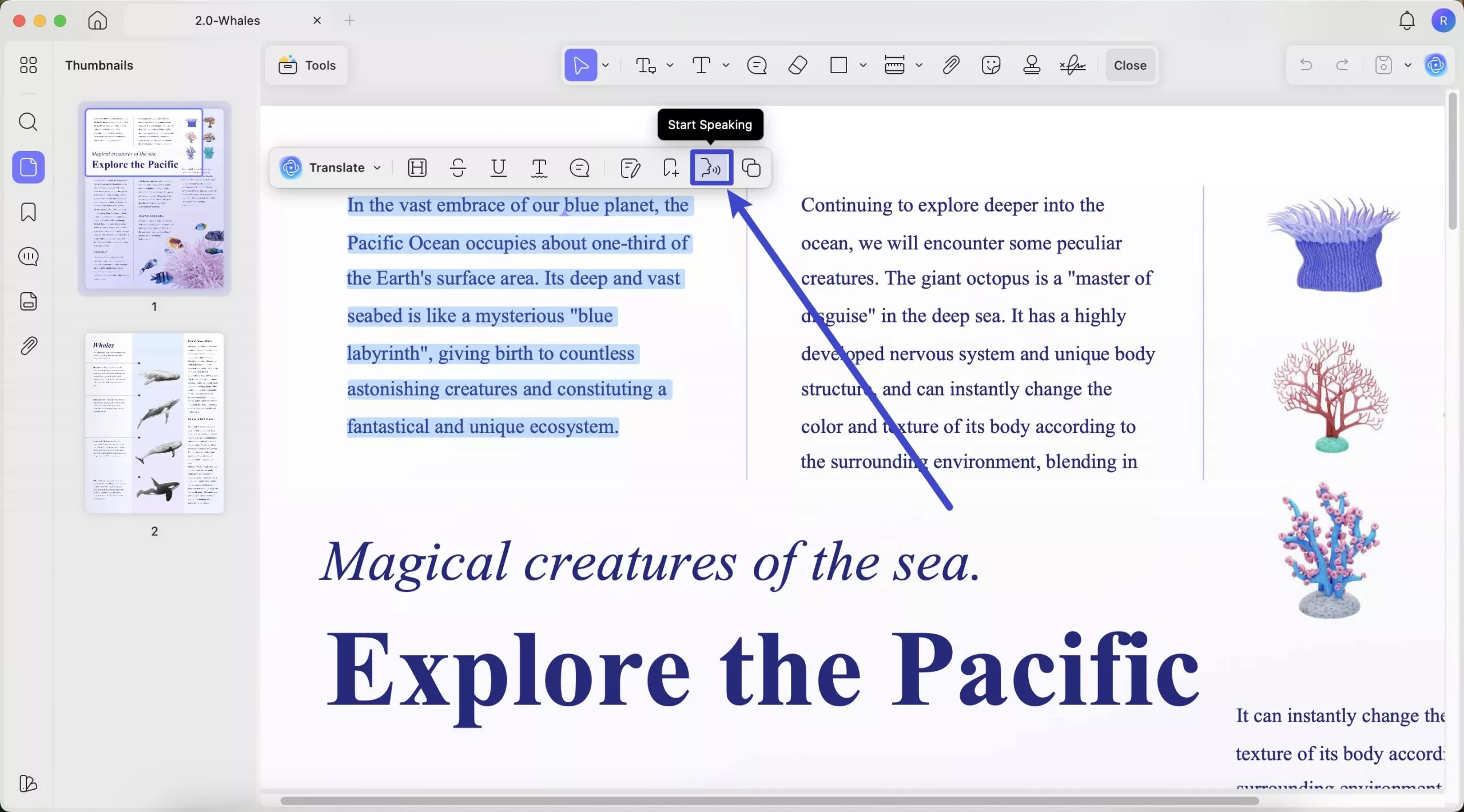
How to Read a Scanned PDF Aloud via UPDF?
In case you want to listen to a scanned PDF or image aloud, UPDF can help you in this regard with its OCR technology. You just need to follow these simple steps to first OCR convert scanned PDFs and then read them out loud via UPDF.
- After launching the UPDF interface on your device, import the scanned PDF to kickstart this process. Afterward, access the "OCR" feature by clicking on the "Tools".
- Once you have entered this OCR menu, you can select the "Editable PDF" and choose the document language. Here, I select "English" for my document.
- Press the "Convert" and choose the folder where you want to save this converted file.
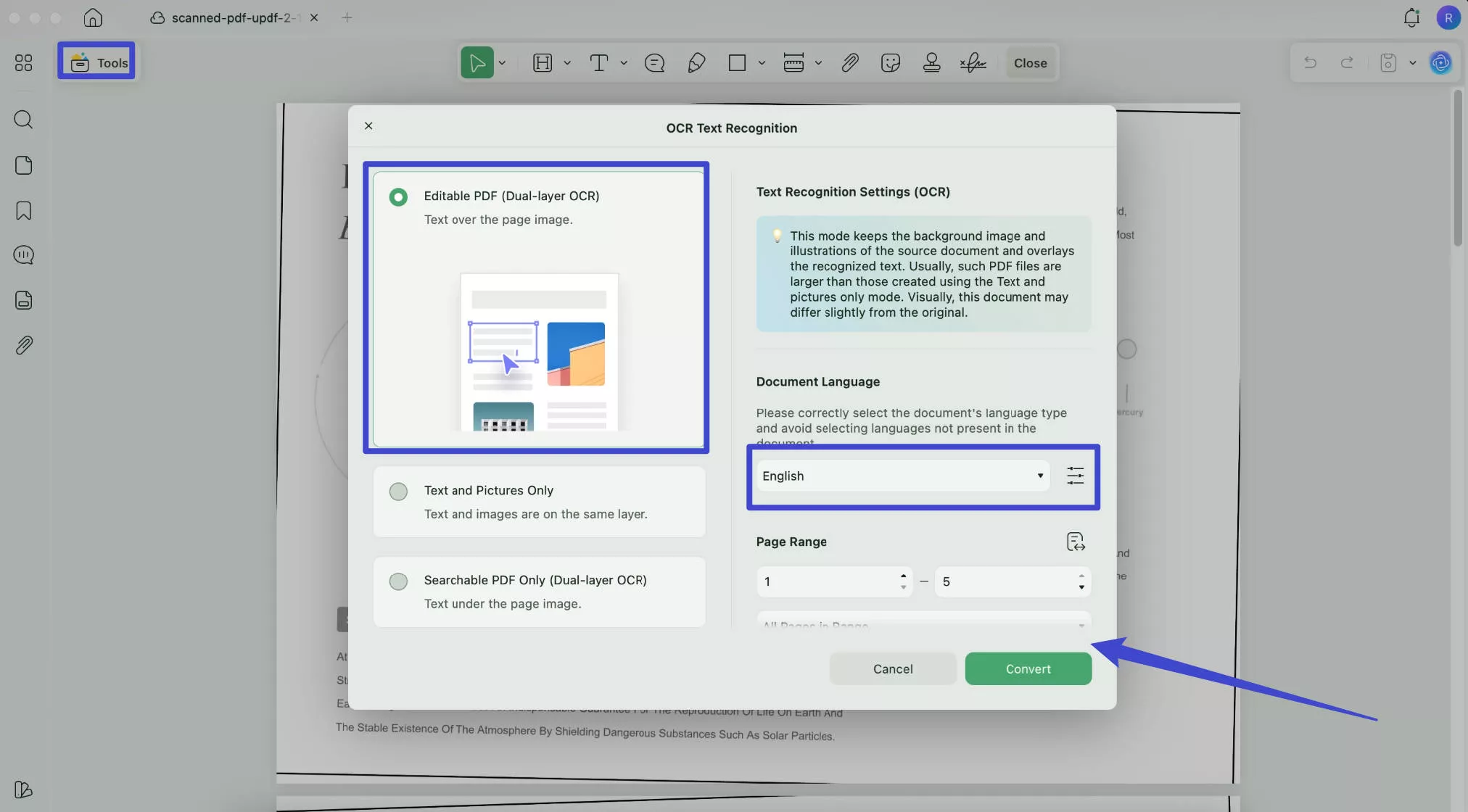
On the completion of the process, the OCR converted file will also be automatically opened on UPDF. Now, access the "Comment" mode and select the text you want to read out loud. Then, choose the "Start Speaking" option to complete the process.
Benefits of Reading PDF Aloud instead of Converting to MP3:
- You can read specific content in the PDF using the read-out-loud feature of UPDF. There is no need to listen to the whole PDF to get to a specific part.
- It even allows you to listen to scanned documents after performing the OCR recognition.
- This PDF management tool has no file size restriction to limit your workflow.
- The conversion of PDF files to MP3 online may disturb the order of pages, but there are no such issues while using UPDF.
If you are interested in using this tool's unique features, download it for free by clicking on the "Free Download" button below. You can also achieve the maximum of its benefits by purchasing the UPDF Pro version with an exclusive discount right now.
Windows • macOS • iOS • Android 100% secure
FAQs on Converting PDF to MP3
Q 1: Can I convert my PDF to MP3?
Yes, Zamzar allows users to convert their PDF files into MP3 format easily using the tool's built-in conversion feature. This feature enables the users to listen to the content as an audio file with no compromise on the quality of the audio.
Q 2: Why do you need to convert PDF to MP3?
Users can have the advantage of listening to text-based content on the go, which makes it easier to consume the information. This need fulfills the demand of spending time in a productive way while doing other activities, including driving, exercising, etc.
Q 3: What is the best tool to convert PDF to MP3?
DigitalOfficePro is considered the best PDF to MP3 converter available online. It converts files in a few seconds without delay if proper internet access is established. You can have an MP3 file using this software, but if you want the text read-aloud feature, UPDF is the best option for you.
Conclusion
In conclusion, there is a crucial need for some ways to let you listen to your lengthy documents instead of straining your eyes by reading. So, you have been introduced to some of the best PDF to MP3 converter tools that can help you convert any PDF file into audio formats for you to listen to anywhere.
Additionally, you are familiar with an alternative tool that can read PDF aloud without converting, which is an excellent choice for making your documents listenable. Thus, UPDF can serve this purpose in the most simple and efficient way, along with many other great features, including annotate, convert, protect, share, and compress PDFs. To avail yourself of this useful tool, click the "Free Download" button below and get this software for free.
Windows • macOS • iOS • Android 100% secure
 UPDF
UPDF
 UPDF for Windows
UPDF for Windows UPDF for Mac
UPDF for Mac UPDF for iPhone/iPad
UPDF for iPhone/iPad UPDF for Android
UPDF for Android UPDF AI Online
UPDF AI Online UPDF Sign
UPDF Sign Edit PDF
Edit PDF Annotate PDF
Annotate PDF Create PDF
Create PDF PDF Form
PDF Form Edit links
Edit links Convert PDF
Convert PDF OCR
OCR PDF to Word
PDF to Word PDF to Image
PDF to Image PDF to Excel
PDF to Excel Organize PDF
Organize PDF Merge PDF
Merge PDF Split PDF
Split PDF Crop PDF
Crop PDF Rotate PDF
Rotate PDF Protect PDF
Protect PDF Sign PDF
Sign PDF Redact PDF
Redact PDF Sanitize PDF
Sanitize PDF Remove Security
Remove Security Read PDF
Read PDF UPDF Cloud
UPDF Cloud Compress PDF
Compress PDF Print PDF
Print PDF Batch Process
Batch Process About UPDF AI
About UPDF AI UPDF AI Solutions
UPDF AI Solutions AI User Guide
AI User Guide FAQ about UPDF AI
FAQ about UPDF AI Summarize PDF
Summarize PDF Translate PDF
Translate PDF Chat with PDF
Chat with PDF Chat with AI
Chat with AI Chat with image
Chat with image PDF to Mind Map
PDF to Mind Map Explain PDF
Explain PDF Scholar Research
Scholar Research Paper Search
Paper Search AI Proofreader
AI Proofreader AI Writer
AI Writer AI Homework Helper
AI Homework Helper AI Quiz Generator
AI Quiz Generator AI Math Solver
AI Math Solver PDF to Word
PDF to Word PDF to Excel
PDF to Excel PDF to PowerPoint
PDF to PowerPoint User Guide
User Guide UPDF Tricks
UPDF Tricks FAQs
FAQs UPDF Reviews
UPDF Reviews Download Center
Download Center Blog
Blog Newsroom
Newsroom Tech Spec
Tech Spec Updates
Updates UPDF vs. Adobe Acrobat
UPDF vs. Adobe Acrobat UPDF vs. Foxit
UPDF vs. Foxit UPDF vs. PDF Expert
UPDF vs. PDF Expert

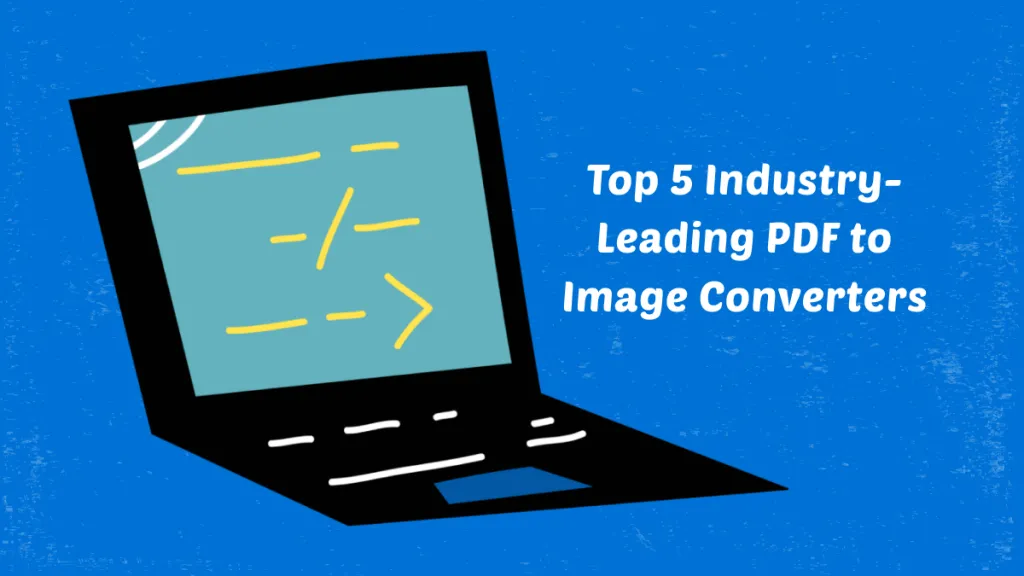





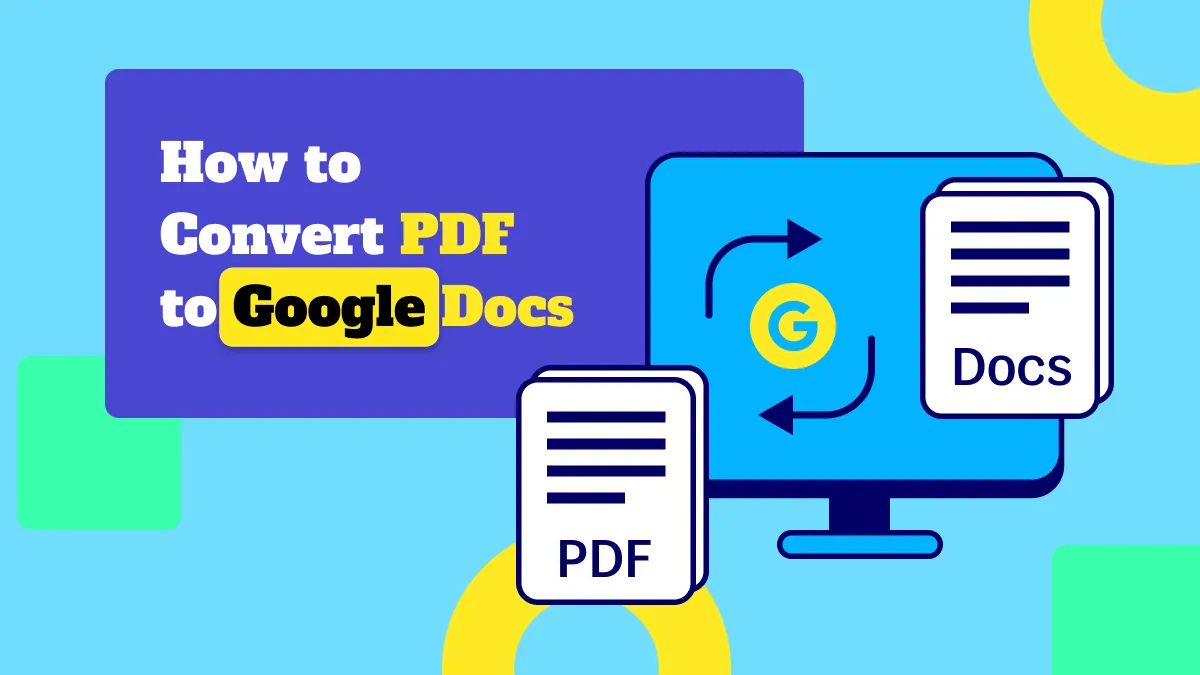
 Enrica Taylor
Enrica Taylor 
 Enola Davis
Enola Davis 
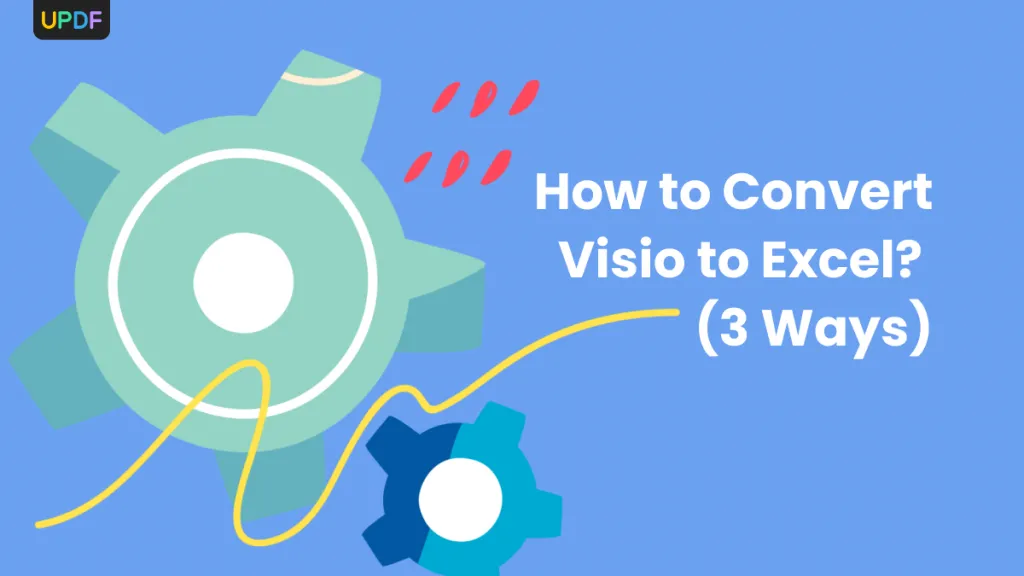
 Enid Brown
Enid Brown 