The idea of going on a road trip is exhilarating as it's an excellent opportunity to immerse yourself in new experiences. However, when planning your trip, you feel stuck and wish for a helping hand. Therefore, having an AI travel planner is very convenient as it provides a detailed list for your whole plan. In addition to that, an AI trip planner also recommends various attraction points, quality food restaurants, and safe routines.
With an AI planner, you don't need to worry about your timing, budget, and dates, as it keeps taps on anything for you. Now, we'll explore the AI tools of UPDF and how they can provide you with a splendid road trip.
Part 1: The Best Trip Planner with AI
UPDF is an excellent AI travel planner as it helps you generate detailed plans by writing effective prompts. Tourists can now plan their trip by consulting the AI feature, which tracks your interests, tastes, and preferences. Additionally, it can quickly generate a detailed travel plan that is easy to follow. It produces compelling options for various travel points while considering your money and time limitations.
You can access all the UPDF trip planner AI features by downloading the UPDF toolkit using the "Free Download" button. Moreover, UPDF AI can assist you with different life scenarios, such as work, home, trips, workouts, and other related questions such as:
Windows • macOS • iOS • Android 100% secure
- Making Recipes: If you are a cooking enthusiast, you can ask various cooking-related questions using the chat feature. Additionally, UPDF AI can also summarize complex recipes into simple wording.
- Creating Workout Plans: UPDF AI explains features that can create a solid workout plan with elaborate steps. These steps can include various exercise tips, duration of exercise, and more.
- Generating Travelling Plans: It can be difficult for foreigners to understand various trip plans they find online. Therefore, they can use the translation feature to convert these plans into different languages.
Steps on How to Create a Travelling Plan Using UPDF AI
With UPDF AI travel planner, you can create the best travel plan for your family trip without any hassle. The following step-by-step guide will help you to create the best travel plan ever:
Step 1. Create a Blank Page After Installing UPDF
Open the software on your desktop. After that, click on the "File" button to access the drop-down menu. From here, hover your mouse over the "Create" feature and select the "Blank Page" option.
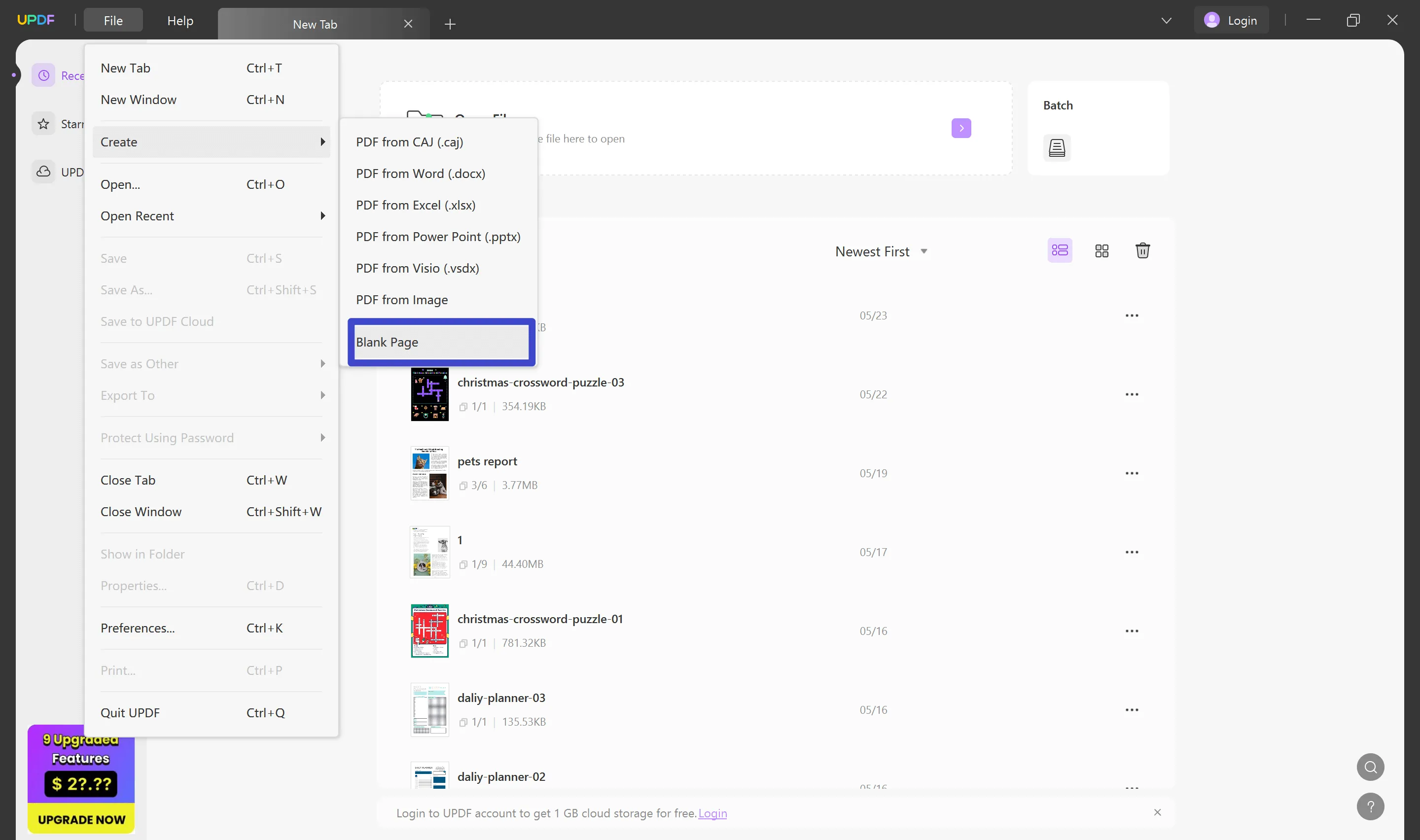
Step 2. Access the Chat Mode in UPDF AI to Start Creating a Plan
After creating a new blank page, click on the "UPDF AI" button from the bottom right-side corner of the screen. This will open a "UPDF AI" side panel, and from here, hit the "Chat" tab to start creating your plan.
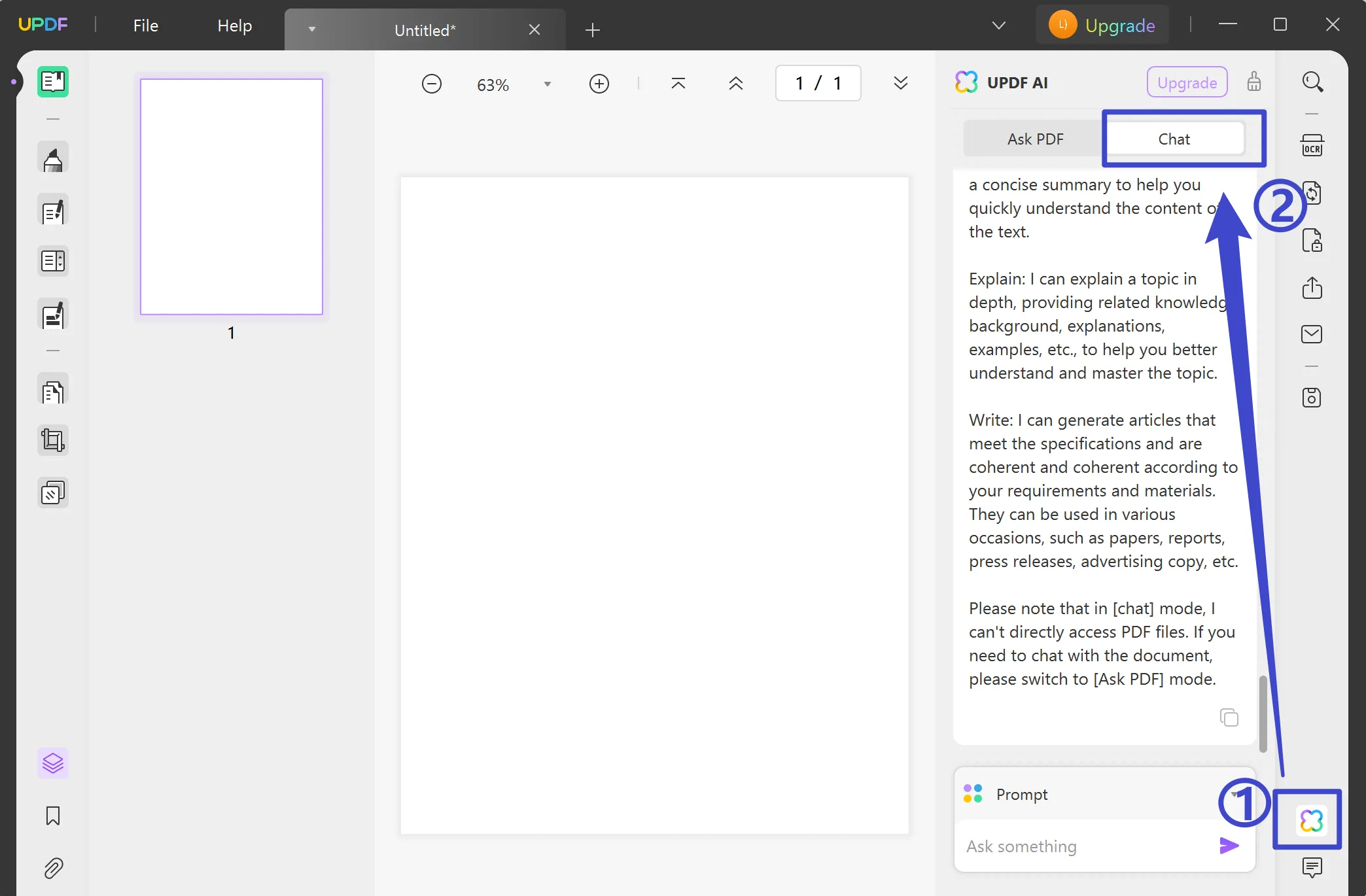
Step 3. Write an Effective Prompt to Generate a Travelling Plan
Now, you can generate your trip plan by writing it in the "Ask Something" text bar. UPDF AI allows you to specify your trip's time, place, and budget in the text bar. You can make a prompt such as, "Generate a Trip plan to Maldives from Monday to Friday under $5000." Afterward, click the "Send" icon, and AI will generate a detailed travel plan.
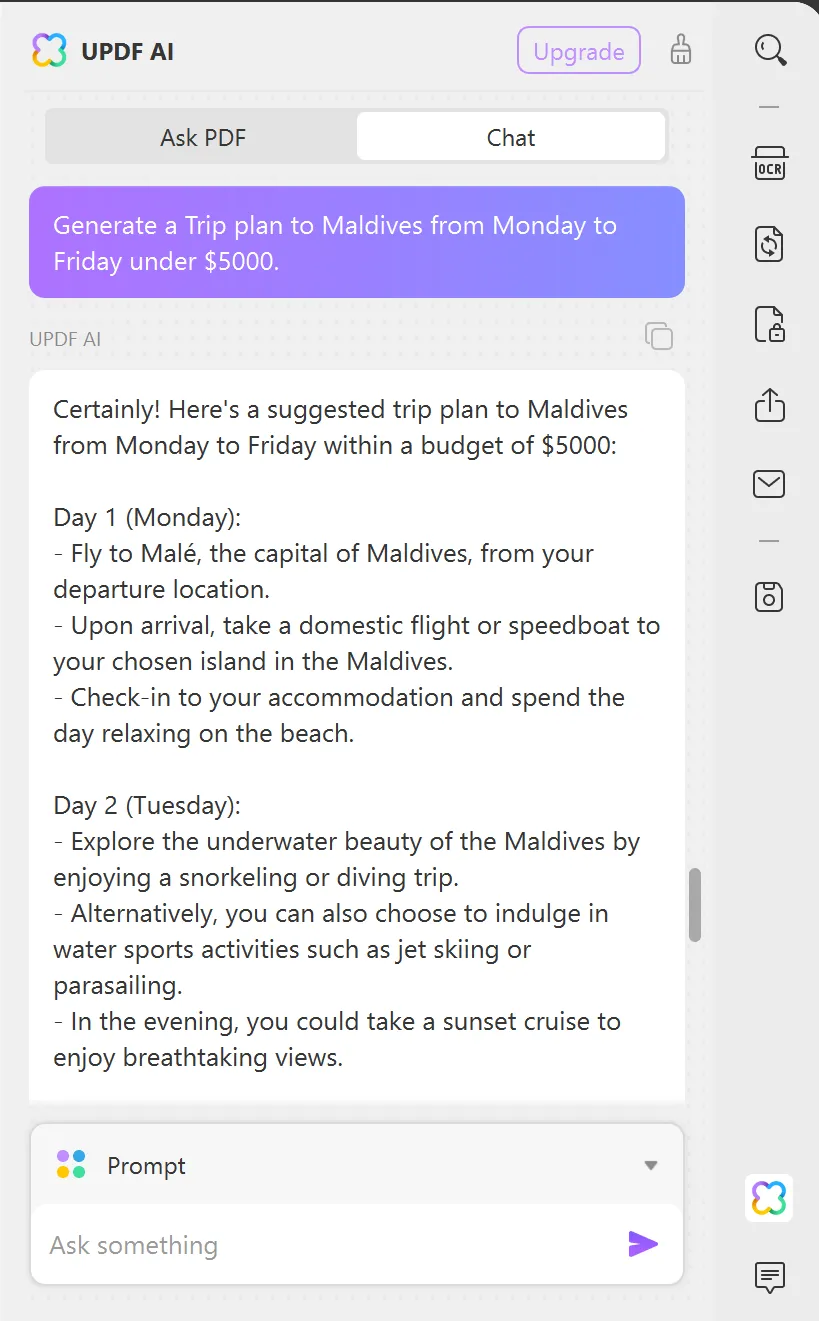
Additional Tip: If you are not satisfied with how your trip plan turned out, you have a choice to regenerate it. The UPDF AI travel planner will reevaluate your needs and provide an excellent travel plan.
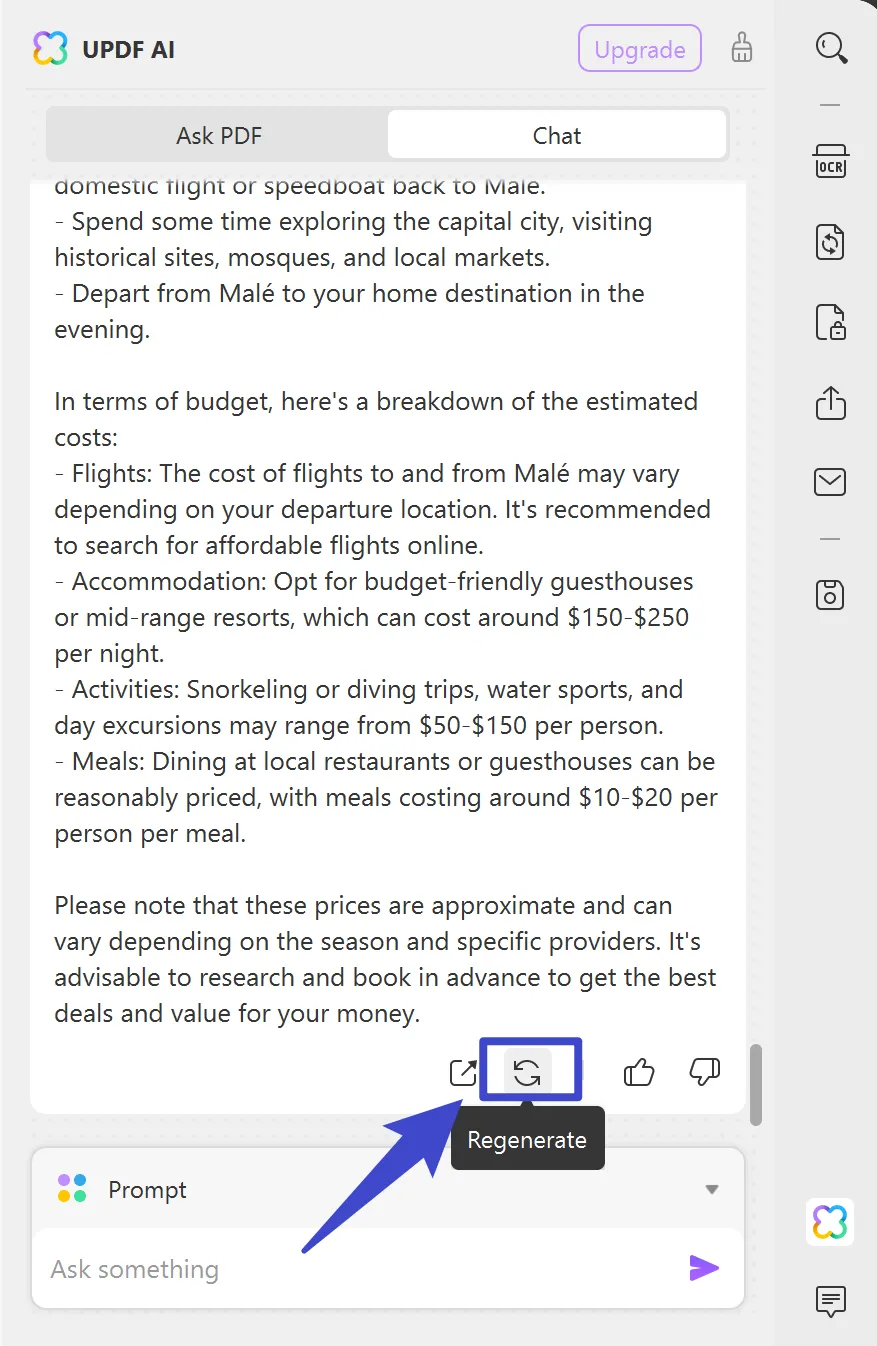
Part 2: How to Use AI Trip Planner to Share the Trip Plan with Others?
Once you have created your detailed plan with the UPDF AI trip planner, it's time to share it with friends and families. With the help of UPDF, you have various options for sharing your plans with others. In this section, we will talk about all such methods. These methods will provide a step-by-step guide on using UPDF AI to share plans with others.
Method 1: Steps to Share Trip Plan with Others via Link, QR code, or Email
UPDF has excellent sharing features to increase the accessibility of the information generated by UPDF AI easier than ever. Read the following steps to understand how you can share your extensive travel plan.
Step 1. Download UPDF and Create a Trip Plan
Download UPDF by pressing the "Free Download" button and create a blank page using the "File" drop-down menu. After creating this page, hit the "UPDF AI" in the bottom right-hand corner to access its travel planner AI. Then, select the "Chat" tab and generate a trip plan by writing in the text box.
Windows • macOS • iOS • Android 100% secure
Step 2. Copy-Paste Your Travel Plan on a Blank Page
Once you have created your trip plans, click on the "Copy" icon on top of the newly made plan. Then, press the "Edit PDF" icon and right-click anywhere on the blank page to paste your travel plans. Additionally, you can also edit the size, font, placement, and alignment of the text added to the page.
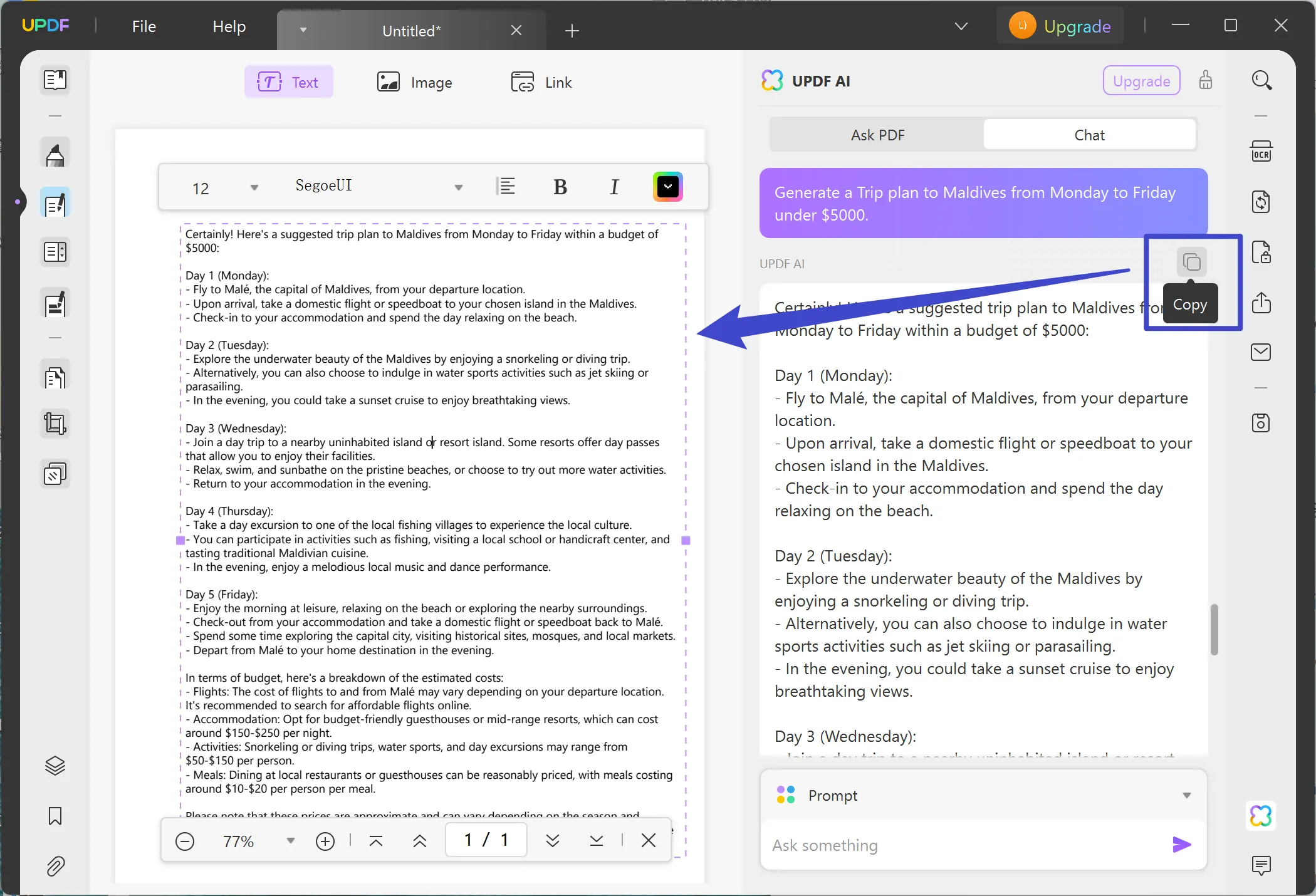
Step 3. Share Your Plan Via Link, QR Code, and Email
Now that you have personalized your travel plan, click the "Share this file with others" icon on the left-side panel. Afterward, click the "Create" button in the "Share a Link" tab to generate a link. Afterward, you can copy the link and send your plans to others. Moreover, you can also download the QR code by clicking on the "QR" icon and then share it with others.
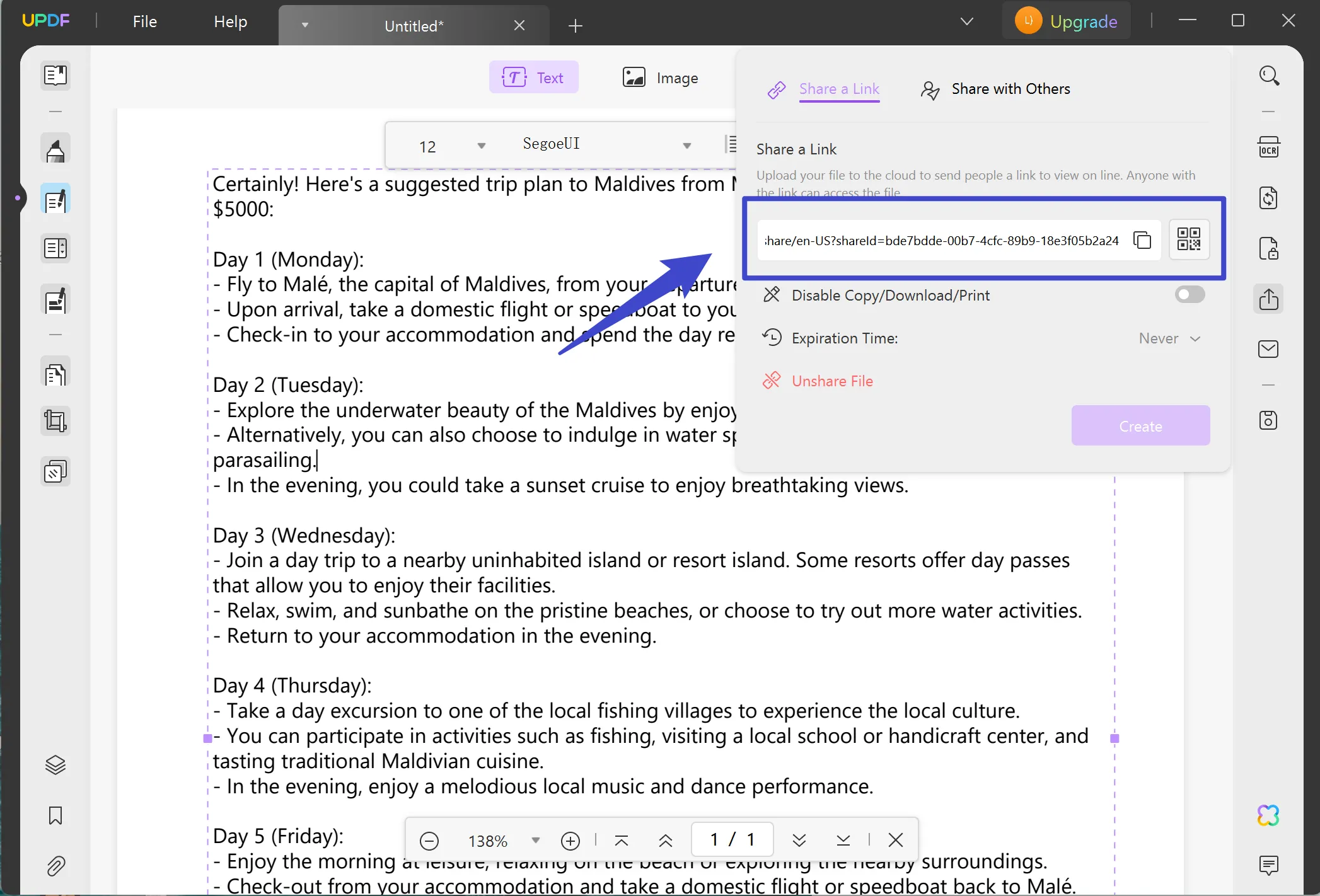
There is also another option to share your plans, that is via email. Once you click the "Share this file with others" button, hit the "Share with Others" tab. Here, type in the emails of people to whom you want to send your plans and hit the "Send" button.
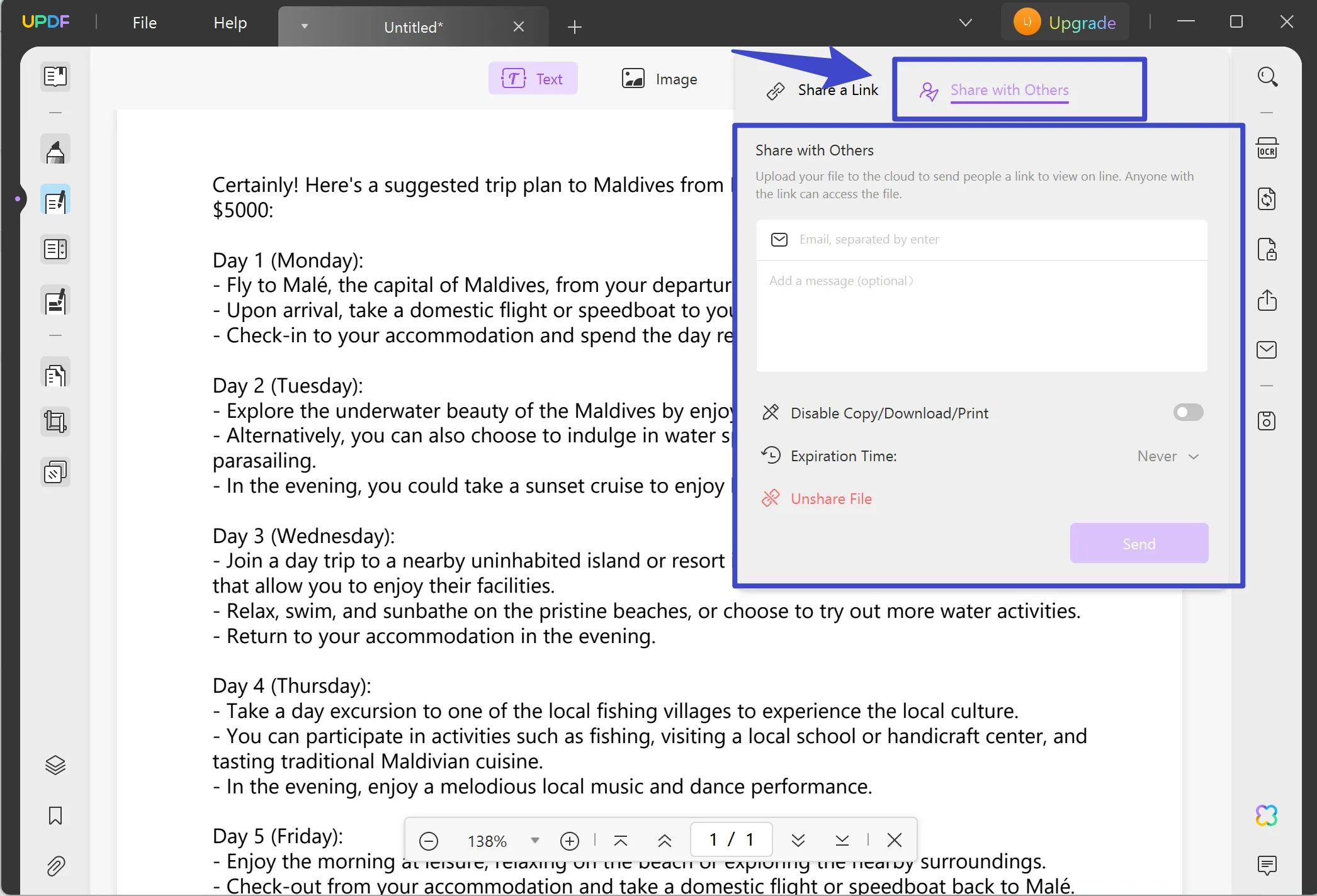
Method 2: Instructions to Directly Export Trip Plans to Others
Another helpful method for sharing your travel plans is the export option that you can access through the UPDF AI trip planner. Follow the instructions below to understand how to export your travel with others:
Step 1. Export the Plans and Share it With Others
Once you have generated your trip plan from the "Chat" tab in UPDF AI, click the "Export" icon. Now, tick mark the UPDF AI responses you want to share with others. Afterward, hit the "Export" button to reveal the two options.
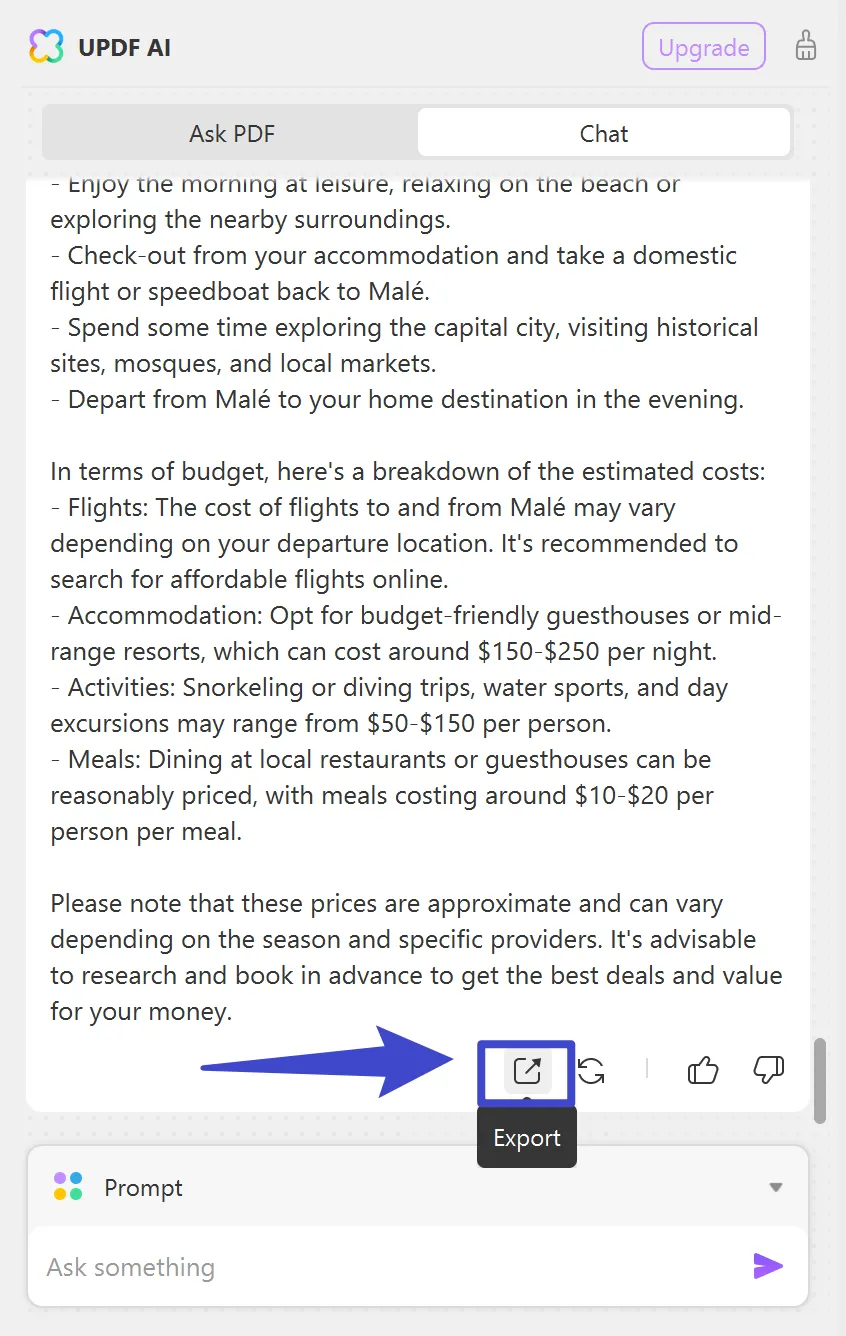
Step 2. Choose the Desired Export Option
From the two options, you can choose by clicking on the "Markdown" or "Text" options to open a dialogue box. Now, you can choose the desired folder to save your travel plan and share it with others later.
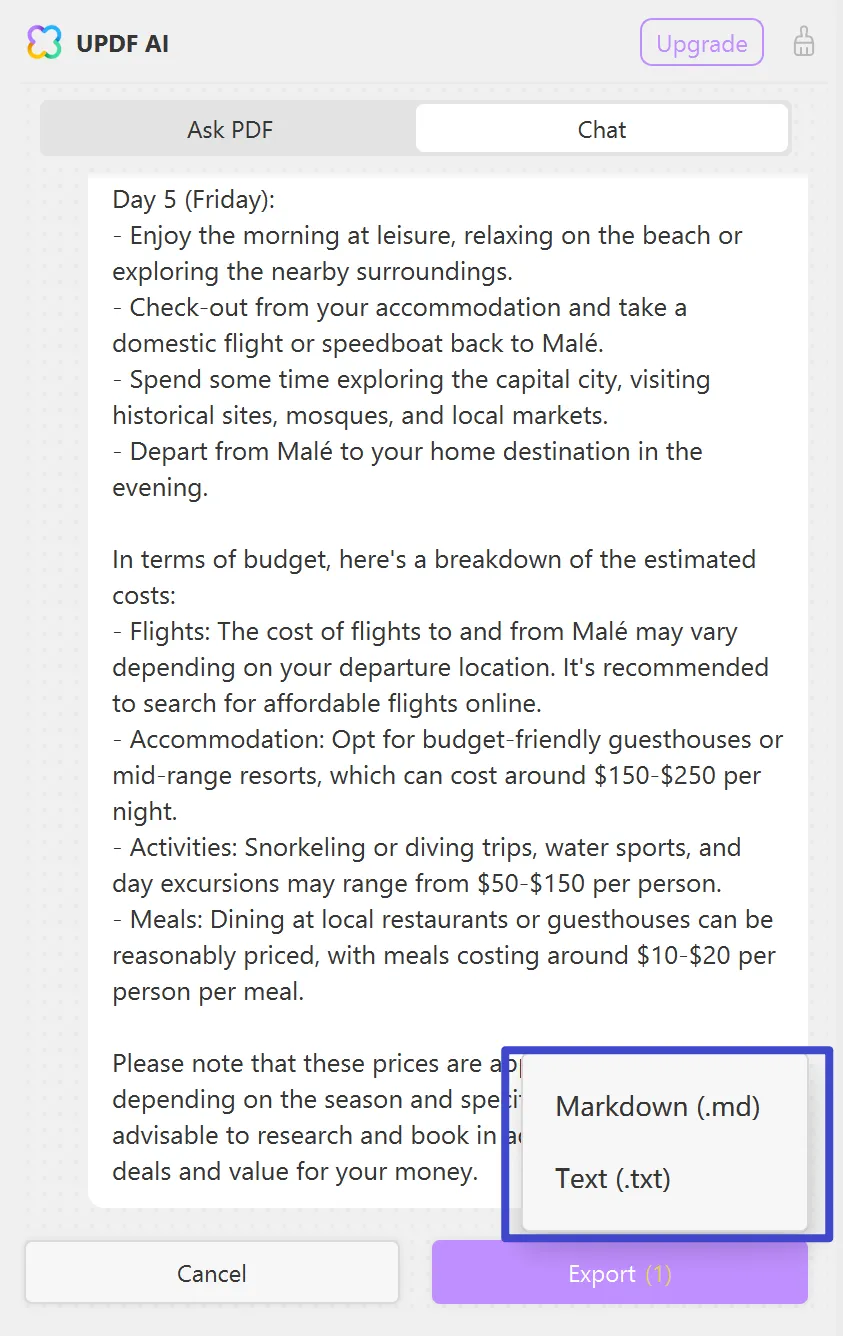
Part 3: How to Use AI Travel Planner to Print the Trip Plan?
The AI travel planner of UPDF is also equipped with a print feature. Users can adjust their paper size on this feature to the letter, A4, and A3 options, along with page customization options. Also, custom print your plan by selecting the number of pages you want to print. Therefore, use the print feature of the UPDF trip planner AI to print your plan easily. Follow along the steps to understand how to print your plan document.
Step 1. Download UPDF and Copy Paste Your Plan on the Blank Page
Upon downloading UPDF, launch its main interface and create a blank page. Now, click on the "UPDF AI" on the bottom right-hand side of your screen, and from here, generate your travel plan through the "Chat" mode. Once you have created a trip plan, hit the "Edit PDF" tool and paste your plan on the blank page.
Windows • macOS • iOS • Android 100% secure
Step 2. Customize Your Planning Pages and Print
Once you have copied and pasted your plan, click the "File" button on the top left side. Here, hit the "Print" button to access the print page settings window. With this AI travel planner, you can customize your page size, adjust the page sizing and handling, and custom print the desired number of pages. Now, click the "Print" button to complete the printing process.
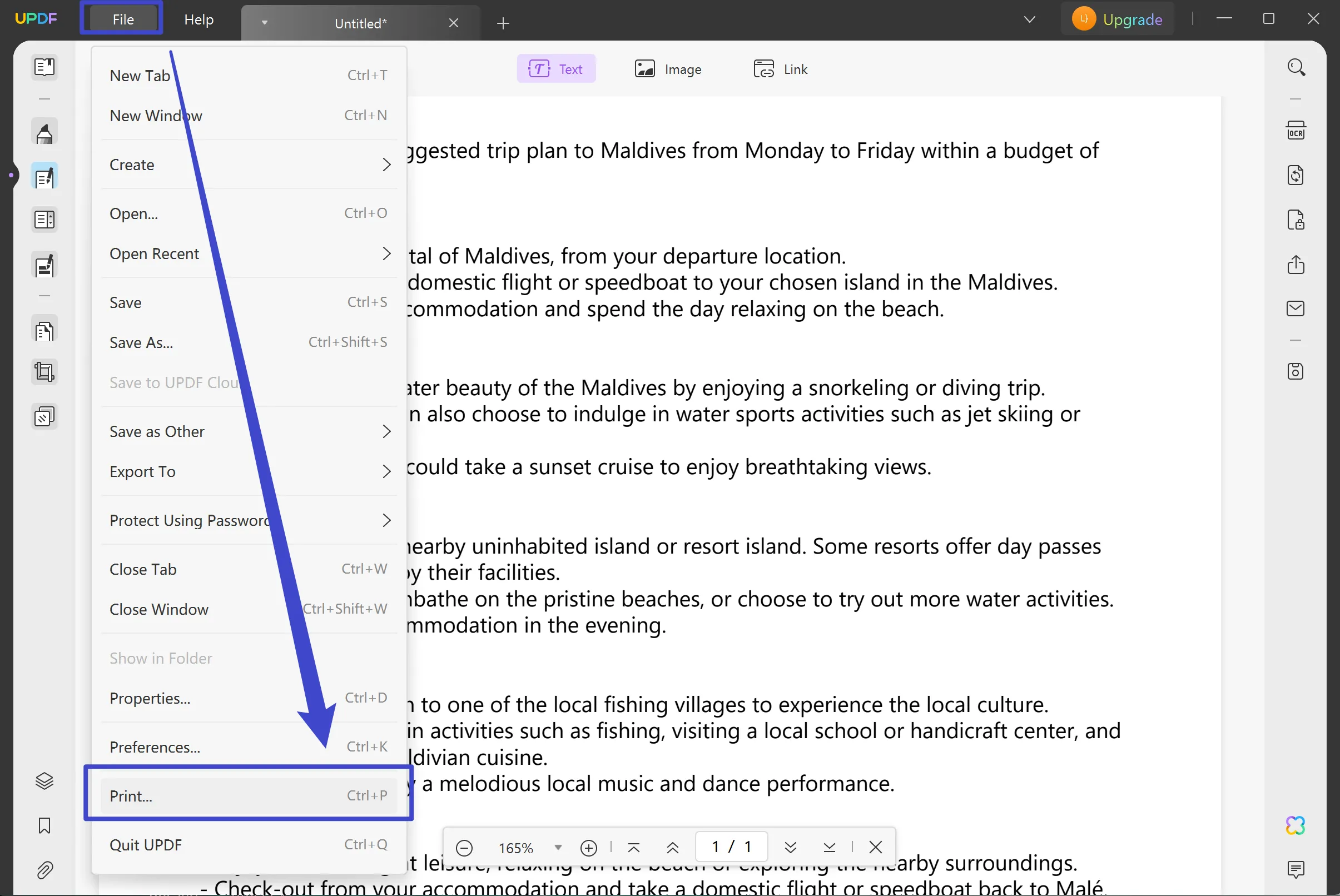
Part 4: Tips for Making a Trip Plan
It is essential to plan out your trip so that your whole vacation does not turn into a nightmare. In addition to that, having no proper know-how of the place you're traveling to can result in chaos. Let's look at the following tips you can utilize while making travel plans.
- Learn About Local Attractions: If you are planning to see a local attraction, it is recommended that you research the place first. Moreover, it ensures you don't miss out on any essential places like a museum or landmark.
- Get Knowledge About Local Cuisine: While traveling, the main concern is always the food and what places serve the best cuisines. Therefore, planning the local stalls or restaurants can save you time. That is why having a list of culinary places can boost your travel experience.
- Dig Deep into Local History: You should explore the historical background of the place you're traveling to by searching it online. It can add to your traveling experience by visiting certain monuments, museums, and old buildings. Other than that, make a list of significant events, cultural developments, and figures to understand the place.
- Understand The Local Humanities and Culture: Many countries have rich cultures, and their local communities and festivals can become the highlight of your trip. Therefore, you should search for and participate in their cultural events and performances.
- Know The Local Time Difference: Time is of the essence while traveling, and you should familiarize yourself with the different time zones. This helps you manage your travel time more efficiently and eliminates any disruptions in your schedule.
All of the above traveling tips can be answered using the UPDF AI travel planner, which can deliver information about any place in the world. Therefore, purchase the UPDF AI add-on today to ask unlimited questions to gather information related to the place you want to visit.
Conclusion
AI trip planner saves both your time and money by effortlessly generating detailed plans for your trip from time to place. If you want an AI planner tool to help personalize your plan, consider getting UPDF. Additionally, UPDF AI can create unique traveling points by listing time, local attractions, cuisine options, and more.
This way, users can swiftly gather information and ensure their travel goes smoothly. If you want to learn more about the AI tools that UPDF provides, then access them by downloading UPDF today. You can also get an in-depth Laptopmedia review of this AI travel planner by clicking on the link.
Windows • macOS • iOS • Android 100% secure
 UPDF
UPDF UPDF for Windows
UPDF for Windows UPDF for Mac
UPDF for Mac UPDF for iPhone/iPad
UPDF for iPhone/iPad UPDF for Android
UPDF for Android UPDF AI Online
UPDF AI Online UPDF Sign
UPDF Sign Read PDF
Read PDF Annotate PDF
Annotate PDF Edit PDF
Edit PDF Convert PDF
Convert PDF Create PDF
Create PDF Compress PDF
Compress PDF Organize PDF
Organize PDF Merge PDF
Merge PDF Split PDF
Split PDF Crop PDF
Crop PDF Delete PDF pages
Delete PDF pages Rotate PDF
Rotate PDF Sign PDF
Sign PDF PDF Form
PDF Form Compare PDFs
Compare PDFs Protect PDF
Protect PDF Print PDF
Print PDF Batch Process
Batch Process OCR
OCR UPDF Cloud
UPDF Cloud About UPDF AI
About UPDF AI UPDF AI Solutions
UPDF AI Solutions FAQ about UPDF AI
FAQ about UPDF AI Summarize PDF
Summarize PDF Translate PDF
Translate PDF Explain PDF
Explain PDF Chat with PDF
Chat with PDF Chat with image
Chat with image PDF to Mind Map
PDF to Mind Map Chat with AI
Chat with AI User Guide
User Guide Tech Spec
Tech Spec Updates
Updates FAQs
FAQs UPDF Tricks
UPDF Tricks Blog
Blog Newsroom
Newsroom UPDF Reviews
UPDF Reviews Download Center
Download Center Contact Us
Contact Us




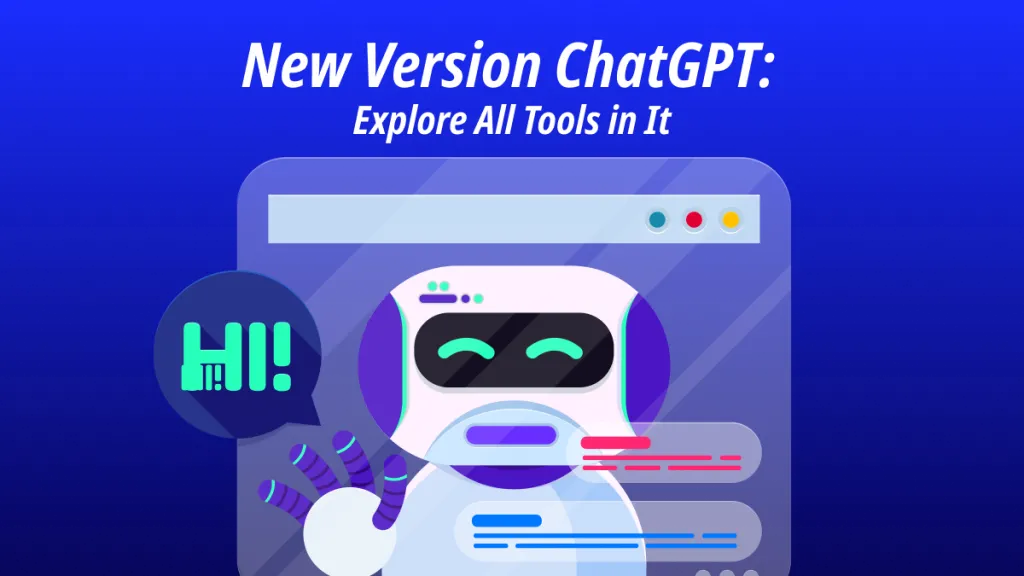



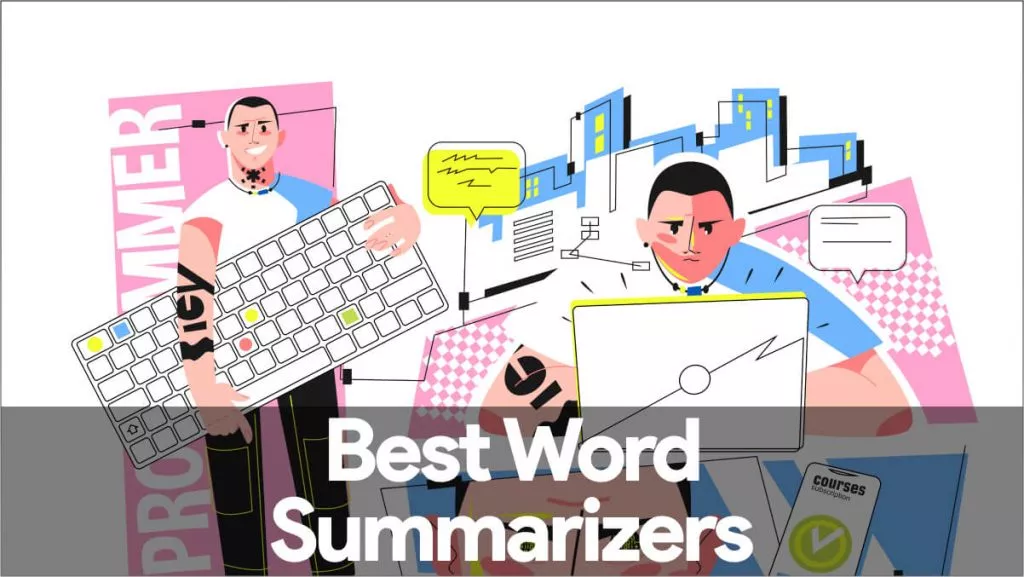
 Katherine Brown
Katherine Brown 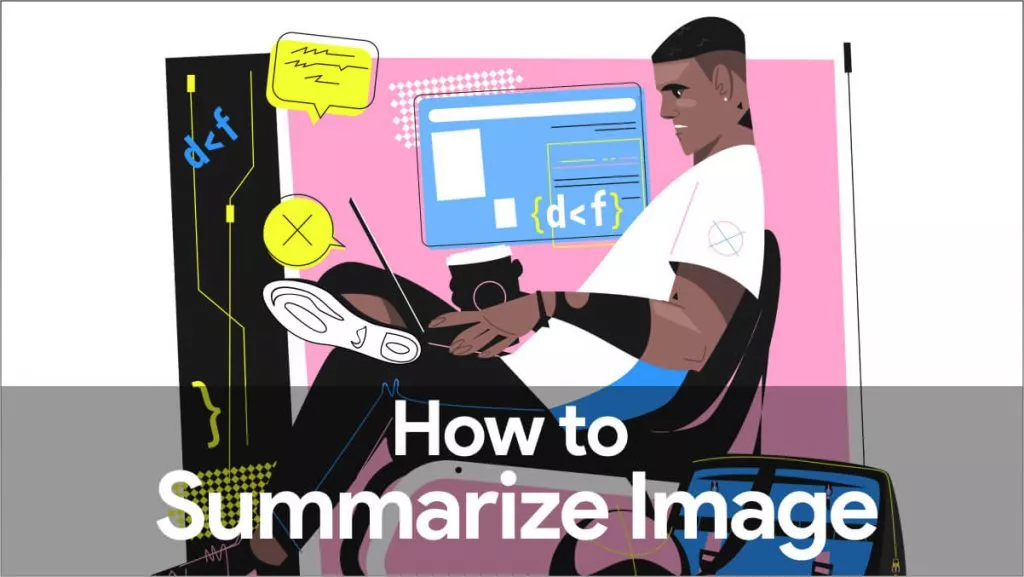


 Donnie Chavez
Donnie Chavez 
