Translating a PDF from English to Hindi ensures that everyone can understand the content accurately and is on the same page. If you have to deliver a speech to an Indian audience that understands Hindi, having a speech written in English can be problematic. However, you can translate this PDF speech into Hindi to help your audience understand the material and avoid any sort of language barrier.
Apart from that, you can avoid misinterpretation of English documents by PDF translating English to Hindi. This is especially beneficial for businesses looking to expand into India's vast market or students wanting to learn in their native language. Stay with us as we explore the top ways to translate your PDFs so you can ensure clear communication easily. Read until the end to discover UPDF's best features!
Part 1. Translate Your PDFs from English to Hindi with the UPDF AI Online Tool
After understanding the basics of this translation process, let's jump right into the online English-to-Hindi PDF translator. Here, we will look into the two methods you can use to decode languages through UPDF's AI online tool. Its online tool ensures users get the ability to translate documents by pages so that it is easier to keep track of both languages. Also, you get to upload images onto the server to perform OCR on them for language translation.
Apart from translating, you have access to the AI tool to summarize the document you have uploaded to speed up the skimming process. You can also chat with the files by sending prompts to the chatbot to further understand the depth of the document. UPDF AI supports any language to ensure they are able to help out every diverse user.
Method 1. Upload PDF in English to Translate to Hindi
The first method is uploading a PDF document and selecting the prompt feature on this online AI tool for PDF translations. Follow the instructions below to use UPDF's AI online tool rather than the PDF English to Hindi Google Translate PDF feature.
Step 1. Upload the English PDF File to the Server
As you access the online tool by entering credentials, click on the "Upload File" button on the left corner of the interface to add the English document to the server.
Step 2. Hit Get Started and Send a Prompt
Upon uploading the PDF document, click on the "Start Chat with PDF" button to move to the next step, where you can start a conversation with the file. Within the text box, type in the prompt to ask the AI to translate text from the file into Hindi and hit the "Send" icon.
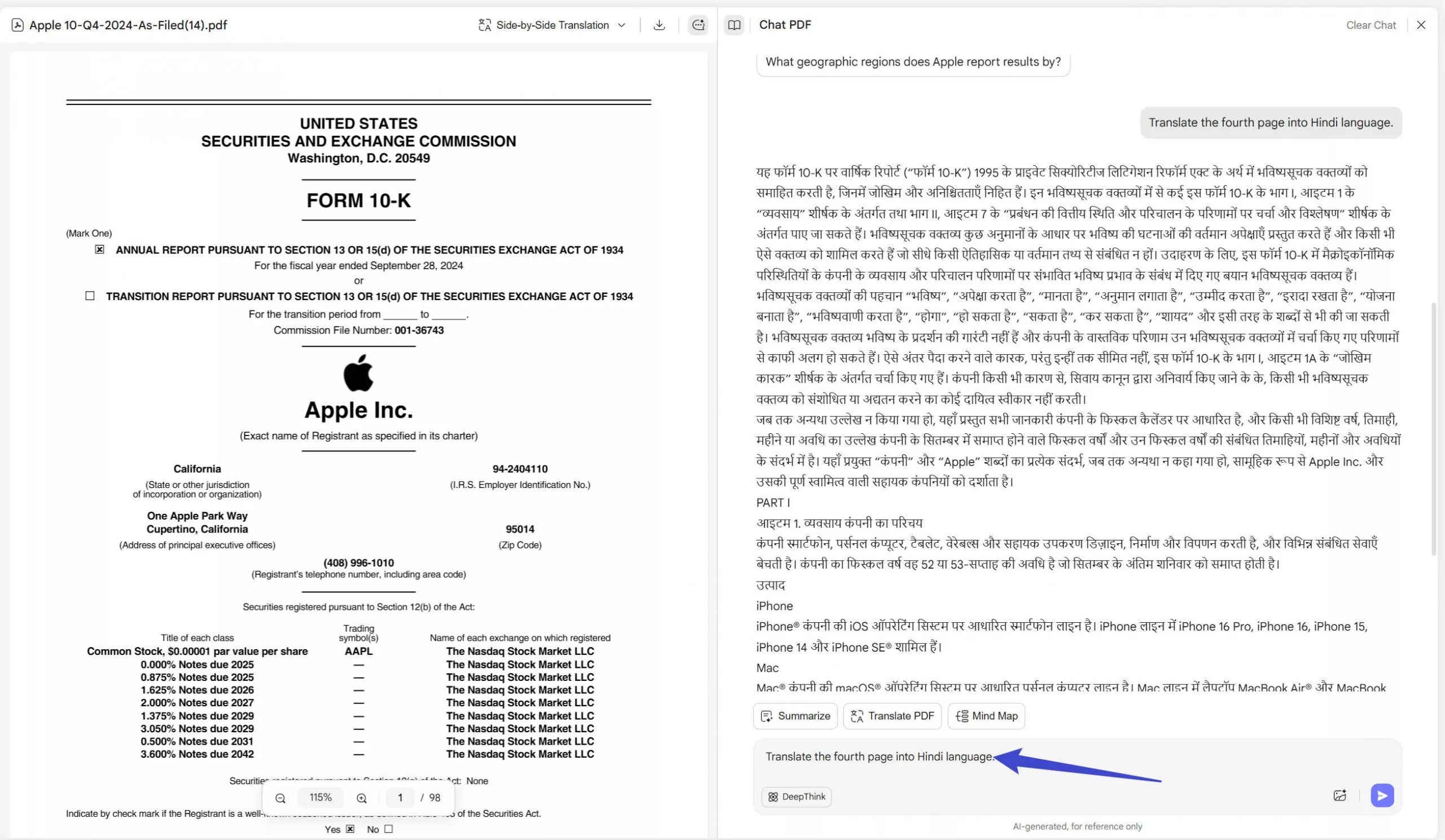
Step 3. Go Through the Response and Regenerate if Required
Once the AI generates the response of the English text into Hindi, you can go through the content. If you sense that the response could be better, click on the "Regenerate" option. After getting satisfied with the results, press the "Copy" option to save it to your device clipboard.
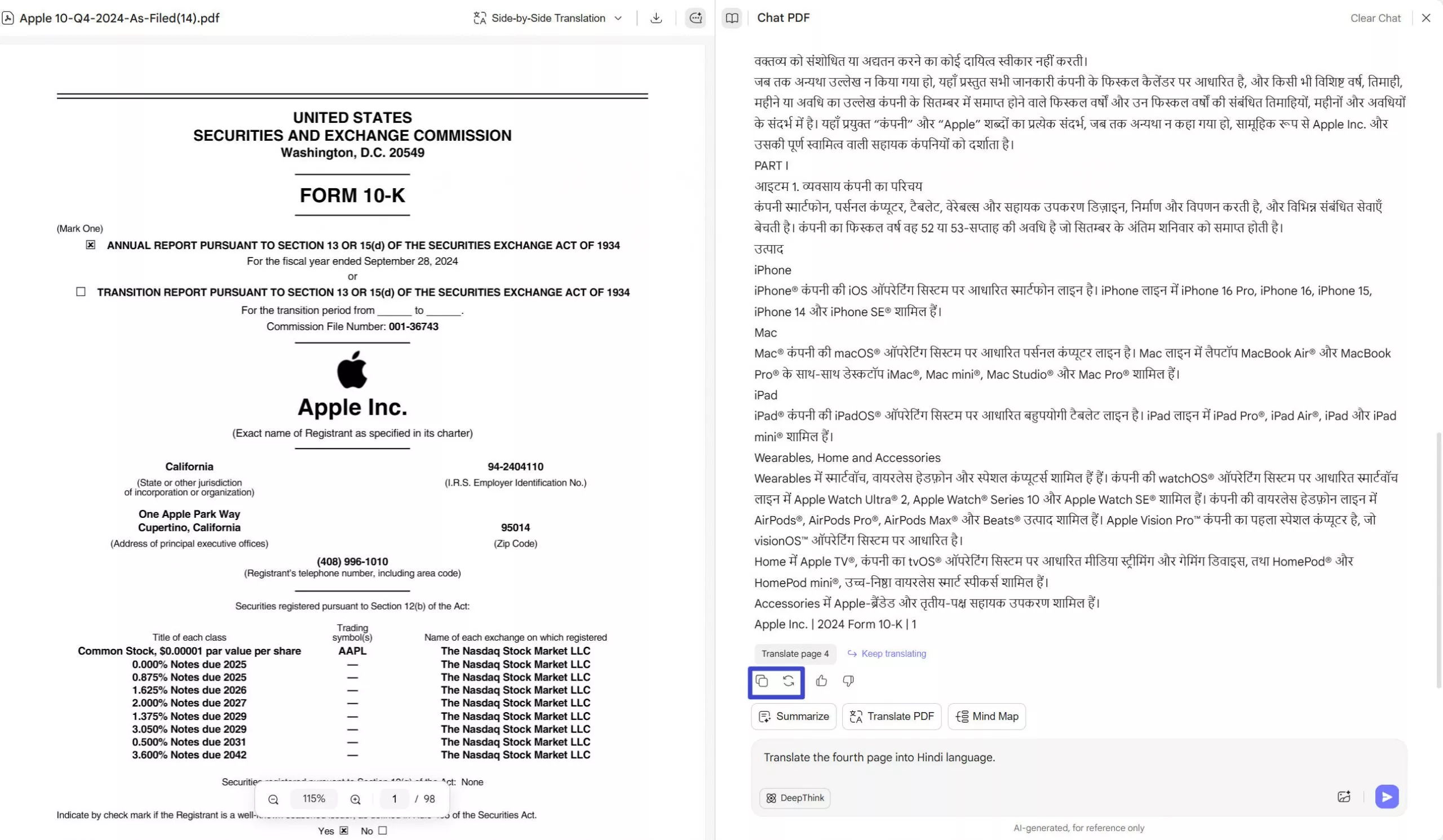
Method 2. Upload a Screenshot from a PDF and Send a Prompt to Translate to Hindi
Another method we could use online would be to upload a screenshot of a single page from the PDF instead of adding the entire document. Trace the steps below to understand how the English-to-Hindi PDF translator of UPDF works online on images with the help of its integrated OCR technology.
Step 1. Upload Image to Online PDF Server
Initiate the process within UPDF AI by clicking on the "Image" icon present at the left corner of the text box to import the screenshot.
Step 2. Send Translate Prompt to UPDF Chatbot
Once the image is up on the server, type in the translate prompt in the text box to convert the English text to Hindi. Then, hit the "Send" icon to send the prompt and let UPDF AI generate the Hindi content.
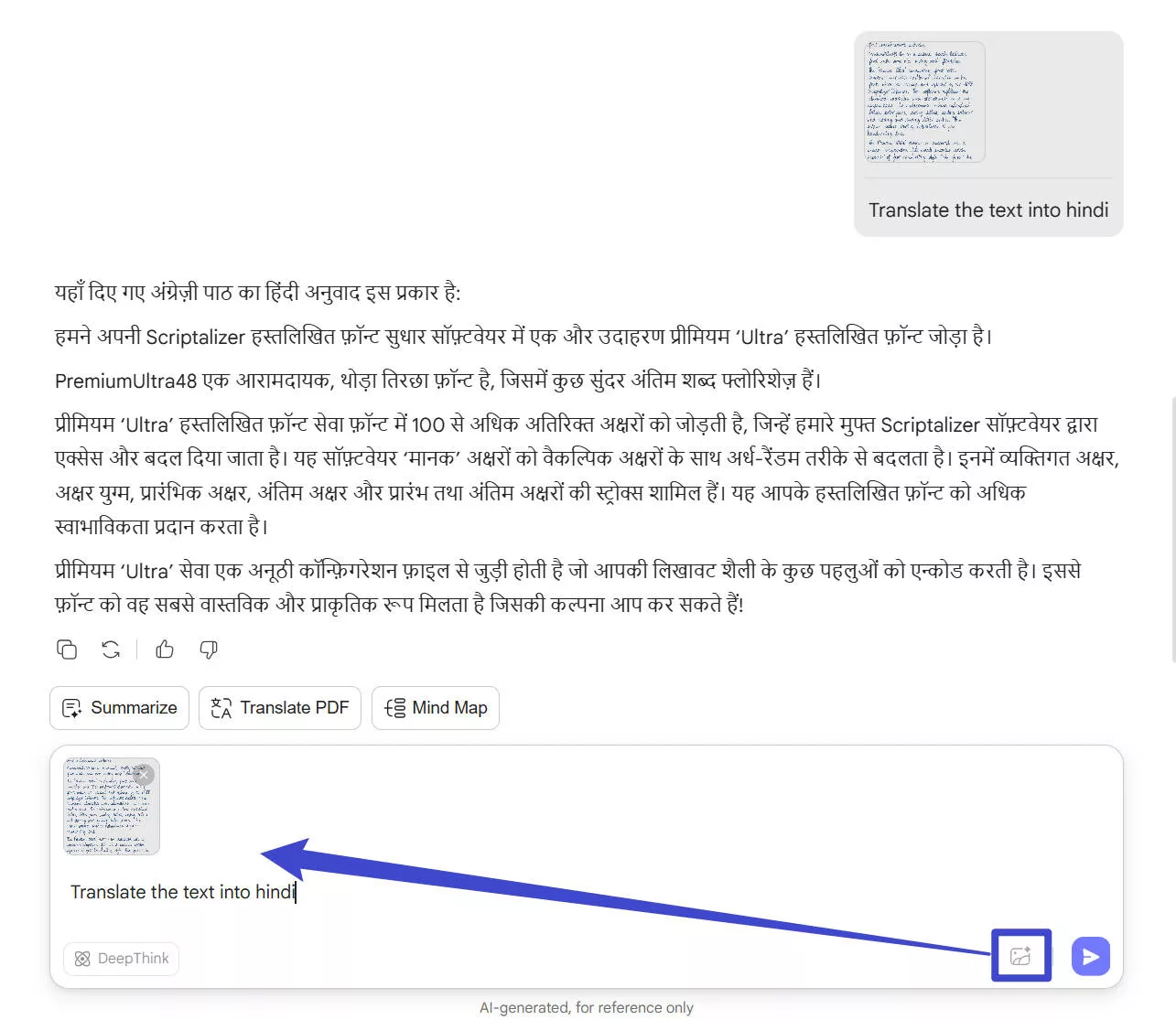
Step 3. Read the Generated Response and Choose What Action to Perform Next
As the AI responds in Hindi language, you can go through and decide whether you want to "Regenerate" the response or you want to "Copy" the content.
Part 2. Translate a PDF From English to Hindi with UPDF App
After learning how to use the English-to-Hindi PDF translator tool with the UPDF AI online, let's explore how to do it through the UPDF app. UPDF is a comprehensive PDF editor which has been integrated with the AI, this makes PDF translation more convenient - it is compatible with Win, macOS, iOS, and Android systems. Therefore, this section will guide you through the two methods of converting language with safe software instead of using online servers. Users get the ability to translate PDFs page by page while using this advanced tool. You may also summarize the text in English or any other language so that you understand the content.
UPDF also uses its cutting-edge AI technology to generate mind maps based on what the document is explaining. With this advanced tool, you can take a screenshot of the PDF from within the software itself and discuss the specific capture with prompts. Apart from working as an English PDF to Hindi PDF converter, users can easily ask AI to explain or summarize the content of the PDF in one go. To learn more usages of UPDF AI, watch the video below.
Method 1. Use Ask PDF Mode to Translate from English to Hindi
To translate the content using the desktop software of UPDF, utilize the Ask PDF mode within the UPDF AI mode. Adhere to the steps below to understand how to perform the process of PDF translate English to Hindi after downloading the software to your device.
Step 1. Import the File You Want to Translate
Begin the process by downloading the latest version of UPDF onto your desktop to kick-start the language conversion process. Then, at the main interface of this tool, you can either import or drag and drop the PDF file for translation.
Windows • macOS • iOS • Android 100% secure
Step 2. Hit the UPDF AI Icon and Click Get Started
As the document is imported, select the "UPDF AI" icon to get access to the AI chatbot of this PDF editor. Next, click on the "Get Started" button to begin a conversation with your PDF files.
Step 3. Send the Prompt to the AI Chatbot and Hit Send
After you go through the automatic summary provided by the AI tool, type the prompt within the text box to get the translation. Once you type in the prompt, hit the "Send" button to complete this English-to-Hindi translation process. Alternatively, you can click the Translate button above the chat box and choose a specific page range, then the AI will automatically generate the translation for you.
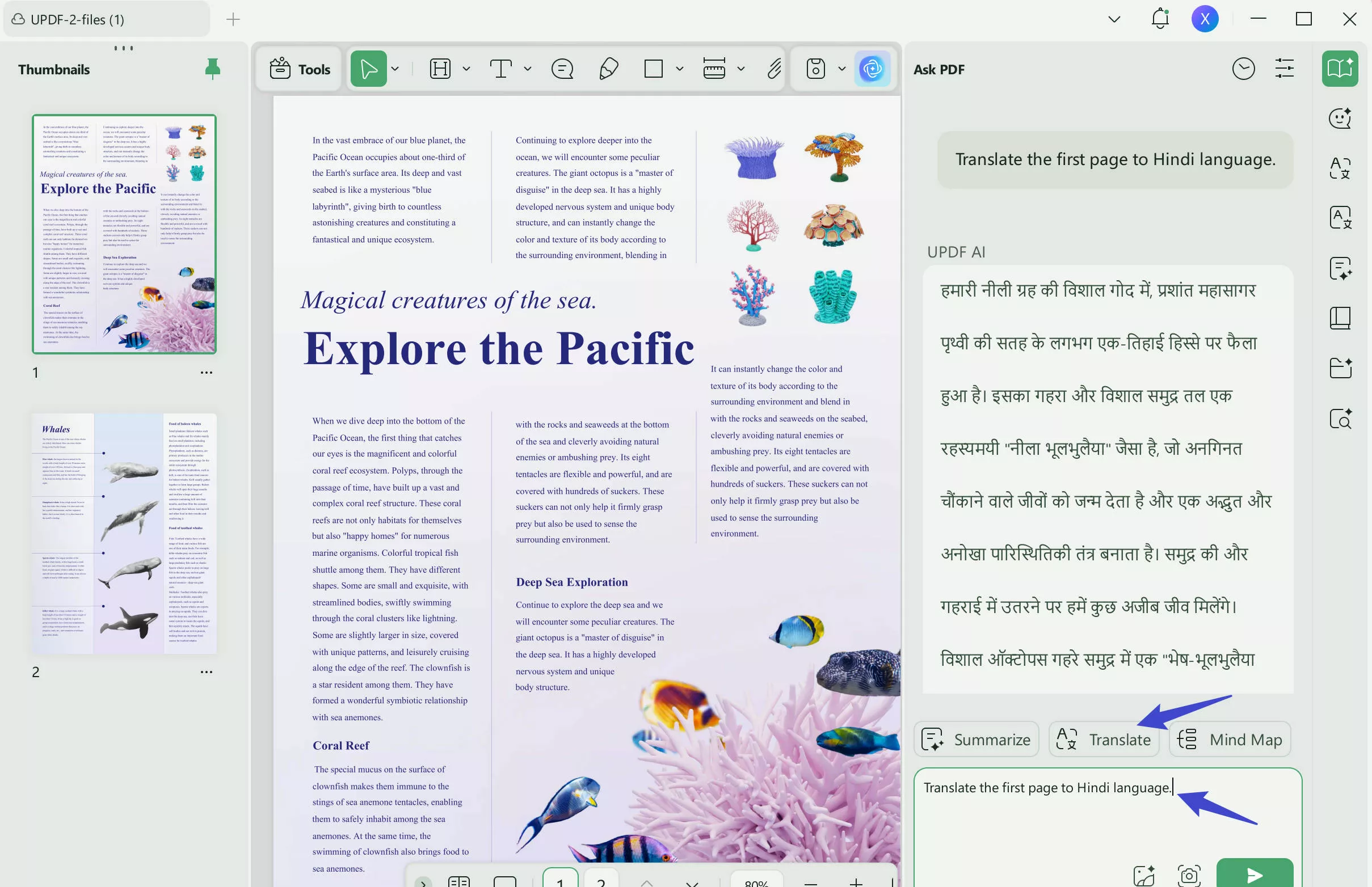
Bonus
UPDF AI supports translating PDFs to ANY LANGUAGE you want. Moreover, the summarizing, explaining, and chatting capabilities make it an ideal choice in work and daily life. Consider upgrading to the paid version to unlock unlimited usage of the AI!
Method 2. Perform OCR and Then Activate AI to Translate English to Hindi
If you are working with an image or non-editable file that you want to translate to Hindi, you can utilize UPDF's integrated OCR technology. Pay attention to the instructions written below to figure out how an English PDF to Hindi PDF converter can be utilized for unsearchable files as well.
Step 1. Import the Unsearchable PDF and Perform OCR
Commence by importing the document that is not editable to the UPDF software present on your desktop. Next, click on the "OCR" icon in Tools and adjust the properties according to your need. Moving on, hit the "Convert" button to convert the document to an editable version.
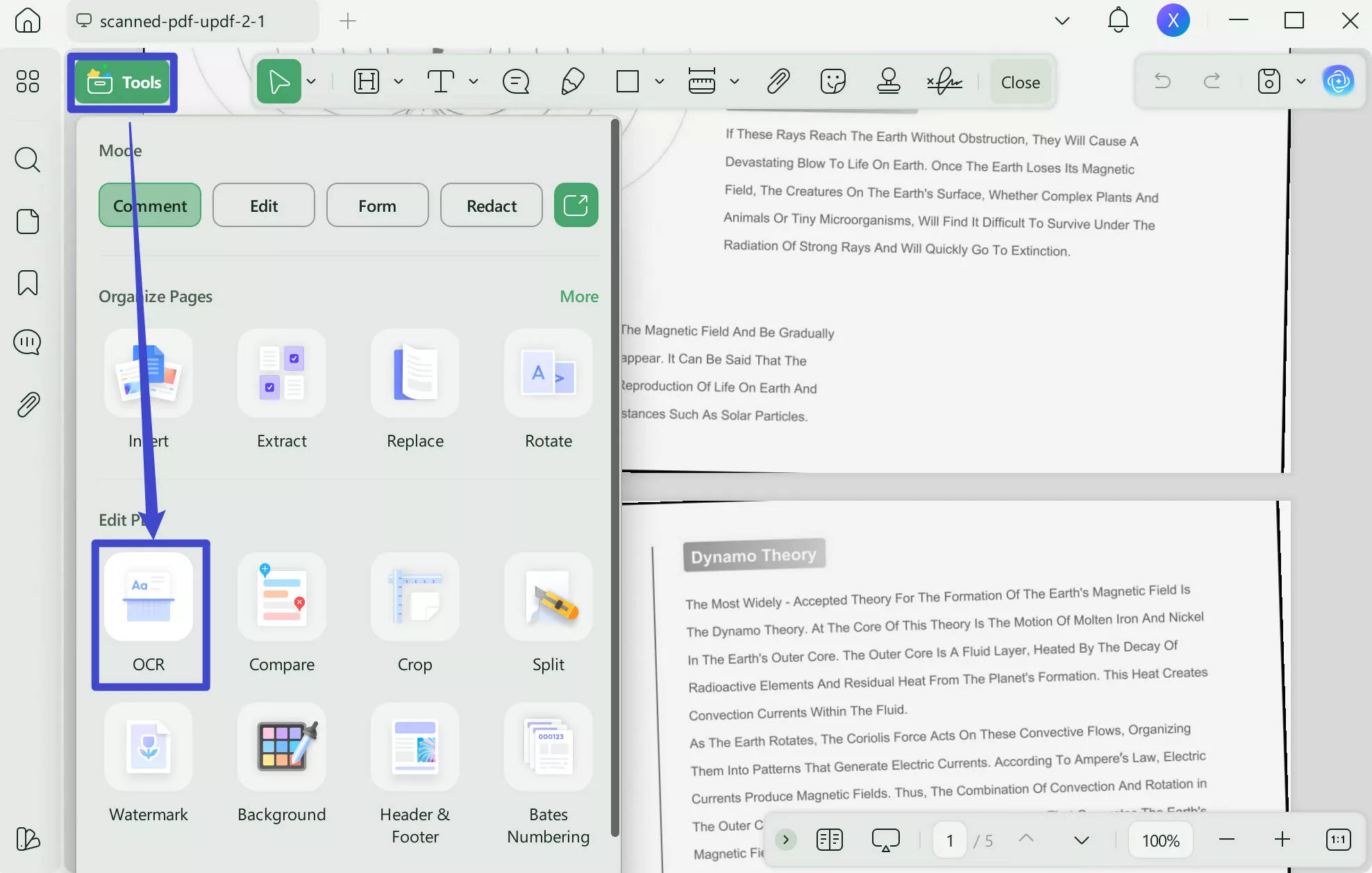
Step 2. Give the AI Assistant the Prompt to Translate into Hindi
Once your converted PDF is automatically opened on a new window, select the "UPDF AI" icon to open up the chat box. After it automatically generates a summary of the document text, type in the prompt to ask AI to translate PDFs from English to Hindi. After typing the prompt, hit the "Send" button to let AI perform its magic.
Step 3. Go Through the Hindi Reply and Copy or Regenerate Accordingly
Lastly, read the response, and if you are not satisfied with the answer, hit the "Regenerate" button. However, when you are satisfied with the answer, "Copy" the text to the clipboard and use it later on.
FAQs
1. Can I translate a PDF to Hindi with Google Translate?
Yes, users get the ability to translate a PDF to Hindi using Google Translate. To do this, upload the file onto Google Translate website and it will convert the text into Hindi. However, using the process of PDF English to Hindi Google Translate might not be an effective tool since it effects formatting.
2. Can Canva translate a document?
Absolutely, Canva allows users to translate the text present in the documents that they are designing using this designer tool. Canva's AI translator ensures users convert the designs to over 100 languages. It makes sure you get to connect with users all over the globe personally by using specific languages.
3. How to Translate a PDF file from Hindi to English?
Users can make use of UPDF AI to PDF translate English to Hindi and vice versa process, as it is the most reliable option amongst various tools. UPDF AI supports various languages and maintains the formatting of the document while translating content. You can easily upload your Hindi PDF, and this online translator will provide an English translation. For a detailed understanding of this topic, refer to this guide on translating PDFs from Hindi to English.
Conclusion
In conclusion, this article has discussed multiple UPDF methods you can opt for when it comes to the procedure of PDF translate English to Hindi. Either utilize the online UPDF AI version or download the UPDF desktop software to your local device. Its effective and accurate translation will help you connect with your Indian audience on a stronger level. Use UPDF today and utilize its comprehensive editing, converting, translating, and many more features.
Windows • macOS • iOS • Android 100% secure
 UPDF
UPDF
 UPDF for Windows
UPDF for Windows UPDF for Mac
UPDF for Mac UPDF for iPhone/iPad
UPDF for iPhone/iPad UPDF for Android
UPDF for Android UPDF AI Online
UPDF AI Online UPDF Sign
UPDF Sign Edit PDF
Edit PDF Annotate PDF
Annotate PDF Create PDF
Create PDF PDF Form
PDF Form Edit links
Edit links Convert PDF
Convert PDF OCR
OCR PDF to Word
PDF to Word PDF to Image
PDF to Image PDF to Excel
PDF to Excel Organize PDF
Organize PDF Merge PDF
Merge PDF Split PDF
Split PDF Crop PDF
Crop PDF Rotate PDF
Rotate PDF Protect PDF
Protect PDF Sign PDF
Sign PDF Redact PDF
Redact PDF Sanitize PDF
Sanitize PDF Remove Security
Remove Security Read PDF
Read PDF UPDF Cloud
UPDF Cloud Compress PDF
Compress PDF Print PDF
Print PDF Batch Process
Batch Process About UPDF AI
About UPDF AI UPDF AI Solutions
UPDF AI Solutions AI User Guide
AI User Guide FAQ about UPDF AI
FAQ about UPDF AI Summarize PDF
Summarize PDF Translate PDF
Translate PDF Chat with PDF
Chat with PDF Chat with AI
Chat with AI Chat with image
Chat with image PDF to Mind Map
PDF to Mind Map Explain PDF
Explain PDF Scholar Research
Scholar Research Paper Search
Paper Search AI Proofreader
AI Proofreader AI Writer
AI Writer AI Homework Helper
AI Homework Helper AI Quiz Generator
AI Quiz Generator AI Math Solver
AI Math Solver PDF to Word
PDF to Word PDF to Excel
PDF to Excel PDF to PowerPoint
PDF to PowerPoint User Guide
User Guide UPDF Tricks
UPDF Tricks FAQs
FAQs UPDF Reviews
UPDF Reviews Download Center
Download Center Blog
Blog Newsroom
Newsroom Tech Spec
Tech Spec Updates
Updates UPDF vs. Adobe Acrobat
UPDF vs. Adobe Acrobat UPDF vs. Foxit
UPDF vs. Foxit UPDF vs. PDF Expert
UPDF vs. PDF Expert

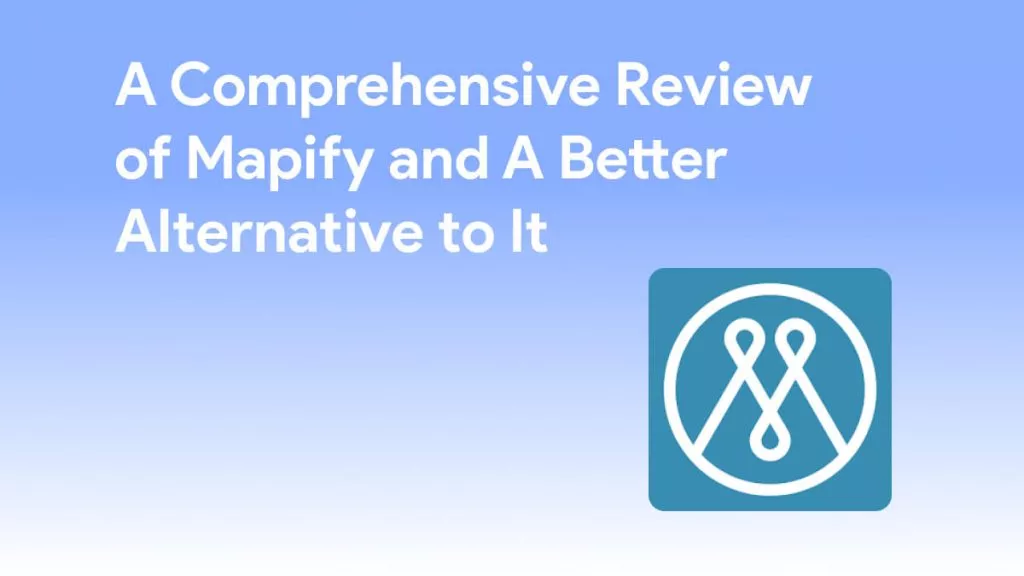


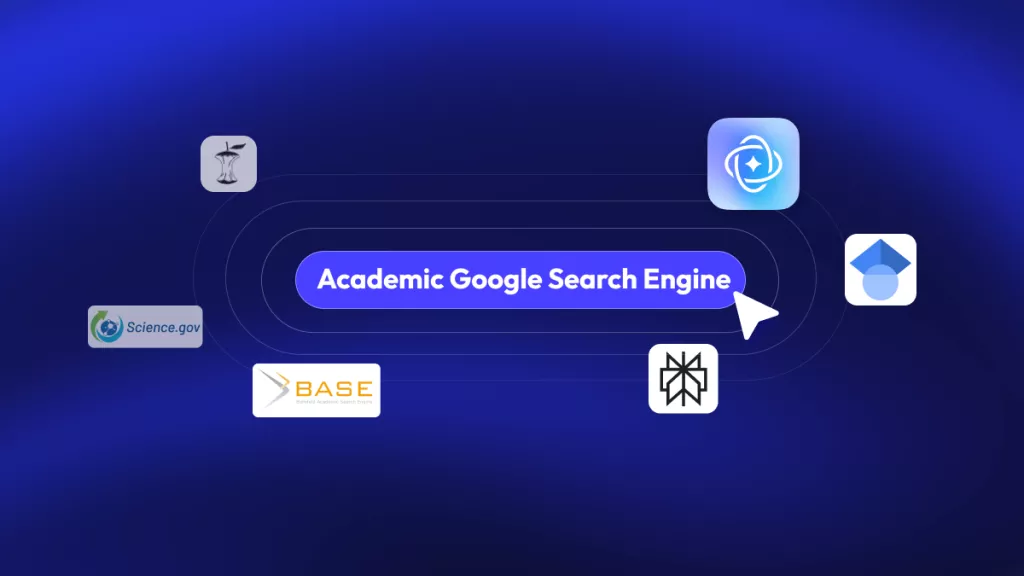
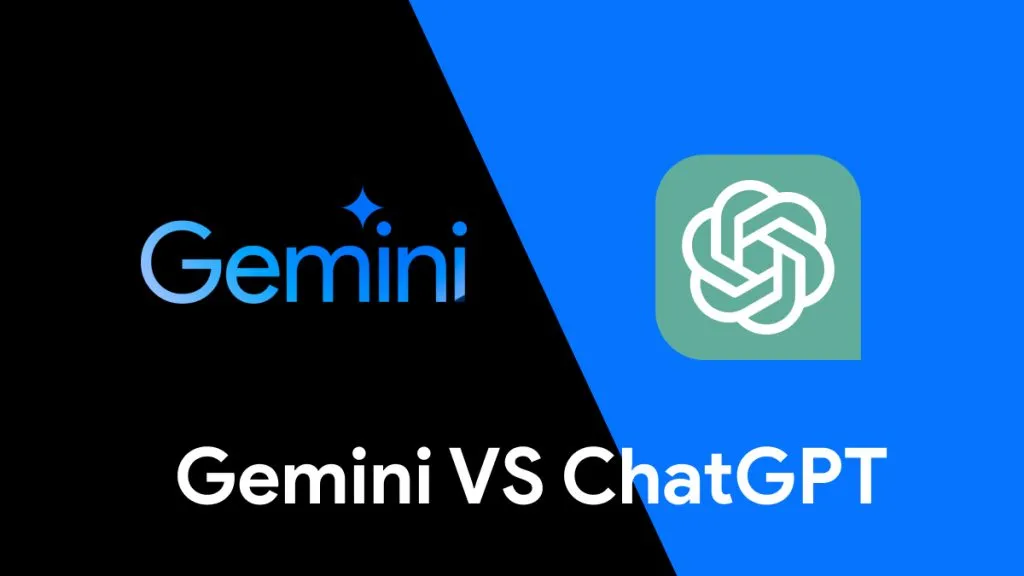

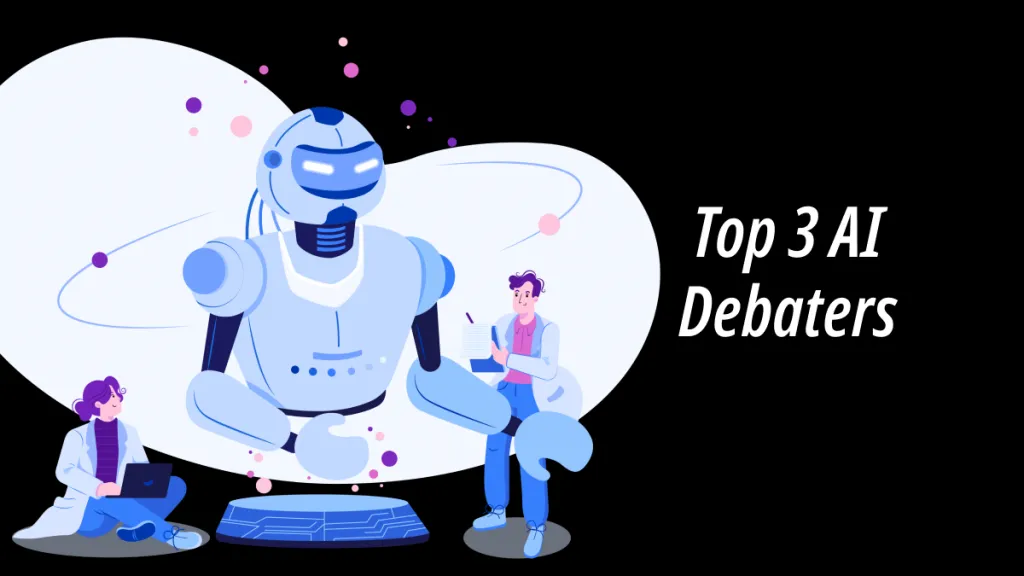
 Lizzy Lozano
Lizzy Lozano 
 Enola Miller
Enola Miller 
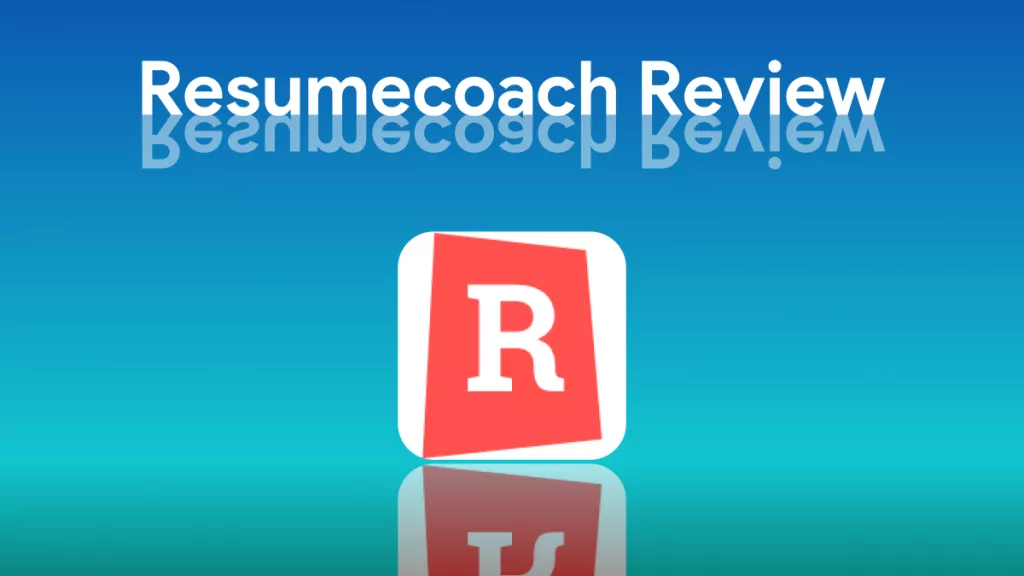
 Enid Brown
Enid Brown 