When we're all consuming online content at ever-increasing rates via our phones and other devices, it can be hard for content writers to keep up. If you feel stuck on the content-creation treadmill, maybe it's time to let AI pick up some of the slack. AI outline generators streamline your workflow so you can put more time into the writing itself.
It's tough to choose though, and new options are coming onto the market all the time. We're here to simplify the decision-making process. Read on to discover six of the best AI outline generators, including UPDF, which does far more than just outlining.
Part 1: Can AI Create an Outline?
If you're wondering, "Is there an AI that can create outlines?" the answer is yes.
There are lots of AI tools capable of generating outlines for all kinds of texts. Maybe you're looking for an outline generator for essays or research papers, or wondering how to generate outlines more quickly. Whatever your requirements, AI can help.
We love experimenting with all kinds of AI software, and in Part 2 you'll find a roundup of six of our favorites when it comes to outlining.
Part 2: 6 Best AI Outline Generators
It can be hard to know where to start with AI, especially if you've been avoiding it up until now. If you've decided to take the plunge and try out AI to see if it can help your work process, these six tools are a great place to start.
We've focused on outlining tools here, but if you're looking for AI recommendations for other purposes, you should take a look at our AI blog, where you'll find comparisons and tutorials for all kinds of AI topics.
1. UPDF
We're going to jump right in with the best outlining tool, UPDF.
You won't regret adding UPDF to your content creation toolkit. UPDF's AI assistant works with you every step of the way, helping you brainstorm ideas, create outlines, and even repurpose content into different formats.
Since we're focusing on outlining in this article, we'll use the rest of this section to go through the basics of creating an outline with UPDF AI.
How to access UPDF's AI assistant online
These instructions assume you've already created a UPDF account. If you don't yet have an account, grab one before continuing, it doesn't take long.
- Visit UPDF.ai or click the button below and log in. Click register if you have no UPDF account.
- When the AI assistant opens initially, you'll see a brief explanation of its capabilities and a text box for you to add your prompt.
Accessing UPDF's AI assistant from within UPDF
- Download and open UPDF.
Windows • macOS • iOS • Android 100% secure
If you prefer to use the AI assistant directly from the UPDF software (a PDF editor with various PDF tools), then these steps will show you how.
- Go to File > Create > Blank Page. Alternatively, simply open any existing PDF, and the AI assistant will still work.
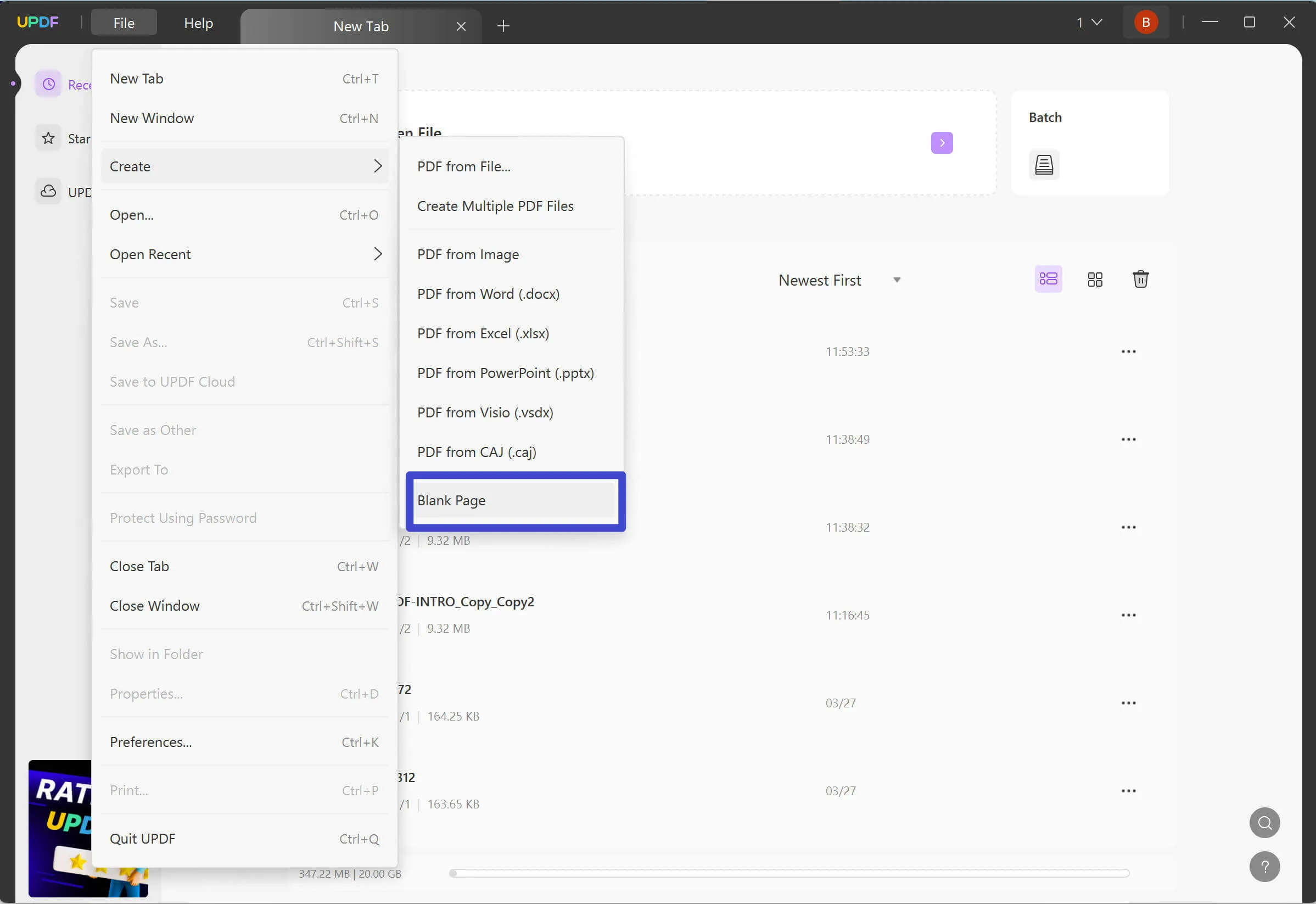
- Tap the AI icon in the bottom-right corner to open the AI assistant.
- Now select Chat at the top of the AI pane. You'll see a brief description of the AI assistant's capabilities, along with a Prompt box at the button. This is where you'll interact with the assistant.
Using UPDF's AI assistant to generate an outline
From here, the process for interacting with the assistant is the same, whether you're working with the online tool or with the assistant built into UPDF.
Step 1. Type your prompt into the box, hit Send, and allow UPDF's AI assistant to generate an outline. This takes just a few seconds.
For best results with any AI tool, take some time to make your prompt detailed and specific. You won't always want to include all these elements, but this list will help you create more effective prompts and get more useful results.
It can help to keep the acronym B-Flat in mind:
- Behave - ask the AI tool to behave as a particular type of person.
- Format - specify the preferred format for the AI output (e.g. bullet points).
- Limits - make any constraints or limits clear, such as word count or geographical location.
- Audience - give some details about your audience. What industry are they in? What level of expertise do they have?
- Topic - tell the AI assistant what topic to write on.
Here are some prompt ideas to get you started:
- Create a bullet-point outline for a 1,500-word blog post on how to grow an avocado plant from a stone at home.
- Act as an expert gardener in Zone 7, and outline a 1,000-word blog post on how beginner gardeners can grow tomatoes outdoors.
- Outline a how-to blog post on getting started with backyard chickens.
- I would like an outline on the topic 'The Effects of Climate Change.' The outline should be comprehensive and well-structured, covering the following key areas: Introduction, Environmental Effects, Economic Effects, Social Effects, Political and Policy Effects, Technological and Mitigation Efforts, and a conclusion.
Step 2. You'll see the tool begin generating an outline almost immediately. Allow a few seconds for it to complete the process.
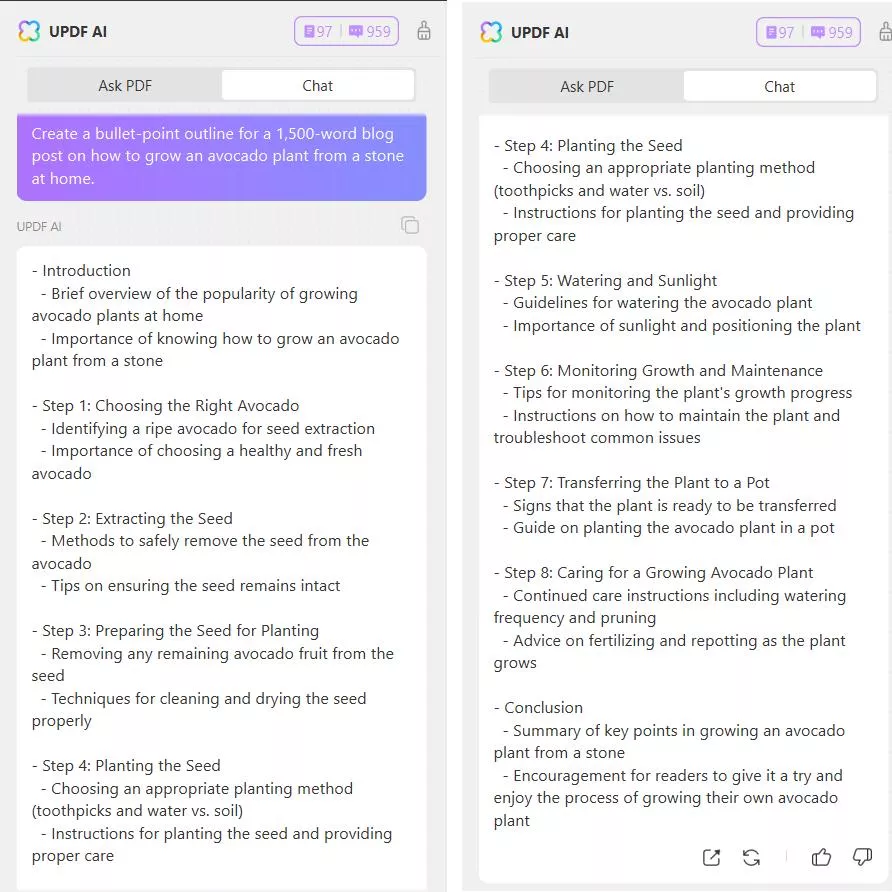
Step 3. If the initial outline is satisfactory, you can export it, either as markdown or text. If it's not perfect, click the Regenerate button. Alternatively, continue to the next step to refine your prompt and try again.
Step 4. Sometimes the AI tool will hit the mark right away and you'll be able to take the outline and run with it. Other times you might need to make some tweaks and try again. To do this, simply continue interacting with the AI assistant in the prompt box.
In the screenshot below I've modified the outline with the following prompt: "I love this outline. I'd like to include an FAQ section. Please modify the outline to include that, and offer some suggestions for suitable questions to include."
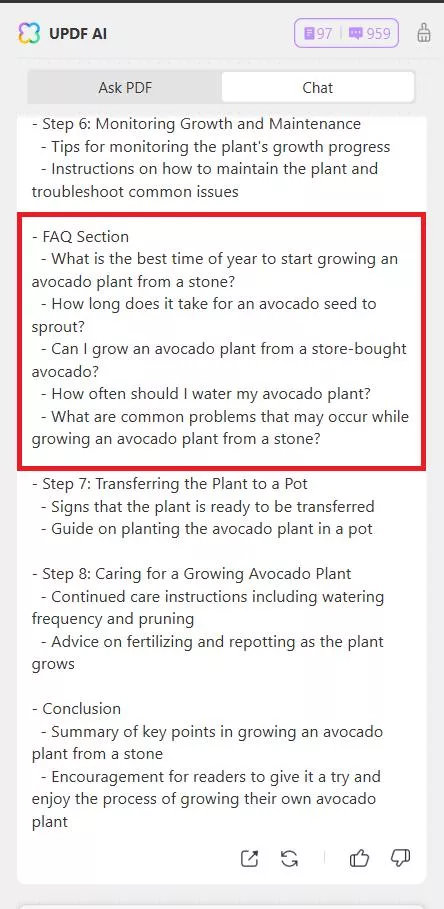
Feel free to chat back and forth with the AI assistant, refining the prompt through as many layers as it takes to get a satisfactory result.
If you like, you can even ask it to write the whole post for you or to draft certain sections. If you do that, you might want to follow up by using a tool like StealthWriter AI to help make the resulting text sound more human.
Even though it seems like a lot of steps, the whole process above only took a few seconds. When you're working with the outline you can come back and ask for changes at any stage, even after you've started writing.
UPDF's AI assistant has the power to improve your workflow. It takes some of the tedious outlining work off your hands and frees you up for the creative part of writing.
UPDF Pricing
UPDF is a very affordable AI tool, as well as a complete solution for creating, editing, and working with PDF documents.
- 7-Day free AI trial with UPDF Pro: If you buy an individual license for UPDF Pro for just $39.99 a year, you get a 7-day trial of all UPDF's AI tools (will charge $69 after the AI trial ends), for no additional cost. The same applies when purchasing a Perpetual license for $69.99.
- Paid Version of UPDF AI: If you want to upload unlimited PDFs and ask unlimited questions, you can choose to upgrade to the paid version of UPDF AI at $79 a year or $29 a quarter.

2. Akkio
If you aren't quite ready to take the plunge with UPDF, then something like Akkio might meet your needs. The Akkio outlining tool works for any kind of writing, right across the spectrum from professional to personal. It's simple to use, with no sign-up required. You paste your prompt into the box, click Generate Outline, and you're away. When we tested Akkio with the same avocado prompt as we used for UPDF above, it returned a brief but serviceable outline.
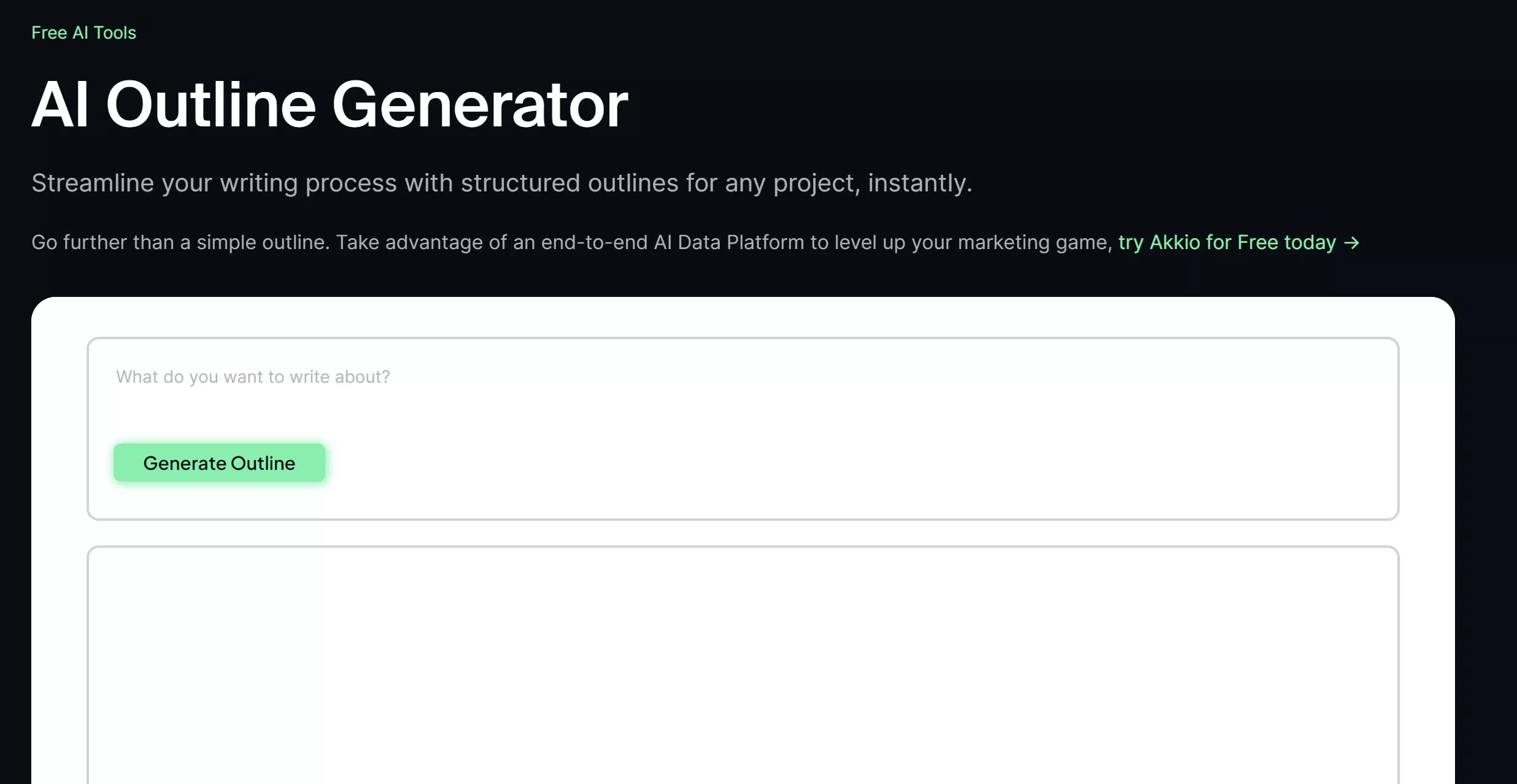
3. Ahrefs
You might be familiar with Ahrefs as a keyword tool for SEO, but did you know it also has an AI outline generator This one's a little more refined than Akkio, and gives you more opportunities to customize the content, although for true control you'll want something like UPDF where you can make your prompts as detailed as you want to get the desired results. For the Ahrefs outlining tool, you're asked to provide a topic and a list of important points to cover. Then you can choose from 3-, 5-, or 10-section structures, and various levels of formality.
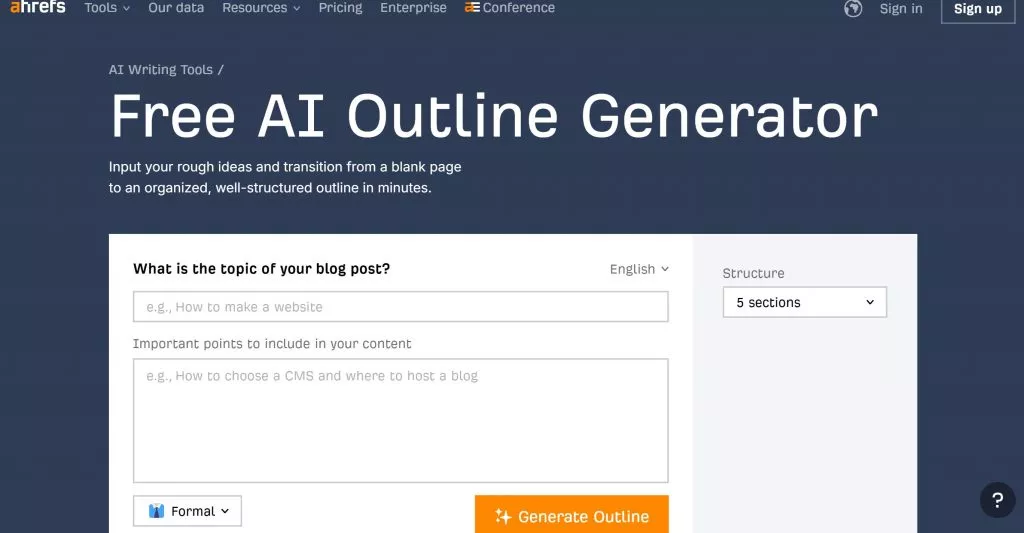
4. Copy.ai
For another free AI outline generator, consider Copy.ai. This one's tucked away in the tools section of their website, so it's easiest to search "Copy.ai outline generator" in your preferred search engine. To make this AI tool work you'll need to provide a topic and some details about the topic. In our tests, we found Copy.ai was often quite slow, but it does produce a solid outline to get you started with your writing.
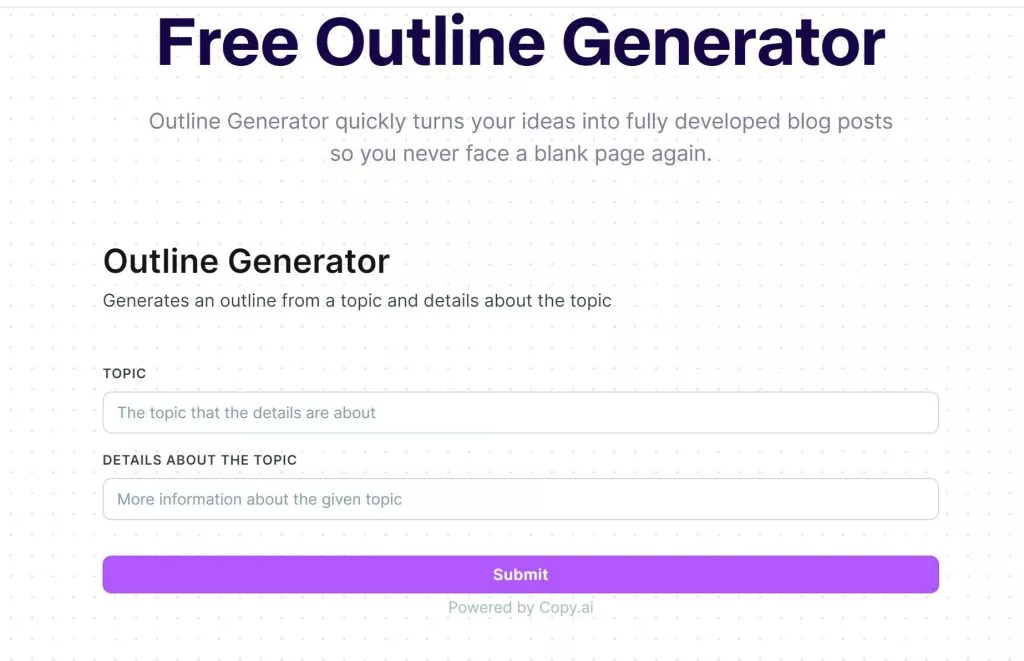
5. Hypotenuse AI
Hypotenuse AI requires an email sign-up before you can use the free AI outline generator. It's a simple tool that produces an SEO-friendly outline for blog posts and online articles. You can use it to generate multiple versions and then drag and drop elements from each to create your perfect outline.
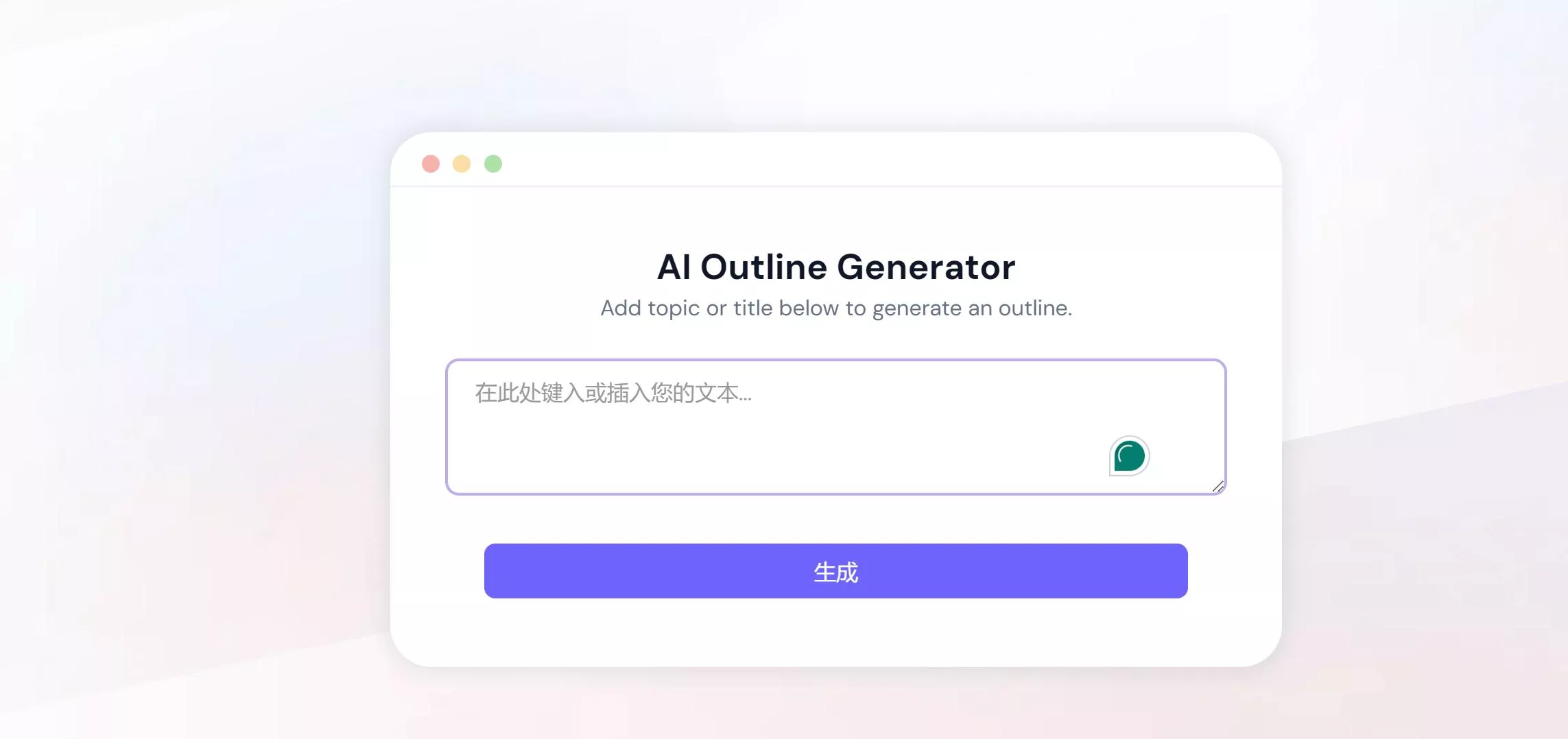
6. Reliablesoft
Our final essay outline AI tool is Reliablesoft. Again, it's simply a case of typing your topic into the prompt box and letting the tool do the rest. Reliablesoft offers limited customisation options, accessed via the dropdown Configure menu, where you can choose the number of ideas and level of formality.
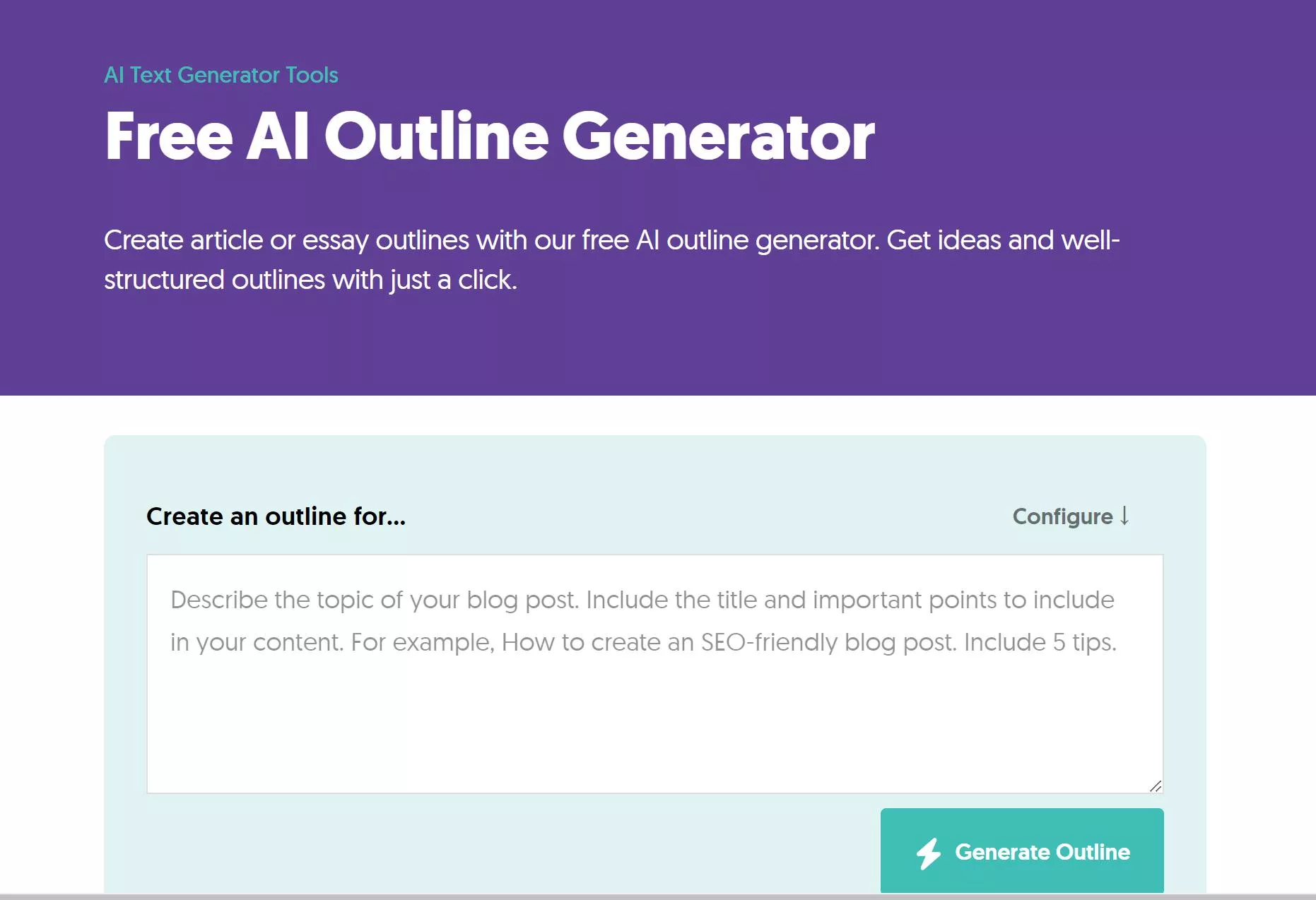
Part 3: Bonus: What Can UPDF's AI Do Beyond Generating Outlines?
UPDF AI does an amazing job of outlining blog posts, essays, articles, and any other kind of writing. The chat format makes it easy to work through several iterations of an idea until you have an outline that works perfectly for you.
But what else can you expect from UPDF AI?
UPDF's AI main features
Use UPDF's AI assistant to improve the way you interact with PDF documents. It can:
- Summarize documents allowing you to read them more quickly.
- Translate your PDFs to any language.
- Explain whole sections of text, or individual elements, right down to word level, making complex documents easier to understand.
- Rewrite any document in a range of different ways. Ask the assistant to rewrite for a different audience, or to rewrite a research summary as a blog post, for example.
- Extract text from images using AI-powered OCR. You can also chat with images in a range of ways.
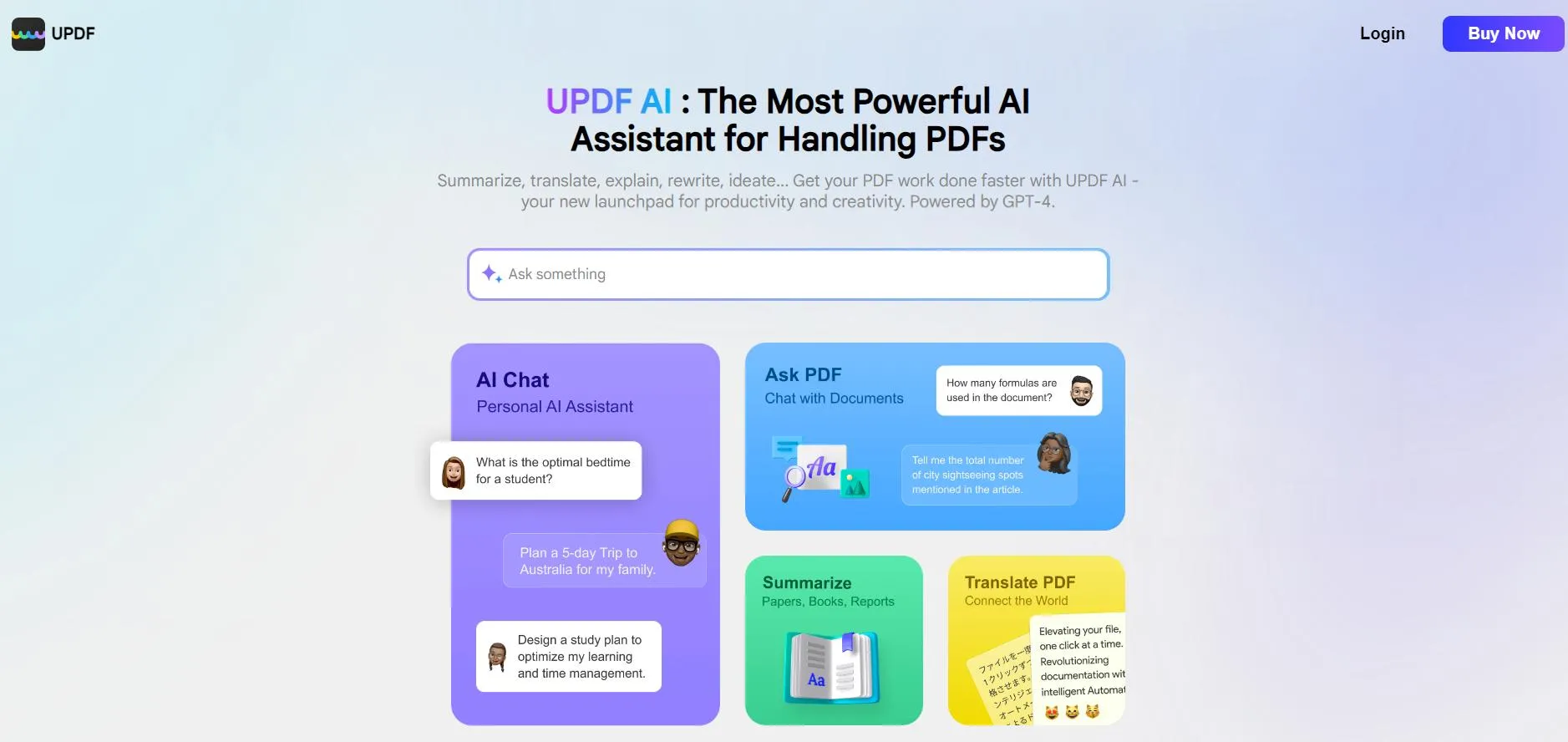
You've had a taste of the chat facility when using UPDF to generate outlines, but it also works more generally. This means you can chat with the AI assistant to help you tease out new ideas from research or brainstorm problem-solving suggestions. The other AI tools in this list are all hyper-specific, although many of the companies also make other hyper-specific tools for different purposes. UPDF offers an AI assistant that can help with almost anything.
Finally
If writing is part of your everyday life, then AI outline generators should be too. They cut outlining time drastically, and help give your content the backbone and structure so often lacking in online writing.
We've presented a round-up of six AI outlining tools, and all of them can improve your content creation process. UPDF, though, stands out as the most comprehensive solution. While the others focus on one narrow goal, UPDF is an AI assistant combined with a PDF management tool. Don't miss out on this chance to zap your writing process into the future with UPDF's AI assistant.
 UPDF
UPDF
 UPDF for Windows
UPDF for Windows UPDF for Mac
UPDF for Mac UPDF for iPhone/iPad
UPDF for iPhone/iPad UPDF for Android
UPDF for Android UPDF AI Online
UPDF AI Online UPDF Sign
UPDF Sign Edit PDF
Edit PDF Annotate PDF
Annotate PDF Create PDF
Create PDF PDF Form
PDF Form Edit links
Edit links Convert PDF
Convert PDF OCR
OCR PDF to Word
PDF to Word PDF to Image
PDF to Image PDF to Excel
PDF to Excel Organize PDF
Organize PDF Merge PDF
Merge PDF Split PDF
Split PDF Crop PDF
Crop PDF Rotate PDF
Rotate PDF Protect PDF
Protect PDF Sign PDF
Sign PDF Redact PDF
Redact PDF Sanitize PDF
Sanitize PDF Remove Security
Remove Security Read PDF
Read PDF UPDF Cloud
UPDF Cloud Compress PDF
Compress PDF Print PDF
Print PDF Batch Process
Batch Process About UPDF AI
About UPDF AI UPDF AI Solutions
UPDF AI Solutions AI User Guide
AI User Guide FAQ about UPDF AI
FAQ about UPDF AI Summarize PDF
Summarize PDF Translate PDF
Translate PDF Chat with PDF
Chat with PDF Chat with AI
Chat with AI Chat with image
Chat with image PDF to Mind Map
PDF to Mind Map Explain PDF
Explain PDF Scholar Research
Scholar Research Paper Search
Paper Search AI Proofreader
AI Proofreader AI Writer
AI Writer AI Homework Helper
AI Homework Helper AI Quiz Generator
AI Quiz Generator AI Math Solver
AI Math Solver PDF to Word
PDF to Word PDF to Excel
PDF to Excel PDF to PowerPoint
PDF to PowerPoint User Guide
User Guide UPDF Tricks
UPDF Tricks FAQs
FAQs UPDF Reviews
UPDF Reviews Download Center
Download Center Blog
Blog Newsroom
Newsroom Tech Spec
Tech Spec Updates
Updates UPDF vs. Adobe Acrobat
UPDF vs. Adobe Acrobat UPDF vs. Foxit
UPDF vs. Foxit UPDF vs. PDF Expert
UPDF vs. PDF Expert

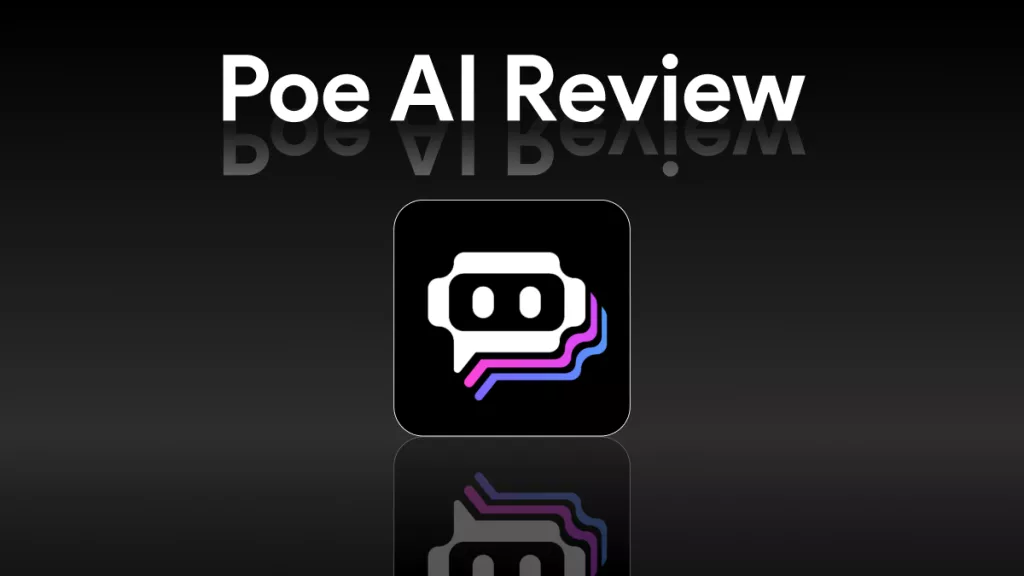

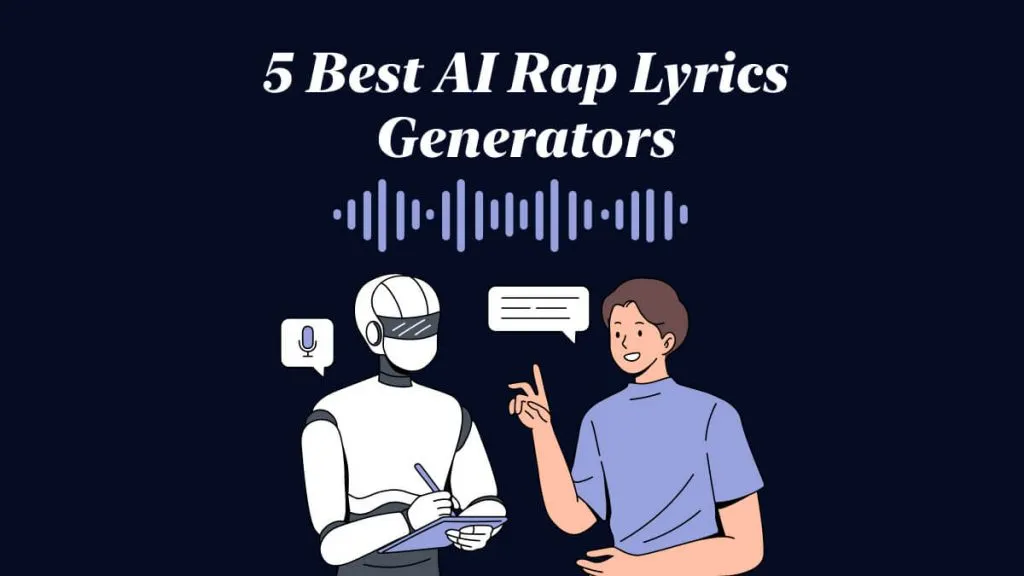

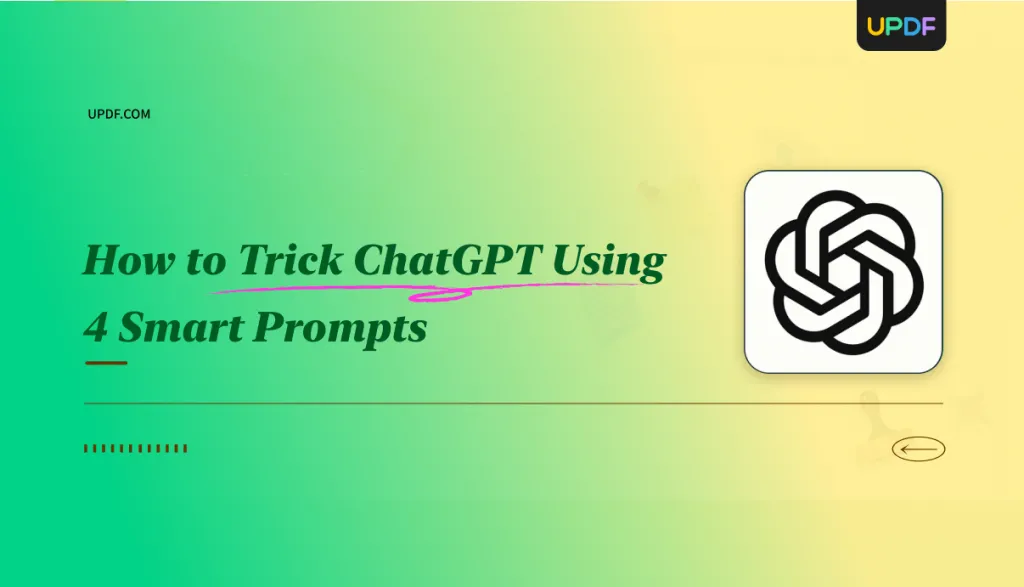

 Enid Brown
Enid Brown 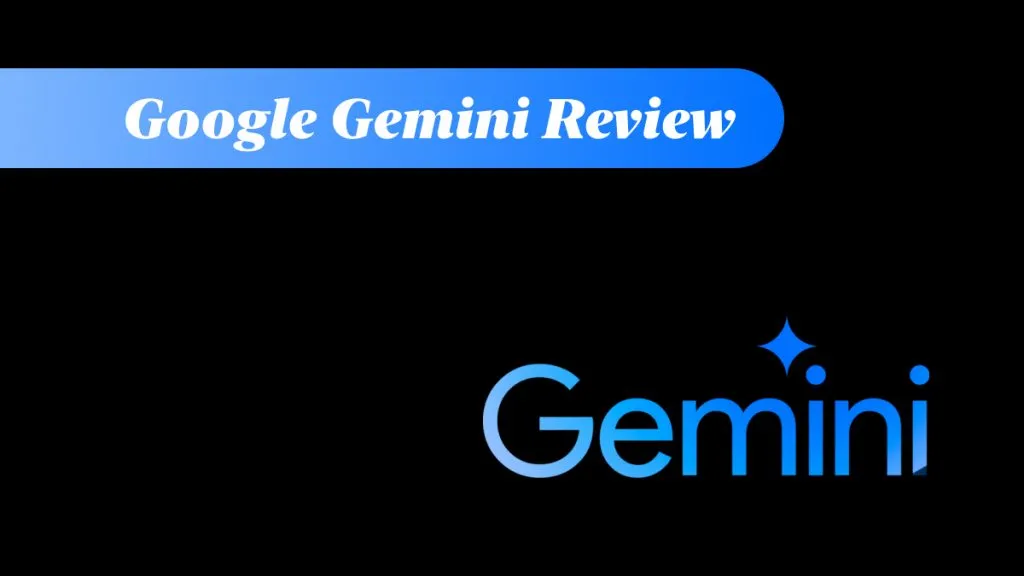
 Enya Moore
Enya Moore 
 Lizzy Lozano
Lizzy Lozano 
 Enola Miller
Enola Miller 
 Engelbert White
Engelbert White