As a writer, student, or researcher, I constantly find myself editing and collaborating on documents. While working on a document, sometimes we just need to cross something out. Don't delete it entirely, but just indicate that it needs to be revised? That little line through the text, called the strikethrough, that says, "This is marked for change, but don't delete it yet. It’s the perfect way to mark text for deletion, show changes, or indicate outdated information without completely removing it.
If you’ve ever struggled to figure out how to strikethrough in Word, you’re in the right place! I’m going to share simple methods I use every day, from quick keyboard shortcuts to hidden menu options.
Read to the end, and I’ll also show a tip for when the editing moves from a Word file to a PDF document: strikethrough your PDF files seamlessly using UPDF. Simply click the button below to download!
Windows • macOS • iOS • Android 100% secure
Part 1. What is Strikethrough & When to Use It?
What is a strikethrough? It’s just a horizontal line running right through the middle of your words. It looks like this: “ hello. How's it going? “
I use this feature for a few reasons:
- Tracking and Suggesting Deletions: In collaborative projects, strikethrough is used to clearly indicate which words, phrases, or sentences are suggested for removal. This leaves the original text visible, providing a transparent revision history for colleagues and allowing them to accept or reject the proposed change easily.
- Indicating Incorrect Information: If the document includes pricing lists, dates, or regulations that have changed, I strike through the old information and then type the new, updated information next to it. This approach provides a clear, documented record of the change.
- Informal Communication: For internal memos or less formal documents, I sometimes use strikethrough to denote an idea that was initially considered but rejected, or even for lighthearted sarcasm—a subtle way to convey a passing thought without committing to it fully in the final text.
Strikethrough is a crucial tool that helps writers, students, and content creators to suggest revisions, highlight mistaken text, or simplify reviewing documents.
Part 2. How to Apply Strikethrough in Word:
Microsoft Word provides multiple ways to strike through the text.
Method 1: Quick Icon Button
1. Highlight the Text: Use your mouse to select the words you want to cross out.
You can select multiple parts by holding down the Ctrl key while dragging the mouse.
2. Navigate to Home Tab: Make sure you are clicking on the Home tab at the top of the screen.
3. Click the Icon: In the "Font" section, look for the button that shows ” abc
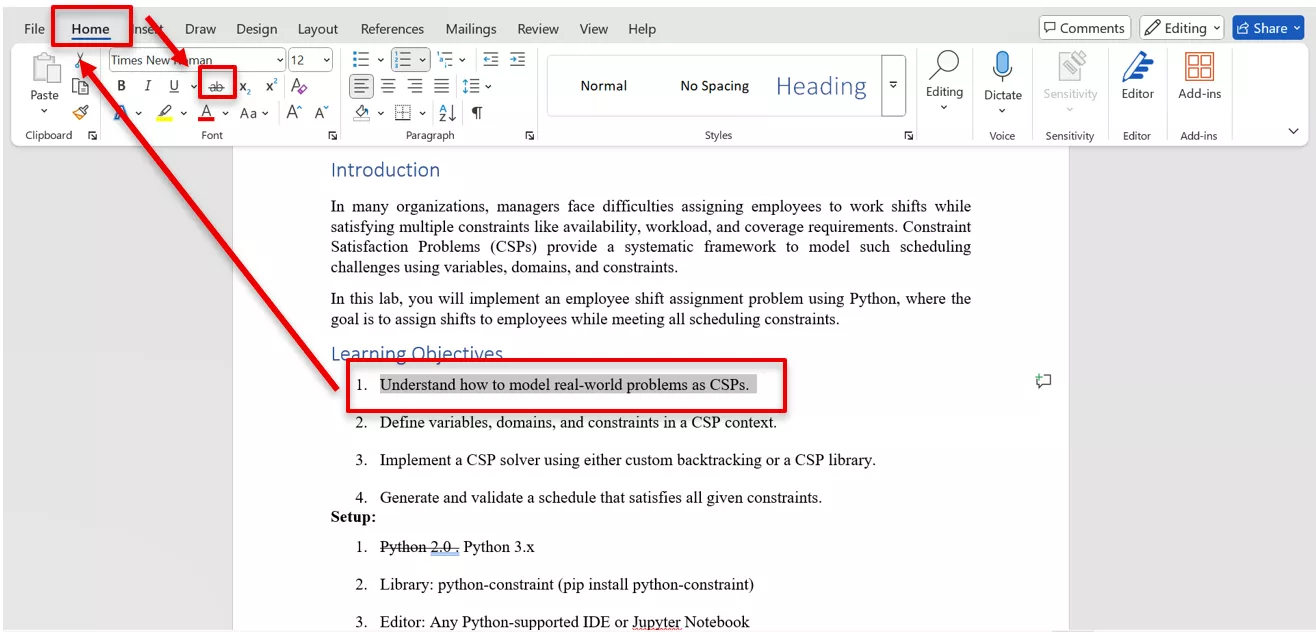
Method 2: The Keyboard Shortcut (Alt + H + 4)
There are two powerful ways to do this quickly:
1. Select the Text: First, select the desired text you want to strikethrough.
2. Press the Keys: If you're using Windows, press Alt, then H, and then the number 4. The strikethrough appears instantly!
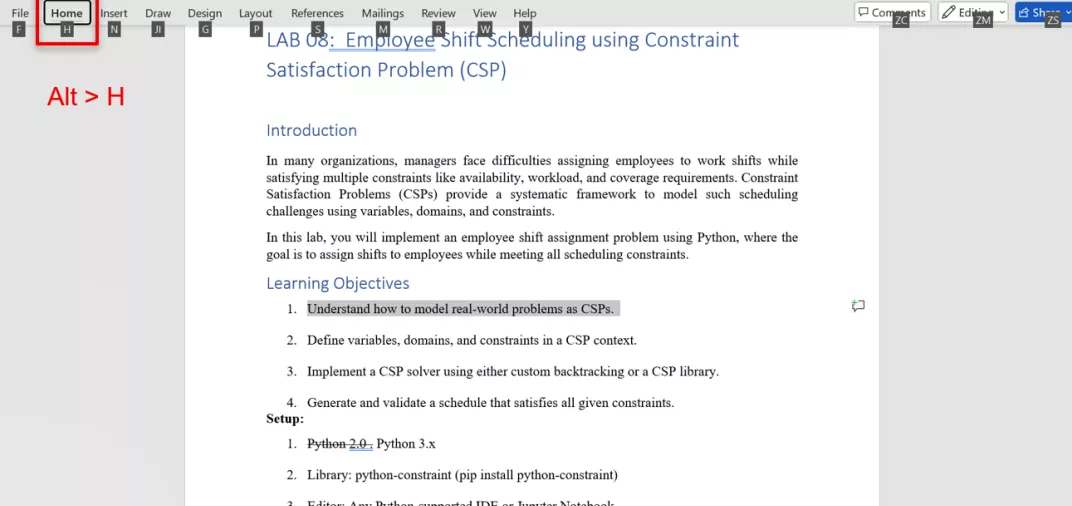
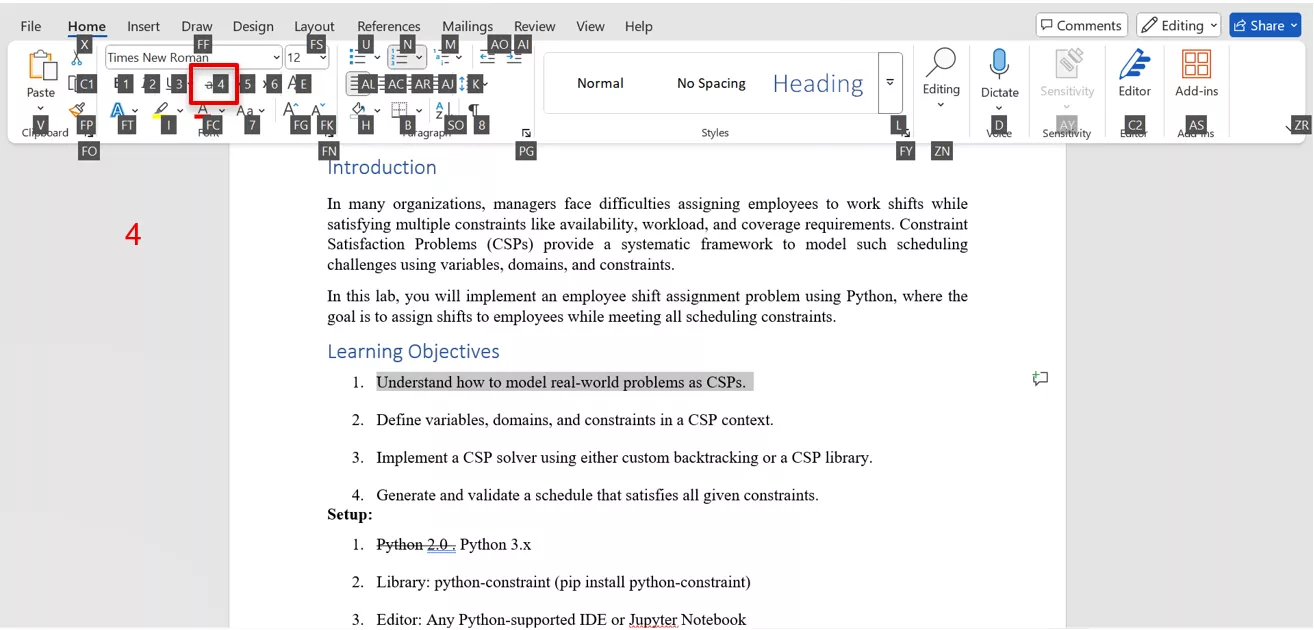
Method 3: The Font Dialog Box (Ctrl + D)
This method opens a dedicated formatting menu, providing me with more options, such as double strikethrough.
- Select the Text: Select the desired part of the text.
- Use the Shortcut: Press Ctrl + D (or Cmd + D on a Mac). This opens the Font menu.
- Apply Strikethrough: In the Effects section of the Font menu, check the box next to Strikethrough. You can also check the Double strikethrough option for a bolder mark.
- Confirm: I click OK to apply the change to the selected text.
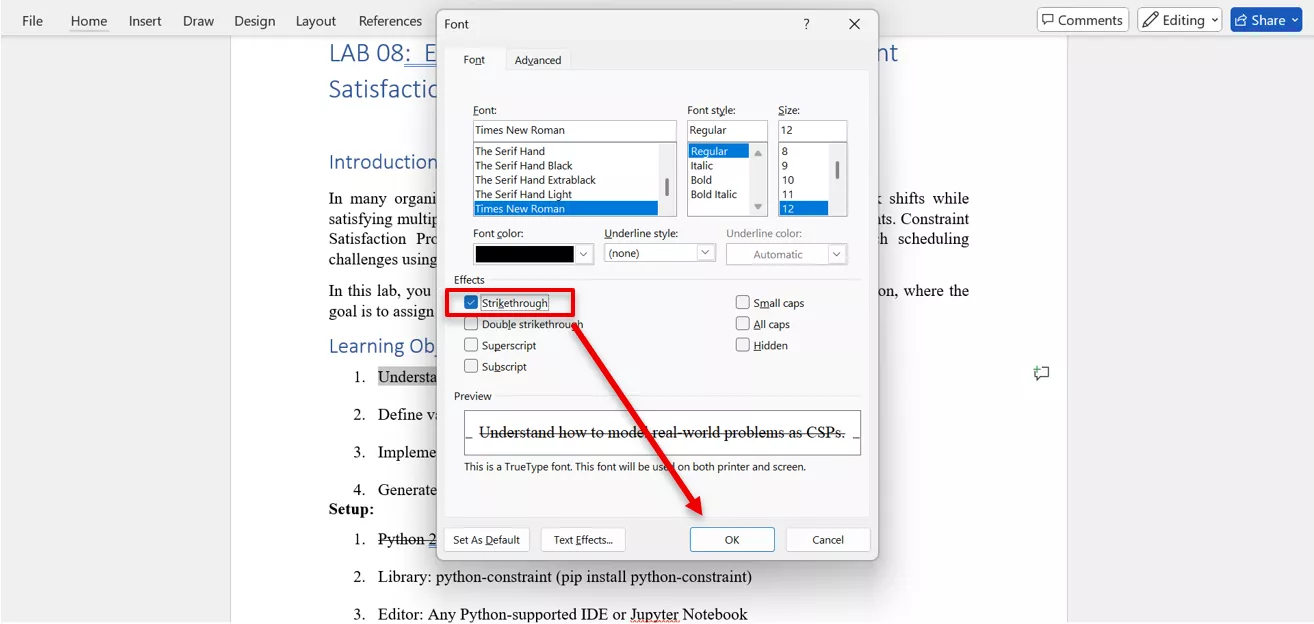
Also read: How to Strikethrough Google Docs Text Easily on Any Device
Part 3. Bonus Tip: Strikethrough Your PDF Document with UPDF
I often save my finished Word documents as PDFs, which is ideal for sharing and collaborating with the team. However, I sometimes struggle to cross out more items in the PDF file. PDF documents are usually locked and hard to edit.
I have found UPDF to be one of the best tools for editing PDF documents due to its extensive features, which allow for working with PDFs all in one place. It makes crossing things out just as easy in PDFs as in Word.
If you ever receive PDF files, such as invoices, reports, or research papers, and wish to strikethrough text just like in Word, I strongly recommend trying UPDF.
Windows • macOS • iOS • Android 100% secure
What Is UPDF?
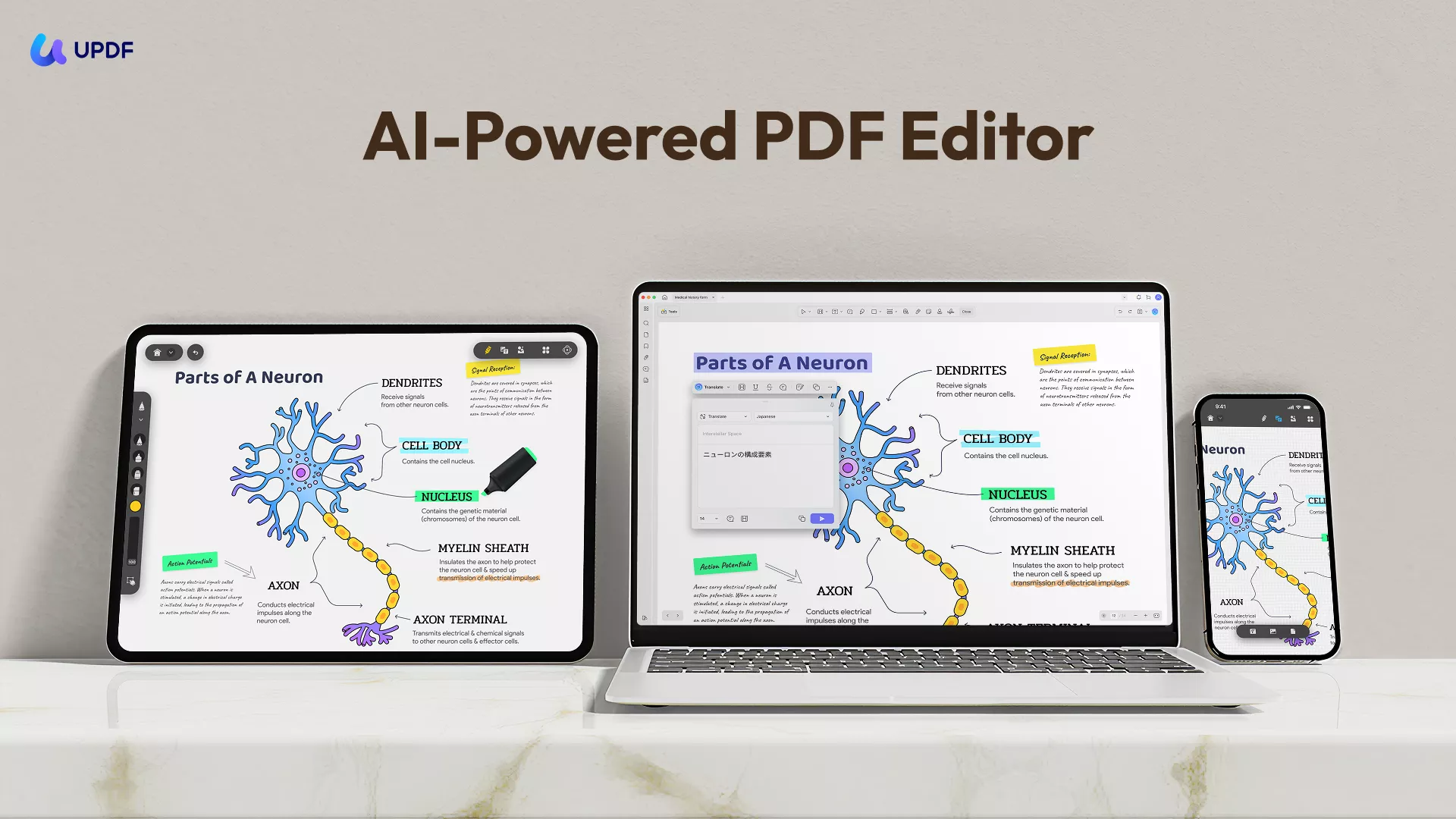
UPDF is an all-in-one PDF solution designed for editing, annotating, converting, and even AI-powered summarizing of PDFs. It works across Windows, macOS, iOS, and Android, providing you with total flexibility to review documents anywhere.
UPDF isn’t just a “viewer.” It lets you:
- Highlight, underline, or strikethrough text directly.
- Add comments or sticky notes for feedback.
- Convert PDFs into Word, Excel, or PowerPoint.
- Perform OCR (Optical Character Recognition) to edit scanned documents.
- Use UPDF AI to instantly summarize, translate, or explain document content.
How to Strikethrough Text in a PDF Using UPDF (Desktop)
The Strikethrough is simply a line in Word, isn’t it? What if you could customize the strikethrough line, such as changing its color? Amazing right. Let’s see how you can do it on your desktop.
Windows • macOS • iOS • Android 100% secure
- Open your PDF in UPDF.
- Click the Tools icon at the top. Choose the Comment mode in the toolbar.
- Choose the Strikethrough (
S - Select the text you want to strikethrough.
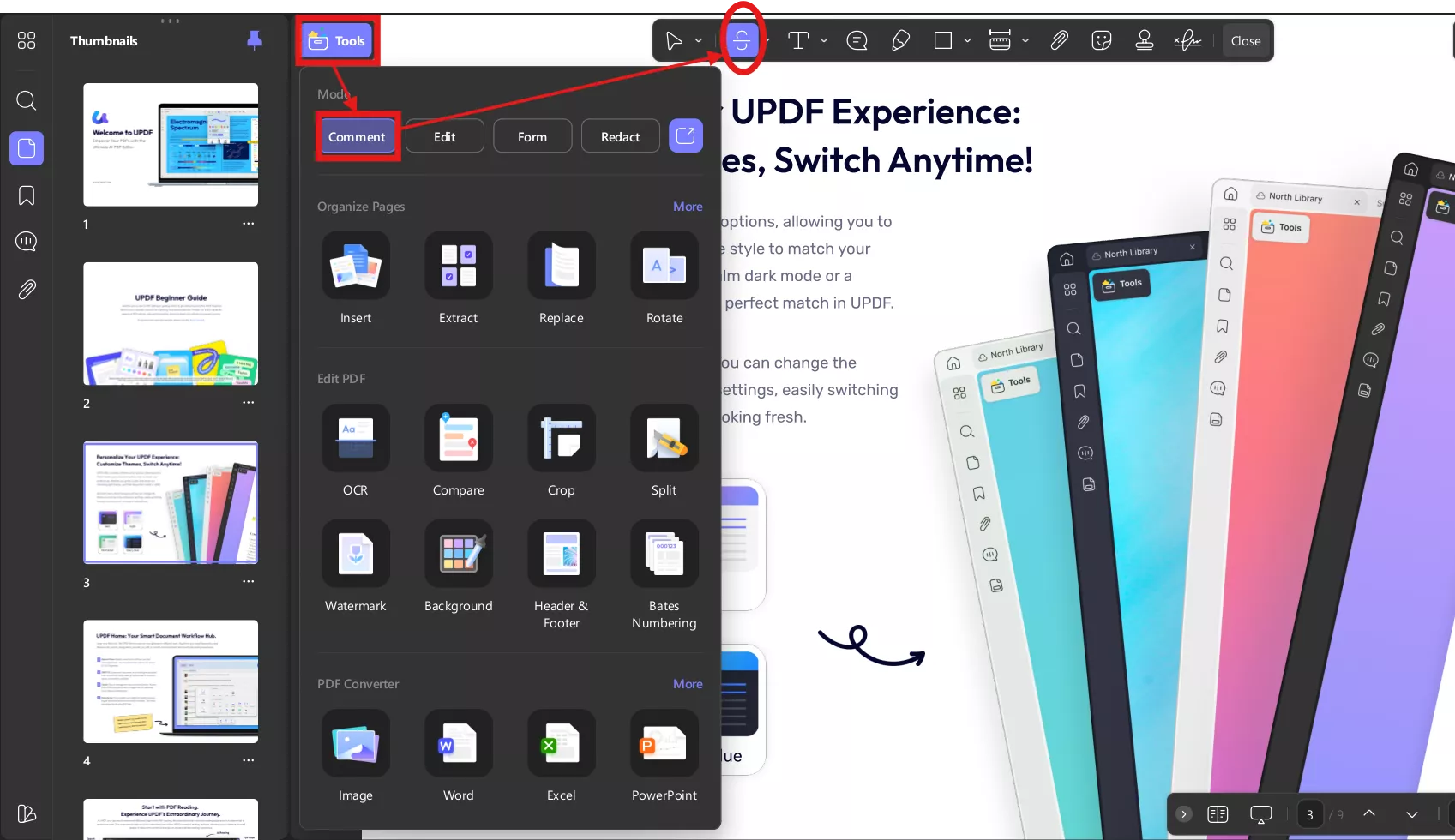
- It also has an interesting feature of “Adding continuously”. If you want to strikethrough multiple lines, simply pin the “Add continuously” option and perform the action as long as needed. Moreover, change the line colour according to your preference from the palette given below.
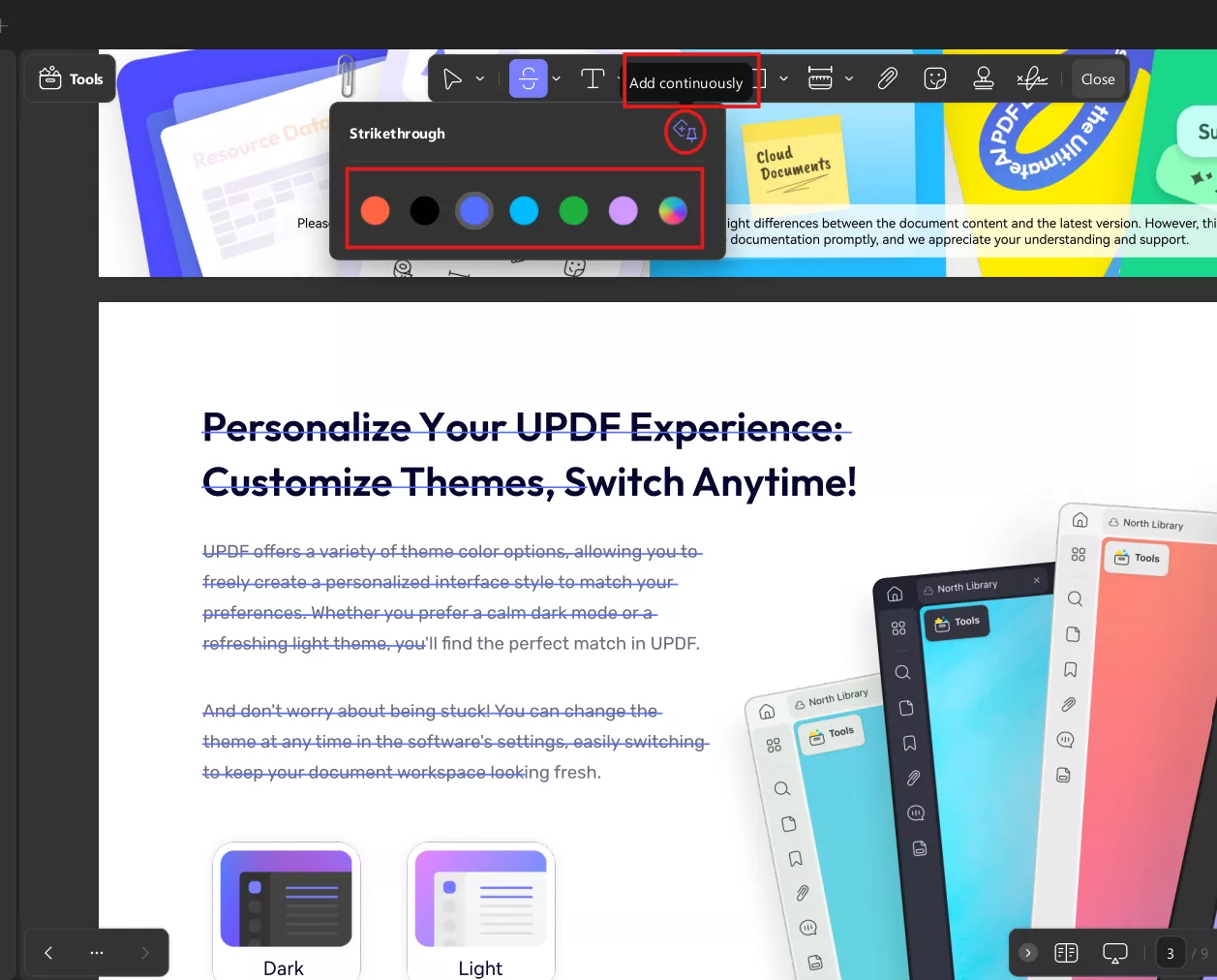
How to Strikethrough Text in a PDF Using UPDF (Mobile)
- Open the PDF in the UPDF mobile app. You can download it on App Store or Google Play.
- Click on the Comment button in the bottom menu.
- Select Strikethrough (
S - Highlight the text — the line appears automatically.
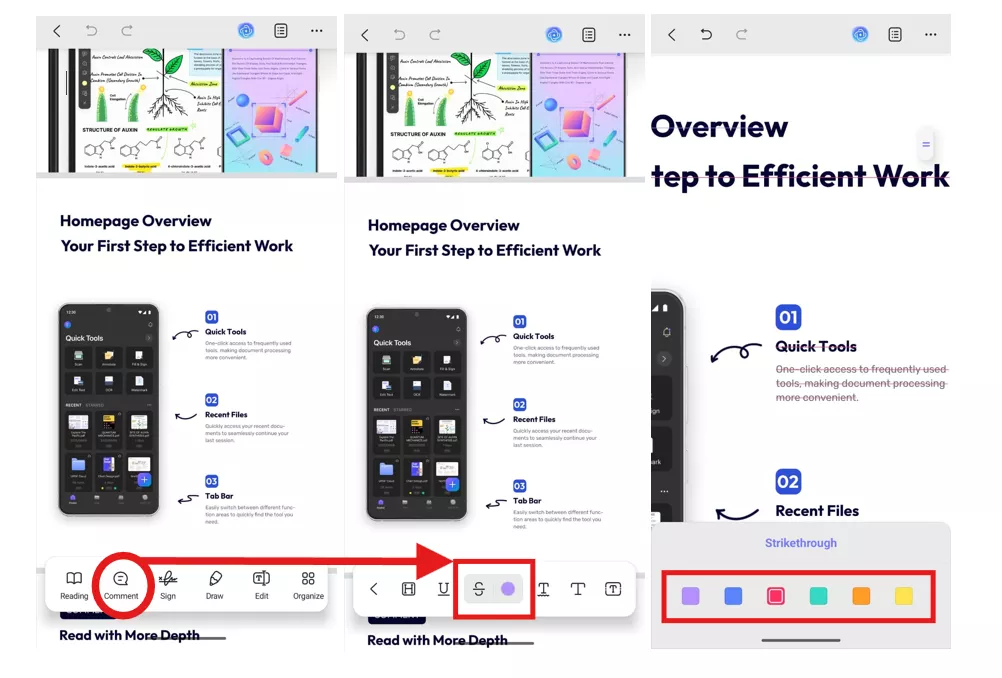
How to Strikethrough Scanned PDFs in UPDF
If your PDF is scanned or non-editable, you’ll need to run OCR first.
On Desktop:
- Open the PDF in UPDF.
- Click on the Tools icon.
- Select the correct language and OCR mode (Editable PDF, Text and Pictures Only, or Searchable PDF only).
- After OCR, use the Strikethrough(
S
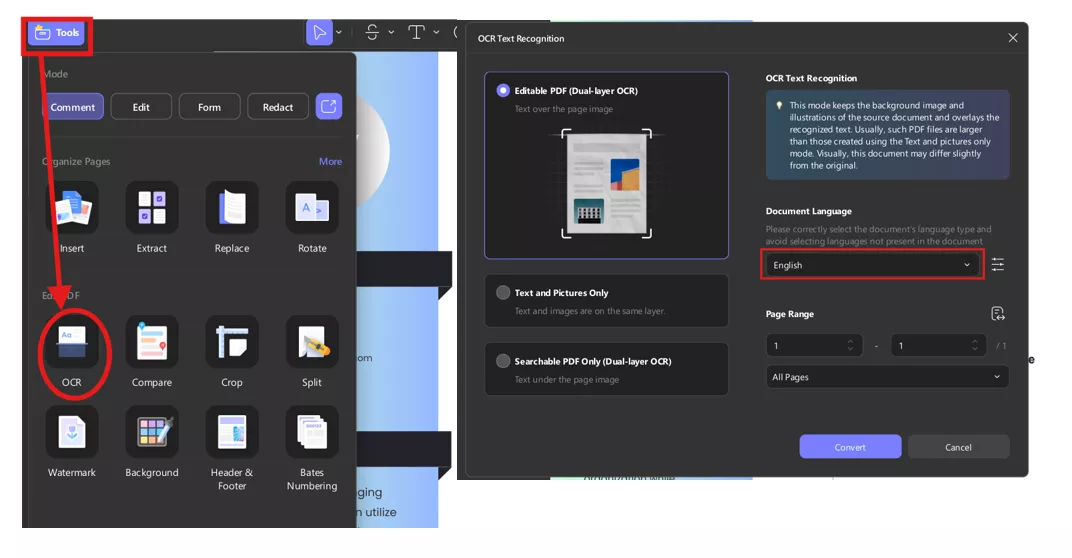
On Mobile:
- Open UPDF → Click Tools > OCR (in Edit PDF Section).
- Choose language → Done → Then open the OCRed file and strikethrough using the Annotation tool.
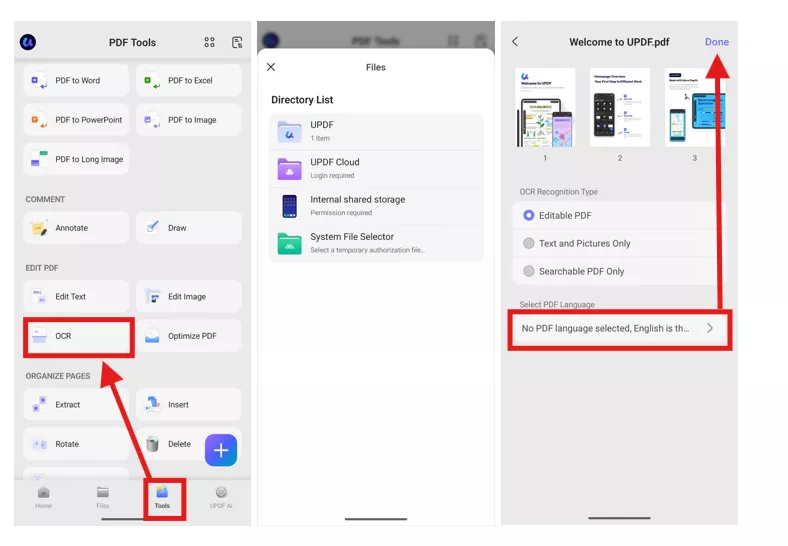
Conclusion
Learning how to strikethrough in Word makes editing easier and communication clearer. Whenever you encounter PDFs, UPDF is an excellent option because, even with strikethrough, it offers multiple customization options, as shown above. Hence, you should use UPDF if you want a full-fledged editing tool that can provide you with plenty of features in its free plan.
All in all, with UPDF, you can strikethrough, annotate, OCR, and even use AI to summarize complex reports. It’s the perfect companion for anyone working with digital documents daily.
Windows • macOS • iOS • Android 100% secure
 UPDF
UPDF
 UPDF for Windows
UPDF for Windows UPDF for Mac
UPDF for Mac UPDF for iPhone/iPad
UPDF for iPhone/iPad UPDF for Android
UPDF for Android UPDF AI Online
UPDF AI Online UPDF Sign
UPDF Sign Edit PDF
Edit PDF Annotate PDF
Annotate PDF Create PDF
Create PDF PDF Form
PDF Form Edit links
Edit links Convert PDF
Convert PDF OCR
OCR PDF to Word
PDF to Word PDF to Image
PDF to Image PDF to Excel
PDF to Excel Organize PDF
Organize PDF Merge PDF
Merge PDF Split PDF
Split PDF Crop PDF
Crop PDF Rotate PDF
Rotate PDF Protect PDF
Protect PDF Sign PDF
Sign PDF Redact PDF
Redact PDF Sanitize PDF
Sanitize PDF Remove Security
Remove Security Read PDF
Read PDF UPDF Cloud
UPDF Cloud Compress PDF
Compress PDF Print PDF
Print PDF Batch Process
Batch Process About UPDF AI
About UPDF AI UPDF AI Solutions
UPDF AI Solutions AI User Guide
AI User Guide FAQ about UPDF AI
FAQ about UPDF AI Summarize PDF
Summarize PDF Translate PDF
Translate PDF Chat with PDF
Chat with PDF Chat with AI
Chat with AI Chat with image
Chat with image PDF to Mind Map
PDF to Mind Map Explain PDF
Explain PDF Scholar Research
Scholar Research Paper Search
Paper Search AI Proofreader
AI Proofreader AI Writer
AI Writer AI Homework Helper
AI Homework Helper AI Quiz Generator
AI Quiz Generator AI Math Solver
AI Math Solver PDF to Word
PDF to Word PDF to Excel
PDF to Excel PDF to PowerPoint
PDF to PowerPoint User Guide
User Guide UPDF Tricks
UPDF Tricks FAQs
FAQs UPDF Reviews
UPDF Reviews Download Center
Download Center Blog
Blog Newsroom
Newsroom Tech Spec
Tech Spec Updates
Updates UPDF vs. Adobe Acrobat
UPDF vs. Adobe Acrobat UPDF vs. Foxit
UPDF vs. Foxit UPDF vs. PDF Expert
UPDF vs. PDF Expert

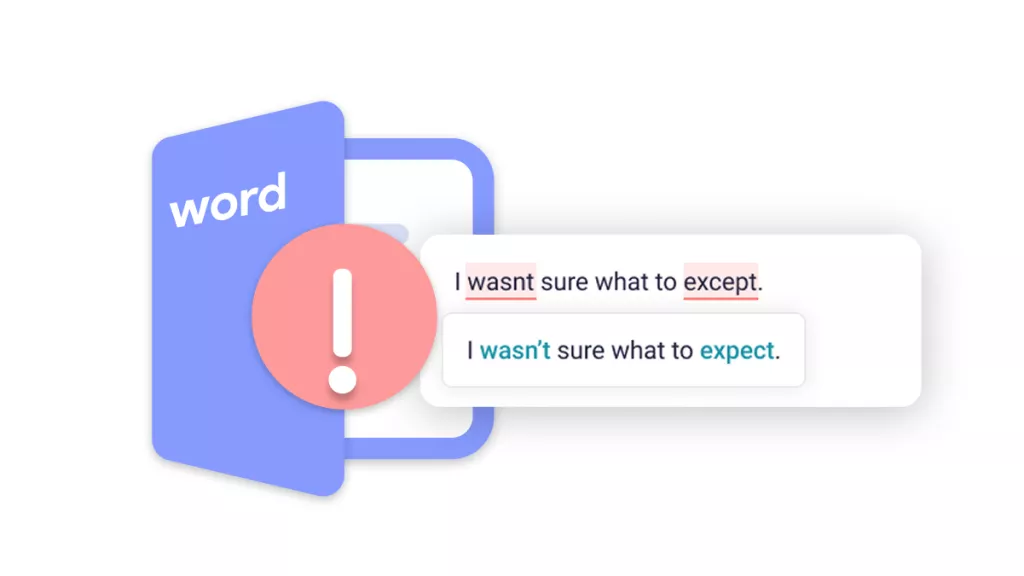
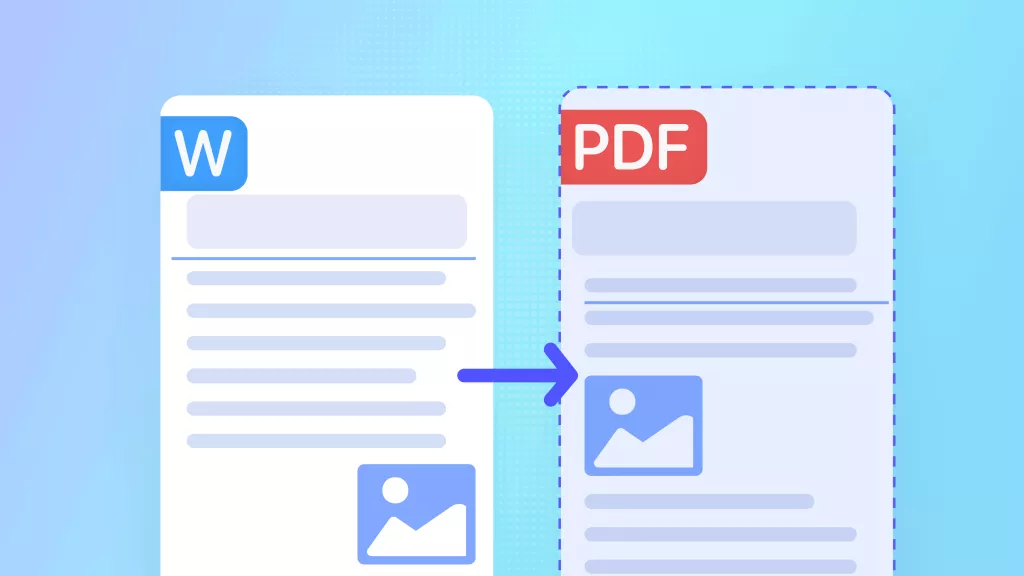

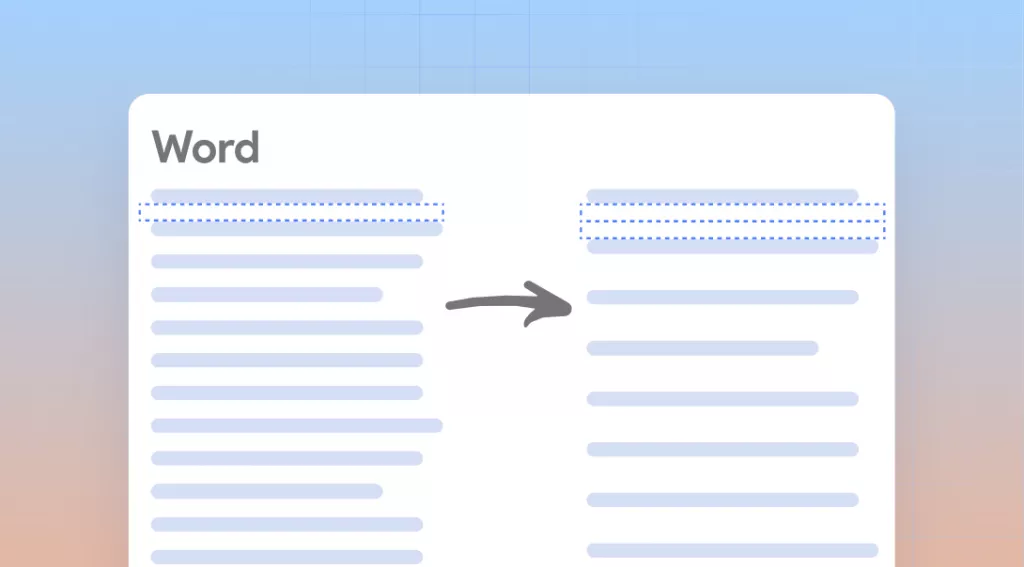

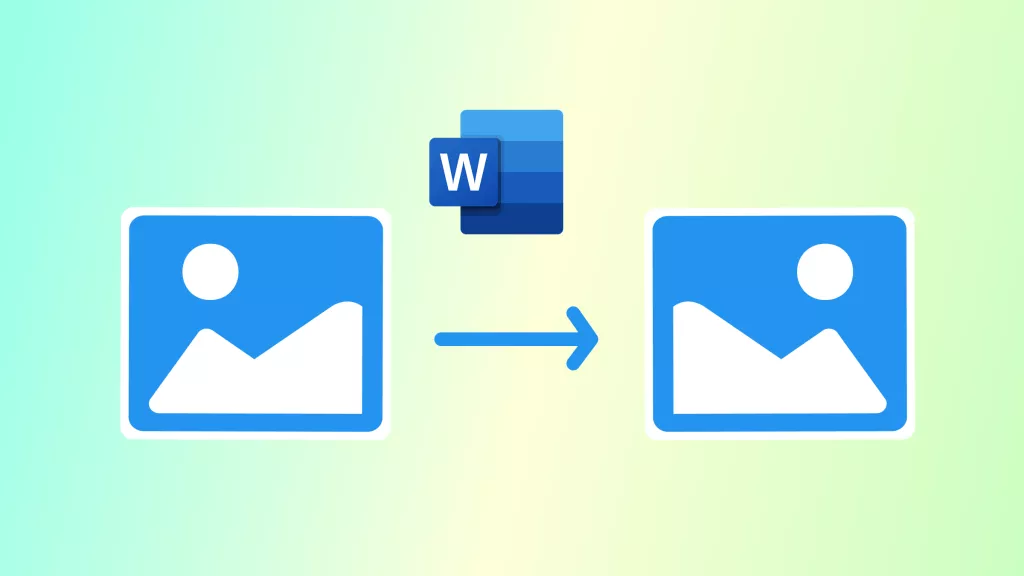
 Engelbert White
Engelbert White 

 Enya Moore
Enya Moore 
