When I needed to view and share spreadsheets, I struggled every time to open XLSX files on my computer. These files were essential for my personal projects and work, but not every program could open them properly. This is where I began discovering the right tools that could save me a lot of time and frustration.
In this article, I’ll share which program is used to open XLSX files and the ones I relied on in the past. I’ll also share how I integrated UPDF in my workflow to convert XLSX files to PDF and make editing easy.
Windows • macOS • iOS • Android 100% secure
Part 1. What Is An XLSX File?
An XLXS file is a spreadsheet file format introduced with Microsoft Excel 2007, based on the Office Open XML standard. It stores data in rows and columns to support formulas and charts. This format is used for analyzing and sharing data for improved compression and security compared to the older .xls format.

Use Cases of XLSX Files
Before I cover which program is used to open xlsx files, let me share some cases where this format is used.
- Financial Reporting: Preparing systematic reports that would consolidate the gains, losses, investments, and debts of a company to be measured on a routine basis and adhere to.
- Inventory Management: This format is used to monitor the quantity of goods, their whereabouts, and the flow of stock for smooth supply chain operations.
- Academic Grading: Recording grades of students and calculating their final grades to determine their performance, and generating transcripts.
- Project Tracking: This is used in monitoring the completion of tasks and time deadline in order to meet project timelines and objectives.
- Survey Data Analysis: The survey results of collected data can be compiled and interpreted in terms of the patterns in the collected survey data.
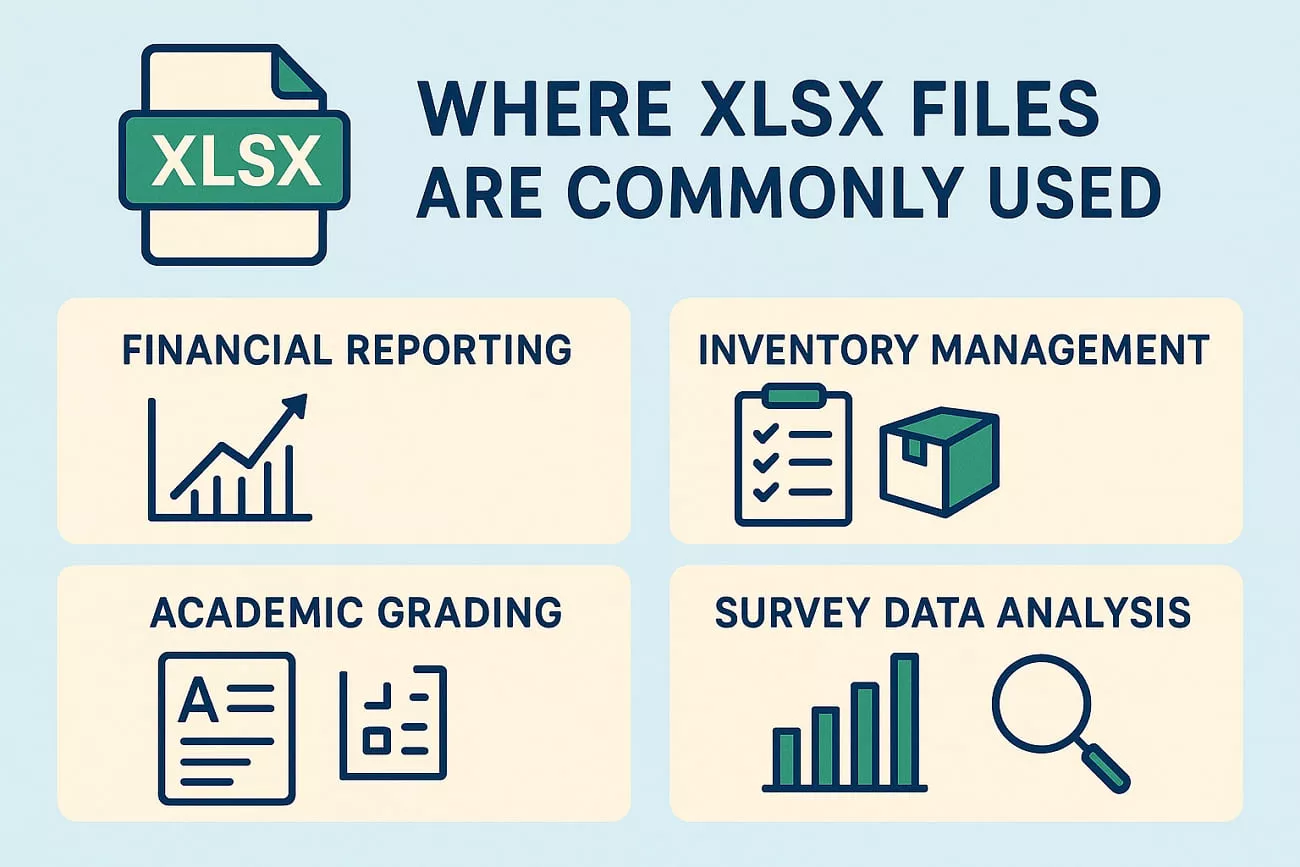
Pros & Cons of XLSX File
After using XLSX files for different projects, I learned what worked well and what didn’t. Now, I’ll share the main pros and cons I noticed while using them.
Pros:
- XLSX files store large amounts of data without taking up much space.
- They supported formulas, charts, and formatting for better data organization.
- The format worked across many modern spreadsheet programs.
- Files maintained accuracy and structure during data sharing.
Cons:
- Some advanced Excel features failed to work properly in other programs.
- Files required compatible software to open or edit.
- Large spreadsheets sometimes slowed performance on older systems.
- The layout or formatting occasionally changed when opened on different devices.
Part 2. Which Program is Used to Open XLSX Files?
While exploring different tools, I often wondered which program is used to open XLSX files without any formatting issues. Let me share some tools I found that helped me handle these files.
1. UPDF
This is a PDF document management program designed primarily for PDF workflows. It allows users to open spreadsheets as PDFs and convert them into PDFs in a few clicks. This makes UPDF for users who want to distribute Excel files without having compatibility issues. Furthermore, it offers batch conversion and AI features to improve the PDF management experience.
Windows • macOS • iOS • Android 100% secure
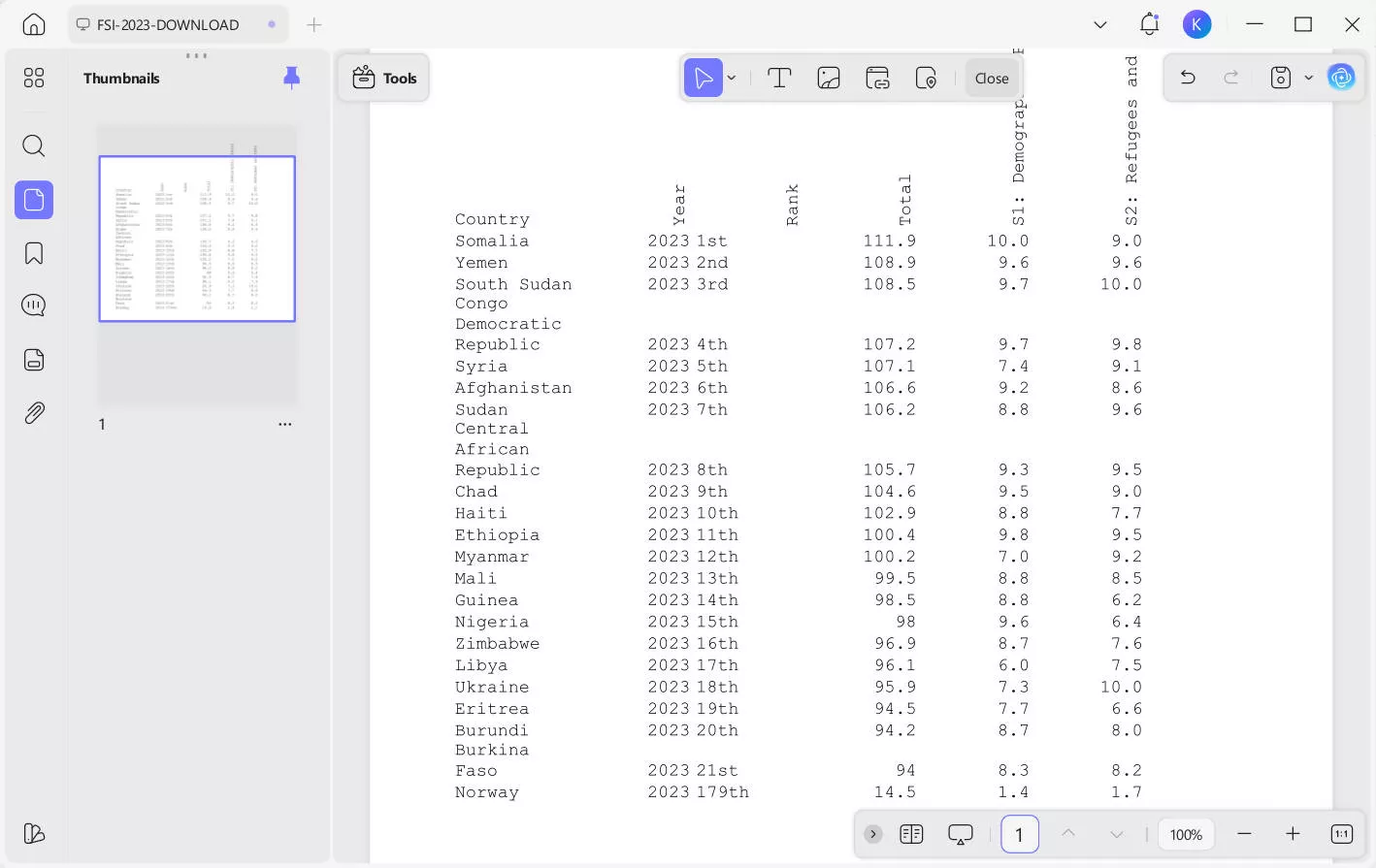
UPDF is also available for Android and iOS users to access, view, and manage their files anywhere. Users can summarize their PDFs and translate them into more than 12 languages through UPDF. It also lets users edit and annotate their PDFs easily with notes and comments when needed.
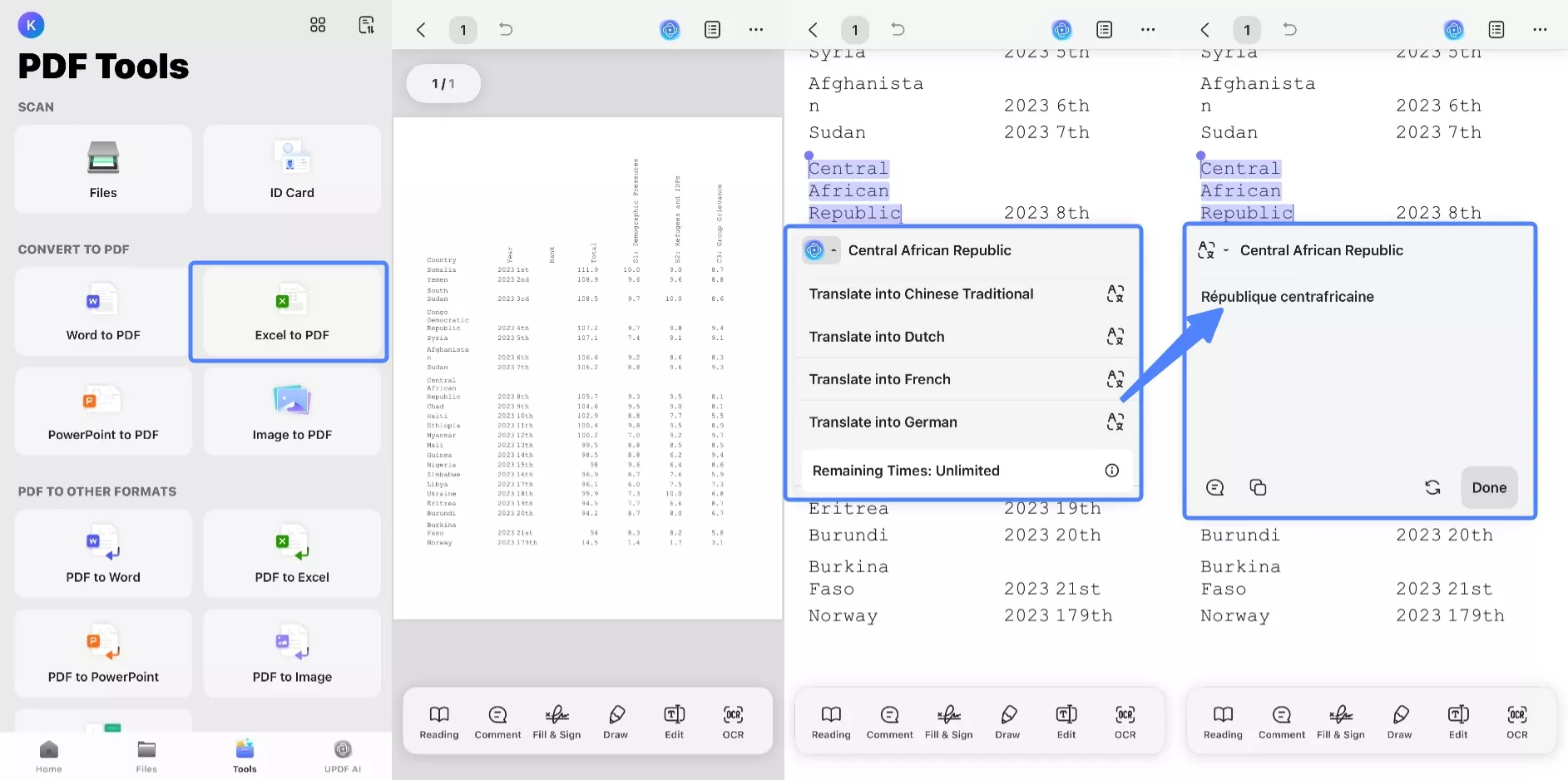
2. Microsoft Excel
This program is known for its powerful tools for working with XLSX files. It supports formulas and pivot tables that help organize and analyze data clearly. Users can also use its online version for editing spreadsheets without installing anything, and it ensures smooth performance and accurate formatting across every file.
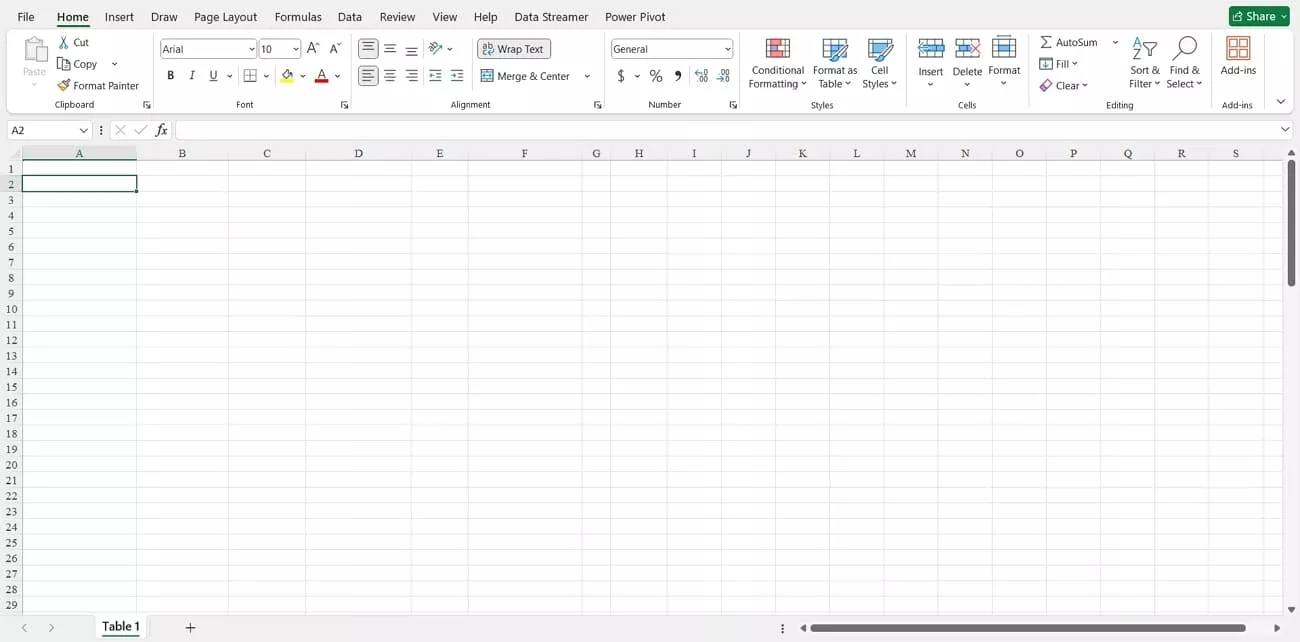
It is also available as a mobile app and is available for Android and iOS users, with similar features to the desktop version.
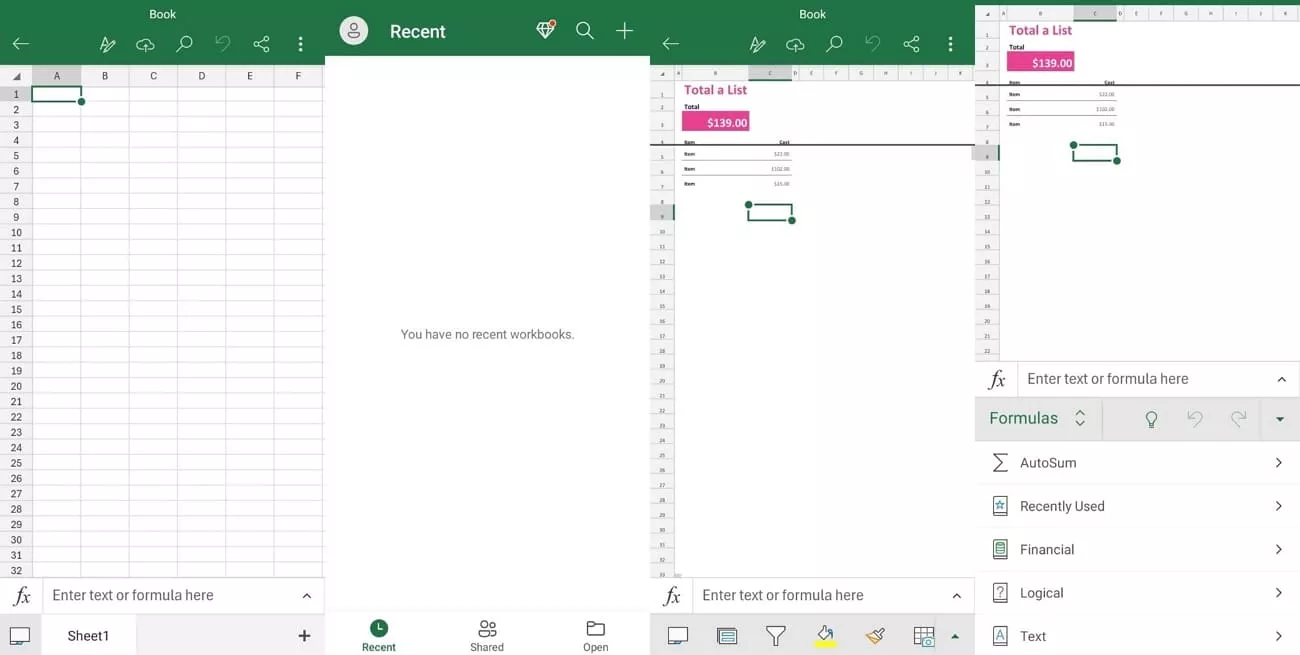
3. Google Sheets
The online platform lets users open and edit XLSX files and saves every amendment. It allows users to work on the same file at once and supports live updates without delays. Since many people wonder which program is used to open XLSX files, this tool provides an easy online solution without downloads and storage problems.
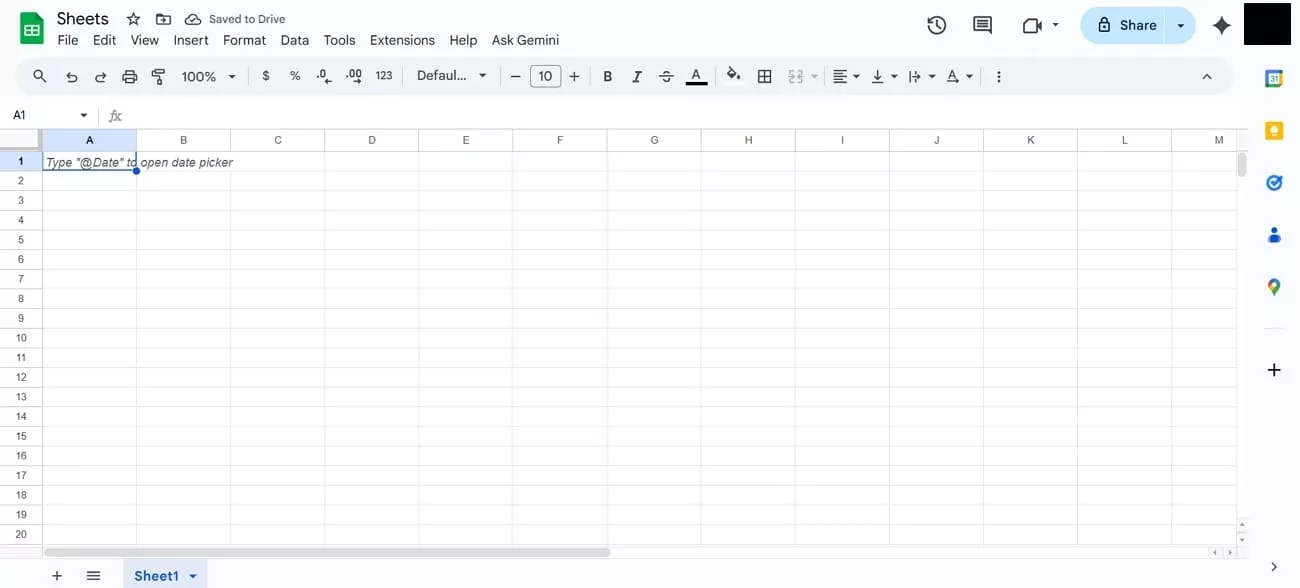
It is also offered as a mobile app for Android and iOS, providing the same core features found in the web version.
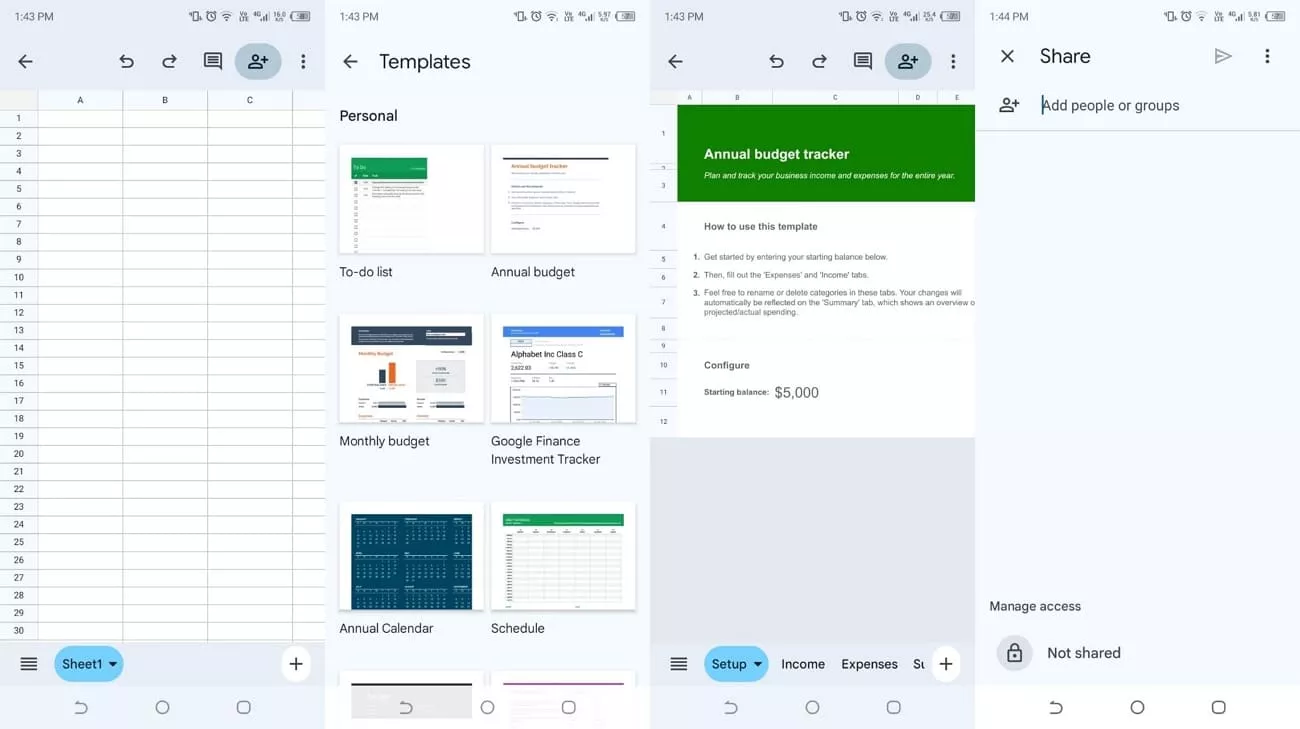
4. WPS Office
This suite offers a fast and simple way to manage XLSX files and provides features for editing, formulas, and data formatting. It allows users to export spreadsheets to PDF to improve the sharing and presentation experience. The tool is available online so users can easily view and organize files without complex installations.
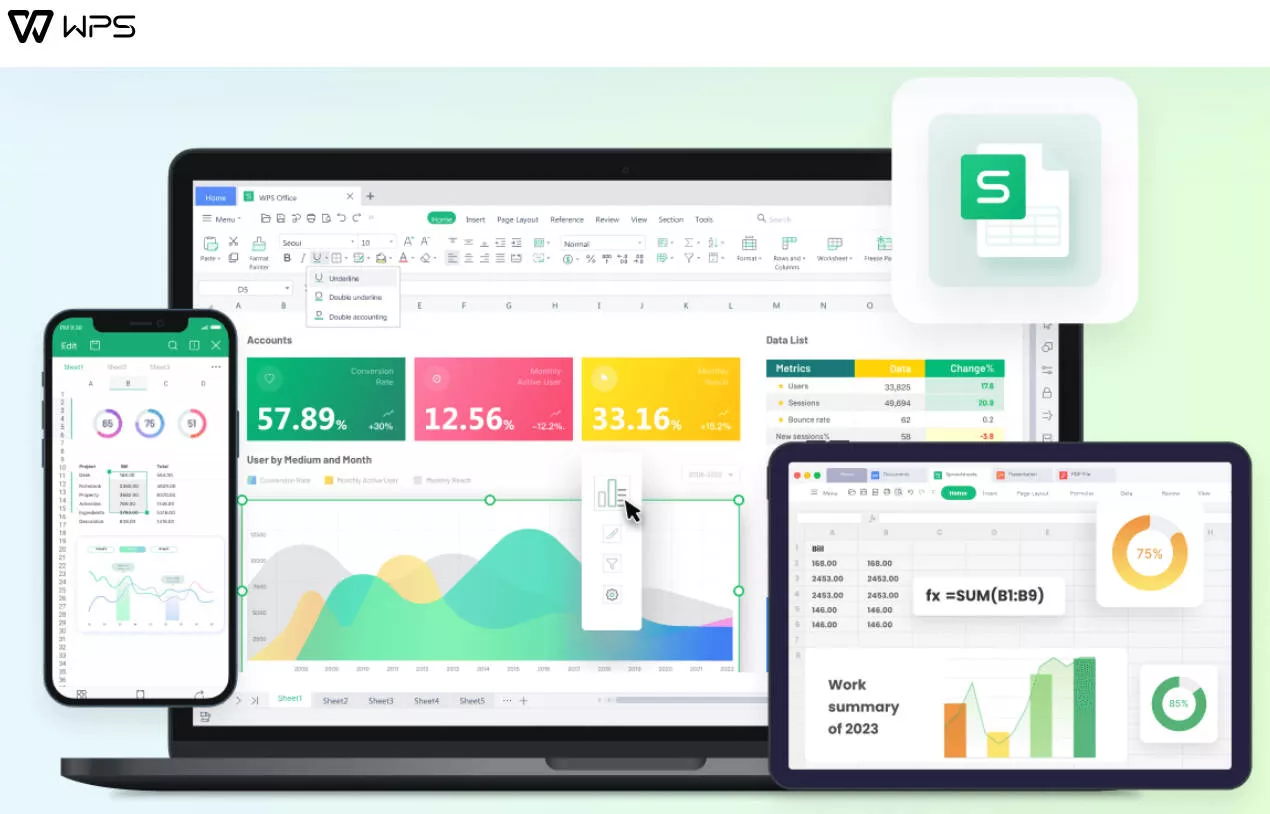
Android and iOS users can also use WPS Office, which enables users to make changes to their sheets on their phones.
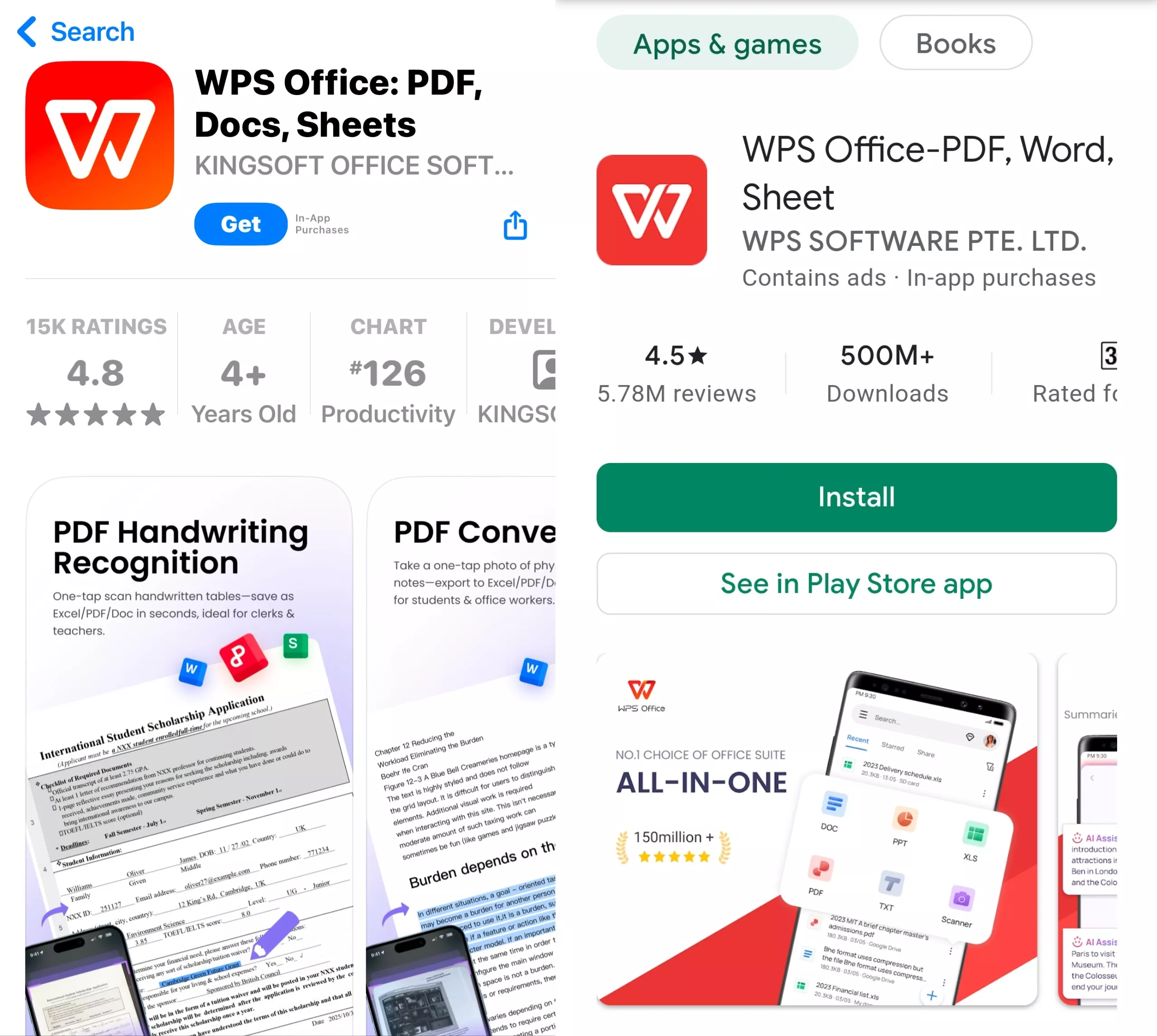
5. Apple Numbers
The spreadsheet tool provides a clean layout and ready-made templates that make XLSX files more organized and professional. It supports easy adjustments to data and visuals while keeping everything well-structured. Users can use this program on their Mac for smooth performance and reliable editing.
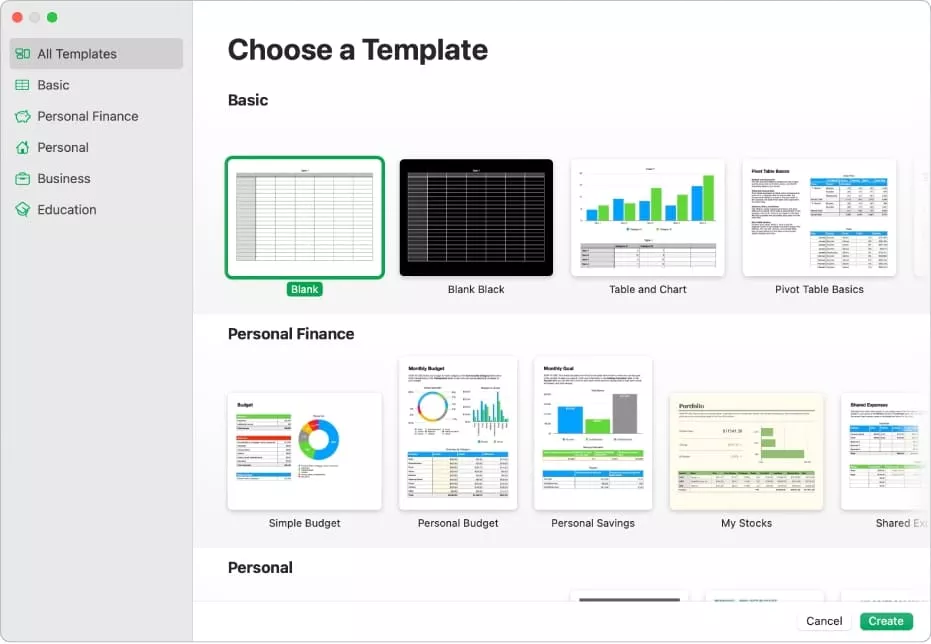
It is also compatible with iOS devices, which allows users to view and edit spreadsheets to work at any location.
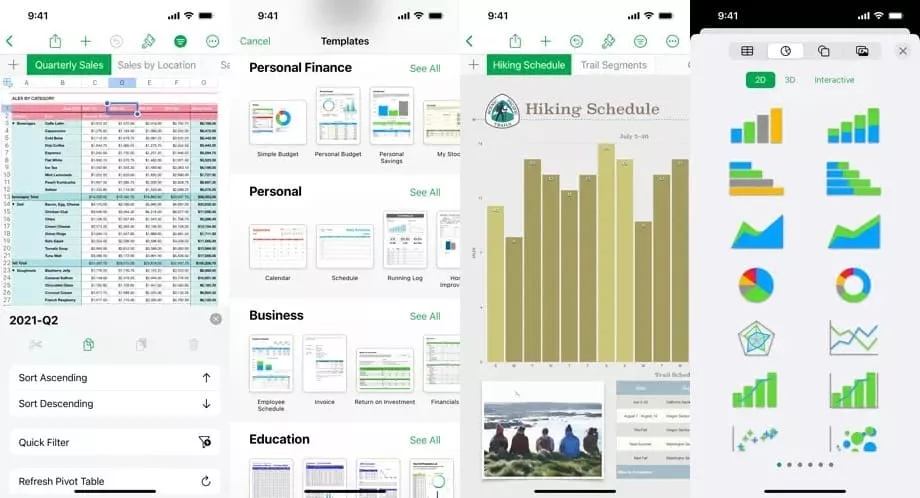
6. LibreOffice Calc
This is an open-source tool under the LibreOffice suite and fully supports XLSX files that have standard functions to be used in data entry and calculations. It also allows users to format cells and generate charts that aid easy reporting and analysis. For anyone still searching for which program is used to open XLSX files, this offline tool provides a reliable and stable option without needing internet access.
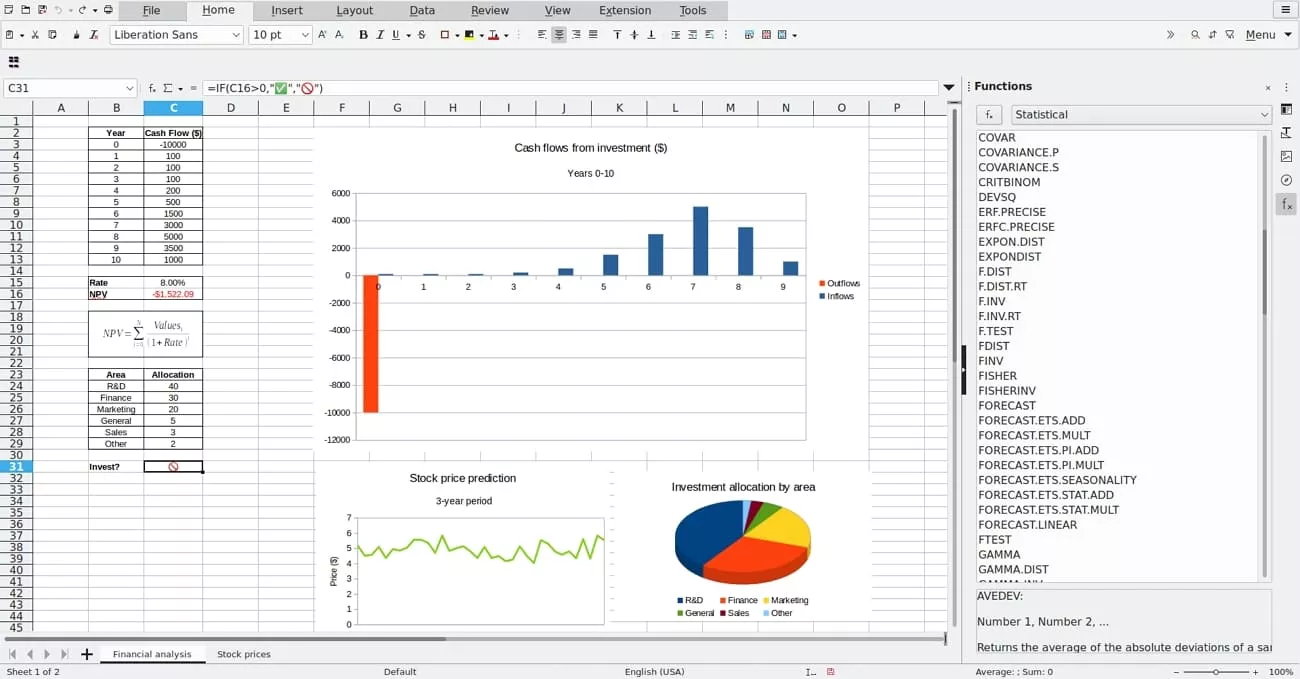
7. Polaris Office
The office suite allows smooth access to XLSX files and helps users edit, organize, and share data with ease. It offers built-in cloud sync so files stay updated while switching between devices. Polaris Office also allows users to collaborate on the same document.
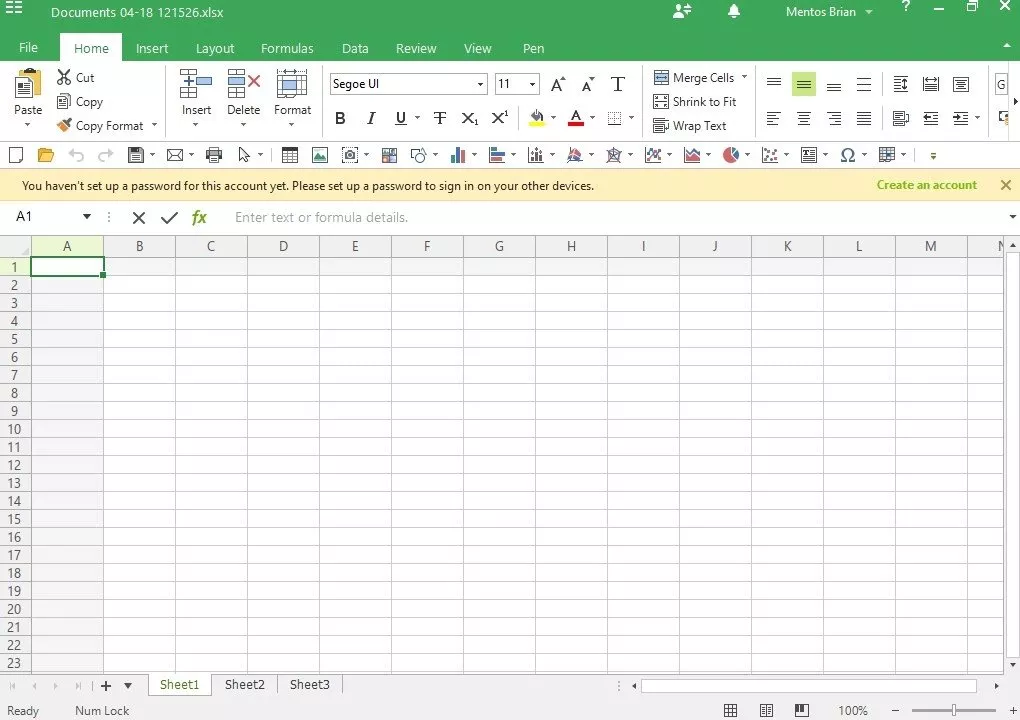
The mobile app version is available for both Android and iOS, offering the same convenience for editing and sharing spreadsheets anywhere.
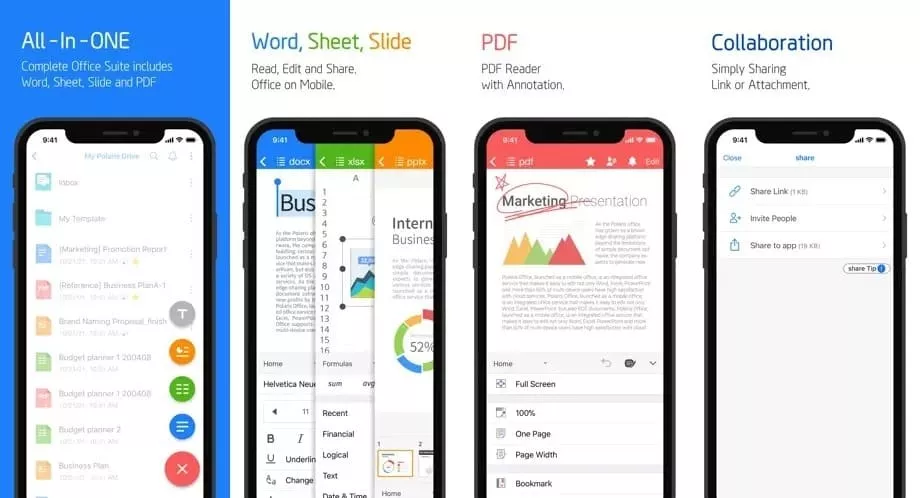
Note:
Part 3. Can I Convert an XLSX File To a PDF?
To find the answer to the question, What program is used to open XLSX files, I used several tools, and picking an appropriate one was challenging. However, this format is not readable on all devices, so I sought applications that would convert the XLSX to PDF. This is where I found UPDF, which helped me convert XLSX files to PDF for editing and convert PDFs to 14 supported formats.
It provides a batch conversion option that saves time and makes the process very easy as opposed to converting files one at a time. It also allows me to edit my PDFs without needing to switch between tools.
Windows • macOS • iOS • Android 100% secure
Guile to Convert an XLSX File to a PDF Document
Follow the steps below to convert an XLSX file to PDF with UPDF:
Step 1. Import XLSX File
Firstly, press the “Tools” button from the tab below and hit the “Others” button. Press the PDF From Excel (.xlsx) option to import the file. You can also simply drag and drop the file to import into UPDF.
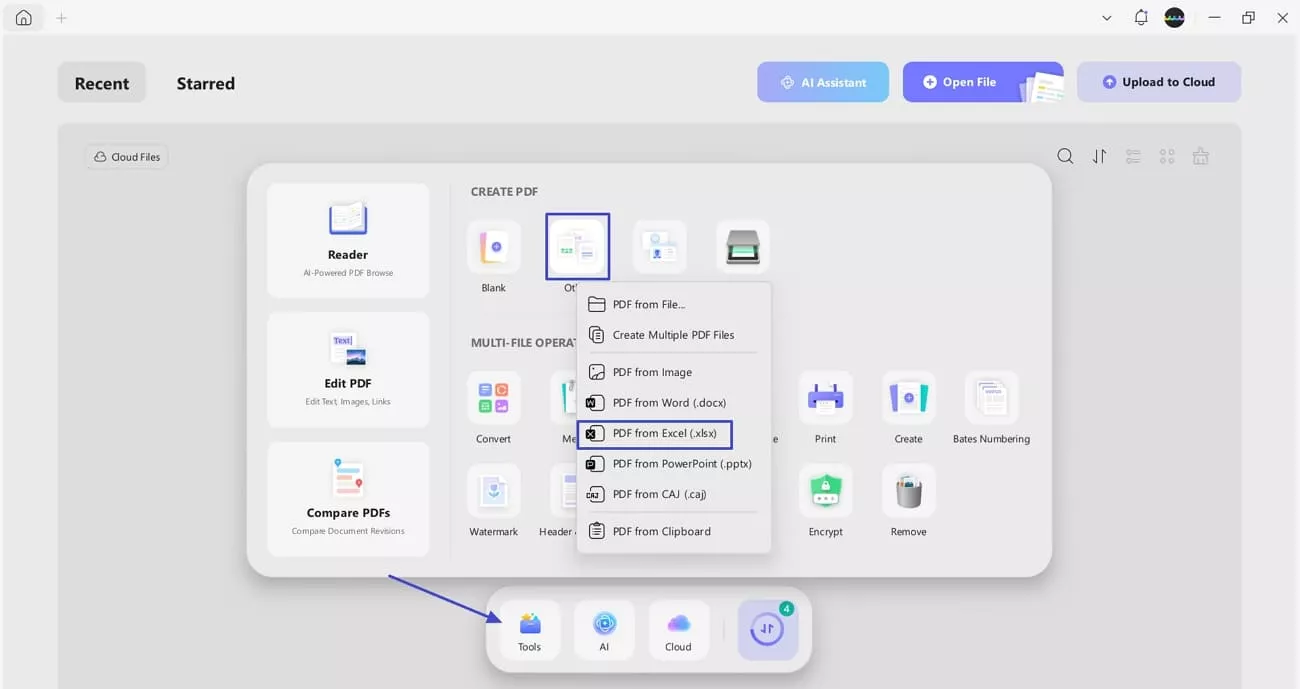
Step 2. Adjust Page Size and Orientation
You’ll see a pop-up window after you import the file. Select “Create Mode” and customize your PDF by adjusting “Page Size” and “Orientation”. Once customizations are done, press the “Apply” button to create a PDF.
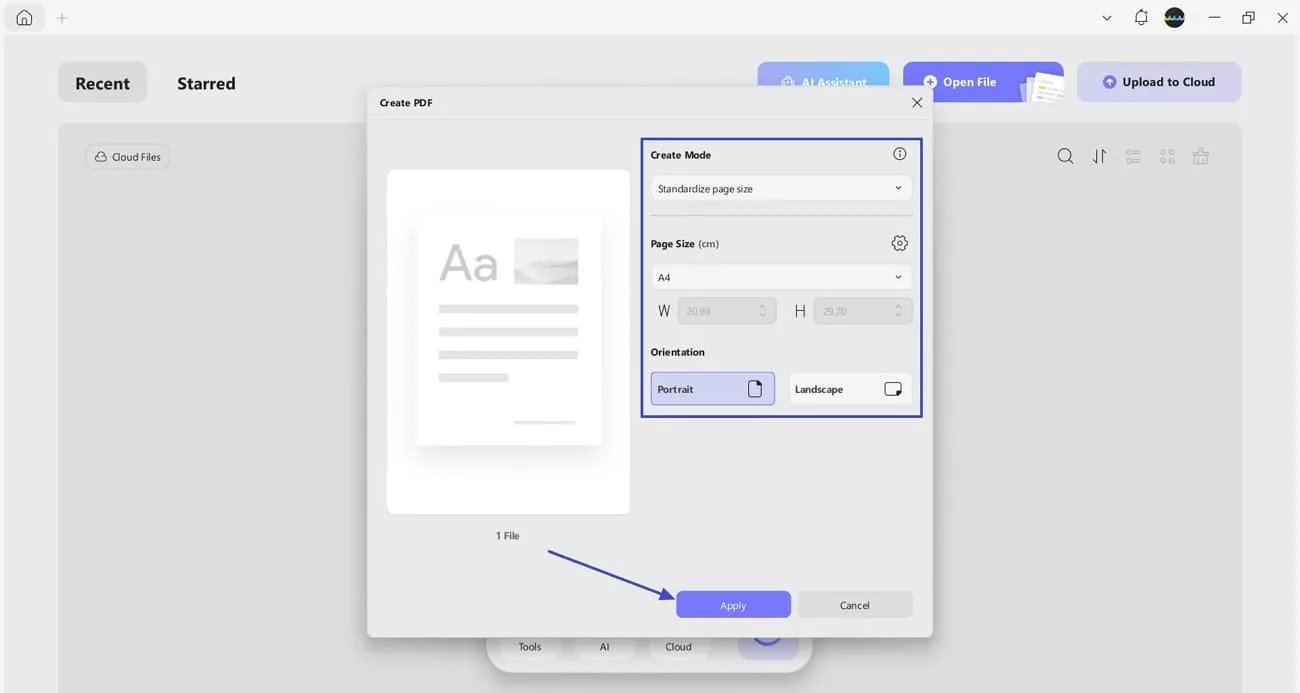
Step 3. Export PDF File
Once the file is converted, press the “Save As” option to save the converted file.
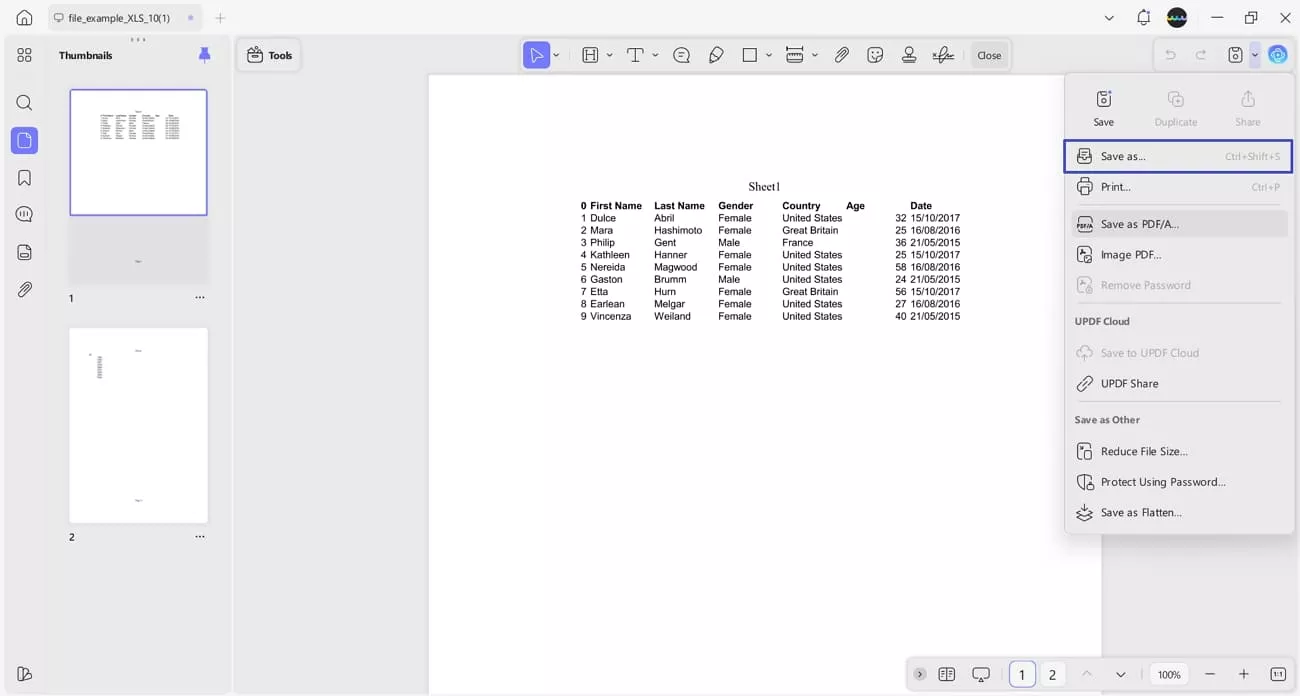
Guide to Convert Multiple XLSX Files to PDF
UPDF’s batch conversion features allow users to convert multiple files of other formats to PDF. Look at the steps below to use its batch conversion feature:
Windows • macOS • iOS • Android 100% secure
Step 1. Access Batch PDF Create Tool
Press the “Tools” option at the bottom and hit the “Create” button to proceed further.
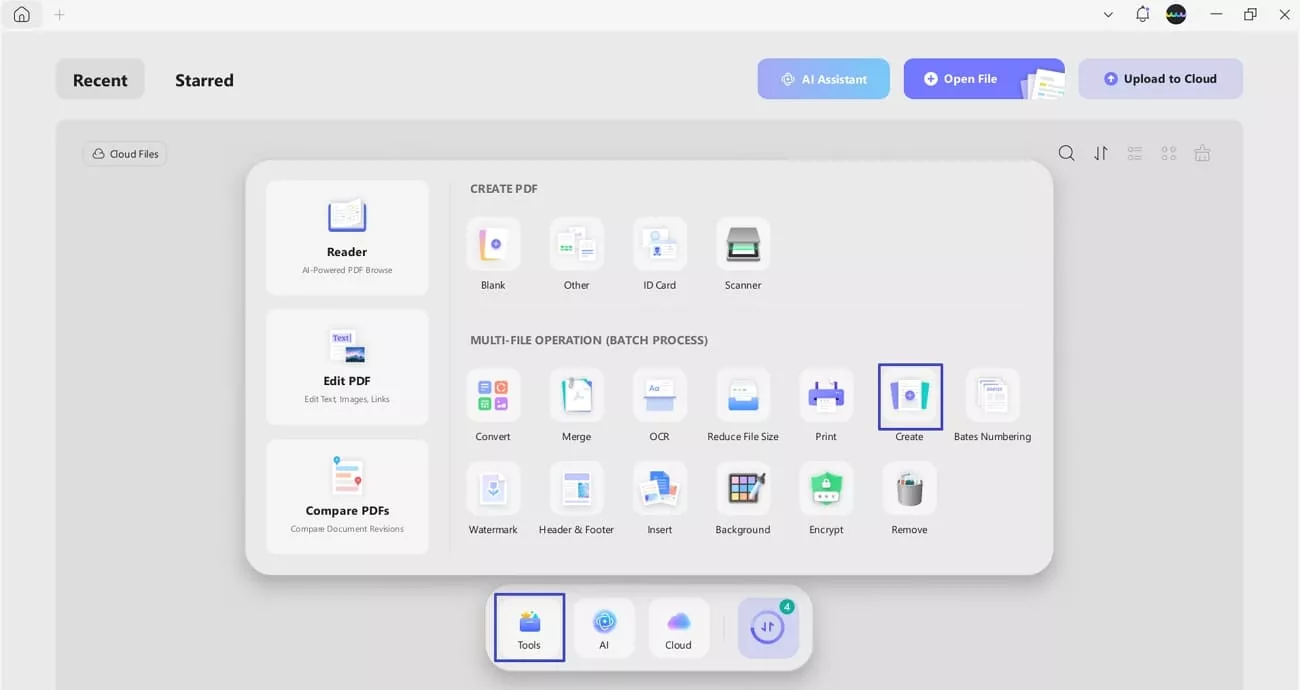
Step 2. Import XLSX Files and Adjust Page Size
In the next window, hit the “Add Files” button to import the document. Choose the “Create Separately” option under the “Create Mode” section and adjust the “Page Size” and “Orientation” as per needs. Next, hit the “Apply” button to create and export multiple PDFs.
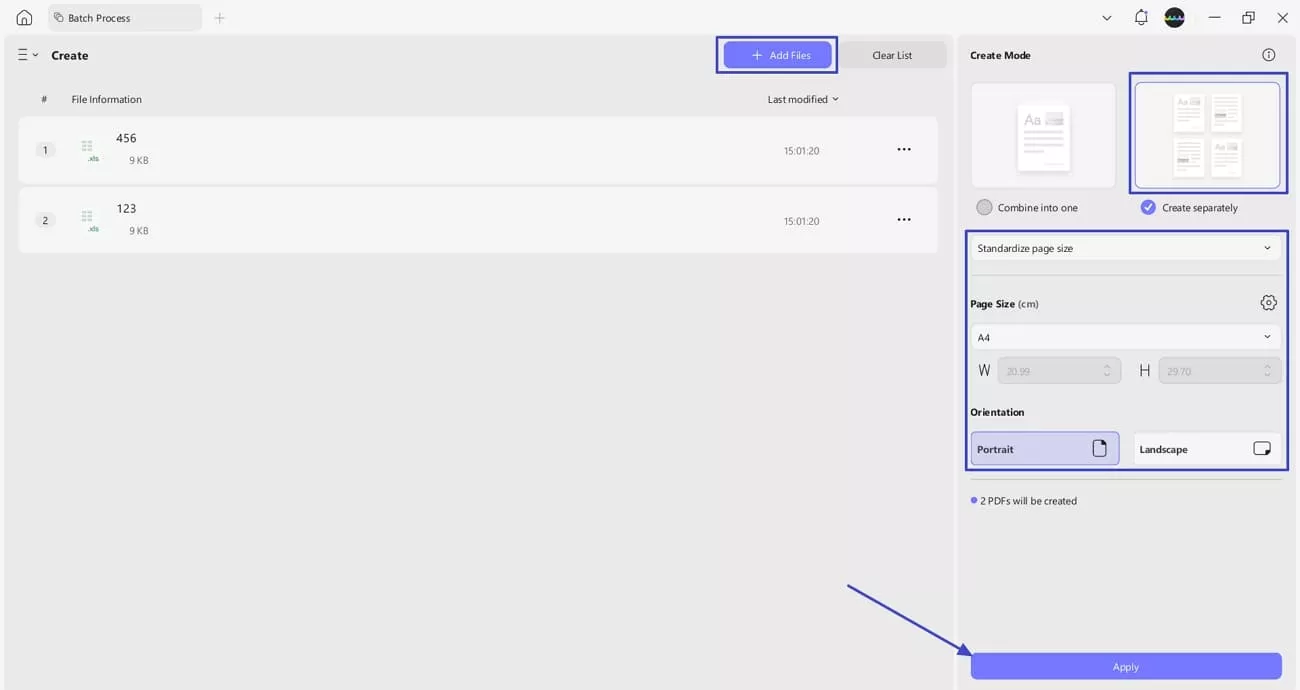
Guide to Convert an XLSX File to PDF With UPDF Mobile
When I don’t have access to my PC, I simply use the UPDF mobile app (iOS/Android) to convert other file formats and edit PDFs. Since many people ask which program is used to open XLSX files, I also use UPDF on mobile to convert and manage these files easily. Go through the steps below to see how I convert an XLSX file to PDF:
Windows • macOS • iOS • Android 100% secure
Step 1. Access Excel to PDF tool
First, click the “+” button to import your Excel file. Then, tap on the “Tool” option in the bottom bar and use the “Excel to PDF” option to import the original document. It will start the conversion process of your document.
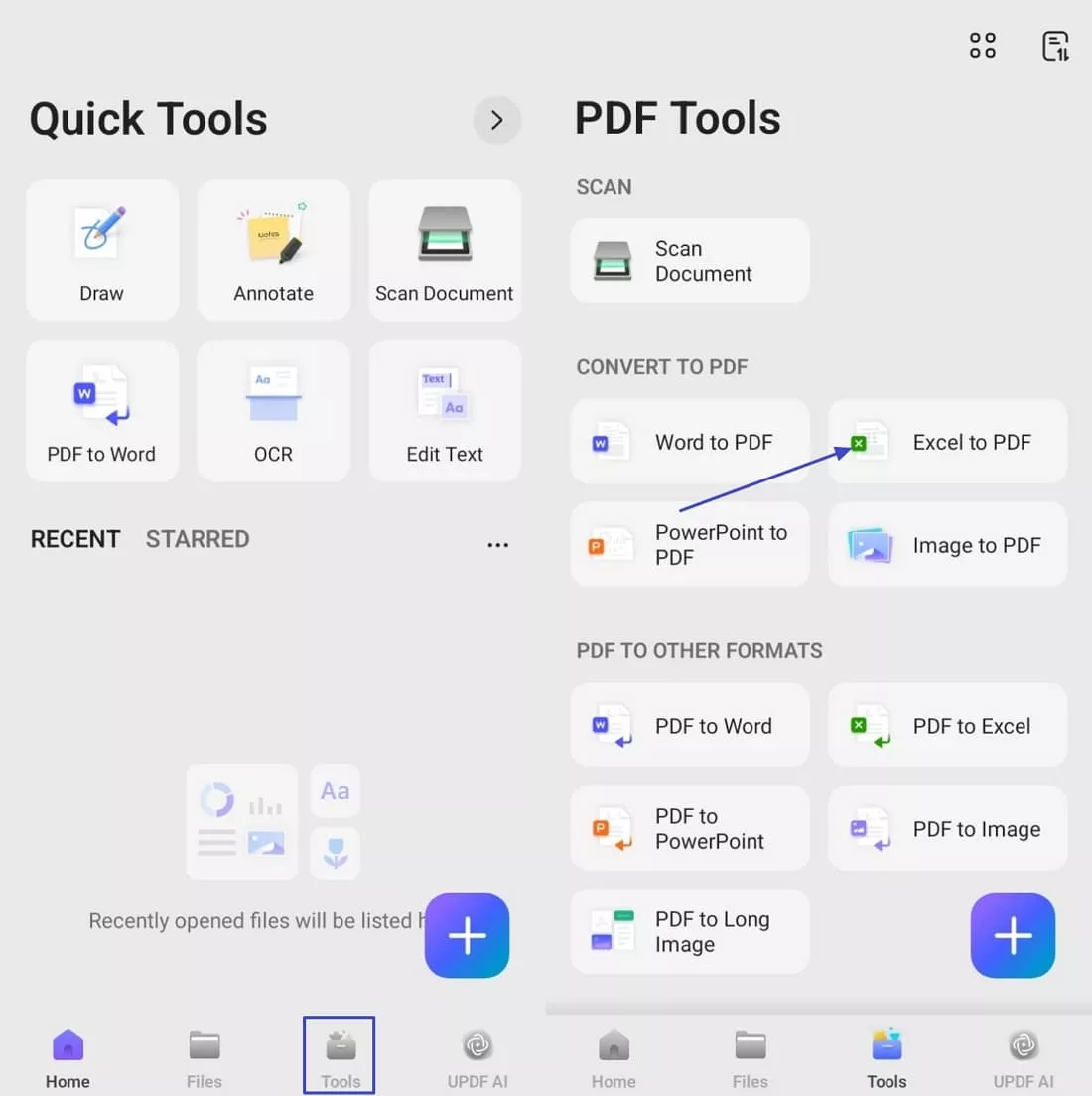
Step 2. Save The PDF File
Next, you’ll see a pop-up to save the PDF file. Tap on the “Save” option and select the location to save the new PDF file.
What UPDF Can Do Beyond Conversion?
Post-conversion, UPDF allows you to highlight data, add comments, and use AI to understand formulas or concepts within your spreadsheet. Although UPDF AI cannot calculate data, it explains patterns, formulas, and insights. You can also organize your pages easily so your converted files stay clean and well-structured.
Windows • macOS • iOS • Android 100% secure
1. Edit PDF: I can edit the text in my PDFs effortlessly to make any necessary changes. UPDF lets me modify the font size and color and adjust text spacing for better readability. It also allows me to resize or crop images within the document with complete precision.
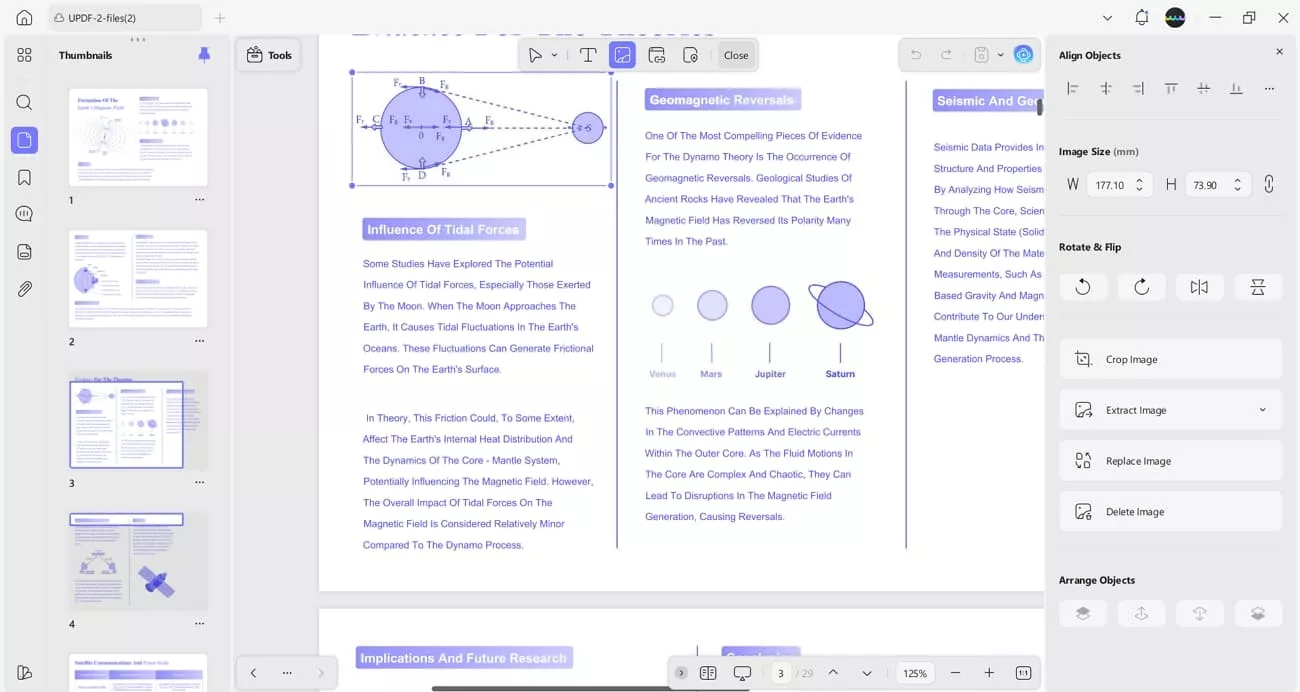
2. Annotate PDF: With UPDF, I can highlight important text and add comments for collaboration. It also provides markup tools in various shapes and the option to insert signatures for a personal touch. Additionally, I can include custom stamps and stickers to make my PDFs more interactive.
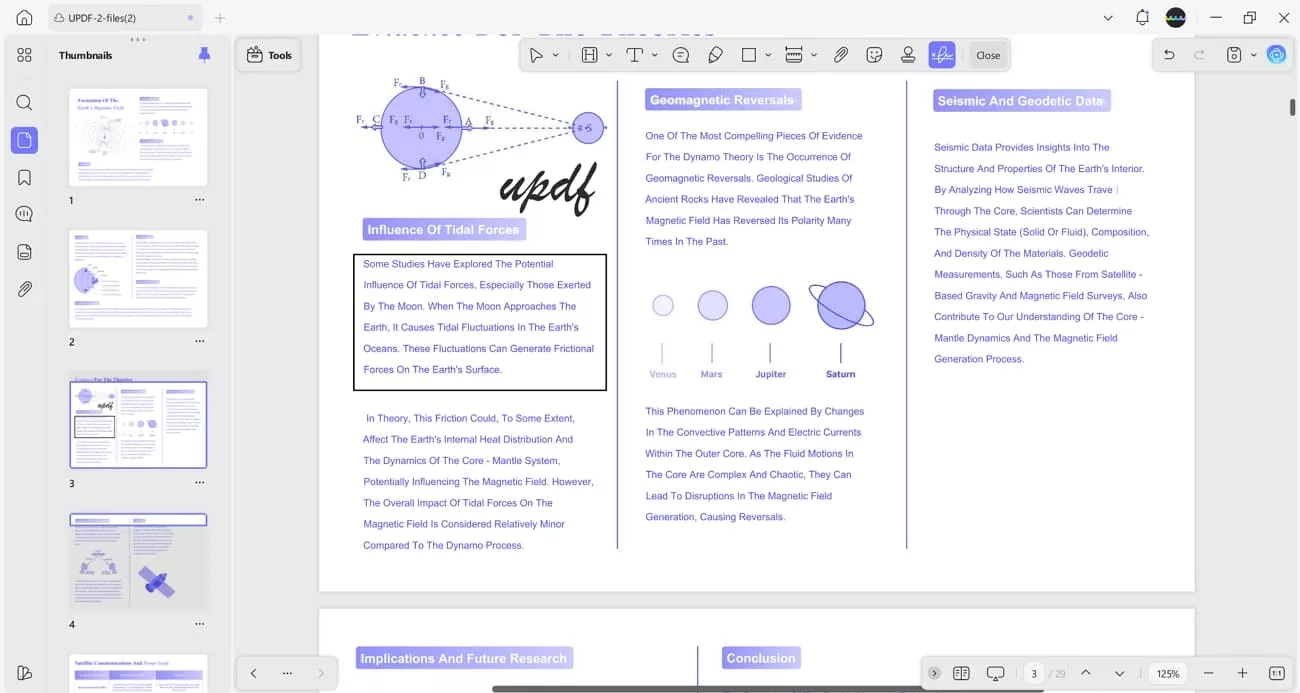
3. Organize PDF: UPDF gives me full control over my file’s structure as I can crop, extract, and merge pages easily. This helps me maintain a clean and organized document layout.
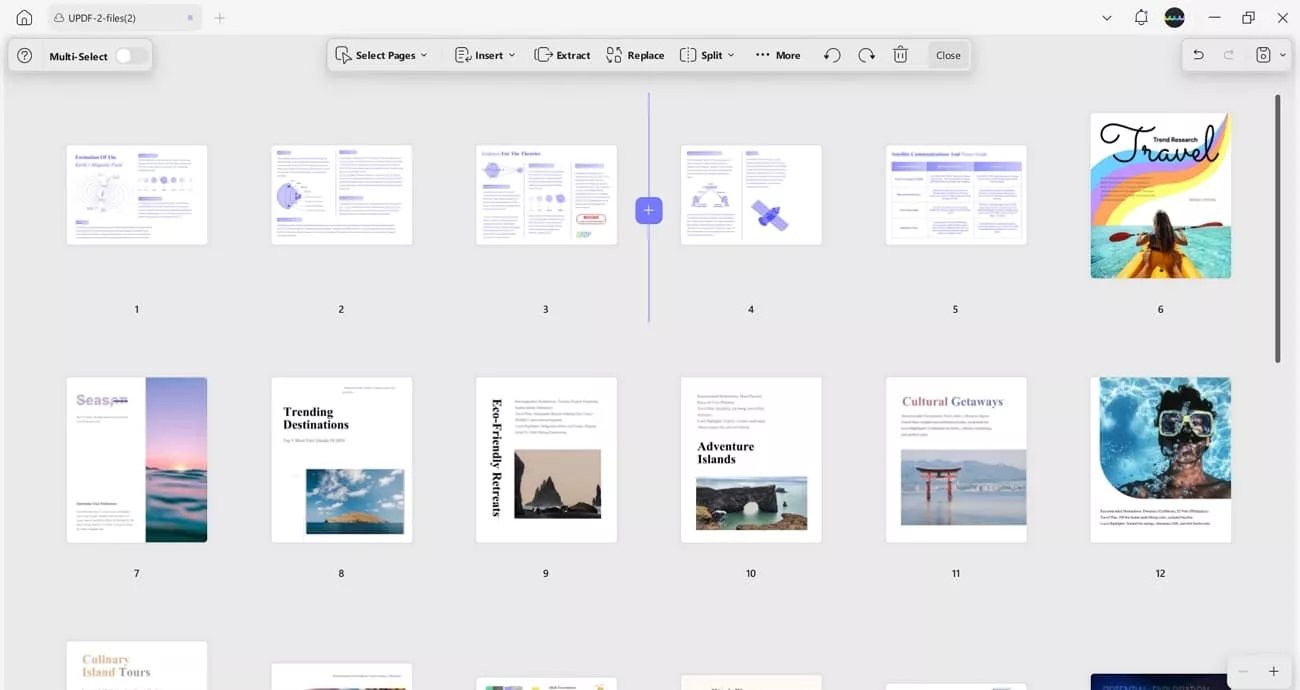
4. Convert PDF: It allows me to convert other file formats to PDF and convert PDF to 12 other supported formats, e.g. Word, PPT, PNG, etc,. This way I can manage my documents in multiple formats easily.
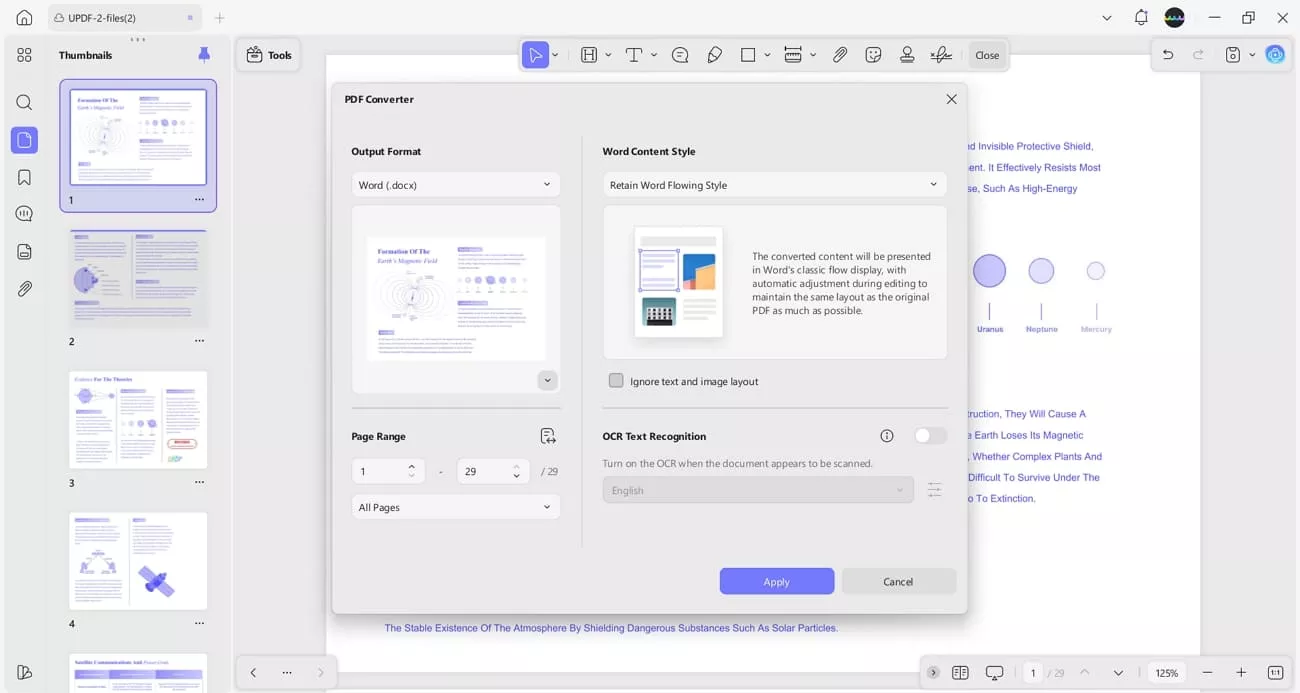
5. UPDF AI: The AI assistant in UPDF allows me to chat with my PDF to get quick summaries or explanations of the content. It also helps me translate my PDFs into more than 12 languages using the same chat feature.
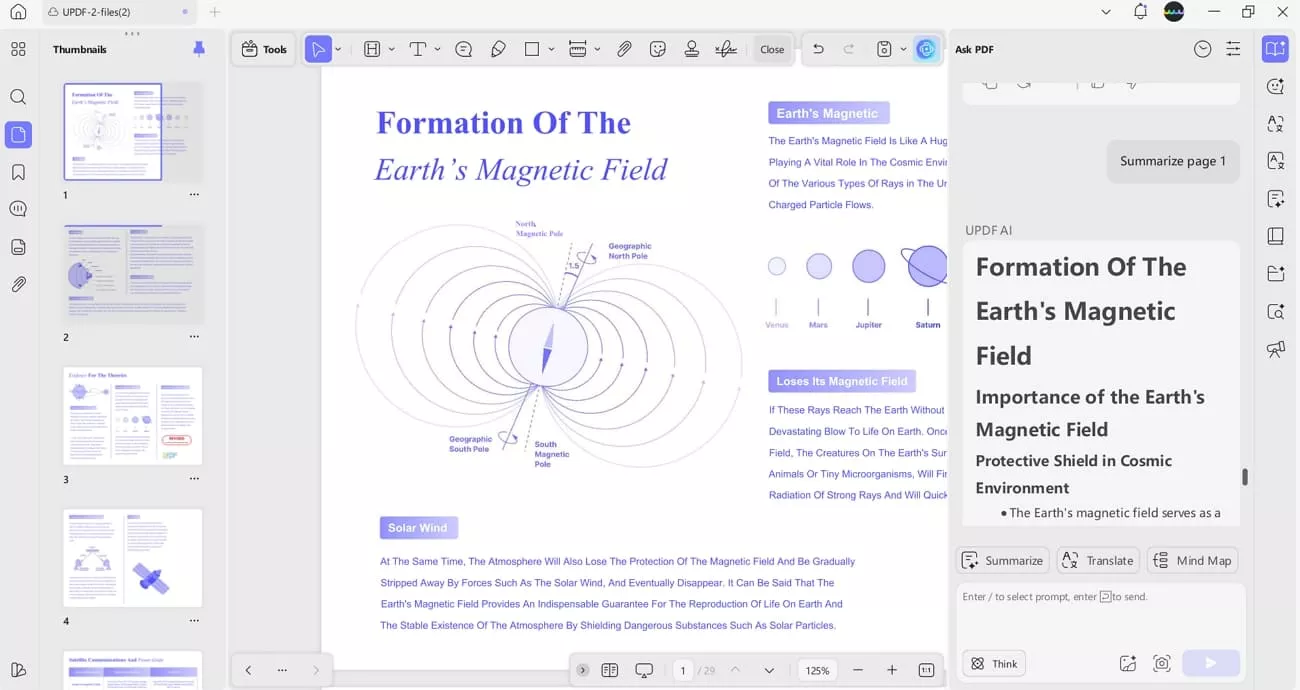
Windows • macOS • iOS • Android 100% secure
Conclusion
In this article, I explored which program is used to open XLSX files and shared several reliable options for handling spreadsheets. While many tools can open and edit XLSX files, not all are fully compatible and not feasible for sharing purposes. If you want a convenient way to convert these files to PDF and edit PDF files, I recommend using UPDF for the best experience.
Windows • macOS • iOS • Android 100% secure
 UPDF
UPDF
 UPDF for Windows
UPDF for Windows UPDF for Mac
UPDF for Mac UPDF for iPhone/iPad
UPDF for iPhone/iPad UPDF for Android
UPDF for Android UPDF AI Online
UPDF AI Online UPDF Sign
UPDF Sign Edit PDF
Edit PDF Annotate PDF
Annotate PDF Create PDF
Create PDF PDF Form
PDF Form Edit links
Edit links Convert PDF
Convert PDF OCR
OCR PDF to Word
PDF to Word PDF to Image
PDF to Image PDF to Excel
PDF to Excel Organize PDF
Organize PDF Merge PDF
Merge PDF Split PDF
Split PDF Crop PDF
Crop PDF Rotate PDF
Rotate PDF Protect PDF
Protect PDF Sign PDF
Sign PDF Redact PDF
Redact PDF Sanitize PDF
Sanitize PDF Remove Security
Remove Security Read PDF
Read PDF UPDF Cloud
UPDF Cloud Compress PDF
Compress PDF Print PDF
Print PDF Batch Process
Batch Process About UPDF AI
About UPDF AI UPDF AI Solutions
UPDF AI Solutions AI User Guide
AI User Guide FAQ about UPDF AI
FAQ about UPDF AI Summarize PDF
Summarize PDF Translate PDF
Translate PDF Chat with PDF
Chat with PDF Chat with AI
Chat with AI Chat with image
Chat with image PDF to Mind Map
PDF to Mind Map Explain PDF
Explain PDF Scholar Research
Scholar Research Paper Search
Paper Search AI Proofreader
AI Proofreader AI Writer
AI Writer AI Homework Helper
AI Homework Helper AI Quiz Generator
AI Quiz Generator AI Math Solver
AI Math Solver PDF to Word
PDF to Word PDF to Excel
PDF to Excel PDF to PowerPoint
PDF to PowerPoint User Guide
User Guide UPDF Tricks
UPDF Tricks FAQs
FAQs UPDF Reviews
UPDF Reviews Download Center
Download Center Blog
Blog Newsroom
Newsroom Tech Spec
Tech Spec Updates
Updates UPDF vs. Adobe Acrobat
UPDF vs. Adobe Acrobat UPDF vs. Foxit
UPDF vs. Foxit UPDF vs. PDF Expert
UPDF vs. PDF Expert

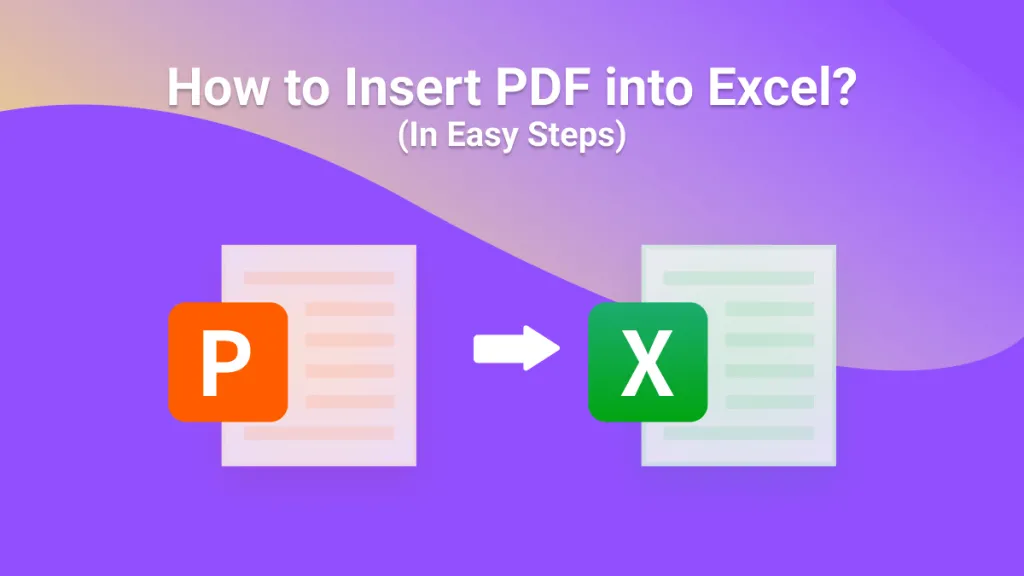
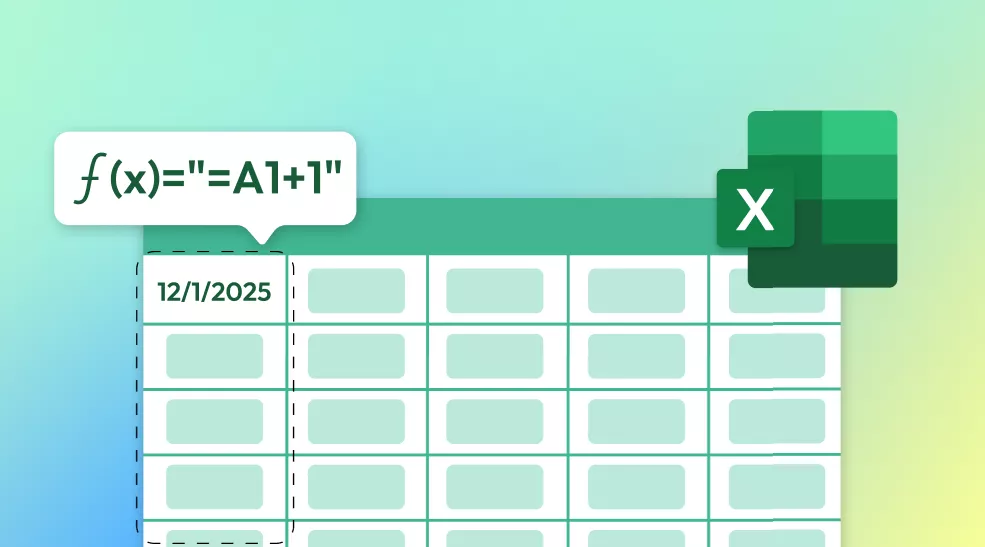

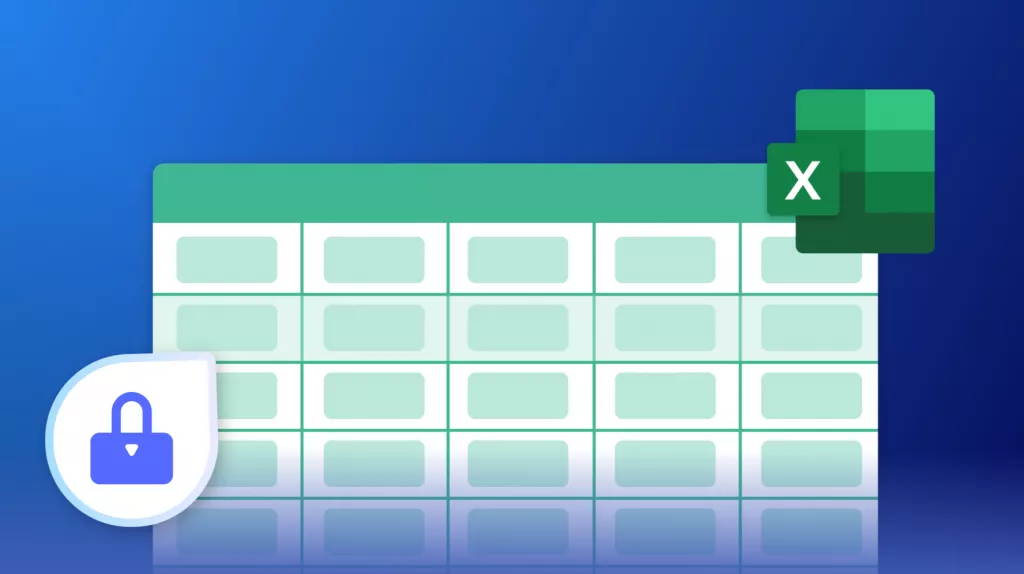
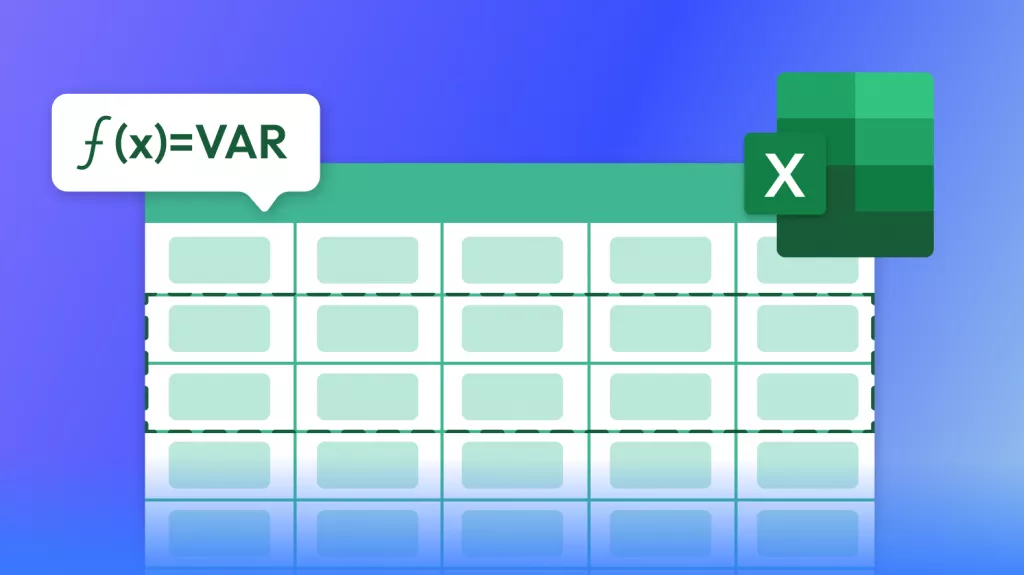

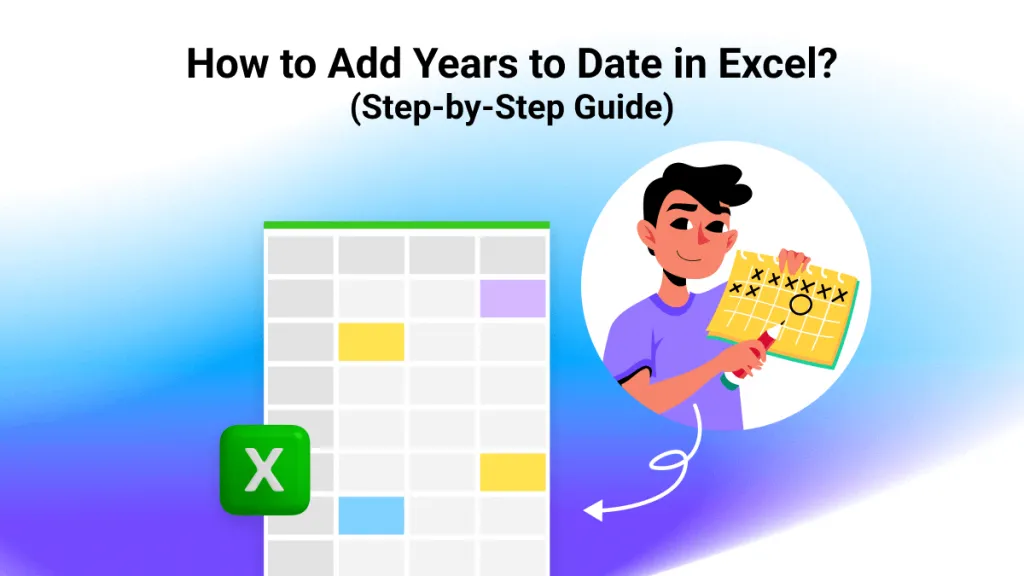
 Enid Brown
Enid Brown 
 Engelbert White
Engelbert White 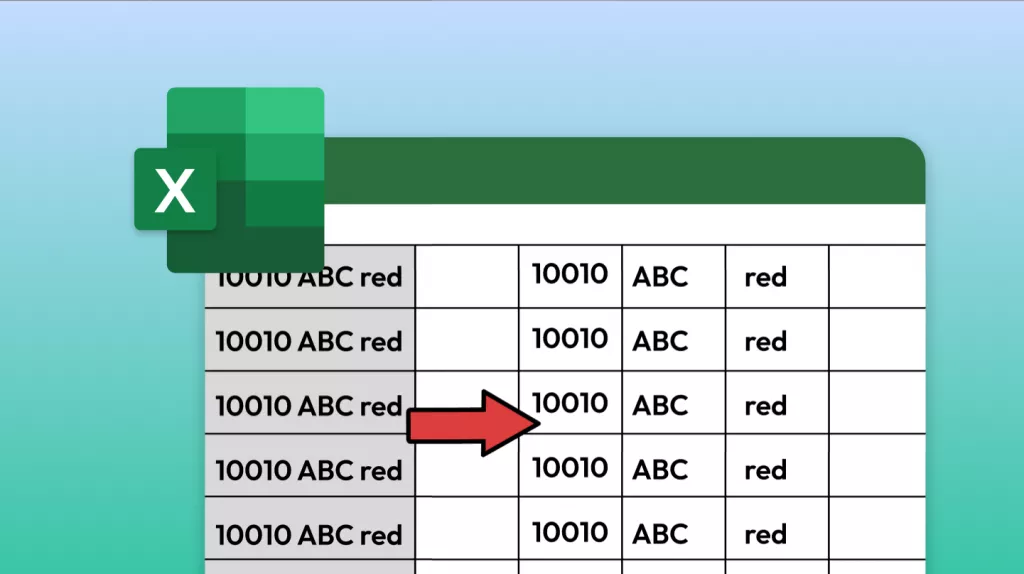
- logoth