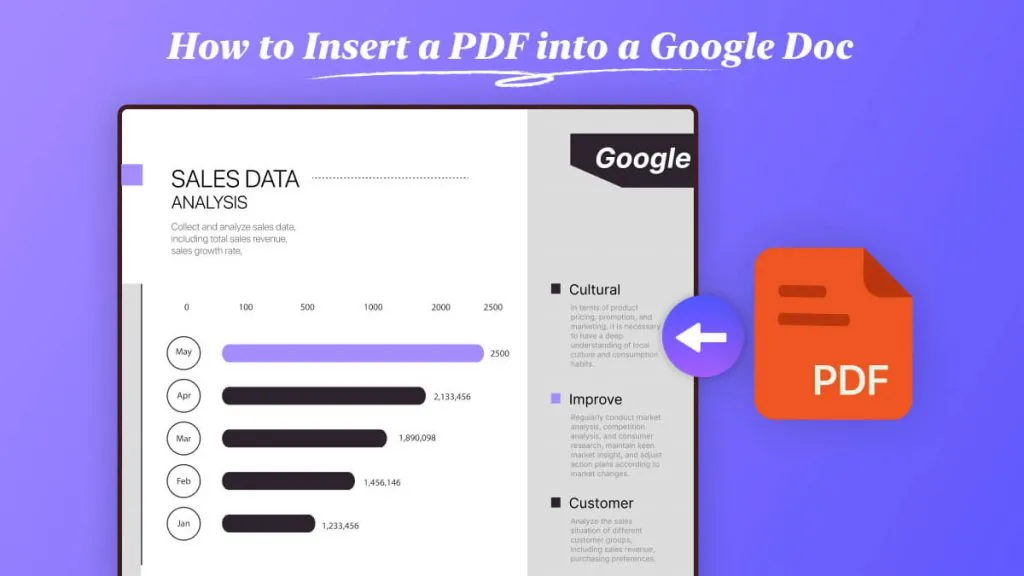As a student, writer, or researcher, I always struggle of trying to make a document look professional and clean. Whether I'm working on an academic paper, a blog post, or a business report, I often need a way to reference sources or add extra details without overcrowding the primary text. That’s why learning how to add footnotes in Google Docs became essential. It’s a simple trick that instantly boosts my writing. I’ve put together this easy guide to help you master it—read on and let's make your documents shine!
Sometimes adding footnotes while working with a PDF document is not easy, especially when you are not using Google Docs. For those finished PDF files, I often find myself needing a different approach—such as adding comments or a header and footer—to include that extra information without altering the original text. That’s where a comprehensive tool like UPDF becomes invaluable to my workflow.
Windows • macOS • iOS • Android 100% secure
Part 1. What Are Footnotes & Why Use Them?
What exactly is a footnote? It is a piece of information that sits at the bottom of a page, referenced by a small, numbered marker within the main text. It is like an asterisk or a raised number(a superscript) that tells, “look down here for more!”
Footnotes in writing are used for two main reasons:
- Citations and References: This is the most common use. If someone is quoted, or if a statistic or idea is used from an external source, a superscript number is used after the relevant text, and a full citation is written at the foot of the page. It’s the way of giving credit where credit is due and showing readers where I got my information.
- Adding Supplemental Information: Sometimes, an interesting tidbit or a relevant technical detail, but if I included it in the main paragraph, it would break the flow of the text. A footnote allows us to set that detail aside. It keeps the core argument of the article smooth while giving more curious readers an optional extra piece of context.
In short, footnotes keep my main content focused and readable while ensuring the document is credible and complete.
Part 2. How to Insert a Footnote in Google Docs on Desktop?
Google Docs is a free, web-based word processor that allows users to create, edit, and collaborate on documents online in real-time.
You can easily add footnotes in Google Docs from the built-in menu in the top section or using keyboard shortcuts. Here’s the step-by-step method I use when I want to insert a footnote in Google Docs:
- Position Your Cursor:
Simply click on the cursor in the document where you want to add footnotes. The word will be marked for adding footnotes. The little number appears in the main body of the text.
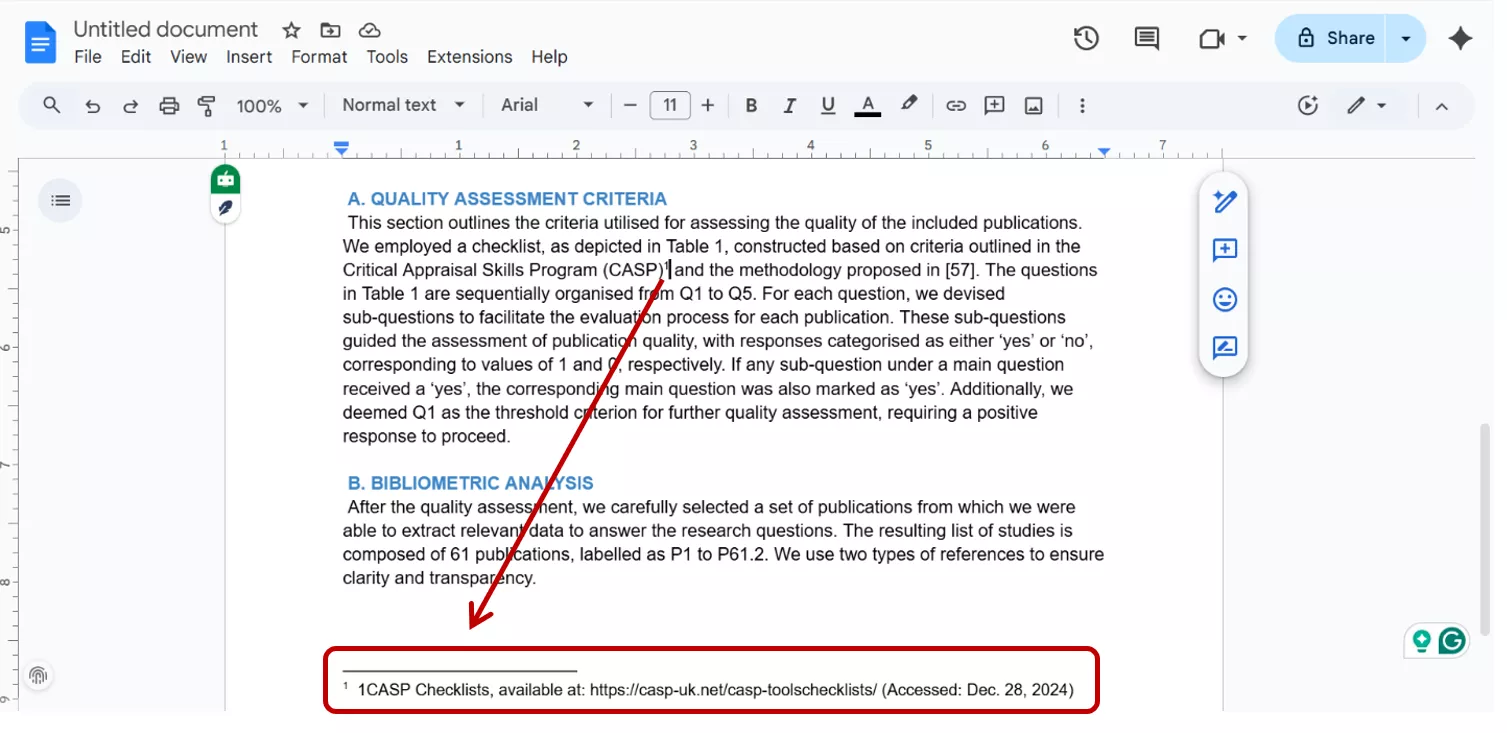
- Go to the “Insert” Menu:
Click the insert button from the toolbars at the top of Google Docs. Drag down to Page elements in the menu and select footnotes.
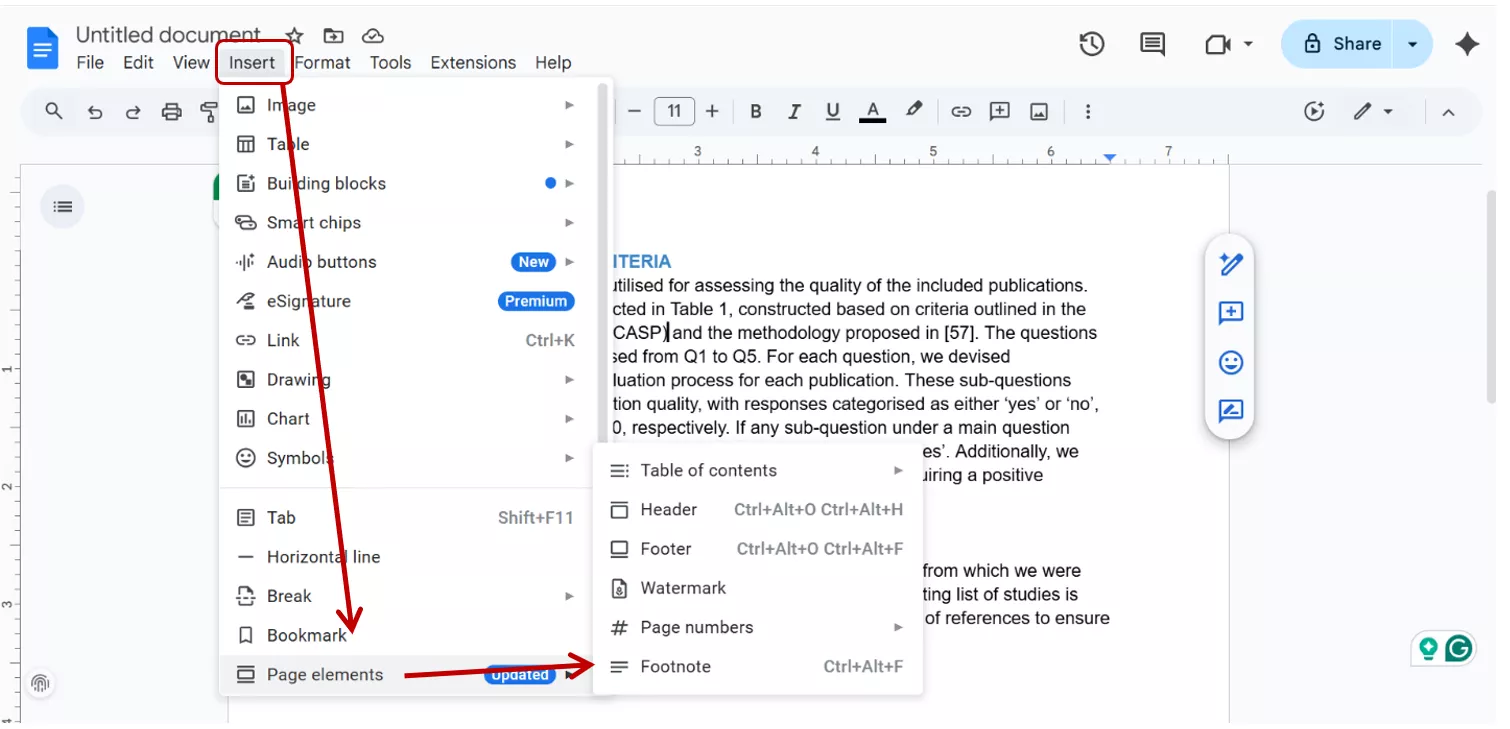
- Write your notes:
Google Docs places a superscript number in the text and moves the cursor to the bottom of the page, where a corresponding number appears. Type your footnotes for the specified word in the space opened after selecting add footnotes.
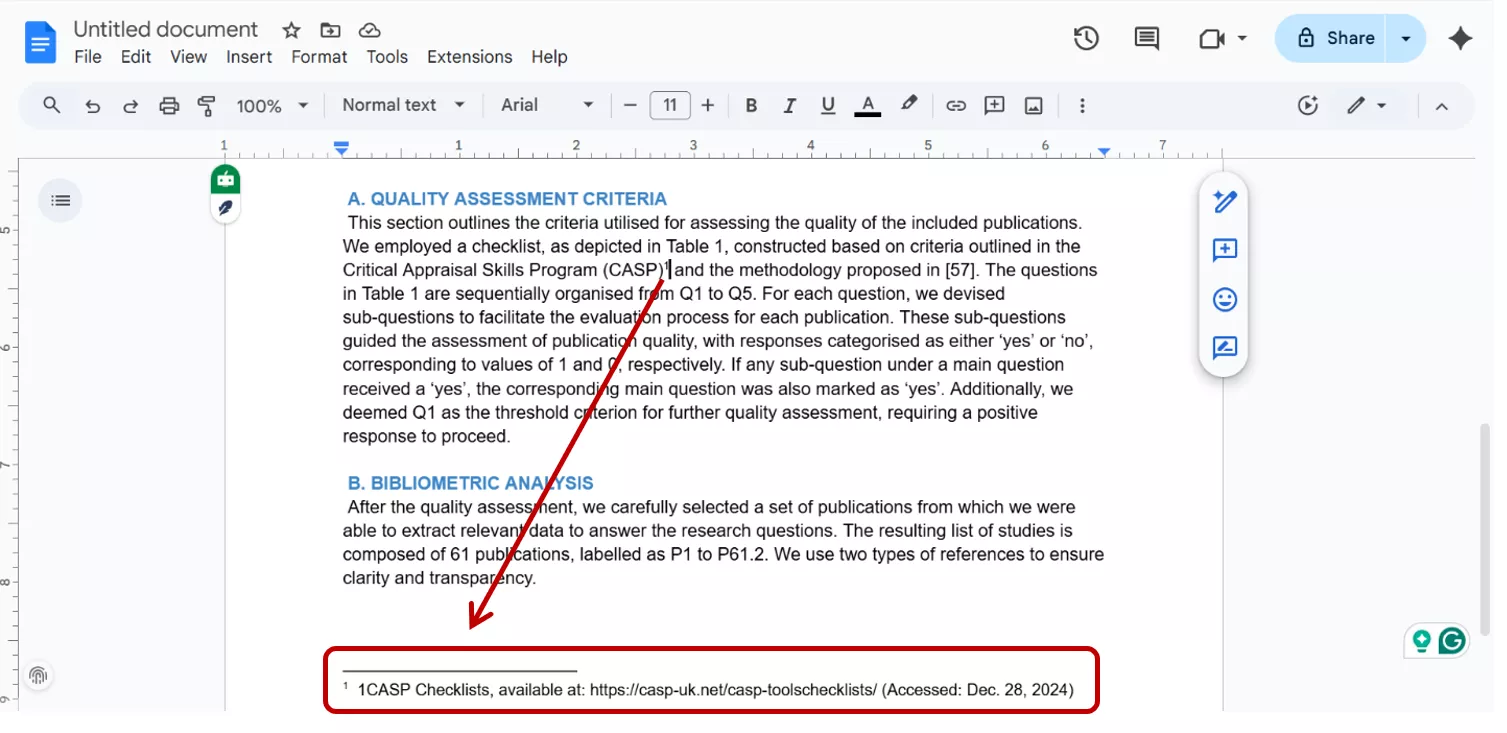
Note:
Part 3. How to Insert a Footnote in the Google Docs Mobile App?
I like to keep the Google Docs app on my phone because I travel frequently and can easily manage my documents from my phone's screen. Google Docs allows for synchronization. When I type documents on the desktop, it adds a save checkpoint at each word. It enables me to continue editing my work on other portable devices, such as my smartphone.
- Open the Google Docs app on your mobile phone and open the document you want to edit.
- Tap the pencil icon in the bottom right corner to start editing.
- Tap the + icon on the top toolbar.
- Scroll down and tap Footnote.
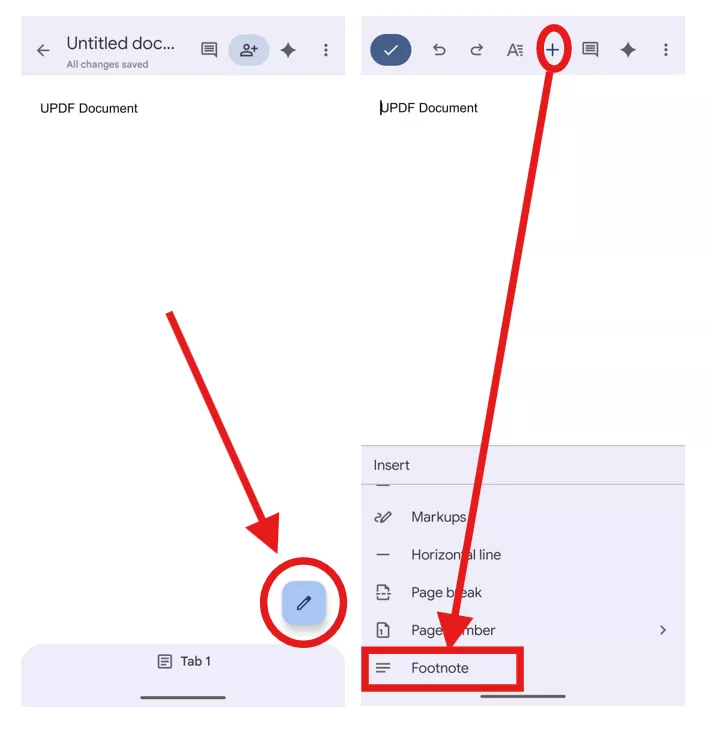
- It will automatically type your reference in the bottom section.
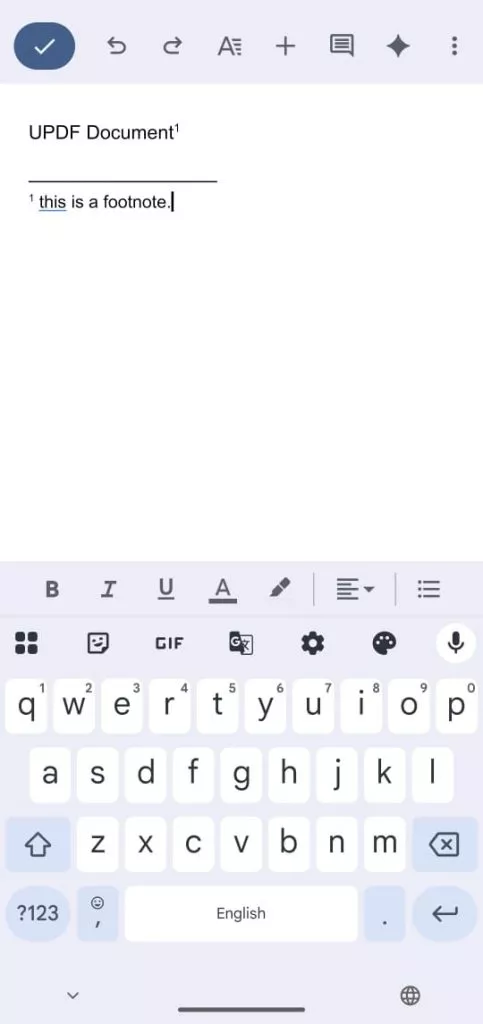
Google Docs will automatically maintain numbering order. You can add as many footnotes as required.
Part 4. Alternative Method: Use UPDF To Include Additional Information In Your PDF Documents
Footnotes are an efficient way to add references, citations, or additional information that support the original text without cluttering the main document. However, for PDF documents, when it is finalized or shared with someone, they often need a simple way to add notes or context. For that, I utilize features like adding comments or incorporating headers and footers.
I have discovered UPDF is a comprehensive PDF tool that gives me far more control over my documents than standard PDF readers. Its ability to handle notes and annotations makes it an excellent alternative to footnotes when the document is already in PDF format. UPDF helps me to add additional information or annotations without disturbing the original format.
Windows • macOS • iOS • Android 100% secure
Using UPDF to Add Comments
Adding a comment in UPDF is the best way to quickly insert an explanatory note, like a digital sticky note, without altering the PDF's text. This is perfect for reviewing a document or leaving a short explanation.
- Open the PDF in UPDF: Open the PDF file by clicking the Open file button within the UPDF application.
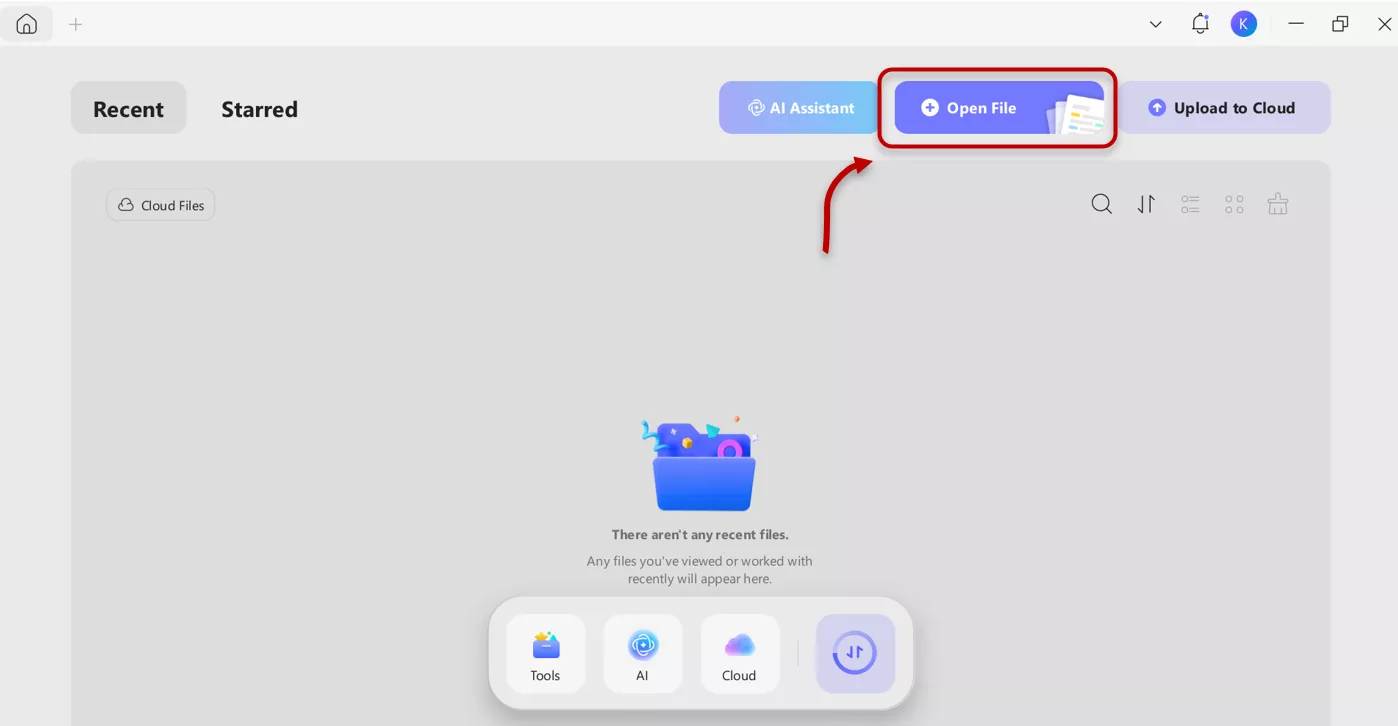
- Select the “Comment” Tool: Navigate to the left-hand toolbar and select the “Comment” feature.
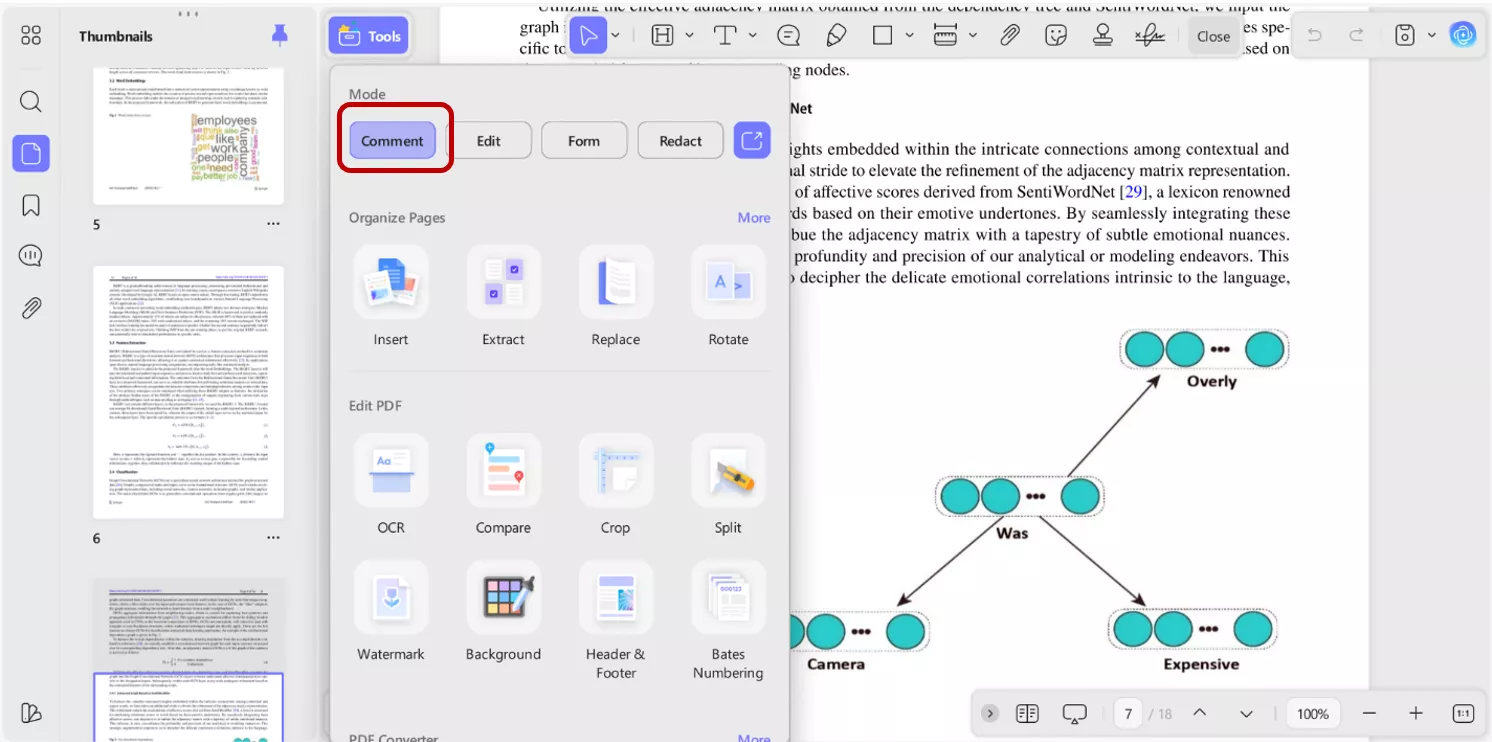
- Choose Tool: You can select from various comment types, including a sticky note, text box, or highlighting tool. I usually opt for the sticky note or text box.
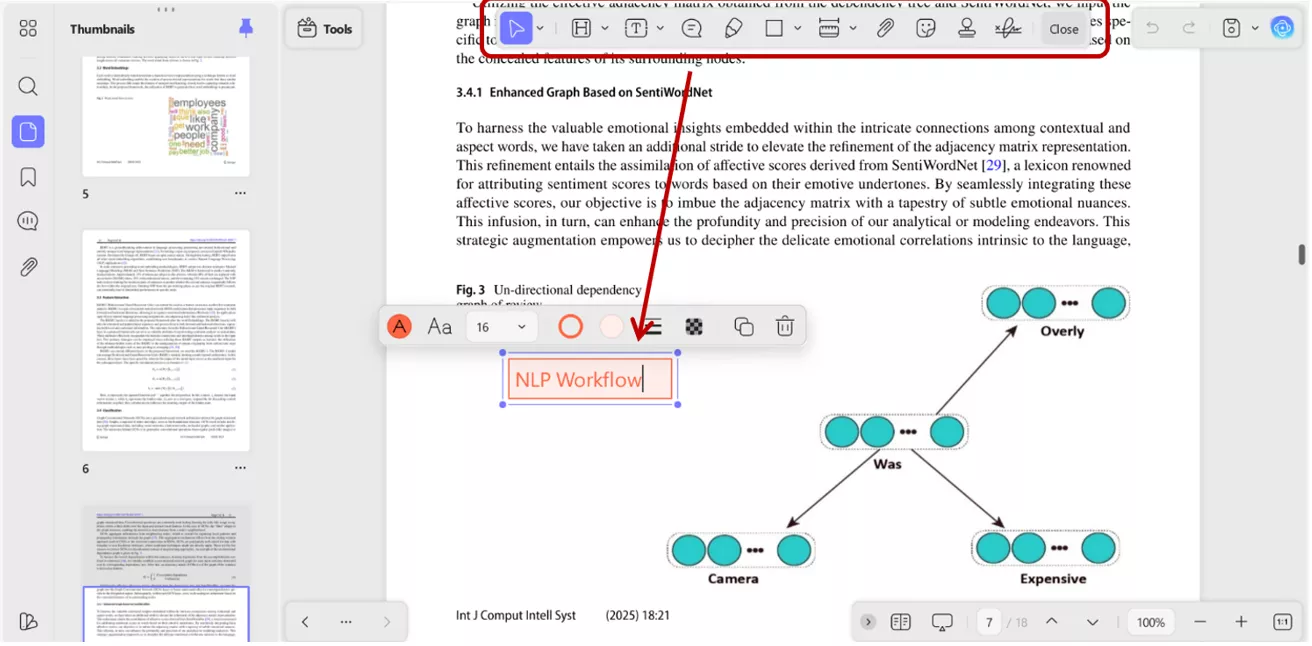
- Click and Type: Click on the area of the document you want to reference, and a comment box pops up. Type my note, and the comment is saved to that specific location.
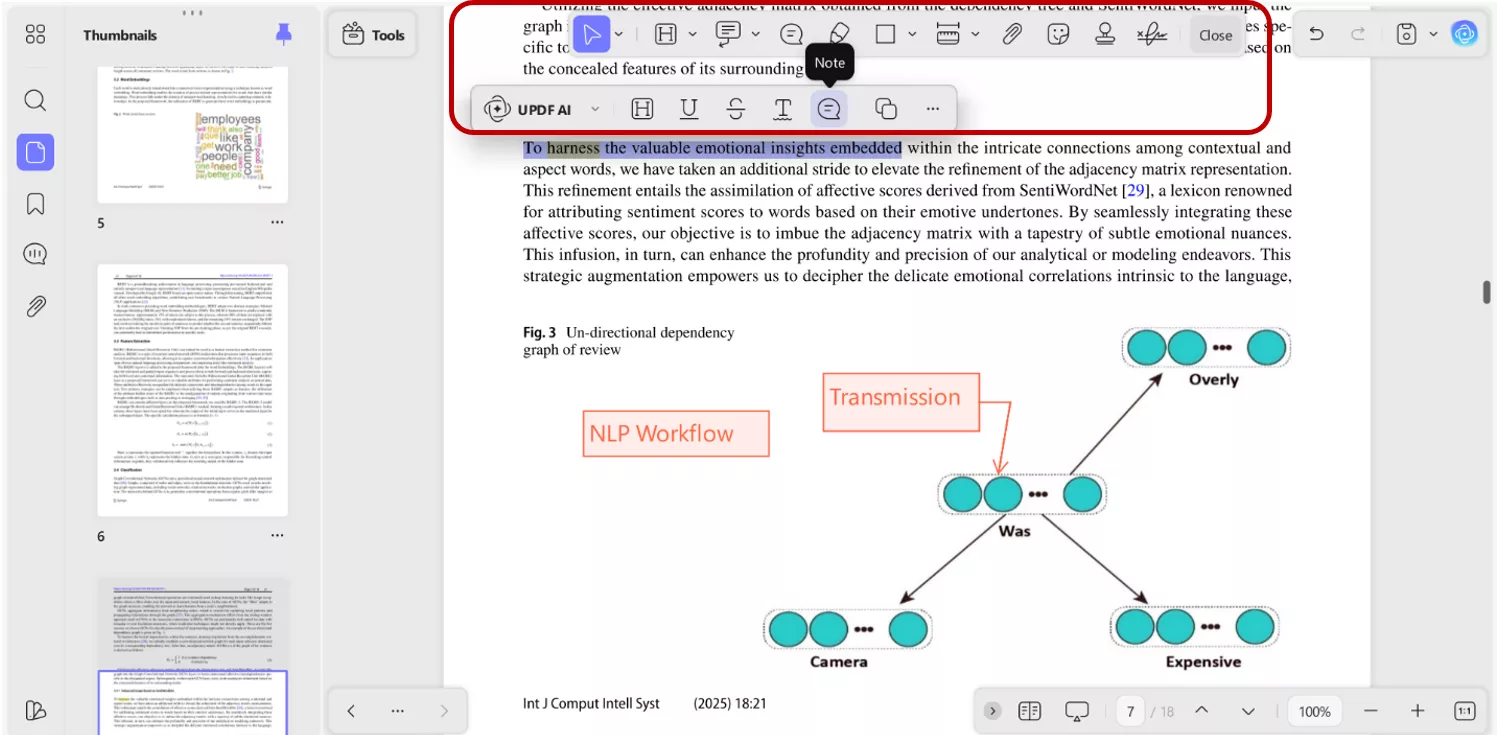
This method is quick, simple, and the notes are non-permanent. It can be easily removed or edited—a huge advantage over a permanent footnote.
Using UPDF to Add Headers and Footers
Headers and footers are used for information like the title, author or page number that should appear on every page. Adding a header and a footer is so simple with UPDF.
- Open the PDF and Select “Tools”:
Open a PDF file within UPDF, click on the “Tool” button, and a menu containing a bundle of PDF customization features will appear.
Windows • macOS • iOS • Android 100% secure
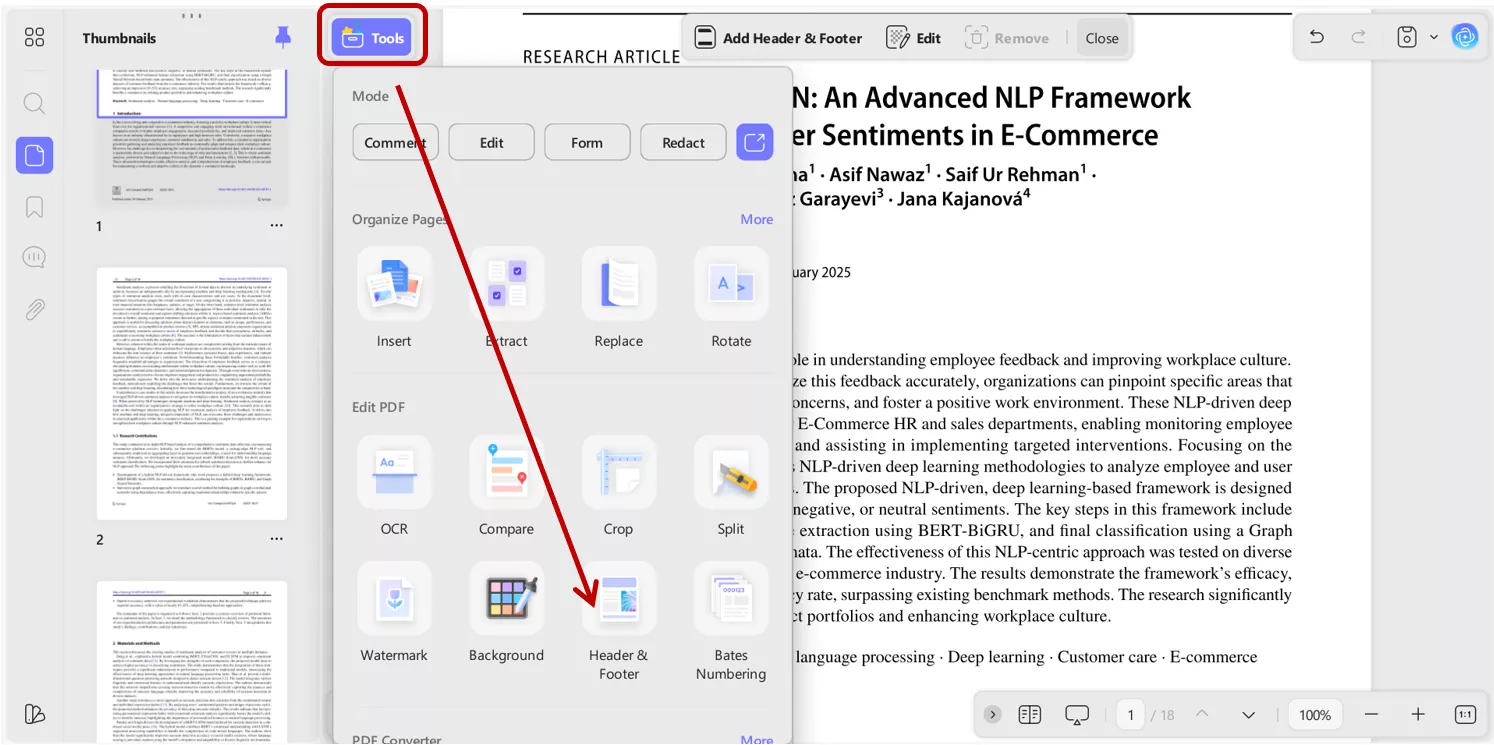
- Select “Header & Footer”: Choose the Header and Footer option from the menu. Then click on Add Header and Footer appears on the top.
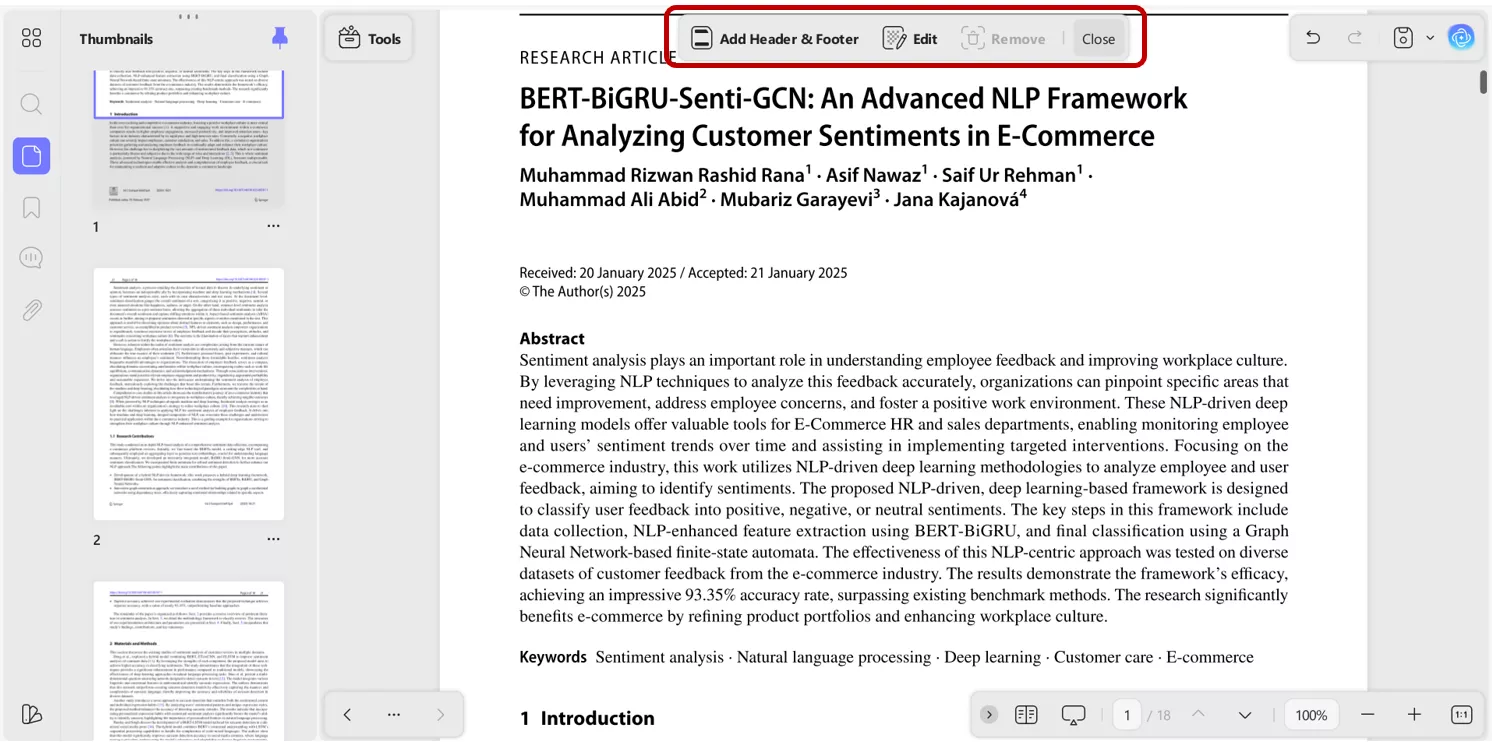
- Customize the Text: UPDF gives you a layout preview. You can choose where to add text, such as page number, text, date, or image (top-left, bottom-right, bottom-center, etc.)
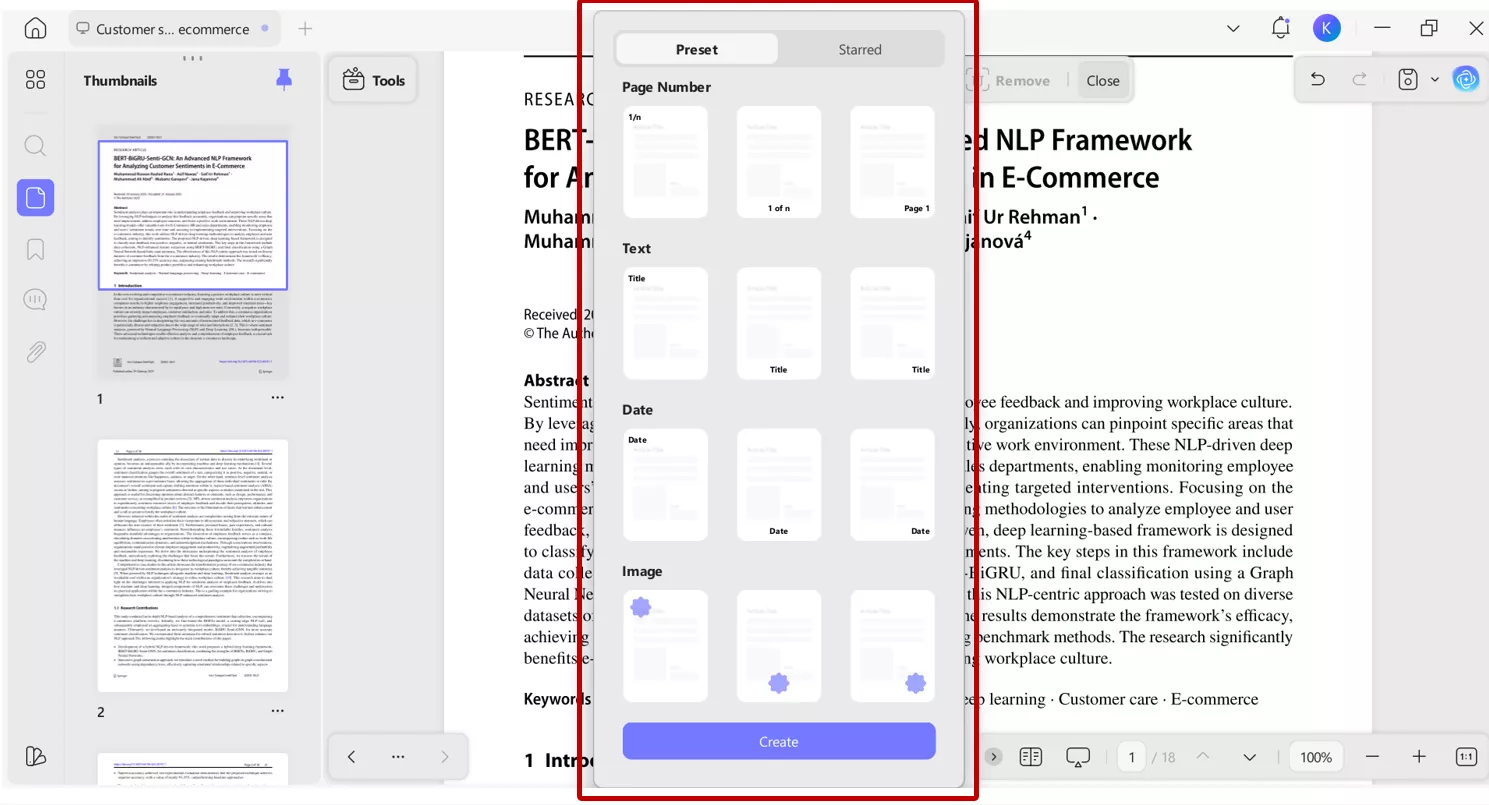
- Edit Header & Footer: Enter desired text and customize the layout, font style, and page range to identify a specific page or apply to all pages. With a single click, UPDF applies the new header or footer to every page of the document, giving it a polished, professional, and informative look.
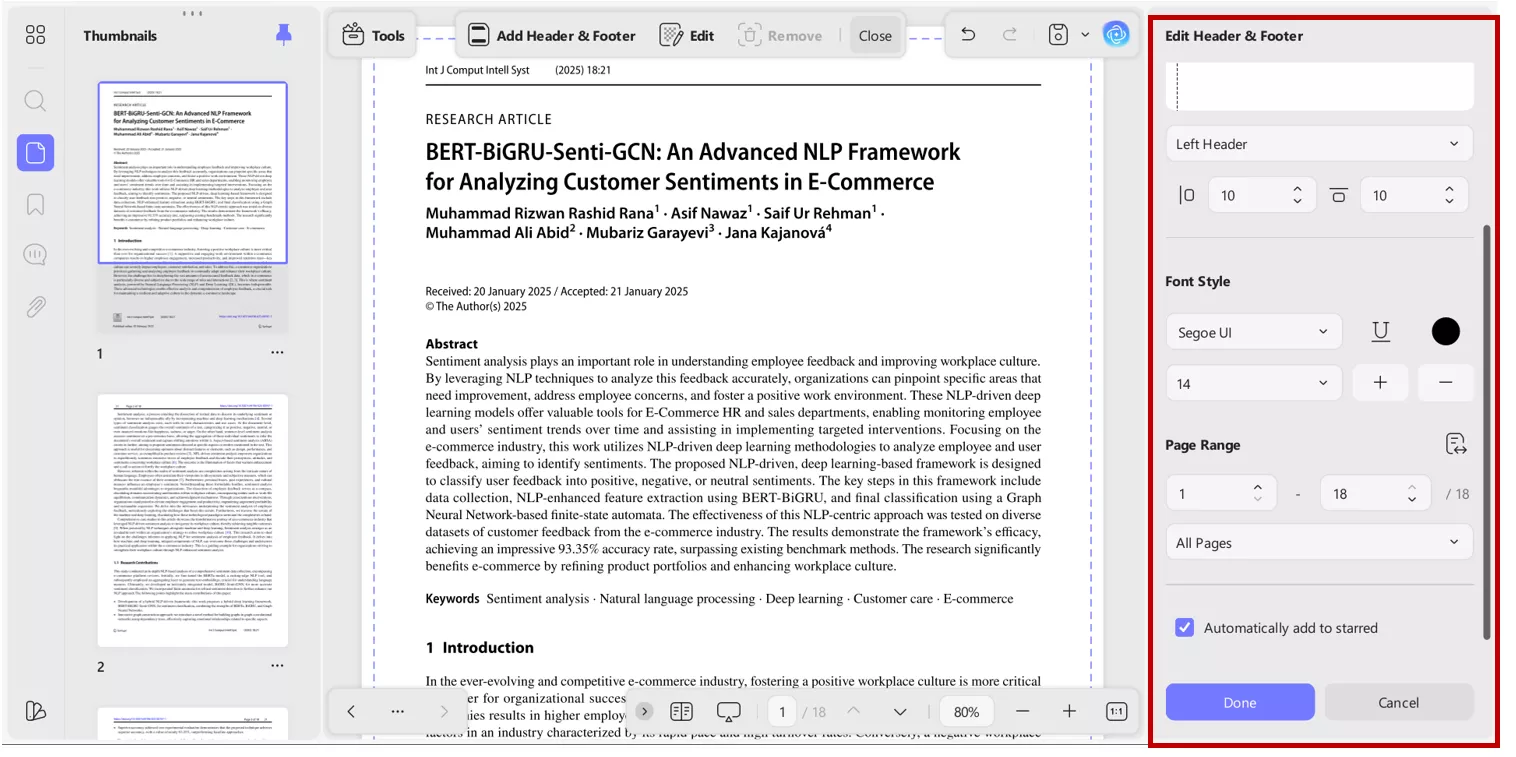
Conclusion
Adding footnotes to your documents is a skill that instantly makes the writing look more professional and trustworthy. Adding footnotes in Google Docs is a straightforward process, whether you are working with a desktop or editing with the mobile app. Once the document is perfectly formatted and converted into a PDF, then UPDF is the perfect tool for moving beyond simple footnotes. I use UPDF to add detailed comments for feedback or to incorporate headers and footers, ensuring consistency and context. If you're looking for a tool that streamlines document management and enhances your editing capabilities far beyond the basics, I strongly recommend trying UPDF.
Windows • macOS • iOS • Android 100% secure
 UPDF
UPDF
 UPDF for Windows
UPDF for Windows UPDF for Mac
UPDF for Mac UPDF for iPhone/iPad
UPDF for iPhone/iPad UPDF for Android
UPDF for Android UPDF AI Online
UPDF AI Online UPDF Sign
UPDF Sign Edit PDF
Edit PDF Annotate PDF
Annotate PDF Create PDF
Create PDF PDF Form
PDF Form Edit links
Edit links Convert PDF
Convert PDF OCR
OCR PDF to Word
PDF to Word PDF to Image
PDF to Image PDF to Excel
PDF to Excel Organize PDF
Organize PDF Merge PDF
Merge PDF Split PDF
Split PDF Crop PDF
Crop PDF Rotate PDF
Rotate PDF Protect PDF
Protect PDF Sign PDF
Sign PDF Redact PDF
Redact PDF Sanitize PDF
Sanitize PDF Remove Security
Remove Security Read PDF
Read PDF UPDF Cloud
UPDF Cloud Compress PDF
Compress PDF Print PDF
Print PDF Batch Process
Batch Process About UPDF AI
About UPDF AI UPDF AI Solutions
UPDF AI Solutions AI User Guide
AI User Guide FAQ about UPDF AI
FAQ about UPDF AI Summarize PDF
Summarize PDF Translate PDF
Translate PDF Chat with PDF
Chat with PDF Chat with AI
Chat with AI Chat with image
Chat with image PDF to Mind Map
PDF to Mind Map Explain PDF
Explain PDF Scholar Research
Scholar Research Paper Search
Paper Search AI Proofreader
AI Proofreader AI Writer
AI Writer AI Homework Helper
AI Homework Helper AI Quiz Generator
AI Quiz Generator AI Math Solver
AI Math Solver PDF to Word
PDF to Word PDF to Excel
PDF to Excel PDF to PowerPoint
PDF to PowerPoint User Guide
User Guide UPDF Tricks
UPDF Tricks FAQs
FAQs UPDF Reviews
UPDF Reviews Download Center
Download Center Blog
Blog Newsroom
Newsroom Tech Spec
Tech Spec Updates
Updates UPDF vs. Adobe Acrobat
UPDF vs. Adobe Acrobat UPDF vs. Foxit
UPDF vs. Foxit UPDF vs. PDF Expert
UPDF vs. PDF Expert








 Enrica Taylor
Enrica Taylor 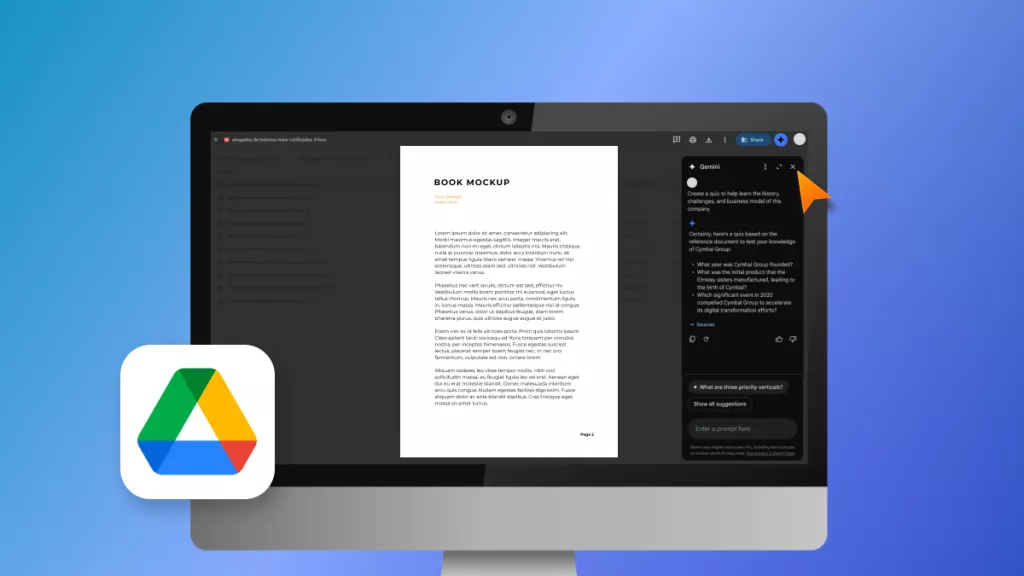
 Enya Moore
Enya Moore 
 Engelbert White
Engelbert White