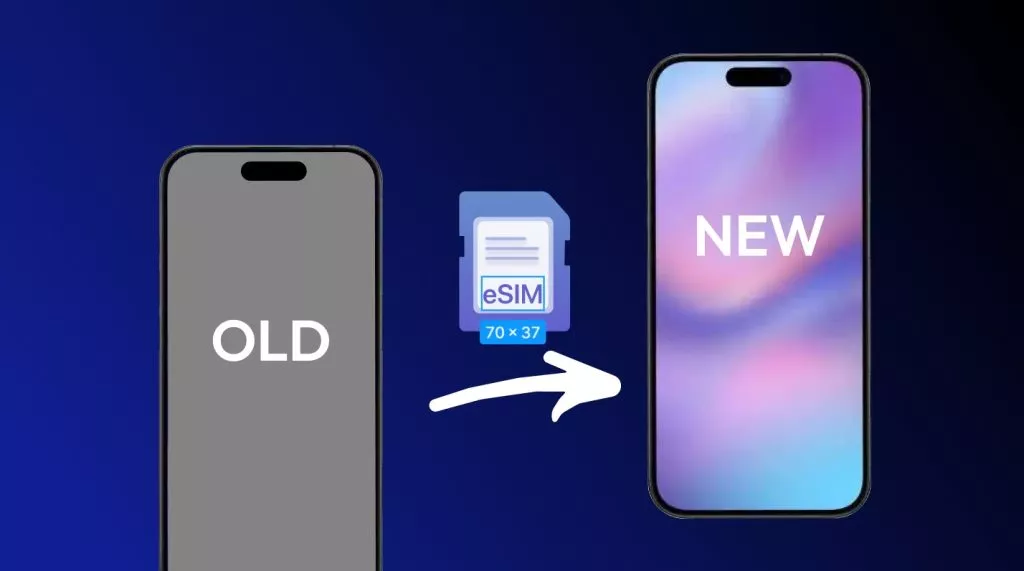Handling digital documents has always been an important part of my daily routine. While maintaining physical records was manageable, editing and organizing their digital versions on my Samsung devices often turned into a hassle. Tasks like updating forms or merging reports were not as smooth as I wanted.
I tested several tools before realizing that the right Samsung PDF editor could simplify everything. Among them, UPDF stood out as a feature-rich choice that worked across Samsung phones, tablets, and desktops. Read this guide to discover how it transformed my approach to managing and maintaining all my digital PDFs.
Windows • macOS • iOS • Android 100% secure
Part 1. Why You Need a PDF Editor on Your Samsung Device?
After realizing how much time I spent managing digital files, I began to see the real value of having a PDF editor Samsung users could rely on. Now, I’ll share some reasons why it became an essential part of my workflow.
- Wide Use of PDFs: PDFs are standard for sharing and preserving documents such as resumes, contracts, business reports, and academic manuals. This format helped me maintain consistent formatting on different devices and platforms.
- Edit Directly on Samsung Devices: Editing PDFs right on the Samsung device saved me time and boosted productivity in my work and study routines. I can easily correct typos, fill out forms, and sign documents anytime.
- Professional Changes Without a Computer: It allowed me to add highlights, comments, e-signatures, and merge multiple documents directly on my Samsung device. Using a dedicated Samsung PDF editor ensures professional-quality results without desk-bound tools.
- PDF Organization and Sharing: PDF editors help organize, rename, and manage documents through my Samsung device. It also made it easy to find, share, or print PDFs for collaboration or record-keeping on the go.
- Security and Privacy: Many editors on Samsung devices offer password protection and encryption features. It helps to retain sensitive work documents securely, even when edited or shared from a mobile device.
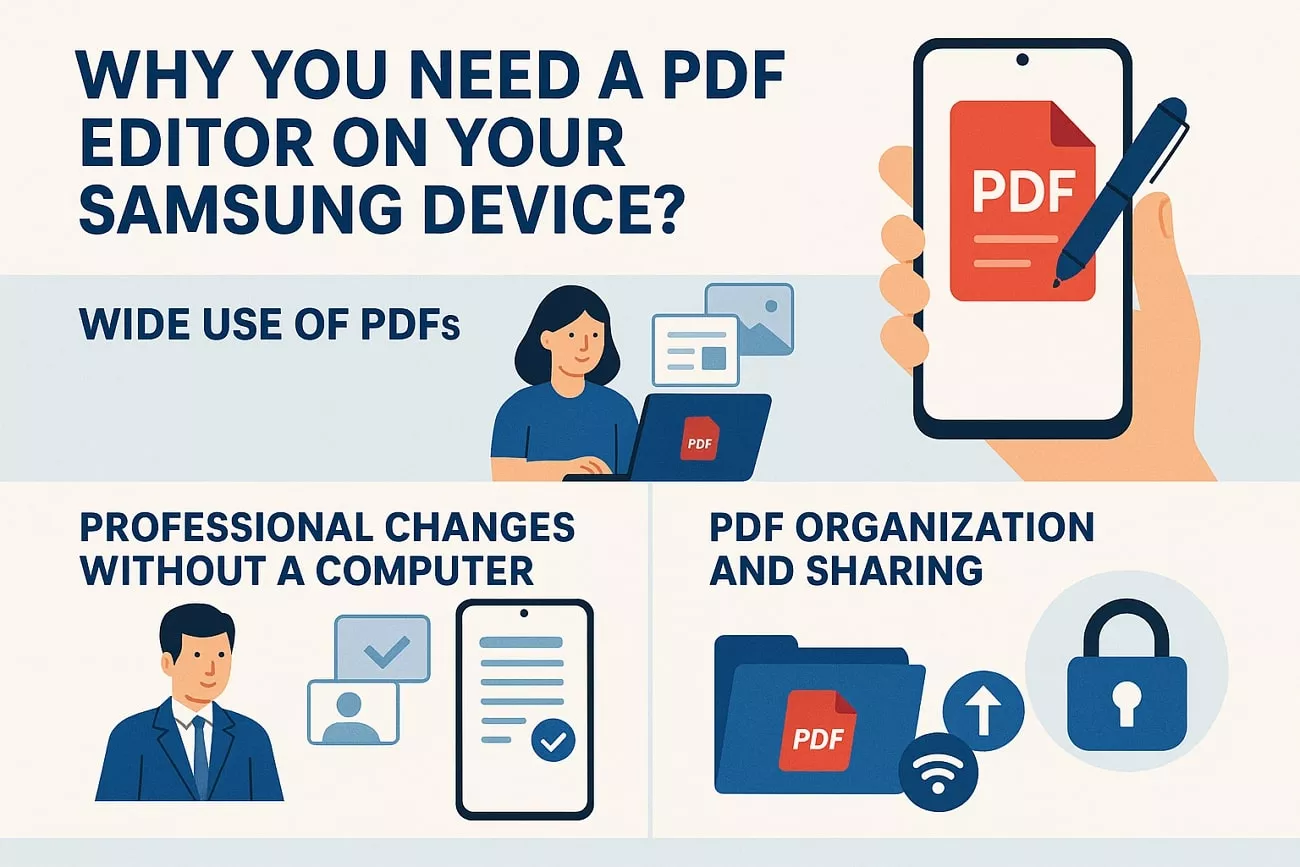
Part 2. Which PDF App is Best For Samsung?
UPDF app became my go-to Samsung PDF editor after using multiple apps. This is a comprehensive PDF editor that allows me to organize and edit my PDF pages all in one interface. I can also scan white papers and extract content into text form. Its smart AI chat features, powered by GPT-5 and DeepSeek (R1), give accurate answers to my queries from PDF documents.
In contrast to other PDF tools, UPDF is designed to work with Samsung devices and supports S Pen functionality to highlight or draw on PDFs with natural accuracy. It features cross-device sync that enables uninterrupted document editing and access across Samsung phones, PCs, and tablets. The platform is a one-stop shop for document management functions and has affordable pricing packages.
Windows • macOS • iOS • Android 100% secure
Key Features
- UPDF AI Assistant: AI chat enables me to summarize PDF content and convert long-form pages into comprehended, concise text. This feature saved me time that I could spend on reading lengthy PDF documents. It also explains complex PDF in a way that I could easily understand their meaning. Moreover, its chat feature enables me to translate content that is not in my native language into 12 supported languages.
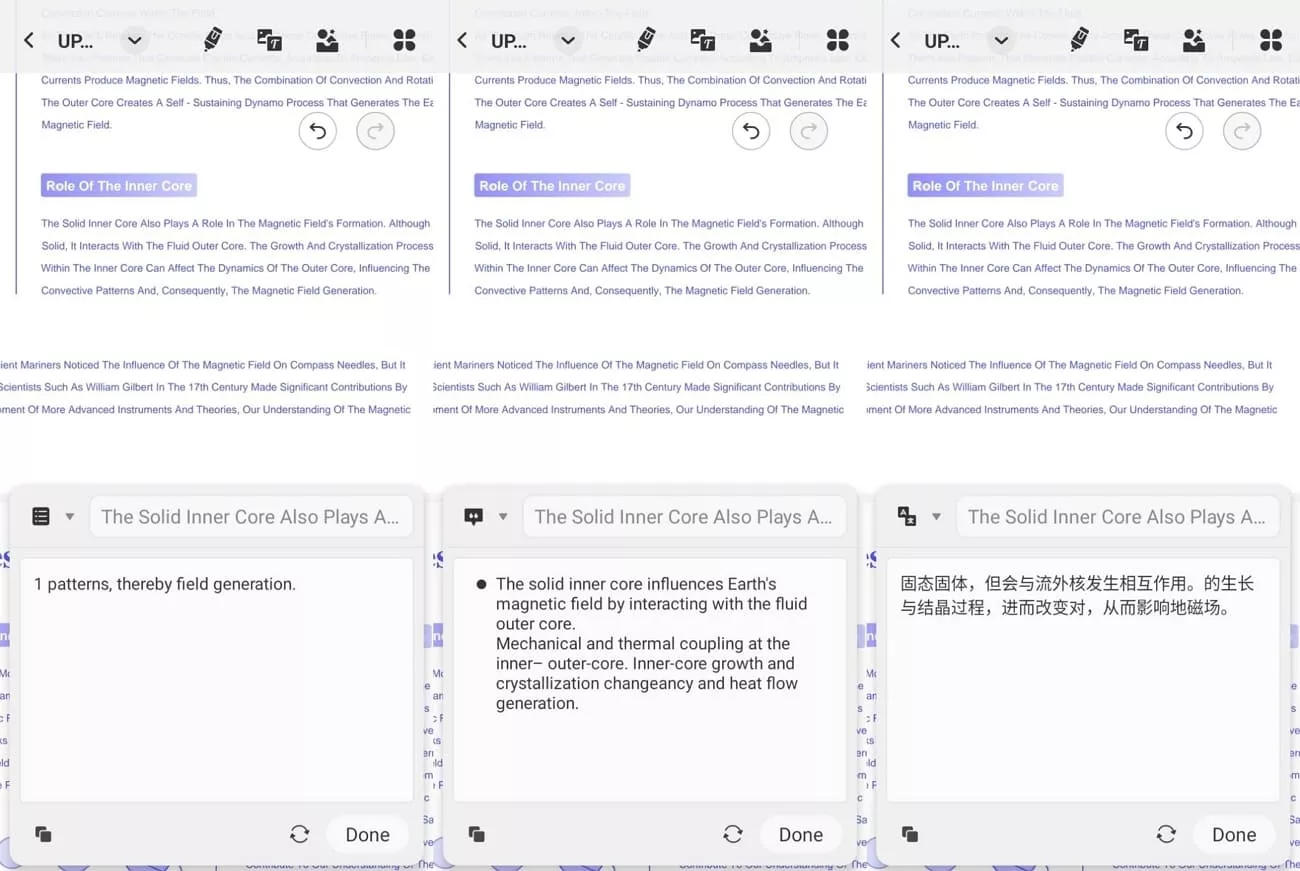
- Edit the PDF: I can easily edit my PDF text to adjust the PDF content. UPDF allows me to change the size, color, and adjust the spacing of the text in a PDF. Other than text editing, UPDF lets me add or remove images from the PDF.
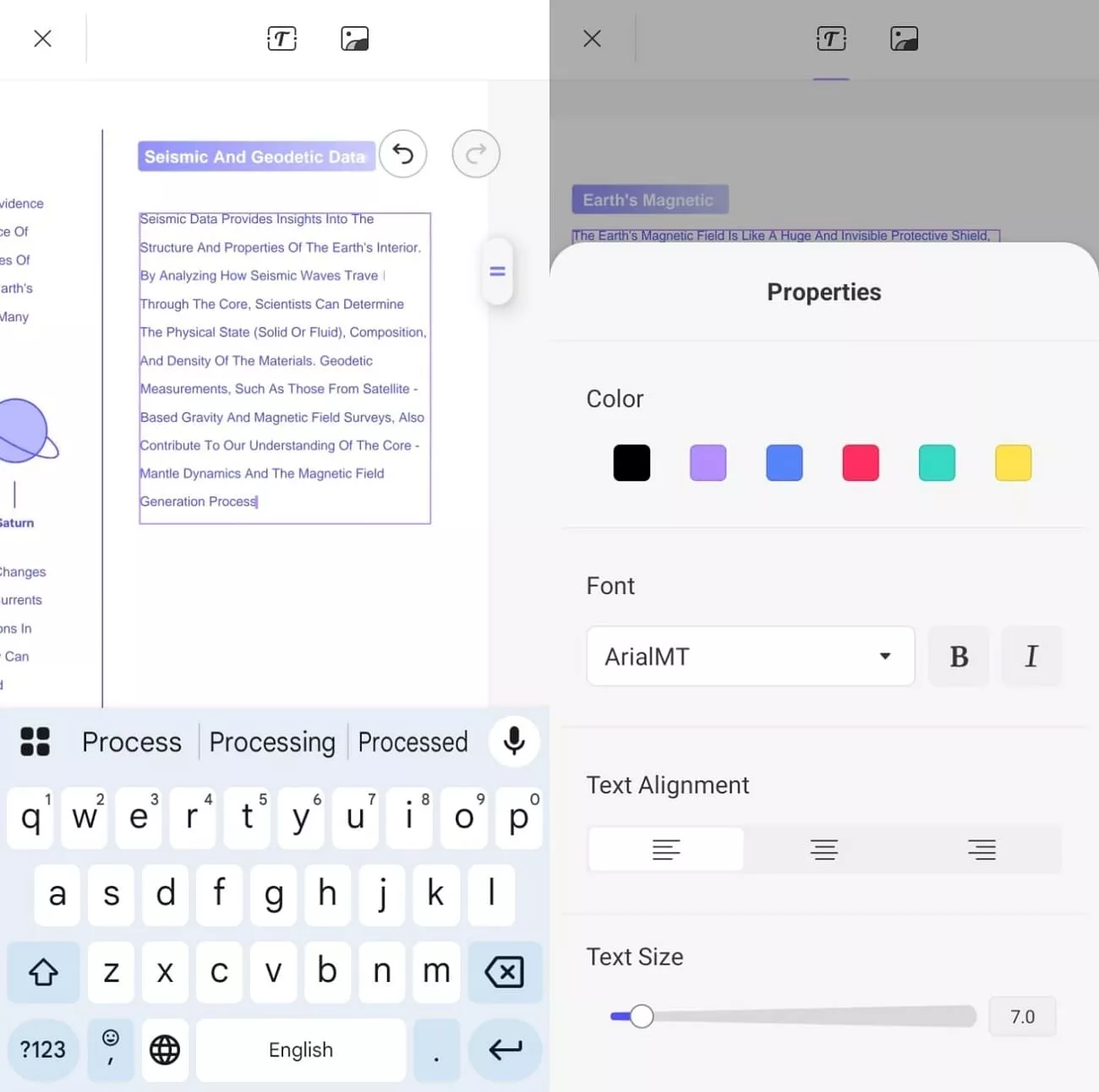
Also, I can change the crop, rotate, and extract images from PDF documents.
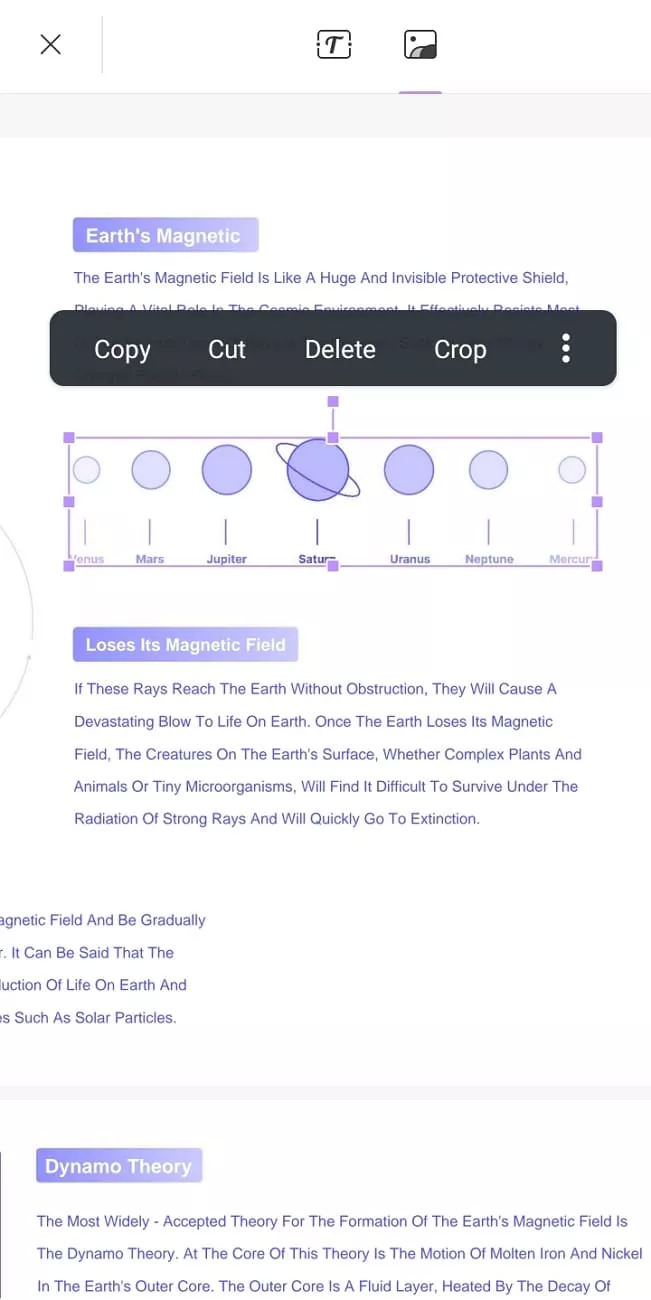
- Annotate PDFs: Annotating and marking up my PDF became easy since I could use comments, strike-through, sticky notes, and highlights. I could emphasize important areas by changing both the pen’s shape and color, making highlighted text more noticeable. Drawing shapes where I wanted to add emphasis or notes helped organize and clarify my document.
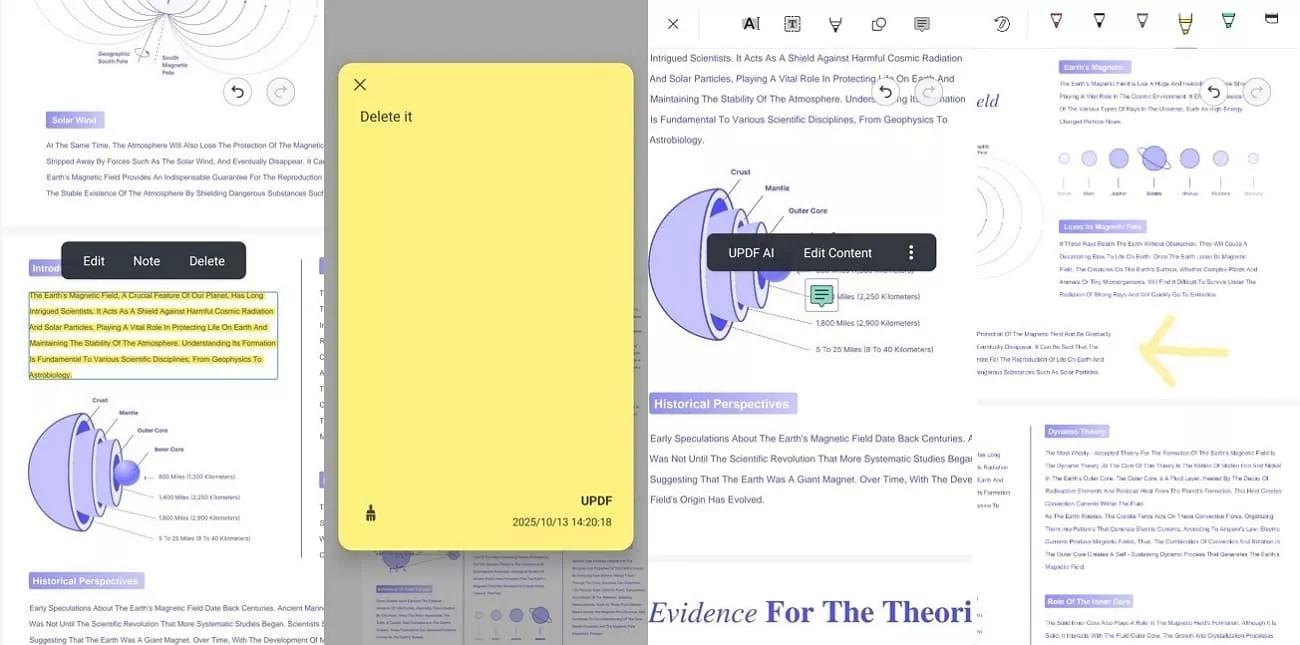
- OCR PDFs: Converting scanned documents into editable and searchable text became simple. I could extract information from images or scanned pages without retyping, making it easier to reuse and organize content. The tool accurately recognized characters and layouts, keeping the document’s original format intact.
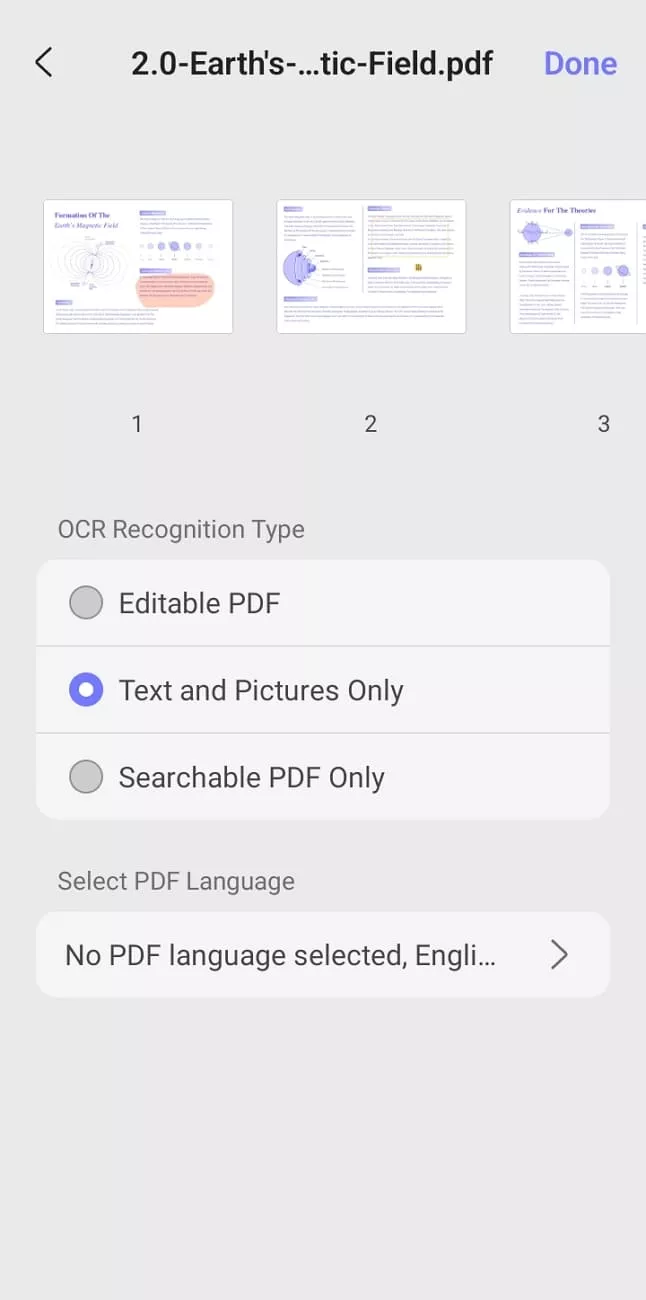
- Convert PDFs: With this PDF editor, Samsung users can transform their PDF files into Word, Excel, PowerPoint, and image formats without losing layout quality. The conversion process kept text alignment, fonts, and graphics consistent, which made repurposing and sharing documents across different platforms straightforward.
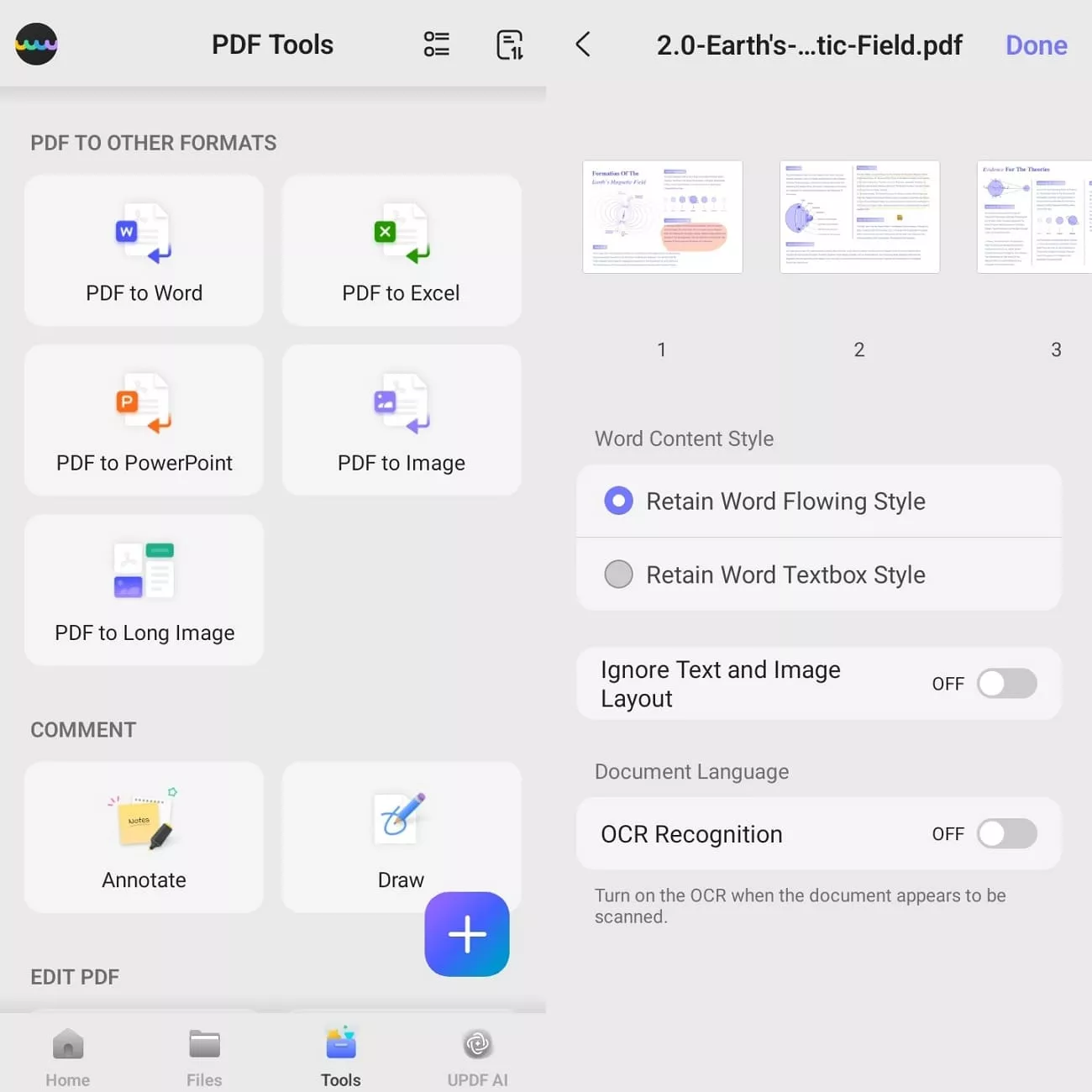
- Organize Pages: This tool can reorder pages to create a clear sequence and consistent layout across documents. It helps in rotating pages, inserting new ones from another PDF, extracting selected pages, and deleting unwanted sections.
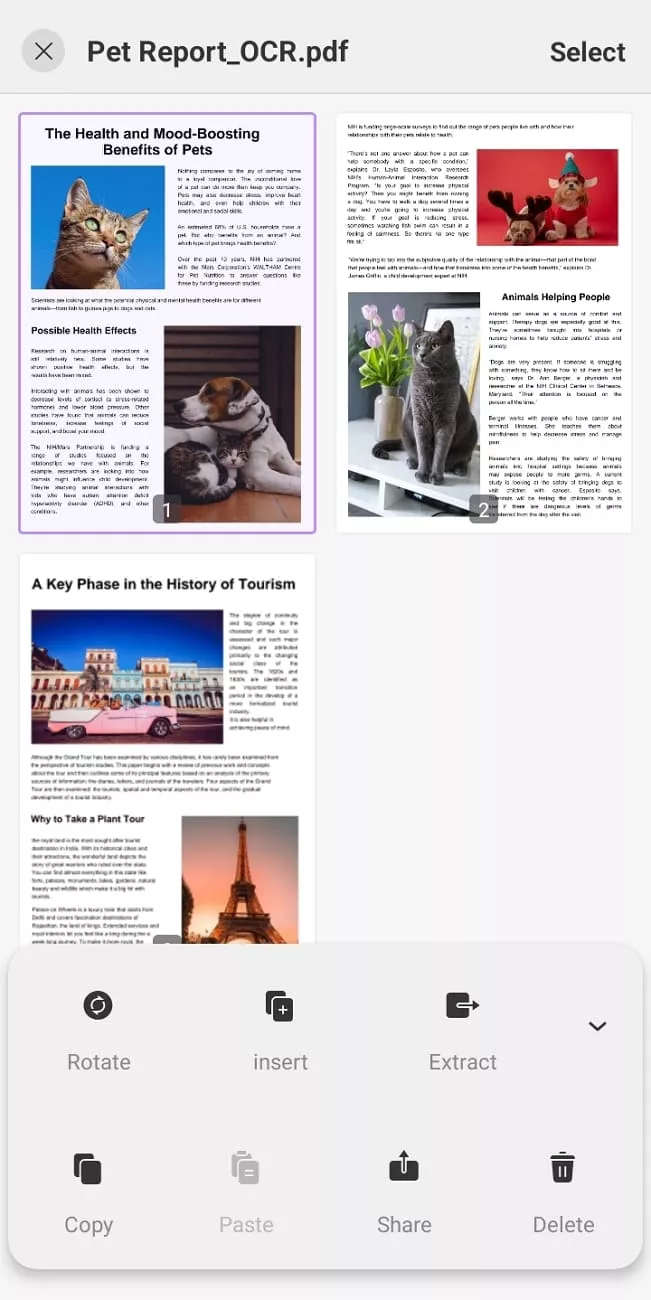
- Compress PDFs: It can reduce PDF file sizes without affecting clarity or layout while keeping text sharp and visuals clear for easy sharing. Smaller files save storage, upload faster, and support smoother collaboration through cloud platforms or email without losing readability or quality.
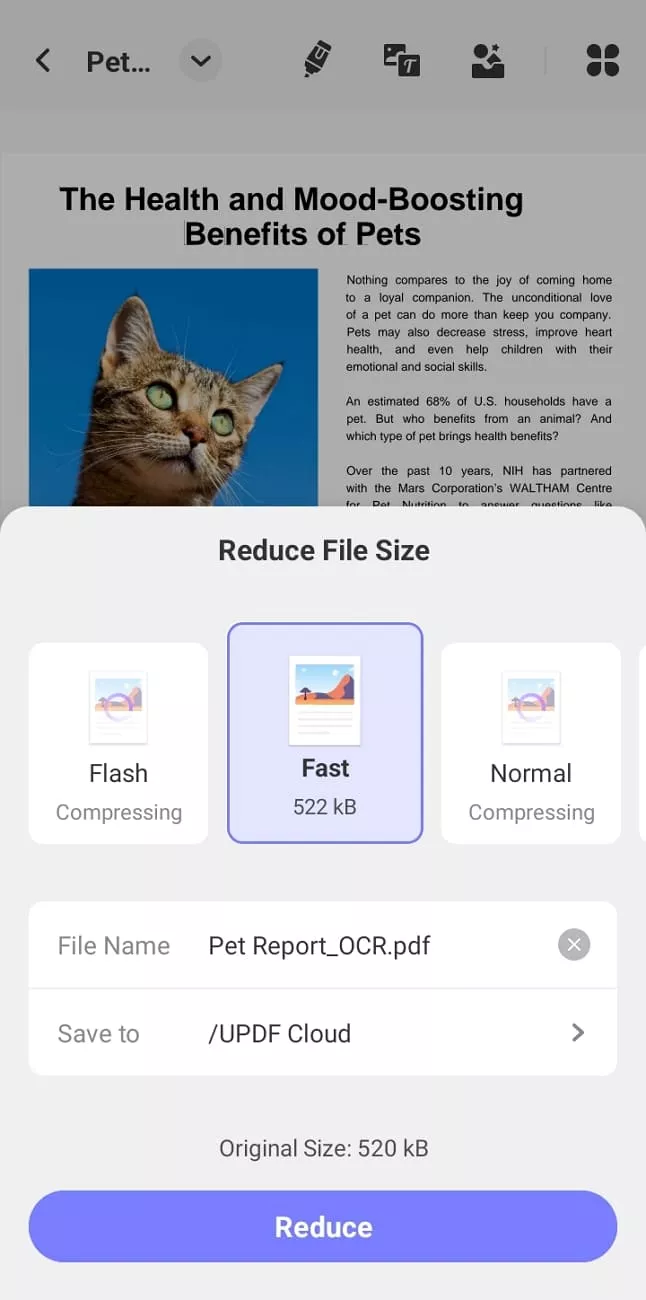
Part 3. How to Edit a PDF on a Samsung Device Using UPDF
Many users often ask how they can edit their PDF documents with a Samsung tablet PDF editor. Follow the simple guide below to simplify PDF editing and organizing tasks using UPDF:
Step 1. Download The UPDF App
On accessing Google Play Store, enter “UPDF” in the search bar and go to the UPDF app search results. Now, hit the “Install” button to download and install UPDF on your device.
Windows • macOS • iOS • Android 100% secure
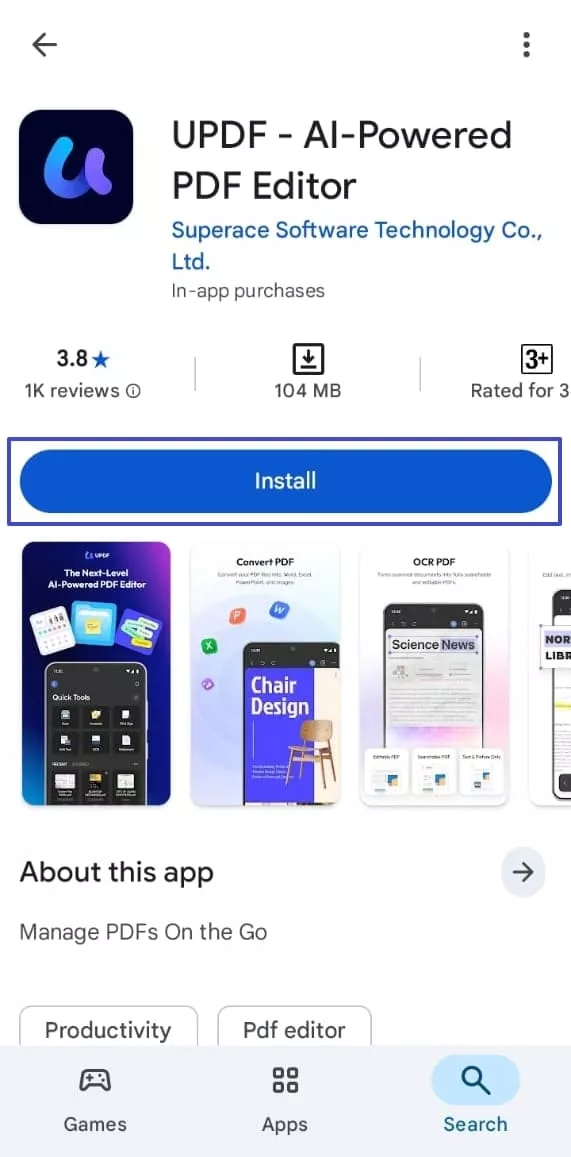
Step 2. Import PDF File Within UPDF
Once UPDF is successfully installed, hit the “+” icon on the app’s interface. Next, tap on the “From File” option to import a PDF file from the mobile storage section.
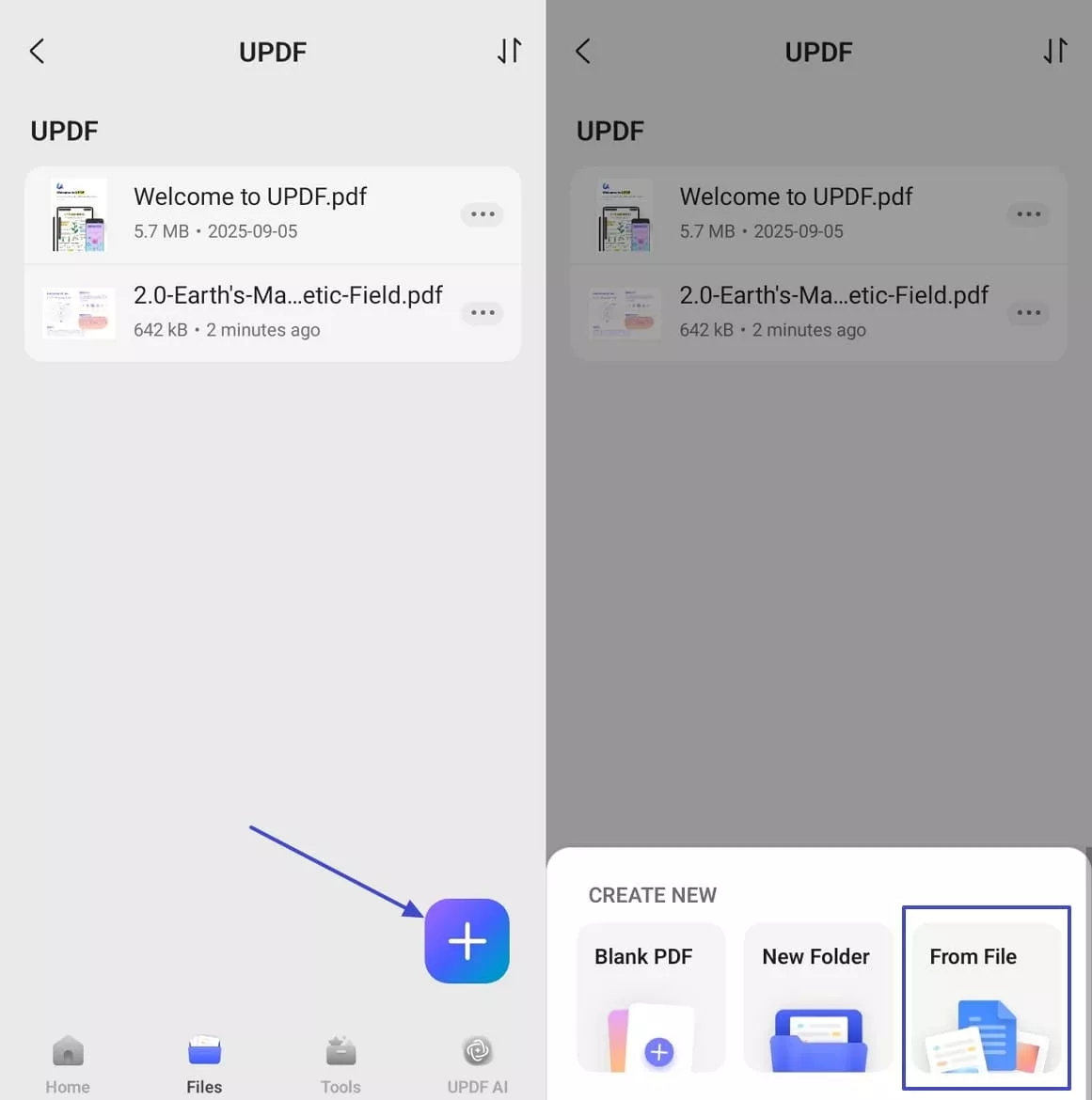
Step 3. Edit Text in PDF Document
After the file is imported, open the PDF and hit the “Edit Text” option. Tap on the text that you want to amend and select the “Edit” option to make changes in the PDF text. If you want to change the size or color of the text, press the “Properties” option to change the font style, alignment, and spacing of the text.
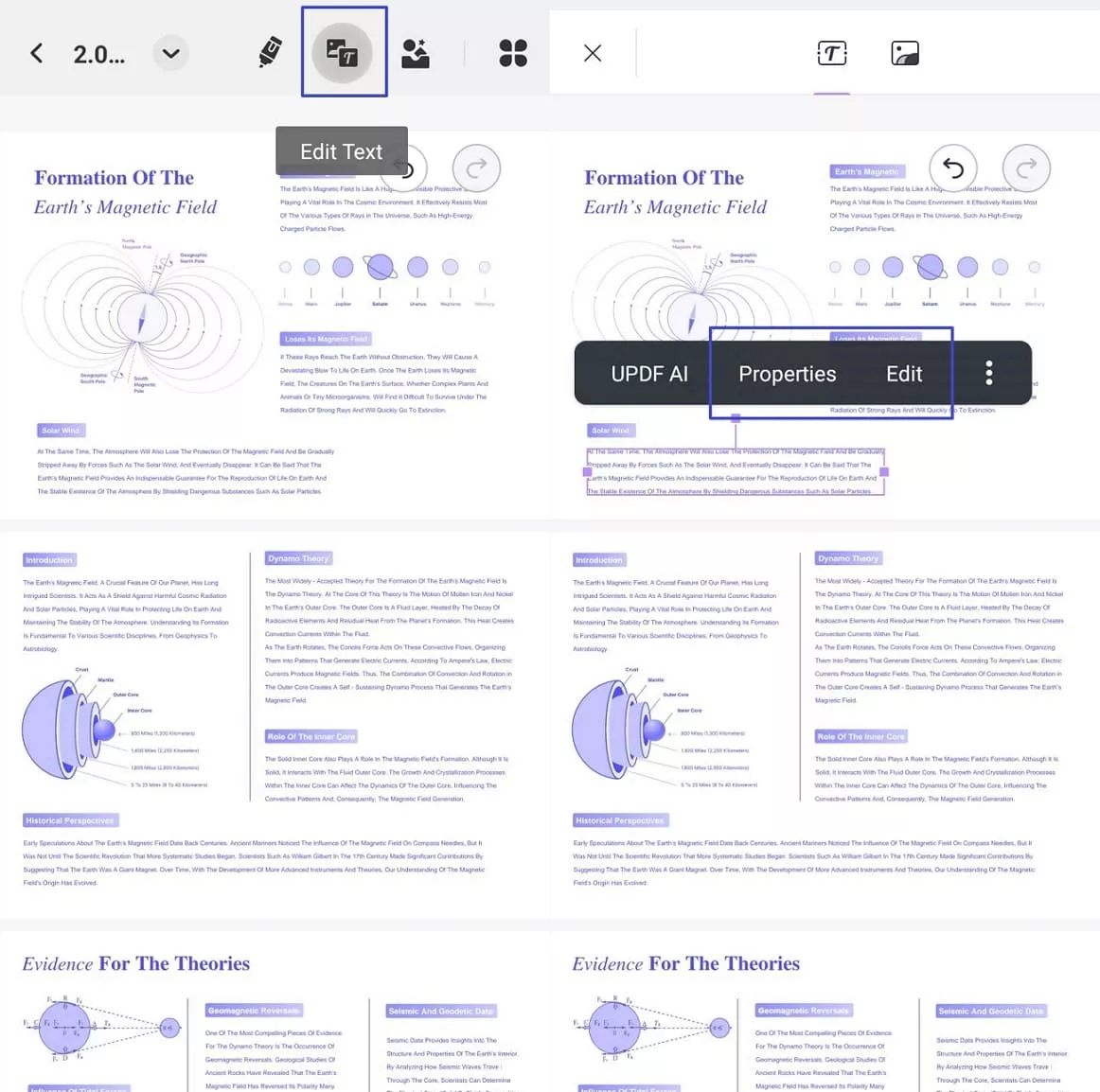
Step 4. Edit Image in PDF
Upon editing the PDF text, tap on the “Image” icon to initiate the image editing process. Select the image and use the “Crop” option to crop the image and hit the “Replace” or “Extract” option to make further amendments to the image.
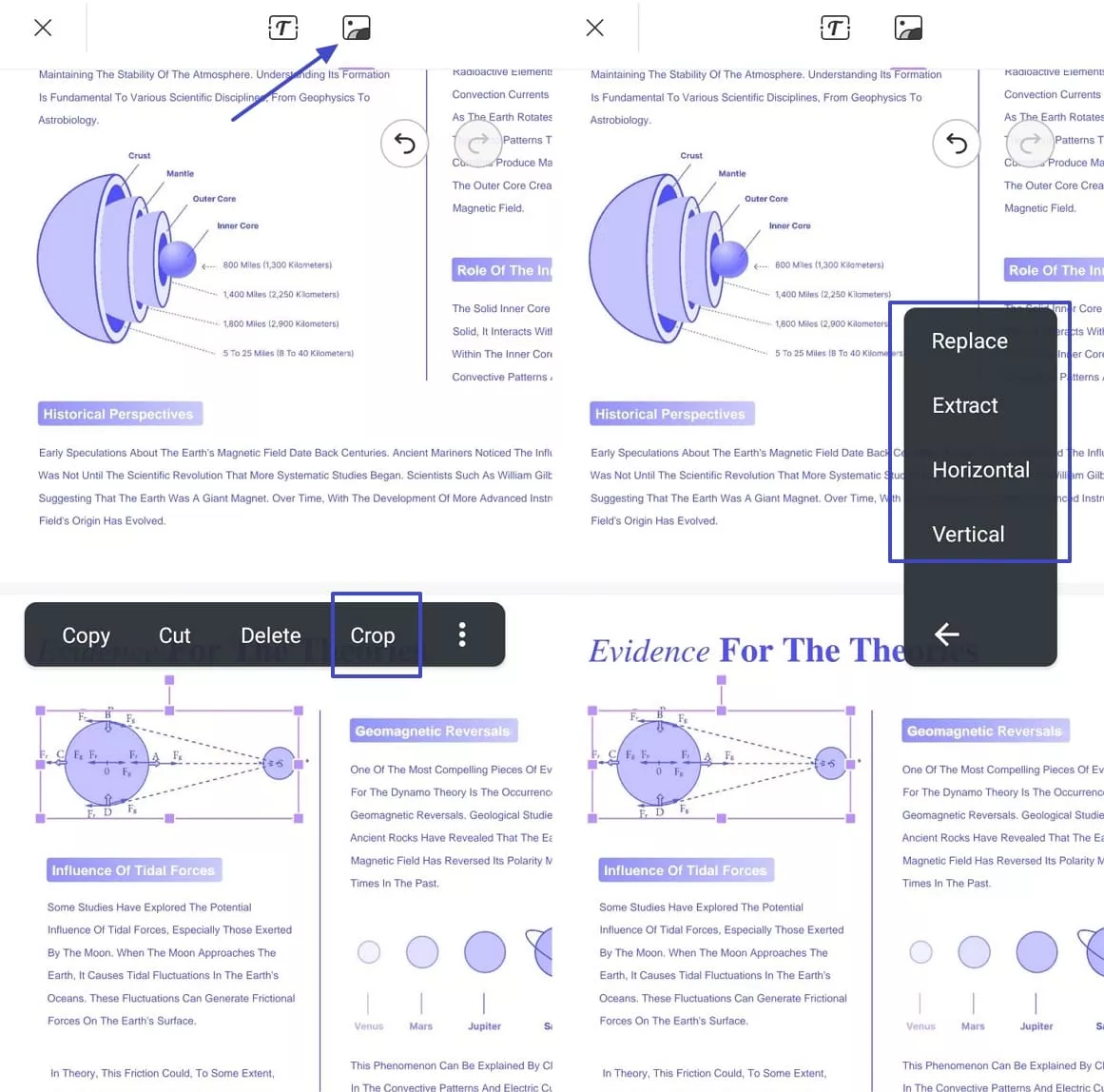
Windows • macOS • iOS • Android 100% secure
Step 5. Annotate The PDF
Next, hit the “Edit Comment” feature to begin adding highlights, notes, and annotations to your PDF. Tap on the “Markup” option and select text to highlight. Then, hit the “Underline” icon and select the text to underline with multiple colors.
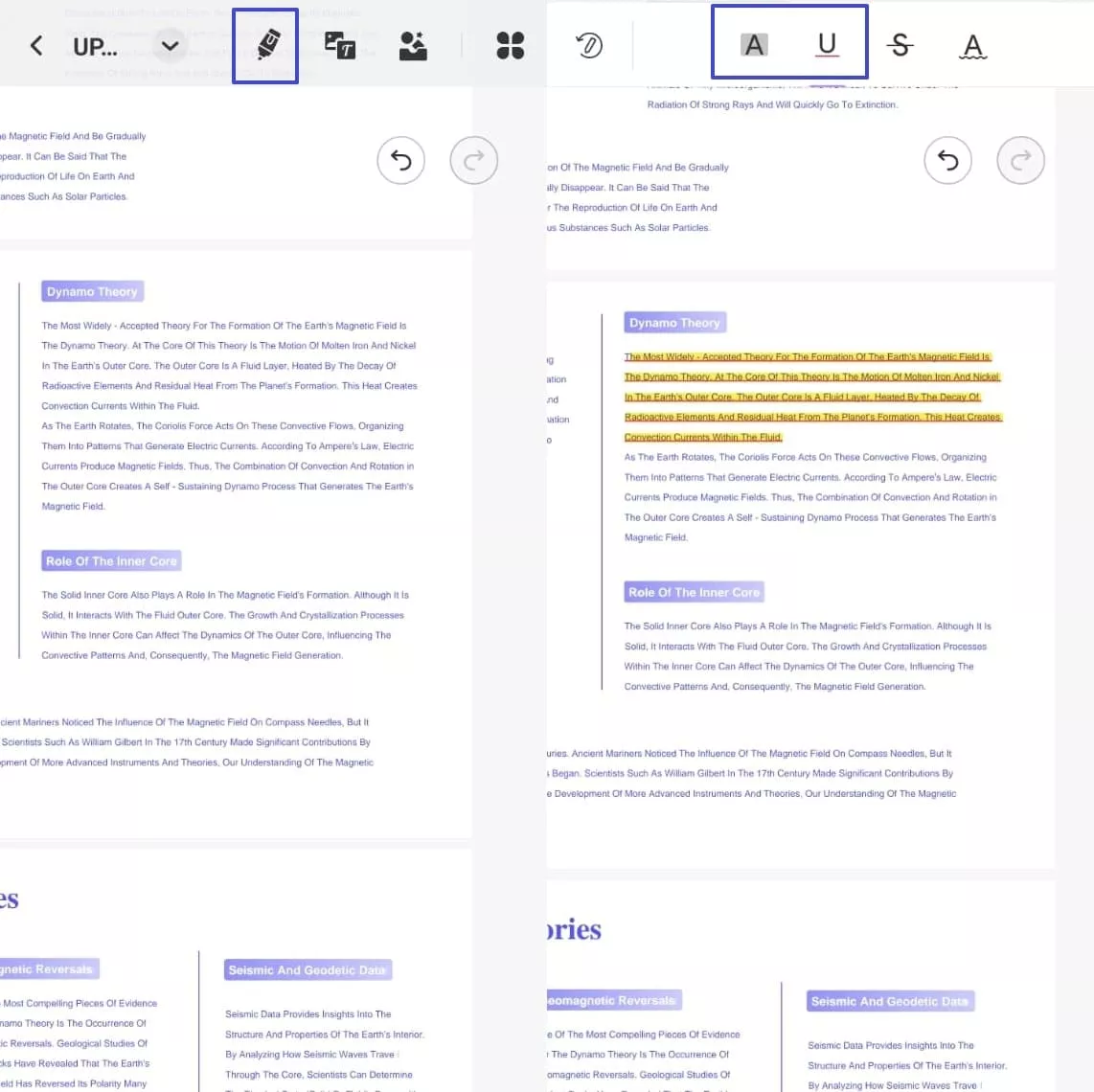
Step 6. Draw on PDF
Once you have highlighted and underlined the text, choose the “Pencil” tool to draw and mark some important information with precision.
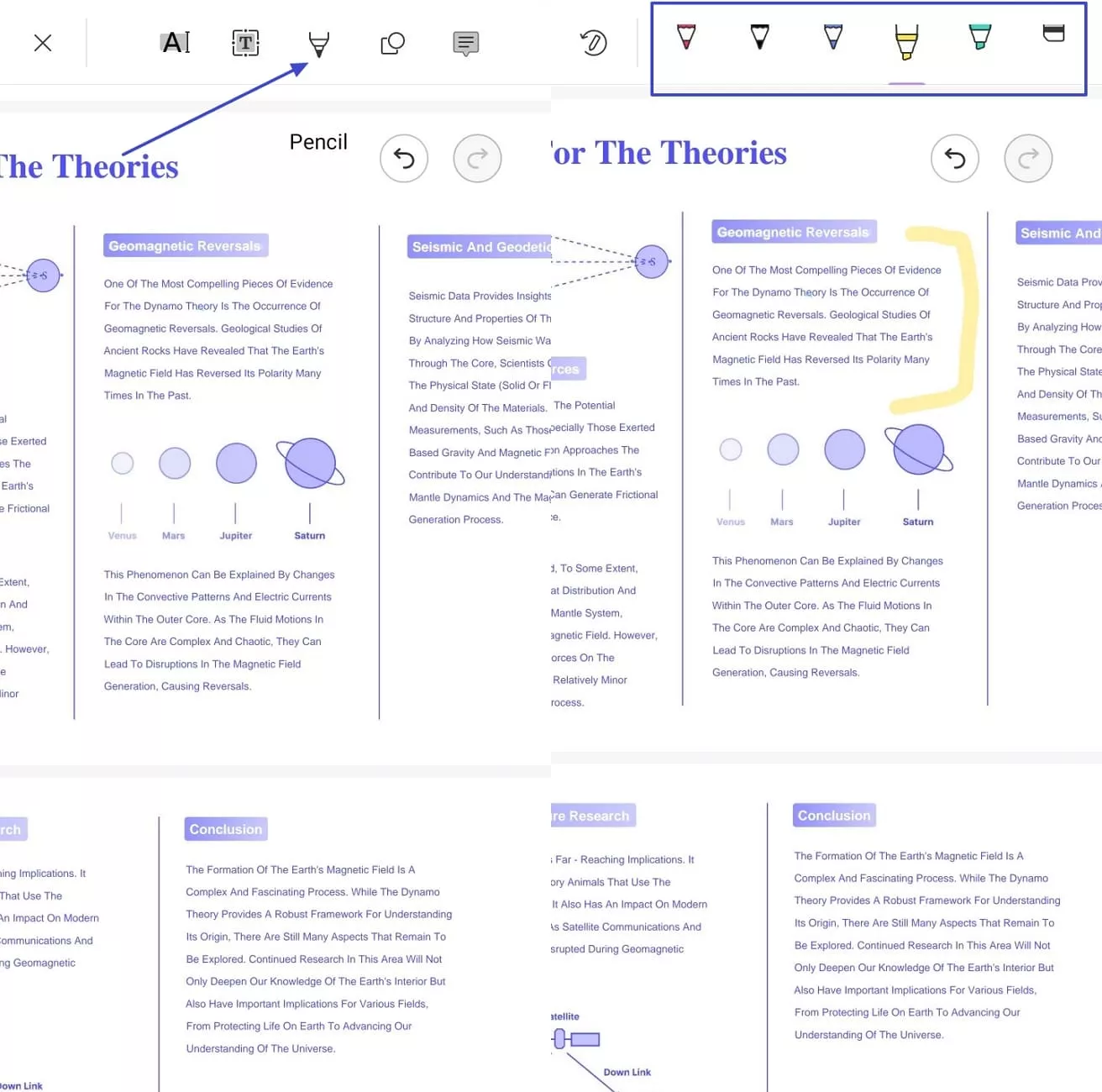
Step 7. Translate, Summarize, or Explain The PDF Content
In the next step, select the text that you want to translate or summarize, and the UPDF AI floating bar will appear. Choose the “UPDF AI” option to access the UPDF AI tools menu. Hit the “Summarize”, “Explain”, or “Translate into English” option to understand the content. Also, you can translate into other languages as well.
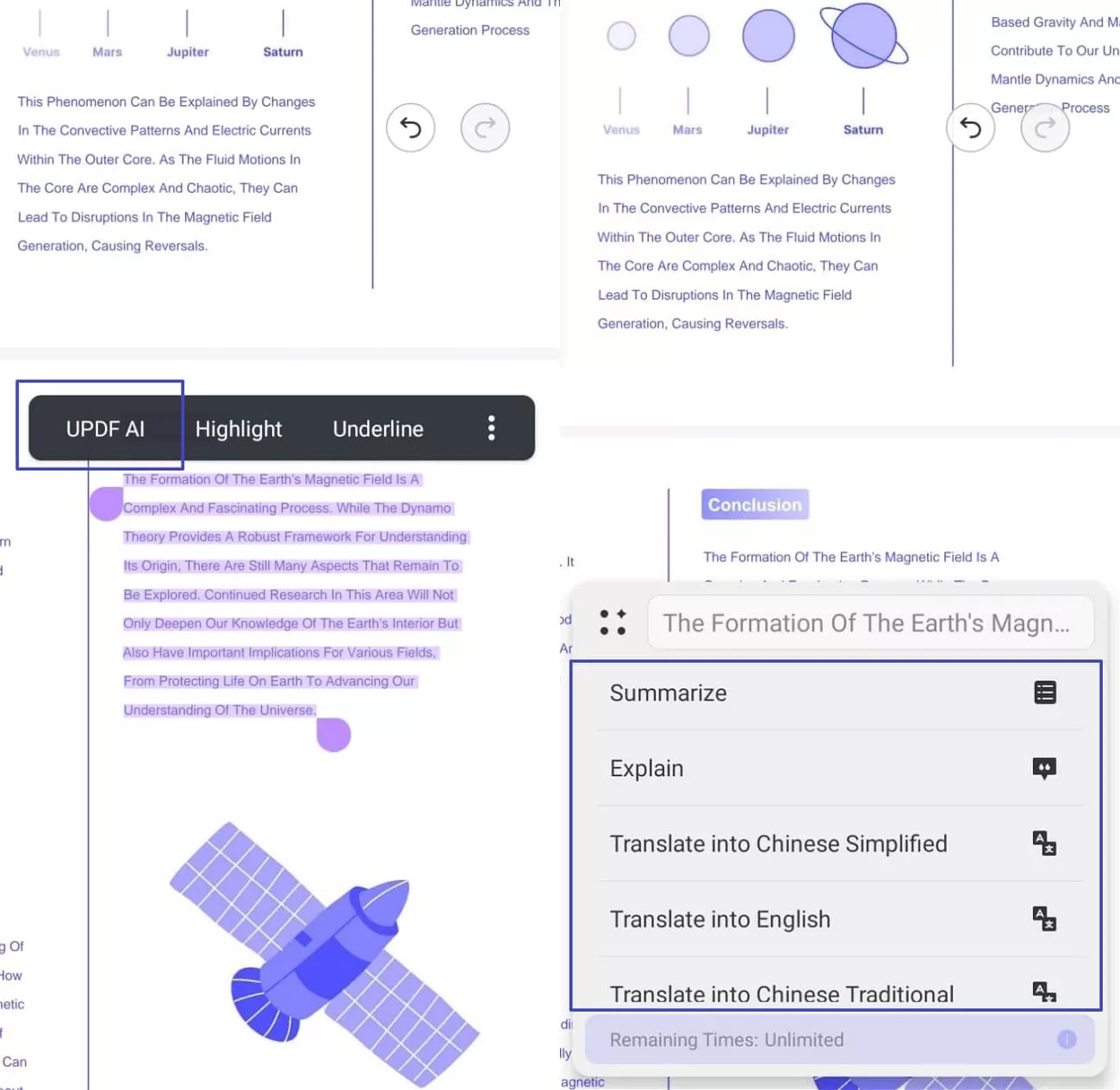
Step 8. Keep Notes of UPDF AI’s Generated Results
Once UPDF AI generates results, tap on the “Copy” icon, access the “Highlight” option, and select the text. Press the “Note” option and paste the generated results in the notes section.
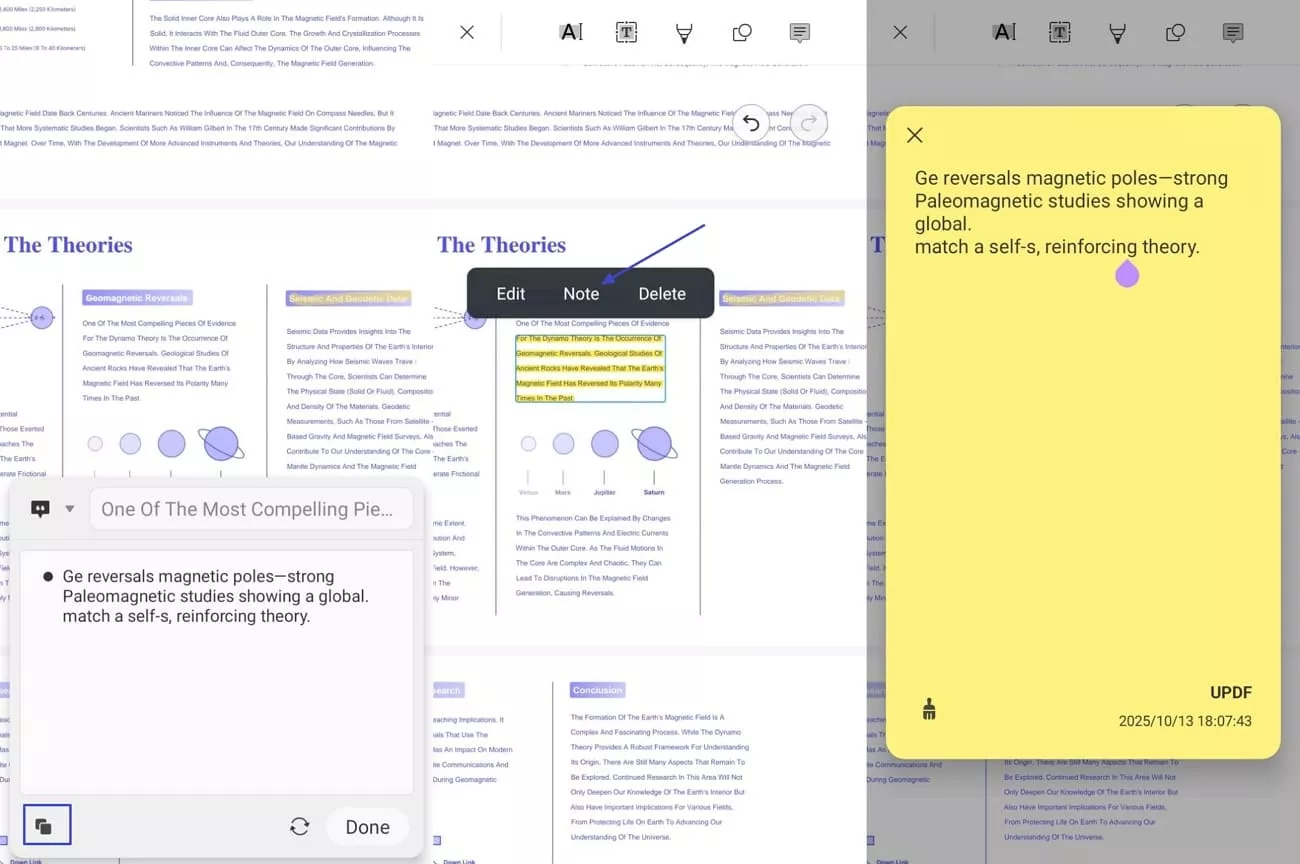
Step 9. Share or Save Final PDF Output
Lastly, hit the “Save” button to save the changes in the original file. You can also share your PDF with others by tapping on the “Share” button.
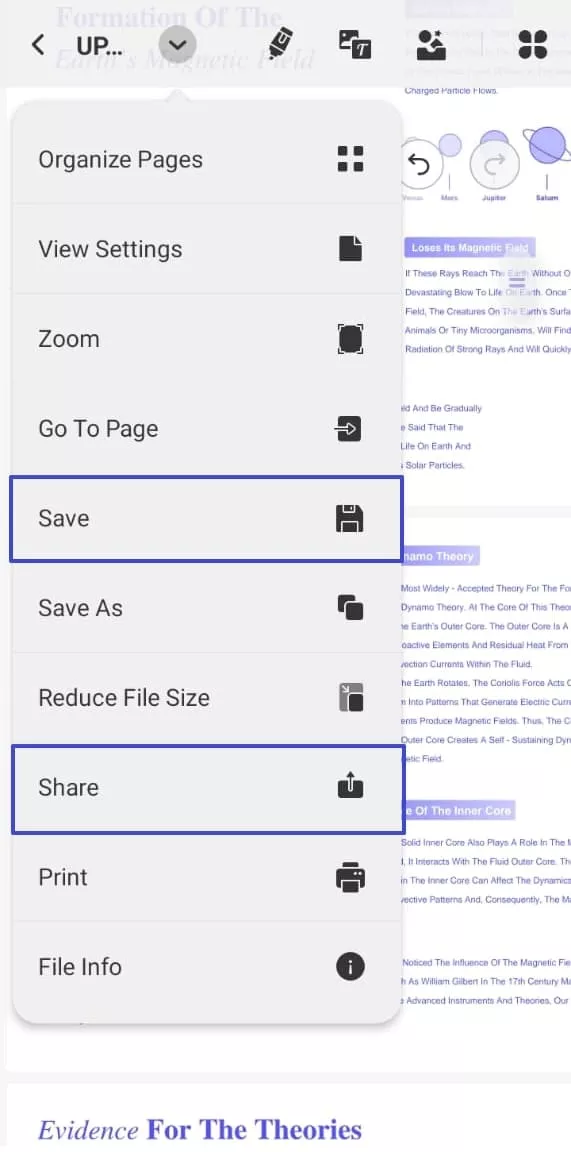
Part 4. Does Samsung have a PDF Editor?
Upon exploring PDF editors, I found that Samsung provides built-in options for anyone who needs a Samsung tablet PDF editor or a solution that works across all its devices. However, while using the built-in PDF management tools on Samsung devices, it became apparent that these applications only provide simple functionality. These applications don’t offer high-end PDF editing features, such as PDF text editing, image insertion, and PDF conversion. My workload needed a PDF editor that could translate and summarize my PDFs. Therefore, I found UPDF with advanced AI PDF editing features to fulfill my workload needs.
Windows • macOS • iOS • Android 100% secure
That said, it’s still worth taking a look at the built-in PDF tools that Samsung provides, even if they are more suited for basic use cases.
1. Samsung Notes
This is an intuitive Samsung app that lets users create, edit, and organize handwritten or typed notes across devices. Users with Samsung devices rely on this application to manage PDFs without needing a computer setup. Documents syncing and password protection helps keep PDFs secure and improve creativity for work and personal use.
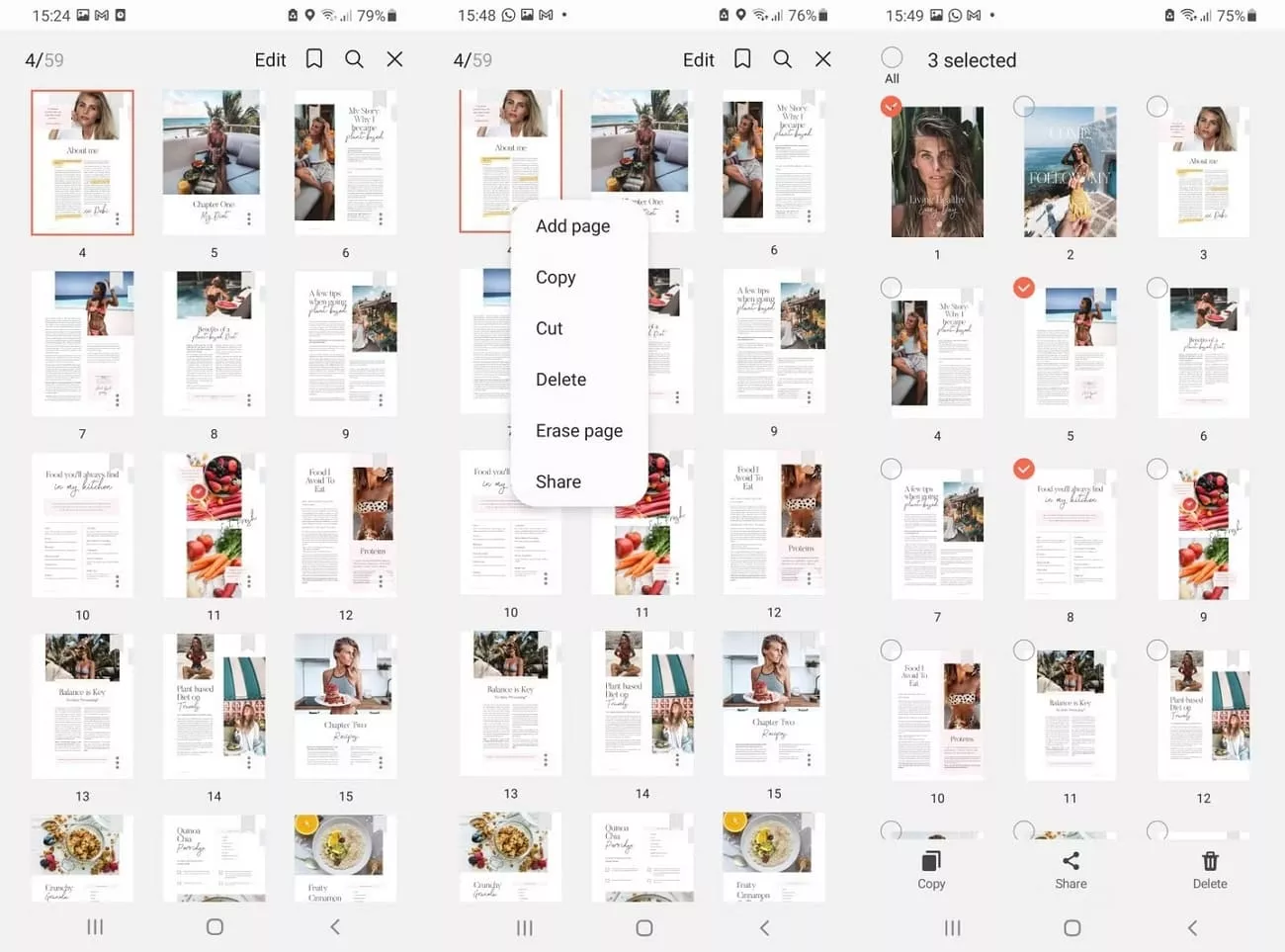
Key Features
- It allows users to make basic annotations and draw sketches on their documents.
- Enables importing PDF files and adding text directly within the documents easily.
- Users can add signatures with the S pen without needing a physical copy for signing.
2. Samsung My Files
This is a PDF editor Samsung users mostly utilize to browse and manage files stored on their smartphone, SD card, USB drives, and cloud storage. Its clean layout helps users locate and manage their digital files with ease. Users can access recent files, categorize data, and free up storage quickly.
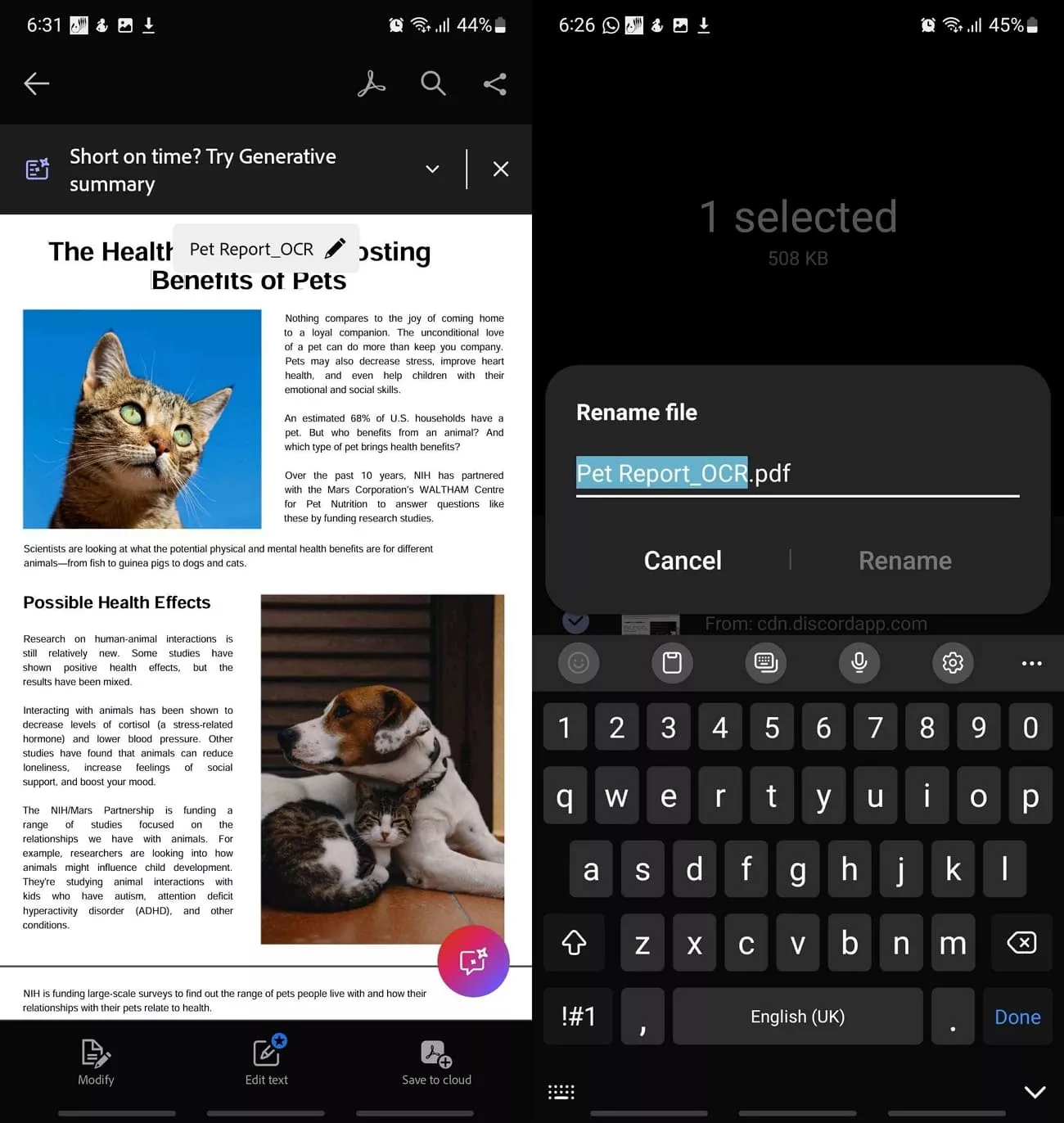
Key Features
- Allows users to open and view PDF files directly without dedicated PDF readers.
- Users can share PDF files through email and social media applications.
- This app lets users rename, copy, move, and delete PDF documents.
Conclusion
In this article, I explored the 2 built-in Samsung PDF editor options, but they lack advanced PDF editing and annotation features. I also shared how UPDF breaks the gaps in my PDF editing workflows by offering all-in-one solutions. If you are also searching for a PDF editor with advanced AI features, I recommend using UPDF for your Samsung phone and other devices.
Windows • macOS • iOS • Android 100% secure
 UPDF
UPDF
 UPDF for Windows
UPDF for Windows UPDF for Mac
UPDF for Mac UPDF for iPhone/iPad
UPDF for iPhone/iPad UPDF for Android
UPDF for Android UPDF AI Online
UPDF AI Online UPDF Sign
UPDF Sign Edit PDF
Edit PDF Annotate PDF
Annotate PDF Create PDF
Create PDF PDF Form
PDF Form Edit links
Edit links Convert PDF
Convert PDF OCR
OCR PDF to Word
PDF to Word PDF to Image
PDF to Image PDF to Excel
PDF to Excel Organize PDF
Organize PDF Merge PDF
Merge PDF Split PDF
Split PDF Crop PDF
Crop PDF Rotate PDF
Rotate PDF Protect PDF
Protect PDF Sign PDF
Sign PDF Redact PDF
Redact PDF Sanitize PDF
Sanitize PDF Remove Security
Remove Security Read PDF
Read PDF UPDF Cloud
UPDF Cloud Compress PDF
Compress PDF Print PDF
Print PDF Batch Process
Batch Process About UPDF AI
About UPDF AI UPDF AI Solutions
UPDF AI Solutions AI User Guide
AI User Guide FAQ about UPDF AI
FAQ about UPDF AI Summarize PDF
Summarize PDF Translate PDF
Translate PDF Chat with PDF
Chat with PDF Chat with AI
Chat with AI Chat with image
Chat with image PDF to Mind Map
PDF to Mind Map Explain PDF
Explain PDF Scholar Research
Scholar Research Paper Search
Paper Search AI Proofreader
AI Proofreader AI Writer
AI Writer AI Homework Helper
AI Homework Helper AI Quiz Generator
AI Quiz Generator AI Math Solver
AI Math Solver PDF to Word
PDF to Word PDF to Excel
PDF to Excel PDF to PowerPoint
PDF to PowerPoint User Guide
User Guide UPDF Tricks
UPDF Tricks FAQs
FAQs UPDF Reviews
UPDF Reviews Download Center
Download Center Blog
Blog Newsroom
Newsroom Tech Spec
Tech Spec Updates
Updates UPDF vs. Adobe Acrobat
UPDF vs. Adobe Acrobat UPDF vs. Foxit
UPDF vs. Foxit UPDF vs. PDF Expert
UPDF vs. PDF Expert

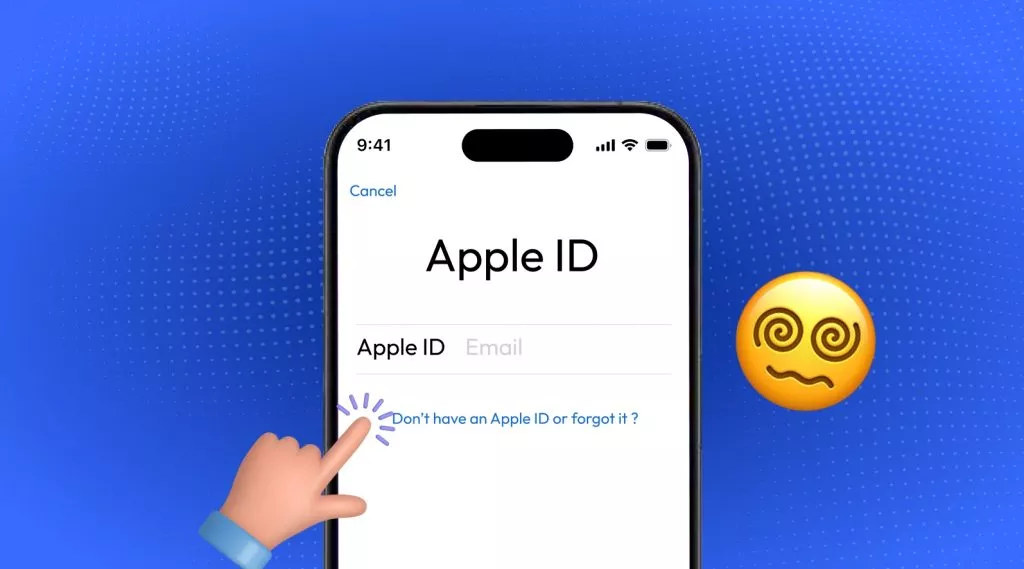
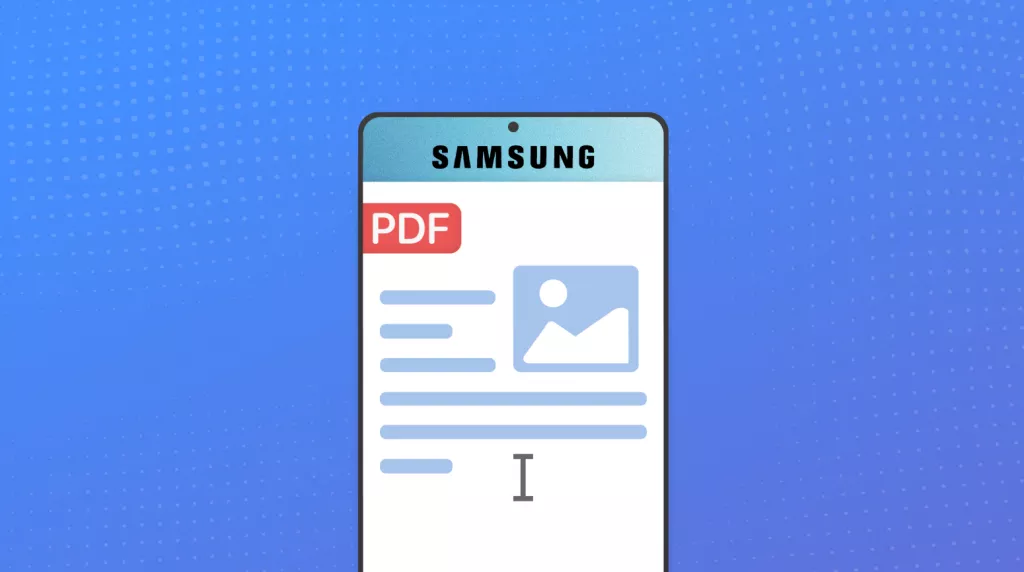

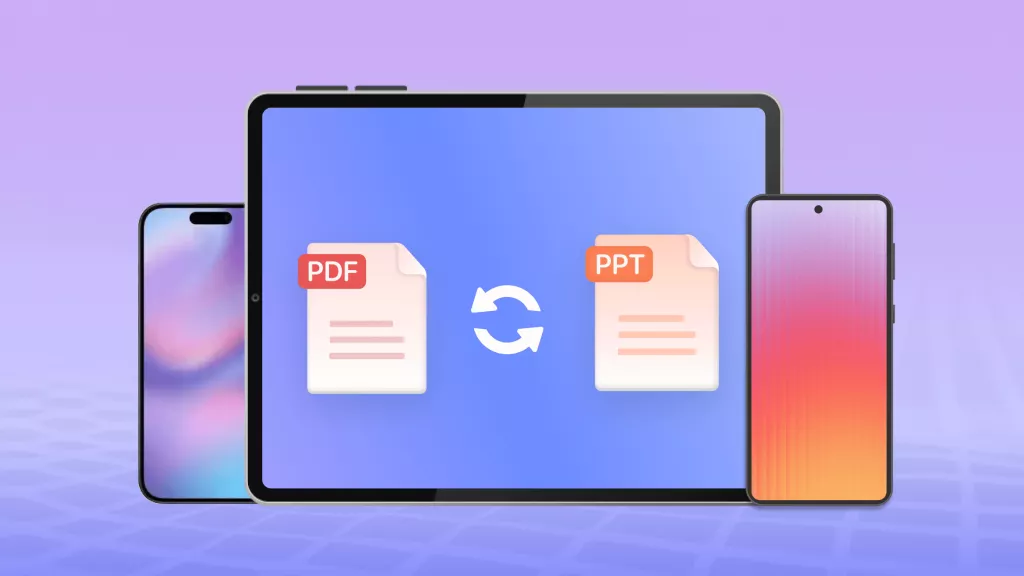



 Enrica Taylor
Enrica Taylor 
 Enid Brown
Enid Brown