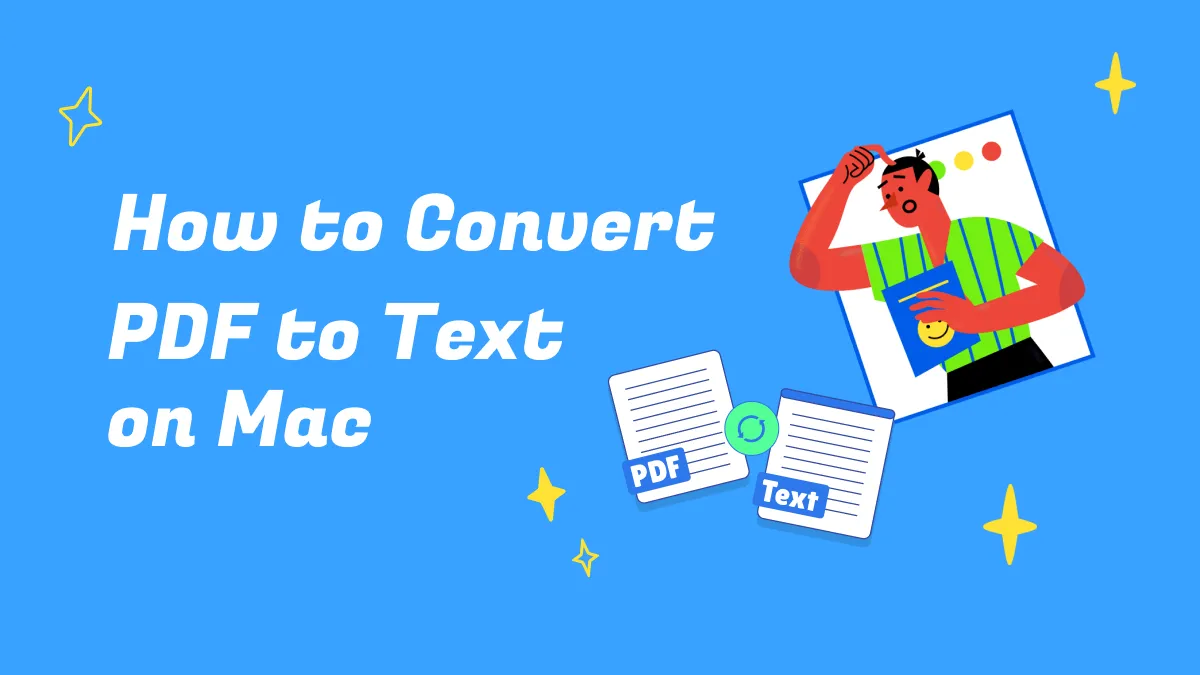Are you in a hurry to post content on your social media, but are new to Mac and don’t know about hashtags? Well, that was the same case with me. If you are a new user to Mac, you might be surprised to find that typing a hashtag isn’t as simple as on Windows.
The keyboard layout on a Mac is different from that of a normal keyboard. Hence, typing the ‘#’ Symbol is a total headache for every user switching from Windows to Mac. In this article, we will tell you easy methods so you can type a hashtag. Moreover, hashtags have a great significance in social media, so we will also tell you how you can use UPDF AI to generate hashtags or content ideas for your posts.
Part 1. What is the meaning of the hashtag (#)?
The hashtag (#) is more than just a symbol; it’s a way of grouping content. On platforms like Instagram, TikTok, YouTube, or Twitter (X), hashtags help people discover topics, trends, or communities. For example, when you search #MacTips, it will show you all the topics, posts, and videos related to Mac Tips.
While discussing the importance of hashtags, the only difficulty for Mac users is typing them. Unlike Windows, where you have a direct key for “#”, Mac layouts usually hide this sign under their shortcuts. So, let's learn the different methods to type hashtags on your Mac.
Part 2. How to Type a Hashtag on a Mac?
We will not stick with only one method however, we will tell you multiple ways to type a hashtag. So, if one of the methods ever fails you, you can have an alternative way.
1. Use Keyboard Shortcuts
Using keyboard shortcuts is the quickest way to type a hashtag or any symbol. But the problem is identifying the different layouts of the keyboard, whether it's a UK or a U.S. keyboard. Let's discuss methods for both:
- U.S. Keyboard: Hold Shift key + 3 ( “#” symbol appears).
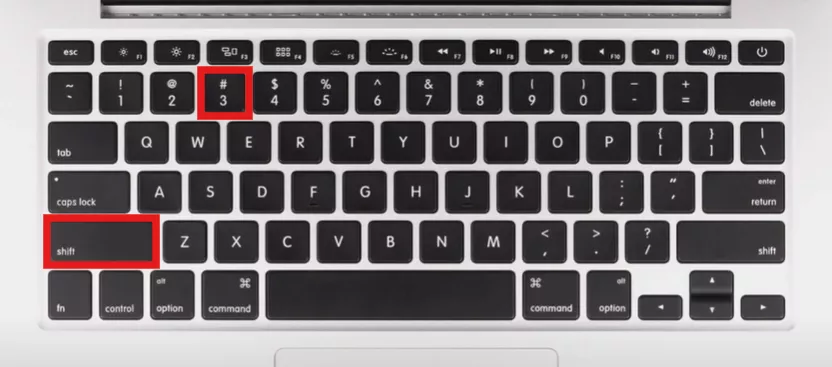
- UK or International Keyboard: Hold Option (Alt) + 3 (“#” will appear instead of “£”).
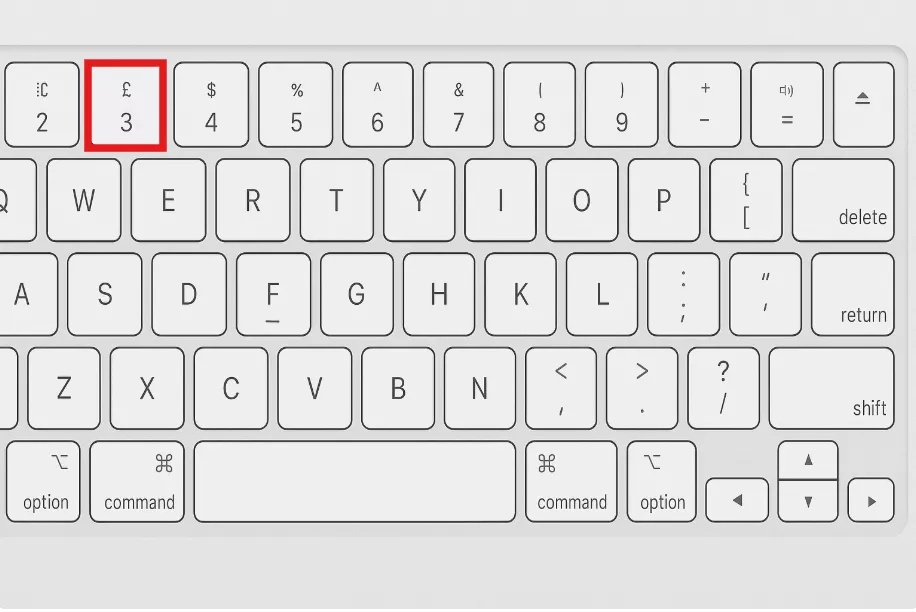
2. Use the Character Viewer
If shortcuts confuse you, Mac has a built-in symbol tool.
- Press Control + Command + Space.
- The Character Viewer pops up.
- Type hashtag into the search bar and double-click it to insert.
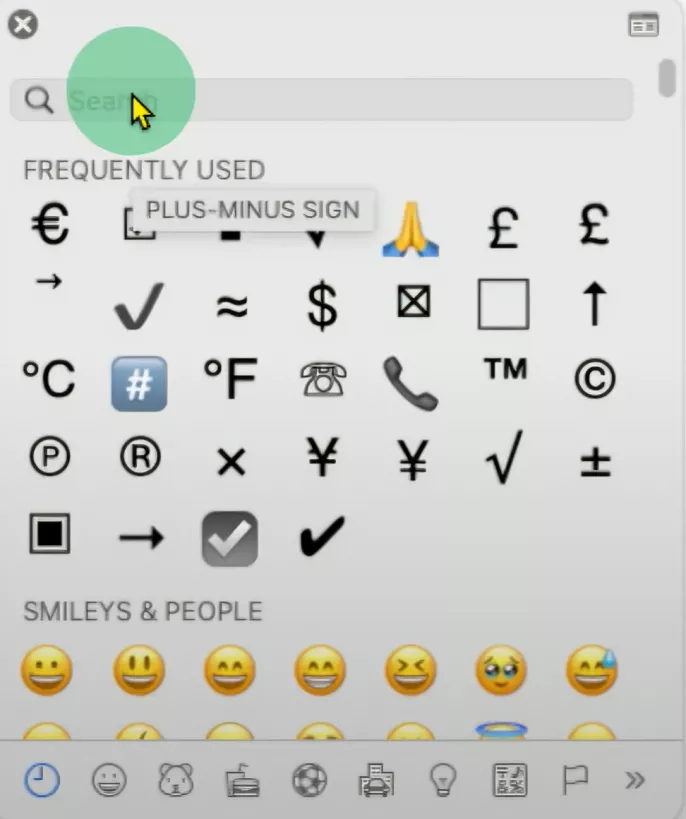
3. Copy and Paste from Browser
It is a very naive method. Search in the browser for the hashtag symbol and just copy and paste it.
- Not practical for everyday use, but quick in emergencies.
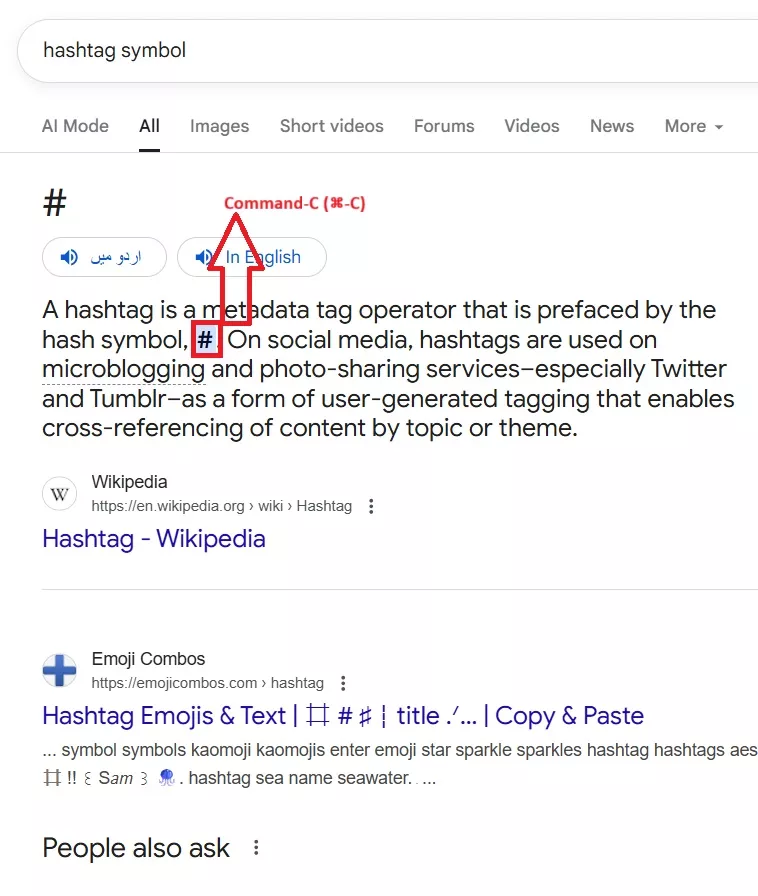
4. Use accessibility keyboard
Apple also includes an on-screen keyboard for accessibility.
- Go to System Settings > Accessibility > Keyboard.
- Enable the on-screen keyboard.
- Click the shift key, it will turn on.
- Click the # symbol directly from there.
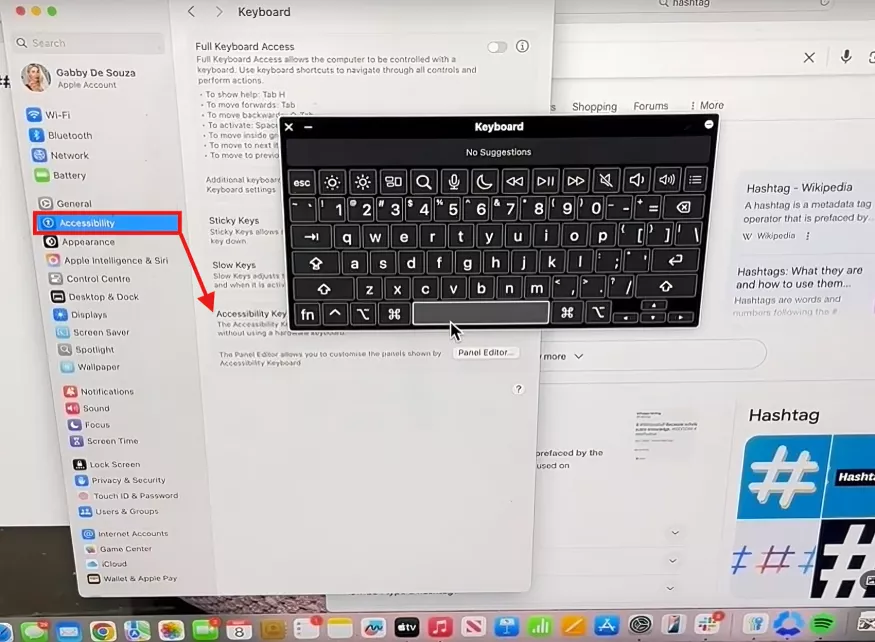
Part 3. Tips for using hashtags in social media
Want your hashtag to actually work? Here are some simple and powerful tips I follow for adding hashtag:
1. Don’t add spaces or punctuation
Hashtags break if you add spaces, commas, or symbols. Always use hashtags without breaking the word or using special characters like commas, hyphens etc. For example:
- ✅ #SocialMediaTips
- ❌ #Social Media Tips
2. Use the Search Bar to Discover Hot Hashtags
Before posting your content, just type a keyword into the platform’s search bar (like “fitness” or “Travel”) to find what hashtags are trending. This helps you tap into active conversations, discover trending and relevant hashtags, and reach more people.
3. Keep Hashtags Short and Memorable
Long hashtags are hard to read and easy to forget. Whenever adding hashtags, make sure it is short and add sense to the content.
For example, instead of #ThisIsMyFirstDayAtTheGym, go with something like #GymDay or #FitnessJourney. The shorter and cleaner hashtags help in better engagement.
4. Know Your Platform’s Limits
Each platform, such as Instagram, Twitter, etc., has its own conditions and limitations for using hashtags. Like:
- Instagram: You cannot give more than 30 hashtags per post on Instagram.
- Twitter/X: 1–2 hashtags are recommended for best results while posting on Twitter.
- TikTok: Keep it short—hashtags count toward your character limit in tiktok.
- LinkedIn: For LinkedIn, use 3–5 relevant hashtags to improve impressions and engagement.
Avoid overdoing your post with too many hashtags. Because it can look spammy and confuse the algorithm, which may not correctly categorize your content.
5. Be specific and relevant
Always use specific and relevant hashtags for your content. For example, if your content/post is about travelling, then use #travel. Avoid generic hashtags like #fun or #love, etc, which are crowded. Specific hashtags help you reach the right audience.
6. Use hashtag tools
Hashtag tools let you generate specific, relevant and trending hashtags for your post. These tools analyse the content or keyword and suggest the best-fitted hashtags for your content. For generating hashtags, I always use UPDF AI, which contains GPT-5 and Deepseek R1, which precisely give me the best hashtags for my content.
Part 4. Bonus Tip: Generate Hashtags Or Content for Social Media With UPDF AI
If you are trying to generate hashtags or content for social media, generate tags or descriptions for YouTube or want a personal AI email writer, UPDF can do it for you. UPDF AI is a super easy and efficient way for generating content or hashtags. It leverages the power of the latest AI tools, such as GPT 5 and Deepseek R1, to analyze and generate content.
Let me show you how to generate hashtags with UPDF AI online with super-easy steps.
1. Simply open updf.com in a web browser (Chrome, Safari, Bing, etc).
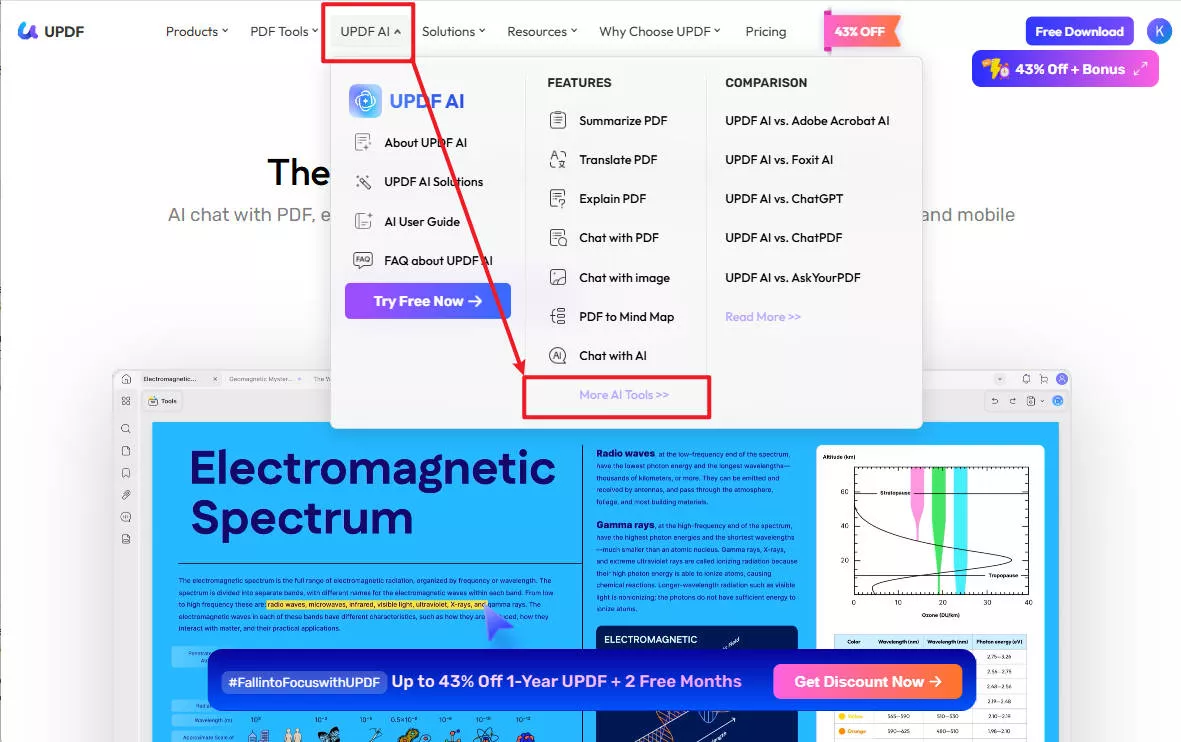
2. Click on UPDF AI from the tab. A menu containing different AI features will be shown. By clicking on More Tools, an extensive list of AI features will appear containing PDF AI Tools, Image AI Tools, AI Writing Tools and many more.
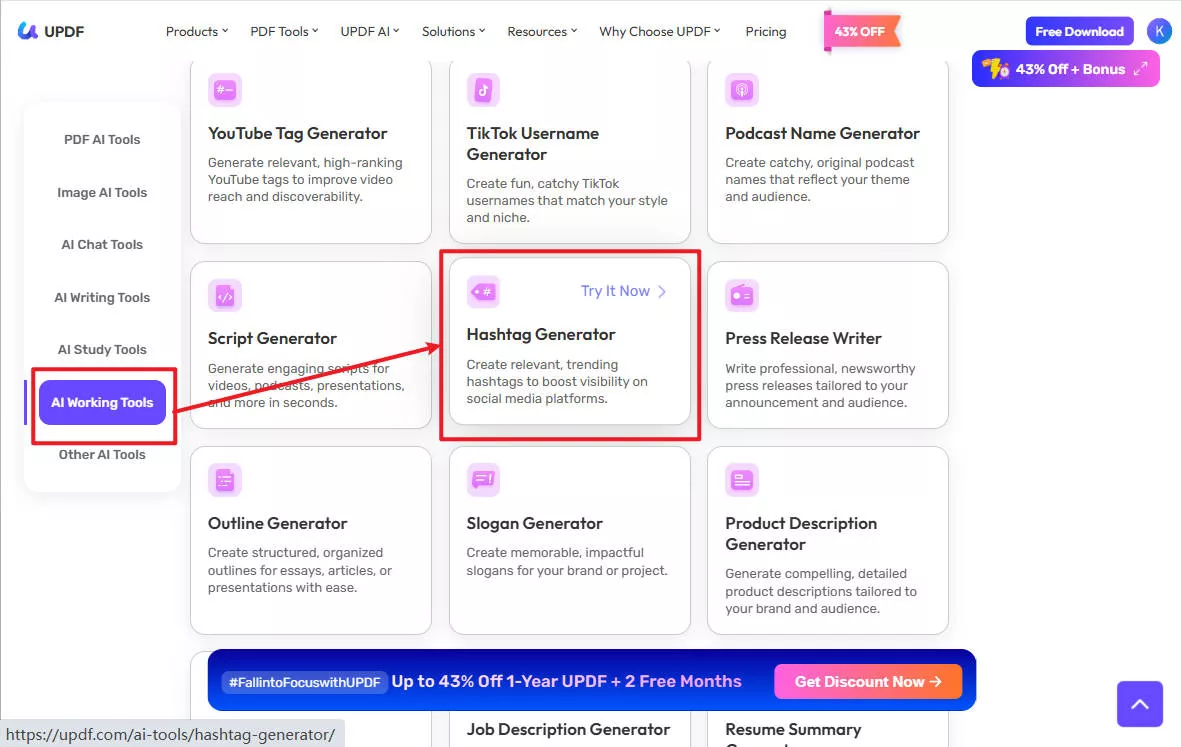
3. Simply search for the desired AI tool in the search bar, like “hash tag generator” or scroll down to find a specific AI Tool. From the AI Working Tools, click on the Hash hashtags generator.
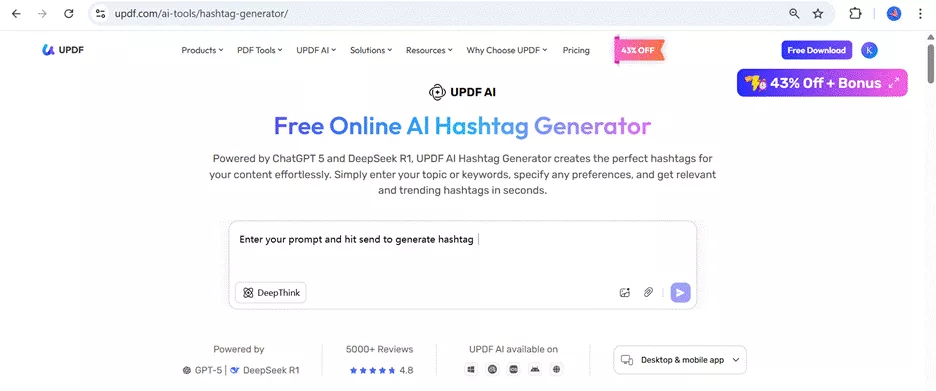
4. Write a prompt describing your content for generating hashtags. For example, Give me hashtags for a Youtube video about university life. Then simply add the hashtags generated by UPDF AI into you content.
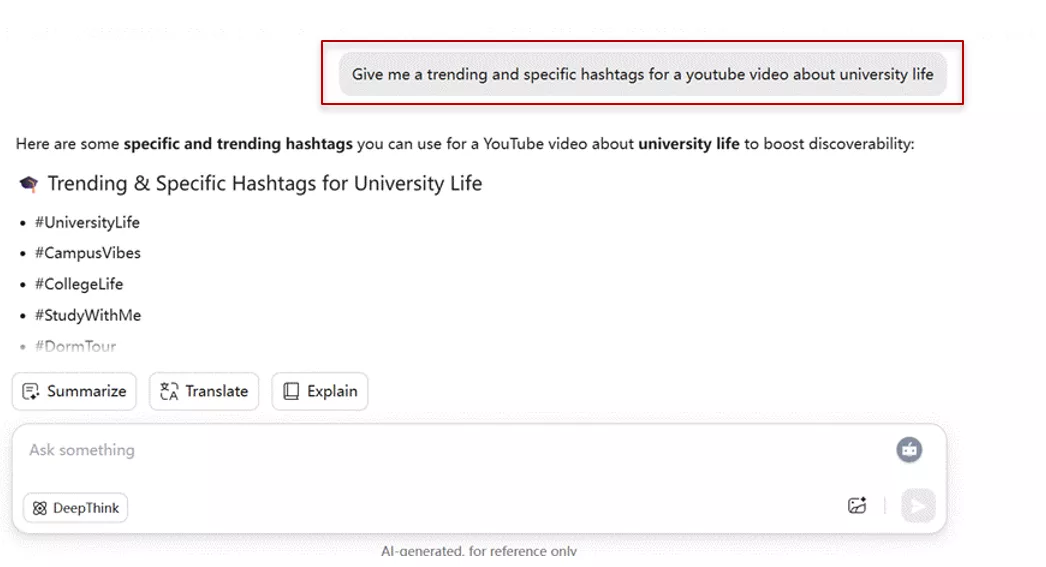
Conclusion
Hashtags are powerful tools for content discovery and engagement. Whether you are posting from your Mac or planning content ahead of time, using hashtags the right way can make a big difference. Hashtags may seem like just a small symbol to you, but they play a crucial role in getting your content ranked and more visible. All in all, if you are ever stuck in choosing the right hashtags, UPDF AI can generate them for you.
 UPDF
UPDF
 UPDF for Windows
UPDF for Windows UPDF for Mac
UPDF for Mac UPDF for iPhone/iPad
UPDF for iPhone/iPad UPDF for Android
UPDF for Android UPDF AI Online
UPDF AI Online UPDF Sign
UPDF Sign Edit PDF
Edit PDF Annotate PDF
Annotate PDF Create PDF
Create PDF PDF Form
PDF Form Edit links
Edit links Convert PDF
Convert PDF OCR
OCR PDF to Word
PDF to Word PDF to Image
PDF to Image PDF to Excel
PDF to Excel Organize PDF
Organize PDF Merge PDF
Merge PDF Split PDF
Split PDF Crop PDF
Crop PDF Rotate PDF
Rotate PDF Protect PDF
Protect PDF Sign PDF
Sign PDF Redact PDF
Redact PDF Sanitize PDF
Sanitize PDF Remove Security
Remove Security Read PDF
Read PDF UPDF Cloud
UPDF Cloud Compress PDF
Compress PDF Print PDF
Print PDF Batch Process
Batch Process About UPDF AI
About UPDF AI UPDF AI Solutions
UPDF AI Solutions AI User Guide
AI User Guide FAQ about UPDF AI
FAQ about UPDF AI Summarize PDF
Summarize PDF Translate PDF
Translate PDF Chat with PDF
Chat with PDF Chat with AI
Chat with AI Chat with image
Chat with image PDF to Mind Map
PDF to Mind Map Explain PDF
Explain PDF Scholar Research
Scholar Research Paper Search
Paper Search AI Proofreader
AI Proofreader AI Writer
AI Writer AI Homework Helper
AI Homework Helper AI Quiz Generator
AI Quiz Generator AI Math Solver
AI Math Solver PDF to Word
PDF to Word PDF to Excel
PDF to Excel PDF to PowerPoint
PDF to PowerPoint User Guide
User Guide UPDF Tricks
UPDF Tricks FAQs
FAQs UPDF Reviews
UPDF Reviews Download Center
Download Center Blog
Blog Newsroom
Newsroom Tech Spec
Tech Spec Updates
Updates UPDF vs. Adobe Acrobat
UPDF vs. Adobe Acrobat UPDF vs. Foxit
UPDF vs. Foxit UPDF vs. PDF Expert
UPDF vs. PDF Expert

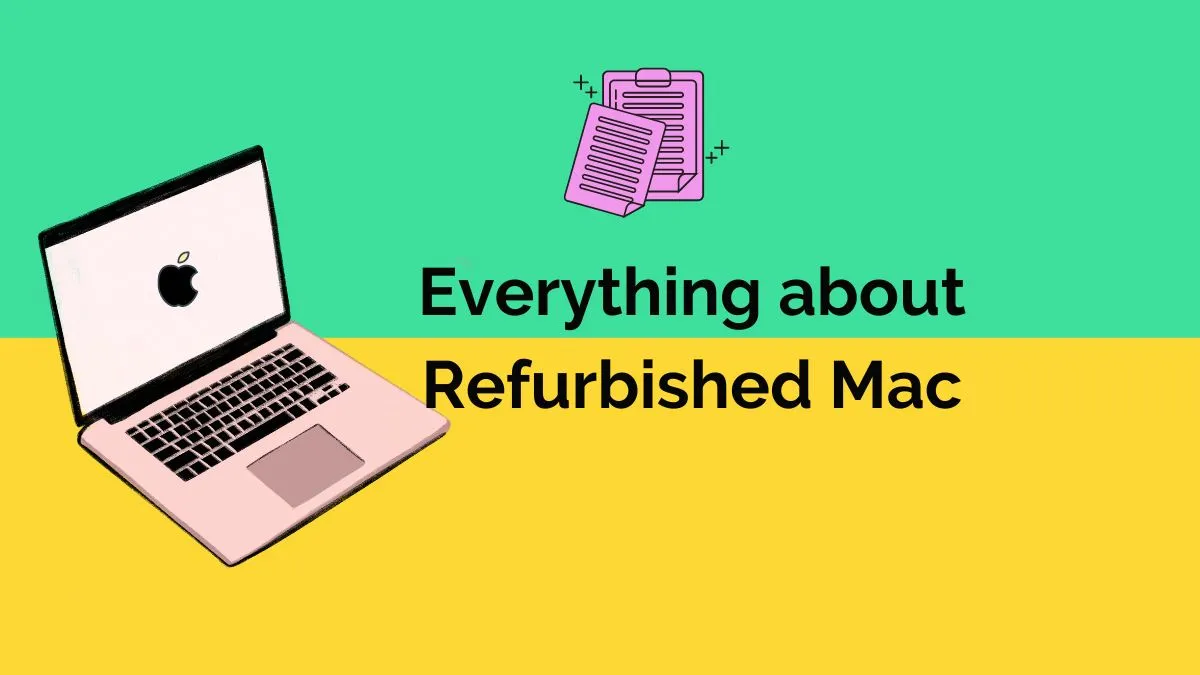

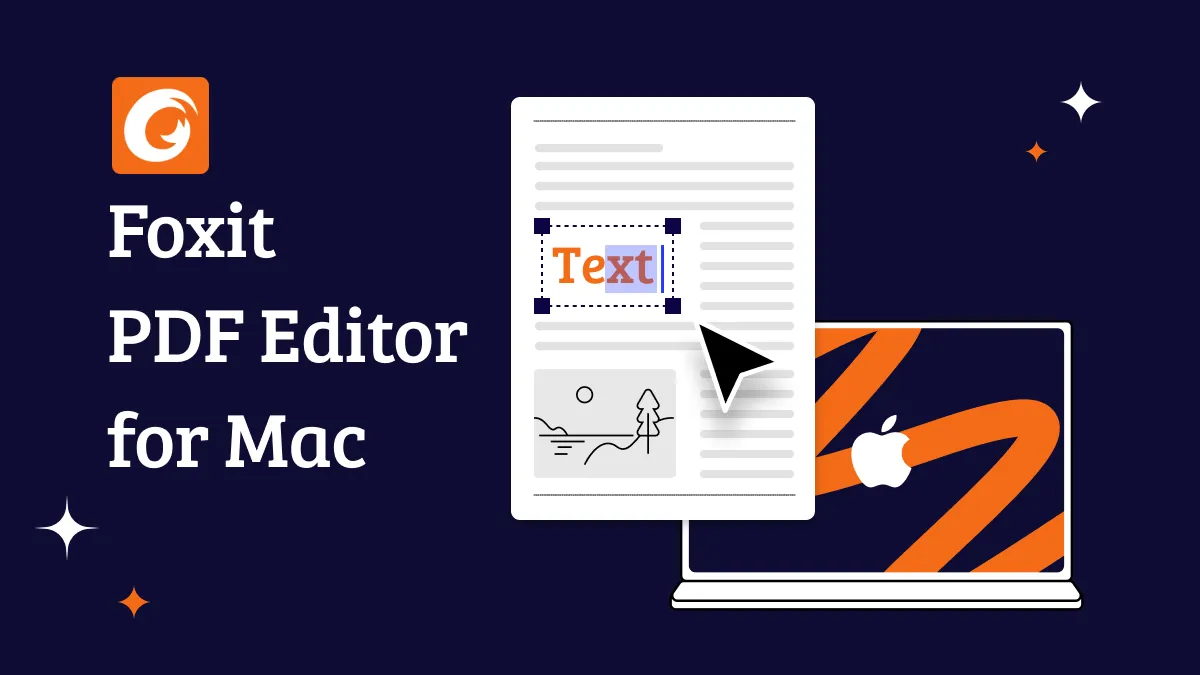

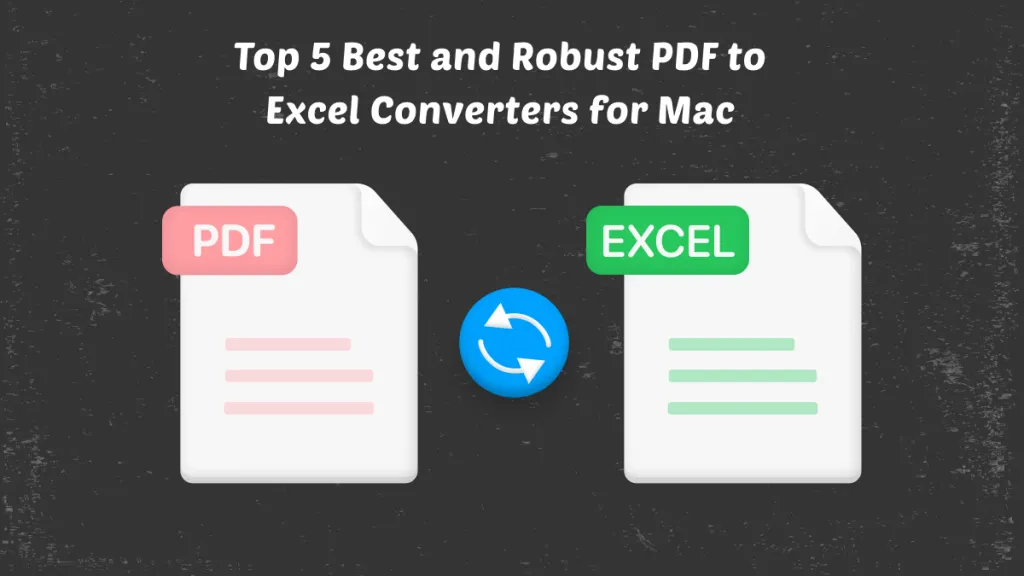


 Enrica Taylor
Enrica Taylor 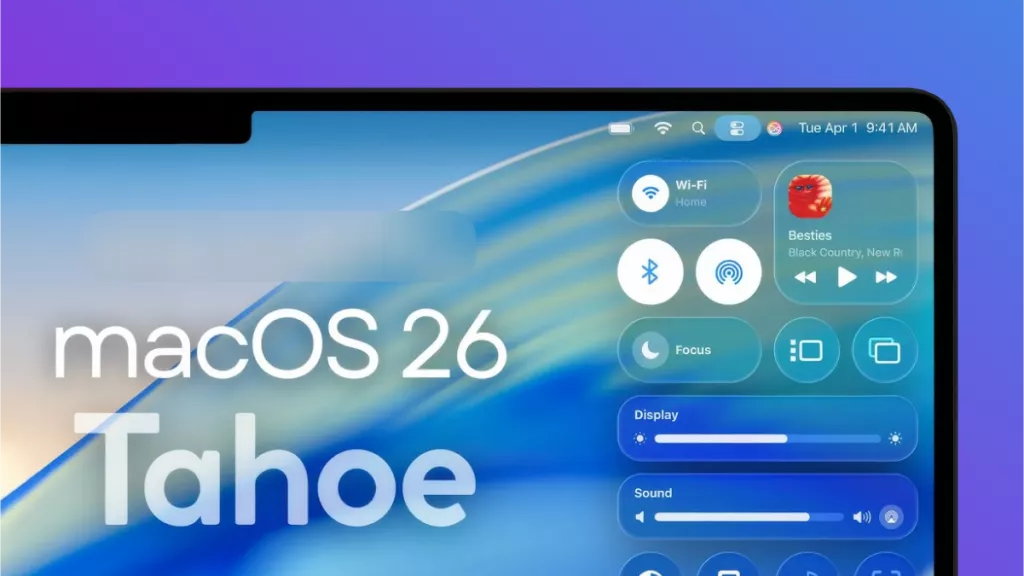
 Enid Brown
Enid Brown