Sometimes, you need to share a document more easily on social platforms, and that’s where converting a PDF to an image comes in handy. While PDFs are great for keeping formatting intact, they can be tricky to open on certain apps.
On the other hand, images can be inserted into almost any social media post or messaging app without a problem. That’s why many users search for an iPhone PDF to image solution that is both fast and simple.
In this article, I will walk you through the easiest ways to make this conversion on your iPhone or iPad. Read till the end to find the best iOS PDF to image converter available.
How to Save a PDF as a Photo on iPhone/iPad?
To save a PDF as a photo, I recommend using UPDF for iOS for its advanced features. This converter transforms files to images easily, letting you choose output formats, including JPEG or GIF. Afterward, you just have to pick the destination, such as Photos and Files.
Most importantly, this app preserves layout and image quality while carrying out this simple conversion. So, download UPDF for iOS through the button below or the App Store to convert PDFs to images on iPhone in seconds.
Windows • macOS • iOS • Android 100% secure
Steps to Convert PDFs to Images on iPhone Using UPDF
Take guidance from the steps below to learn how to save a PDF as a photo on iPhone:
Step 1. Access the PDF Tools Screen
Start the process by downloading and installing UPDF on your iOS device. Now, launch this application and access the Tools tab from its home screen.
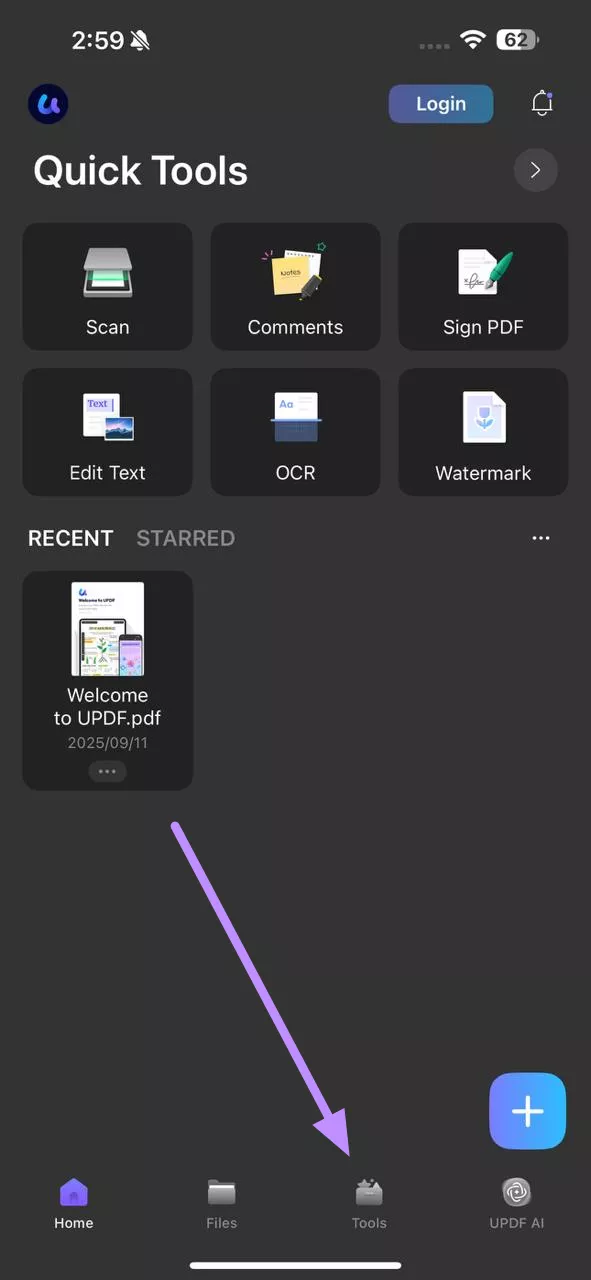
Step 2. Enter PDF to Image and Import a File
Within the PDF Tools screen, tap on the PDF to Image button under the PDF to Other Formats section. Now, simply import the file you want to convert into images.
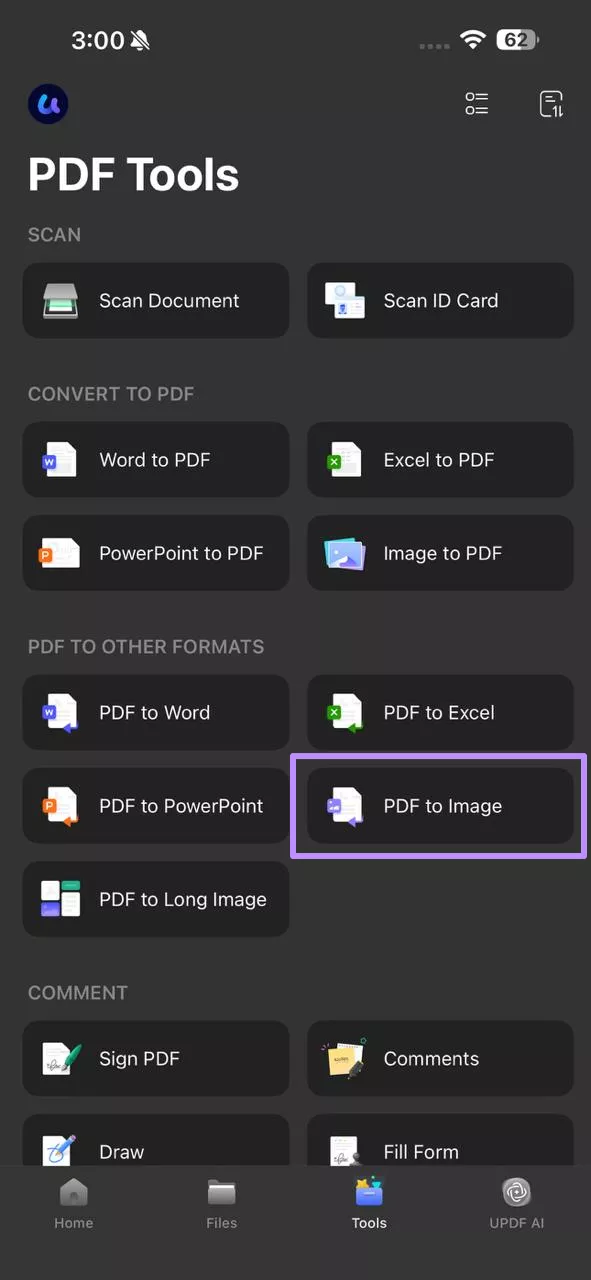
Step 3. Choose Image Format and Finalize Conversion
Once the file gets uploaded, pick your desired format, such as PNG, under the Image Format section. Finally, select the location to save your file and hit Done to complete the PDF to image on iPad conversion.
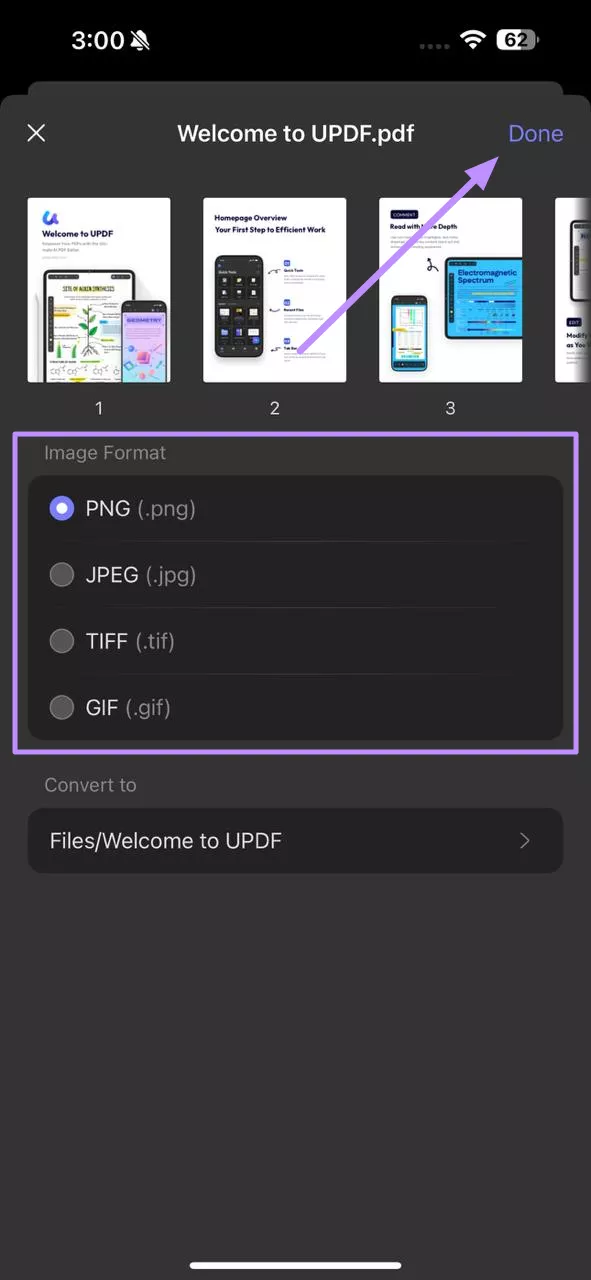
Other Key Features of UPDF
Other than PDF to photo transformation, UPDF can help you with other capabilities.
- Sign PDFs: UPDF allows you to add electronic signatures directly to your PDF files. You can use drawn, typed, or image-based signatures to sign contracts and forms directly within the app. This makes signing contracts or agreements seamless.
- Add Comments: With UPDF, you can annotate PDFs without any effort by highlighting or underlining text. It also lets you insert sticky notes, text boxes, and drawings into your file. It makes reviewing documents and sharing clear feedback with others fast and effective.
- Edit Text: This tool makes text editing simple within your PDFs. You can modify fonts, colors, and sizes without breaking the document’s format. It also allows inserting or deleting text, so updating reports becomes accurate.
- OCR Recognition: Its OCR converts scanned pages and images into searchable text. With this tool, you can recognize multiple languages and export accurate text. Using this app, you can turn picture-based PDFs into copyable content without manual retyping with ease.
- Scan Documents and ID Card: After converting PDF to image on iPhone, UPDF turns your camera into a scanner for documents, receipts, and ID cards. Then, you can auto-crop and enhance scans for clarity.
- Set Passwords for Documents: Using this application, you get to protect sensitive files with passwords and permissions in UPDF. Moreover, this tool restricts opening, printing, or editing by applying strong encryption and access controls.
- Optimize PDF Size: UPDF can compress documents to reduce file size while keeping acceptable quality. While doing this, you can choose compression levels for images and create smaller files ideal for emailing.
How to Convert PDF to One Single Long Image on iOS?
Besides converting iOS PDF to image individually, UPDF for iPhone also lets you turn an entire PDF into one single long image. This is perfect for keeping content continuous, making it easy to read or share without flipping pages.
While doing so, you just have to pick from different formats, including JPEG and PNG. So, download UPDF now to try this app yourself. Let’s walk through the simple steps below to learn how to convert PDF to image on iPhone:
Step 1. Import a File Within PDF to Long Image
Upon launching UPDF on iPhone, enter the PDF Tools screen after clicking Tools. Within the PDF to Other Formats section, tap PDF to Long Images and import a file.
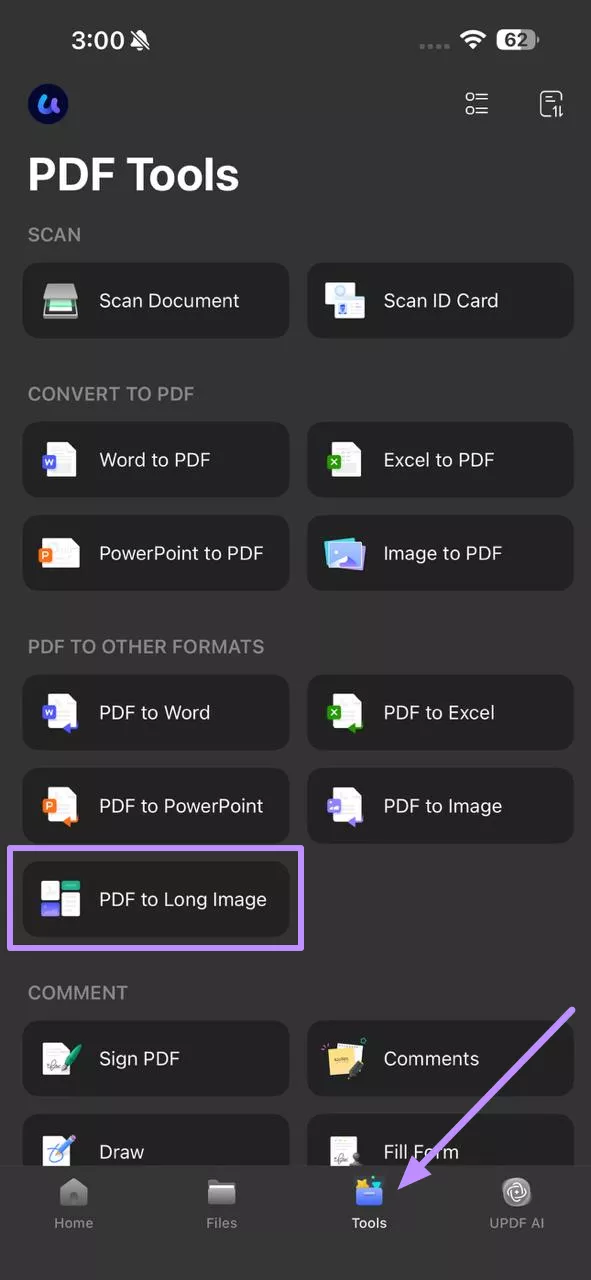
Step 2. Select Format and Finalize Conversion
On the next screen, choose the format under the Image Format section. Now, select the location within the Convert To menu and tap Done to save the converted image.
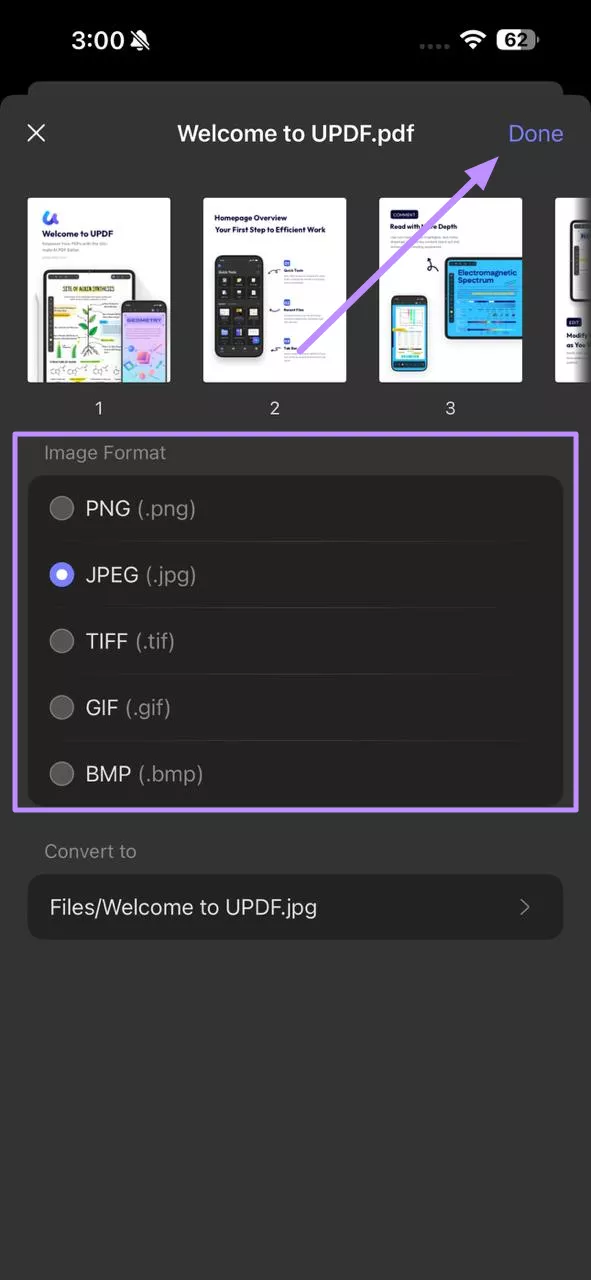
FAQS About PDF to Image on iPhone or iPad
After learning how to save a PDF as a photo on iPhone, you may have some unanswered questions. Go through these answers to resolve any confusion related to conversion:
Q1. How to Convert PDF to Image on iPhone/iPad without an App?
You can try using online tools, such as PDF24 PDF to images converter, to transform files into photos without an app. This application lets you choose different format types and image resolution while converting files. With these instructions, you can carry out the conversion: Step 1. Within your desired browser, enter the PDF24 PDF to image converter and tap the Choose Files button. Now, pick the desired option to import your desired PDF. Step 2. Moving forward, pick the image format and enter the DPI value. Then, write the Quality percentage before hitting the Convert button.
Q2. Which tool is the best iPhone PDF to Image Converter for Free?
The best free iOS PDF to image converter is the UPDF application for iPhone. It allows you to convert up to 2 PDFs into images per day without any cost. With support for different formats, it is perfect for everyday use.
Wrapping Up
To summarize, converting PDF files into photos is now simpler than ever with the right tool. If you’ve been searching for a reliable iPhone PDF to image solution, UPDF has you covered. From saving PDFs as photos to creating one long image, this application makes the process quick and accurate.
Download the UPDF app today from the App Store and make PDF handling smarter. When satisfied with the functionality, purchase its paid version for limitless conversions.
Windows • macOS • iOS • Android 100% secure
 UPDF
UPDF
 UPDF for Windows
UPDF for Windows UPDF for Mac
UPDF for Mac UPDF for iPhone/iPad
UPDF for iPhone/iPad UPDF for Android
UPDF for Android UPDF AI Online
UPDF AI Online UPDF Sign
UPDF Sign Edit PDF
Edit PDF Annotate PDF
Annotate PDF Create PDF
Create PDF PDF Form
PDF Form Edit links
Edit links Convert PDF
Convert PDF OCR
OCR PDF to Word
PDF to Word PDF to Image
PDF to Image PDF to Excel
PDF to Excel Organize PDF
Organize PDF Merge PDF
Merge PDF Split PDF
Split PDF Crop PDF
Crop PDF Rotate PDF
Rotate PDF Protect PDF
Protect PDF Sign PDF
Sign PDF Redact PDF
Redact PDF Sanitize PDF
Sanitize PDF Remove Security
Remove Security Read PDF
Read PDF UPDF Cloud
UPDF Cloud Compress PDF
Compress PDF Print PDF
Print PDF Batch Process
Batch Process About UPDF AI
About UPDF AI UPDF AI Solutions
UPDF AI Solutions AI User Guide
AI User Guide FAQ about UPDF AI
FAQ about UPDF AI Summarize PDF
Summarize PDF Translate PDF
Translate PDF Chat with PDF
Chat with PDF Chat with AI
Chat with AI Chat with image
Chat with image PDF to Mind Map
PDF to Mind Map Explain PDF
Explain PDF Scholar Research
Scholar Research Paper Search
Paper Search AI Proofreader
AI Proofreader AI Writer
AI Writer AI Homework Helper
AI Homework Helper AI Quiz Generator
AI Quiz Generator AI Math Solver
AI Math Solver PDF to Word
PDF to Word PDF to Excel
PDF to Excel PDF to PowerPoint
PDF to PowerPoint User Guide
User Guide UPDF Tricks
UPDF Tricks FAQs
FAQs UPDF Reviews
UPDF Reviews Download Center
Download Center Blog
Blog Newsroom
Newsroom Tech Spec
Tech Spec Updates
Updates UPDF vs. Adobe Acrobat
UPDF vs. Adobe Acrobat UPDF vs. Foxit
UPDF vs. Foxit UPDF vs. PDF Expert
UPDF vs. PDF Expert








 Enola Davis
Enola Davis 
 Enid Brown
Enid Brown 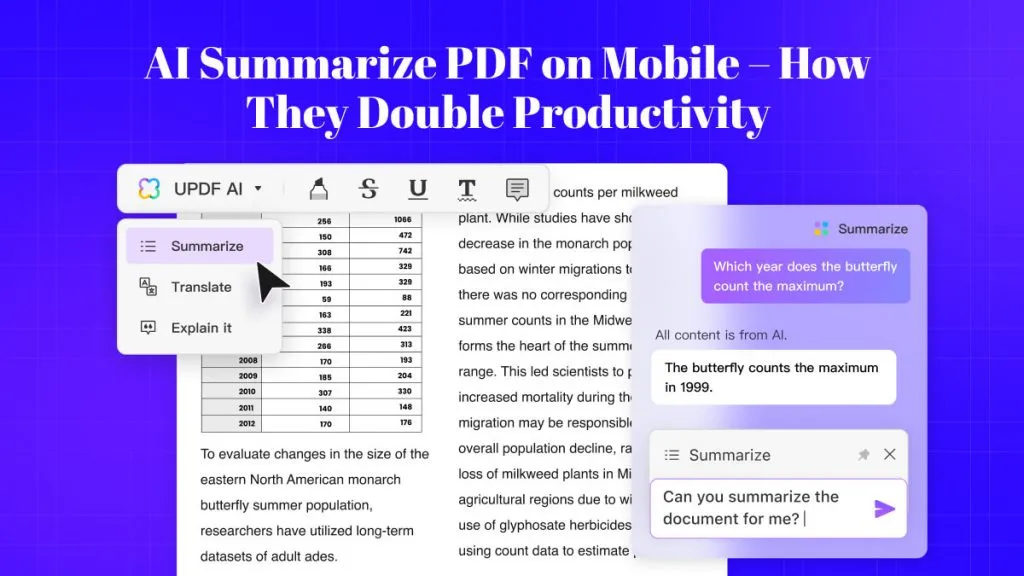
 Enya Moore
Enya Moore 
 Lizzy Lozano
Lizzy Lozano 