If you work with spreadsheets on your mobile device, you’ve probably needed to convert Excel to or from PDF. Large Excel files can be difficult to view on small screens. But converting to PDF makes them easier to read and universally compatible. And sometimes you may want to bring that data back into Excel for editing.
But the question is: how do you do this without losing the formatting? Don't worry! In this guide, I’ll introduce the easiest way to convert Excel to PDF on Android, iPhone, iPad, and back again. So, you can manage data seamlessly on the go!
Let’s get started.
Part 1. Excel to PDF on Android/iOS
If you’re looking for a quick way to convert Excel to PDF on iPhone, iPad, or Android, the best option is to use UPDF for Android or iOS. This app makes the process super easy. It lets you turn Excel sheets into professional-looking PDFs in just a few taps. Moreover, your worksheet’s original layout stays in place. Even better, it’s free to test, so you can try it before any commitments.
What’s more, you can edit the PDF after conversion without switching to another tool. So, click the button below to download and try it now. Or, get it directly from the Play Store or App Store.
Windows • macOS • iOS • Android 100% secure
The steps of this Excel to PDF converter for Android and iOS are the same. Here I’ll show the method for Android:
Step 1. Open the UPDF app on your device. Then, select “Tools” from the bottom.
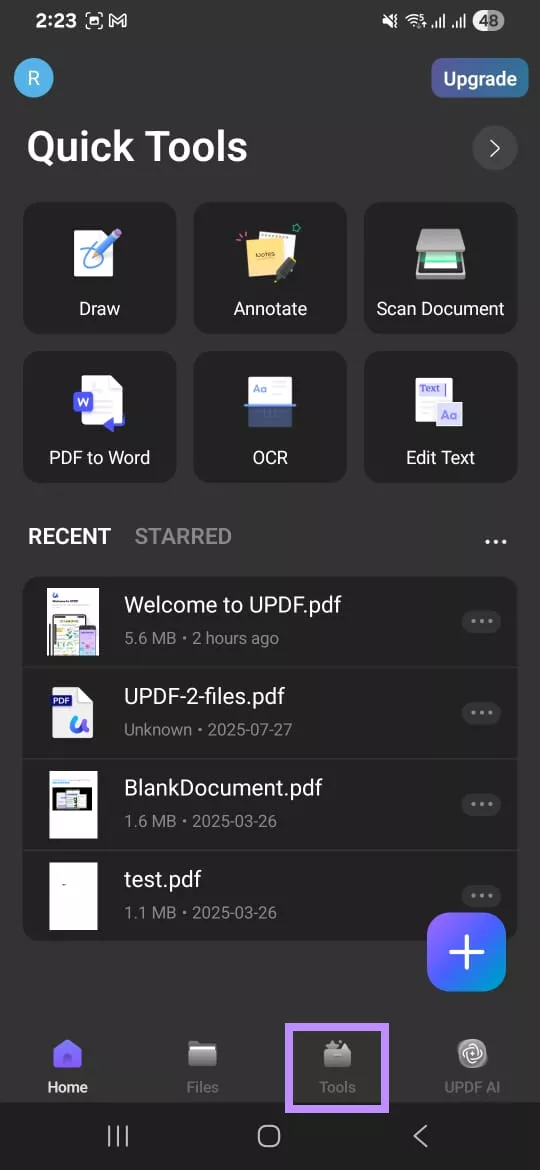
Step 2. Go to the Convert To PDF section and tap “Excel to PDF.” Then, select the file you need to convert.
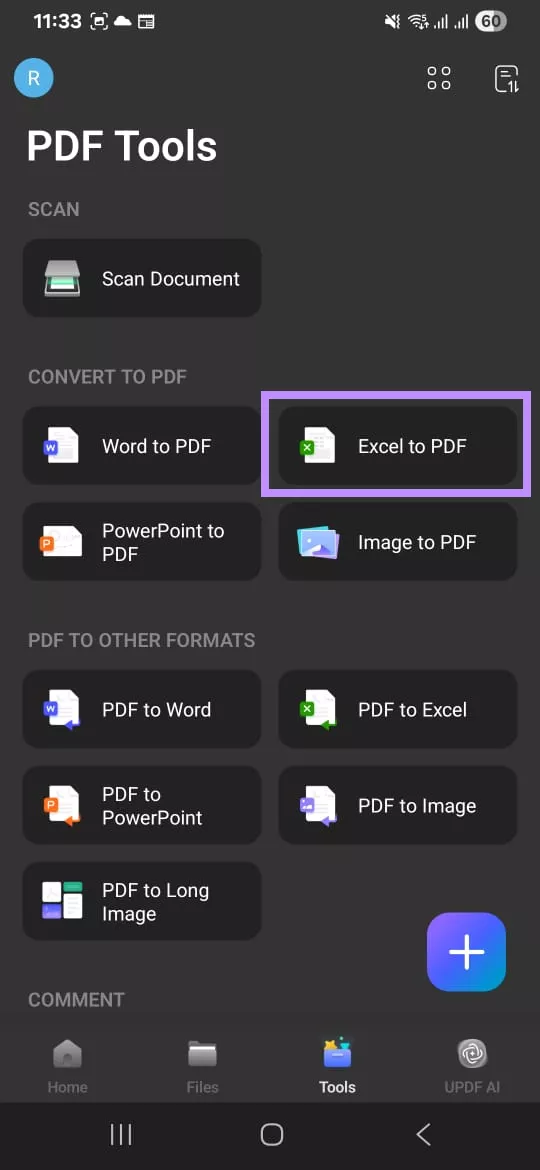
Step 3. Once you’re file is uploaded, UPDF will start converting it to PDF. Once done, tap “Save” from the pop-up. Then, choose where to store it.
Part 2. PDF to Excel on Android/iPhone/iPad
If you need to turn a PDF into an editable Excel file, you can do that just as easily with UPDF for Android and iOS. The app gives you full control over the conversion. You can decide how many worksheets to create, based on the pages or tables inside your document.
Moreover, if your PDF is scanned or image-based, you can enable OCR to recognize the text and convert it accurately into Excel format. To get started, download UPDF using the button below or install it directly from the Play Store or App Store.
Windows • macOS • iOS • Android 100% secure
Once installed, follow these steps to convert your PDF to Excel on Android, iPhone, or iPad..
Step 1. Open the UPDF app on your device. Then go to “Tools” at the bottom.
Step 2. Select “PDF to Excel” located under the PDF To Other Formats section.
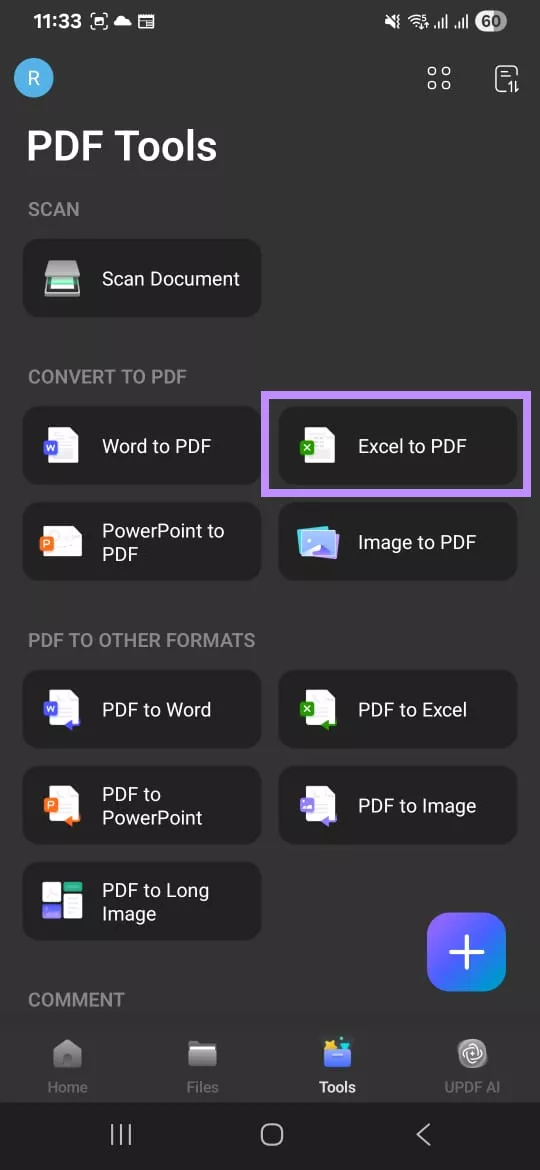
Step 3. Go to the folder where your file is located and select it. Once your file is uploaded, you will see several options for Excel Workbook Settings:
- Select “Create single Worksheet for the Document” if you want to convert each PDF page into a separate worksheet.
- Choose “Convert the entire document into a worksheet” to turn the entire PDF into a single worksheet.
- Go for “Create Worksheet for each Table” to create a separate worksheet for each table in the PDF.
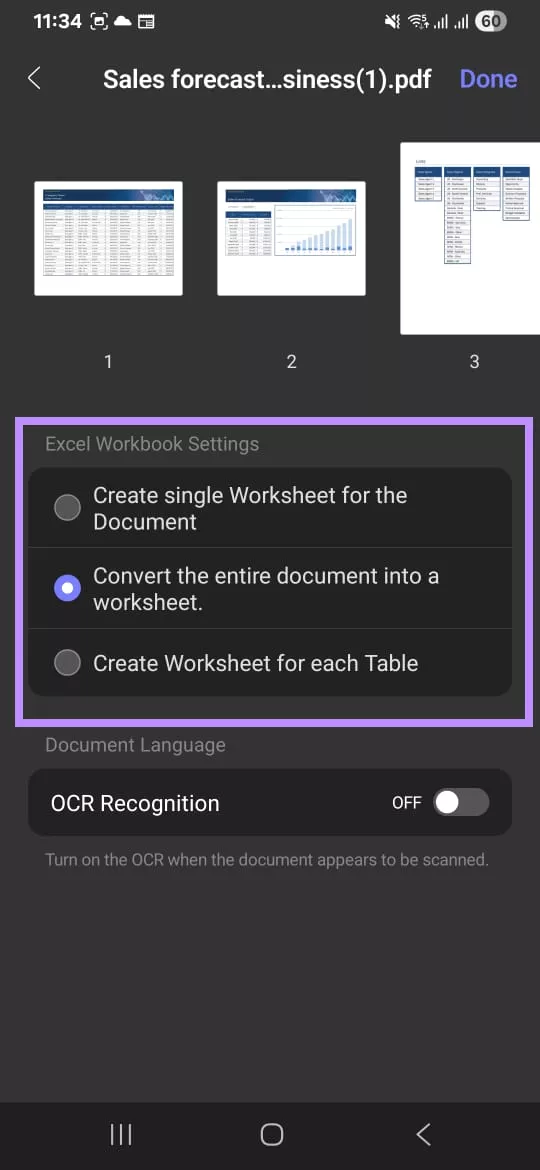
Step 4. Toggle on the OCR option if your document is a scanned PDF. This will extract text from the image when converting it to Excel. After that, select the document language from the menu. Finally, tap “Done” in the top right.
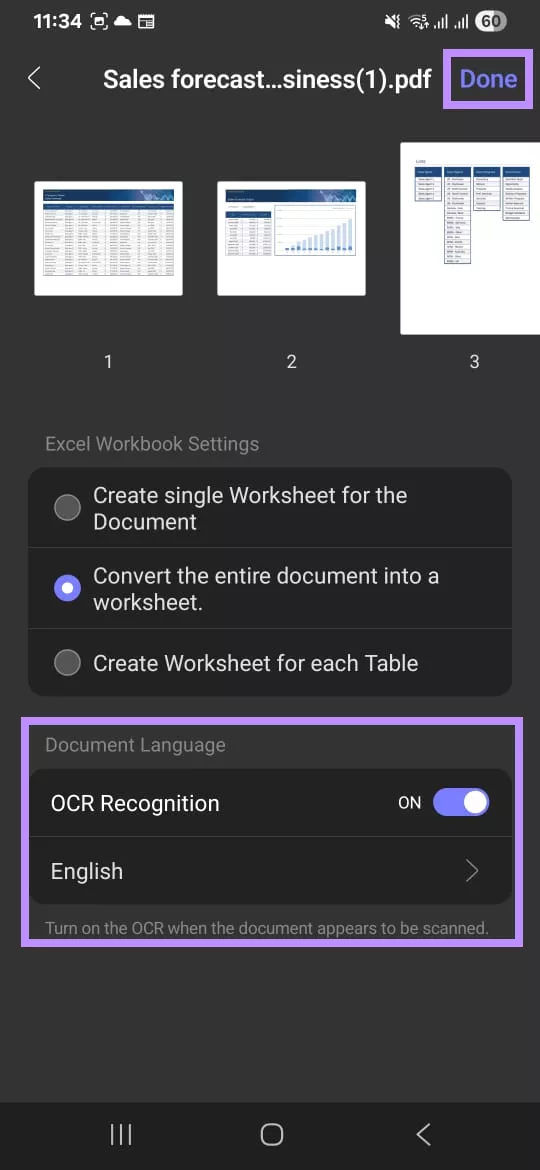
Step 5. From the pop-up, tap “Save” to store the file on your device.
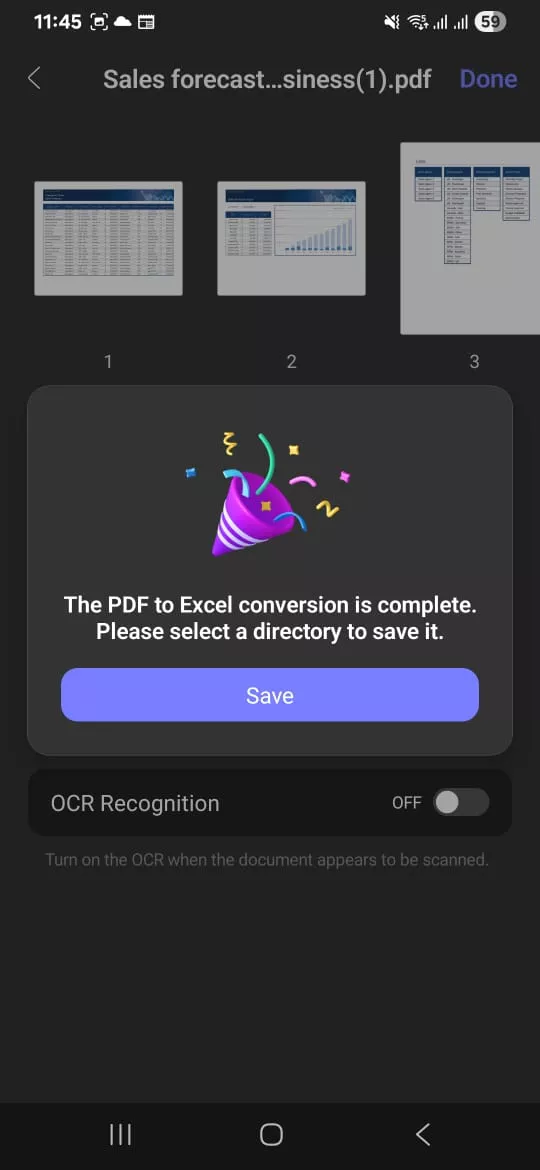
Converting Excel to or from PDF is just one highlight. There’s a whole toolkit waiting for you inside UPDF for Android and iOS. Here’s what else it offers.
- Convert More Formats: Besides Excel, you can also convert PDFs to and from Word, PowerPoint, or image formats like JPG, PNG, and more.
- Edit PDF: You can modify text and pictures embedded in the PDF. You can also insert new ones if needed. Moreover, it lets you customize their properties to match your style.
- OCR PDF: It allows you to make scanned or image-based PDFs editable. You can choose the document language and three layout options as per your needs.
- Add Annotations: When adding feedback on a PDF, you can highlight, underline, strike through text, or add squiggly lines. It also lets you add sticky notes, text boxes, callouts, shapes, stamps, and stickers.
- Sign Documents: You can draw your signature or upload its image. This allows you to sign important documents right on your mobile device.
- Organize Pages: If your document is disorganized or messy, you can rearrange or delete pages. You can also insert, rotate, extract, or share a page directly from the app.
- Reduce File Size: You can reduce the PDF’s size so it’s easier to send via email or chat. UPDF offers four compression levels depending on the quality you need.
Part 3. FAQs About Excel from/to PDF on Android or iOS
Q1. Which Tool is The Best Excel to PDF Converter?
If you’re looking for the best Excel to PDF converter app, UPDF for Android and iOS is just what you need. It allows you to convert your file in a few taps – all the while keeping the original layout of your worksheet intact. It’s also free to test, so you can decide if it works for you before investing. And if you need, you can easily convert the PDF back to the Excel sheet.
Q2. How to Convert Excel to PDF with Android APK?
UPDF for Android offers a standalone APK file. Click here to download and install it on your device. Then use these steps to convert Excel to PDF with APK: Open UPDF for Android. Tap “Tools” > “Excel to PDF.” Select your file. Once converted, tap “Save.”
Q3. How to Save Excel Sheet As PDF without Cutting Off in Mobile?
UPDF for Android or iOS lets you save Excel sheets as PDFs without cutting off content. To do this: Open the UPDF app. Select “Tools” > “Excel to PDF.”Upload your file. Then, tap “Save.”
Final Words
That’s all about how to convert Excel to PDF on Android, iPhone, and iPad. I’ve also explained how to convert your PDF back into an Excel worksheet. The process takes a few simple steps. Plus, it doesn’t affect the original formatting of your worksheet.
Moreover, the PDF management tools are a big plus if you’re someone who often works with documents on your phone or tablet. Better yet, you can try it for free. So, get started now! Click below to download UPDF on your Android or iOS device!
Windows • macOS • iOS • Android 100% secure
 UPDF
UPDF
 UPDF for Windows
UPDF for Windows UPDF for Mac
UPDF for Mac UPDF for iPhone/iPad
UPDF for iPhone/iPad UPDF for Android
UPDF for Android UPDF AI Online
UPDF AI Online UPDF Sign
UPDF Sign Edit PDF
Edit PDF Annotate PDF
Annotate PDF Create PDF
Create PDF PDF Form
PDF Form Edit links
Edit links Convert PDF
Convert PDF OCR
OCR PDF to Word
PDF to Word PDF to Image
PDF to Image PDF to Excel
PDF to Excel Organize PDF
Organize PDF Merge PDF
Merge PDF Split PDF
Split PDF Crop PDF
Crop PDF Rotate PDF
Rotate PDF Protect PDF
Protect PDF Sign PDF
Sign PDF Redact PDF
Redact PDF Sanitize PDF
Sanitize PDF Remove Security
Remove Security Read PDF
Read PDF UPDF Cloud
UPDF Cloud Compress PDF
Compress PDF Print PDF
Print PDF Batch Process
Batch Process About UPDF AI
About UPDF AI UPDF AI Solutions
UPDF AI Solutions AI User Guide
AI User Guide FAQ about UPDF AI
FAQ about UPDF AI Summarize PDF
Summarize PDF Translate PDF
Translate PDF Chat with PDF
Chat with PDF Chat with AI
Chat with AI Chat with image
Chat with image PDF to Mind Map
PDF to Mind Map Explain PDF
Explain PDF Scholar Research
Scholar Research Paper Search
Paper Search AI Proofreader
AI Proofreader AI Writer
AI Writer AI Homework Helper
AI Homework Helper AI Quiz Generator
AI Quiz Generator AI Math Solver
AI Math Solver PDF to Word
PDF to Word PDF to Excel
PDF to Excel PDF to PowerPoint
PDF to PowerPoint User Guide
User Guide UPDF Tricks
UPDF Tricks FAQs
FAQs UPDF Reviews
UPDF Reviews Download Center
Download Center Blog
Blog Newsroom
Newsroom Tech Spec
Tech Spec Updates
Updates UPDF vs. Adobe Acrobat
UPDF vs. Adobe Acrobat UPDF vs. Foxit
UPDF vs. Foxit UPDF vs. PDF Expert
UPDF vs. PDF Expert



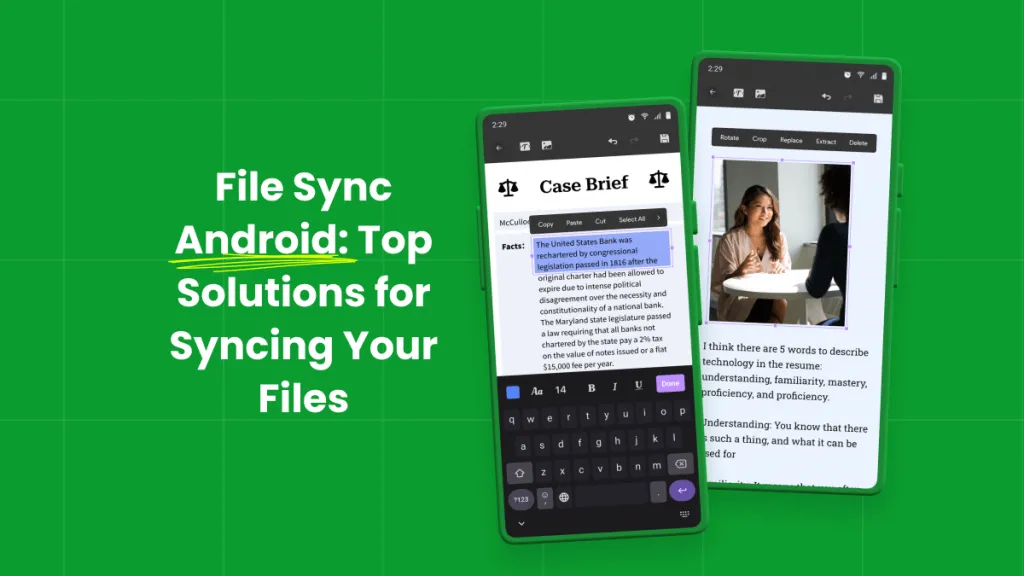




 Enrica Taylor
Enrica Taylor 
 Enola Davis
Enola Davis 


 Lizzy Lozano
Lizzy Lozano