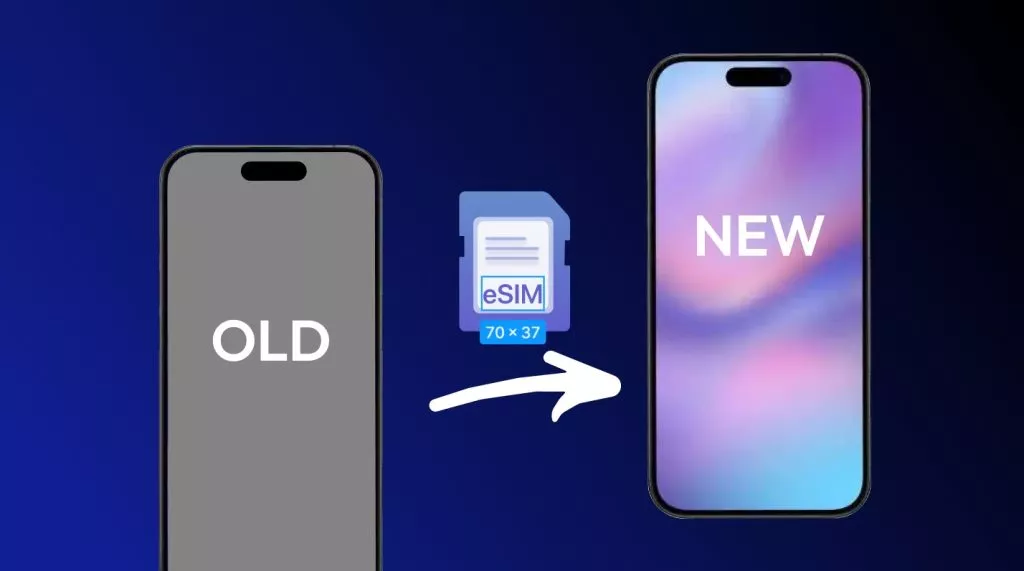Users prefer to read their documents on mobile phones or personal devices as they are easy to use. But, the documents are mostly in PDF format. This is because PDF is one of the most commonly used file formats all over the world. Though they are great for viewing, they are difficult to edit directly. This is a big limitation that makes them unsuitable for users who need to edit them.
In this scenario, users clearly look for answers on "how to convert PDF to Word on iPhone."? This is because Word files are far more flexible for editing purposes. In this guide, I will walk you through the process of converting both normal and scanned PDFs into editable Word documents on your iPhone or iPad.
Part 1. Convert PDF to Word on iOS
Not all PDF editors allow you to convert PDFs to Word on iOS devices. Many apps are limited to viewing or annotating PDFs which makes it difficult to edit documents directly on your iPhone or iPad. To overcome this, you need a reliable and feature-rich tool.
UPDF for iOS is one of the best options available. It allows you to convert PDFs to Word quickly and without losing formatting. No matter if it's a simple text PDF or a document with images, UPDF ensures your Word file is ready for editing in just a few taps.
Download UPDF for iOS via the button below or get it directly from the App Store to start converting your PDFs today.
Windows • macOS • iOS • Android 100% secure
Let's now explore the detailed step-by-step guide on how you can convert PDF to Word on iOS devices using the UPDF app.
Step 1. Access the Tools tab
After launching the UPDF app on your iOS device, head to the Tools tab in the bottom toolbar. In the new screen, tap on the PDF to Word option under the PDF to Other Formats section.
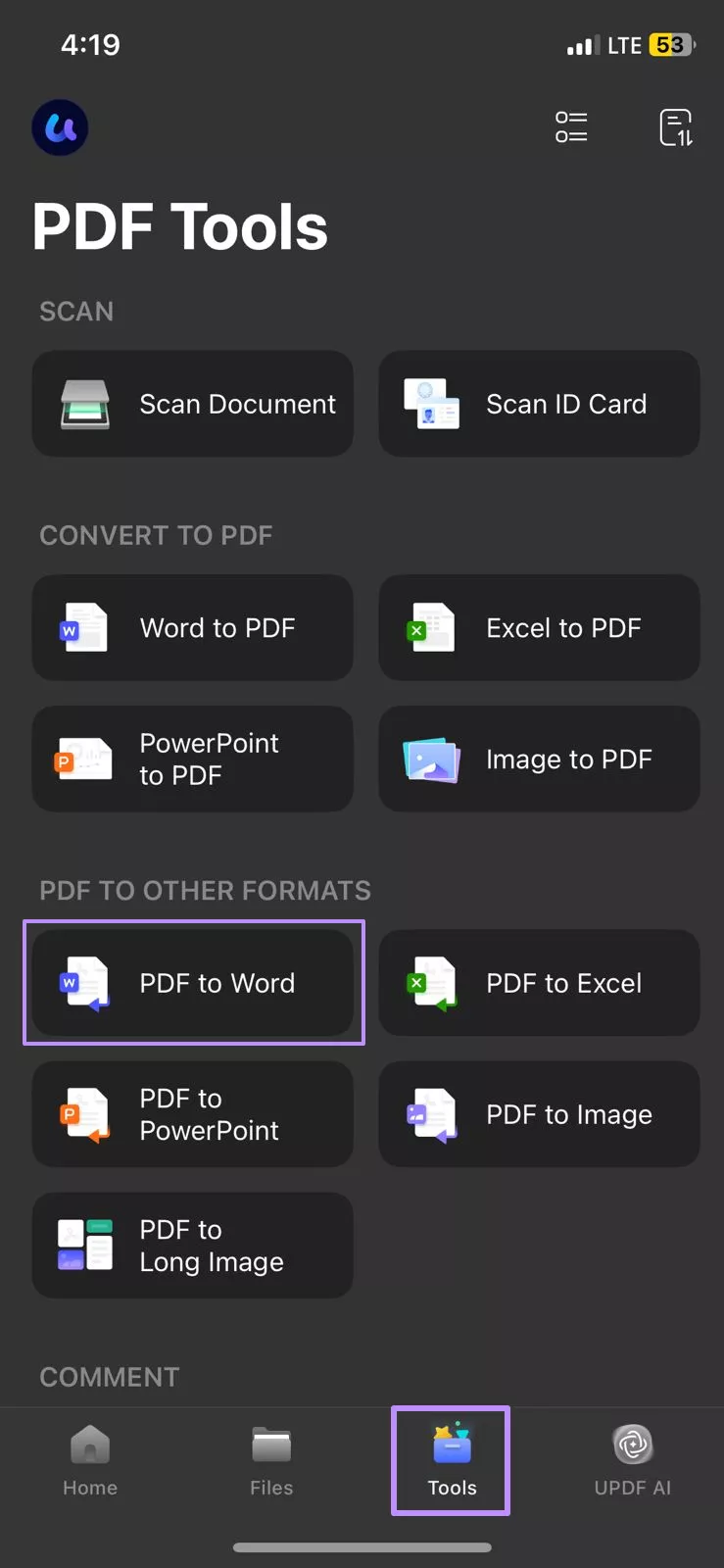
Step 2. Import the PDF for Conversion
In the Files section, tap on your desired PDF that you want to convert to open the conversion panel.
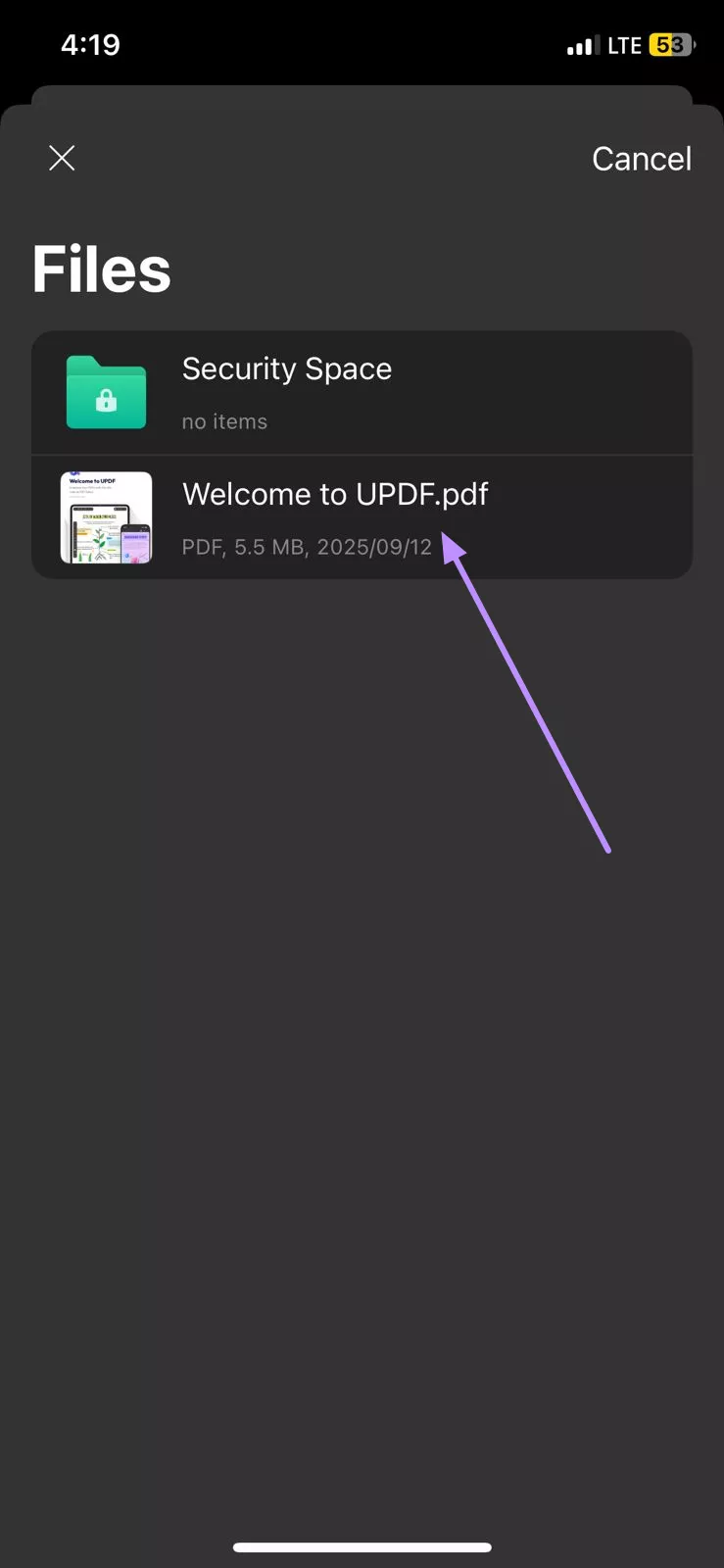
Step 3. Configure PDF to Word Settings
Within the Word Content Style options, select the preferred style for your converted document. Once you choose any option, press the Done button at the top-right corner of the screen to start the conversion process.
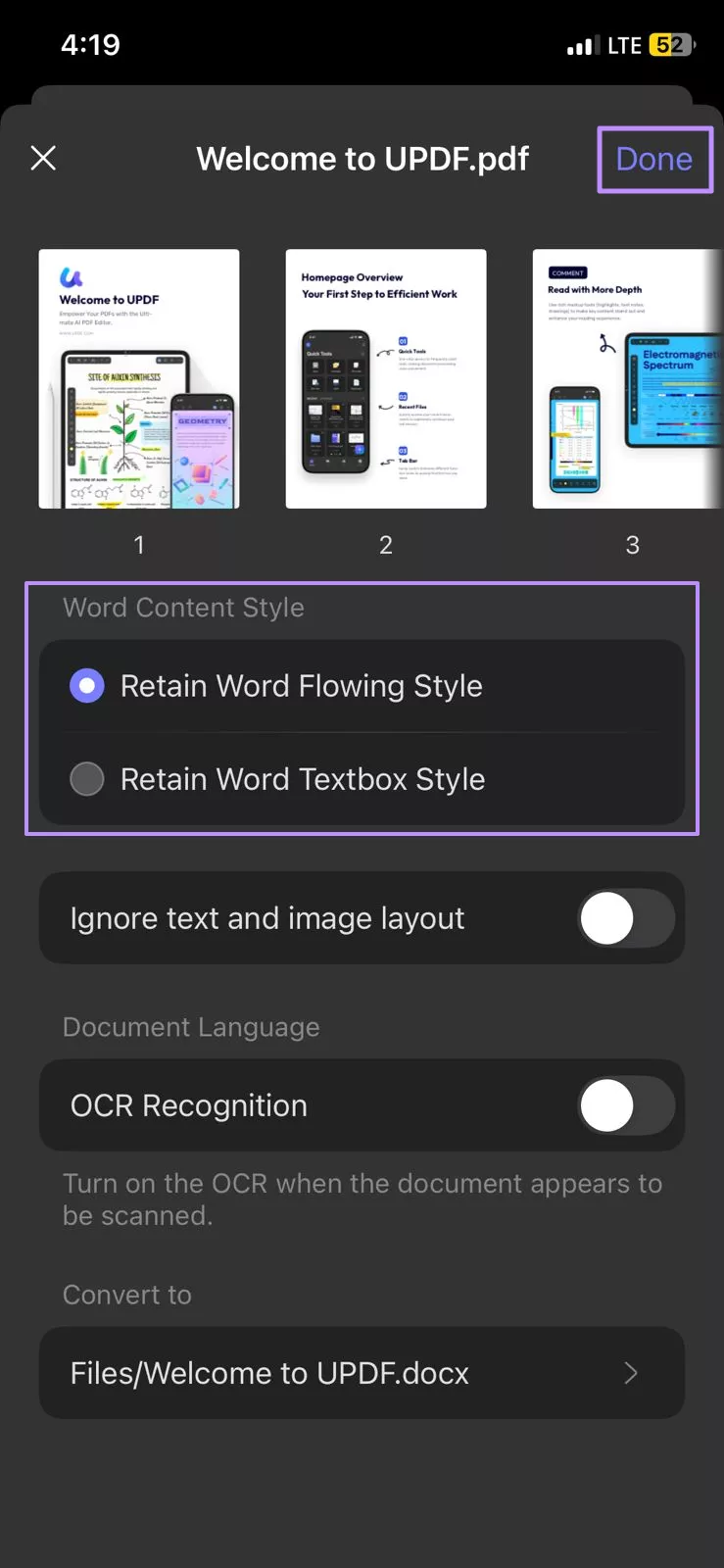
Part 2. Convert Scanned PDF to Word on iPhone or iPad
Editing scanned PDFs on iPhone can be challenging because text isn't directly selectable. UPDF for iOS solves this by letting users convert scanned PDFs to Word in two ways. The first method is to convert directly via PDF to Word with OCR, and the second is to perform OCR first and then convert. The following section explores both methods in detail with their instructional guides.
Way 1. PDF to Word
The first method uses the PDF to Word tool directly. During the conversion process, you can enable OCR recognition to make the scanned text editable and also select the document language for accurate text recognition. Follow the provided guide to convert from PDF to Word on iPhone with OCR recognition.
Step 1. Select PDF to Word
In the Tools section, tap on the PDF to Word option to access the Files screen.
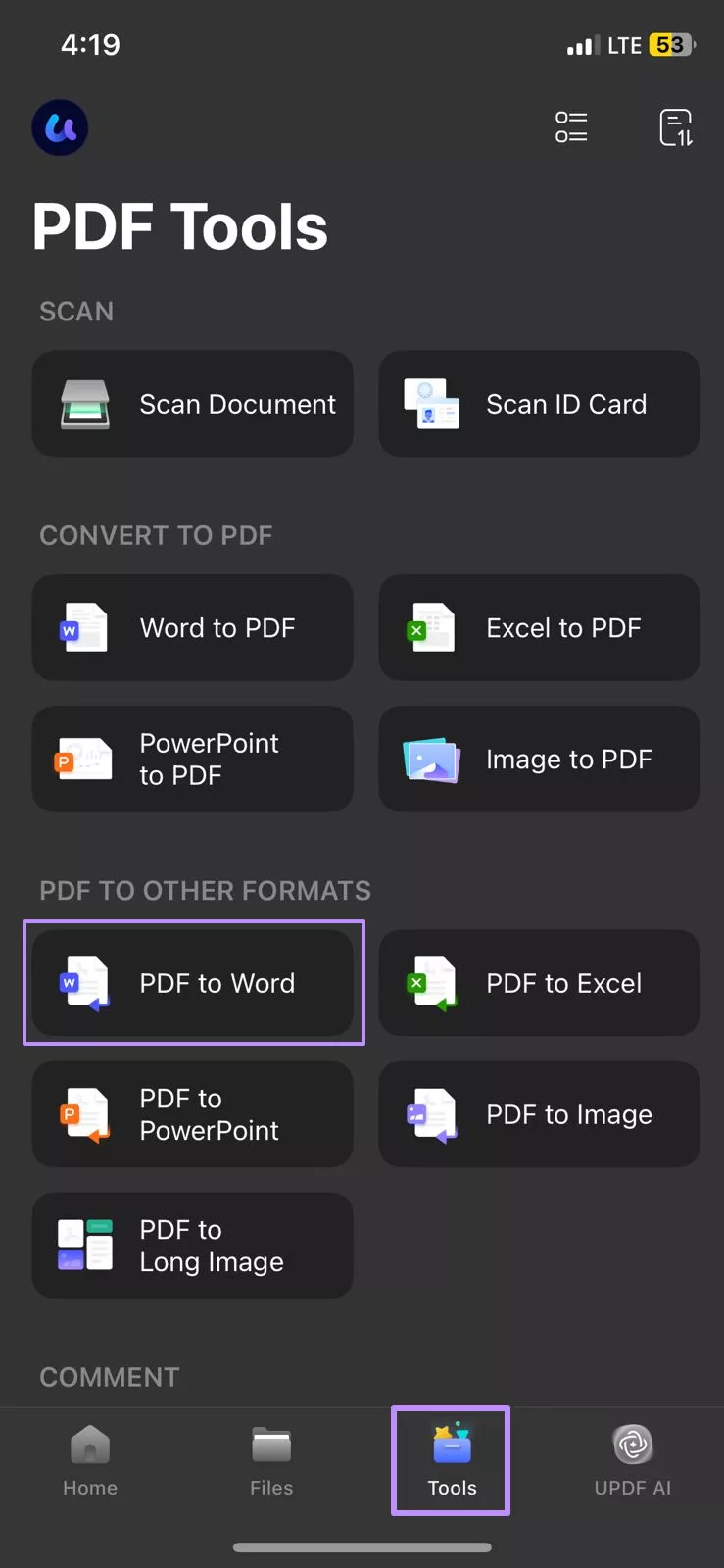
Step 2. Add a Scanned PDF for Conversion
From there, select a PDF for conversion to Word format. Doing this will lead you to a conversion settings screen.
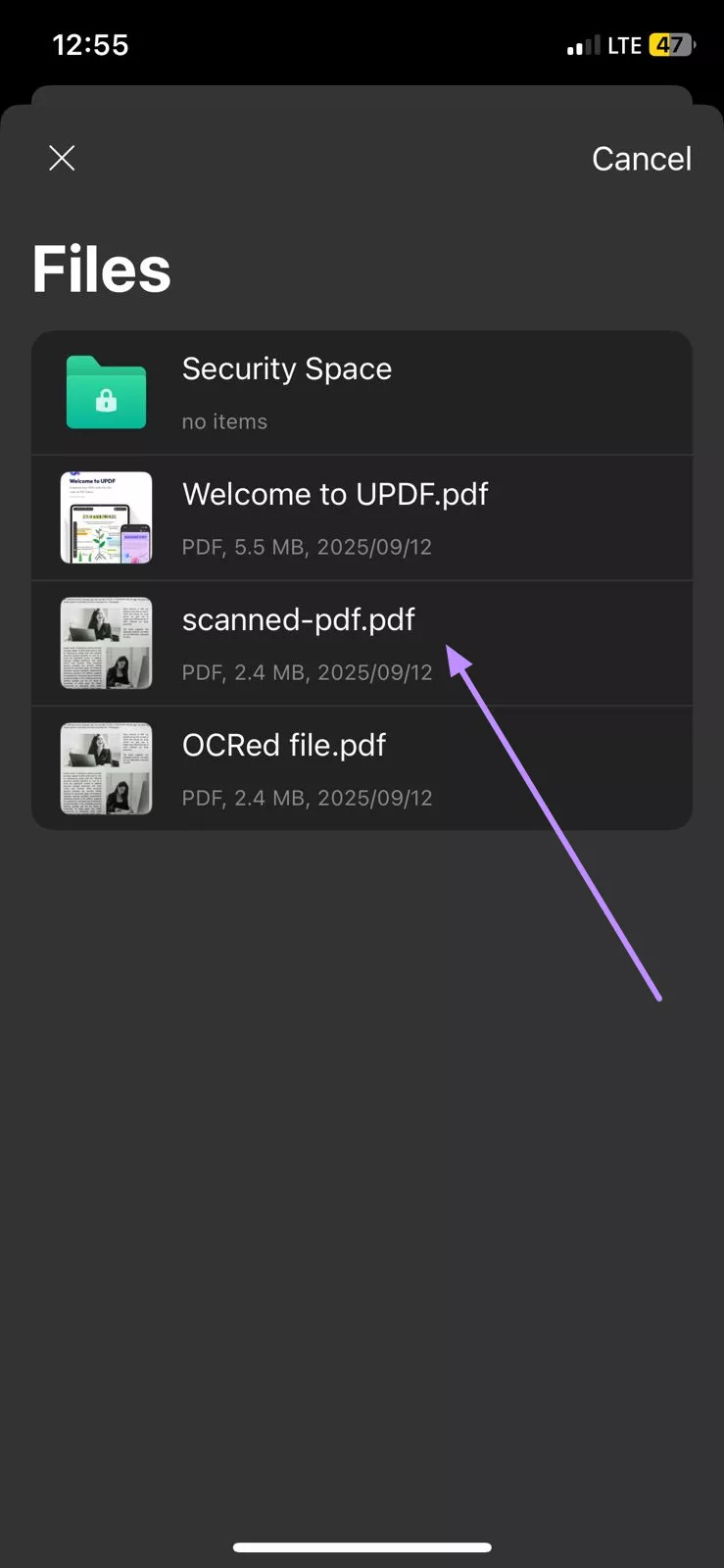
Step 3. Turn on the OCR Recognition
Switch on the OCR Recognition option and tap on the language section below the OCR Recognition option to open a list of languages.
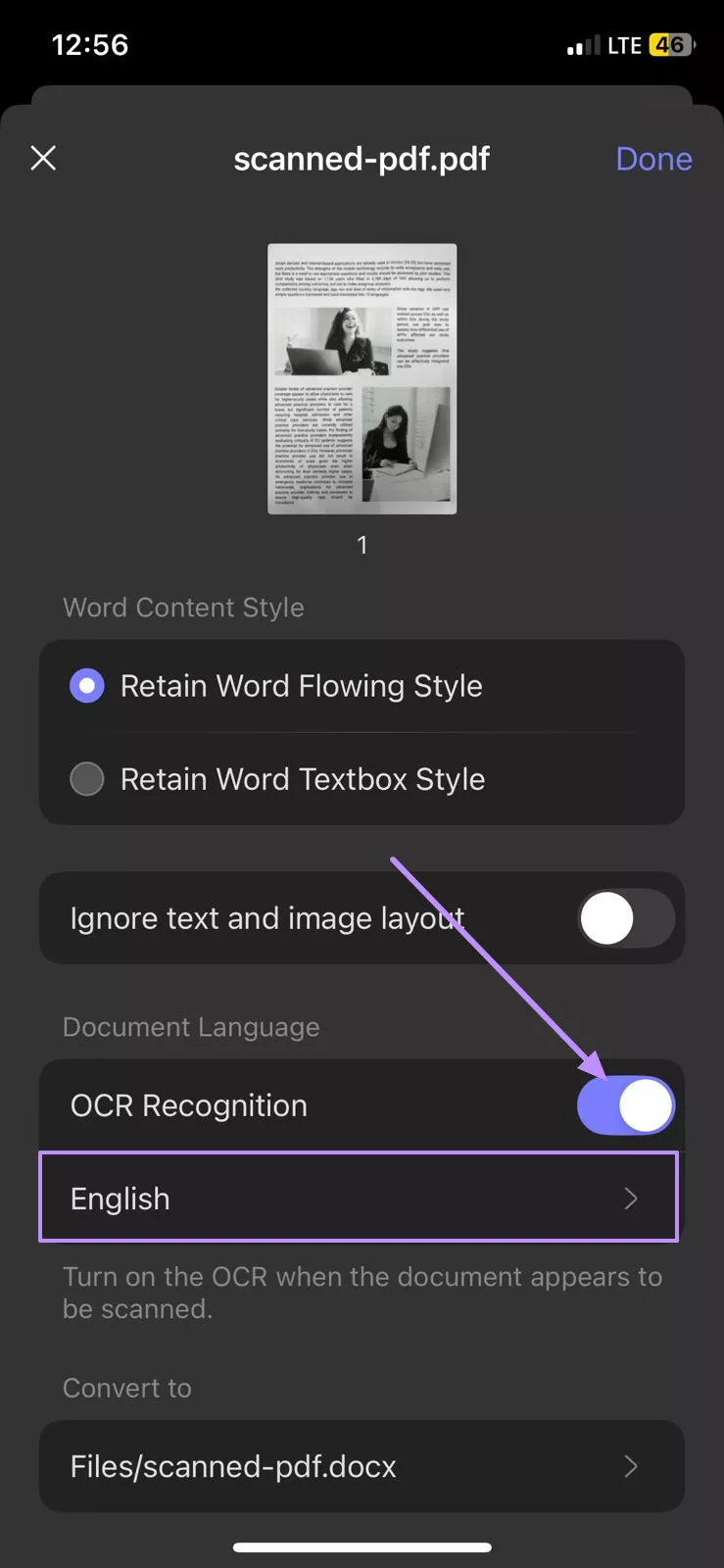
Step 4. Select the Language of PDF
In the following language lists, tap on the language your PDF content is in. You can also choose multiple languages if your content is multilingual. After selecting languages, head back to the previous screen using the Select button.
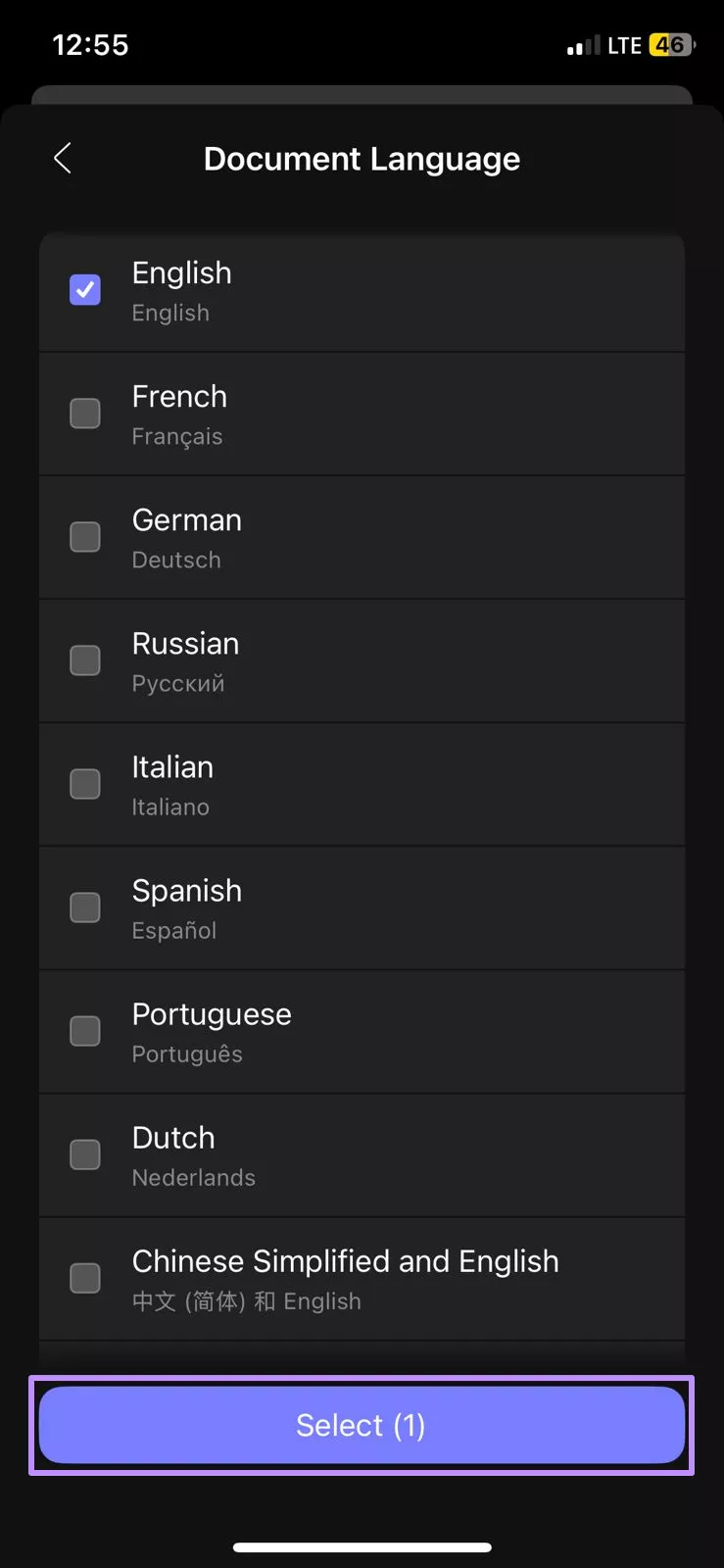
Step 5. Confirm the Conversion Process
Now, press the Done button to begin the conversion. After that, the new Word file will be saved to your Files folder.
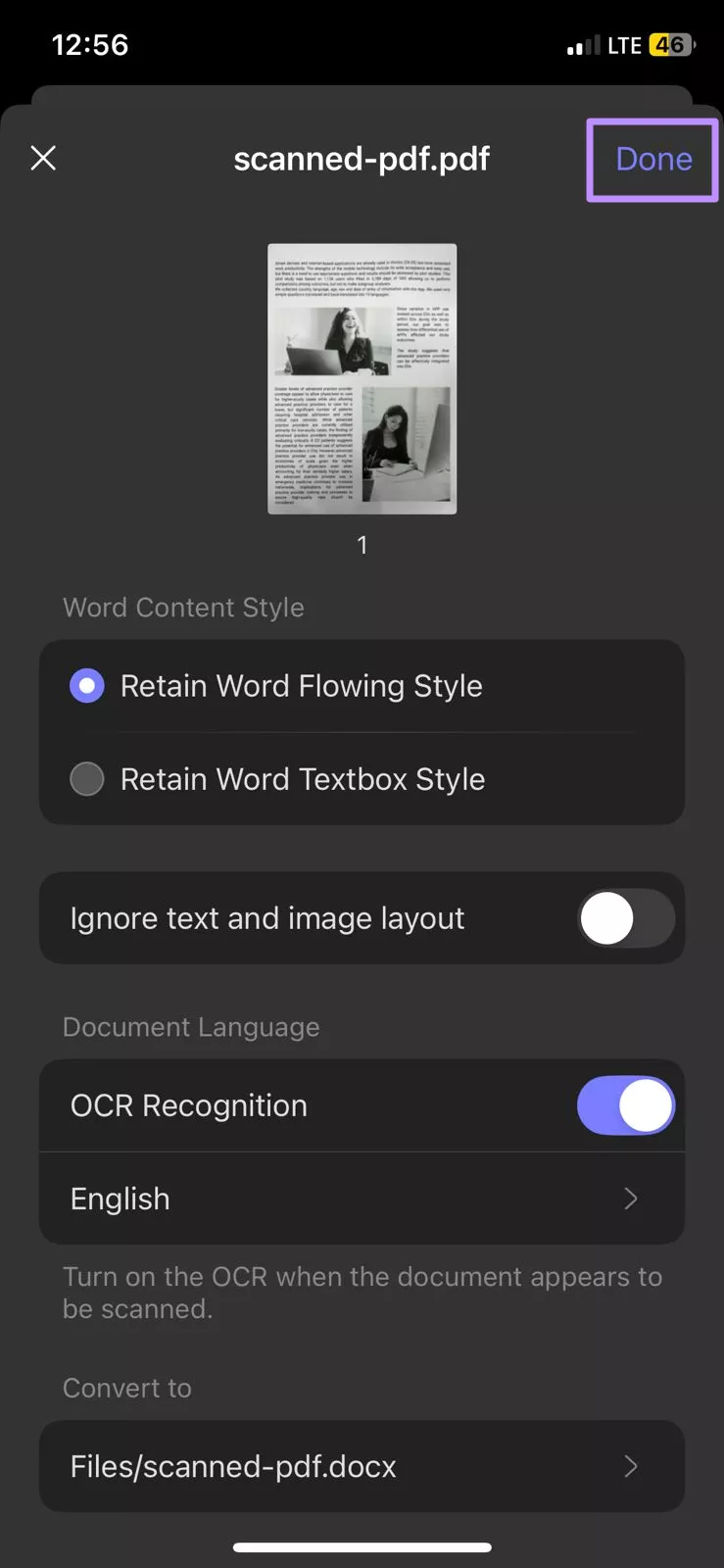
Way 2. OCR
Readers can also use the OCR tool within the UPDF app, which offers advanced recognition options. You can choose the type of recognition based on your document, such as editable PDF, text and pictures only, or searchable PDF only.
This allows you to perform the OCR process according to your preference and then use the PDF to Word feature to convert the OCRed file into an editable Word document. Take help from the following steps to perform a scanned PDF to Word iPad conversion using the OCR feature.
Step 1. Open the OCR Tool
From the home screen, tap on the OCR tool to open the Files screen.
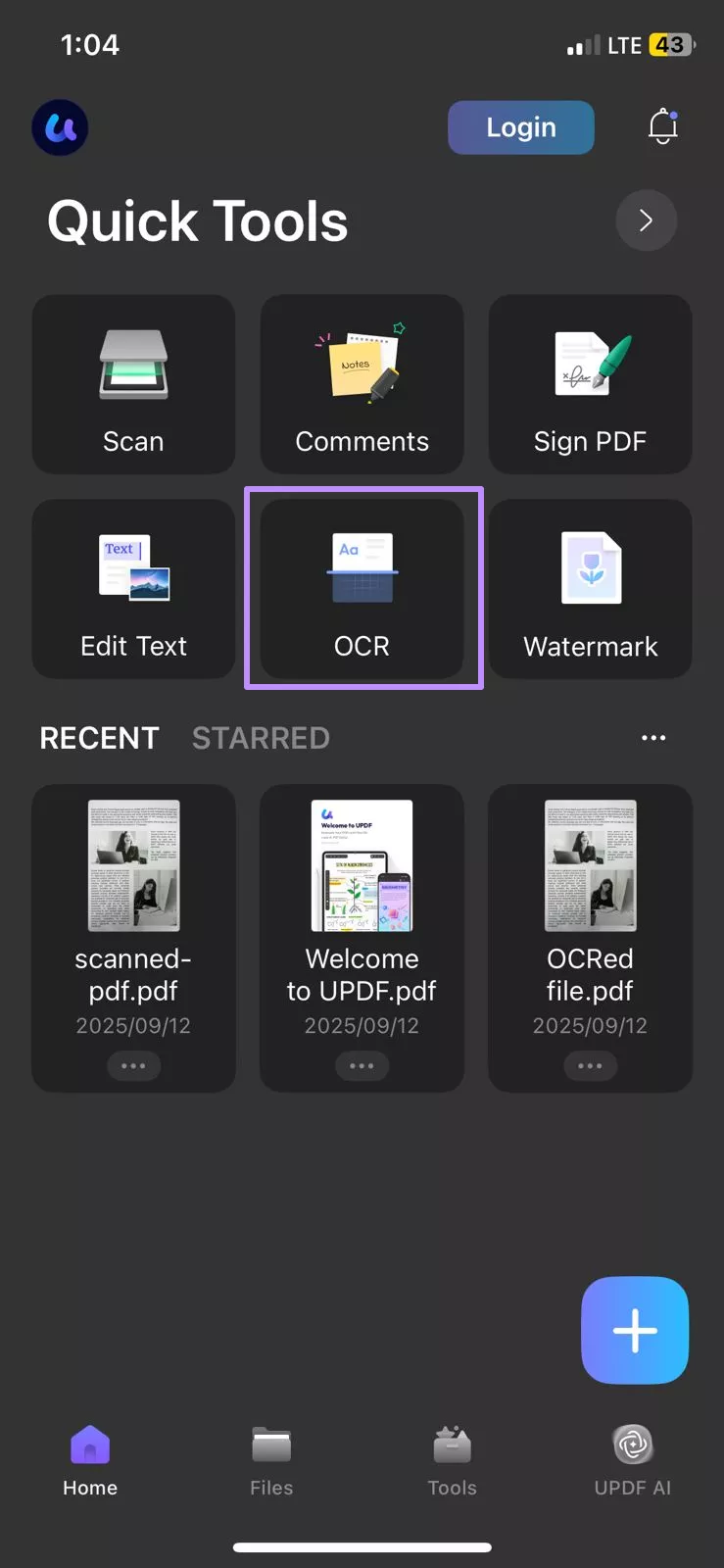
Step 2. Import the Scanned PDF
Now, tap on the scanned PDF you want to convert and reach an OCR Recognition settings screen.
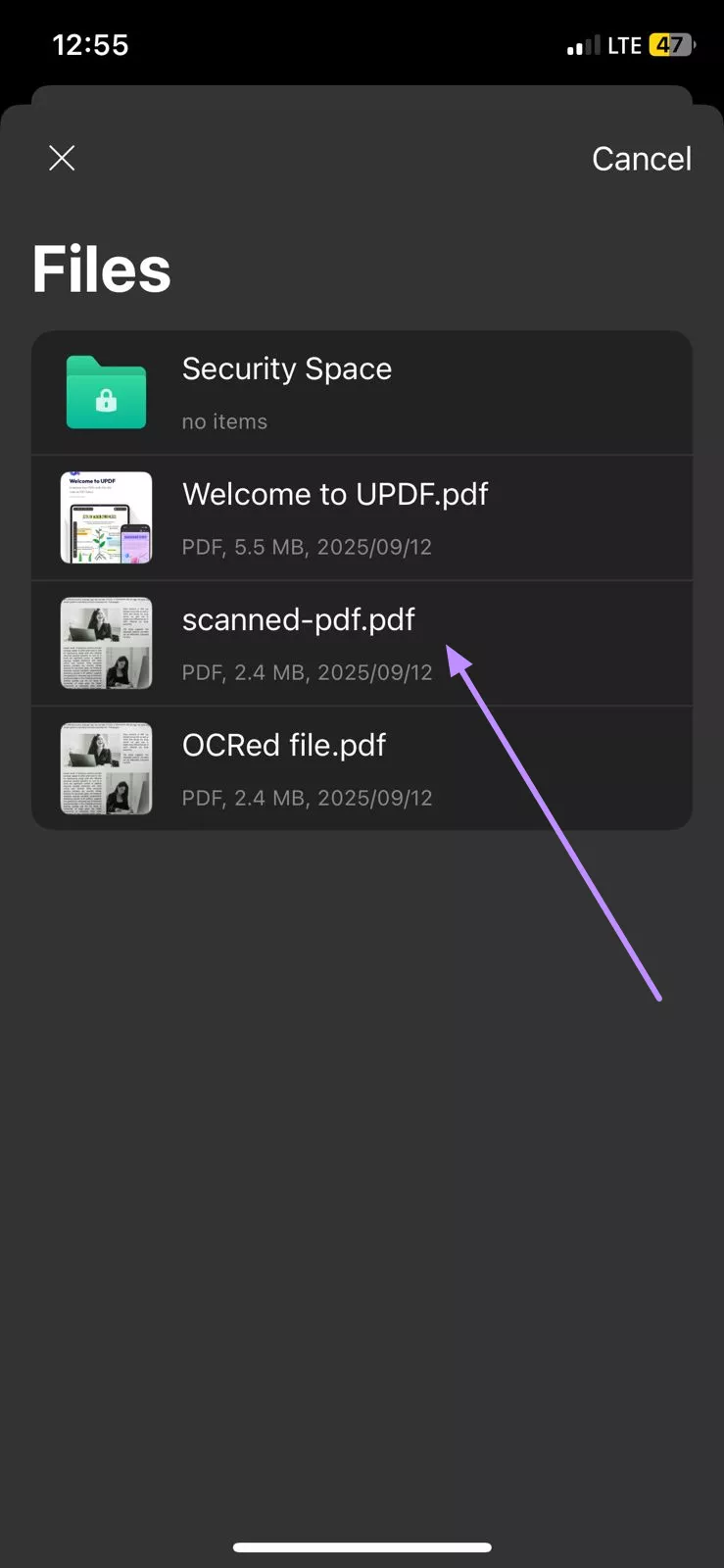
Step 3. Choose OCR Recognition Type
Afterward, under OCR Recognition Type, select the type of recognition based on your preference, like editable PDF, text and pictures only, or searchable PDF only. After choosing the OCR type, tap on the Select PDF language section.
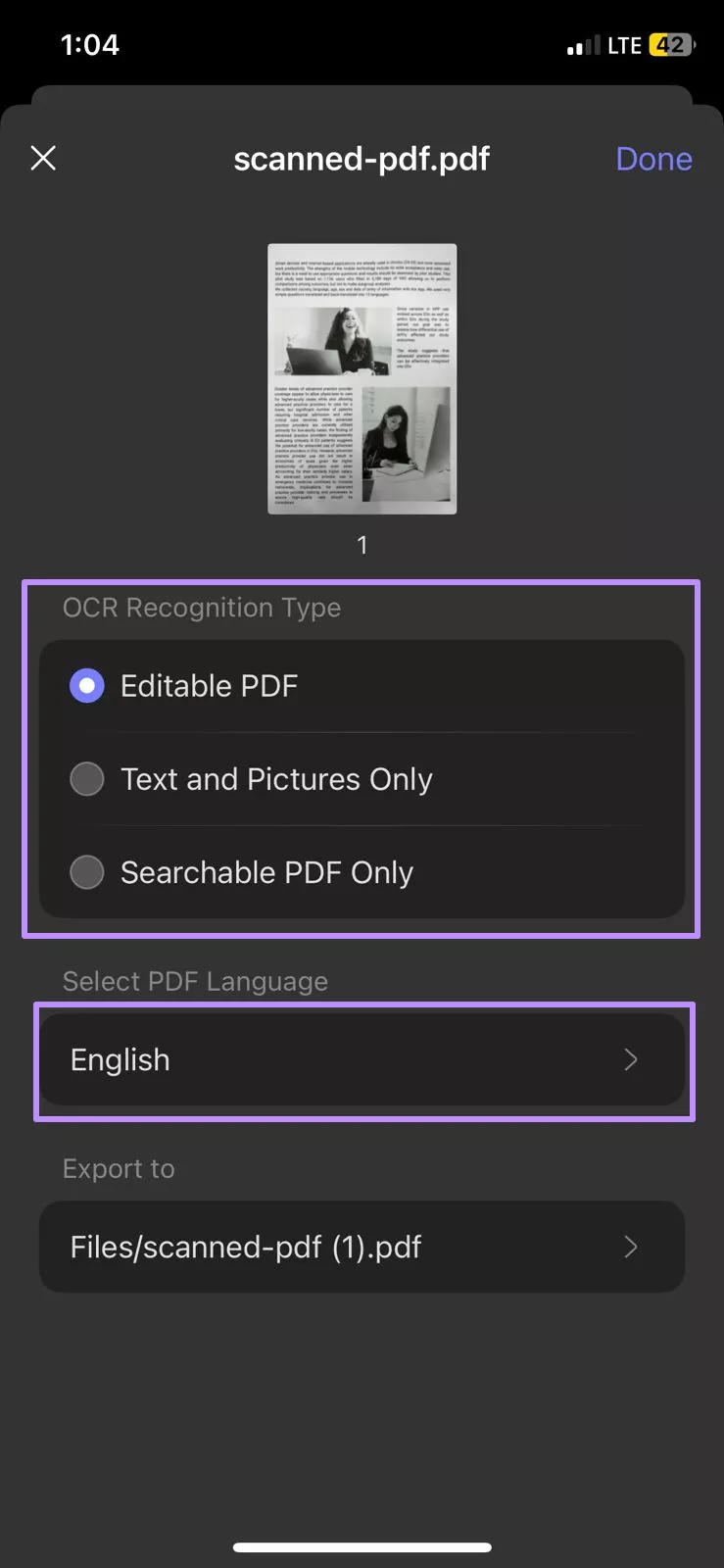
Step 4. Select Language For OCR
From the available language list, select the languages your PDF content contains, and press the Select button.

Step 5. Perform OCR and Save
After you choose the languages, tap Done to start the OCR process. Once the OCR process is complete, the OCRed document will be saved to your Files folder.
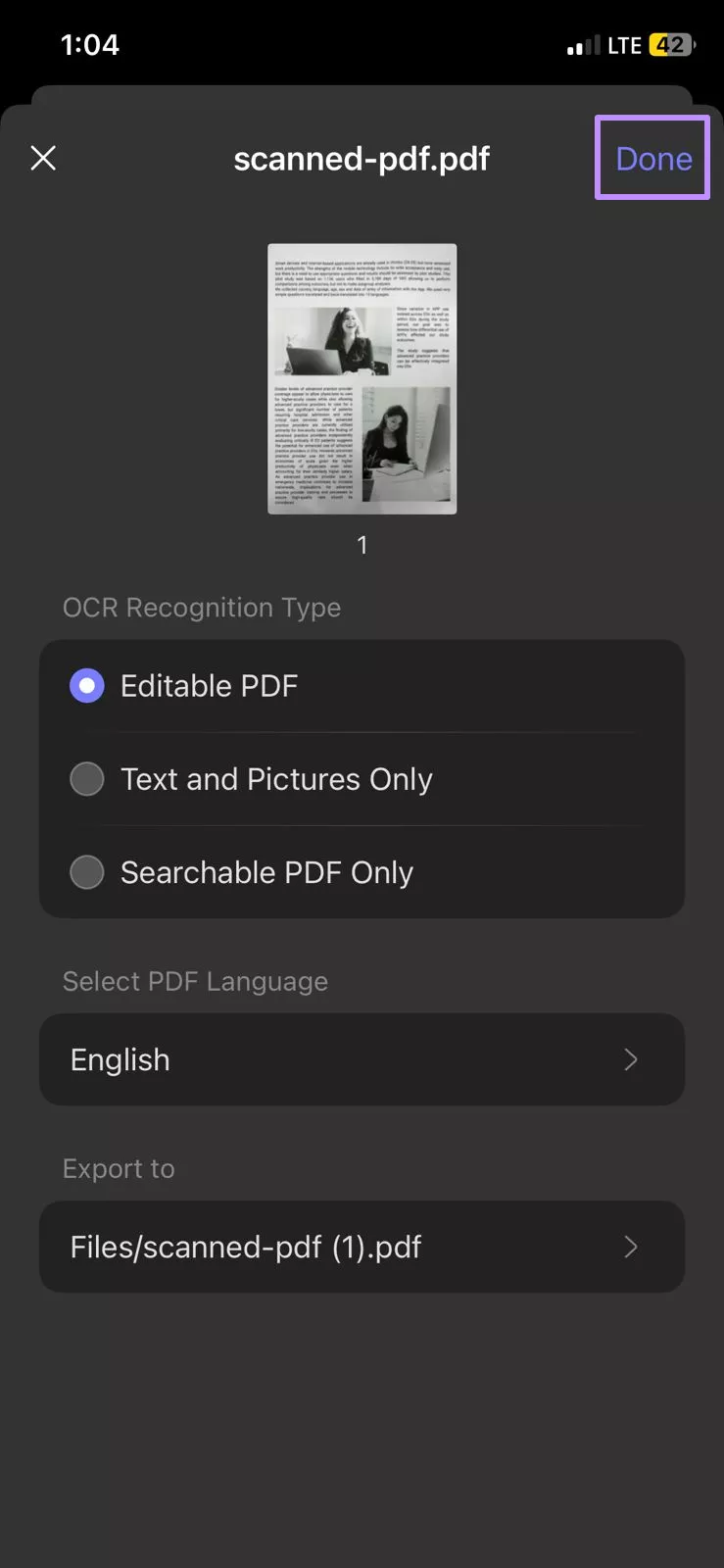
Step 6. Convert OCRed PDF to Word
Finally, go to the PDF to Word feature within the Tools tab and select the OCRed document from the Files screen. Now, choose your preferred Word Content Style from the available options and tap Done to confirm the conversion process.
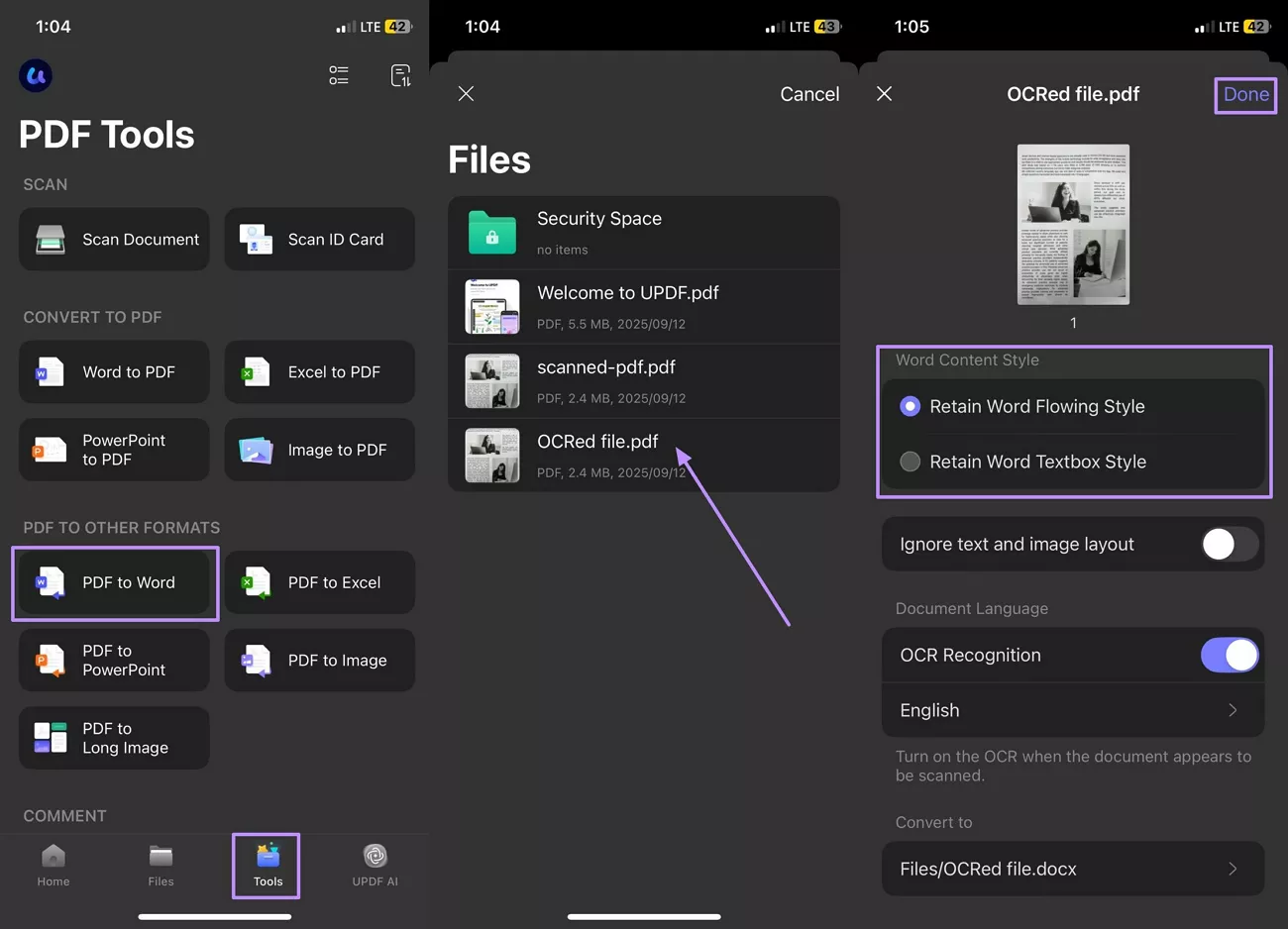
Part 3. Why UPDF for iOS is the Best PDF to Word Converter
There are many PDF to Word converter apps for iOS out there, but UPDF for iOS stands out from its competitors. It doesn’t just convert PDFs, but also gives you precision, flexibility, and extra tools so that you can work with PDFs on your iPhone or iPad. Below are the key reasons why UPDF is the top choice:
- Free to Test
UPDF lets you explore its features before committing to a paid plan. The free version gives you 1 GB of cloud storage, up to 10 items in the Security Space, and allows two file conversions per day. This makes it easy for users to test its performance and decide if it meets their needs.
- Cheap Price.
As compared to other PDF to Word converters, UPDF for iOS comes at a much more affordable price without compromising on quality. It provides powerful features like OCR and PDF conversion at a fraction of the cost of other premium apps. You can check its price and upgrade here.
- Convert Normal and Scanned PDF to Word
Unlike other converters, the UPDF for iOS app lets you convert both normal and scanned PDFs to Word format. Moreover, you can choose from various OCR recognition types, depending on your specific needs. Additionally, it provides 38+ languages to ensure accurate text recognition in your PDF.
- Rich Feature Set Beyond Just Conversion
Apart from PDF to Word conversion, the UPDF for iOS app provides other features for managing your PDFs. Here are some of the highlights:
- Scan Document: Capture physical documents using the camera and save them as PDFs
- Convert to PDF: Transform other file formats into PDF.
- Page Management: Rotate, reorder, extract, split, or merge pages easily.
- Comment: Sign PDF, add comments, fill forms, and markup PDF sections.
- Security Options: Protect documents with passwords and permission settings.
- PDF Editing: Modify text, images, and links directly within the file.
- UPDF AI: Chat with PDF, translate, or summarize content into multiple languages
- High Customer Ratings
UPDF for iOS has earned a strong 4.5 out of 5 rating on the App Store based on over 450 ratings. Users often give high ratings based on its ease of use and affordability. Moreover, both the editing and conversion features are praised for their accuracy by users.
Wrapping Up
All in all, "how to convert PDF to Word on iphone" is a frequently asked question by iOS users. There are a few iOS apps that let users process PDF to Word conversions with ease. UPDF iOS app fills this gap by allowing users to not only convert normal PDFs but also transform scanned PDFs with the help of its OCR tool. So, if you're looking for an iOS app with conversion, editing, and complete PDF management, download UPDF now.
Windows • macOS • iOS • Android 100% secure
 UPDF
UPDF
 UPDF for Windows
UPDF for Windows UPDF for Mac
UPDF for Mac UPDF for iPhone/iPad
UPDF for iPhone/iPad UPDF for Android
UPDF for Android UPDF AI Online
UPDF AI Online UPDF Sign
UPDF Sign Edit PDF
Edit PDF Annotate PDF
Annotate PDF Create PDF
Create PDF PDF Form
PDF Form Edit links
Edit links Convert PDF
Convert PDF OCR
OCR PDF to Word
PDF to Word PDF to Image
PDF to Image PDF to Excel
PDF to Excel Organize PDF
Organize PDF Merge PDF
Merge PDF Split PDF
Split PDF Crop PDF
Crop PDF Rotate PDF
Rotate PDF Protect PDF
Protect PDF Sign PDF
Sign PDF Redact PDF
Redact PDF Sanitize PDF
Sanitize PDF Remove Security
Remove Security Read PDF
Read PDF UPDF Cloud
UPDF Cloud Compress PDF
Compress PDF Print PDF
Print PDF Batch Process
Batch Process About UPDF AI
About UPDF AI UPDF AI Solutions
UPDF AI Solutions AI User Guide
AI User Guide FAQ about UPDF AI
FAQ about UPDF AI Summarize PDF
Summarize PDF Translate PDF
Translate PDF Chat with PDF
Chat with PDF Chat with AI
Chat with AI Chat with image
Chat with image PDF to Mind Map
PDF to Mind Map Explain PDF
Explain PDF Scholar Research
Scholar Research Paper Search
Paper Search AI Proofreader
AI Proofreader AI Writer
AI Writer AI Homework Helper
AI Homework Helper AI Quiz Generator
AI Quiz Generator AI Math Solver
AI Math Solver PDF to Word
PDF to Word PDF to Excel
PDF to Excel PDF to PowerPoint
PDF to PowerPoint User Guide
User Guide UPDF Tricks
UPDF Tricks FAQs
FAQs UPDF Reviews
UPDF Reviews Download Center
Download Center Blog
Blog Newsroom
Newsroom Tech Spec
Tech Spec Updates
Updates UPDF vs. Adobe Acrobat
UPDF vs. Adobe Acrobat UPDF vs. Foxit
UPDF vs. Foxit UPDF vs. PDF Expert
UPDF vs. PDF Expert








 Enola Davis
Enola Davis 
 Enrica Taylor
Enrica Taylor 
 Lizzy Lozano
Lizzy Lozano 
 Enid Brown
Enid Brown