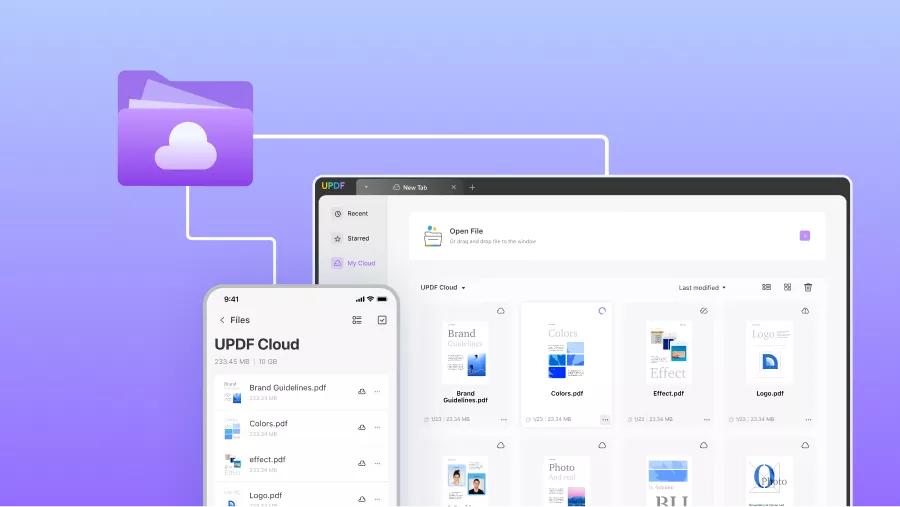Are you stuck with a password-protected PDF and want to remove the password for easier access? You may need to review a contract, print an urgent document, or copy text for a project.
Fortunately, you can use a well-known PDF editor like Foxit to remove password protection from PDFs easily. But how exactly does it work? And which types of passwords can it remove?
In this article, we’ll show you how to remove a password using Foxit in easy steps. We will also introduce a better solution, UPDF, for a feature-packed and cost-effective way to remove passwords. Want to try it? Click the button below to download it now for free.
Windows • macOS • iOS • Android 100% secure
Let’s get started.
Also Read: Foxit vs UPDF: Which One is Better?
Part 1. How to Remove Password from PDF with Foxit?
Foxit allows you to remove both the open password and permission password from PDFs. The permission password could be for anything, such as to restrict printing, editing, or copying.
However, it’s important to understand that Foxit only allows you to remove these passwords if you can first enter them. In other words, you must already have the open password to access the document and must enter the permission password to remove any restrictions.
Moreover, there’s no remove password in Foxit Reader. You need a paid subscription to Foxit PDF Editor to access this option.
That said, here’s how to remove password from PDF.
Step 1. Open your PDF in Foxit Editor. If the document has an open password, you need to enter it first to open the file.
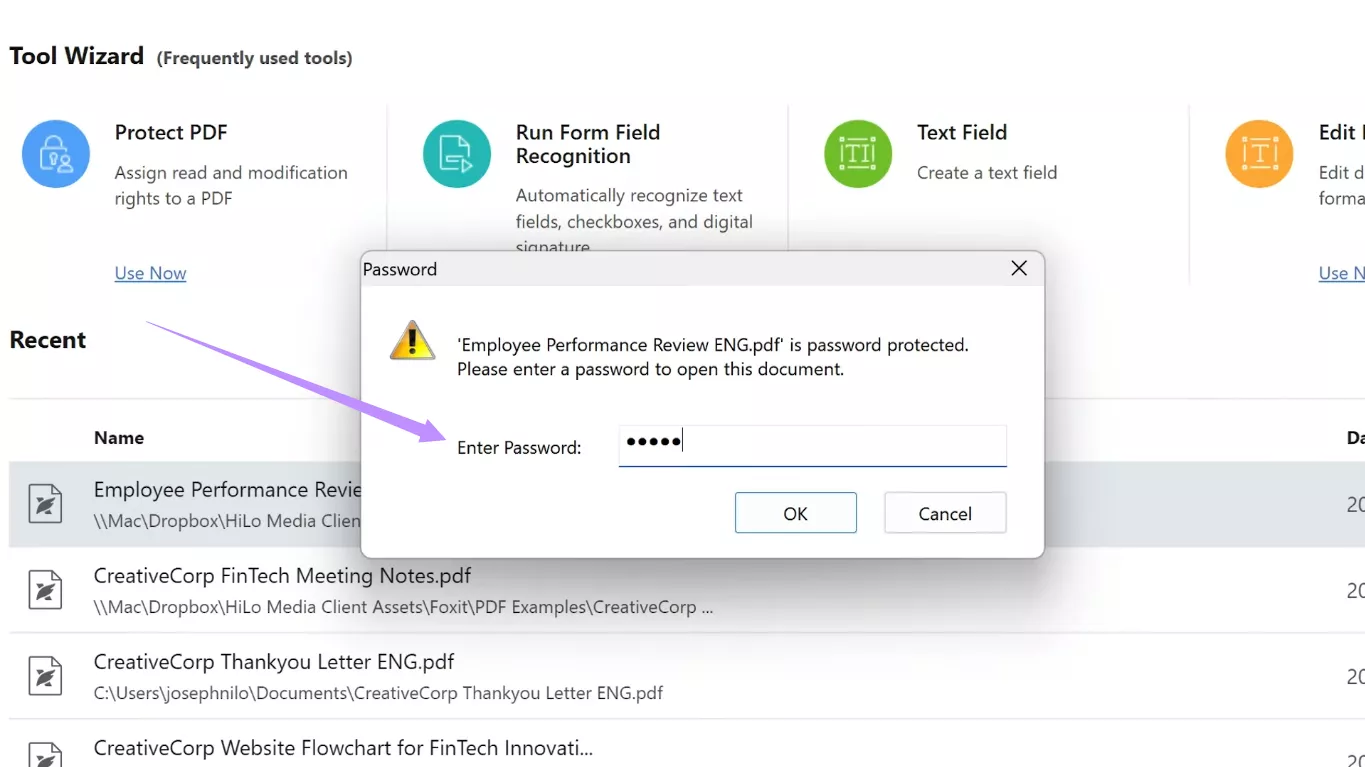
Step 2. Once your file opens, select the “Protect” tab from the top menu. Then, click “Secure Document” from the ribbon.
Step 3. A dropdown menu will appear. Select “Remove Security” from here. If your document has an open password, click “OK” to remove password from PDF using Foxit.
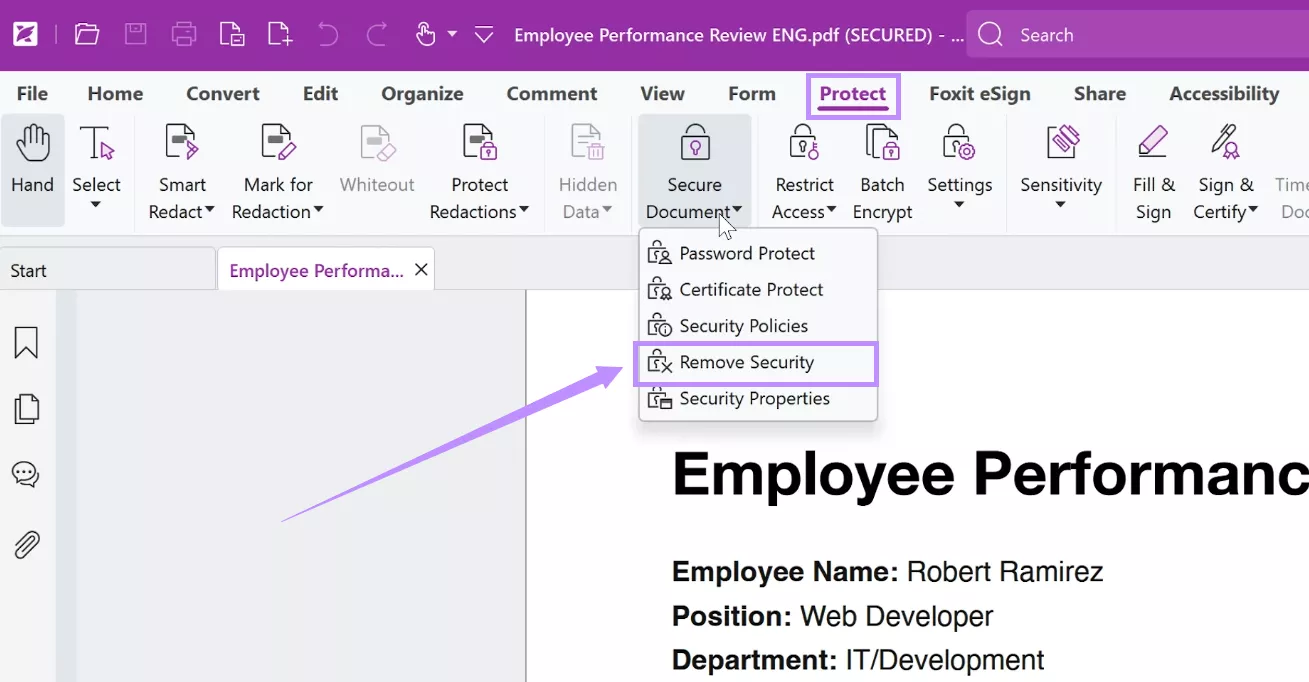
Step 4. If you’re removing a permission password, you need to first enter the permission password used to secure the file. Then, click “OK” to confirm its removal.
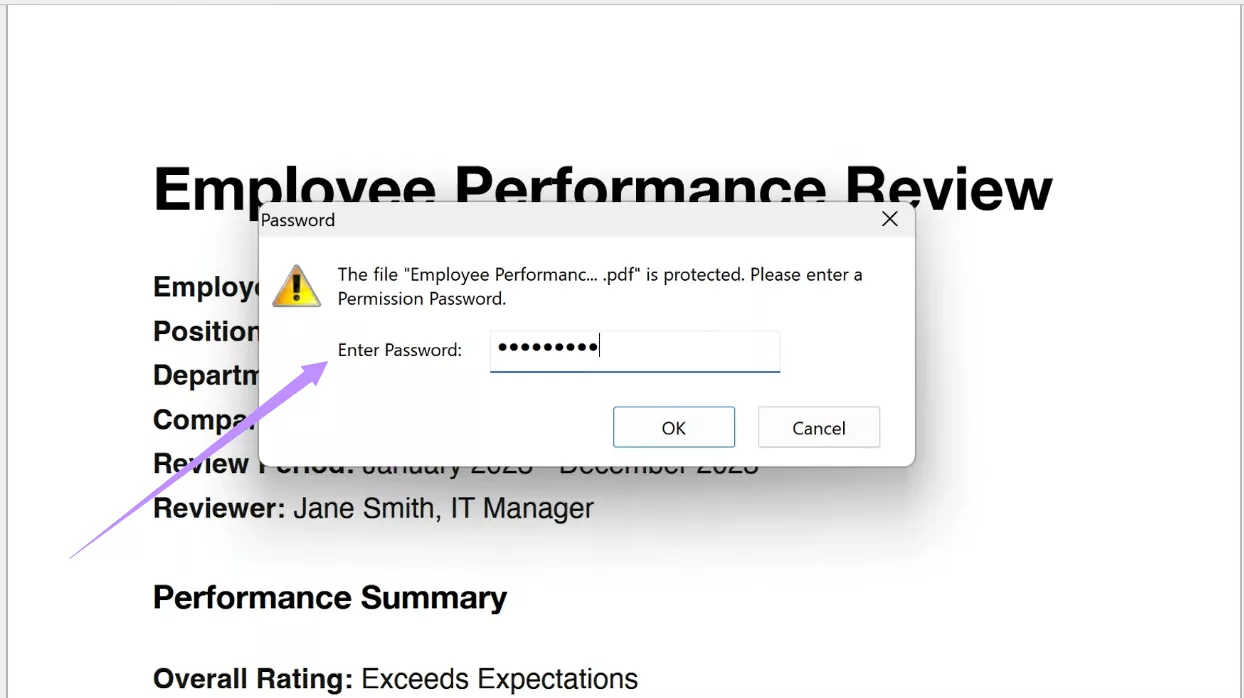
Step 5. Next, select the “File” tab and click “Save” to store the PDF without the password.
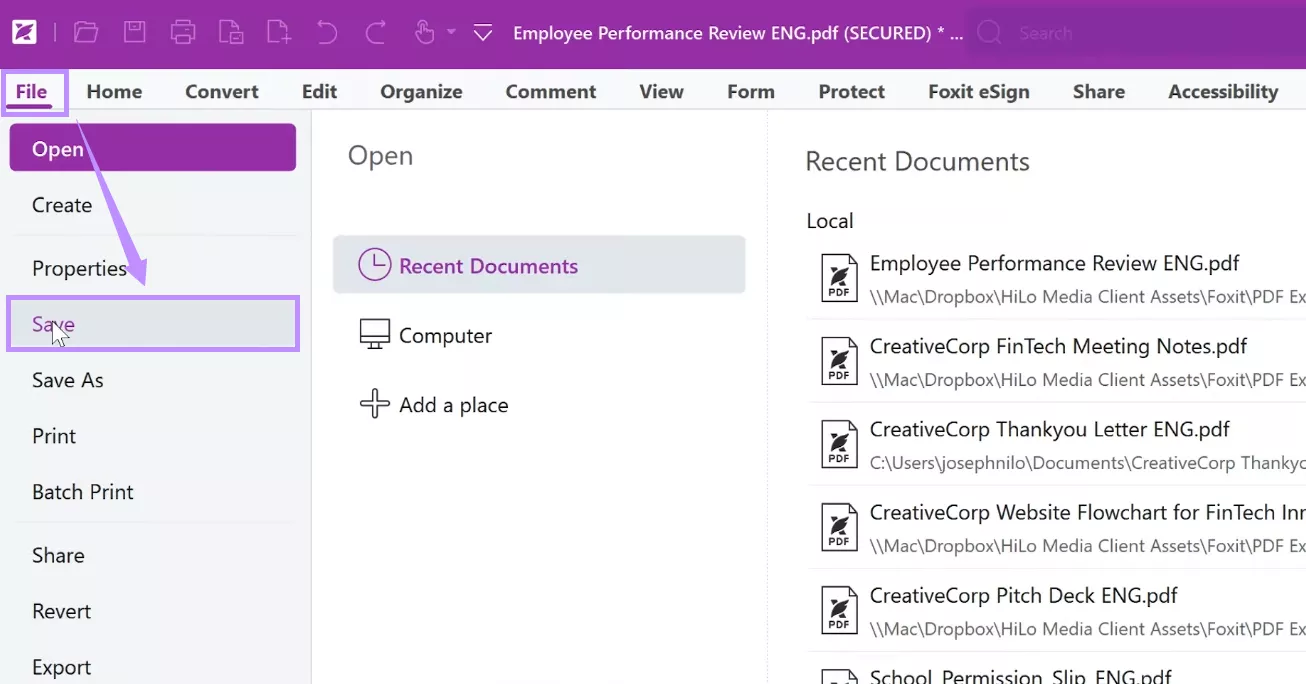
Part 2. Why Not Recommend to Remove Password with Foxit?
Now that you’ve learned how Foxit removes passwords from PDFs, you must be wondering whether it's worth a try. While Foxit can remove password protection, it’s not the best choice for everyone. Here are a few reasons why you might want to reconsider using it for this task.
Reason 1. Requires Personal Information for Trial
As mentioned earlier, the remove password feature is only available with Foxit’s paid software. While a free trial is available, it requires you to enter your personal details beforehand. This can be inconvenient if you just want to test the software without any commitments.
Reason 2. Limited 14‑Day Trial Period
Even after submitting your details, the free trial lasts only 14 days. This duration is pretty short to properly test the tool. After this duration, you must upgrade to the Pro version to continue using the premium features.
Reason 3. Expensive Paid Version
Foxt’s paid version comes with a hefty price tag. While it offers flexible options to set and remove password protection from PDFs, it is more expensive compared to competing PDF editors. This makes a long-term investment costly for those with a smaller budget.
Reason 4. Lacks Innovative Features
Although Foxit offers password protection and removal, it doesn’t stand out with advanced PDF tools. It offers basic PDF editing features. Plus, the traditional MS Word-style interface lacks the appeal of modern interface designs.
Part 3. How to Remove Password from PDF with Foxit Alternative - UPDF?
Foxit has many limitations when it comes to removing password protection from PDFs. Fortunately, you can switch to a better alternative —UPDF. With UPDF, you can remove both open and permission passwords, regardless of the restriction type, be it for printing, editing, or copying the PDF content.
Compared to Foxit, UPDF is far cheaper. It doesn’t restrict its free trial to any time limit, so you can test and thoroughly understand its features. Moreover, it doesn’t ask for your personal information when you download it.
Apart from this, UPDF is packed with more powerful features. You can annotate with visually appealing stickers, translate specific pages with AI, convert PDF to a mind map, chat with images, and more. This makes it a versatile solution for all your PDF editing needs.
Why not try it? Download UPDF now for a more seamless way to work with PDFs. Once you’ve installed it, use the following steps to remove any password from your PDF.
Windows • macOS • iOS • Android 100% secure
Step 1. Launch UPDF and click “Open File” from the main screen.
Step 2. If your PDF has an open password, enter it and click “Unlock” to access the document.
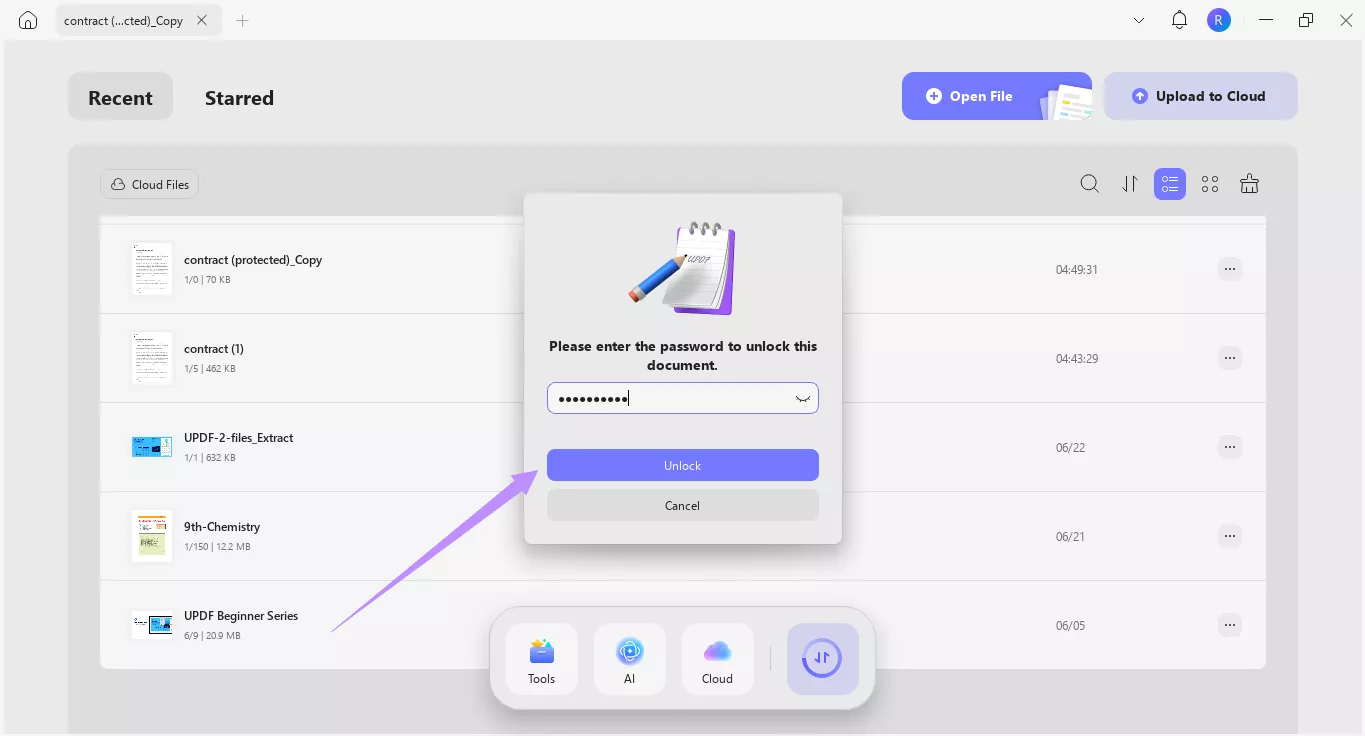
Step 3. Once your PDF opens, click the down arrow button in the top-right. Then, select “Remove Password.”
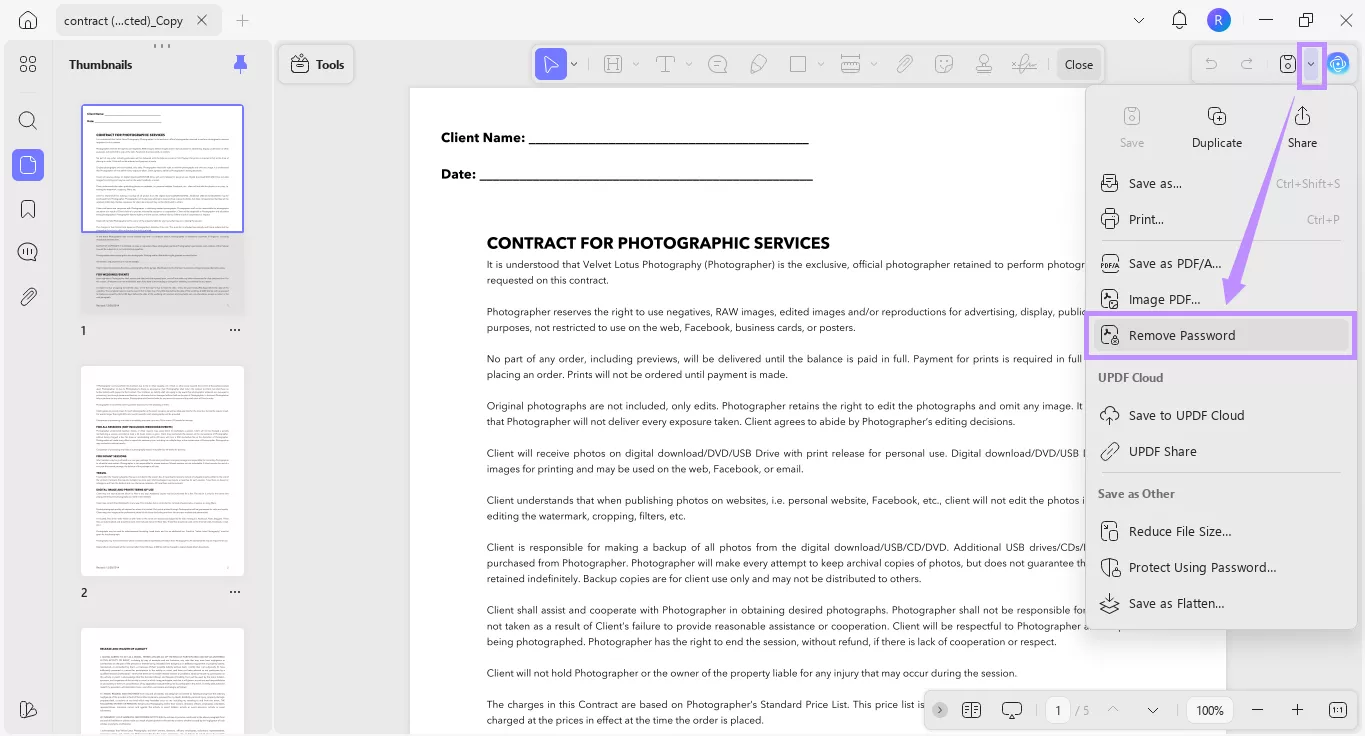
Step 4. If there’s no permission password, select a location to save the unprotected PDF.
Step 5. If the PDF is locked with a permissions password, a dialogue box will appear on your screen. From here, enter your permissions password and click “Unlock.” Then, choose a folder to store the file.
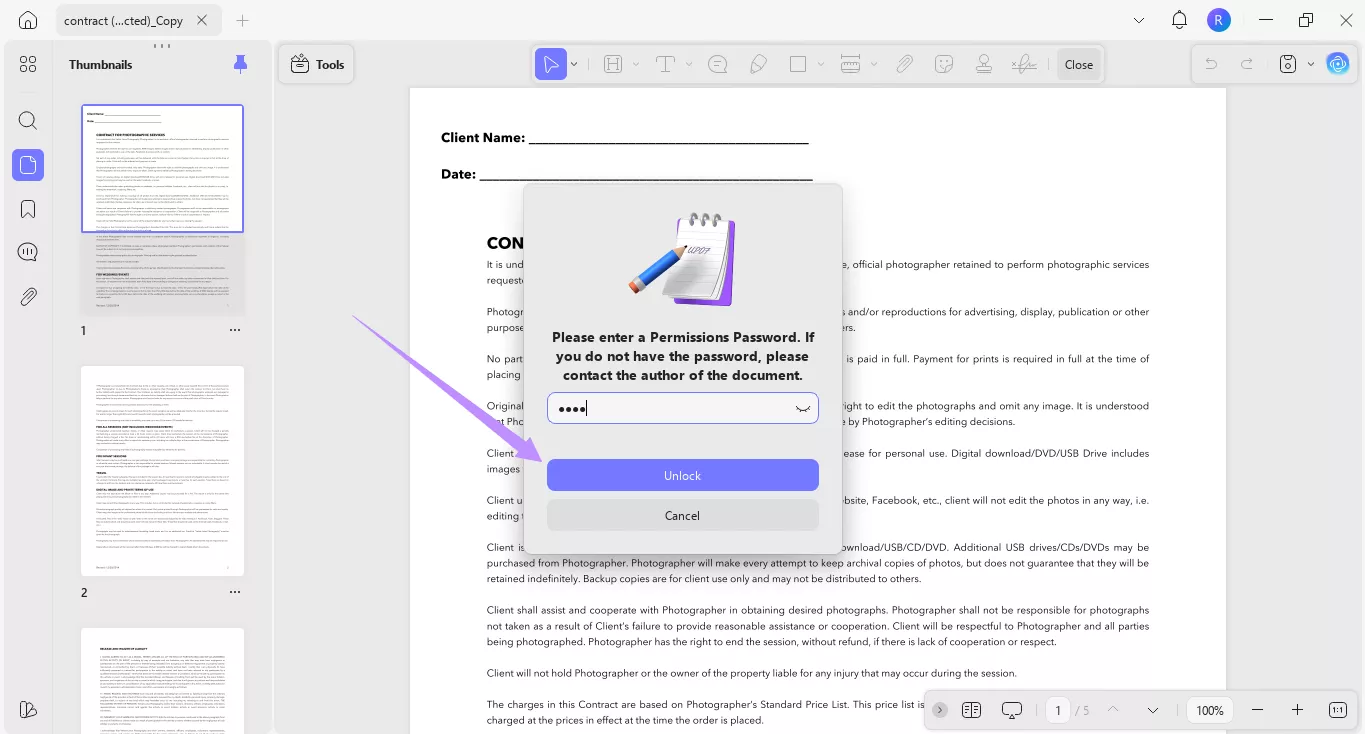
That’s it! You have successfully removed password protection from your PDF. UPDF offers many other tools to help you handle your documents faster. If you want to learn more about it, read this review article or watch the video below to see it in action.
Final Words
That’s all about Foxit’s remove password feature and how it works. Foxit lets you remove open and permissions passwords in simple steps, but at the cost of a hefty price tag and a limited free trial. Fortunately, UPDF helps you bypass these concerns. You can not only use it with an unlimited free trial but also access advanced features at a much cheaper price. So, give it a try. Download UPDF now to get started for free!
Windows • macOS • iOS • Android 100% secure
 UPDF
UPDF
 UPDF for Windows
UPDF for Windows UPDF for Mac
UPDF for Mac UPDF for iPhone/iPad
UPDF for iPhone/iPad UPDF for Android
UPDF for Android UPDF AI Online
UPDF AI Online UPDF Sign
UPDF Sign Edit PDF
Edit PDF Annotate PDF
Annotate PDF Create PDF
Create PDF PDF Form
PDF Form Edit links
Edit links Convert PDF
Convert PDF OCR
OCR PDF to Word
PDF to Word PDF to Image
PDF to Image PDF to Excel
PDF to Excel Organize PDF
Organize PDF Merge PDF
Merge PDF Split PDF
Split PDF Crop PDF
Crop PDF Rotate PDF
Rotate PDF Protect PDF
Protect PDF Sign PDF
Sign PDF Redact PDF
Redact PDF Sanitize PDF
Sanitize PDF Remove Security
Remove Security Read PDF
Read PDF UPDF Cloud
UPDF Cloud Compress PDF
Compress PDF Print PDF
Print PDF Batch Process
Batch Process About UPDF AI
About UPDF AI UPDF AI Solutions
UPDF AI Solutions AI User Guide
AI User Guide FAQ about UPDF AI
FAQ about UPDF AI Summarize PDF
Summarize PDF Translate PDF
Translate PDF Chat with PDF
Chat with PDF Chat with AI
Chat with AI Chat with image
Chat with image PDF to Mind Map
PDF to Mind Map Explain PDF
Explain PDF Scholar Research
Scholar Research Paper Search
Paper Search AI Proofreader
AI Proofreader AI Writer
AI Writer AI Homework Helper
AI Homework Helper AI Quiz Generator
AI Quiz Generator AI Math Solver
AI Math Solver PDF to Word
PDF to Word PDF to Excel
PDF to Excel PDF to PowerPoint
PDF to PowerPoint User Guide
User Guide UPDF Tricks
UPDF Tricks FAQs
FAQs UPDF Reviews
UPDF Reviews Download Center
Download Center Blog
Blog Newsroom
Newsroom Tech Spec
Tech Spec Updates
Updates UPDF vs. Adobe Acrobat
UPDF vs. Adobe Acrobat UPDF vs. Foxit
UPDF vs. Foxit UPDF vs. PDF Expert
UPDF vs. PDF Expert

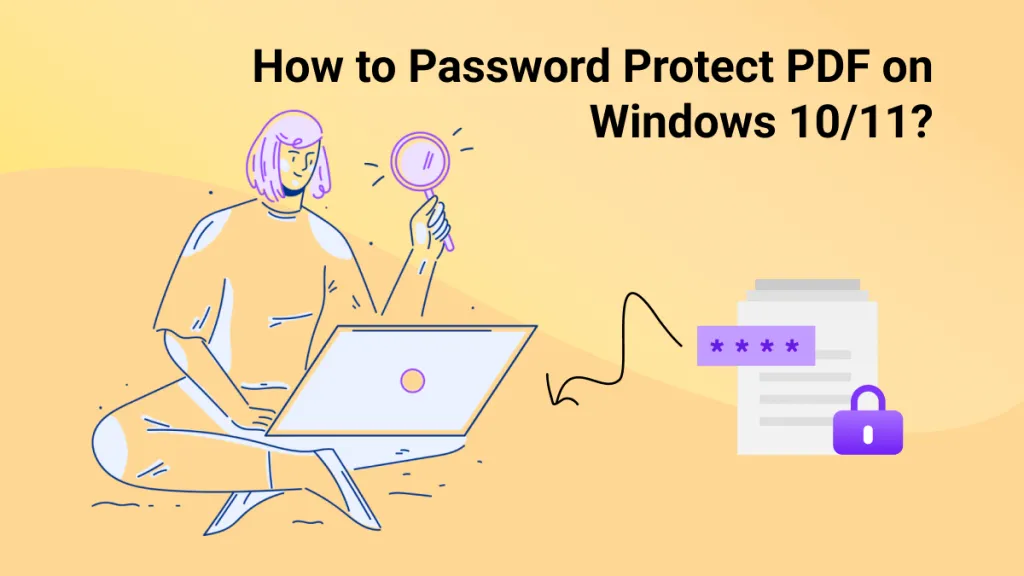

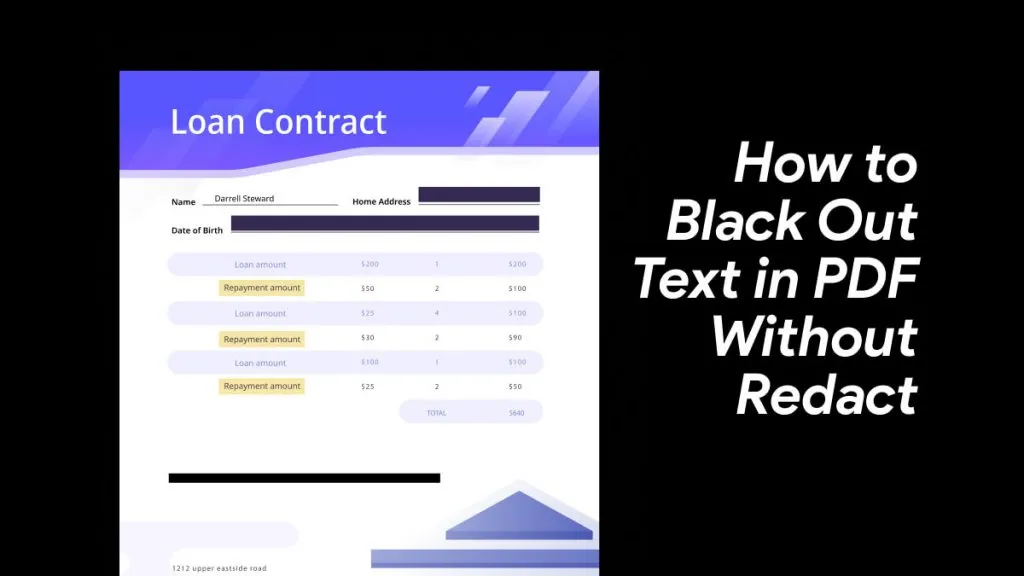

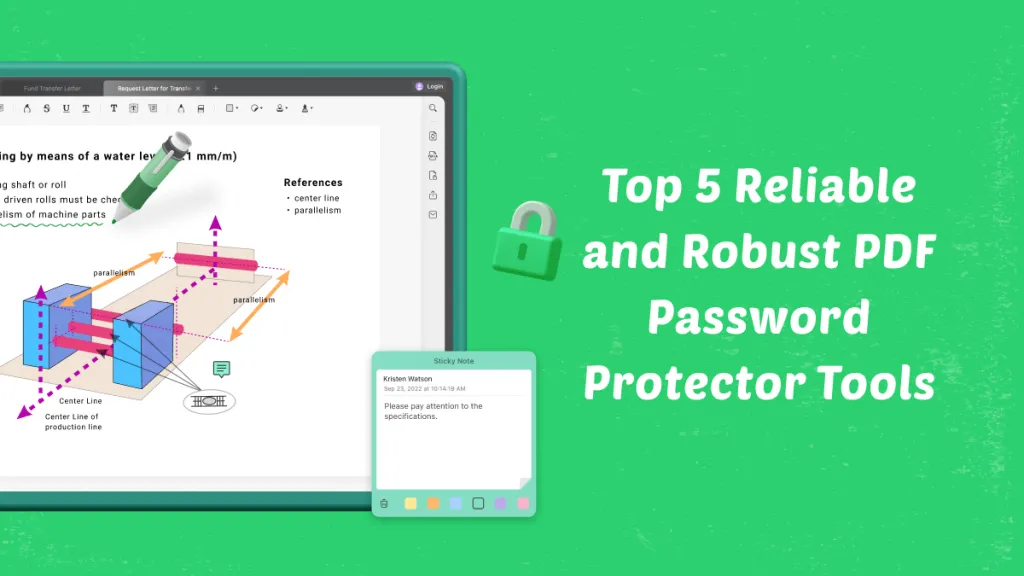

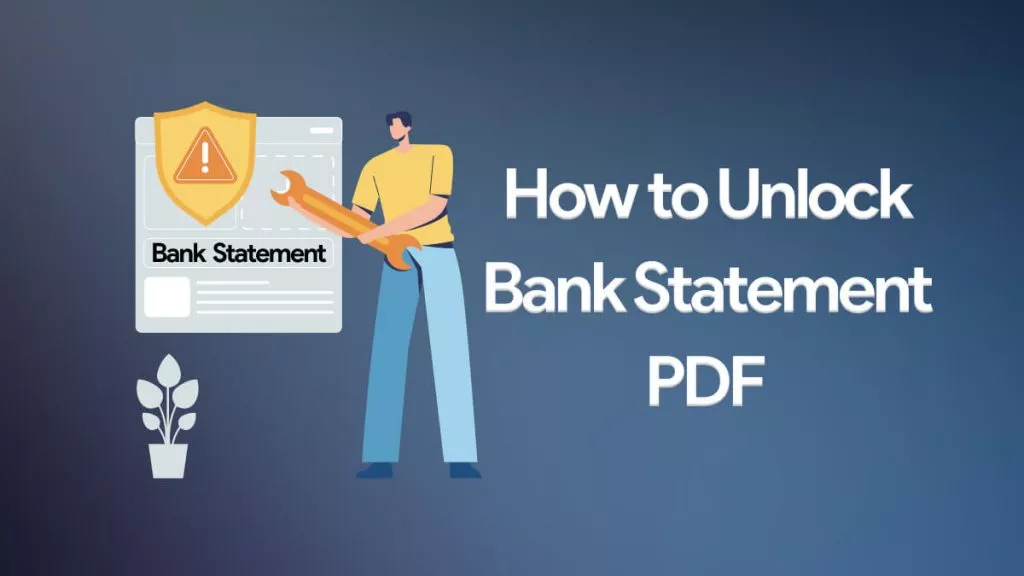
 Engelbert White
Engelbert White 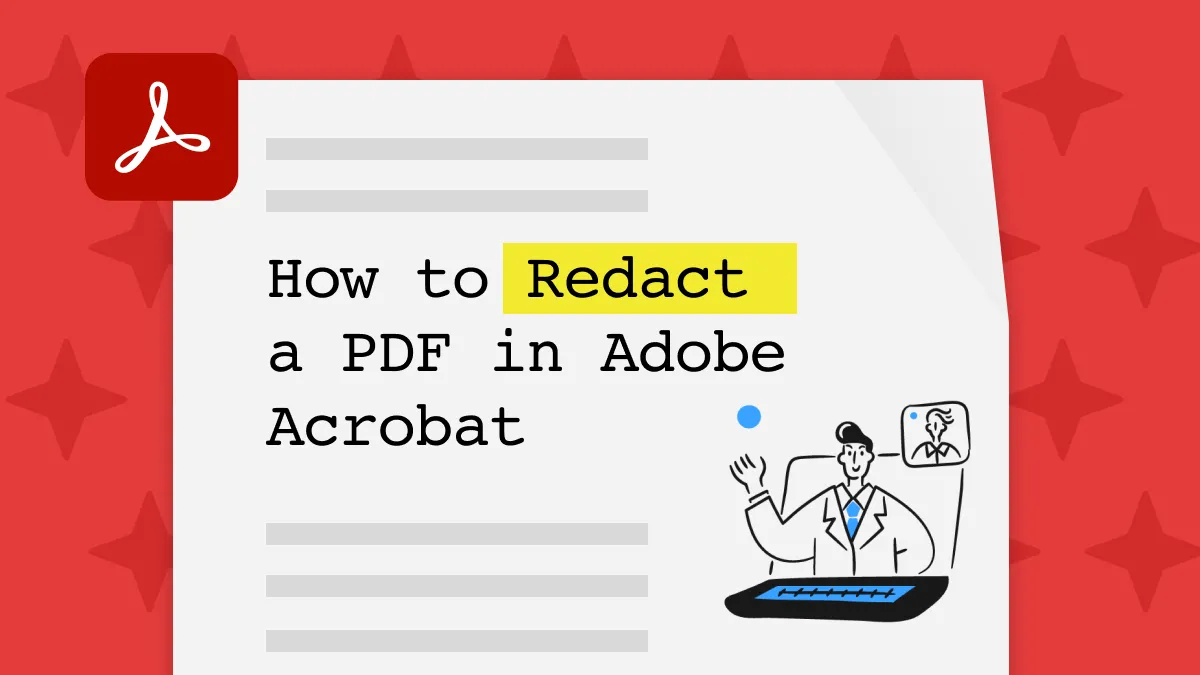
 Enola Miller
Enola Miller 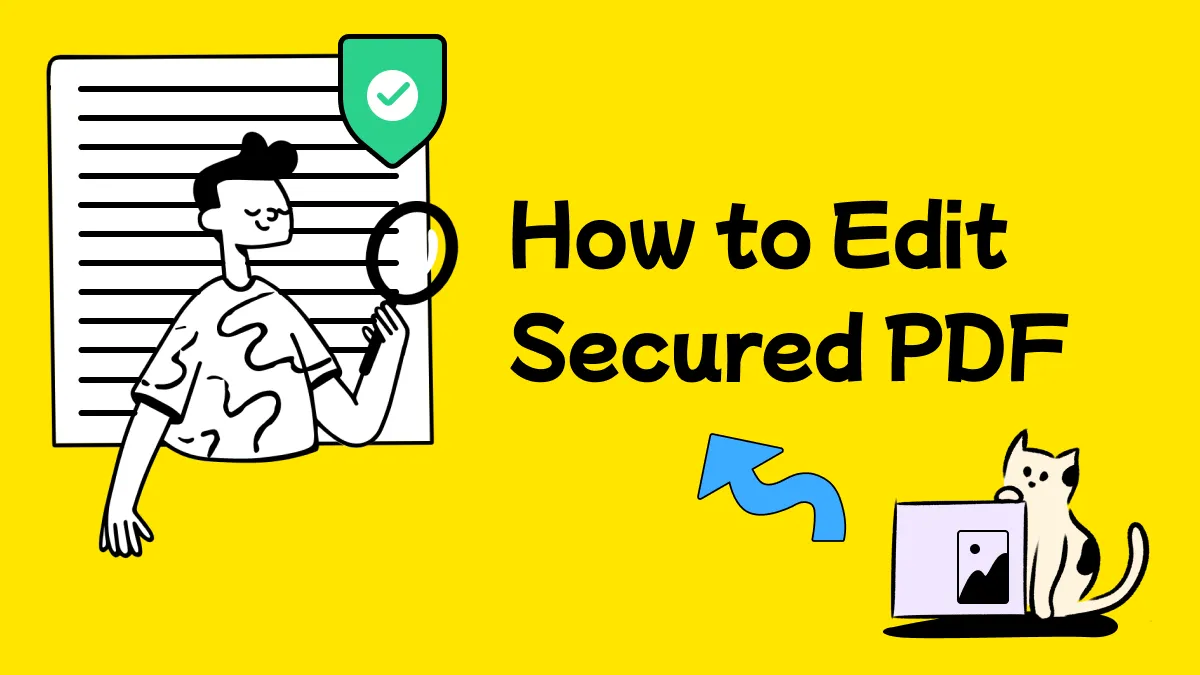
 Enrica Taylor
Enrica Taylor 
 Delia Meyer
Delia Meyer