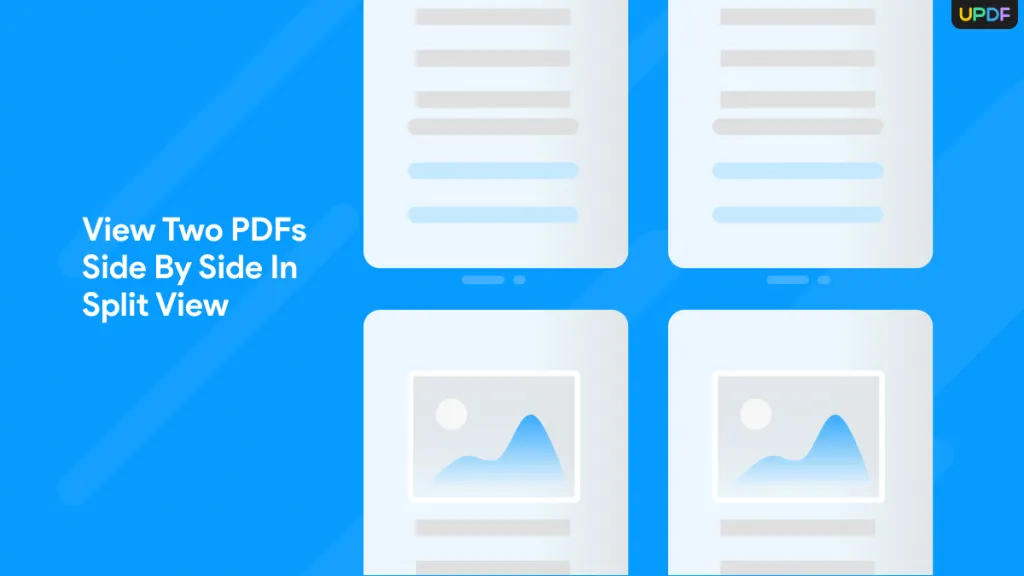While editing research papers, researchers may need a special feature to let them find and replace certain words in one go. Many PDF editors have introduced this specific "Find and Replace" feature in their toolset for easy replacements of words in PDF documents. Anyone can utilize this feature to replace words in PDF documents to carry out an in-depth review of the content written by them.
In this article, we will discuss a few online and offline methods, including the best AI-powered PDF editor - UPDF to perform this search and replace function (Click the button below to download it in the first place). After taking guidance from this article, you will be able to find and replace text in PDF.
Windows • macOS • iOS • Android 100% secure
Why You Need to Find and Replace Text in PDFs?
Researchers and students can especially make use of this PDF editing feature to make their revisions easy. Professionals can also find and replace text in PDFs while reviewing the files of their teammates. This feature finds such a vast application for the following reasons.
- Save Your Time: You can use this feature to quickly locate specific words you want to highlight and replace in PDF format. It saves up so much of your time as compared to if you manually start editing it.
- Provide More Accuracy: This feature can replace words in PDF with great accuracy throughout your document. It replaces any word from your PDF without missing anything.
- Prevent Error: Users can prevent errors in editing that are possible if human reviewers search and replace text in the PDF document.
- Standardization: The find and replace text feature can standardize PDF documents with the right capitalization of words. You can find the words with the wrong capitalization and replace them with the optimized content.
Method 1. How to Find and Replace Text in PDF with UPDF
UPDF is a multi-purpose PDF editor that allows you to replace words in PDFs with a few simple steps. All you need to do is enter its "Search" feature to find and replace text in PDF without any problem. In addition, you can also turn on the "Case Sensitive" and "Whole Words Only" features for an optimized text replacement process.
After searching for a particular word in the PDF, you can simply use the "Edit PDF" feature to replace this text. With the help of these simple steps, you can efficiently perform the PDF word replacement function.
Step 1: Install UPDF and Import the Regular PDF File
First of all, download UPDF on your device (Please note that the search feature is available on Windows, Mac, iOS, and Android versions.)
Windows • macOS • iOS • Android 100% secure
To access the PDF you want to modify, click the "Open File" button from the homepage where you will get a pop window having a list of documents. Choose the desired file and continue on the next window to find and replace text in PDFs.
Step 2: Find and Replace the Word
After the file is there, find a word in PDF that you desire to replace by tapping the "Search" icon from the top left corner of the screen. Upon reaching a side panel, click "Find Text & Replace", enter the word you desire to alter and press the Enter key to search.
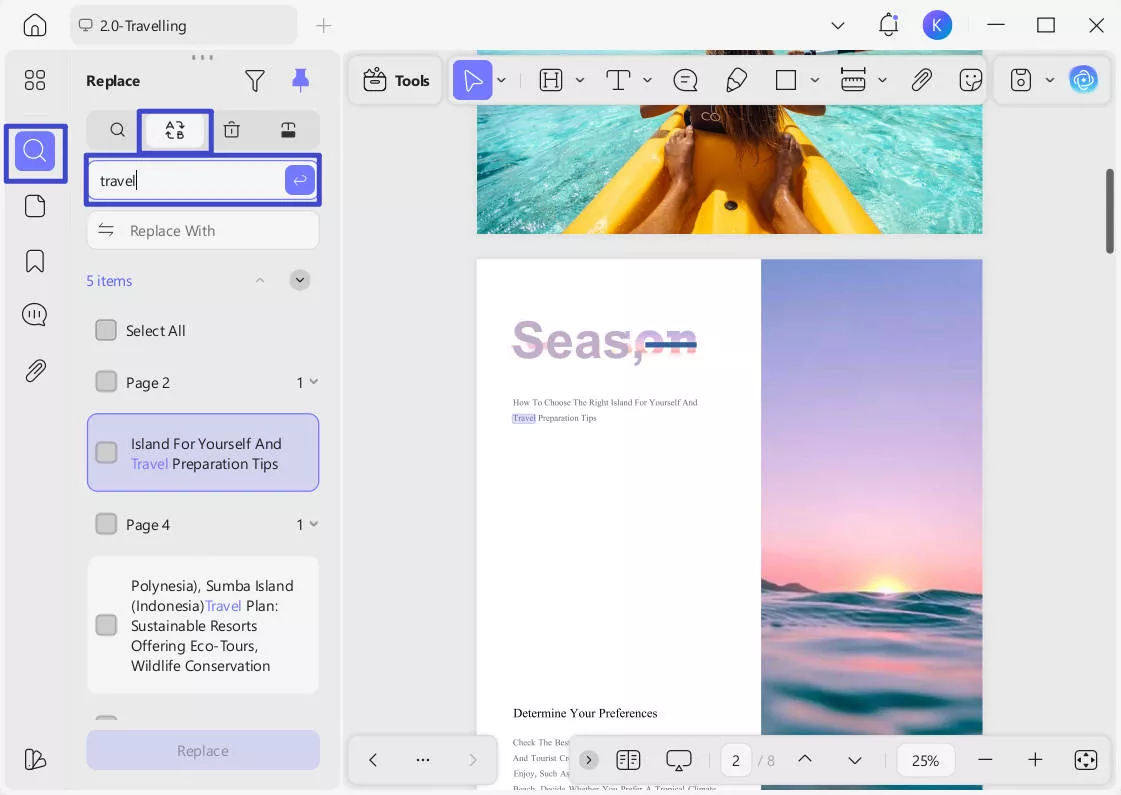
To get more precise results, you can click the "Filter" icon above and check "Case Sensitive" or "Whole Words Only".
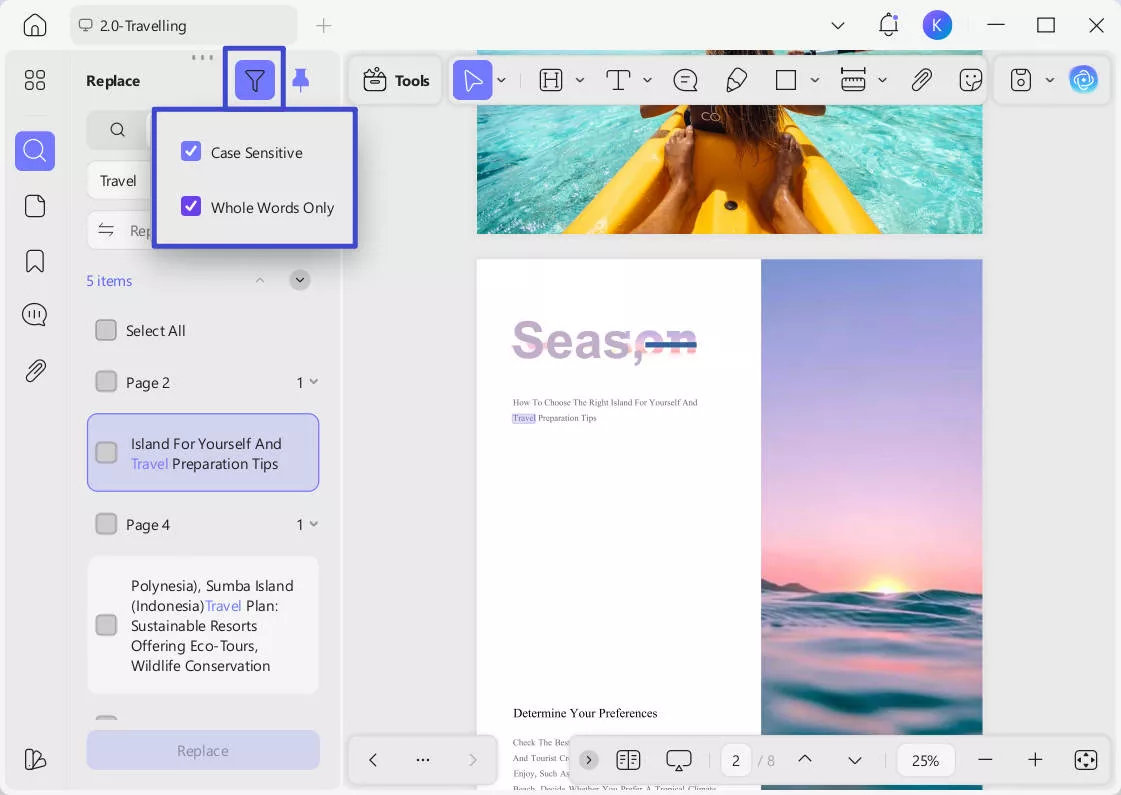
Step 3. Replace the Specific Word With UPDF Editing Tool
Then, you will get a list of highlighted words that you can easily replace then. Once you've confirmed that all the target words have been found, you can proceed to replace them. To do this, click on the "Replace With" input box and enter new text to replace. Check the items to replace below, or click "Select All" for all text. Then click "Replace" to begin.
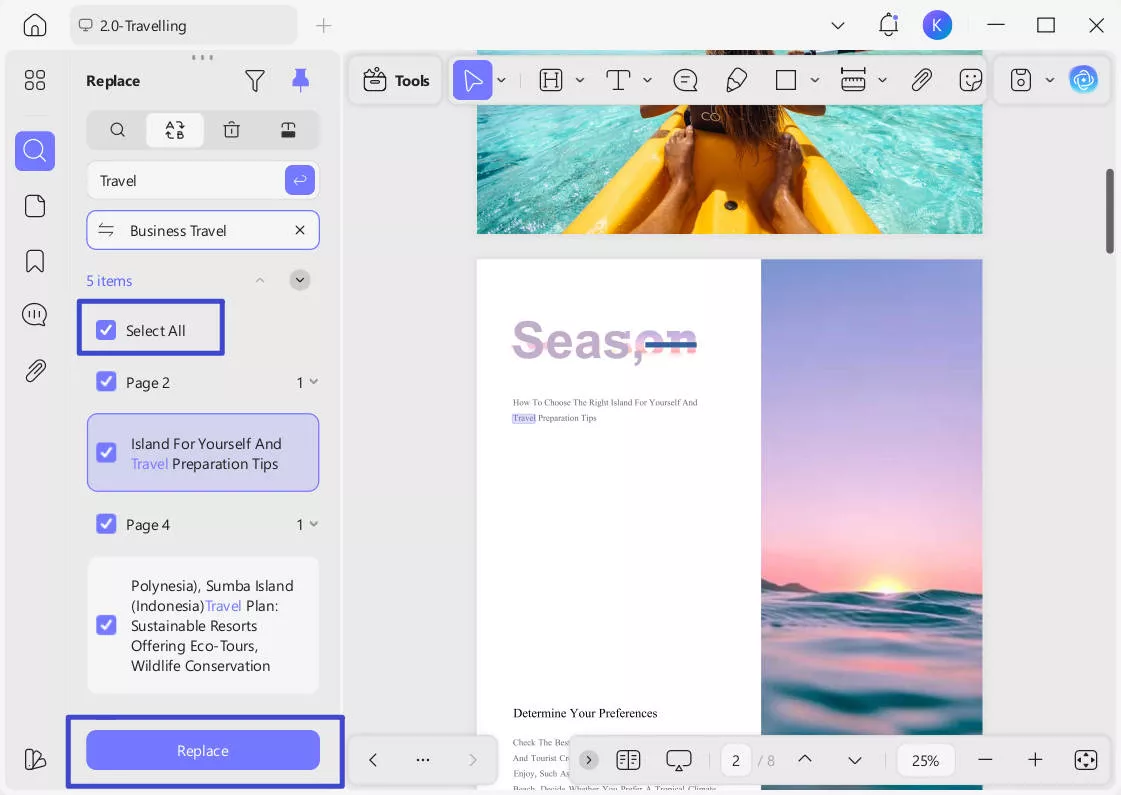
If you want a seamless experience while searching and replacing the incorrect words in the document, we recommend downloading UPDF using the "Free Download" provided below. Moreover, if you become satisfied with its editing tools, upgrade to the Pro version to use all advanced features without any interruption.
Windows • macOS • iOS • Android 100% secure
Method 2: How to Add alternative Text in PDF with Adobe Acrobat
Adobe Acrobat allows you to directly find and replace words in the PDF with a single command. You don't have to access any other feature to search and replace the content in the document. Moreover, this tool will allow you to turn on the case-sensitive feature for optimized Word replacement.
Users can even search for words in the Bookmark panel with the help of this efficient PDF editor. Now that you know about the functionality of this PDF word replace tool, it is time to learn about its workings. You can follow these simple steps to carry out word replacement operations.
Step 1: After importing your PDF on the Adobe Acrobat interface, click on the "Search" icon present on the top toolbar. Now, you will see the "Find" search bar where you can write the word you want to replace.
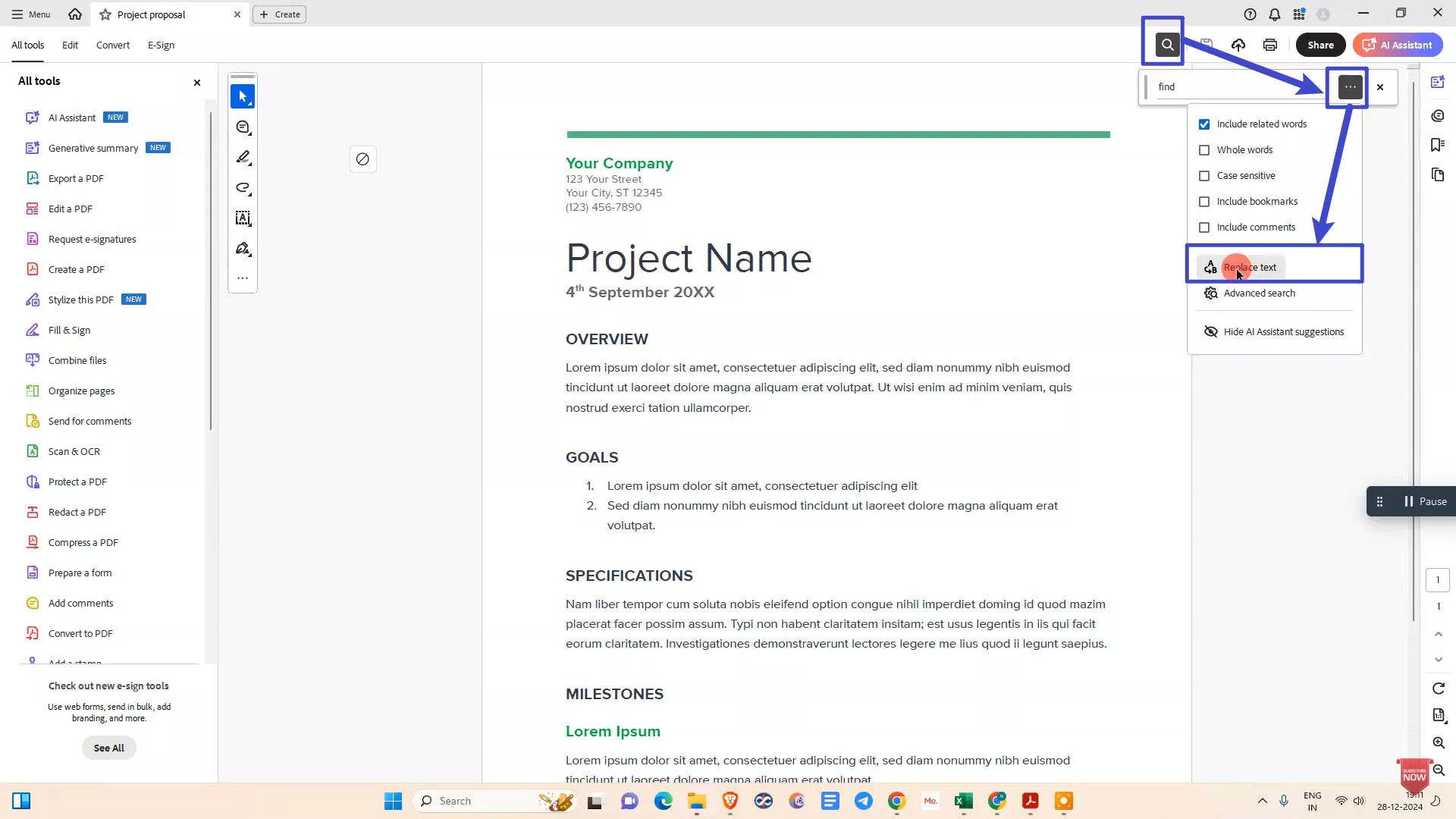
Step 2: On this new search bar, type the word you want to search in the PDF for replacement. Now, tap the "Replace Text" option by accessing the "Three Dot" menu option to access a new text box. Here, type the word or phrase you want to add in place of the previously written word.
Step 3: Once you have written words in both text boxes, hit the "Replace" button to find and replace text in the PDF. Afterward, you can click on the "Next" button and then the "Replace Next" button to keep replacing this particular word throughout the PDF.
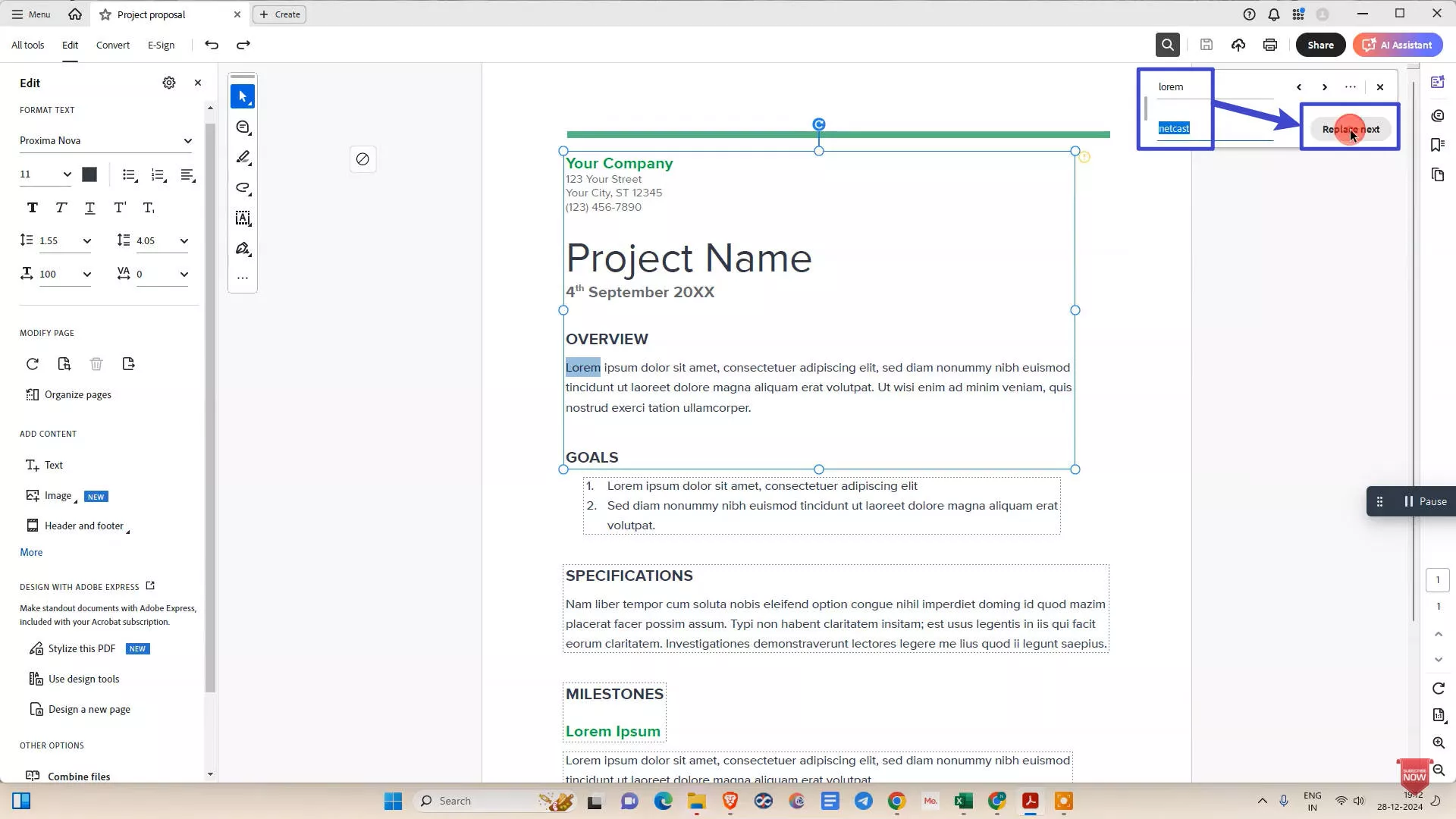
Limitations of Using Adobe Acrobat to Replace Words in PDF:
- You cannot replace a specific word from the whole PDF with just a single "Replace All" button. You'll have to replace text one by one.
- It may cost you a fortune to find and replace text in the PDF using this costly tool.
- The user interface is old-fashioned and also complicated. New users find it very difficult to set properties.
Method 3: How to Change Text in PDF Online
If you want to use online PDF text replace editor free, we have selected the best PDF tool for you. PDFdu can help you in this regard to perform PDF word replacement in a few simple steps. Let's delve into a step-by-step guide on how you can easily find and replace specific text in PDF documents.
Step 1: Access the "PDF Replace Text" window on the PDFdu.com website, press the "Select File" button to upload the PDF you want to edit. Then, click to choose the "Exactly Find the Specified Content" option to perform an optimized search operation.
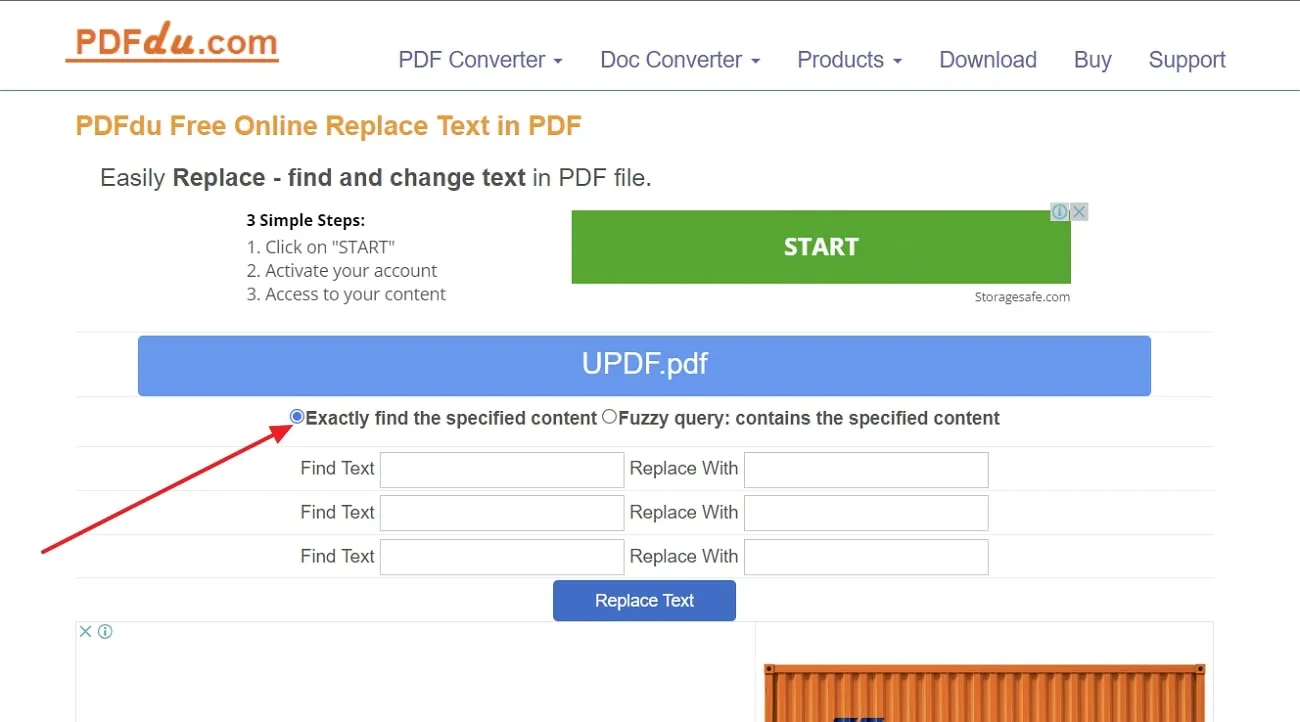
Step 3: Now, you can write the targeted word you want to replace in the "Find text" box. Afterward, write the text in the "Replace With" text box to perform the word replacement function. Finally, click the "Replace Text" button to complete the process of replacing your word in the PDF file. Once the process is completed, you can download your PDF document from the server.
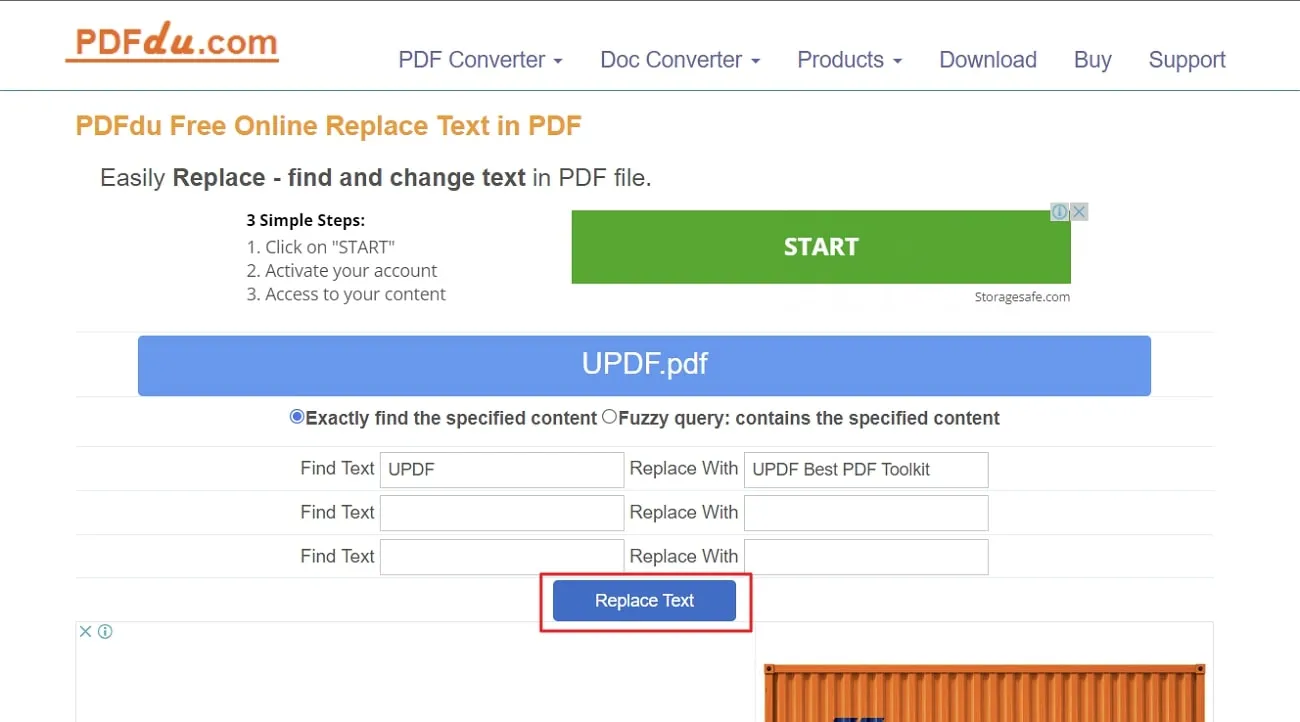
Limitations of Replacing Text in PDF Online:
- This website is very slow, and it takes a lot of time to find and replace text in PDF.
- It does not support offline editing, and you need an internet connection to be able to search and replace in PDF.
- There are ads on the website, which is annoying.
FAQs
1. How do I change text into a PDF?
You can easily combine all your TXT notes into a single PDF using UPDF's batch merge PDF feature. Follow the steps below:
1. Download UPDF and launch it. Navigate to "Tools" > "Merge" PDF tool from the home interface.
2. Drag and drop your files into the designated area to add them.
3. Click "Apply" and select "Save" to save the merged file on your device.
2. How to covert a PDF to text?
1. Open UPDF.
Click the "Open File" button and select your PDF file.
2. Click the "Tools" button on the top left.
In the expanded sidebar, find the "PDF Converter" section and click "More".
3. In the pop-up window, select "Text (.txt)" in the "Output Format" options.
Choose the page range you want to convert, if needed.
4. Click "Apply" to start the conversion. choose a save location, and complete the conversion.
3. What is the best PDF editor to replace text?
UPDF is one of the best PDF editors, with multiple tools to edit or annotate your PDF document for easy revisions. Also, this tool is easy to use and gives you an accurate editing experience to find and replace text in PDF with precision. So, get access to this tool now for easy content replacement.
Conclusion
As discussed throughout the article, you can easily replace words in PDF with the help of these simple methods. All these methods can prove to be effective in carrying out this PDF word replacement function. However, if you want to use the best PDF tool to perform this, UPDF is the best choice for you. UPDF also provides a more elegant and user-friendly interface along with blazing-fast algorithms for managing documents. So, hit the "Free Download" button below to optimize the PDF content replacement process.
Windows • macOS • iOS • Android 100% secure
 UPDF
UPDF
 UPDF for Windows
UPDF for Windows UPDF for Mac
UPDF for Mac UPDF for iPhone/iPad
UPDF for iPhone/iPad UPDF for Android
UPDF for Android UPDF AI Online
UPDF AI Online UPDF Sign
UPDF Sign Edit PDF
Edit PDF Annotate PDF
Annotate PDF Create PDF
Create PDF PDF Form
PDF Form Edit links
Edit links Convert PDF
Convert PDF OCR
OCR PDF to Word
PDF to Word PDF to Image
PDF to Image PDF to Excel
PDF to Excel Organize PDF
Organize PDF Merge PDF
Merge PDF Split PDF
Split PDF Crop PDF
Crop PDF Rotate PDF
Rotate PDF Protect PDF
Protect PDF Sign PDF
Sign PDF Redact PDF
Redact PDF Sanitize PDF
Sanitize PDF Remove Security
Remove Security Read PDF
Read PDF UPDF Cloud
UPDF Cloud Compress PDF
Compress PDF Print PDF
Print PDF Batch Process
Batch Process About UPDF AI
About UPDF AI UPDF AI Solutions
UPDF AI Solutions AI User Guide
AI User Guide FAQ about UPDF AI
FAQ about UPDF AI Summarize PDF
Summarize PDF Translate PDF
Translate PDF Chat with PDF
Chat with PDF Chat with AI
Chat with AI Chat with image
Chat with image PDF to Mind Map
PDF to Mind Map Explain PDF
Explain PDF Scholar Research
Scholar Research Paper Search
Paper Search AI Proofreader
AI Proofreader AI Writer
AI Writer AI Homework Helper
AI Homework Helper AI Quiz Generator
AI Quiz Generator AI Math Solver
AI Math Solver PDF to Word
PDF to Word PDF to Excel
PDF to Excel PDF to PowerPoint
PDF to PowerPoint User Guide
User Guide UPDF Tricks
UPDF Tricks FAQs
FAQs UPDF Reviews
UPDF Reviews Download Center
Download Center Blog
Blog Newsroom
Newsroom Tech Spec
Tech Spec Updates
Updates UPDF vs. Adobe Acrobat
UPDF vs. Adobe Acrobat UPDF vs. Foxit
UPDF vs. Foxit UPDF vs. PDF Expert
UPDF vs. PDF Expert


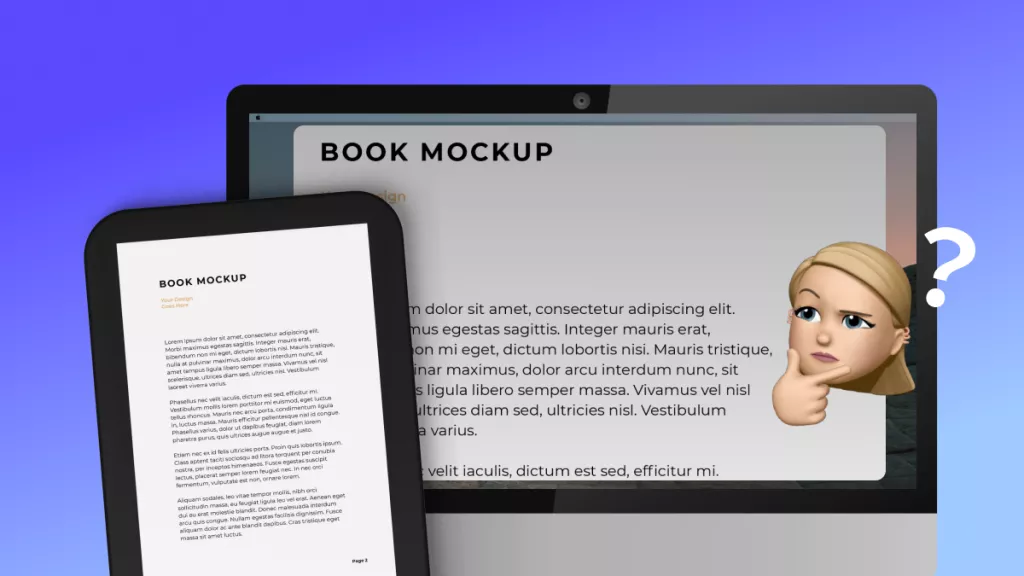



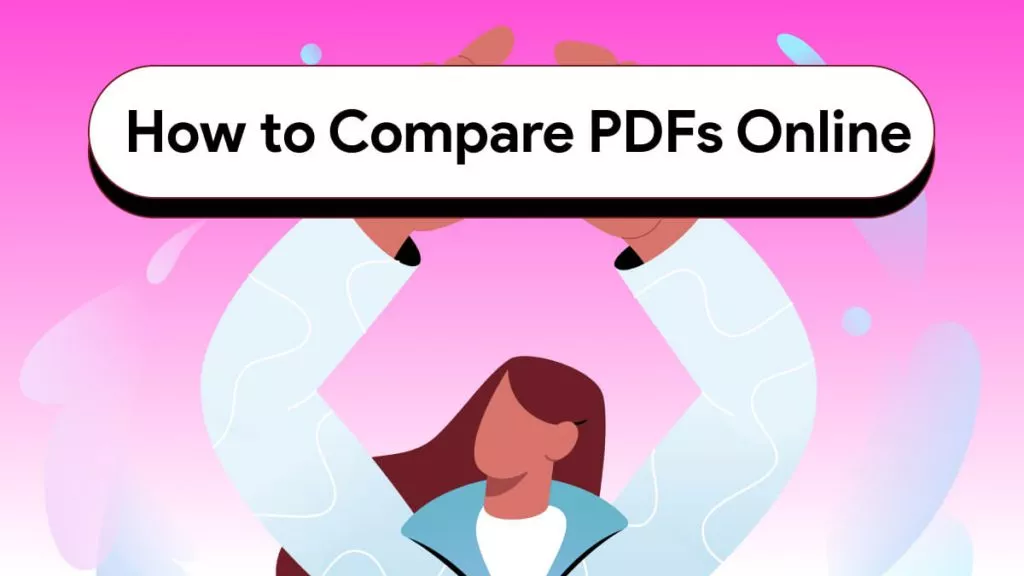

 Enola Miller
Enola Miller 
 Enid Brown
Enid Brown