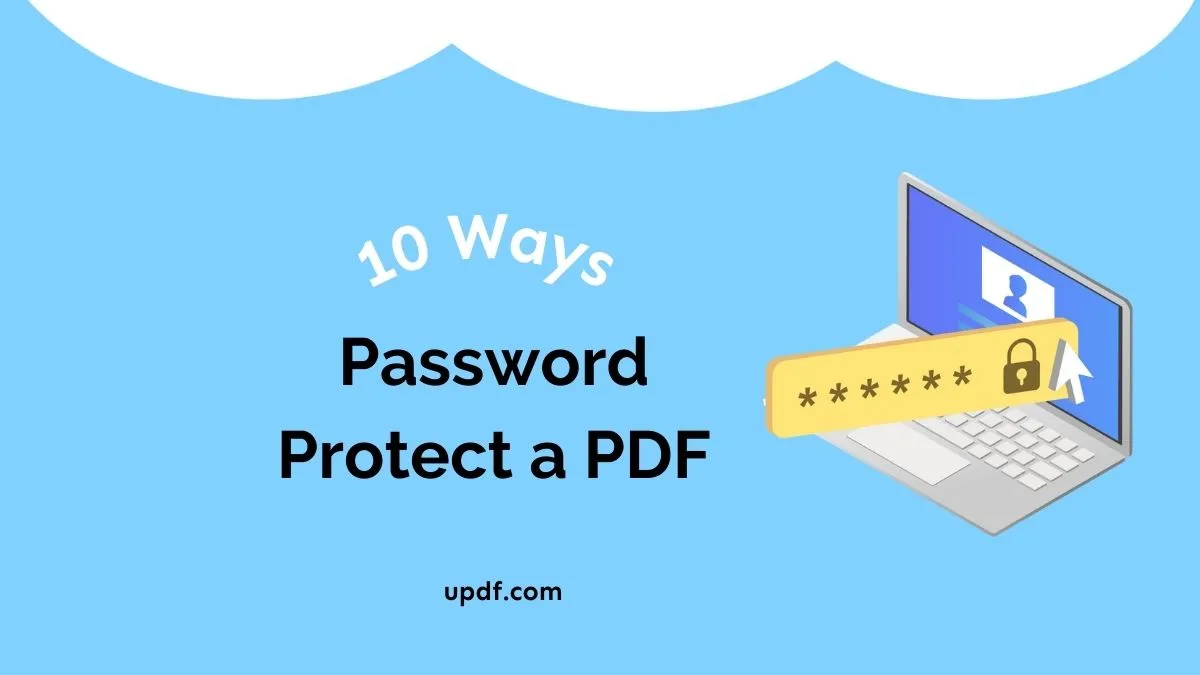I often need to share documents that contain sensitive details, so keeping personal data private is a top priority. That’s why knowing how to redact PDF offline is so important in any personal or organizational level. It means you can black out confidential information without ever uploading your files to an online service.
In this guide, I’ll explain why offline redaction matters and walk you through easy methods. I’ll also introduce a powerful PDF editor that works entirely on your computer, along with step-by-step instructions on how to hide content locally.
Part 1. Redact PDF Offline on Windows and Mac
You need a desktop PDF editor that works offline to redact a PDF without uploading it. I found UPDF to be an excellent choice. UPDF is a full-featured PDF app for Windows and Mac that doesn’t require internet access to edit your documents. It lets me open a PDF on my hard drive, hide whatever I want, and save the redacted version on my own PC.
UPDF isn’t just for redaction. It includes tools to redact specific areas (like drawing a black box over text), redact entire pages, or even search for keywords and redact every instance at once. There’s also a “Sanitize Document” feature to remove hidden metadata and other personal data from the file. You can download UPDF right away to try these features yourself.
Windows • macOS • iOS • Android 100% secure
How to Redact a PDF Without Uploading It via UPDF
Step 1. Open Your PDF in UPDF
Download and install UPDF for your device (Windows or Mac) and run the app. Then, click the “Open File” button and select the PDF you want to redact.
Step 2. Select the Redaction Tool
Go to the “Tools” tab and choose “Redact” mode there.
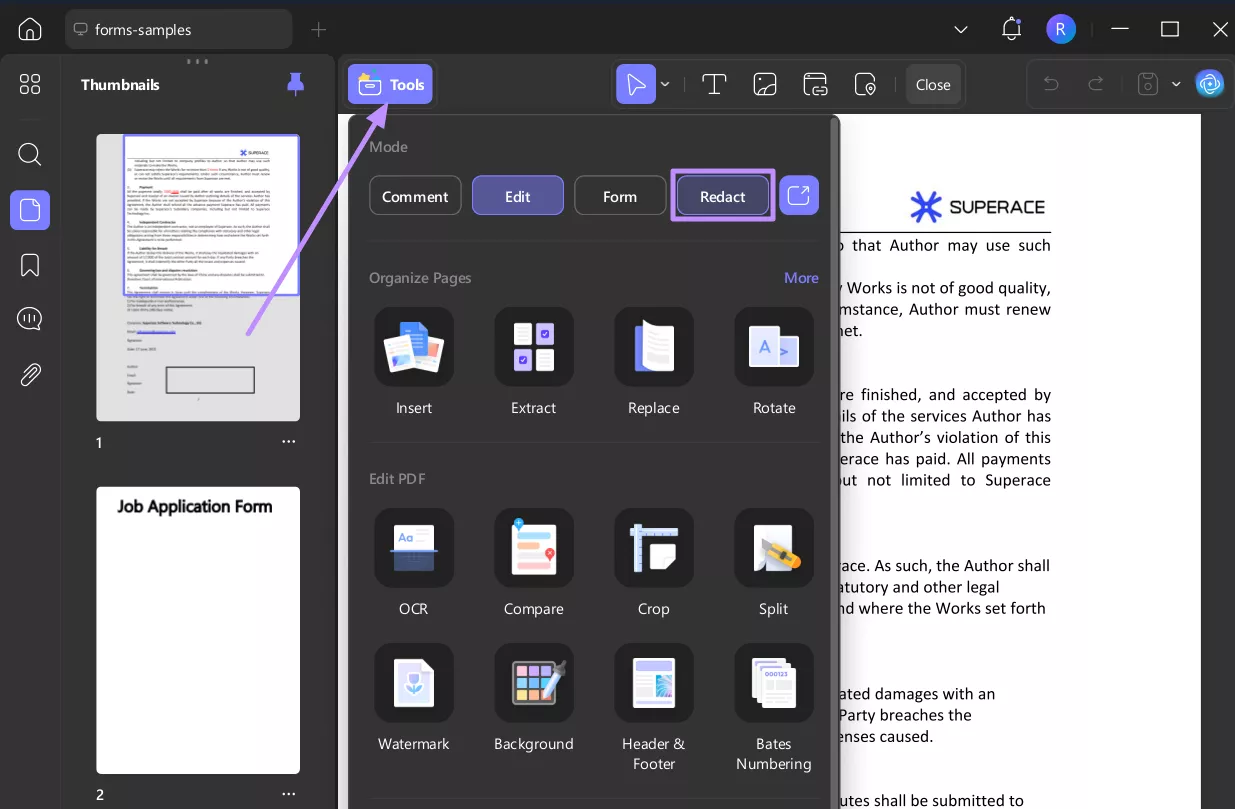
Step 3. Apply Area Redaction
Simply drag your cursor to select the area you want to hide. Once selected, it will appear covered in black and make the content unreadable.
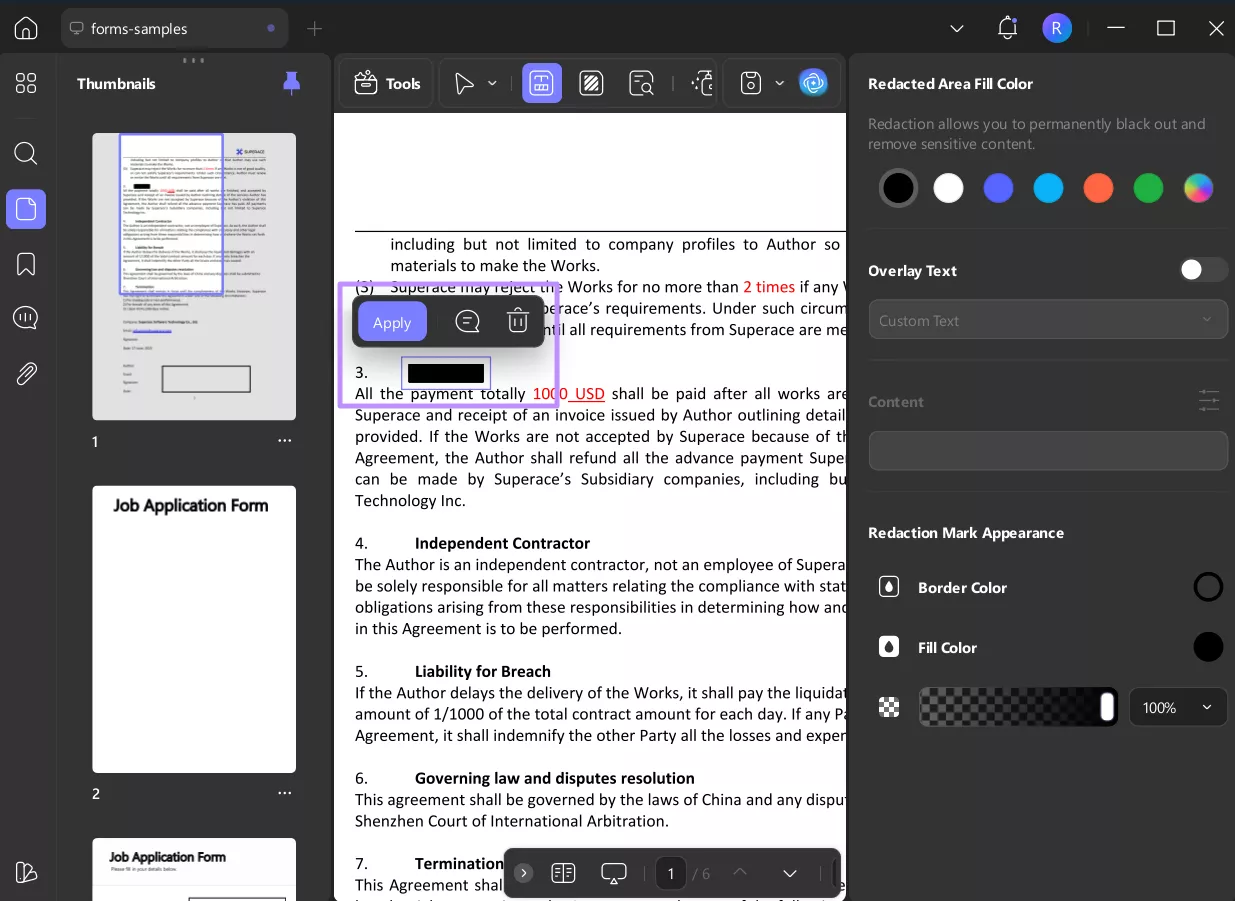
Step 4. Apply Redact Pages
If you need to hide entire pages, choose the “Redact Pages” option. Then, enter the page range where you want to apply this effect and hit “Redact”.
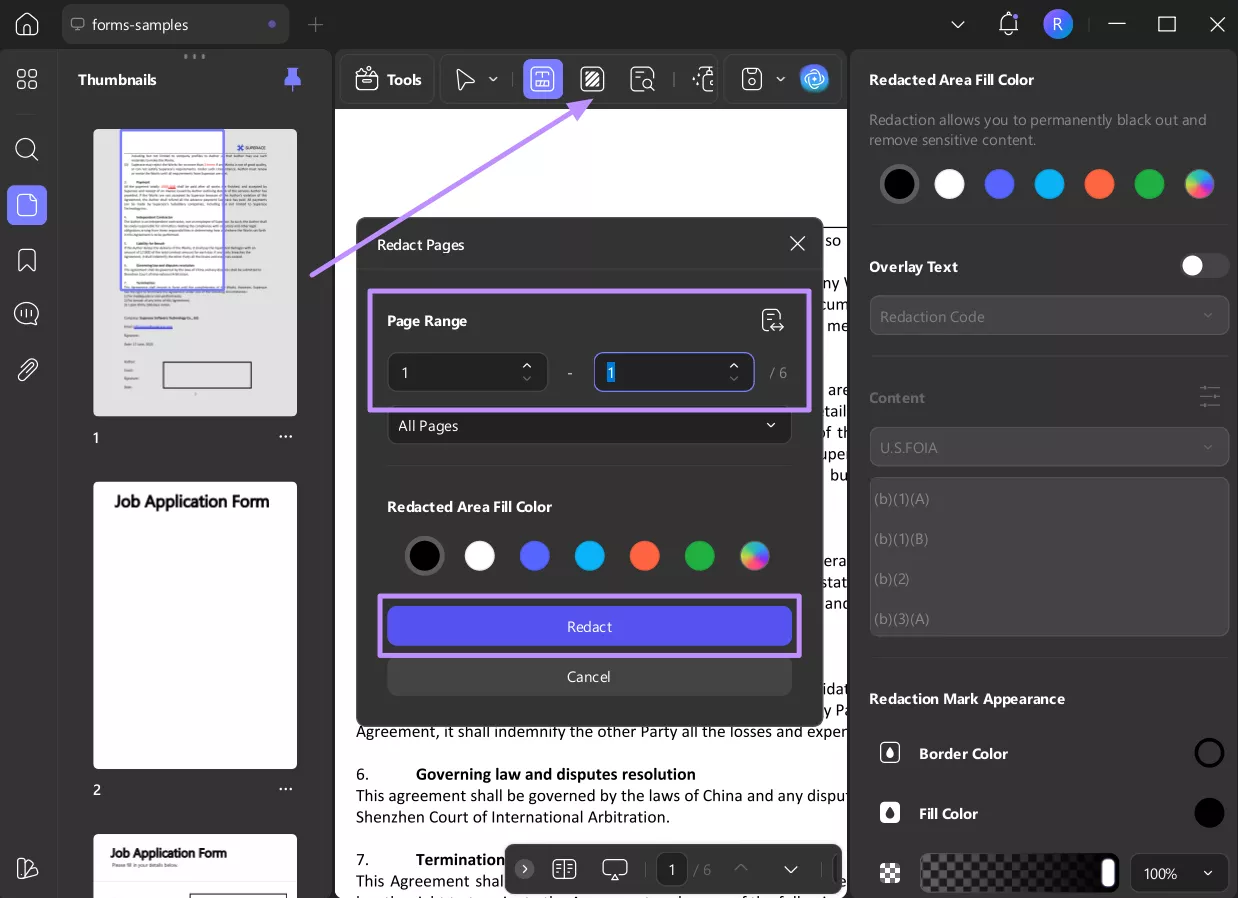
Step 5. Apply Search Redaction
To redact specific words, use the “Search & Redact” feature to find all instances of a specific word and tap the “Redact” button.
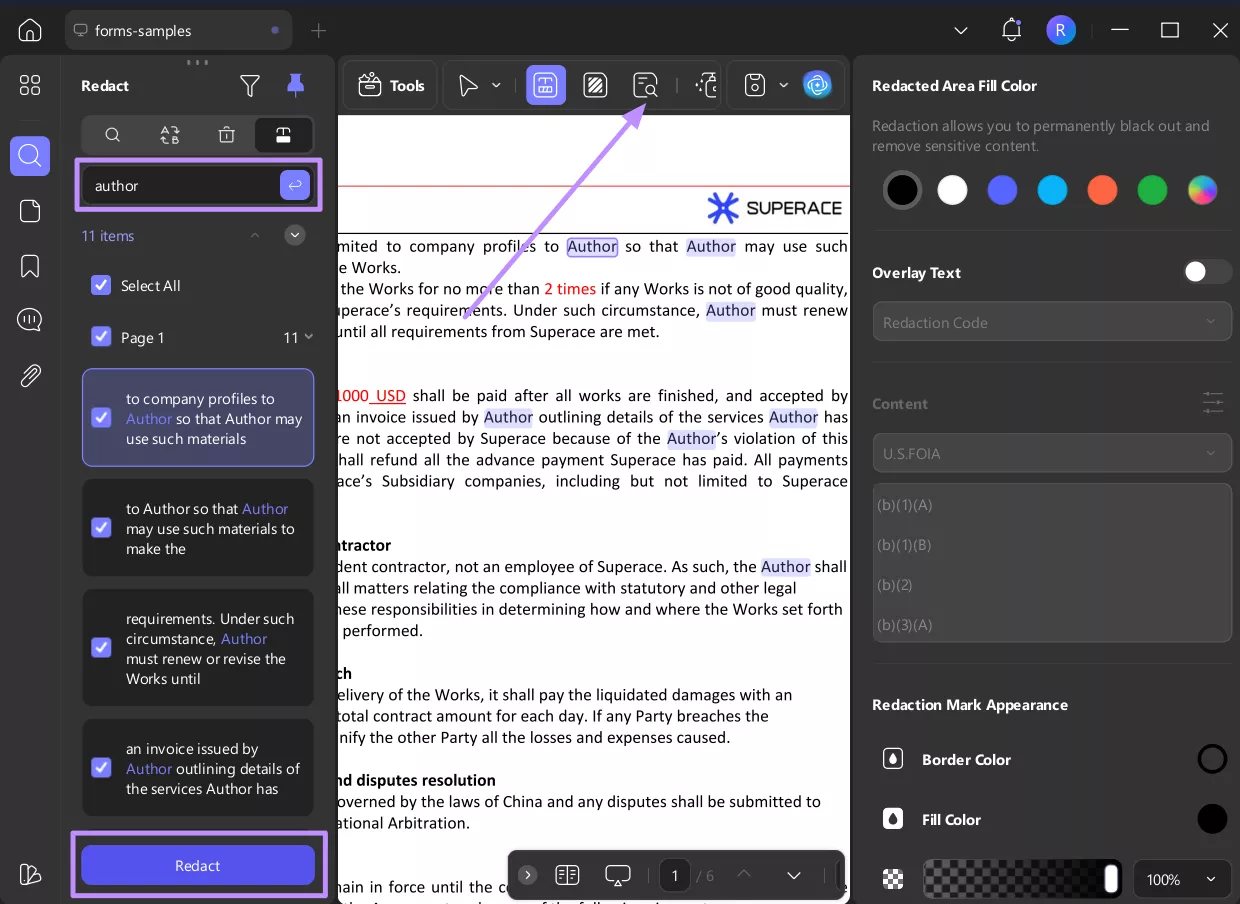
Step 6. Sanitize the Document
To ensure no hidden data remains (like metadata or previous edits), click “Sanitize Document”. This permanently removes invisible or hidden sensitive details.
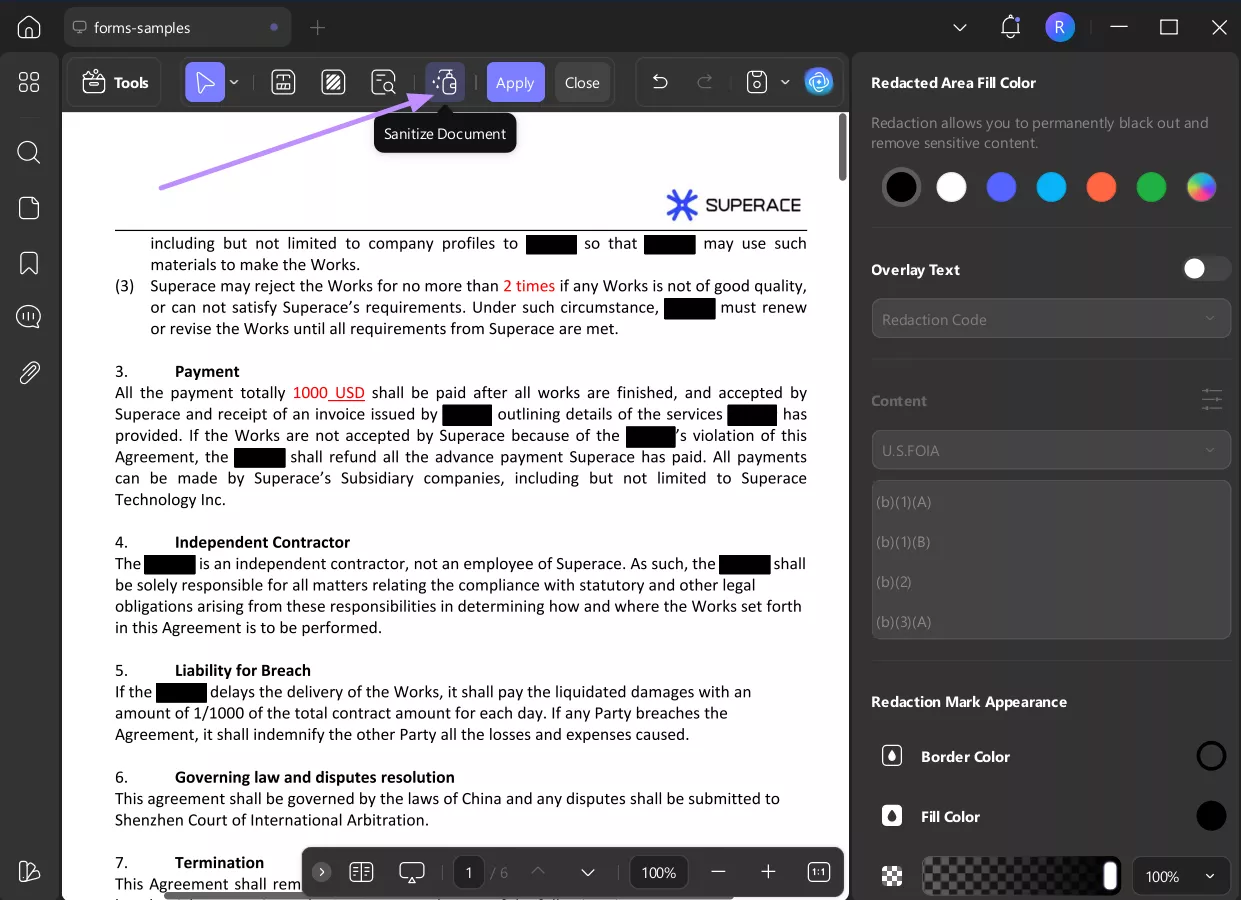
When everything is done, click on the “Apply” button to save the redaction. And click on the “Save” button to save the changes.
For more details for UPDF, you can watch the video below or check out reviews like the AppleInsider article on UPDF.
Other Key Features of UPDF
In addition to redact tools, UPDF provides a whole set of PDF features to handle document efficiently and conveniently.
- Edit Text & Images: Edit text like you're working within a Word document, and replace or edit images within your PDF.
- Annotate & Comment: The software enables you to comment with annotations, add sticky comments, mark shapes, or apply stamps to review efficiently and co-edit.
- Reorganize Pages: UPDF allows you to reorder, rotate, delete, insert, or even combine PDF pages with ease within a few clicks.
- Convert & Export: You can export your PDF files to Word, Excel, PowerPoint, images, and other widely used formats and maintain formatting.
- OCR (Optical Character Recognition): The ability to convert image-based or scanned PDFs into searchable and editable text files.
- Secure & Safe: UPDF allows you to add passwords, set permissions, or redact sensitive information to make documents secured.
- AI Assistant / Chat with PDF: With UPDF AI, you can summarize, translate, or even interact with your PDF content like chatting with a smart assistant.
- PDF to Mind Map: The application can turn your PDFs into interacting mind maps that help to visualize and streamline information.
- Batch Processing: UPDF saves you time by allowing you to process file batches for many operations, like convert, compress, add watermarks, or run OCR.
- Custom Viewing Options: The reading mode, theme, and layouts can be switched to provide any custom and comfortable viewing preference.
Part 2. FAQS About Redacting PDF Without Uploading It
Q1: How to Redact a PDF Offline Without Uploading it Free?
You can use the UPDF desktop app for free to redact a PDF offline. Just open your PDF, go to the Redact tool, mark the content to hide, then click Apply. The free version will add a small watermark, but the redaction will be applied.
Q2: How to Redact PDF Offline Without Uploading it on Android?
You can use the Shape annotation in UPDF’s Android app to redact PDF offline because it doesn’t have a one-button redaction tool. Simply tap the Shape icon, choose a rectangle, and draw it over any sensitive content. Set its fill and border color to black.
Q3: How to Black Out Text in PDF Without Redact?
You can black out text in a PDF without redacting by simply overlaying a black box. For example, use the rectangle shape tool in your PDF editor and set fill and border to black. Followed by covering the text you want to hide.
Conclusion
Overall, redact PDF offline and secure your document sensitivity from potential uploads. UPDF enables you to conveniently black out a specific text area or whole pages of a document. You can actually browse by a keyword to redact or sanitize the document with full control over your files.
Aside from redacting, it also gives professional-grade editing and numerous other capabilities that make handling PDFs a breeze. Try UPDF now and purchase to enjoy all that it has to offer to your workflow as a trusty PDF-handling solution.
Windows • macOS • iOS • Android 100% secure
 UPDF
UPDF
 UPDF for Windows
UPDF for Windows UPDF for Mac
UPDF for Mac UPDF for iPhone/iPad
UPDF for iPhone/iPad UPDF for Android
UPDF for Android UPDF AI Online
UPDF AI Online UPDF Sign
UPDF Sign Edit PDF
Edit PDF Annotate PDF
Annotate PDF Create PDF
Create PDF PDF Form
PDF Form Edit links
Edit links Convert PDF
Convert PDF OCR
OCR PDF to Word
PDF to Word PDF to Image
PDF to Image PDF to Excel
PDF to Excel Organize PDF
Organize PDF Merge PDF
Merge PDF Split PDF
Split PDF Crop PDF
Crop PDF Rotate PDF
Rotate PDF Protect PDF
Protect PDF Sign PDF
Sign PDF Redact PDF
Redact PDF Sanitize PDF
Sanitize PDF Remove Security
Remove Security Read PDF
Read PDF UPDF Cloud
UPDF Cloud Compress PDF
Compress PDF Print PDF
Print PDF Batch Process
Batch Process About UPDF AI
About UPDF AI UPDF AI Solutions
UPDF AI Solutions AI User Guide
AI User Guide FAQ about UPDF AI
FAQ about UPDF AI Summarize PDF
Summarize PDF Translate PDF
Translate PDF Chat with PDF
Chat with PDF Chat with AI
Chat with AI Chat with image
Chat with image PDF to Mind Map
PDF to Mind Map Explain PDF
Explain PDF Scholar Research
Scholar Research Paper Search
Paper Search AI Proofreader
AI Proofreader AI Writer
AI Writer AI Homework Helper
AI Homework Helper AI Quiz Generator
AI Quiz Generator AI Math Solver
AI Math Solver PDF to Word
PDF to Word PDF to Excel
PDF to Excel PDF to PowerPoint
PDF to PowerPoint User Guide
User Guide UPDF Tricks
UPDF Tricks FAQs
FAQs UPDF Reviews
UPDF Reviews Download Center
Download Center Blog
Blog Newsroom
Newsroom Tech Spec
Tech Spec Updates
Updates UPDF vs. Adobe Acrobat
UPDF vs. Adobe Acrobat UPDF vs. Foxit
UPDF vs. Foxit UPDF vs. PDF Expert
UPDF vs. PDF Expert




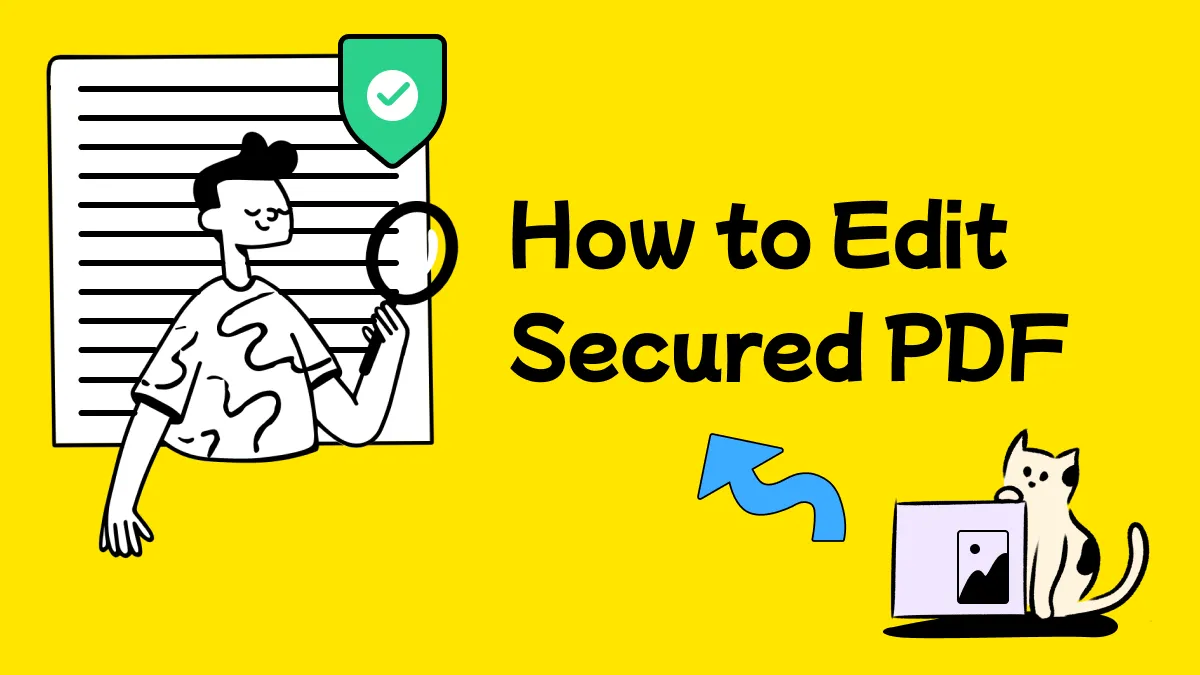

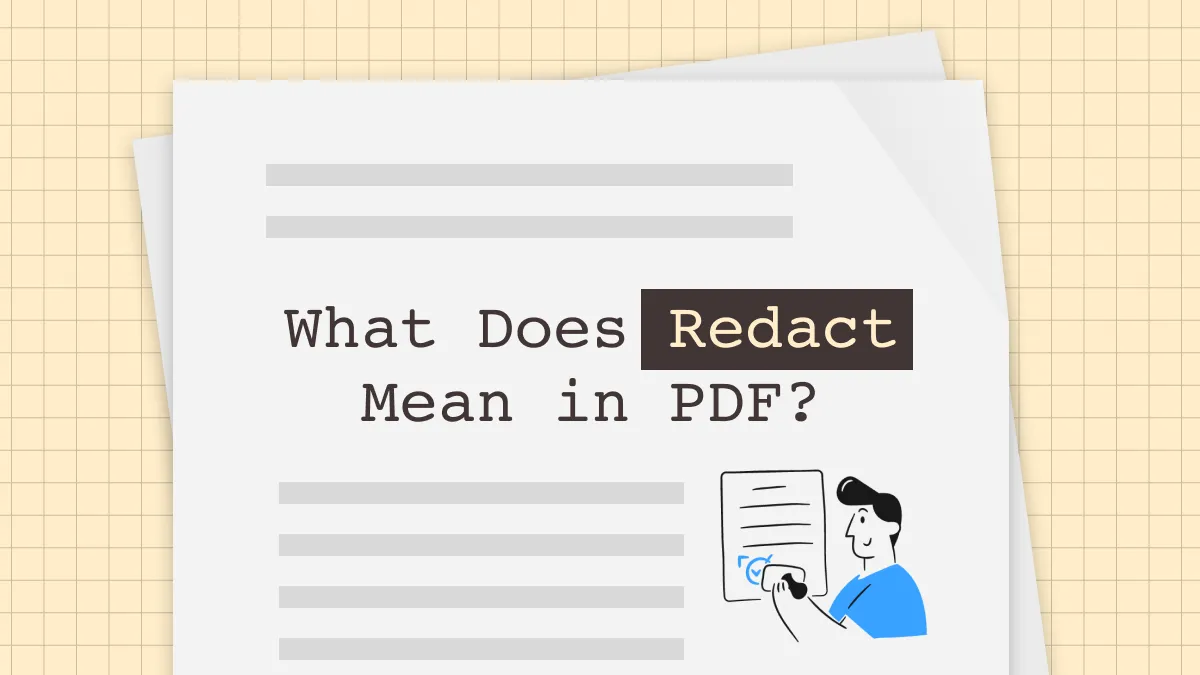
 Delia Meyer
Delia Meyer 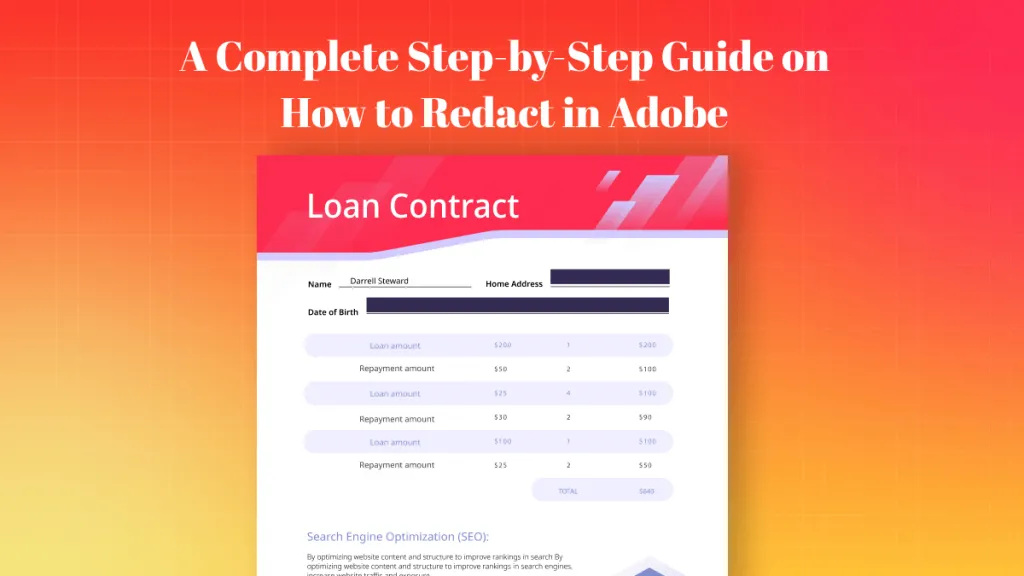
 Enola Miller
Enola Miller 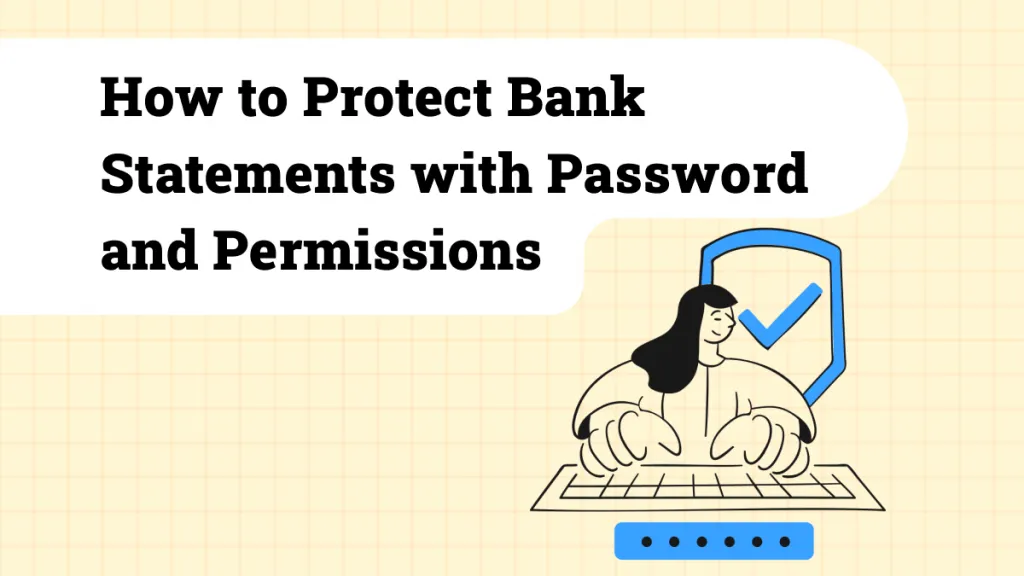

 Enrica Taylor
Enrica Taylor