Are you struggling with keeping your documents tidy and organized or do you want to combine multiple pieces of work? Merging PDFs is a solution. But the question arises, how to merge multiple PDF files?
Many solutions are available for merging PDFs, but we recommend using UPDF. Here are our reasons. With UPDF, you can merge different PDF files into one PDF, merge two PDF files by inserting from file, interleaving inserting, and batch insert. Moreover, this software works on Windows, MAC, or iOS.
Want to know how to merge PDF files together? Download UPDF via the below button and follow the below guides.
Windows • macOS • iOS • Android 100% secure
Let's start merging files via Batch PDF processing in UPDF.
Part 1. How to Merge Multiple PDF Files via Batch Combine?
UPDF provides a batch-processing option for dealing with multiple PDF files. The batch PDF processing feature automates the process to perform repetitive actions. This saves the user's time and effort. It has many options like Batch PDF printing, creating, converting, combining, encrypting, and PDF inserting.
The batch combine feature provides the easiest method if you want to combine a large number of PDF files. Here are some prominent key features you can benefit from using batch combine:
- You can combine unlimited PDF files into a single, comprehensive document.
- It is easy to upload files, and you can also upload a folder or open files to the list.
- You can drag and drop files and set them in desired order.
- You can set page ranges for each file.
- You can combine multiple PDFs or images into one PDF file.
This seems interesting! Here is the method for batch combining multiple PDF files:
Step 1. If you've already downloaded and installed UPDF, launch it. On the welcome page, click the "Tools" icon.
Step 2.: Select the "Merge" feature to merge PDFs.
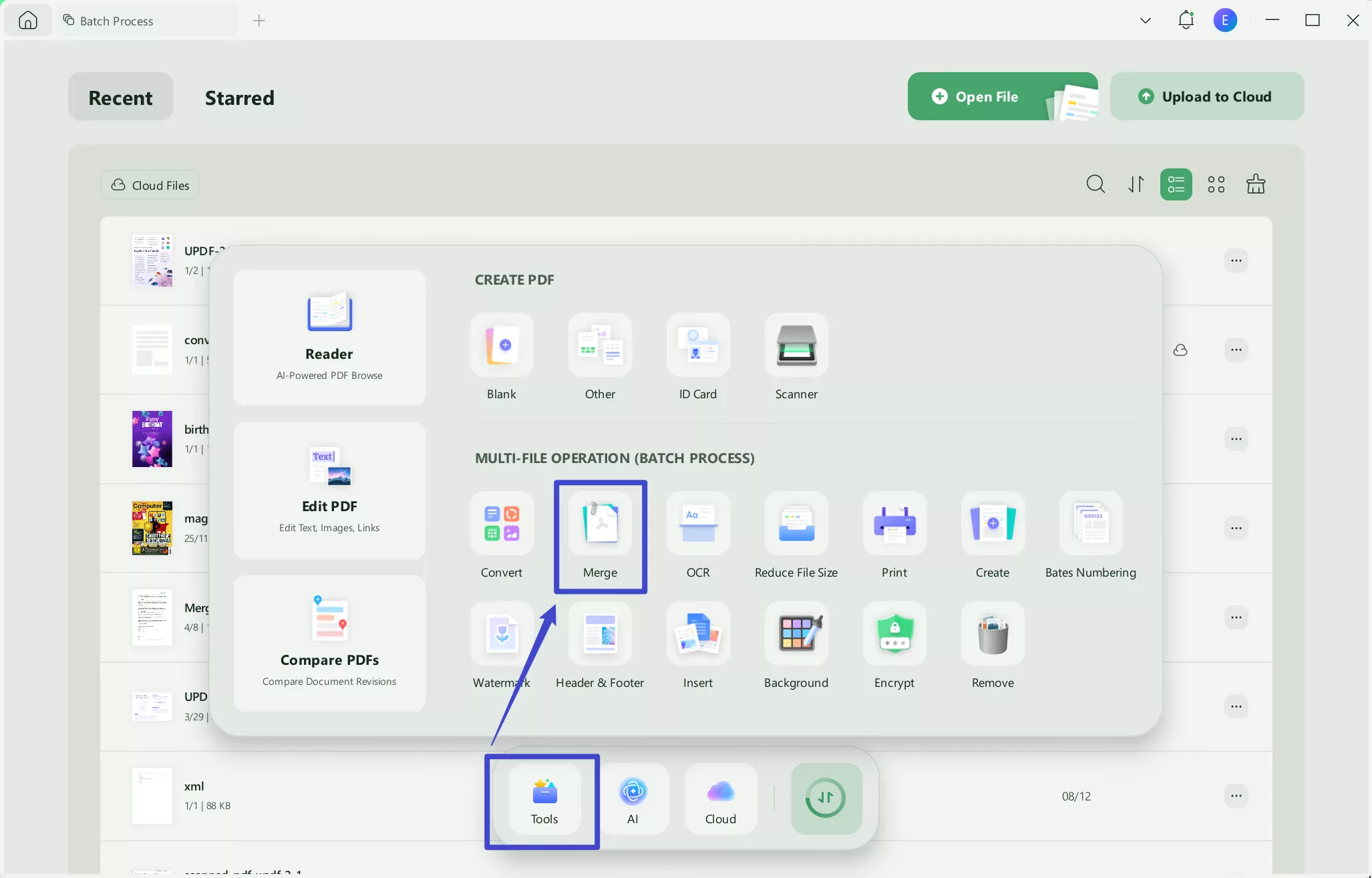
Step 3. Click the "Add files" button and open the PDFs that you want to merge into UPDF.
Step 4. Click the three dots button next to each file and change the file settings as required. Then, select the page ranges for each file, customize the page range if needed and click "Apply."
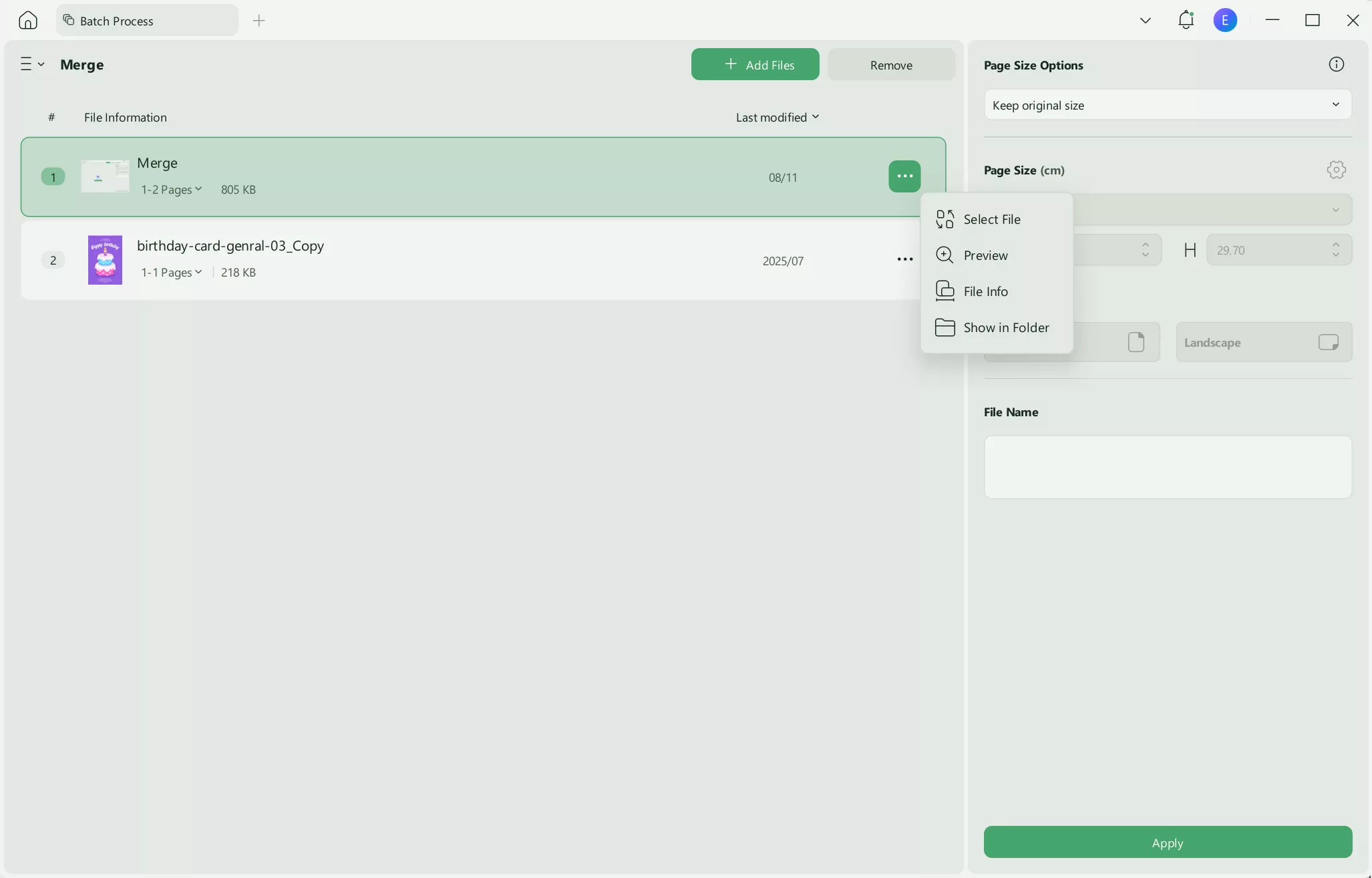
Step 5. Drag and drop files to arrange them in the required order. Once you're done arranging the files, click "Apply" and UPDF will merge all these PDFs.
That's how simply you can merge dozens of PDFs in minutes. Let's move towards another method for merging two PDFs into single document using UPDF in different scenarios.
Part 2. How to Merge Two PDF Files by Inserting from File?
Imagine you're working on a PDF and want to combine several pages from the other file into this PDF file at a specific position. Well, you cannot do this using batch combine. In such cases, UPDF can insert pages into PDF files to meet your requirement.
You can follow the below steps.
Step 1. On UPDF's welcome page, click "Open File" and open your desired PDF file.
Step 2. Once the file is open, click the "Tools" button and choose "Insert".
Step 3. Click "Insert" and select "From File...".
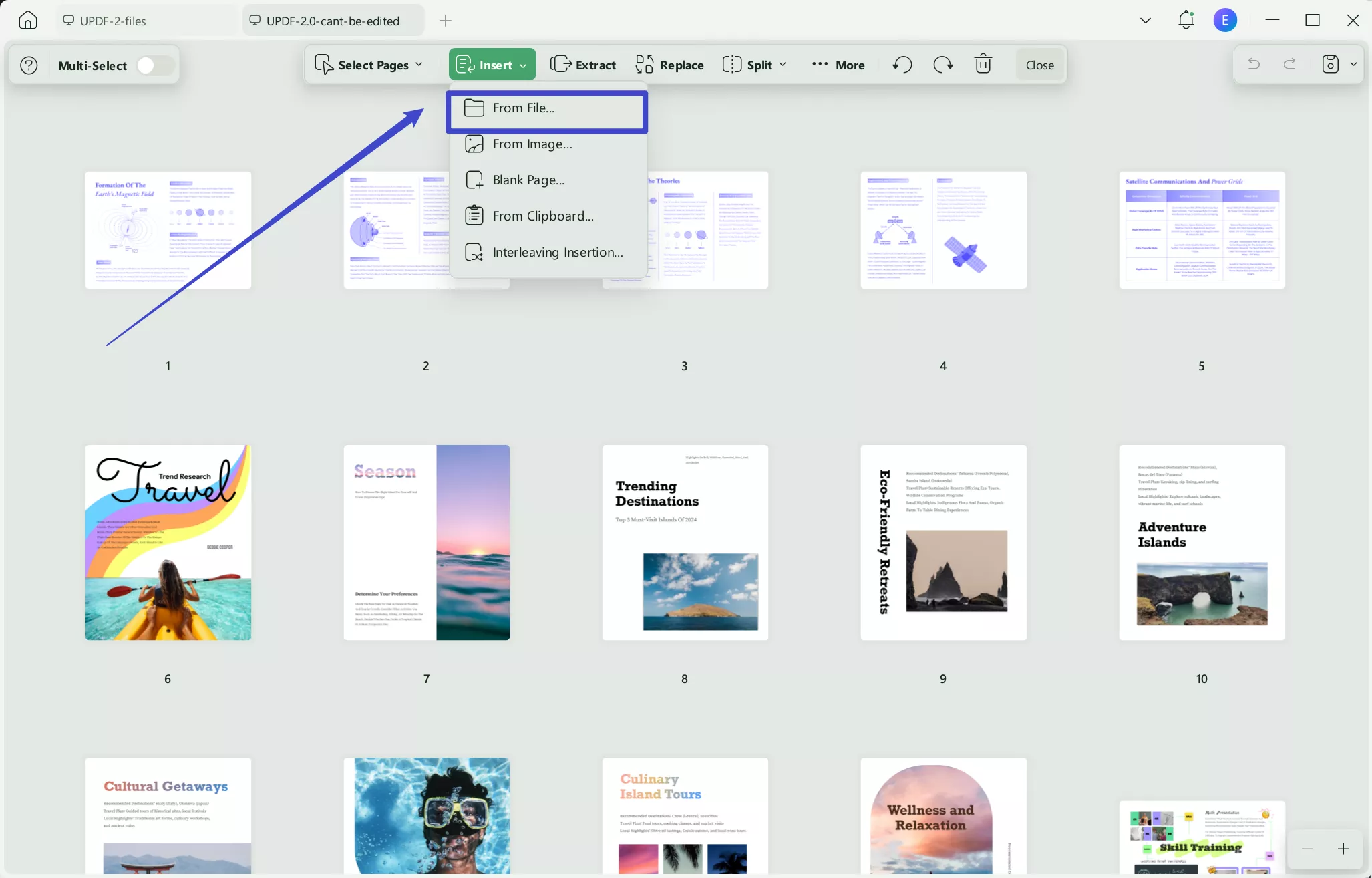
Step 4. Select the source file you want to insert. Now, in the pop up window, you need to customize the settings. For instance, here, I click on the "Custom" after the Page Range in the Source file part and enter the "1-3" as I only want to insert these 3 pages to the original PDF. And in the Original part, I select "First Page" and "Before" in the Location part to insert the selected pages before the first page of the original PDF.
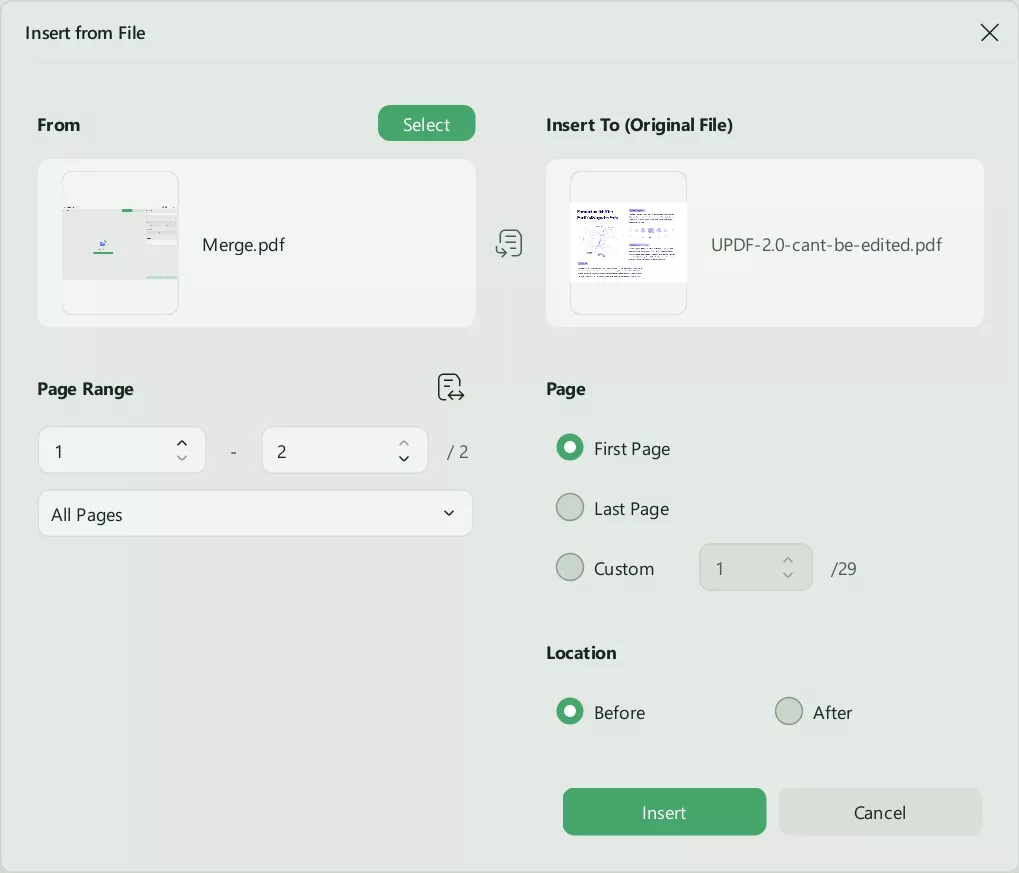
UPDF will now insert the source PDF into the target PDF file at the specified position with selected pages.
Part 3. How to Merge Odd and Even Pages PDF?
Have you scanned a double-sided document as separate odd and even pages and are now looking for a solution to interleave the pages again? Don't worry! UPDF has got you covered. UPDF offers the best and easy solution for interleaving pages.
Ready to learn how to merge odd and even pages PDF with UPDF and structure your document back into its original format? Follow the steps below.
Step 1. Download UPDF via the below button. Launch UPDF and open the PDF file into it. Once the PDF is open, click the "Tools" button.
Windows • macOS • iOS • Android 100% secure
Step 2. Click "Insert" and select "Interleaving Insertion."
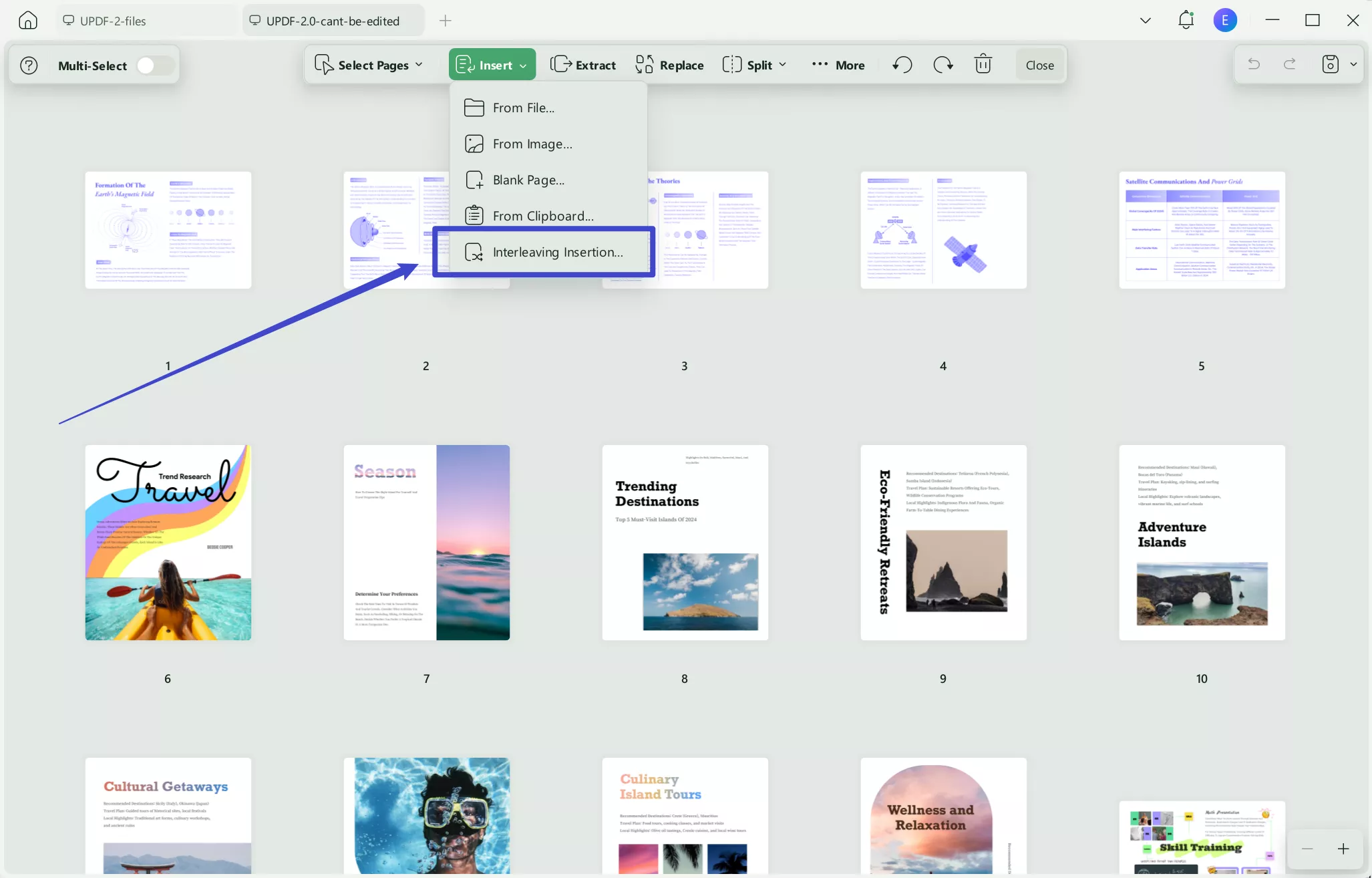
Step 3. Select the source PDF file you want to merge with the opened one. If you want to insert the pages you selected at odd page numbers, select the "Odd Pages Insertion" option. You can also reverse the page order by checking the "Reverse Order". Once you're done with settings customization, click "Insert."
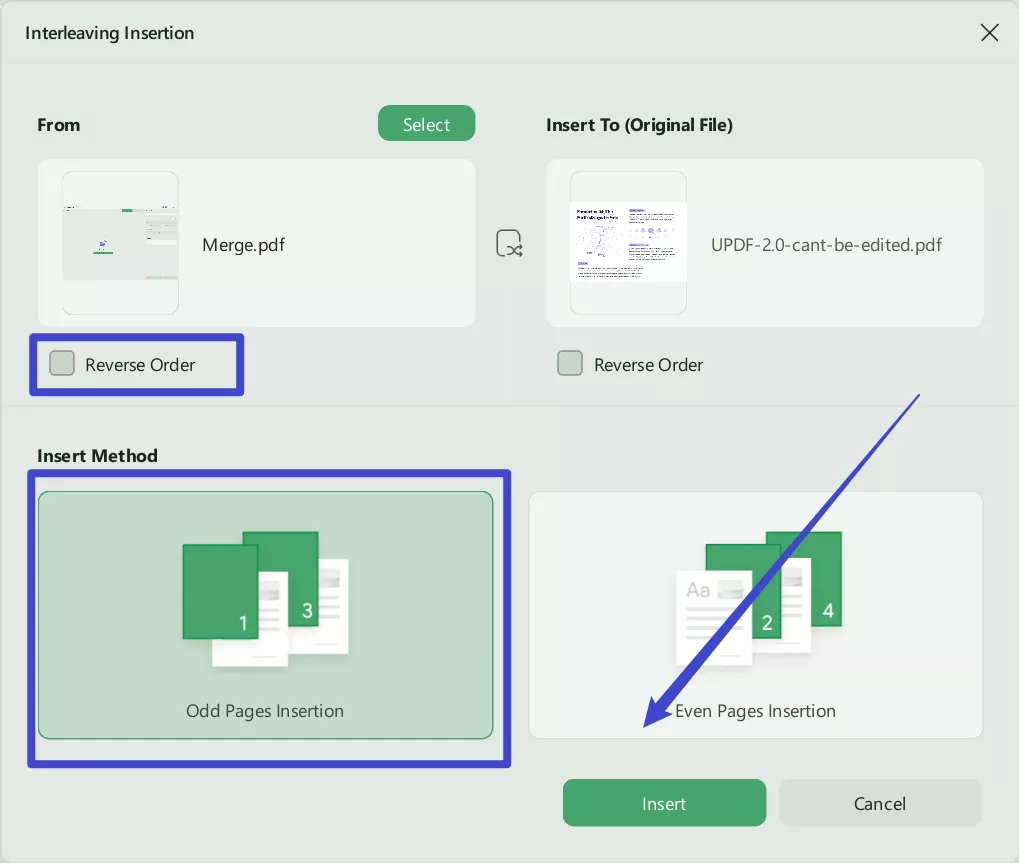
This will insert the second file as odd pages into the first one and merge PDFs by interleaving them.
Part 4. How to Merge One PDF into Multiple PDF Files by Batch Inserting
If you're preparing several documents and want to add the same PDF to all of them, you will need to merge one PDF into all those documents. UPDF's batch insert feature allows you to do this.
Let's learn the method in detail:
Step 1. Run UPDF and select "Tools."
Step 2. Select the "Insert" feature out of the list. Upload all the target PDF files into UPDF.
Step 3. On the right panel, select the "Insert File" option. Upload the PDF file you want to insert in all target PDF files.
Step 4. Set the location of the insertion and click "Apply."
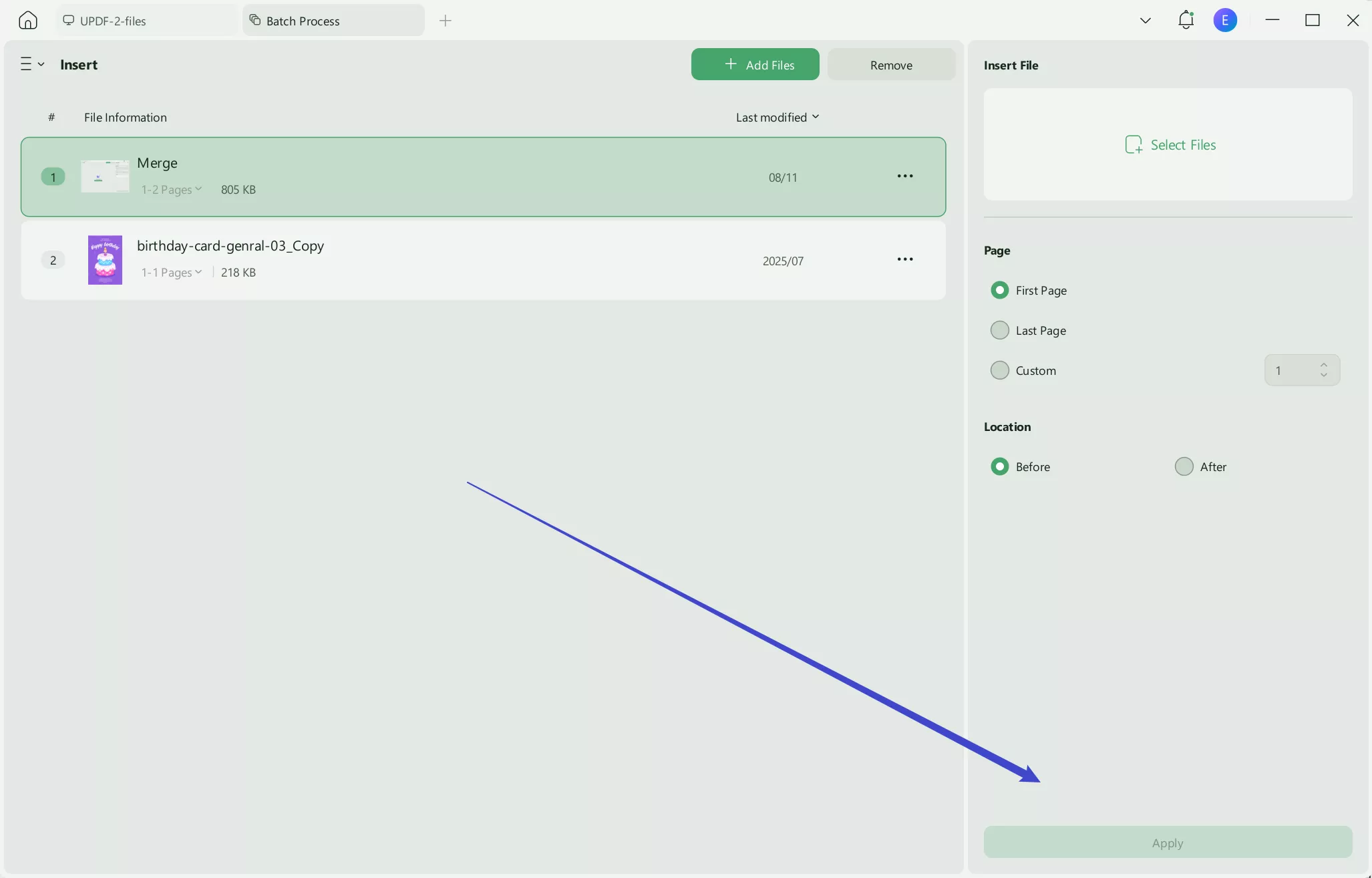
That's how easy it is to add custom content to all your documents in one go! So, Click the download button below and start merging your PDFs today.
If you want to learn more about UPDF, watch the below video.
For insights and a detailed review of UPDF, read this article.
Conclusion
This article has discussed how to merge multiple PDF files in different scenarios. Merging PDF files is a quick and simple task if you use the right tool. UPDF is the only tool you need for this task. It is easy to use, works on all devices, and covers all your PDF management needs. Download UPDF to have a free trial. And if you like it, you can upgrade to pro version at a low price here.
Windows • macOS • iOS • Android 100% secure
 UPDF
UPDF
 UPDF for Windows
UPDF for Windows UPDF for Mac
UPDF for Mac UPDF for iPhone/iPad
UPDF for iPhone/iPad UPDF for Android
UPDF for Android UPDF AI Online
UPDF AI Online UPDF Sign
UPDF Sign Edit PDF
Edit PDF Annotate PDF
Annotate PDF Create PDF
Create PDF PDF Form
PDF Form Edit links
Edit links Convert PDF
Convert PDF OCR
OCR PDF to Word
PDF to Word PDF to Image
PDF to Image PDF to Excel
PDF to Excel Organize PDF
Organize PDF Merge PDF
Merge PDF Split PDF
Split PDF Crop PDF
Crop PDF Rotate PDF
Rotate PDF Protect PDF
Protect PDF Sign PDF
Sign PDF Redact PDF
Redact PDF Sanitize PDF
Sanitize PDF Remove Security
Remove Security Read PDF
Read PDF UPDF Cloud
UPDF Cloud Compress PDF
Compress PDF Print PDF
Print PDF Batch Process
Batch Process About UPDF AI
About UPDF AI UPDF AI Solutions
UPDF AI Solutions AI User Guide
AI User Guide FAQ about UPDF AI
FAQ about UPDF AI Summarize PDF
Summarize PDF Translate PDF
Translate PDF Chat with PDF
Chat with PDF Chat with AI
Chat with AI Chat with image
Chat with image PDF to Mind Map
PDF to Mind Map Explain PDF
Explain PDF Deep Research
Deep Research Paper Search
Paper Search AI Proofreader
AI Proofreader AI Writer
AI Writer AI Homework Helper
AI Homework Helper AI Quiz Generator
AI Quiz Generator AI Math Solver
AI Math Solver PDF to Word
PDF to Word PDF to Excel
PDF to Excel PDF to PowerPoint
PDF to PowerPoint User Guide
User Guide UPDF Tricks
UPDF Tricks FAQs
FAQs UPDF Reviews
UPDF Reviews Download Center
Download Center Blog
Blog Newsroom
Newsroom Tech Spec
Tech Spec Updates
Updates UPDF vs. Adobe Acrobat
UPDF vs. Adobe Acrobat UPDF vs. Foxit
UPDF vs. Foxit UPDF vs. PDF Expert
UPDF vs. PDF Expert


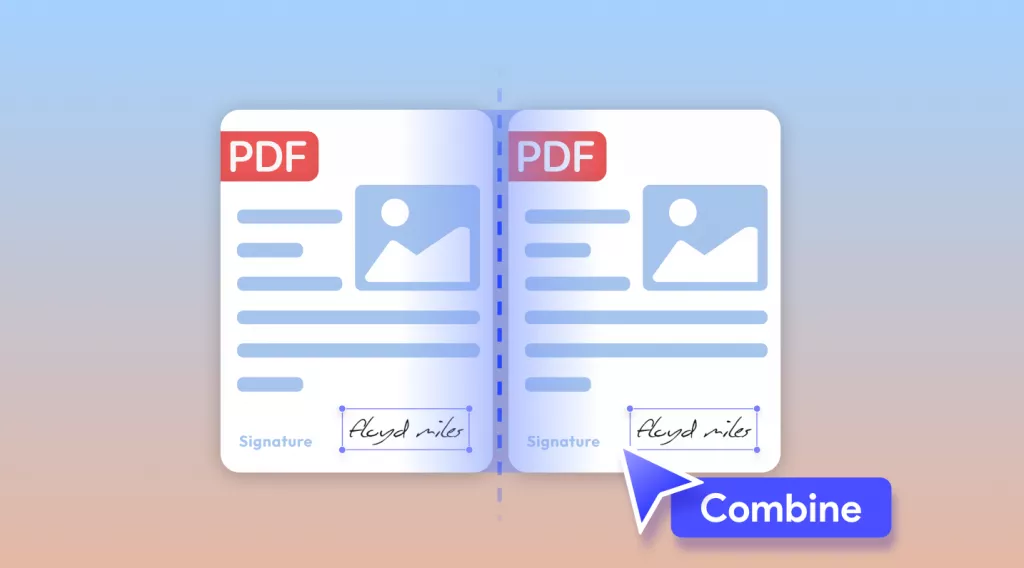




 Enola Miller
Enola Miller 

 Lizzy Lozano
Lizzy Lozano