A lot of times, you may want to combine the files but PDF files are protected with a password. You may wonder how to combine password-protected PDF documents. Here you will learn effective ways to combine the password protected PDF documents. If you know the password, you can combine them for sure. However, if you don't know the password, there is still a way out.
Part 1. Merge Password Protected PDF with Password
PDF documents can have two types of password protection. One is "Document Open Password", which is to protect the document from opening without a password. Second is the "Permission Password", which prevents editing content, printing and copying, etc. If you know the password of the document, You can use UPDF to easily remove passwords and combine PDF files. UPDF is a powerful PDF editor with AI features. You can download UPDF here and follow the below guide to merge password protected PDF with password here.
Windows • macOS • iOS • Android 100% secure
Way 1. Merge Open Password Protected PDF Files
You can combine "Document open password" protected files if you know the password. You will need UPDF for this. To combine "Document open password" files, here are the steps you can follow along:
Step-1. Remove security password
Open the files with UPDF and when asked for the password, enter the open password. Remove the password by going to the narrow next to "Save", selecting "Remove Password".
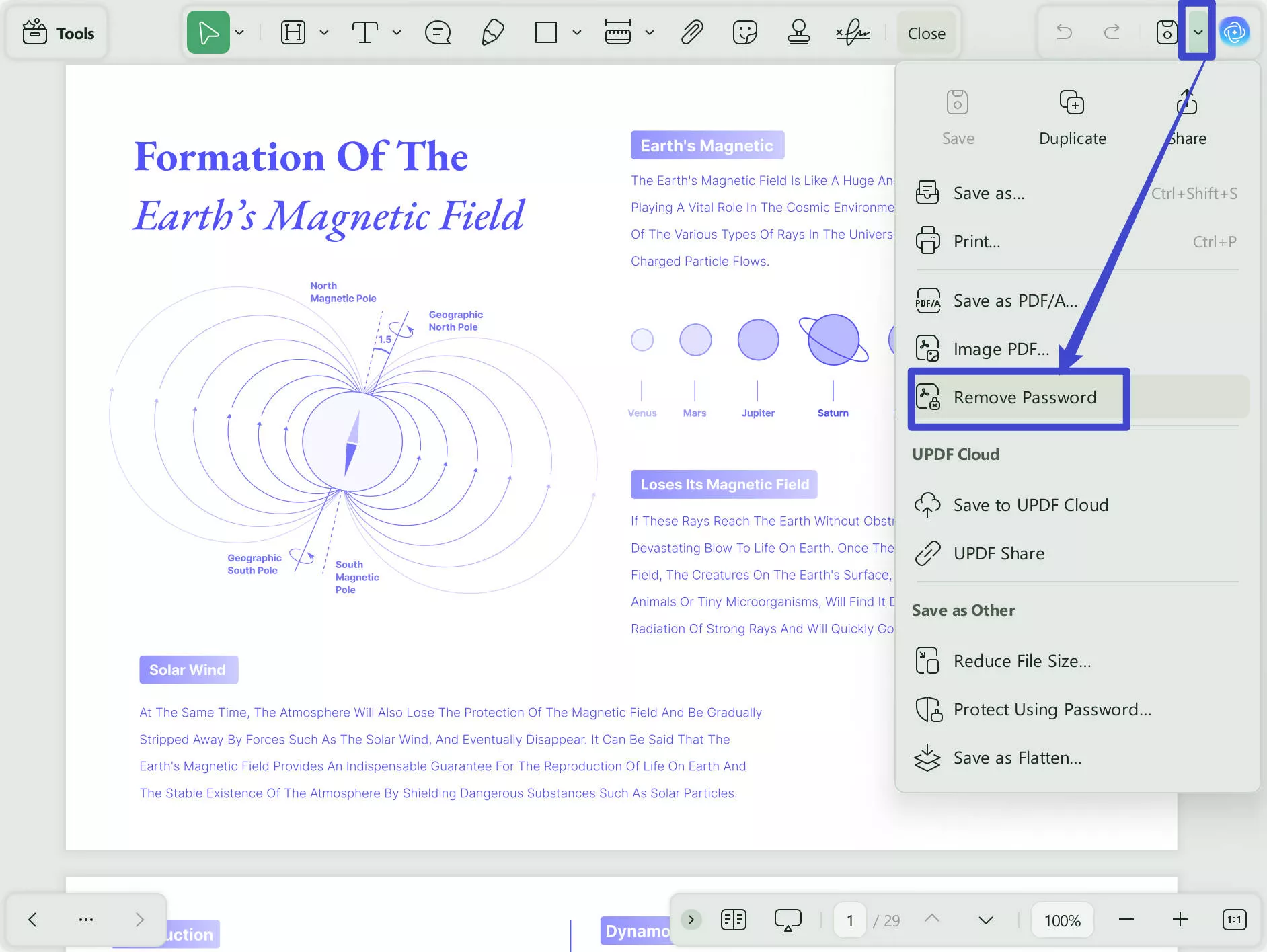
Then save the PDF without password. Likewise, remove the password from the other document. You can repeat the same operations for all PDF files with password protected that you want to combine.
Step-2. Combine Password Protect PDF Files
Now, you can close UPDF and reopen it or click "+" to add a new tap. From the home interface, click on "Tools" and then Select "Merge".
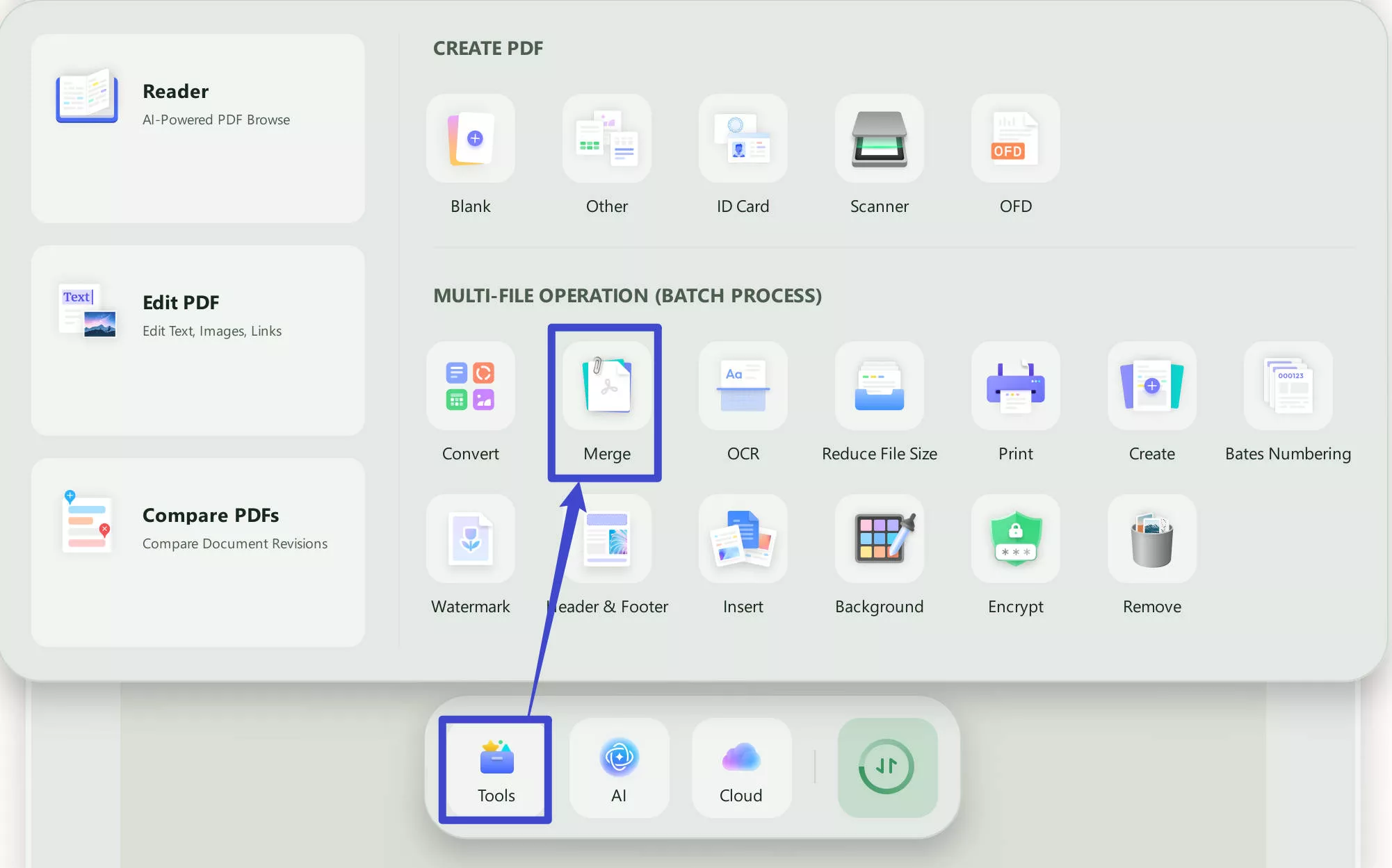
Click on "Add Files" and select the PDF files that you saved after removing password. Click on "Apply" and it will prompt you to pick the location for saving the combined PDF file. Select the place to save it.
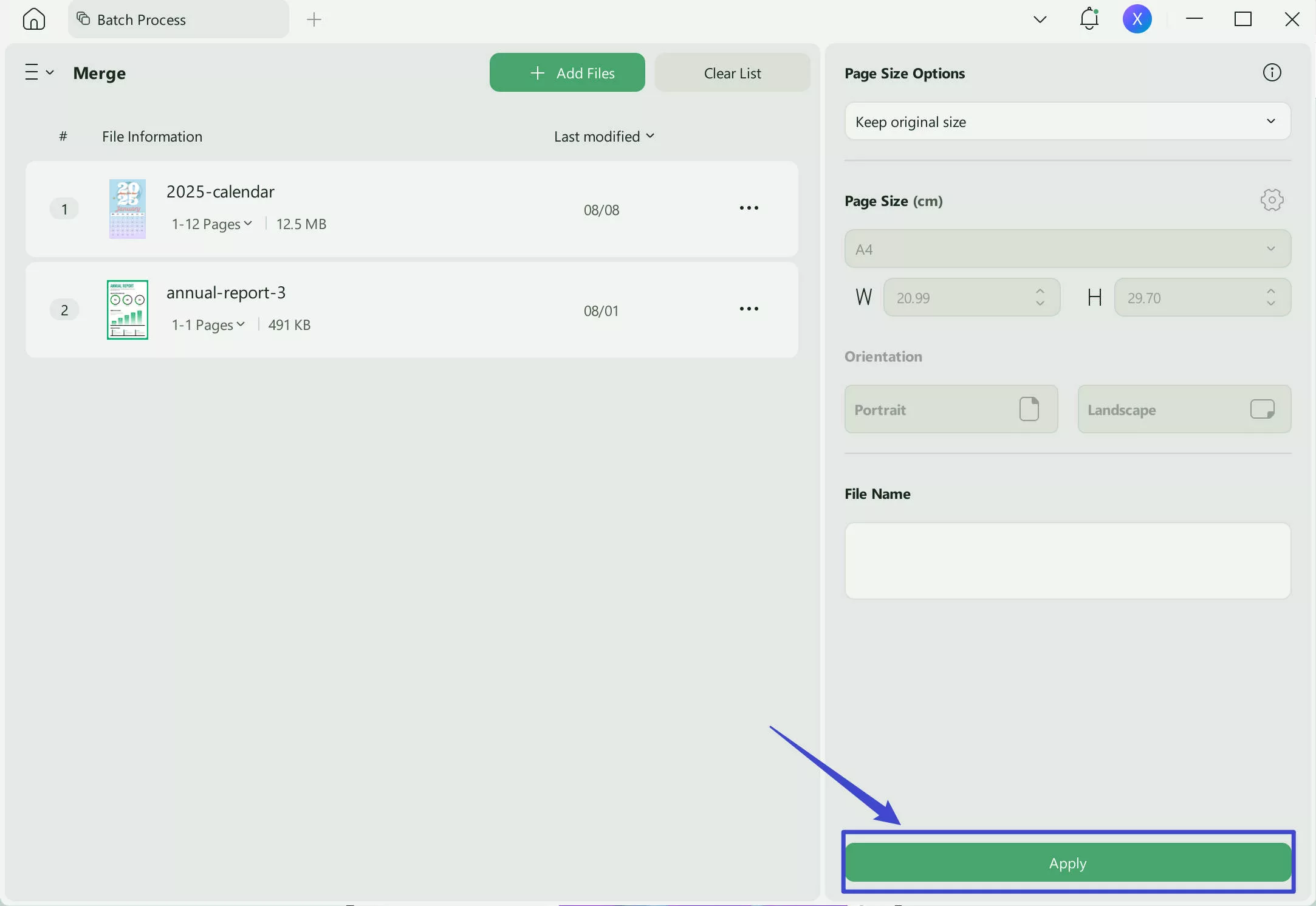
Now, you can open the merged PDF. Click on the "Bookmark" icon and you will find that the file names become bookmarks. You can click to quickly jump to the part you need.
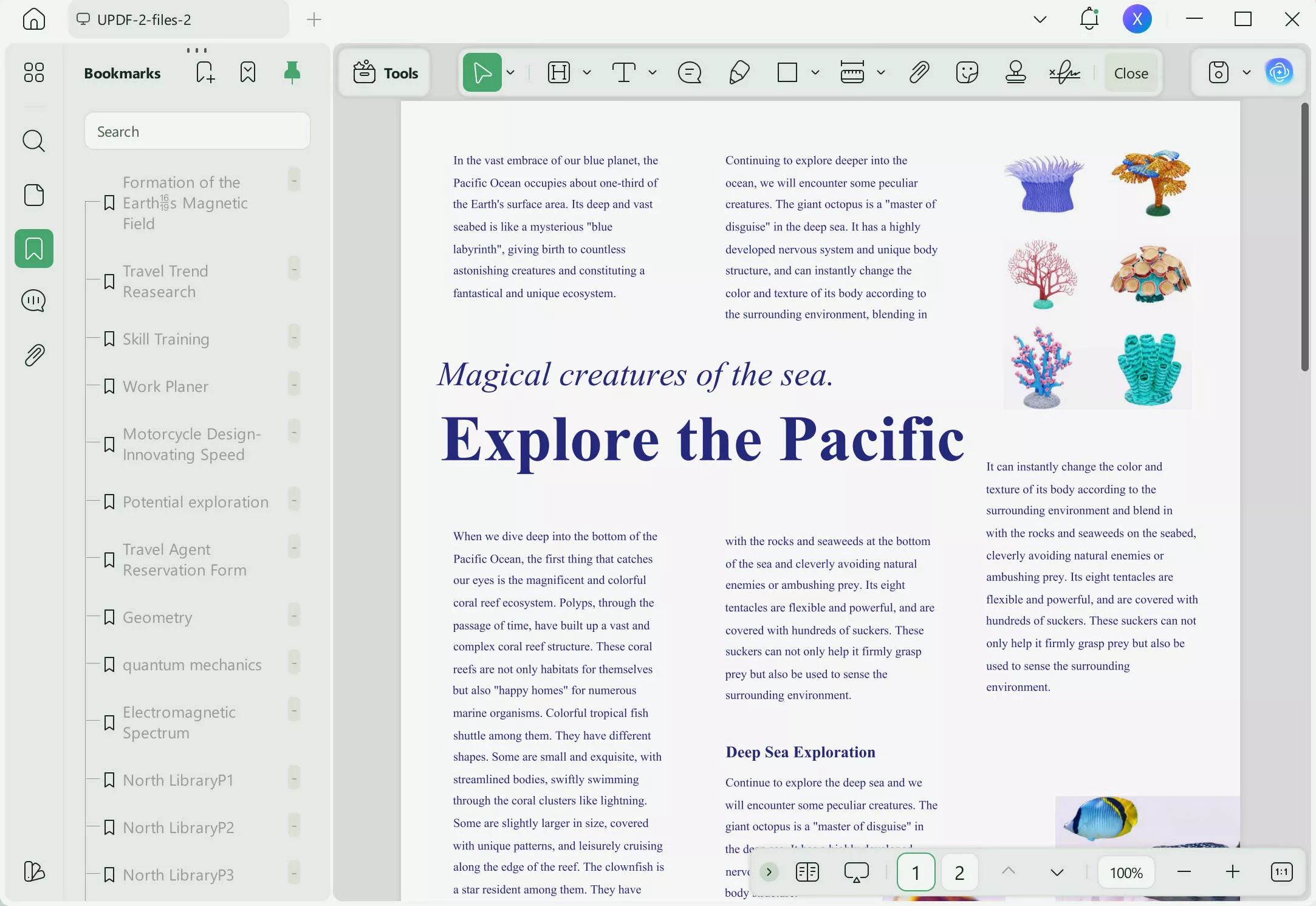
Way 2. Merge Permission Password Protected PDF Files
There are protected PDF files that can be opened without a password but cannot be combined due to "Permission password". However, with UPDF you can also combine these kinds of files as well.
Step-1. Open the File and Remove the password
Download UPDF, Launch UPDF and open the files you want to combine. Open the narrow next to "Save" and click on "Remove security".
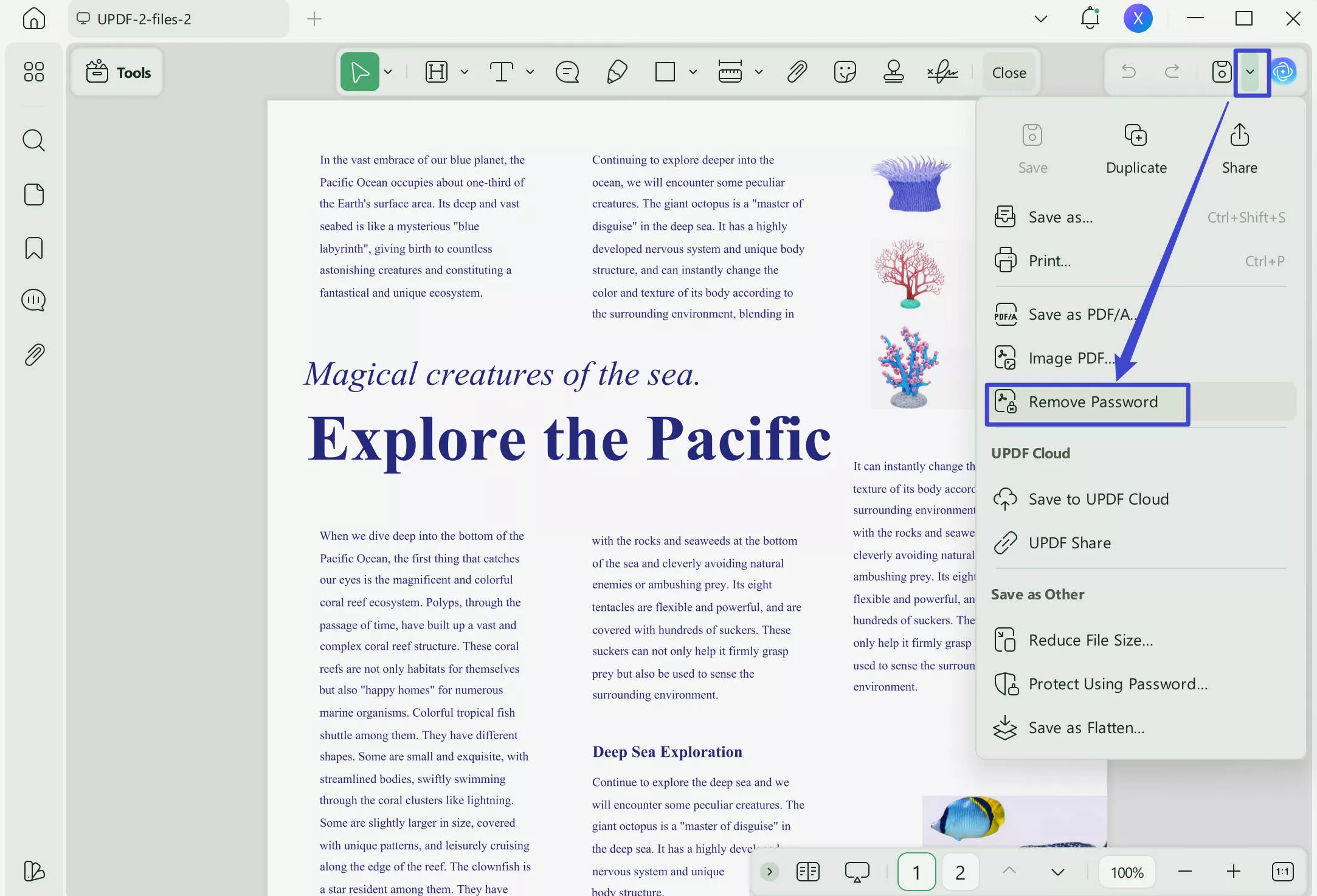
It will ask you for the password. Fill in the password and hit "Unlock", the save the PDF file. Repeat the same steps for other PDF files you want to combine.
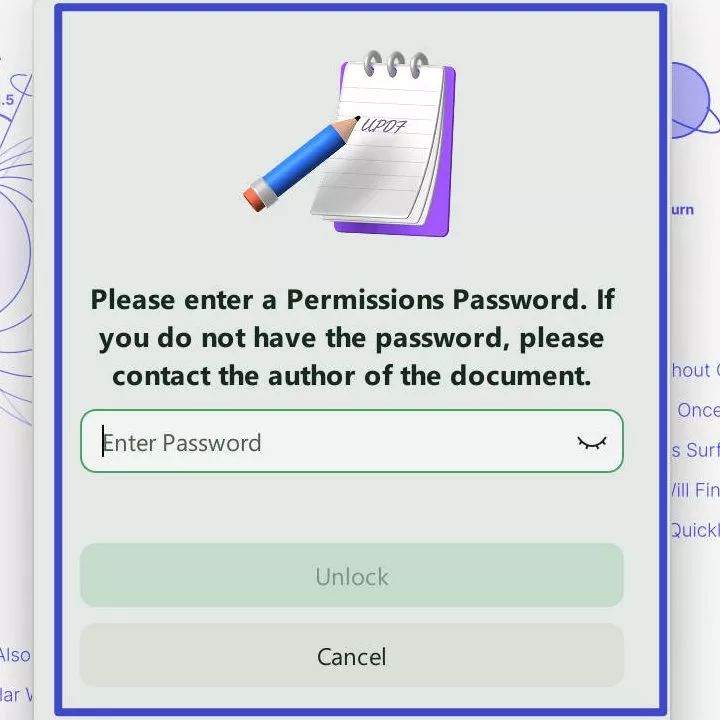
Step-2. Combine Password Protected PDF Files.
Once the "Permission password" protected PDF files have been unlocked, PDF files are ready to combine. Briefly, go to "Tools" > "Merge", click on "Add Files", select the PDF files you want to combine and hit "Apply". Specify the folder where you would like to save the combined PDF file.
UPDF has this unique ability to remove passwords from PDF and merge PDF files. You don't have to find two different software to do these separate jobs. UPDF is such a user-friendly and comprehensive PDF editor and reader, that offers much more than other competitors in the market and at a lower price price. Most importantly, UPDF has an integrated AI feature that can be used to translate, summarize, explain the contents of the PDF and write the content. No wonder it has drawn attention by the users and the big media Tech Advisor has recently reviewed the app which you can read here. Download your own copy of UPDF by clicking the link below
Windows • macOS • iOS • Android 100% secure
Part 2. Combine Password Protected PDF Without Password
Sometimes, you don't know the password or have forgotten it, however, you want to open and combine the PDF files. Depending on the type of password, open or permission, 2 different ways can be used to combine the files.
Way 1. Merge Open Protected PDF Files Without Passwords Via PDF Password Genius and UPDF
In instances where you forgot the password or don't have it, you cannot open the PDF file let alone merge them. However, you can to recover the password and then combine the files. Here are the steps.
Step-1. Recover the password using Password Genius
Recover the password using PDF Password Genius. Download the PDF Password Genius and upload your password-protected PDF file. Hit the "Start" button. In a few minutes, Password Genius will find the password.
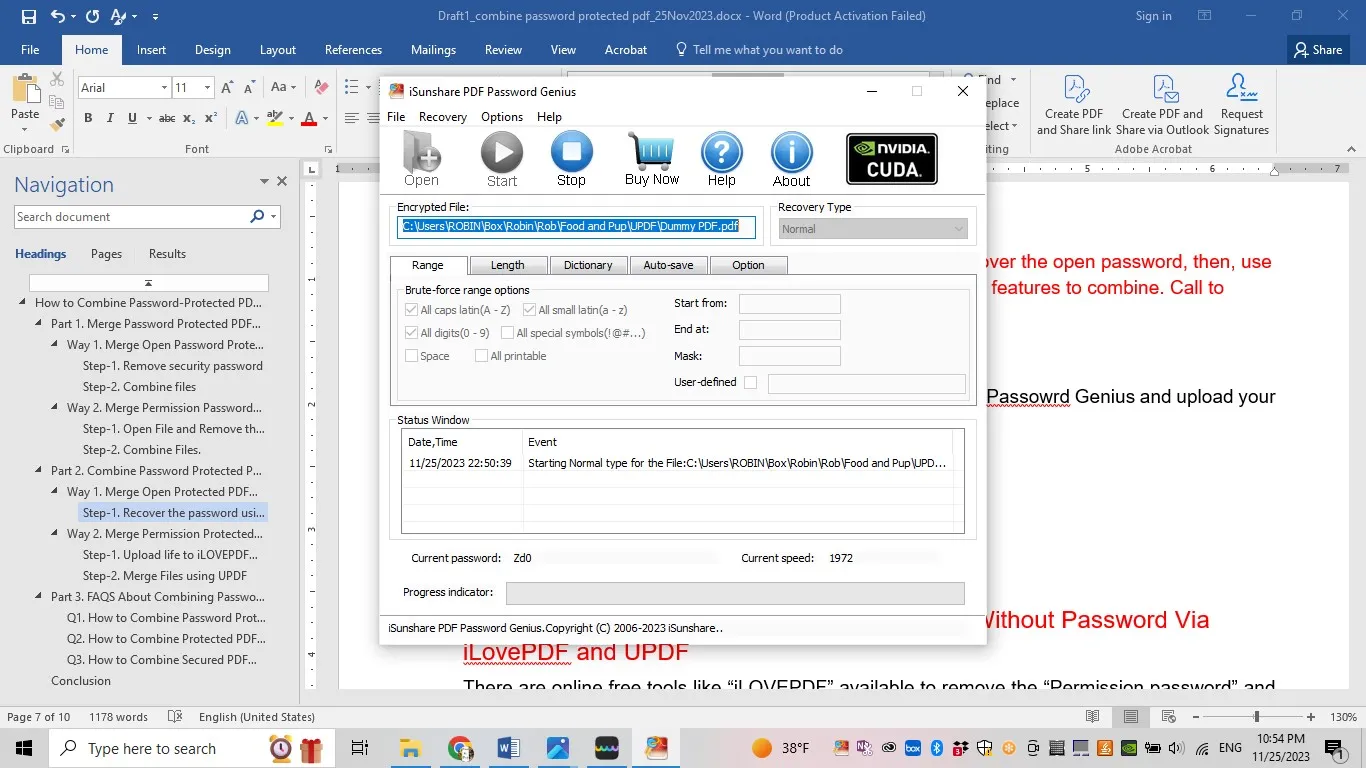
Step-2. Remove Password
Launch UPDF and Open your password-protected file by selecting "Open File". When asked for the password, use the one recovered using PDF Password Genius. Once the file has opened, remove the password by using this path: the narrow next to "Save" > Remove Password. You will be again asked for the password. Use the one just recovered, then save the file. Repeat the same steps for all the documents you want to combine.
Step-3. Combine the PDF files
When the passwords are removed from all the PDF files, you are ready to combine the PDF files. From UPDF home interface, select Tools >Merge > Add files (choose the files you want to combine) > Apply > Save (Choose the folder you want to save the merged PDF files).
UPDF is such a handy tool to combine files and also do all other kinds of editing. You can download UPDF using the link below.
Windows • macOS • iOS • Android 100% secure
Way 2. Merge Permission Protected PDF Files Without Password Via iLovePDF and UPDF
There are online free tools like "iLOVEPDF" available to remove the "Permission password" and unlock the PDF files, provided you are connected to the internet. You can use these tools online and then merge the files. Here are the steps to do that:
Step-1. Upload life to iLOVEPDF and remove the password
Open the iLOVEPDF webpage by clicking this link. Upload your permission password-protected PDF file to the iLOVEPDF webpage.
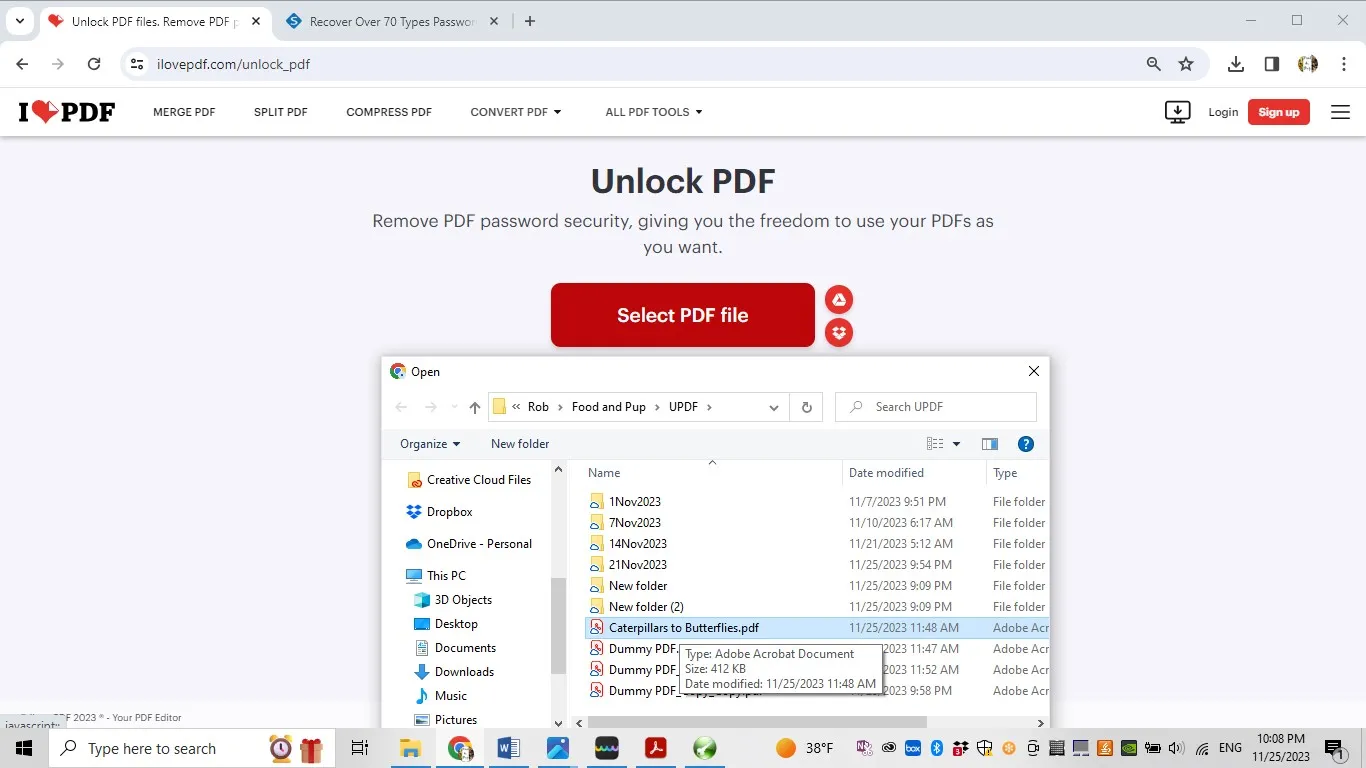
Then click on "Unlock PDF".
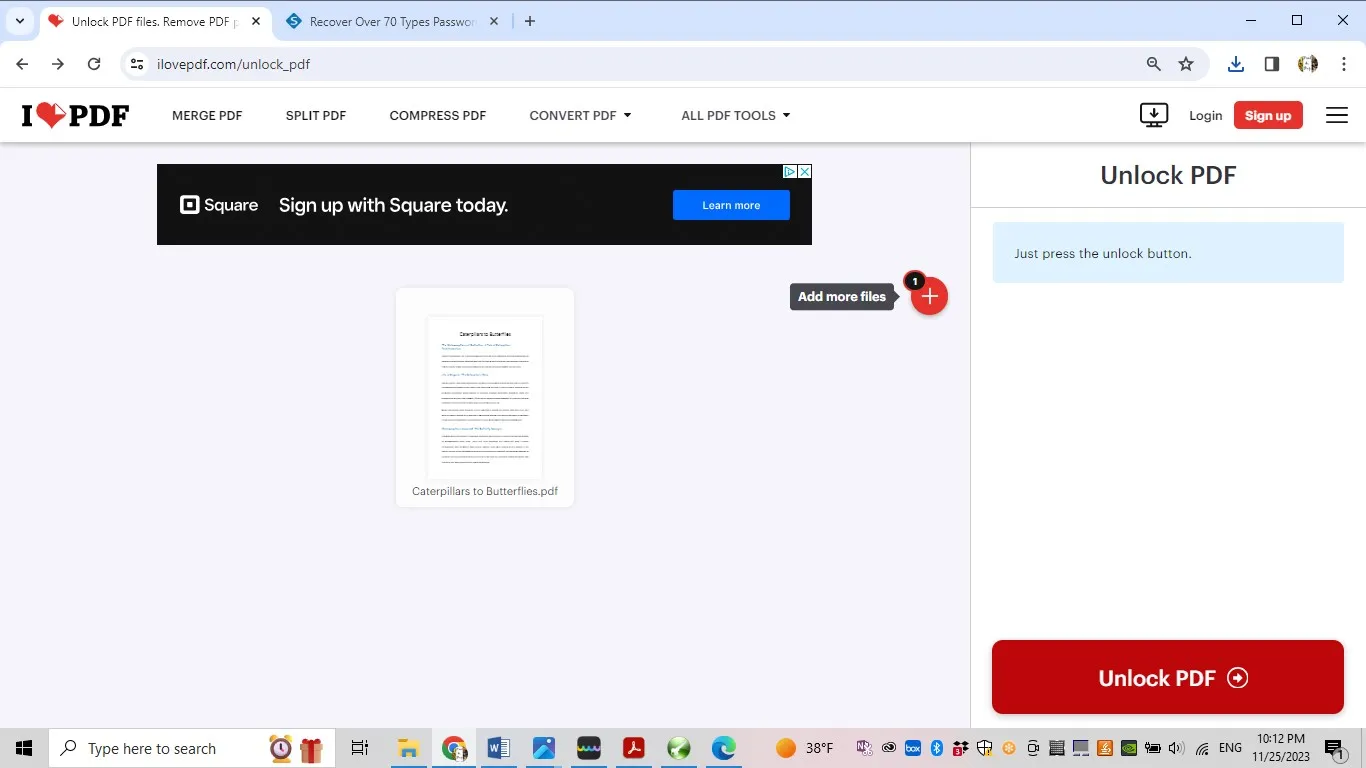
Click on "Download unlocked PDFs" to download your unlocked file.
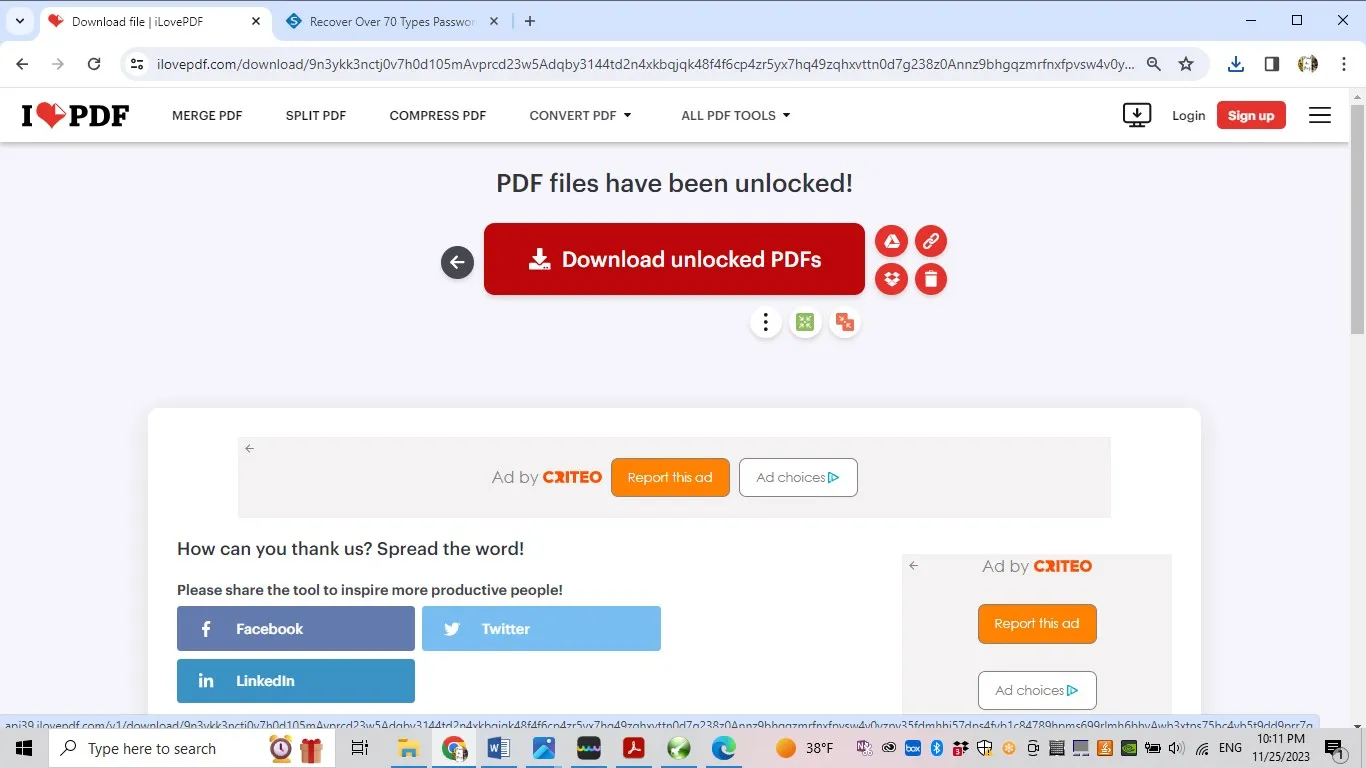
Repeat the same step with all the other PDF files you want to unlock. Once you have removed the passwords and downloaded the PDF files, you are ready to merge files.
Step-2. Merge Files using UPDF
You can use UPDF to combine the PDF files. Open UPDF, select the "Batch process" option, "Combine" and the "Add Files". Choose the PDF files you want to combine and then click on "Apply". You will be asked to pick the destination folder for saving the merged file.
UPDF makes life very easy when comes to merging password protected PDF files let alone any kind of editing of PDF documents. Download UPDF and enjoy all the tools. And you can watch the below video or read this review article to learn more about UPDF. If you like UPDF, then, you can upgrade to pro version.
Windows • macOS • iOS • Android 100% secure
Part 3. FAQS About Combining Password Protected PDF
Q1. How to Combine Password Protected PDF Online?
If your PDF files have permission passwords, you can use iLOVEPDF unlocker to unlock your files and download them. The iLOVEPDF also offers an online merge PDF tool. Select the documents you want to combine and then hit "Merge PDF". This will combine your files in one PDF and you can download it.
Q2. How to Combine Protected PDF Files in Bluebeam?
Launch Bluebeam and make sure to open the files you want to combine. If your PDF files are password protected, remove the passwords by changing the security settings in "File properties". Go to the "File" tab and select "Combine". Add the PDF files you want to combine and then click "OK". The new document will be formed and open as another tab which you can save.
Q3. How to Combine Secured PDF With Adobe Acrobat?
Launch Adobe Acrobat, and from the menu, pick "Combine Files". Click on "Add Files" to choose the files you want to combine. If password protected, Adobe will ask you for the password. Hit the "Combine" button to generate the merged the PDF file. Once done, file will open with the name "Binder1.pdf" and then you can save wherever you want to with a different name.
Conclusion
Well if you thought it was difficult to combine password-protected PDF, now you have this guide to show you how to do it depending on what kind of protection the PDF file has and if you know the password or not. In either case, you will need a PDF editor to combine the files. UPDF is the cheapest and the best option with so many integrated features. You can download UPDF now by clicking the link below.
Windows • macOS • iOS • Android 100% secure
 UPDF
UPDF
 UPDF for Windows
UPDF for Windows UPDF for Mac
UPDF for Mac UPDF for iPhone/iPad
UPDF for iPhone/iPad UPDF for Android
UPDF for Android UPDF AI Online
UPDF AI Online UPDF Sign
UPDF Sign Edit PDF
Edit PDF Annotate PDF
Annotate PDF Create PDF
Create PDF PDF Form
PDF Form Edit links
Edit links Convert PDF
Convert PDF OCR
OCR PDF to Word
PDF to Word PDF to Image
PDF to Image PDF to Excel
PDF to Excel Organize PDF
Organize PDF Merge PDF
Merge PDF Split PDF
Split PDF Crop PDF
Crop PDF Rotate PDF
Rotate PDF Protect PDF
Protect PDF Sign PDF
Sign PDF Redact PDF
Redact PDF Sanitize PDF
Sanitize PDF Remove Security
Remove Security Read PDF
Read PDF UPDF Cloud
UPDF Cloud Compress PDF
Compress PDF Print PDF
Print PDF Batch Process
Batch Process About UPDF AI
About UPDF AI UPDF AI Solutions
UPDF AI Solutions AI User Guide
AI User Guide FAQ about UPDF AI
FAQ about UPDF AI Summarize PDF
Summarize PDF Translate PDF
Translate PDF Chat with PDF
Chat with PDF Chat with AI
Chat with AI Chat with image
Chat with image PDF to Mind Map
PDF to Mind Map Explain PDF
Explain PDF Scholar Research
Scholar Research Paper Search
Paper Search AI Proofreader
AI Proofreader AI Writer
AI Writer AI Homework Helper
AI Homework Helper AI Quiz Generator
AI Quiz Generator AI Math Solver
AI Math Solver PDF to Word
PDF to Word PDF to Excel
PDF to Excel PDF to PowerPoint
PDF to PowerPoint User Guide
User Guide UPDF Tricks
UPDF Tricks FAQs
FAQs UPDF Reviews
UPDF Reviews Download Center
Download Center Blog
Blog Newsroom
Newsroom Tech Spec
Tech Spec Updates
Updates UPDF vs. Adobe Acrobat
UPDF vs. Adobe Acrobat UPDF vs. Foxit
UPDF vs. Foxit UPDF vs. PDF Expert
UPDF vs. PDF Expert







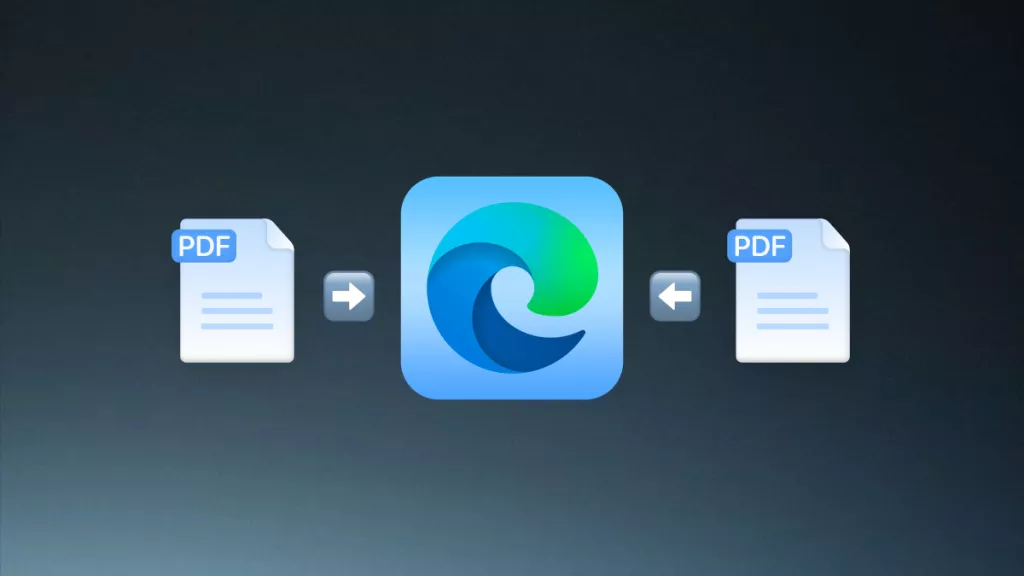
 Enid Brown
Enid Brown 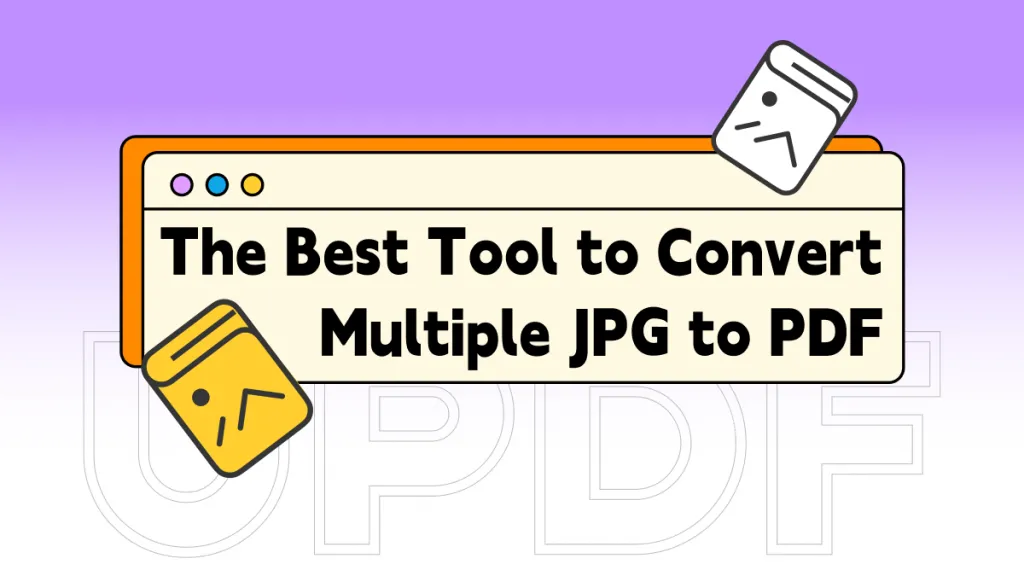
 Delia Meyer
Delia Meyer 
 Enrica Taylor
Enrica Taylor 
