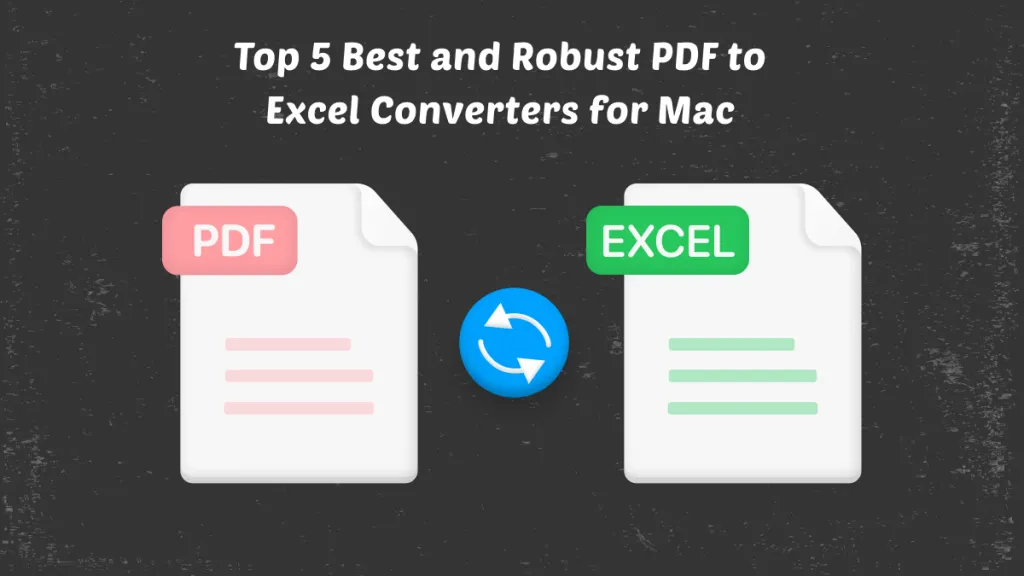If you deal with PDF documents, you must have realized how hard it is to manage them without the use of online tools. PDF is a great format, but the problem is that it is hard to edit or perform other tasks on the files. You need powerful editing tools to ensure that you can customize the documents to suit your requirements. One of the tools you can use is Adobe PDF Editor for Mac. It allows you to sign, fill in and share PDFs. However, since you cannot edit texts with Adobe PDF Editor for Mac Free, you need to use UPDF editor for Mac which enables you to do all edits without restrictions.
The Best Alternative to Adobe PDF Editor on Mac
UPDF - PDF editor for Mac is the best alternative for Free Adobe Editor for Mac. It allows you to perform all types of edits that you want. Unlike the Adobe PDF Editor Free Download for Mac, you can edit the PDF text by adding or deleting the texts on your document. Besides, it allows you to do modifications to the texts to match your requirements. For images, you can crop, add, replace or delete them for free.
Windows • macOS • iOS • Android 100% secure

The tool also allows you to read and also view PDF files. If you like to annotate PDFs the tool allows you to strike out, highlight, note, and underline your file. UPDF Editor for Mac also allows you to organize your PDF by replacing, extracting inserting, or deleting pages. This is something you cannot do with Adobe PDF Editor Mac Free.
UPDF editor features advanced OCR that makes it possible for you to edit scanned PDF documents. These are documents created by the scanning machine. The feature helps do the edit fast and accurately. If you would like to restrict access to your PDF documents, you can create permissions and passwords with the help of the editor.
Signing the PDF documents by hand or digitally is also enabled by UPDF editor. This feature is more helpful if you handle a lot of professional PDF files in your workplace. You can do the signing instantly and share the files with the relevant people. Besides, you can also convert your PDF files to all other editable formats including XML, Word, PPT, Excel, and Text and image versions like GIF, PNG, BMP, and JPG. The tool also allows you to convert these editable file formats back to PDF.
You can access all UPDF editor features for free, unlike Adobe PDF Editor Mac Free where you get limited features. It also helps you do the edits at a fast speed, thus becoming a great time saver especially if you deal with a lot of PDF documents.
How to Use Adobe PDF Editor Mac Alternative to Edit PDF
Follow these simple steps when editing PDF with UPDF editor for Mac.
Step 1. Enter into the Editing Mode
Begin the process by downloading and installing UPDF editor to your Mac system. Once the installation is complete, launch the editor and click the "Edit" button in "Tools" on the left menu bar.
The UPDF goes into the editing mode and shows the editing toolbar including "Text" "Image" and "Link" .
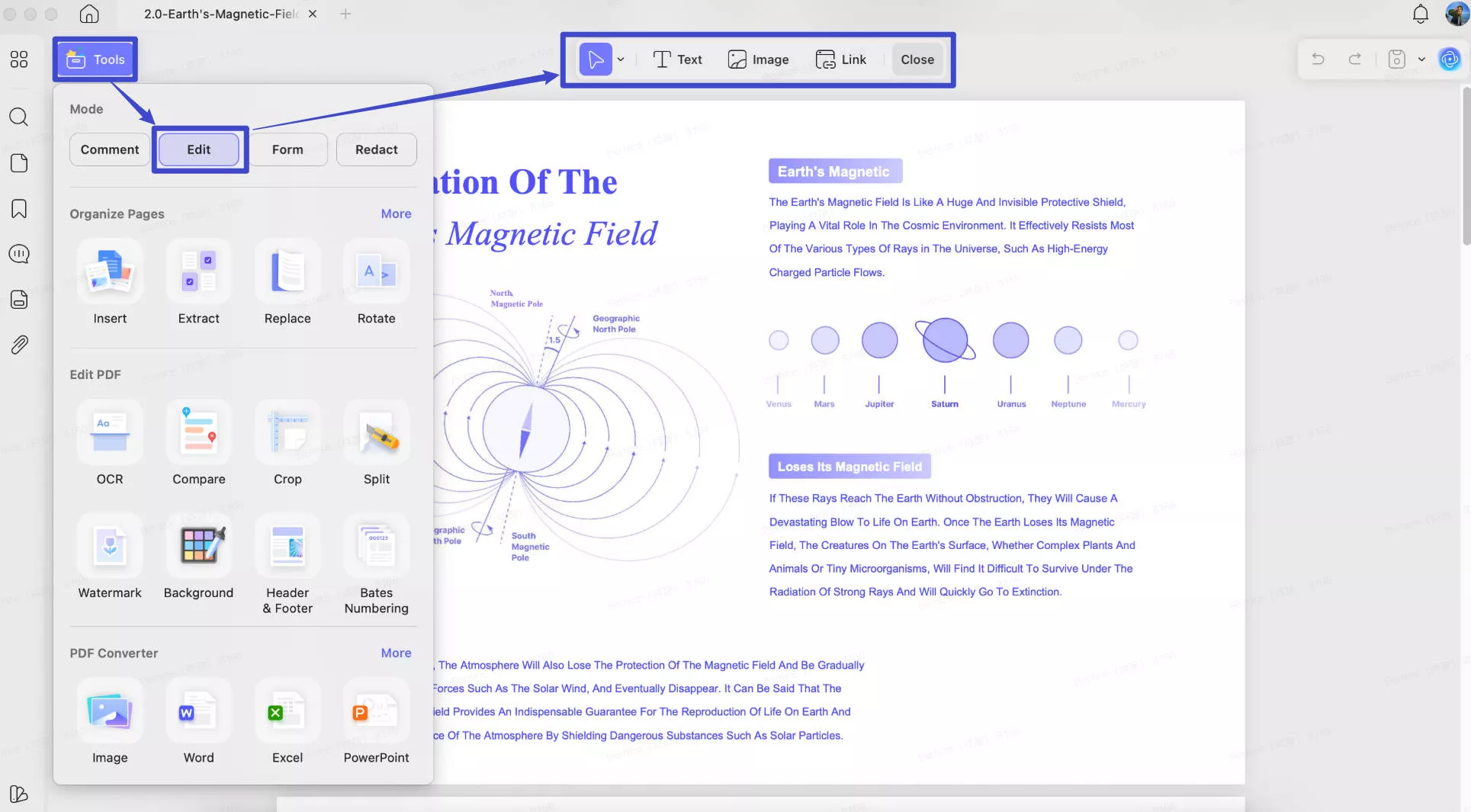
Step 2. Edit PDF Document
When the editor goes into the editing mode, you find a purple borderline when you click on the text. Here you will now be able to edit the images and texts on your PDF files. You do the edits the same way you edit when working on a Word document. The editing experience is flawless, easy, and fast. You have the freedom to delete, modify and add paragraphs and texts. When you select texts, you can alter the font type, size, and color change to bold, and italics according to your needs.
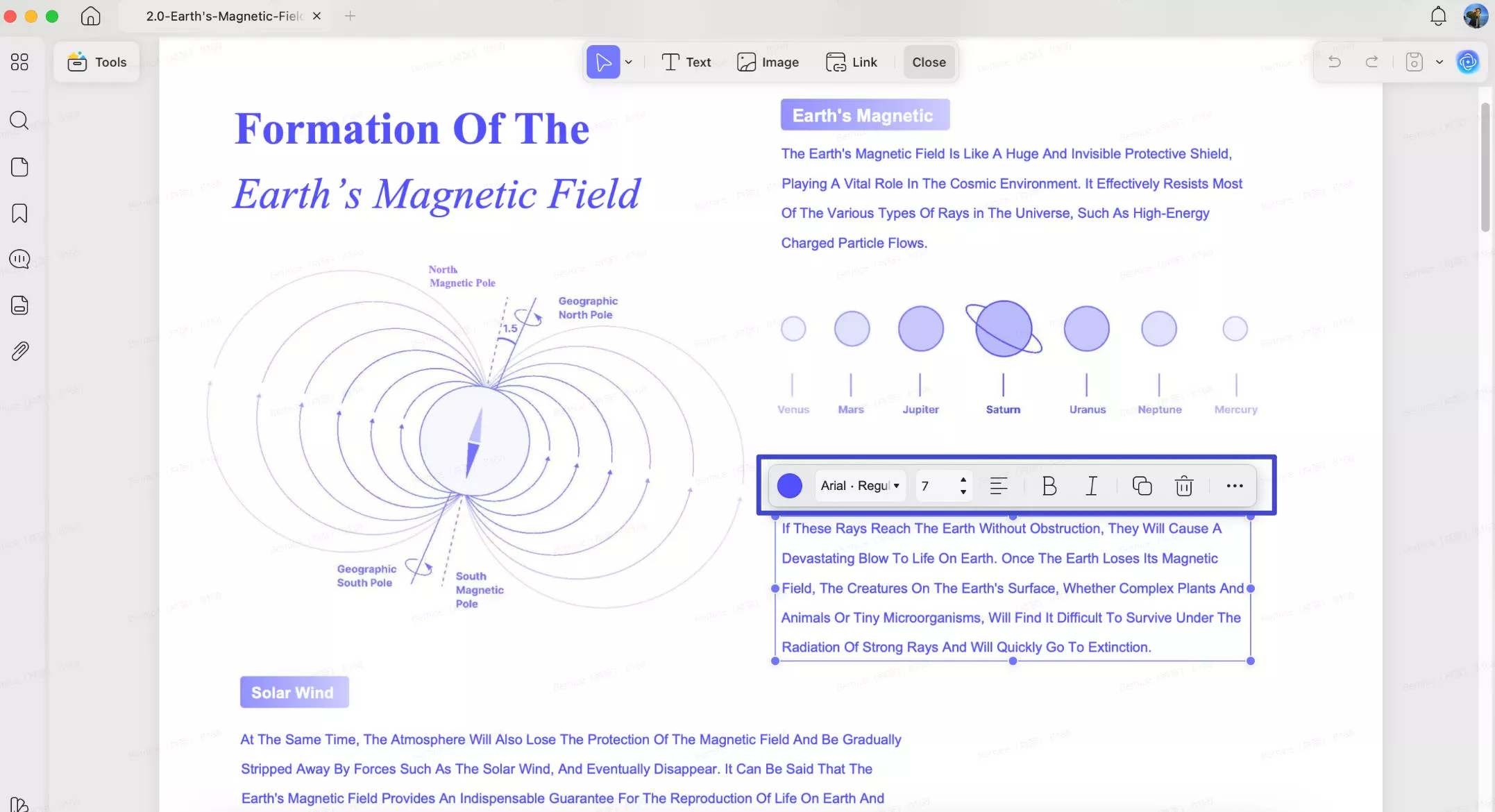
In case there are images on your files that you would like to edit, you can do it now. Perform the edit by picking the image then extract, crop, rotate or replace it on your PDF document.
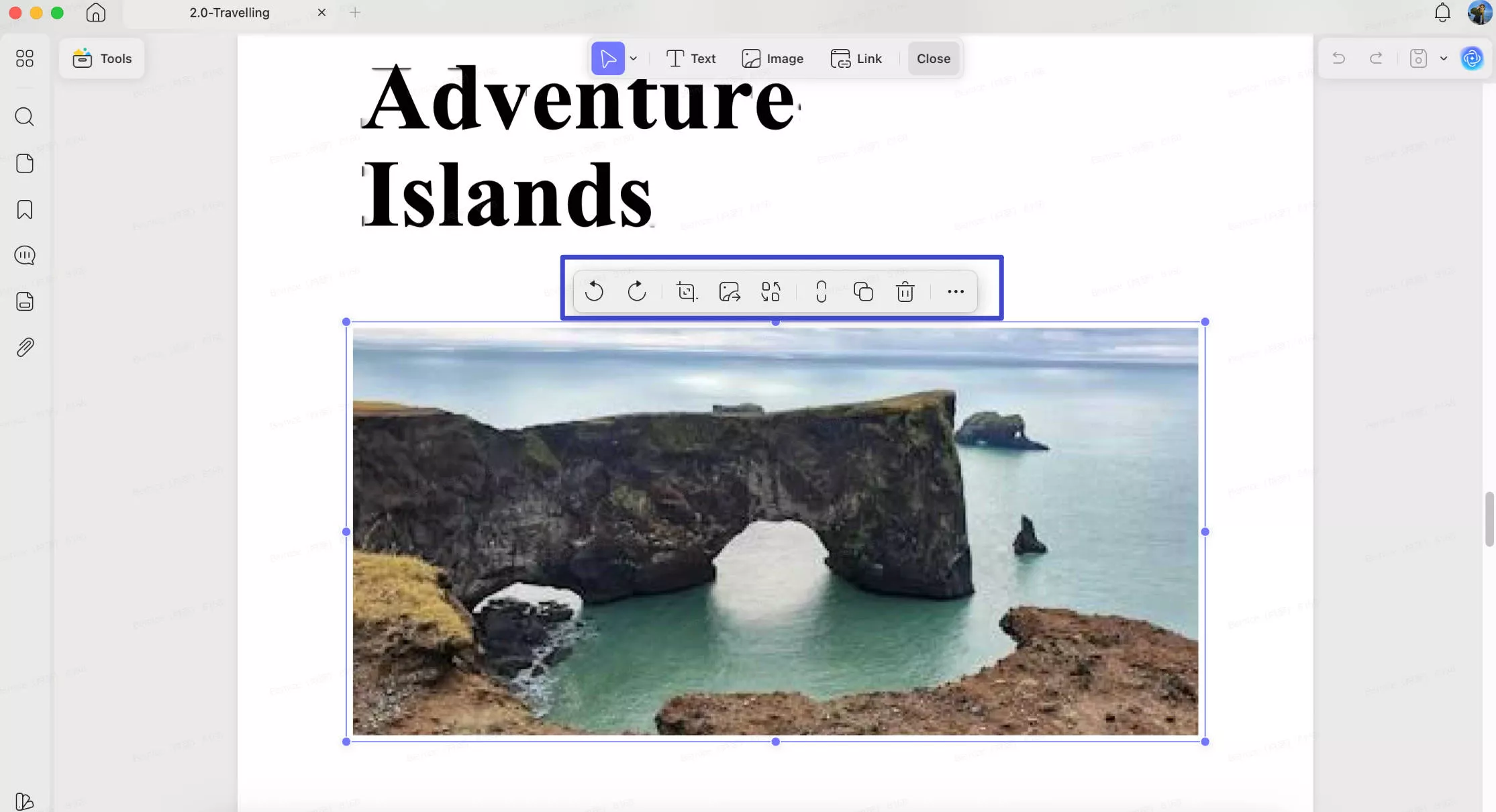
Step 3. Add Text to PDF
On the editing toolbar, you will find "Text" which you click to add text. Click it, move and then click the mouse to the position where you would like to add text. When you do this, you can add a text box and add the text you want on your document. You can click to add text with unique text templates such as color, font and others.
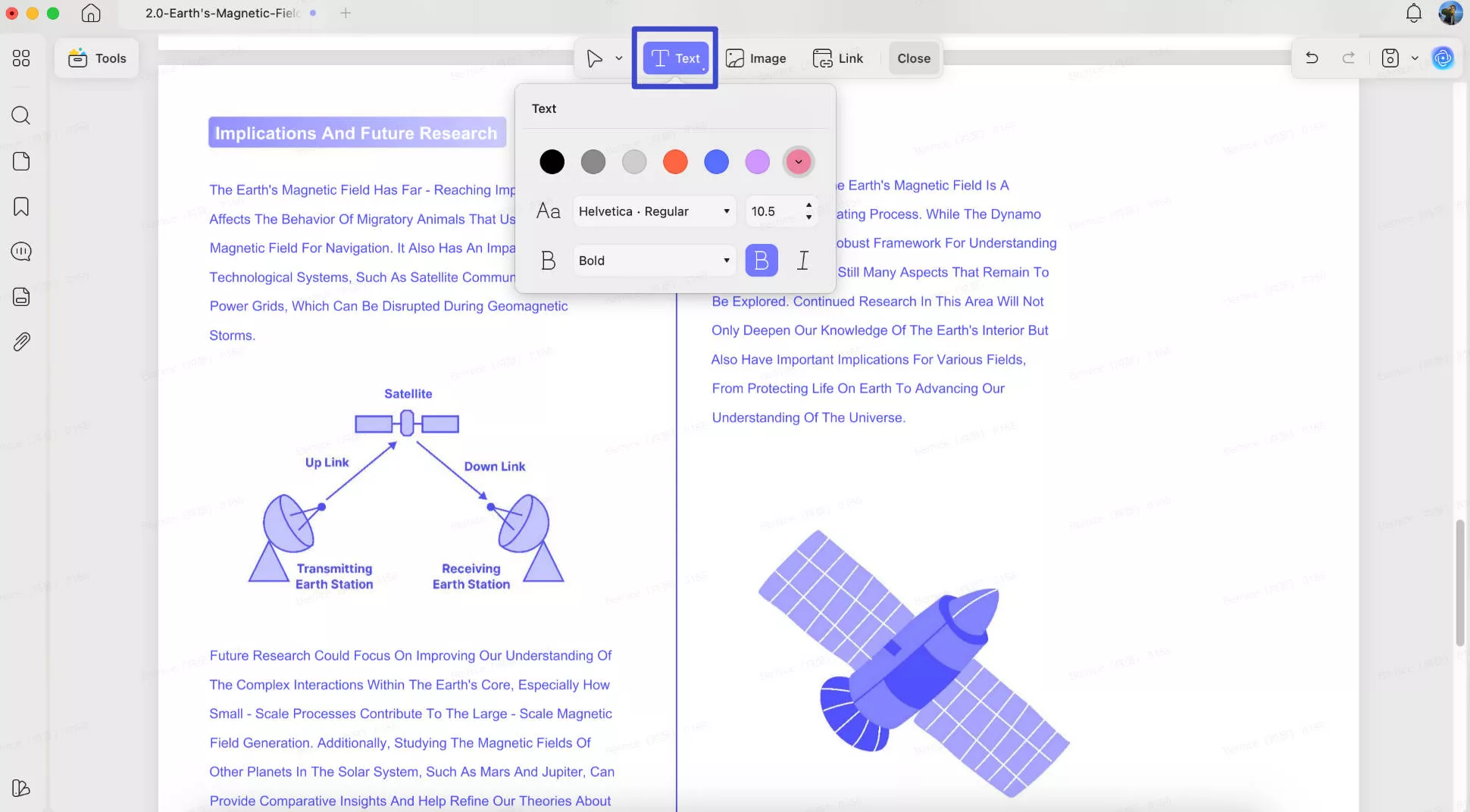
Windows • macOS • iOS • Android 100% secure
You can also watch the review tutorial on YouTube by clicking the link below.
Introduction of Adobe PDF Editor for Mac
Free Adobe PDF Editor for Mac allows you to add comments to your PDF document when you sign in. With the tool you can add sticky notes or text anywhere in your document. You can also strike through, highlight or underline your file content. Besides, you can also use the drawing tool to draw whatever you want on your file.

To get more advanced PDF editing features you should upgrade to Adobe Acrobat Pro for Mac. You get seven days trial period in which you will be able to perform extensive editing by changing fonts, fixing typos or adding new content to your PDF document. You can also add, rotate and move images, add bullets and insert watermarks and page numbers.
With the free trial you can access OCR feature that allows you to edit scanned PDF documents, sign your PDFs, secure your documents with passwords and convert PDF to other editable formats.
 UPDF
UPDF
 UPDF for Windows
UPDF for Windows UPDF for Mac
UPDF for Mac UPDF for iPhone/iPad
UPDF for iPhone/iPad UPDF for Android
UPDF for Android UPDF AI Online
UPDF AI Online UPDF Sign
UPDF Sign Edit PDF
Edit PDF Annotate PDF
Annotate PDF Create PDF
Create PDF PDF Form
PDF Form Edit links
Edit links Convert PDF
Convert PDF OCR
OCR PDF to Word
PDF to Word PDF to Image
PDF to Image PDF to Excel
PDF to Excel Organize PDF
Organize PDF Merge PDF
Merge PDF Split PDF
Split PDF Crop PDF
Crop PDF Rotate PDF
Rotate PDF Protect PDF
Protect PDF Sign PDF
Sign PDF Redact PDF
Redact PDF Sanitize PDF
Sanitize PDF Remove Security
Remove Security Read PDF
Read PDF UPDF Cloud
UPDF Cloud Compress PDF
Compress PDF Print PDF
Print PDF Batch Process
Batch Process About UPDF AI
About UPDF AI UPDF AI Solutions
UPDF AI Solutions AI User Guide
AI User Guide FAQ about UPDF AI
FAQ about UPDF AI Summarize PDF
Summarize PDF Translate PDF
Translate PDF Chat with PDF
Chat with PDF Chat with AI
Chat with AI Chat with image
Chat with image PDF to Mind Map
PDF to Mind Map Explain PDF
Explain PDF Deep Research
Deep Research Paper Search
Paper Search AI Proofreader
AI Proofreader AI Writer
AI Writer AI Homework Helper
AI Homework Helper AI Quiz Generator
AI Quiz Generator AI Math Solver
AI Math Solver PDF to Word
PDF to Word PDF to Excel
PDF to Excel PDF to PowerPoint
PDF to PowerPoint User Guide
User Guide UPDF Tricks
UPDF Tricks FAQs
FAQs UPDF Reviews
UPDF Reviews Download Center
Download Center Blog
Blog Newsroom
Newsroom Tech Spec
Tech Spec Updates
Updates UPDF vs. Adobe Acrobat
UPDF vs. Adobe Acrobat UPDF vs. Foxit
UPDF vs. Foxit UPDF vs. PDF Expert
UPDF vs. PDF Expert

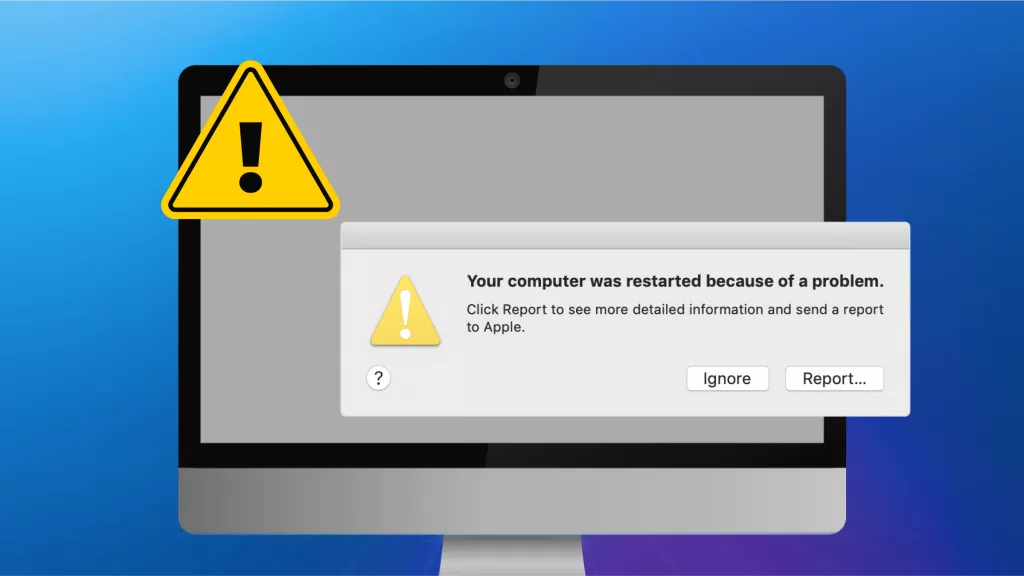




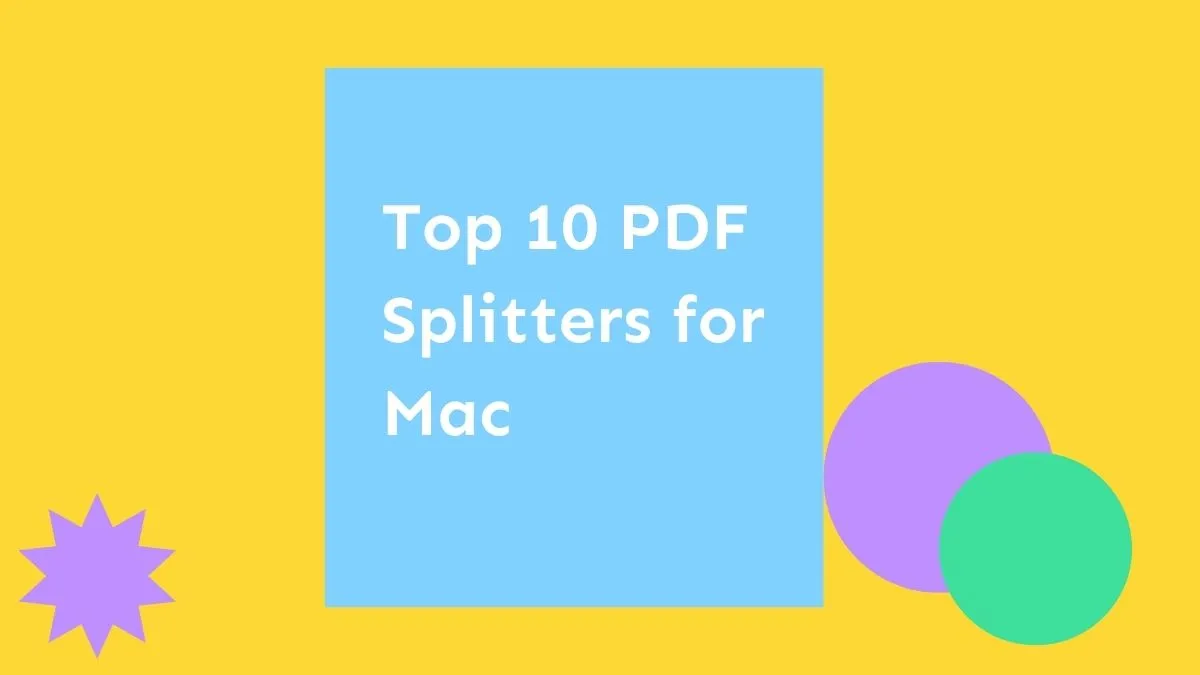

 Enya Moore
Enya Moore