Assistive Touch is a handy feature on our iPhones that allows quick access to frequently used functions. However, sometimes the convenience turns into frustration when essential functions like taking a screenshot stop working.
A Reddit user reported that the screenshot on Assistive Touch is not working after upgrading to iOS 26 Beta. This issue could arise due to multiple reasons, and is also fixable in multiple ways. Stick with this guide to learn the root causes and best fixes with detailed steps.
After capturing screenshots with Assistive Touch, try UPDF AI online on iOS to chat with your screenshots. You can extract text, translate, ask questions, and if you want to do more, don't hesitate—click the button below to download UPDF on iOS now and you'll discover a whole new world!
Windows • macOS • iOS • Android 100% secure
Part 1. Common Causes of Assistive Touch Screenshot Not Working
Assistive Touch can malfunction occasionally due to unintentional misconfigurations or unexpected bugs. Below, we have shortlisted the common causes of Assistive Touch screenshot not working:
- Incorrect Settings: The Assistive Touch settings may not have the screenshot action properly assigned. Without correct configuration, the screenshot function won't trigger.
- Outdated iOS Version: Running an outdated version of iOS may expose your device to bugs that cause Assistive Touch screenshot not working issues.
- App-Specific Interference: Some apps restrict screenshots or conflict with Assistive Touch, causing the screenshot feature to malfunction.
- Storage Issues: If your iPhone is running low on storage, it might prevent screenshots from being saved.
- Accessibility Settings Conflicts: Other accessibility features like VoiceOver or Magnification can conflict with Assistive Touch and cause malfunctions.
- System Glitch: A temporary system bug or glitch may be interfering with the normal functions of Assistive Touch.
One of the above reasons may be the reason for the malfunctioning of Assistive Touch for screenshot in your case. However, you don't have to find the root cause to implement the remedy. Simply head to the next part and follow the top 7 fixes one by one.
Part 2. How to Fix Assistive Touch Screenshot Not Working on iPhone
The good thing is that the Assistive Touch screenshot not working is a temporary issue. Most iPhone users are able to fix it within five minutes. How?
Check out the 7 fixes below and follow the steps to get Assistive Touch back to normal operations:
1. Check Assistive Touch Settings
Many times, it's the misconfigured Assistive Touch settings that are causing the trouble. So, the first fix you should do is to check the settings and ensure that the screenshot action is configured properly. To do so:
- Go to Settings > Accessibility > Touch > AssistiveTouch. Make sure AssistiveTouch is enabled.
- Assign the screenshot action to a gesture like Double-Tap or Long Press.
- Use the assigned gesture with the Assistive Touch button to take a screenshot.
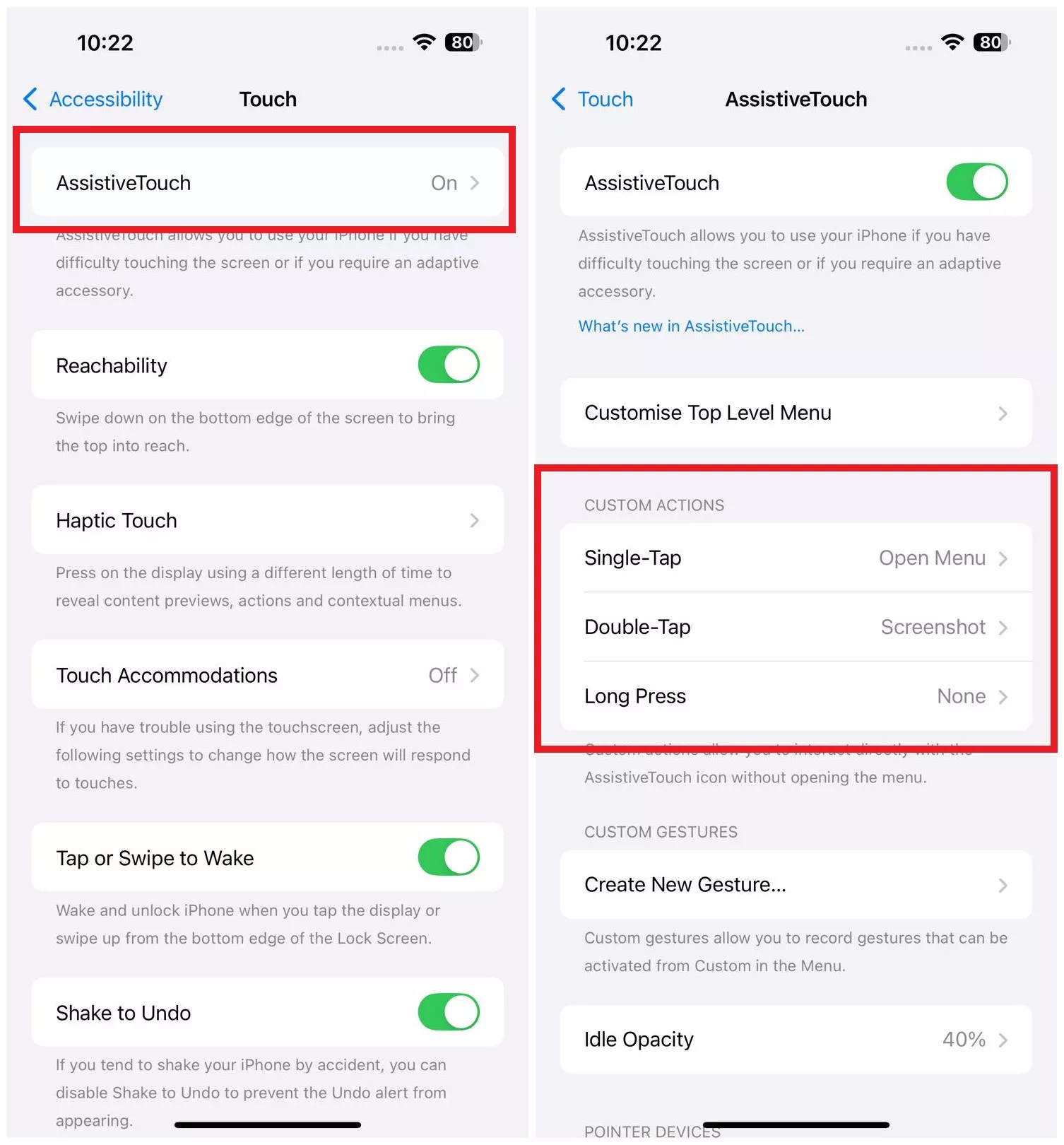
2. Restart iPhone
Although rare, temporary system glitches or bugs can also compromise the normal functionality of Assistive Touch. However, you can quickly fix it by doing a quick iPhone restart:
- Long-press the Power button together with one of the Volume buttons until the power slider appears on the screen.
- Swipe the slider to power off the iPhone.
Wait for a few seconds and then turn on the iPhone by pressing the Power button.
3. Update iOS
Make sure you are running the latest version of iOS (iOS 26) to prevent any bugs or compatibility issues. Here's how to check and install the iOS update:
- Go to Settings > General > Software Update.
- If the new iOS version is available, click Update Now.
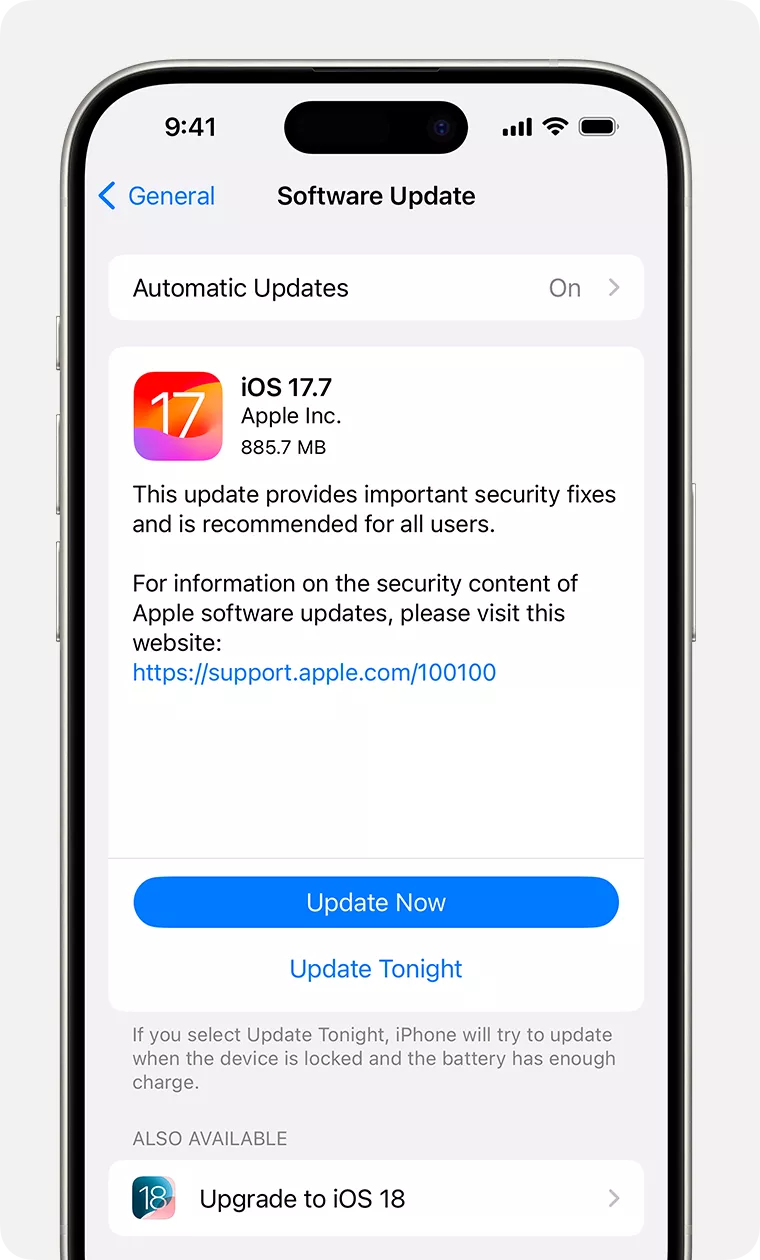
4. Reconfigure Assistive Touch
Try turning off Assistive Touch and then turning it back on. This will fix any temporary glitch in its functions. You can also reset the Custom Actions for Assistive Touch to default to avoid misconfiguration.
- Go to Settings > Accessibility > Touch > AssistiveTouch.
- Toggle the button off and then turn it on after a few seconds.
If the issue of "screenshot on Assistive Touch is not working" still remains, you can reset the Custom Actions by clicking Settings > Accessibility > Touch > AssistiveTouch > Customize Top Level Menu > Reset.
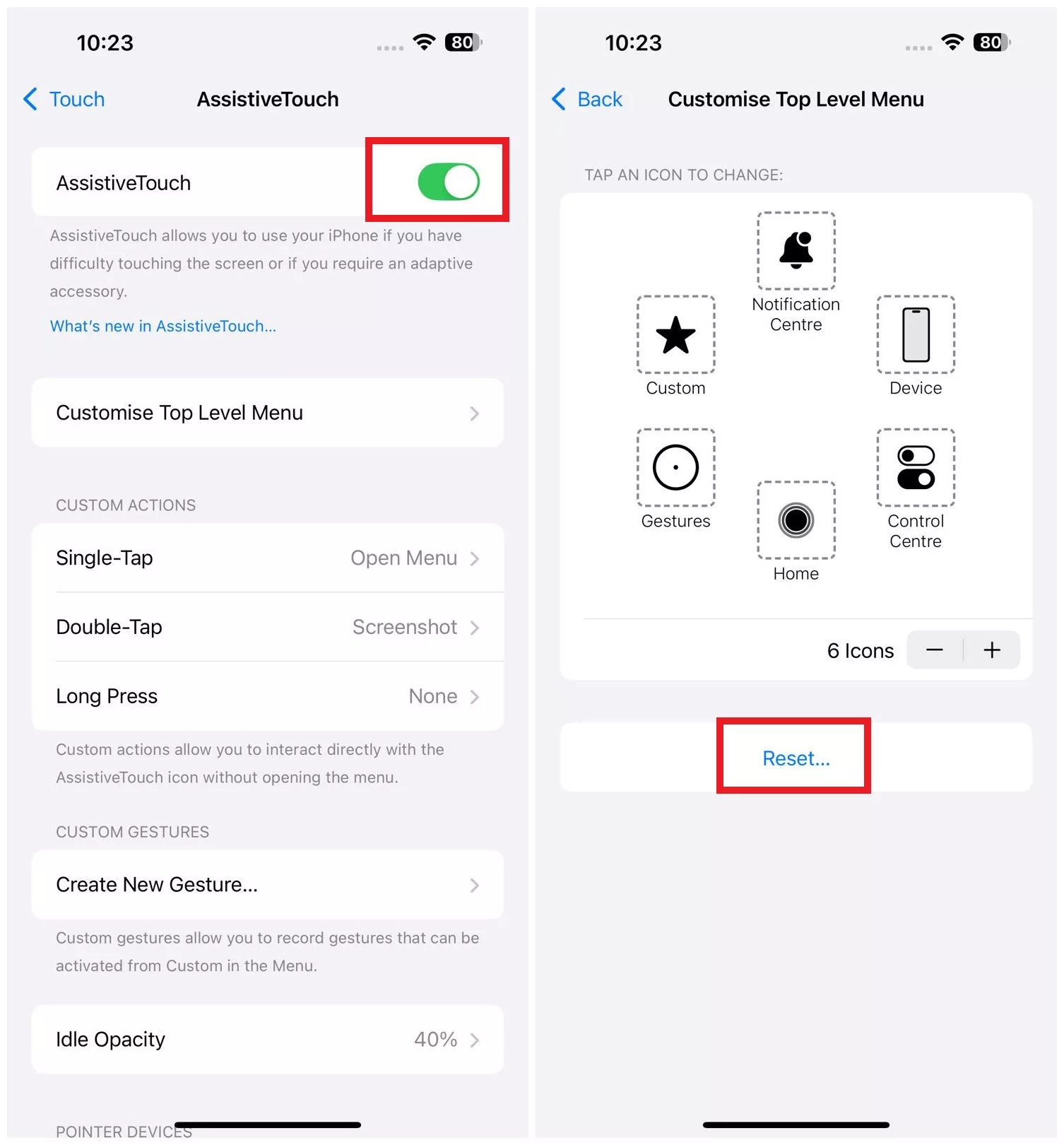
5. Disable Low Power Mode
When your iPhone is in Low Power Mode, it disables certain functions, including the ability to take screenshots.
To check if your iPhone is in Low Power Mode, go to Settings > Battery. If the Low Power Mode toggle is turned on, turn it off.
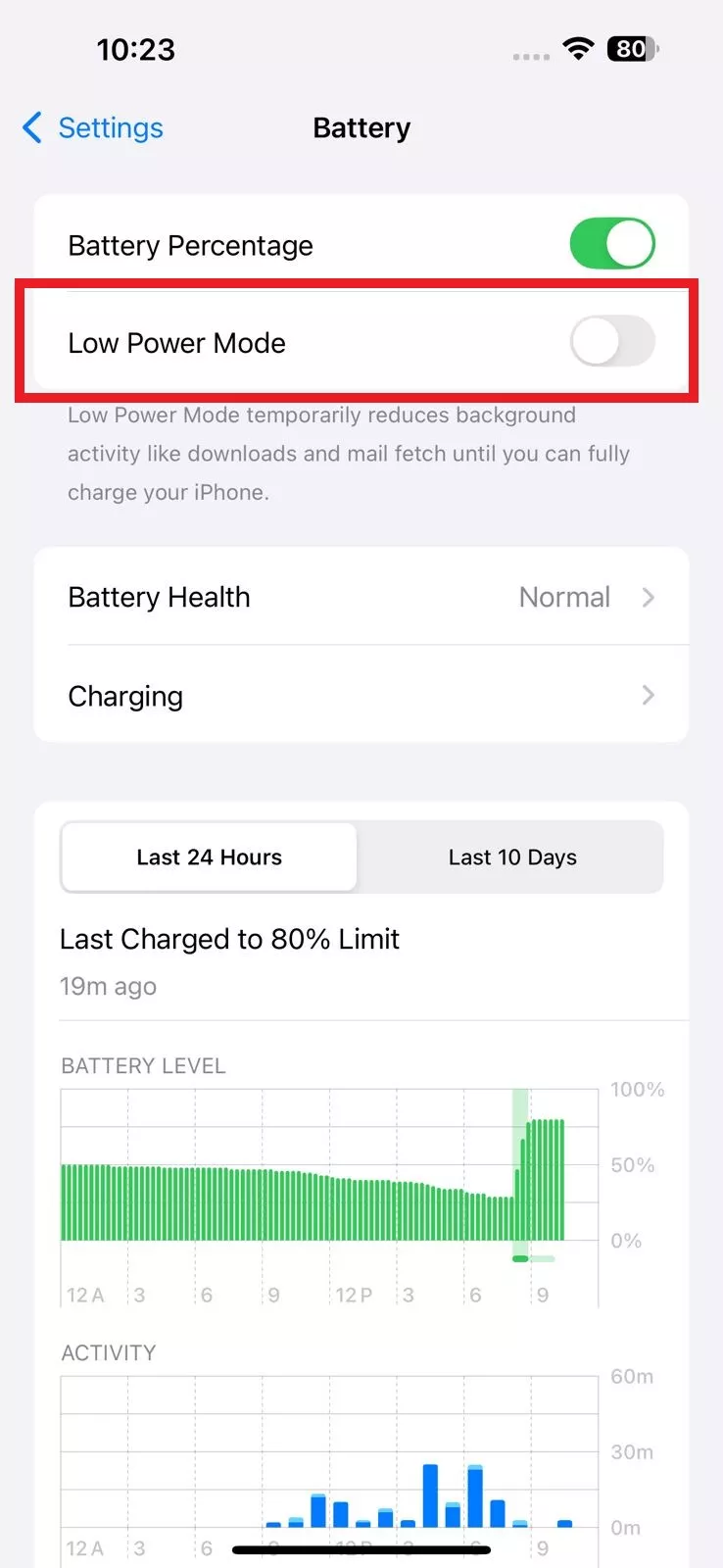
6. Verify App Compatibility
Not all third-party apps allow you to take screenshots. For example, many banking apps restrict users from taking screenshots when using the app. So, make sure the third-party app you use is compatible with screenshots.
You can check that by taking a screenshot before opening the app and then taking another screenshot while the app is open. This test will help you verify app compatibility.
7. Reset All Settings
If none of the above troubleshooting steps helped you fix the Assistive Touch not working issue, you should reset all settings. To do so, go to Settings > General > Reset > Reset All Settings to restore default settings.
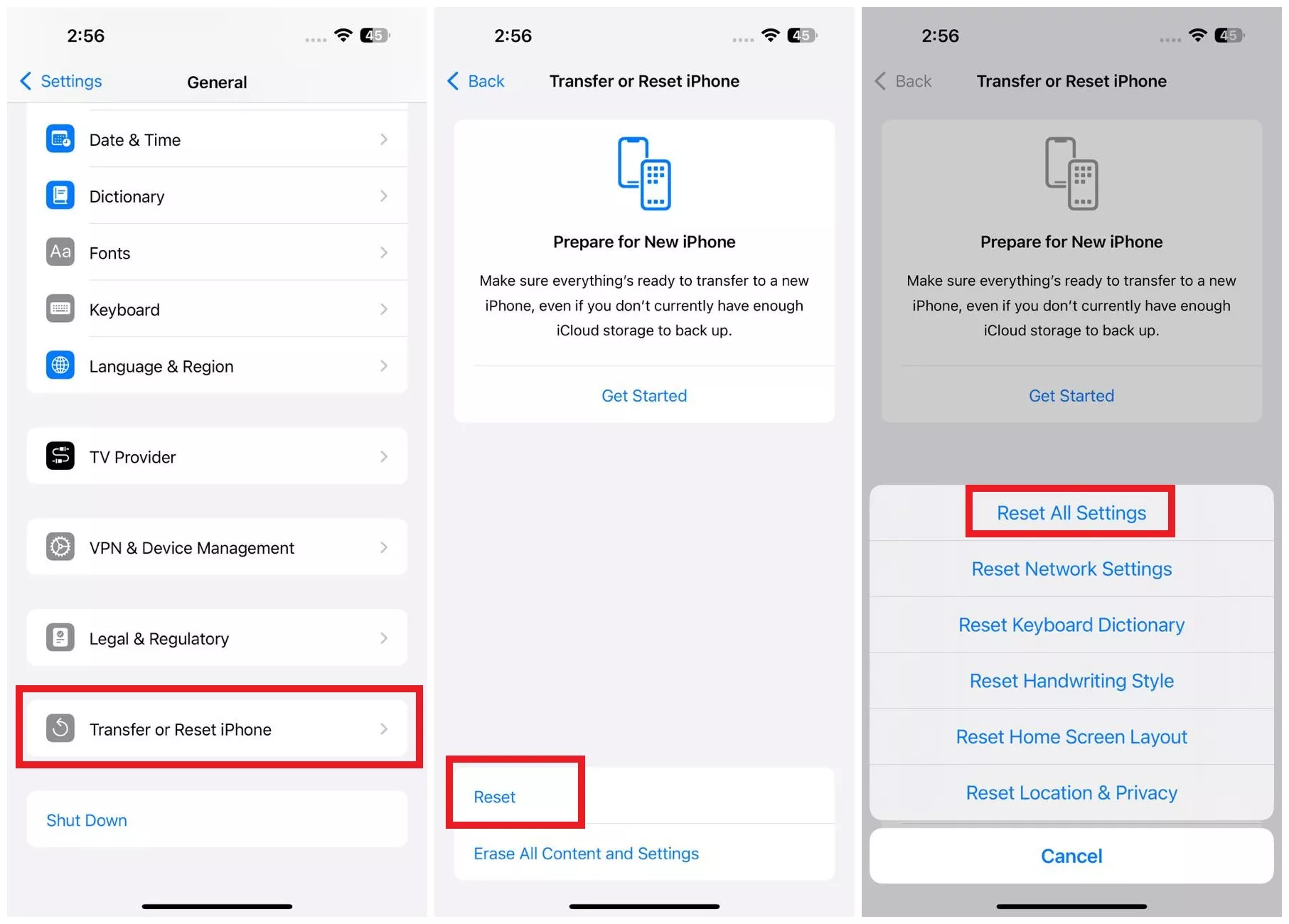
Part 3. Bonus Tip: Chat with Your Screenshot with UPDF AI Online on iOS
Now that you have resolved the "screenshot on Assistive Touch is not working" issue, let's give you a powerful way to interact with your screenshots before wrapping up this guide.
UPDF AI Online on iOS provides a chat with image feature that lets you interact with your screenshots like never before. You can perform OCR to extract text, translate image content, or ask anything about the screenshots.
Check out the steps below to chat with your screenshots using UPDF AI Online on iPhone:
1. Perform OCR
- Go to the UPDF AI Online chat webpage and click the "image" icon to upload the screenshot.
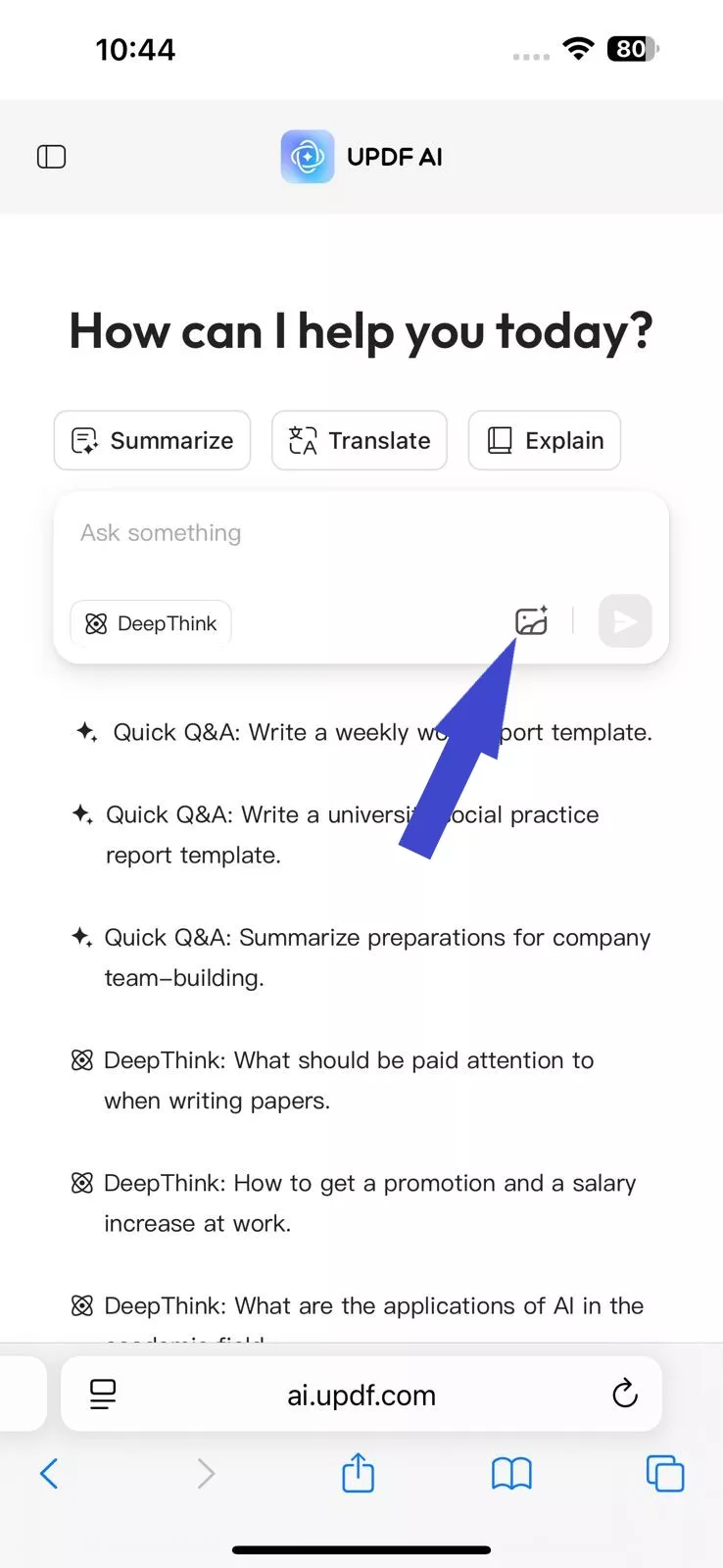
- Once uploaded, write the prompt like “Extract text from the image” in the chatbox and hit the "Send" button.
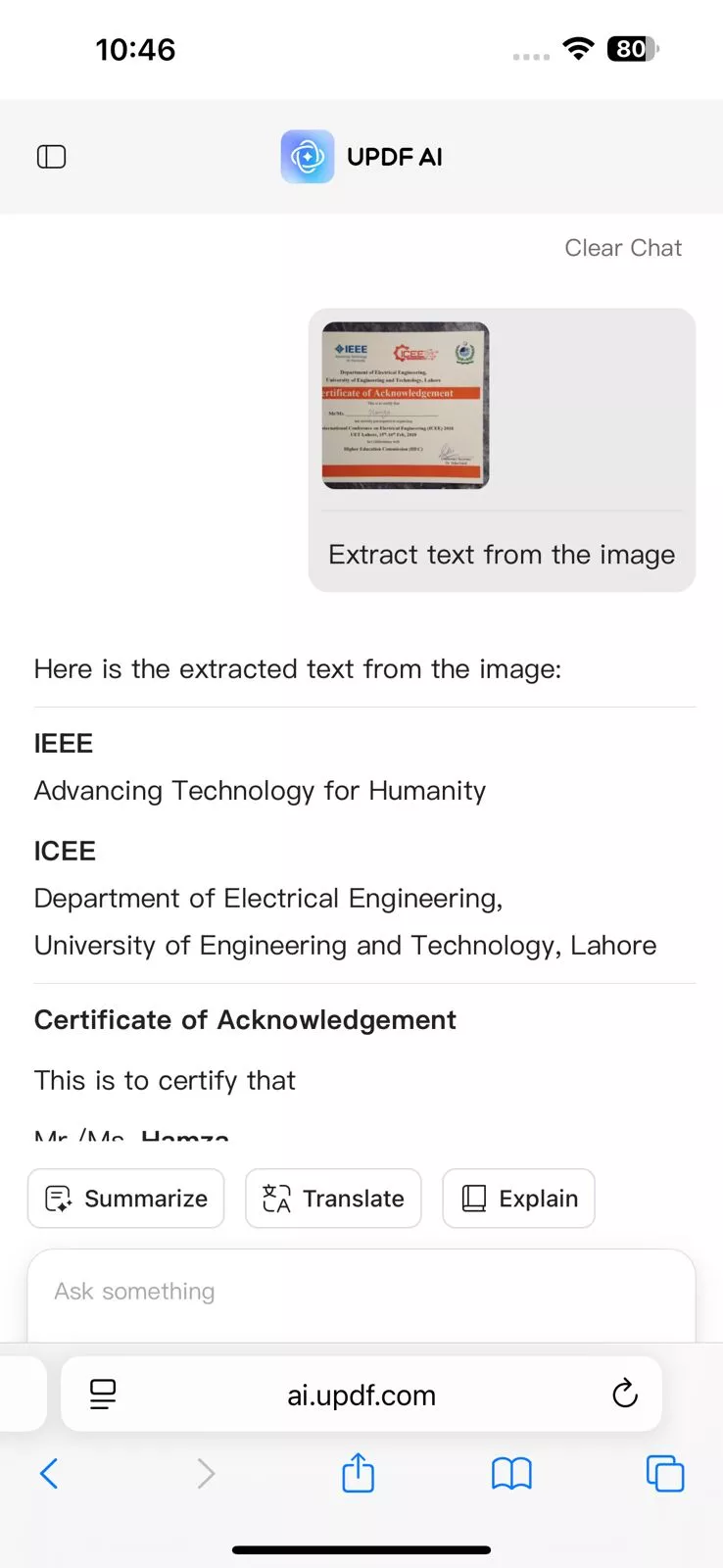
2. Translate Image
After uploading the image, enter the prompt like “Translate the text in the image to German”. You will immediately get all the image text translated into the German language.
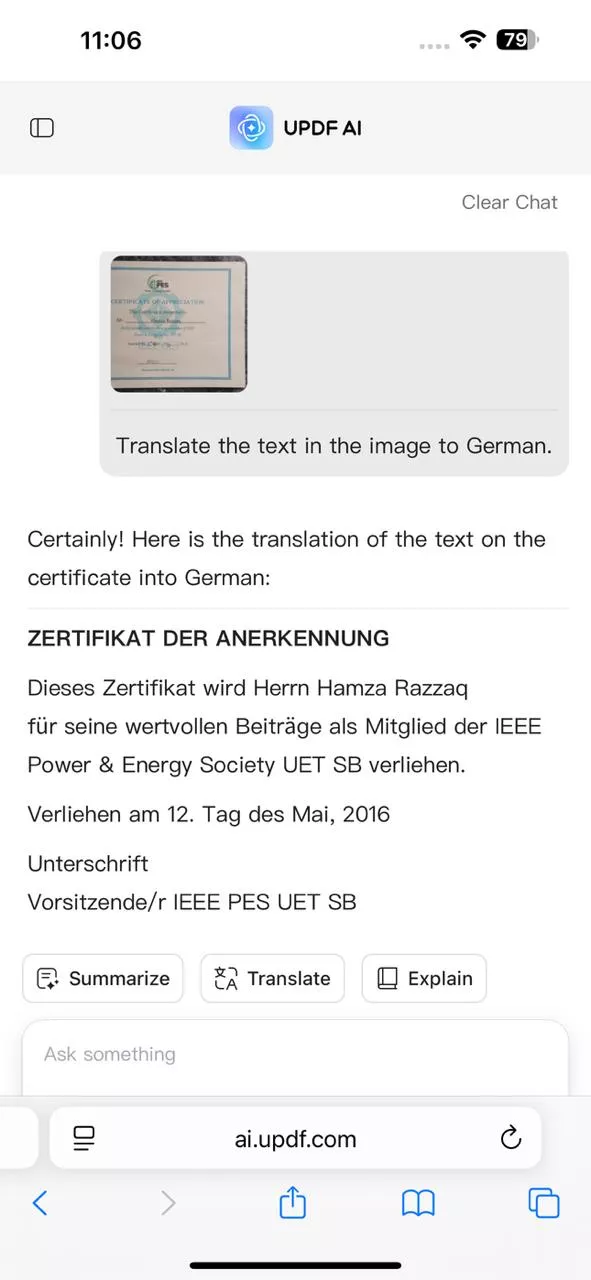
3. Ask Questions
You can ask any type of question about the screenshot. You can ask about:
- “What is the main message in this image?”
- “Write a product description for this image.”
- “Suggest me ad content around this image.”
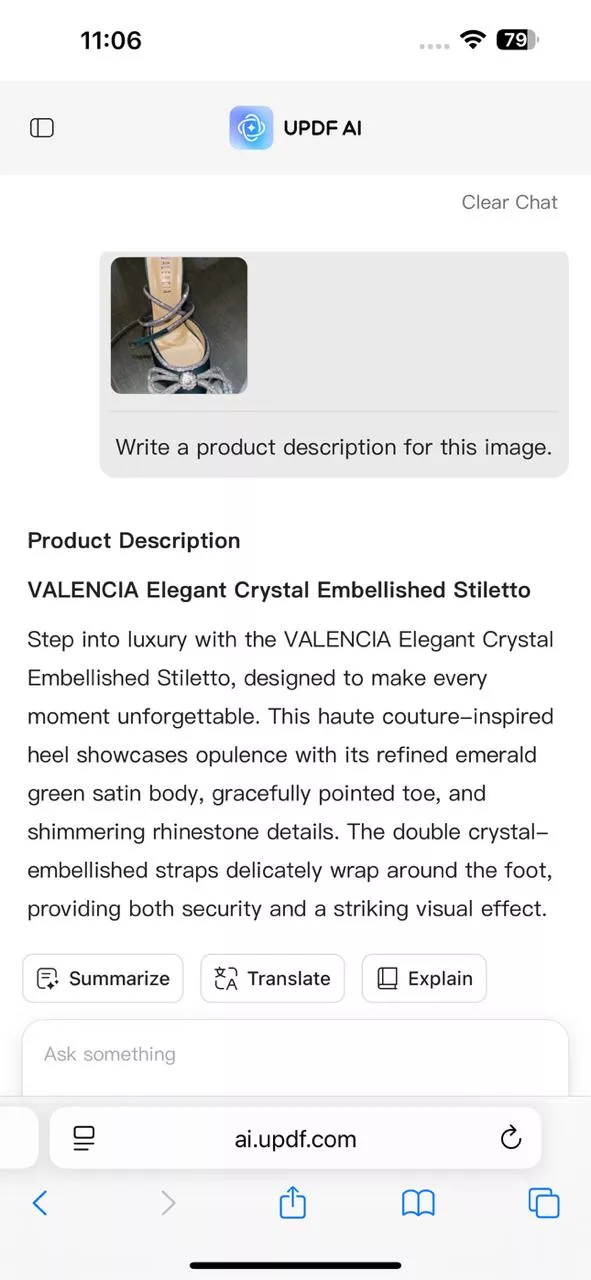
In short, UPDF AI provides you with complete control and flexibility to interact with your screenshots. To learn more about UPDF AI capabilities, check out this video below.
The best part is that UPDF AI is just one feature within the powerful UPDF platform, which is a next-level AI PDF editor available across every platform, as highlighted in this detailed AppleInsider review. If you want the best PDF editing experience, I recommend clicking the button below to download UPDF for more comprehensive features.
Windows • macOS • iOS • Android 100% secure
Part 4. FAQs
1. How to take a screenshot with Assistive Touch on iPhone?
Enable Assistive Touch via Settings > Accessibility > Touch > Assistive Touch. Customize the "Double-Tap" or "Long Press" gesture to take a screenshot. Afterward, use the assigned gesture on the Assistive Touch button to take the screenshot.
2. How do I change the screenshot settings on an iPhone?
You can change screenshot settings on an iPhone in multiple ways. You can go to Settings > General > Screen Capture (available in iOS 26) to enable or disable full-screen previews. You can also customize screenshot capture using Back Tap in Settings > Accessibility > Touch or enable Assistive Touch for an on-screen screenshot button.
3. How to use Assistive Touch to take photos?
You have to assign the Camera function to an Assistive Touch gesture. To do so, go to Settings > Accessibility > Touch > Assistive Touch and click "Customize Top Level Menu". Tap an icon you want to change or tap the + button to add a new one, then select Camera from the list of available actions. Afterward, you can click the Assistive Touch button on your screen and select the Camera icon to take photos.
Conclusion
Experiencing "screenshot on Assistive Touch is not working" is fixable within minutes if you follow the right troubleshooting steps. Since in most cases we don't know the root cause, you should start by following the above fixes one by one until the issue is resolved. Afterward, don't forget to try UPDF AI Online on your iPhone to chat with your screenshots or anything else. Also, UPDF AI is supported on all devices: Mac, iOS, Windows and Android. If you want to try more features in UPDF, simply click the button below to download and have a try. You won't regret it, I promise.
Windows • macOS • iOS • Android 100% secure
 UPDF
UPDF
 UPDF for Windows
UPDF for Windows UPDF for Mac
UPDF for Mac UPDF for iPhone/iPad
UPDF for iPhone/iPad UPDF for Android
UPDF for Android UPDF AI Online
UPDF AI Online UPDF Sign
UPDF Sign Edit PDF
Edit PDF Annotate PDF
Annotate PDF Create PDF
Create PDF PDF Form
PDF Form Edit links
Edit links Convert PDF
Convert PDF OCR
OCR PDF to Word
PDF to Word PDF to Image
PDF to Image PDF to Excel
PDF to Excel Organize PDF
Organize PDF Merge PDF
Merge PDF Split PDF
Split PDF Crop PDF
Crop PDF Rotate PDF
Rotate PDF Protect PDF
Protect PDF Sign PDF
Sign PDF Redact PDF
Redact PDF Sanitize PDF
Sanitize PDF Remove Security
Remove Security Read PDF
Read PDF UPDF Cloud
UPDF Cloud Compress PDF
Compress PDF Print PDF
Print PDF Batch Process
Batch Process About UPDF AI
About UPDF AI UPDF AI Solutions
UPDF AI Solutions AI User Guide
AI User Guide FAQ about UPDF AI
FAQ about UPDF AI Summarize PDF
Summarize PDF Translate PDF
Translate PDF Chat with PDF
Chat with PDF Chat with AI
Chat with AI Chat with image
Chat with image PDF to Mind Map
PDF to Mind Map Explain PDF
Explain PDF Scholar Research
Scholar Research Paper Search
Paper Search AI Proofreader
AI Proofreader AI Writer
AI Writer AI Homework Helper
AI Homework Helper AI Quiz Generator
AI Quiz Generator AI Math Solver
AI Math Solver PDF to Word
PDF to Word PDF to Excel
PDF to Excel PDF to PowerPoint
PDF to PowerPoint User Guide
User Guide UPDF Tricks
UPDF Tricks FAQs
FAQs UPDF Reviews
UPDF Reviews Download Center
Download Center Blog
Blog Newsroom
Newsroom Tech Spec
Tech Spec Updates
Updates UPDF vs. Adobe Acrobat
UPDF vs. Adobe Acrobat UPDF vs. Foxit
UPDF vs. Foxit UPDF vs. PDF Expert
UPDF vs. PDF Expert








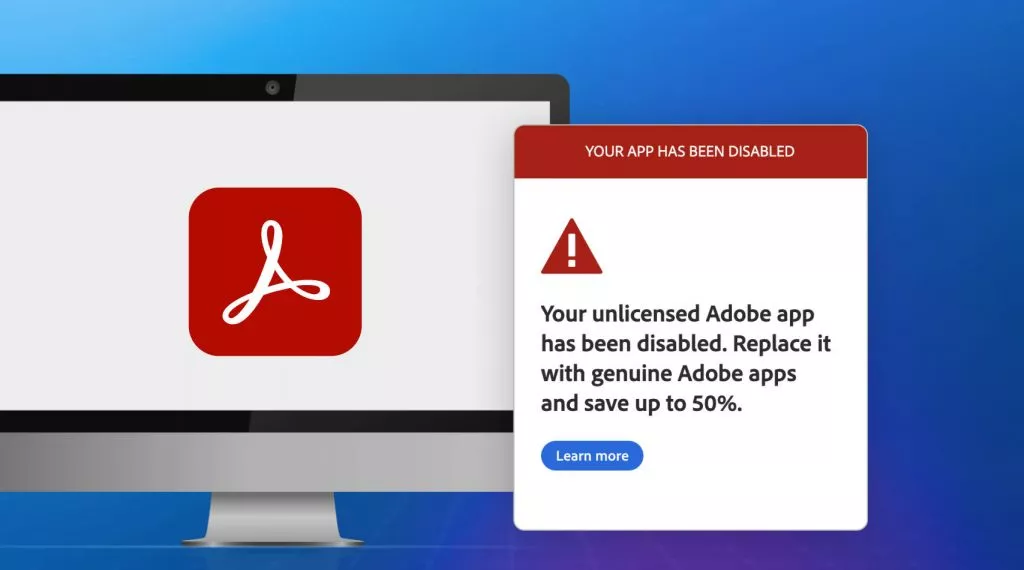
 Enola Miller
Enola Miller 
 Enrica Taylor
Enrica Taylor 
 Enid Brown
Enid Brown 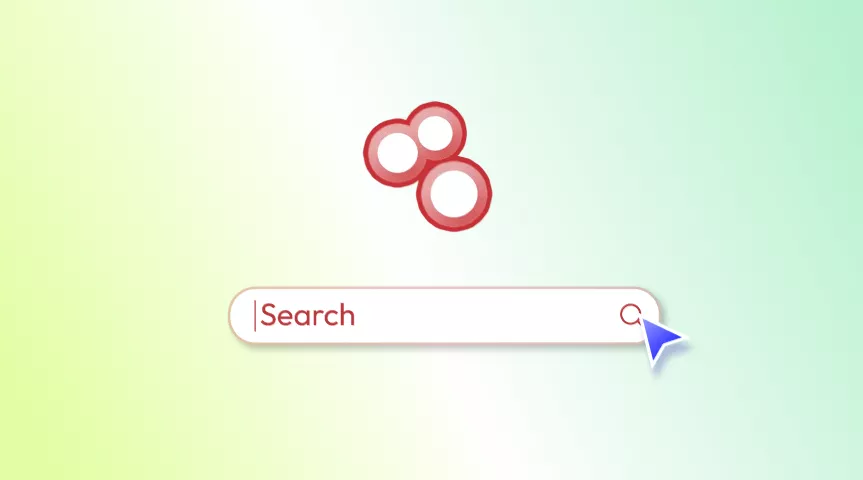
 Enola Davis
Enola Davis