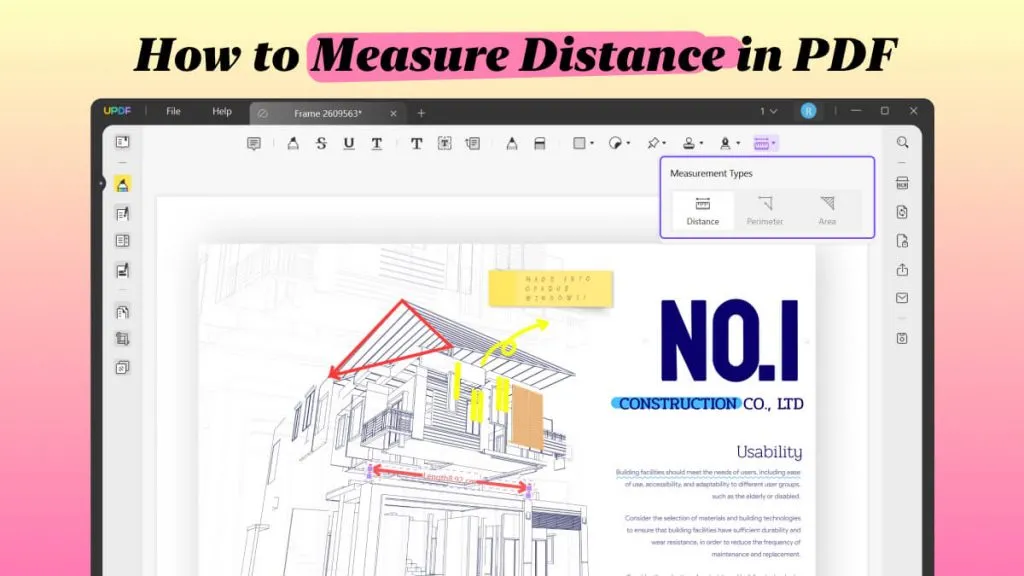Have you ever thought about accessing your important data in the future? What if the documents you care about won't be able to open and the information will be lost? You never know what can be needed in the future and nobody would want to lose something that is precious. The data and documents can also be precious to some. Thus, today we will talk about how you can preserve your PDF documents and make sure they are properly archived.
In our PDF vs PDF/A guide, our UPDF team will look at the differences as well as the advantages of both file formats. We will also instruct you on how to convert PDF to PDF/A, which can be done with UPDF. To understand the topic better, we encourage you to download UPDF for free and follow the steps with us. Keep on reading to uncover practical tips and learn more about converting PDF files!
Windows • macOS • iOS • Android 100% secure
What is a PDF Document?
PDF is short for a Portable Document Format. This file format was originally created by Adobe in 1990s and has become one of the most used document formats. PDFs are a reliable way to share documents with other people.
It doesn't matter what software, hardware or operating systems are being used by a person who wants to see a PDF document as the file always adapts accordingly. This is also ensured by it being maintained by ISO (International Organization for Standardization), which means that documents are not linked to any software company.
There are many useful features of PDF documents such as:
- Preserving document formatting – One of the best advantages is that you don't have to worry about how your document will look on different devices. PDF files always look the same on every device, meaning that your initial formatting is preserved.
- Embedding interactive elements – You can embed various interactive elements in PDFs such as text, hyperlinks, images or even videos. This makes them a perfect option for e-books where the graphic appearance should be the same across various devices. Apart from that, bookmarks and annotations can be added, which improves the document's usability even more.
- Security – PDFs can be password-protected. You can also choose the level of control you want the person viewing a document to have. This relates to ability to print, copy or edit a file.
What is a PDF/A Document?
PDF/A is a type of PDF document that is used for a long-term preservation of digital documents. The format enables to archive the information contained within the document, making it possible to view it in the future.
There are a few versions of PDF/A based on ISO standards. Each of these has different characteristics and purposes.
1. PDF/A-1
PDF/A-1 was released in 2005, is a format based on PDF 1.4 and has two compliance levels such as 1a and 1b:
- PDF/A-1a – This version makes sure that the information contained within a document is available in the long-term. Moreover, it has accessible features for impaired users.
- PDF/A-1b – This level preserves the visual appearance of the file.
2. PDF/A-2
PDF/A-2 was released in 2011, after PDF/A-1. This version concerns PDF versions up to PDF 1.7 and includes features that are not available in PDF/A-1. This includes supporting JPEG2000 image files, OpenType fonts and criteria for using electronic signatures.
3. PDF/A-3
PDF/A-3 format has all PDF/A-2 features but also has the option of attaching non-PDF/A files. This means that native formats such as Word can be embedded in the archive. It was released in 2012.
4. PDF/A-4
PDF/A-4 is the newest PDF/A format that was released in 2020. It is based on PDF 2.0. This version has improvements and comes in two variants:
- PDF/A-4e – This format is designed for technical documents such as 3D models and rich media.
- PDF/A-4F – This format integrates PDF/A-3 features and embedding content.
What is the Relation Between PDF and PDF/A?
There is a relation between PDF and PDF/A as both file formats are essentially used to present documents regardless of hardware, software or operating systems. Moreover, all PDF/A files are PDFs. However, not all PDFs can be PDF/A due to compliance and various levels of restrictions.
These are the similarities between PDF and PDF/A:
- Based on the same technology and structure – PDF and PDF/A are based on the same core format. The structure is also similar as you can include images and text in both formats.
- Independent of hardware – It doesn't matter what hardware, software or operating systems are being used by a person who views PDF or PDF/A files.
- Metadata support – Both file formats allow the inclusion of metadata within documents. This information can be about the author's name, title or keywords.
- Password protection – PDF and PDF/A can be protected with a password and electronic signatures.
PDF vs PDF/A – The Key Differences
A normal PDF format is dedicated for general use to make sure that a document with interactive features looks the same across various devices. Whereas, PDF/A is more focused on the longevity of documents and preserving them for the long-term. Below, you can see a few examples of PDF and PDF/A usage.
The use cases for PDF:
- General use – PDF is used for wide range of digital documents such as reports, magazines and interactive files to preserve the original formatting.
- E-books and legal documents – PDF is a go-to format for e-books, online publications and legal documents as it supports graphics and digital signatures and maintains the original layout.
- Annotations – You can add annotations and essential comments in a PDF file, which is useful when collaborating with other people.
The use cases for PDF/A:
- Document archiving – The primary use of PDF/A is to preserve information that is contained within a file for the long-term. PDF/A ensures that the document is readable in the future.
- Government bodies, libraries, banks and archives – PDF/A formats are mainly used by serious institutions and large companies, where maintaining records for long periods of time is essential. Archiving is typically used by governments, libraries, banks and other archival institutions.

How Do I Know If a PDF is PDF/A?
If you want to see if a document that someone sent you is PDF/A, there are a few ways of checking it. You can use the following methods to validate if PDF is PDF/A compliant:
- Document properties and metadata – A PDF/A document can be identified by viewing the document's properties and metadata. To do this, you can use Adobe Acrobat or any other PDF reader. Go to "File" > "Properties" > then in Description tab click "Additional Metadata" and then select "Advanced".

- Online Tools – There are online tools available that will help you validate if your PDF file is PDF/A. Just type "PDF/A validator" or "PDF/A checker" in your browser. Pick one tool from the list and upload your PDF file to check it. For example, you can use PDFen.com which can also identify PDF/A types.
How to Create PDF and Convert it to PDF/A
UPDF is one of the newest PDF editors available on the market and has AI technology integrated. With UPDF, you can easily manage your PDF documents. From editing and annotating files to converting them, UPDF provides a seamless experience and is easy to use.
UPDF has various editing tools that will help you customize your PDF documents. You can easily edit page sizes, modify backgrounds, add watermarks and edit images. Moreover, if you want to convert your PDF to PDF/A, a Word document or any other format, this can be done with just a few clicks.
You can try UPDF for free now by clicking the button below.
Windows • macOS • iOS • Android 100% secure
Now, we will show you how to create a PDF by using UPDF. This is really straightforward and doesn't take much time. Follow the steps below to create your PDF document.
- Open your UPDF desktop application.
- In the top left menu, select "Tools" > "Other" > And then choose one of the options from the dropdown list according to your needs, for example, "PDF from Word".
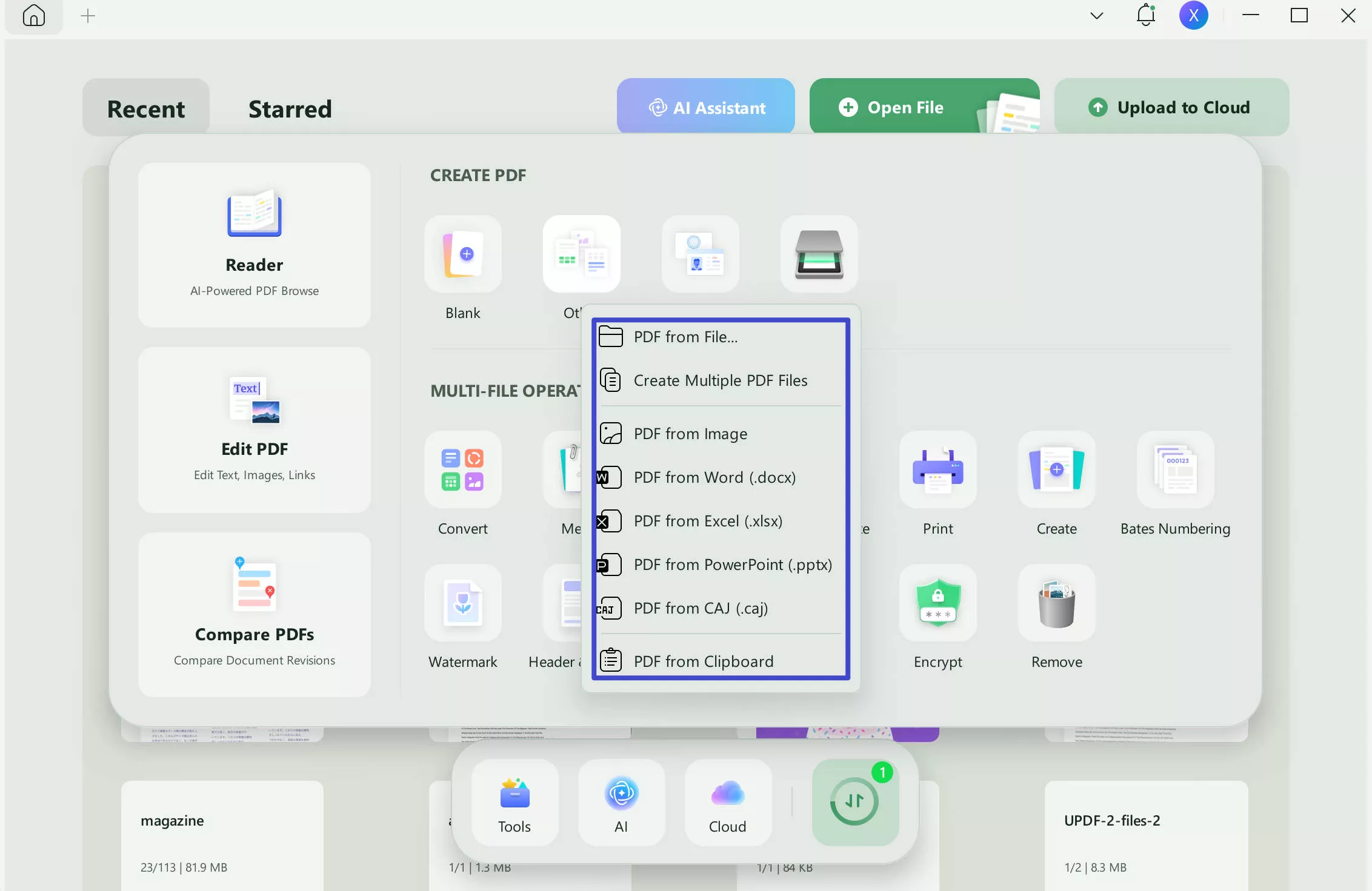
- After you select your file, it will open as PDF in UPDF software.
Take advantage of the tools that UPDF offers and download now to try it for free. It will definitely help you manage your documents and save you time.
Windows • macOS • iOS • Android 100% secure
Converting a PDF document to PDF/A is really effortless. Just follow these simple steps:
- Open your PDF document in UPDF.
- Once you have your file open, navigate to the right-hand side menu.
- Select the narrow next to "Save" icon.
- Choose "Save as PDF/A" to convert your PDF to PDF/A.
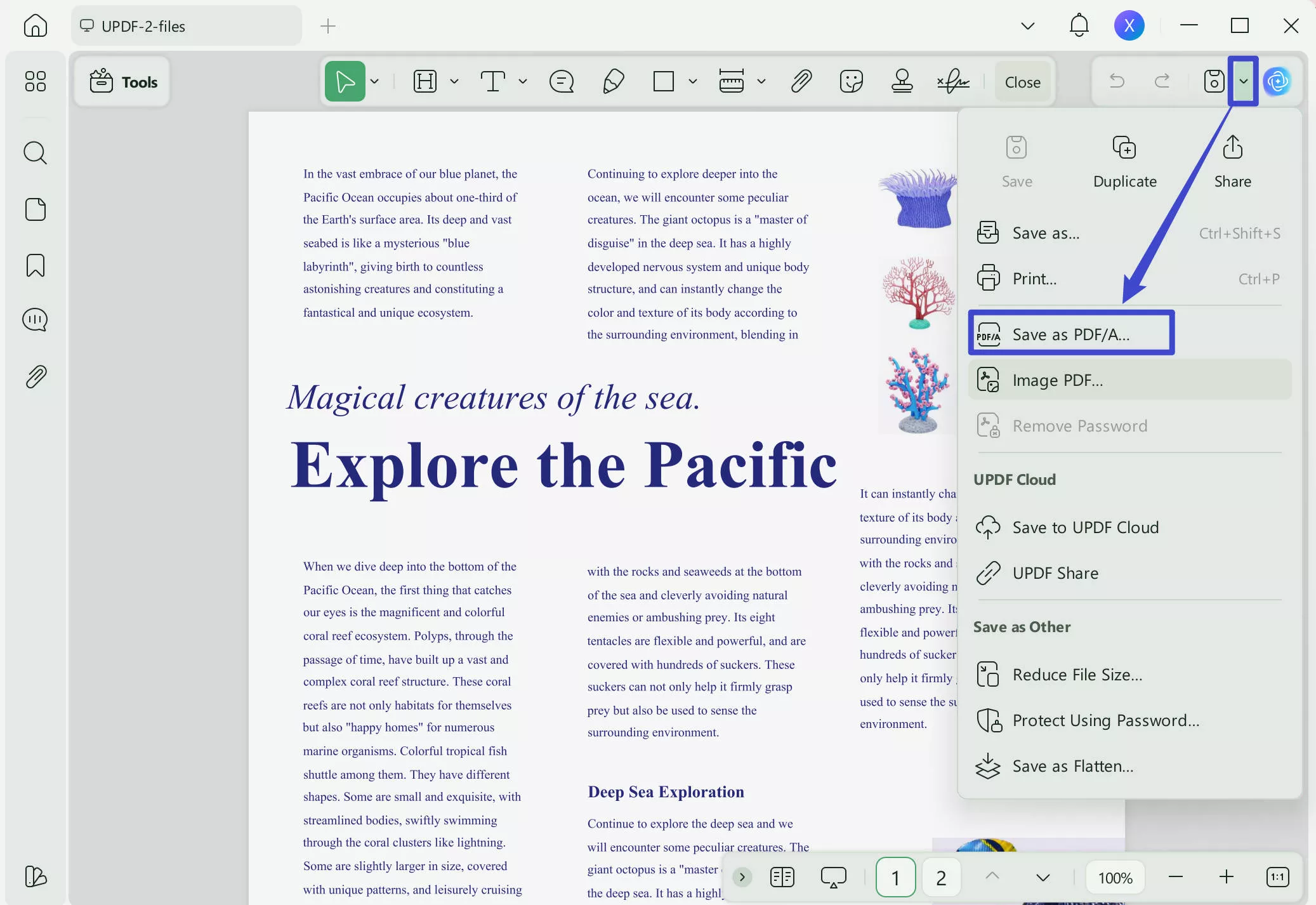
- You might be prompted to install the plugin to be able to convert to PDF/A, if you are using the conversion feature for the first time. Click "Install" and wait for the UPDF converter plugin to be downloaded.
- Once the plugin is installed, go back to the right-hand side menu and choose "Save as PDF/A" again. Now your file will be saved as PDF/A.
Remember that with the free trial, you can convert a PDF file to PDF/A 2 times on one day. If you are a person who manages PDF files frequently, we recommend you to upgrade to UPDF Pro. This way you will be able to use the features without any limitations.
Conclusion
We hope that our short guide explained the main differences between PDF and PDF/A files. If some of your documents contain very important information, it is worth to convert them to PDF/A to preserve the data for the long-term. You can achieve this with our robust UPDF software that will not only give you the option of converting your files, but also editing and annotating them.
We encourage you to try UPDF out by clicking the download button displayed below. Also, if you are not quite sure about the UPDF features, check out one of the reviews in "The First Choice PDF editor and annotator across all platforms" article.
Windows • macOS • iOS • Android 100% secure
 UPDF
UPDF
 UPDF for Windows
UPDF for Windows UPDF for Mac
UPDF for Mac UPDF for iPhone/iPad
UPDF for iPhone/iPad UPDF for Android
UPDF for Android UPDF AI Online
UPDF AI Online UPDF Sign
UPDF Sign Edit PDF
Edit PDF Annotate PDF
Annotate PDF Create PDF
Create PDF PDF Form
PDF Form Edit links
Edit links Convert PDF
Convert PDF OCR
OCR PDF to Word
PDF to Word PDF to Image
PDF to Image PDF to Excel
PDF to Excel Organize PDF
Organize PDF Merge PDF
Merge PDF Split PDF
Split PDF Crop PDF
Crop PDF Rotate PDF
Rotate PDF Protect PDF
Protect PDF Sign PDF
Sign PDF Redact PDF
Redact PDF Sanitize PDF
Sanitize PDF Remove Security
Remove Security Read PDF
Read PDF UPDF Cloud
UPDF Cloud Compress PDF
Compress PDF Print PDF
Print PDF Batch Process
Batch Process About UPDF AI
About UPDF AI UPDF AI Solutions
UPDF AI Solutions AI User Guide
AI User Guide FAQ about UPDF AI
FAQ about UPDF AI Summarize PDF
Summarize PDF Translate PDF
Translate PDF Chat with PDF
Chat with PDF Chat with AI
Chat with AI Chat with image
Chat with image PDF to Mind Map
PDF to Mind Map Explain PDF
Explain PDF Deep Research
Deep Research Paper Search
Paper Search AI Proofreader
AI Proofreader AI Writer
AI Writer AI Homework Helper
AI Homework Helper AI Quiz Generator
AI Quiz Generator AI Math Solver
AI Math Solver PDF to Word
PDF to Word PDF to Excel
PDF to Excel PDF to PowerPoint
PDF to PowerPoint User Guide
User Guide UPDF Tricks
UPDF Tricks FAQs
FAQs UPDF Reviews
UPDF Reviews Download Center
Download Center Blog
Blog Newsroom
Newsroom Tech Spec
Tech Spec Updates
Updates UPDF vs. Adobe Acrobat
UPDF vs. Adobe Acrobat UPDF vs. Foxit
UPDF vs. Foxit UPDF vs. PDF Expert
UPDF vs. PDF Expert




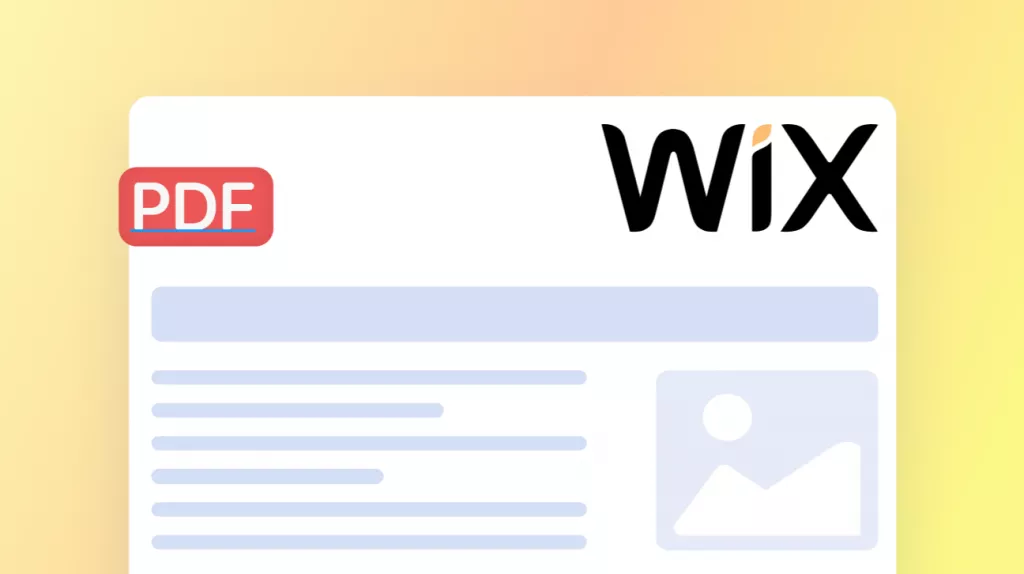




 Delia Meyer
Delia Meyer