Transforming your PDFs into sleek Markdown format? We've got you covered! Markdown, an effective markup language, simplifies text formatting with plain text. Ideal for blogs, docs, and books, it's a go-to for many. But what if you need to convert your PDF to markdown magic? Perhaps for content reuse or online publishing. Fear not!
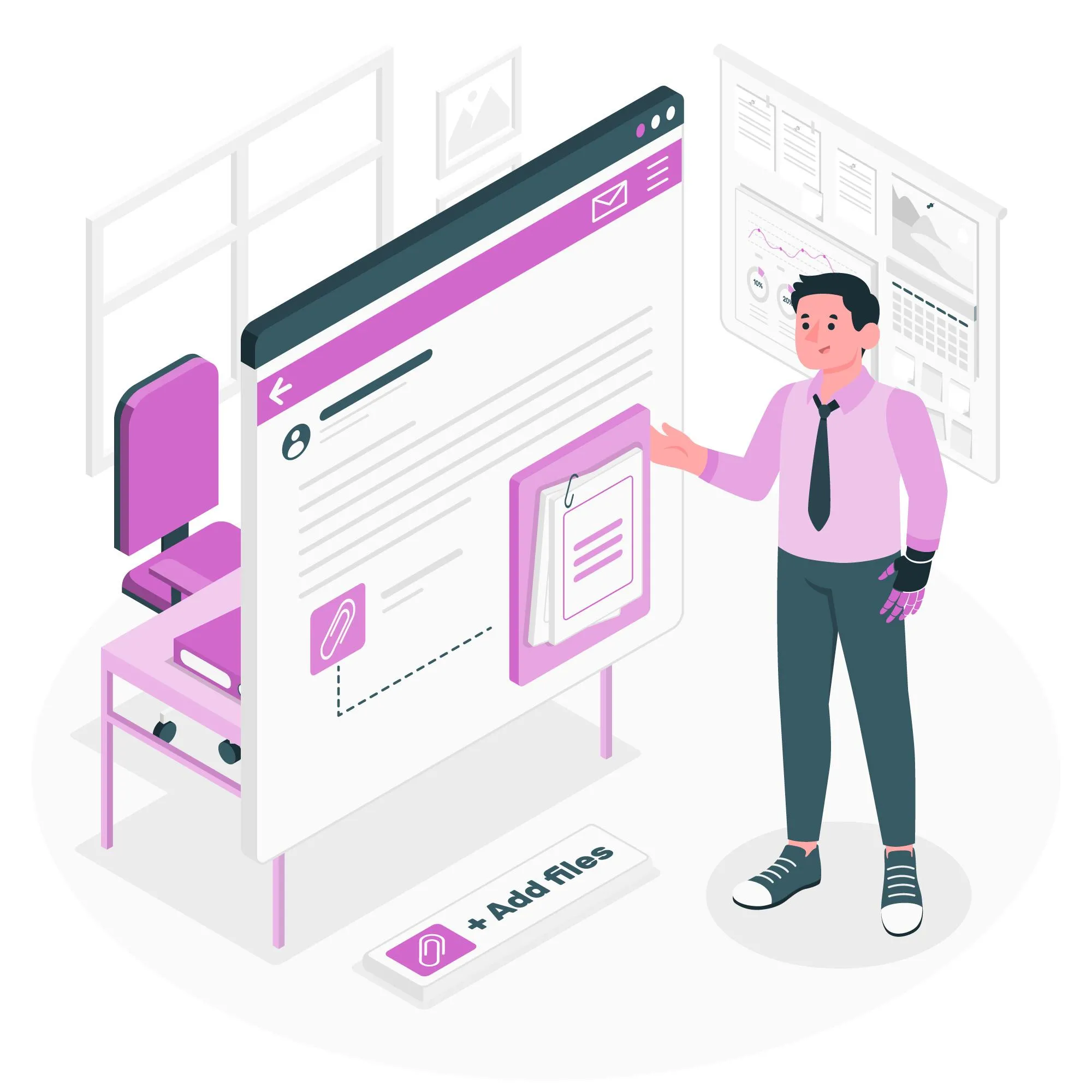
To turn PDF to markdown, you've got options to explore. There's a range of tools and methods to suit your fancy. In this guide, we'll spill the beans on three cool ways to perform this nifty trick. From PDF to markdown, let's make your content dance to a new tune!
Way 1: How to Convert PDF to Markdown with Zamzar
Are you looking to switch up your PDF to markdown skilfully? Zamzar's got your back! This easy-peasy website is a champ at transforming files, including PDF to markdown, in just four steps:

- Step 1: Hop over to Zamzar and hit "Add Files," or simply drag-drop your PDF or paste a PDF URL.
- Step 2: Click the drop-down menu and pick "MD" as your desired output format.
- Step 3: Toss in your email to catch the converted file, agree to the terms, and click "Convert Now."
- Step 4: Wait for the Zamzar magic. Soon, an email will hit your inbox with the link to grab your freshly converted markdown file.
Quick, easy, and free, right? But, like everything cool, it has its quirks:
Limitation Alert: You're capped at a 50 MB file limit per day for the free ride. Go bigger, and you'll need to grab a paid seat.
No Tweaking Here: Want to edit or jazz up your markdown file? You'll need another tool, my friend.
So, before diving in, weigh these options. There are other tools for PDF to markdown converters that might offer fancier features.
Way 2: How to Convert PDF to Markdown in Python
Want to spin that PDF to markdown python using a converter? Python's got your back! Python, a popular language powerhouse, has libraries to help tweak and flip PDFs.
Now, let's get into the method! Have you ever Aspose.Words for Python via .NET? It's a cool cat in town that can edit, create, and, yes, convert PDFs into markdown. The steps? Here you go:
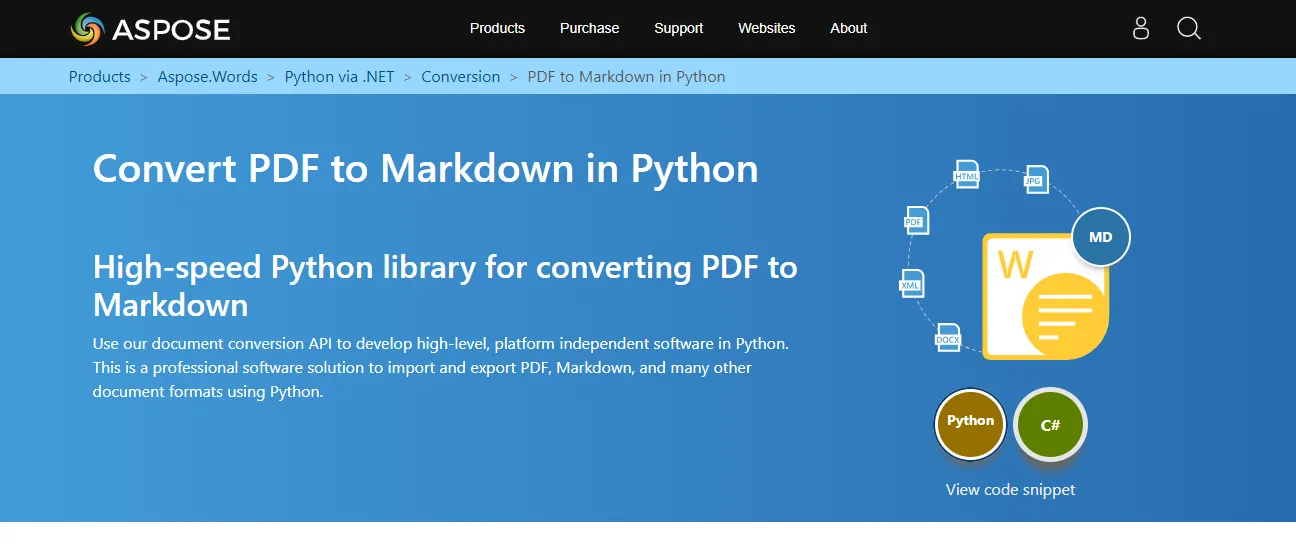
- Step 1: Grab Aspose.Words for Python via .NET using pip. A simple command like pip install pdf-to-markdown should do the trick.
- Step 2: Throw open the library doors to your Python project with a neat import asposewords.
- Step 3: Pop open that source PDF by creating a Document object, throwing in the file name or path. Easy peasy, right?
- Step 4: Time to seal the deal. Hit up the save() method on the Document object, sliding in your desired markdown output file name. Go on, make it fancy.
- Step 5: Watch the magic happen as you receive your result—your PDF transformed into a markdown file, all thanks to Python!
Way 3: How to Convert PDF to Markdown with Dochub
Ever wished for a quick and fuss-free way to flip your PDF to markdown? Meet Dochub! This online magic can not only edit and manage PDFs but also moonlights as a slick PDF to markdown converter. Ready to dive in? Here's how:
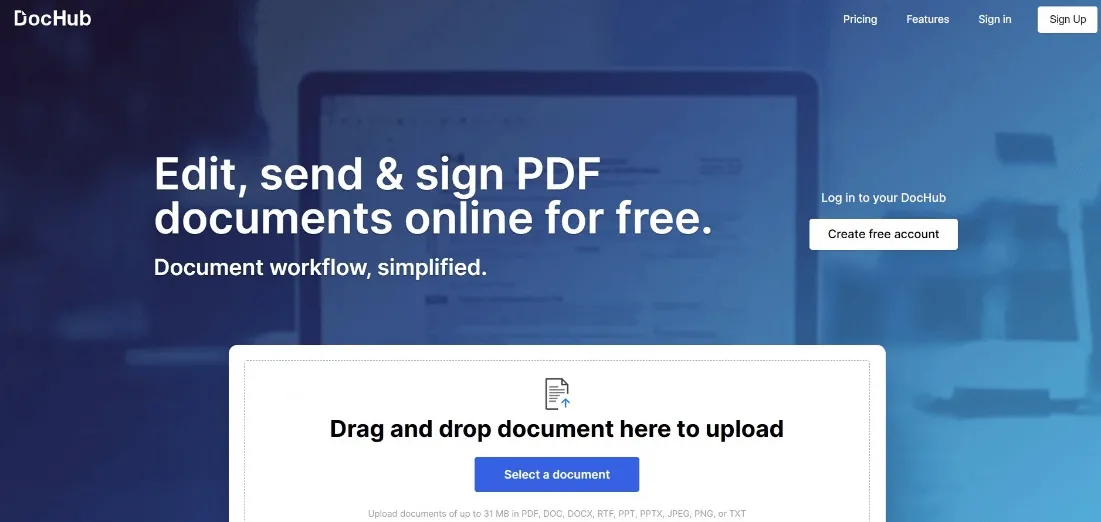
Step 1: Glide over to Dochub's website.
Step 2: Time to play catch – upload or drag-drop your PDF onto the website. Cloud storage or a URL works just as well!
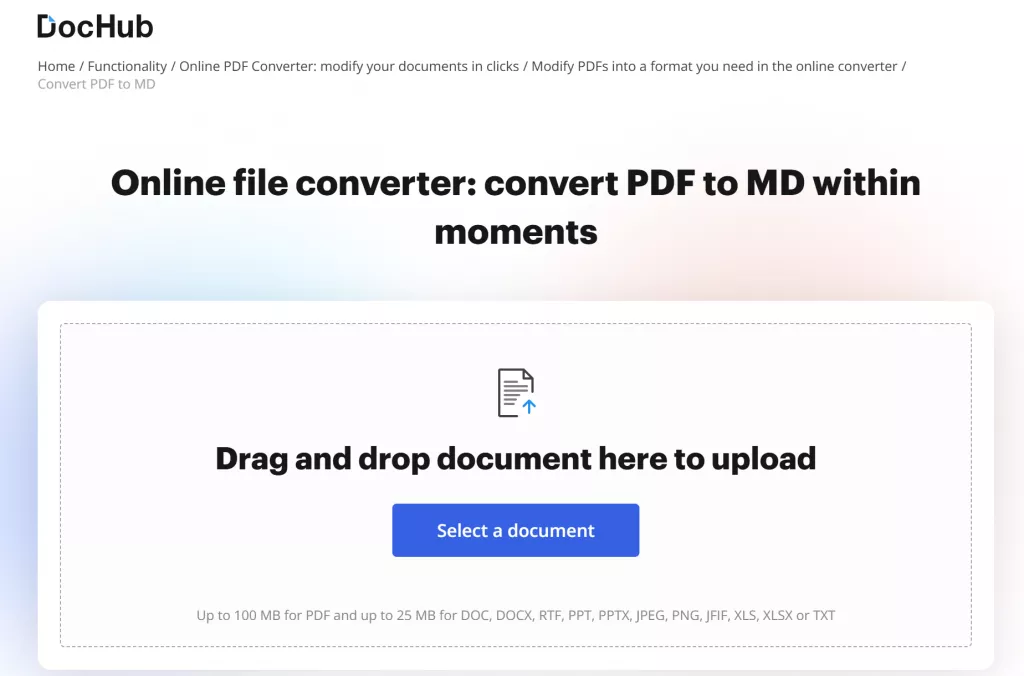
Step 3: Take charge! Choose color mode, orientation, paper size, and font for your markdown output. Want a page break between each page? Check that box!
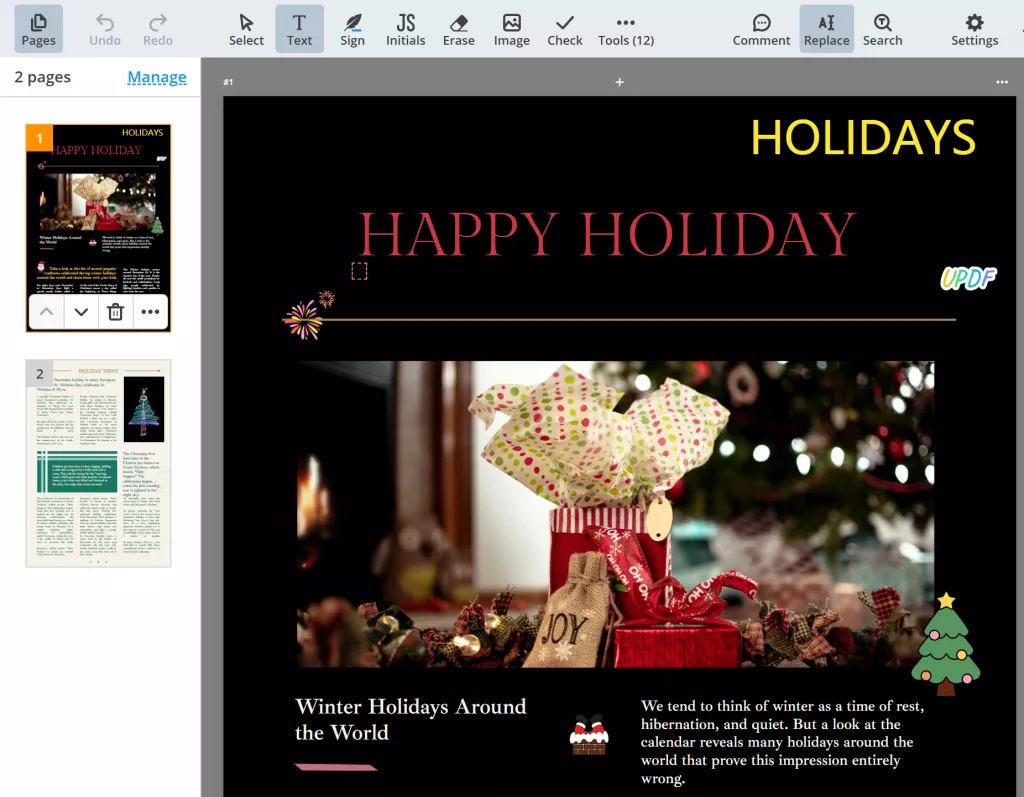
Step 4: Download or export the form to the cloud and find the service convert MD.
Comparing the 3 Methods
Here’s the comparison of all three methods:
| Method | Pros | Cons |
| Zamzar | - Free and easy to use | - 50 MB file size limit for free users |
| - Supports various output formats | - Requires email for file download, posing privacy risks | |
| - Offers a video tutorial | - Cannot edit or customize the converted file | |
| Python | - Powerful and flexible | - Requires knowledge of Python and relevant libraries |
| - Reliable and accurate | - Not very user-friendly, requires coding | |
| - Free and open source | - Lacks a graphical user interface | |
| Dochub | - Free and easy to use | - 25 MB file size limit for free users |
| - Supports PDF editing before/after conversion | - Requires internet connection and browser, not usable offline or on mobile | |
| - Offers a video tutorial | - Limited customization options for the output file |
How to Convert PDF to Other File Formats?
PDF, a file format adored for its universality and preservation features, sometimes needs a little transformation. Enter UPDF, your go-to wizard for all things PDF-related. UPDF isn't just about a simple conversion; it's a powerhouse, letting you edit, annotate, OCR, and so much more. Now, let's reveal how UPDF effortlessly converts PDF to other file formats.
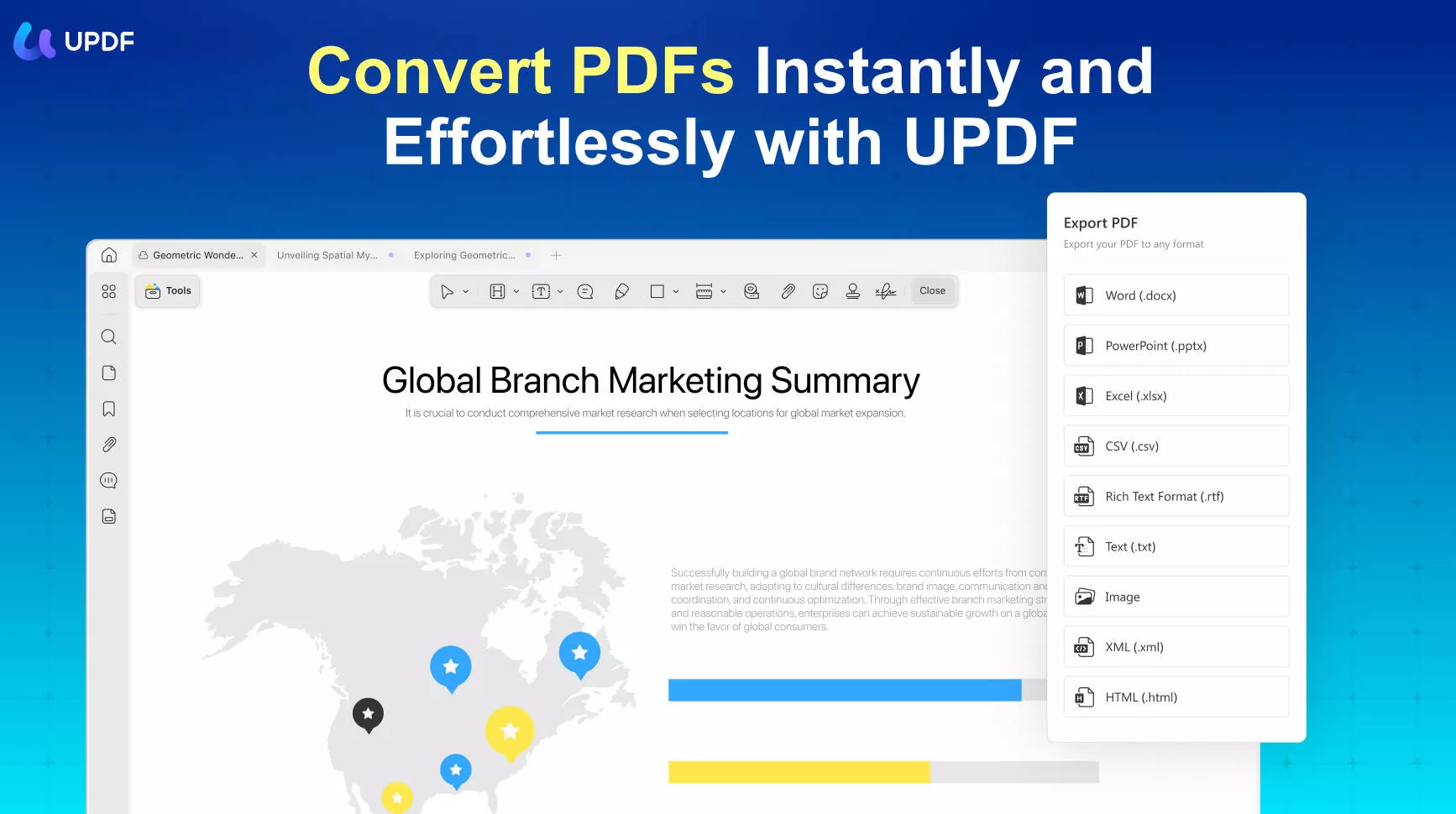
How to Convert PDF to Other File Formats with UPDF?
Here are the steps to convert PDF into other formats using the super tool UPDF:
Step 1: Head over to the official UPDF website and snag the tool by downloading and installing it on your device. Easy peasy!
Step 2: Launch UPDF and pick the “Tools” icon to find "More" under PDF Converter, sitting proudly on the main interface. Click it, and voila! A list of output formats is at your service.
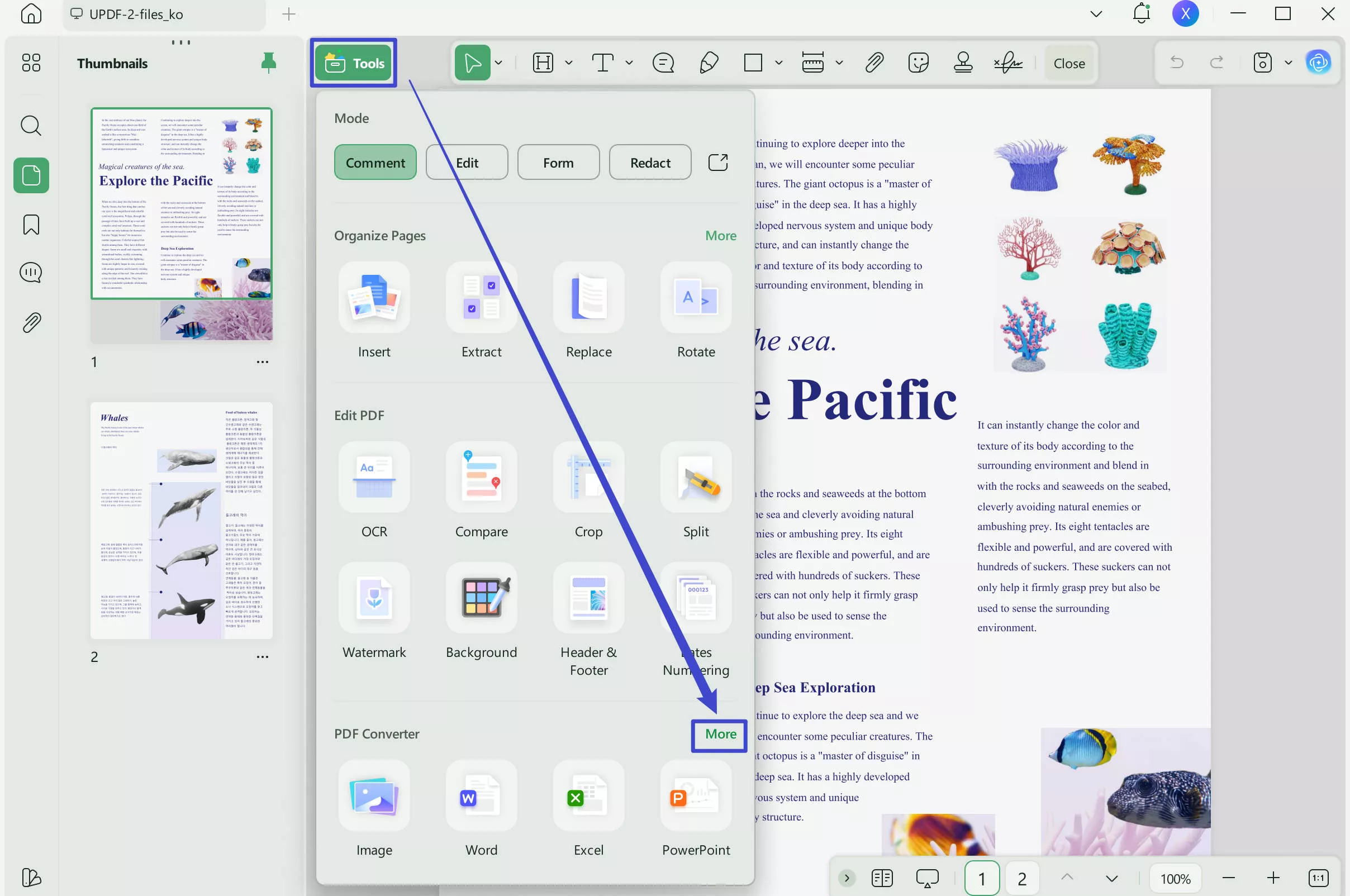
Step 3: Choose your desired output format. Do you want to go from PDF to Word? Click on the "Word."
Step 4: Hit the "Apply" button and let the conversion dance begin. Your converted file will find a cozy spot in your specified location.
Watch the video guide on How to Convert PDF into multiple different format
How to Edit PDF Before Converting to Markdown?
Now, let's talk editing—making that PDF your own canvas. With UPDF, you're the artist:
- Text and Images: Edit text and images just like you would in a Word document. Font, size, images—customize them to your heart's content.
- Links and Watermarks: Insert hyperlinks or add watermarks for that personal touch or professional branding. It's your document, your style.
- Page Perfection: Crop pages to your liking. No more unnecessary margins or edges. Make it fit your vision.
- Rearrange and Rejuvenate: Tweak pages, reorder, rotate, or even add new ones. Your PDF, your way.
UPDF isn't just a converter; it's a PDF magician, letting you transform, edit, and craft your PDF before taking it to its next adventure—be it conversion or beyond. Give UPDF a spin and let your PDFs take on a new life! The UPDF premium plans start from $39.99 per year.
Understanding What is Markdown and Why You Need to Convert PDF to markdown
Markdown may sound jargon, but it's your ticket to easy text styling. Imagine it as a plain text superhero costume that lets you jazz up your words using simple symbols like asterisks and hashes. When processed, these humble characters transform into bold, italics, headings, lists, and more.
Why Convert PDFs to Markdown?
PDFs are like fortresses—solid and impressive, but editing them can be a chore. In contrast, Markdown is like a versatile artist's canvas. It's easy to create, edit, and play with. When you convert PDF to markdown, you're transforming a concrete wall into Lego bricks—more adaptable and customizable.
The Power of Repurposing
Convert PDF to markdown opens doors. It lets you repurpose content for websites, blogs, or eBooks with ease. Markdown is like the universal language of text, making content transformation a breeze.
Seamless Collaboration
Markdown is plain text, making collaboration a walk in the park. Anyone with a simple text editor can edit and share ideas. It's like having a conversation, but with text that's easy to mold.
Choose Your Converter Wisely
Not all PDF to markdown converters are created equal. Some may botch the conversion, losing the essence of your original PDF. That's where finding the right tool matters. It's like having a translator who speaks both languages fluently, preserving your PDF's essence in Markdown form.
PDF to Markdown: A World of Creativity and Collaboration
So, why convert PDF to markdown? It's all about turning that sturdy PDF into a boost of creativity and collaboration. Give it a shot, and you'll see your documents in a whole new light!
FAQs on Converting PDF to MD File
Can You Insert A PDF Into A MD File?
No, you cannot insert a PDF into a MD file directly. Markdown does not support embedding PDF files in its syntax. However, you can convert your PDF file into a MD file using various methods and tools, such as the ones described in this article.
How Do I Open A PDF As a Markdown?
You cannot open a PDF as a Markdown file without converting it first. PDF and Markdown are different file formats that have different syntax and structure. To open a PDF as a Markdown file, you need to use a tool to convert PDF to markdown, such as Zamzar Aspose.Words for Python via .NET or Dochub.
You can follow the instructions in this article to learn how to use these tools to convert PDF to markdown.
How Can I Create A Markdown File?
You can create a Markdown file using a text editor or a dedicated Markdown application. The file should have an .md or .markdown extension. You can use any plain text editor, such as Notepad, Sublime Text, or Visual Studio Code, to write and save your Markdown file.
Or you can use one of the many Markdown applications for macOS, Windows, Linux, iOS, and Android operating systems, such as Typora, iA Writer, Mark Text, or Joplin.
Conclusion!
In this article, we have shown you how to convert PDF to markdown in three ways: using an online converter, a software tool, or a Python script. Each method has its own advantages and disadvantages, so you should choose the one that suits your needs best.
However, if you are looking for a powerful and versatile tool that can not only convert PDF to other formats but also edit, annotate, convert PDF using OCR, protect, fill, sign, summarize, translate, AI integration, and explain PDF files, you should try UPDF.
Windows • macOS • iOS • Android 100% secure
 UPDF
UPDF
 UPDF for Windows
UPDF for Windows UPDF for Mac
UPDF for Mac UPDF for iPhone/iPad
UPDF for iPhone/iPad UPDF for Android
UPDF for Android UPDF AI Online
UPDF AI Online UPDF Sign
UPDF Sign Edit PDF
Edit PDF Annotate PDF
Annotate PDF Create PDF
Create PDF PDF Form
PDF Form Edit links
Edit links Convert PDF
Convert PDF OCR
OCR PDF to Word
PDF to Word PDF to Image
PDF to Image PDF to Excel
PDF to Excel Organize PDF
Organize PDF Merge PDF
Merge PDF Split PDF
Split PDF Crop PDF
Crop PDF Rotate PDF
Rotate PDF Protect PDF
Protect PDF Sign PDF
Sign PDF Redact PDF
Redact PDF Sanitize PDF
Sanitize PDF Remove Security
Remove Security Read PDF
Read PDF UPDF Cloud
UPDF Cloud Compress PDF
Compress PDF Print PDF
Print PDF Batch Process
Batch Process About UPDF AI
About UPDF AI UPDF AI Solutions
UPDF AI Solutions AI User Guide
AI User Guide FAQ about UPDF AI
FAQ about UPDF AI Summarize PDF
Summarize PDF Translate PDF
Translate PDF Chat with PDF
Chat with PDF Chat with AI
Chat with AI Chat with image
Chat with image PDF to Mind Map
PDF to Mind Map Explain PDF
Explain PDF Scholar Research
Scholar Research Paper Search
Paper Search AI Proofreader
AI Proofreader AI Writer
AI Writer AI Homework Helper
AI Homework Helper AI Quiz Generator
AI Quiz Generator AI Math Solver
AI Math Solver PDF to Word
PDF to Word PDF to Excel
PDF to Excel PDF to PowerPoint
PDF to PowerPoint User Guide
User Guide UPDF Tricks
UPDF Tricks FAQs
FAQs UPDF Reviews
UPDF Reviews Download Center
Download Center Blog
Blog Newsroom
Newsroom Tech Spec
Tech Spec Updates
Updates UPDF vs. Adobe Acrobat
UPDF vs. Adobe Acrobat UPDF vs. Foxit
UPDF vs. Foxit UPDF vs. PDF Expert
UPDF vs. PDF Expert








 Enrica Taylor
Enrica Taylor 


 Lizzy Lozano
Lizzy Lozano 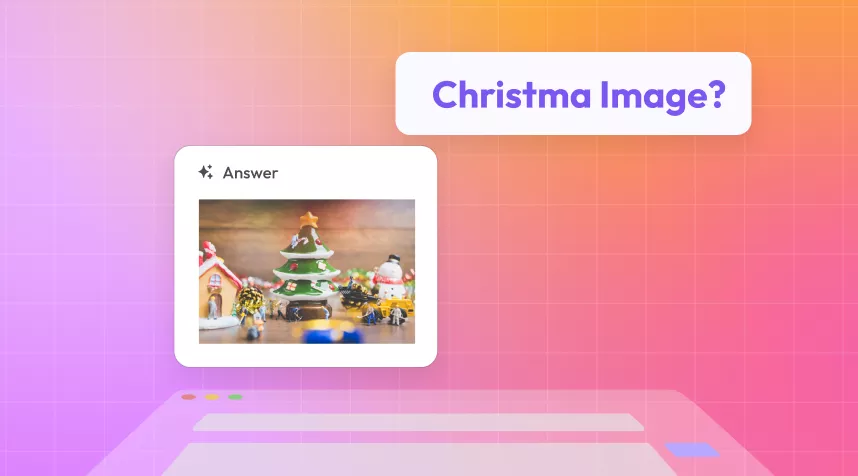
 Enola Davis
Enola Davis