A corrupted PDF document does not open in any PDF viewer or editor, and that can be a frustrating situation. However, using a PDF repair tool, you can make that PDF work again. Since there are many online and offline, picking the right one can be tricky, so we have shortlisted our 5 best picks that you can try.
This post covers the 5 best tools you can use for repairing your PDF documents on a Windows PC, on a Mac, and online tools as well.
Part 1. 5 Best PDF Repair Software
Here are the detailed reviews of our top 5 picks for tools that can help you repair your PDF documents. Considering their features, pros, and cons for repairing PDF documents will help you pick the best one as per your requirements.
1. iLovePDF Repair PDF Tool - Best Online PDF Repair Tool
iLovePDF is an online PDF tool that takes care of all your PDF working requirements. The feature we will focus on here is repairing PDF documents. Using iLovePDF, you can recover damaged and corrupted PDF documents online on any device.
It allows users to repair PDF files individually or in batches, but this feature is limited to premium users only. Moreover, it automatically detects the file format that you uploaded and provides the downloadable file in the same format after repairing it. iLovePDF also allows users to download files, upload them to cloud, or share URL of the file without needing to save it.
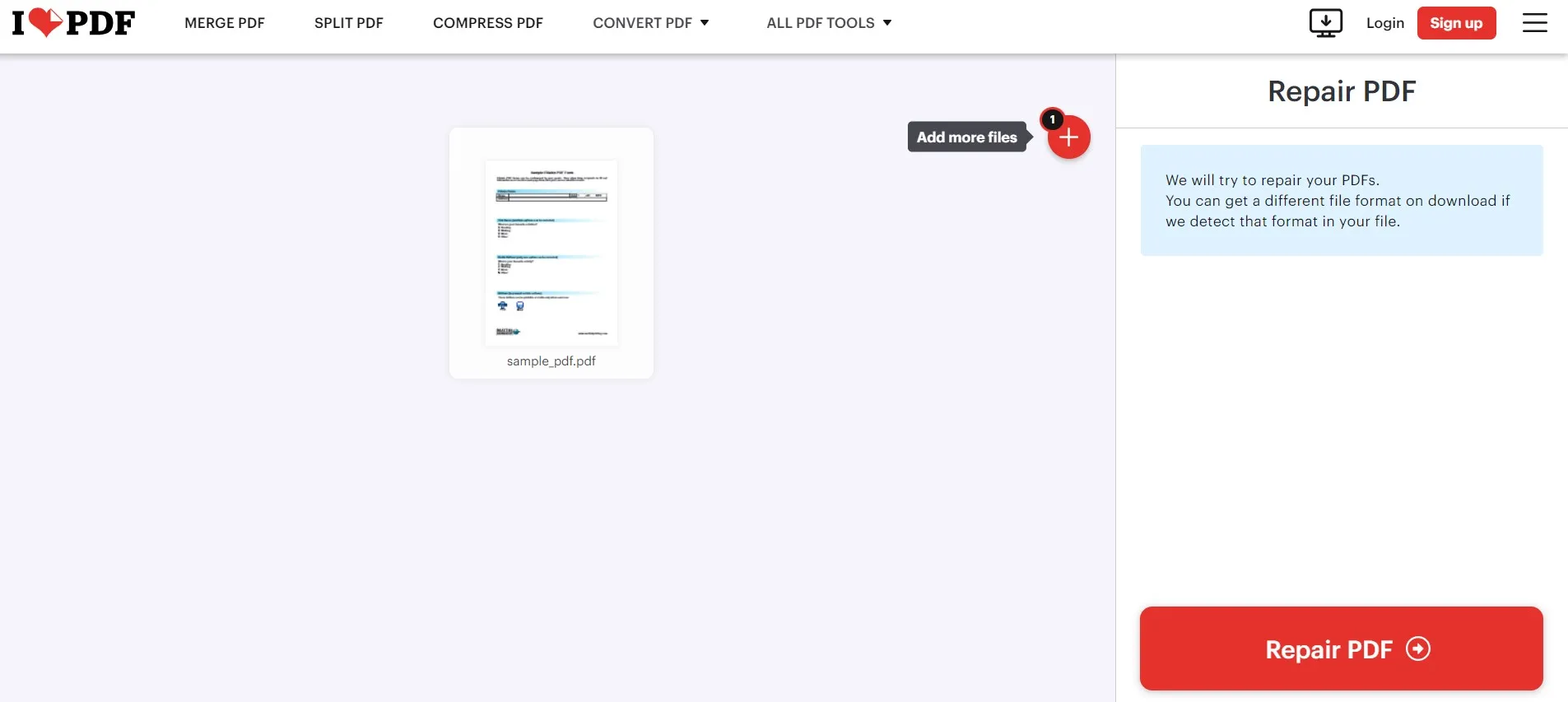
Key Features:
- Merge and Split PDF documents
- Compress PDF documents
- 2-way PDF conversions supported for multiple file formats
- PDF Security
- Sign and watermark PDF
- Scan to PDF
- OCR
Pros:
- Repair PDFs from your offline storage, Google Drive, or Dropbox
- Instant PDF repairing online
- Supports batch PDF repairing
- Users can immediately delete their PDF file from iLovePDF after repairing it
Cons:
- Does not guarantee 100% PDF repairing
- Online tools may bring security concerns
2. Recovery Toolbox for PDF - Best PDF Repair Tool for Windows
If you are looking for a dedicated tool for Windows OS to repair your PDF document, then Recovery Toolbox is the right pick. This tool does not actually repair your documents. Instead, it recovers the information from them and compiles it into a new document so that you get a completely working PDF document with all the information inside it.
One of its best features is that it can maintain the formatting from the original document. Recovery Toolbox for PDF works on PDF documents containing text as well as images along with scanned pages.
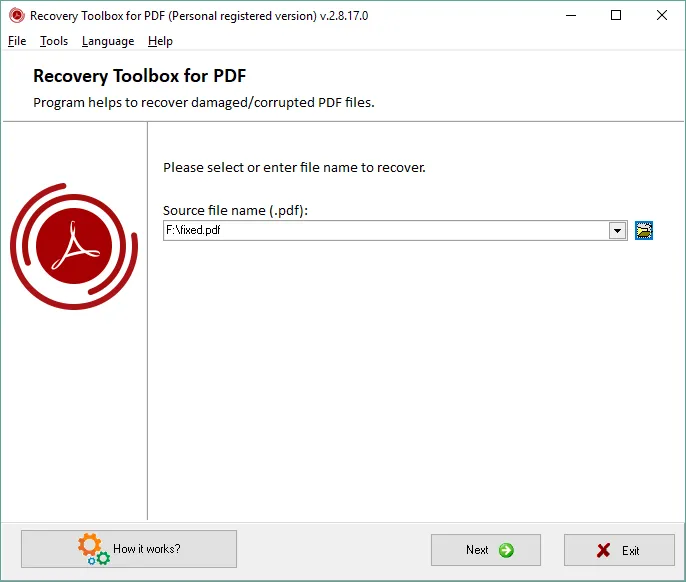
Key Features:
- An online version is available
- Preview option is available for files with incorrect structure
- It can display and repair documents from Adobe Acrobat
- Compact tool lightweight on hardware with great performance
Pros:
- Works for repairing PDF files with images and scanned pages
- No limitations on the file size for your PDF documents to recover them
- The data recovered from a PDF file is saved into a new file with the same format
Cons:
- It does not allow users to repair/recover PDF documents in batches
- PDF repair does not work sometimes and lacks accuracy in some cases
3. PDF2GO - Online PDF Repair Tool
PDF2GO is another online PDF tool with editing and many other features, including PDF repairing. It accepts PDF files from your offline storage, URL, and cloud storage. PDF2GO provides instant repairing with multiple saving options, including QR code for sharing, cloud upload and offline download. It is an intelligent tool that also takes other file formats as input and repairs them as PDFs.
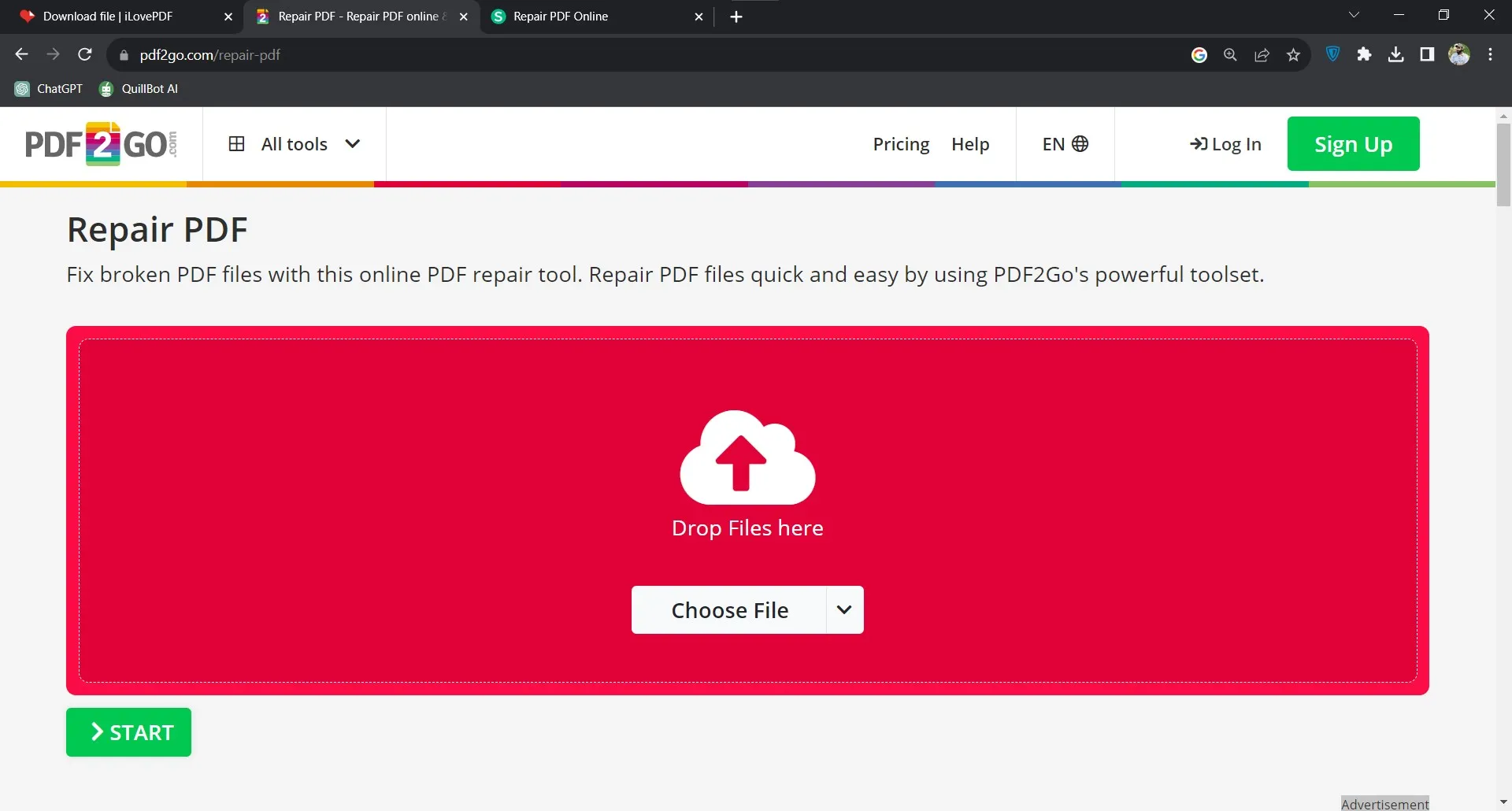
Key Features:
- Create PDF documents from blank pages
- Sort, delete, and organize Pages in PDF documents
- Optimize PDF documents for web usage
- Convert PDF to other formats and vice versa
- Compress PDF documents
Pros:
- Works for repairing PDF files with images and scanned pages
- No limitations on the file size for your PDF documents to recover them
- The data recovered from a PDF file is saved into a new file with the same format
Cons:
- It does not allow users to repair/recover PDF documents in batches
- PDF repair does not work sometimes and lacks accuracy in some cases
4. AvePDF - Online PDF Repair Tool
AvePDF is a rather simple PDF online repair tool with basic repairing experience. Users can upload their PDF files with a maximum size limit of up to 128MB, and it will instantly repair them. Being an online tool, it repairs PDFs on any device but also comes with complete reliability over internet connectivity. Moreover, it may not be a perfect tool if you are using it for confidential documents.
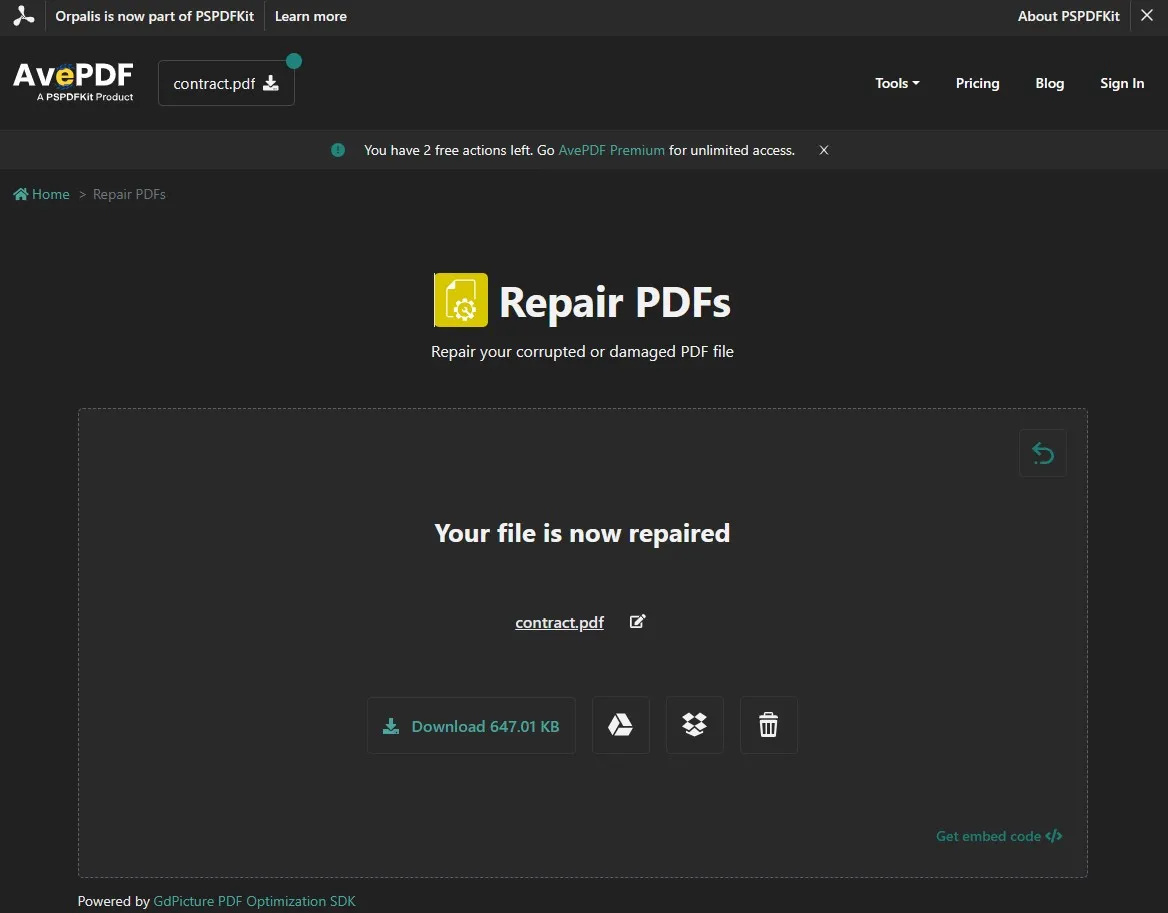
Key Features:
- Supports over 24 2-way PDF conversions
- PDF organizing tools
- Complete PDF editing and annotation features
- PDF protection and security
Pros:
- Safe online PDF repairing since all the files are regularly deleted from servers
- SSL encryption on online repair tools ensures your file repair is encrypted
- You can repair other file formats as PDF2GO automatically converts them to PDF before running
- Online PDF repairing tool works on any device regardless of its hardware capabilities
Cons:
- Online usage makes you rely on internet even for smallest PDF repairing tasks
- Large PDF files can take some time to upload and repair
5. VeryPDF - PDF Repair for Mac
If you are looking for a dedicated application to repair your PDF documents on a Mac, then VeryPDF will be a great pick. It is a paid tool available on Mac computers, and it provides batch PDF repairing features. If your corrupted PDF file has password protection on it, it will take care of that, too and reconstruct the PDF without any permission or other restrictions.
With VeryPDF, you get real-time progress details about your PDF repairs, and it provides quick processing even on the older models with less powerful hardware.
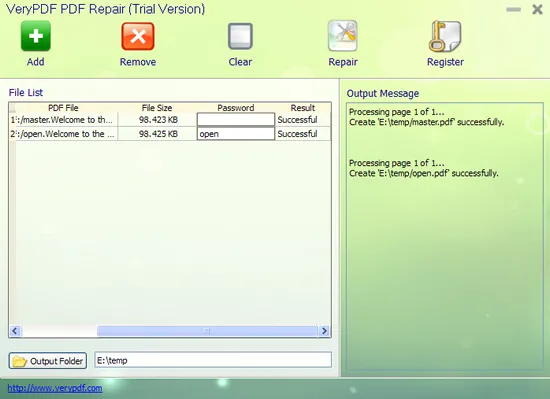
Key Features:
- PDF Editor
- OCR for scanned PDFs and images
- PDF to Word converter
- Flipbook maker
Pros:
- Repair PDF documents from offline storage, URL, or Cloud
- Instant PDF repairing, despite being an online tool
- Option to rename a PDF file after repairing it before you download/save it
Cons:
- It has a maximum file size limit of 128MB
- Only provides limited repairs for free users
Also Read: How to Repair PDF Online? (Easy and Effective)
Part 2. Bonus Tip: How to Edit PDF After Repairing PDF
After you successfully repair your PDF document, you may need to edit it, and a reliable PDF editor is essential. A good PDF editor brings all the features and functionalities as per your use case, and our recommendation is to use UPDF. UPDF is a complete PDF editing tool with every feature you will ever need, and some of its best features include the following:
- UPDF AI for translating, rewriting, and summarizing documents.
- OCR supports 38 languages and provides over 99% accuracy for every conversion
- PDF text, link, and image editing with complete control
- Annotation and commenting options with easy sharing and collaboration support
- Creating, editing, and filling interactive PDF forms
- Organizing PDF pages, merging, and splitting PDF documents
- Exporting PDF files to other formats
- Creating PDF files from other formats
- UPDF Cloud for dedicated cloud PDF document storage
- Syncing your documents and edits across all devices on your account
UPDF is available on Windows, Mac, iOS, and Android, and you will only need one account to use its features on all devices after you download it.
Windows • macOS • iOS • Android 100% secure
Step 1. Right-click on UPDF desktop icon and click "Open”. After UPDF opens, you can click "File” > “Open” or “Open File” button to open PDF document that you repaired.
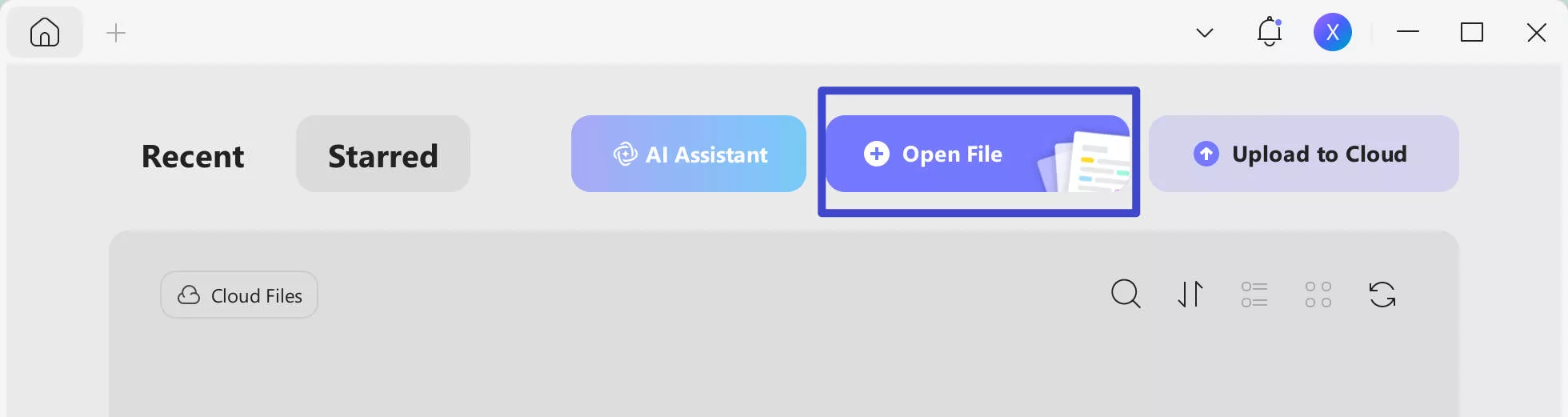
Step 2. Click “Edit” in "Tools" from the left menu and double-click on the text to make it editable. Similarly, you can double-click on the image to reveal the editing options.
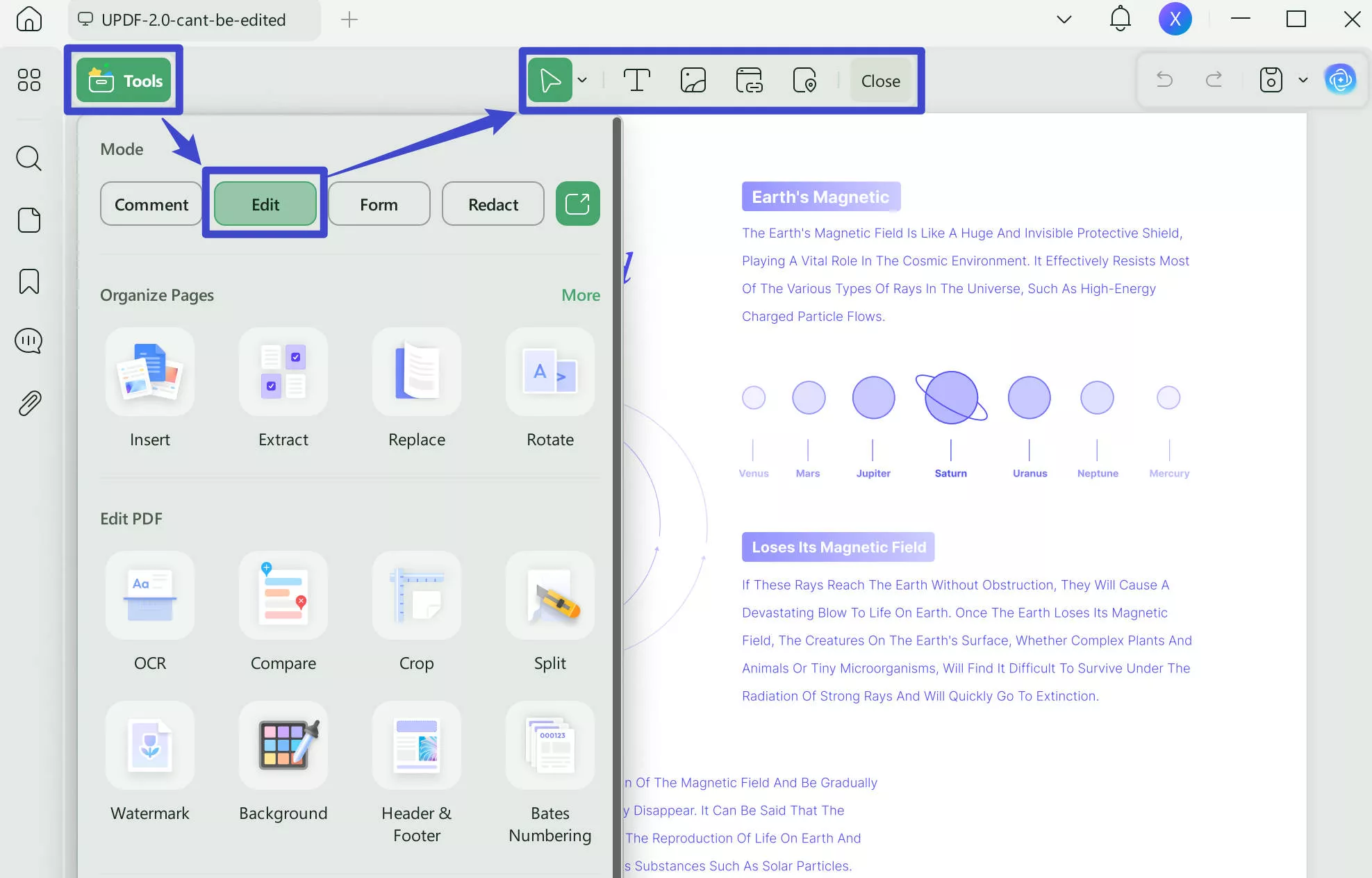
Step 3. Don’t forget to save the editing progress by clicking on the narrow next to "Save“ and choose the “Save as..." button and pick the right saving option.
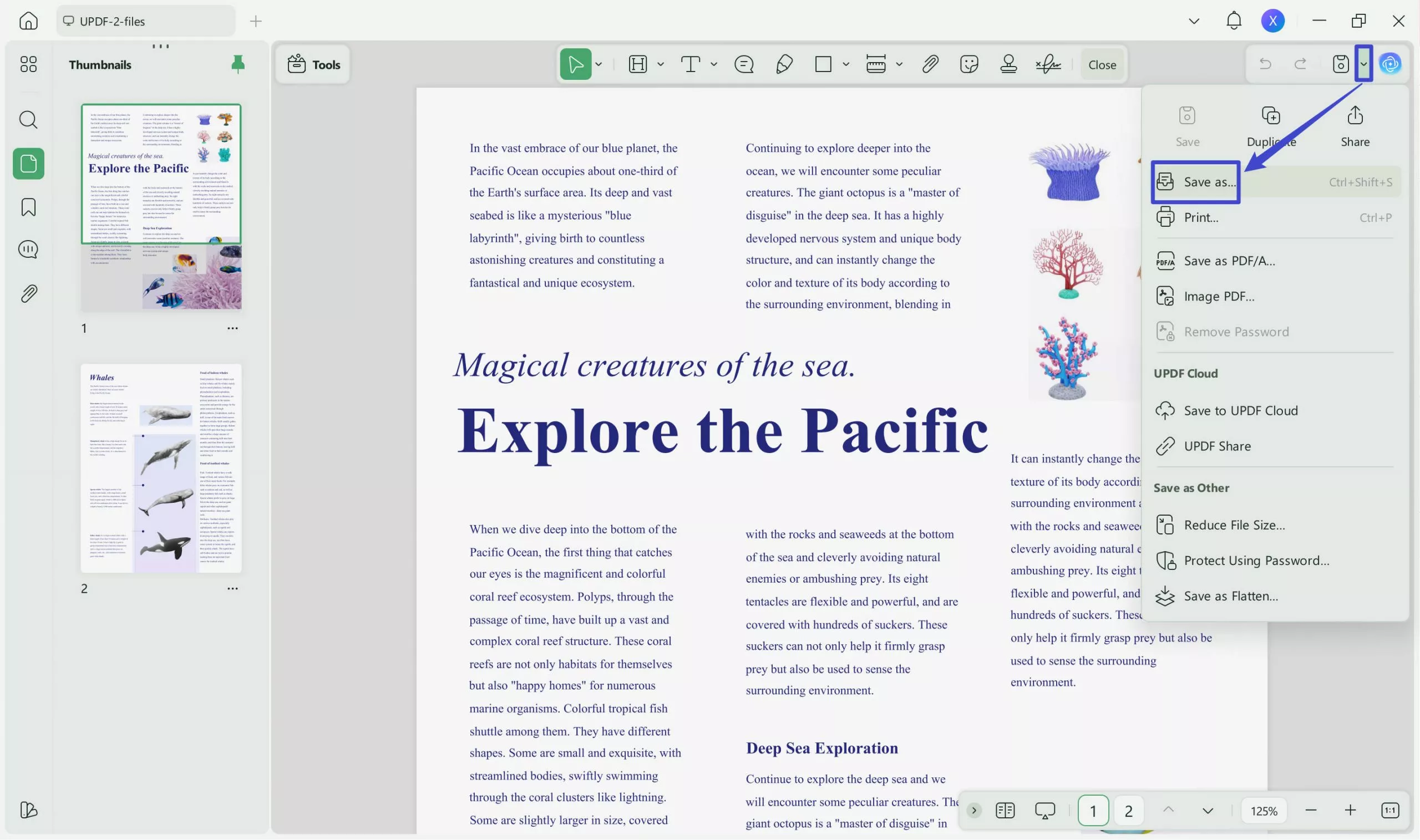
UPDF is all you need for all your PDF editing needs, and you can test it by downloading it using the Download button. Apart from basic PDF editing, UPDF offers many other premium features like UPDF AI, OCR, etc., that can be used after you purchase UPDF Pro.
Wrapping Up
A damaged or corrupted PDF file does not necessarily mean that you have lost all the information in it. Using the right PDF repair tool can help you restore all the data from that PDF in its original form. We hope that this post will help you in selecting the right tool for repairing your PDF documents.
After repairing PDF documents, many users need to edit their contents, and that's where UPDF comes in. With its powerful editing capabilities, you can edit anything in the document while enjoying its user-friendly interface and powerful performance. Download UPDF for free and start editing your PDF documents right now. And to understand better about UPDF, we recommend you to check who the big media says about UPDF via clicking here.
Windows • macOS • iOS • Android 100% secure
 UPDF
UPDF
 UPDF for Windows
UPDF for Windows UPDF for Mac
UPDF for Mac UPDF for iPhone/iPad
UPDF for iPhone/iPad UPDF for Android
UPDF for Android UPDF AI Online
UPDF AI Online UPDF Sign
UPDF Sign Edit PDF
Edit PDF Annotate PDF
Annotate PDF Create PDF
Create PDF PDF Form
PDF Form Edit links
Edit links Convert PDF
Convert PDF OCR
OCR PDF to Word
PDF to Word PDF to Image
PDF to Image PDF to Excel
PDF to Excel Organize PDF
Organize PDF Merge PDF
Merge PDF Split PDF
Split PDF Crop PDF
Crop PDF Rotate PDF
Rotate PDF Protect PDF
Protect PDF Sign PDF
Sign PDF Redact PDF
Redact PDF Sanitize PDF
Sanitize PDF Remove Security
Remove Security Read PDF
Read PDF UPDF Cloud
UPDF Cloud Compress PDF
Compress PDF Print PDF
Print PDF Batch Process
Batch Process About UPDF AI
About UPDF AI UPDF AI Solutions
UPDF AI Solutions AI User Guide
AI User Guide FAQ about UPDF AI
FAQ about UPDF AI Summarize PDF
Summarize PDF Translate PDF
Translate PDF Chat with PDF
Chat with PDF Chat with AI
Chat with AI Chat with image
Chat with image PDF to Mind Map
PDF to Mind Map Explain PDF
Explain PDF Scholar Research
Scholar Research Paper Search
Paper Search AI Proofreader
AI Proofreader AI Writer
AI Writer AI Homework Helper
AI Homework Helper AI Quiz Generator
AI Quiz Generator AI Math Solver
AI Math Solver PDF to Word
PDF to Word PDF to Excel
PDF to Excel PDF to PowerPoint
PDF to PowerPoint User Guide
User Guide UPDF Tricks
UPDF Tricks FAQs
FAQs UPDF Reviews
UPDF Reviews Download Center
Download Center Blog
Blog Newsroom
Newsroom Tech Spec
Tech Spec Updates
Updates UPDF vs. Adobe Acrobat
UPDF vs. Adobe Acrobat UPDF vs. Foxit
UPDF vs. Foxit UPDF vs. PDF Expert
UPDF vs. PDF Expert


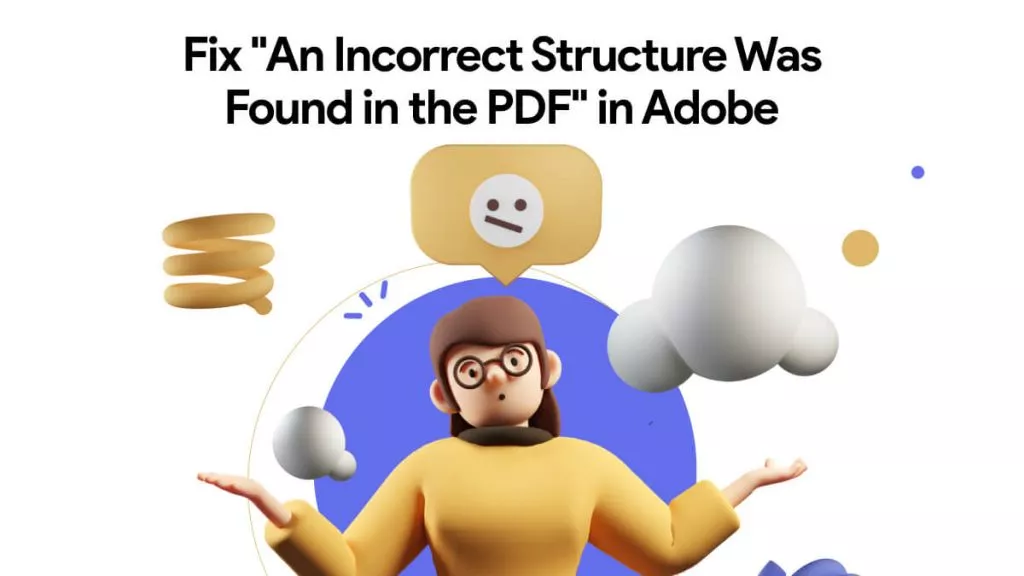




 Enola Davis
Enola Davis 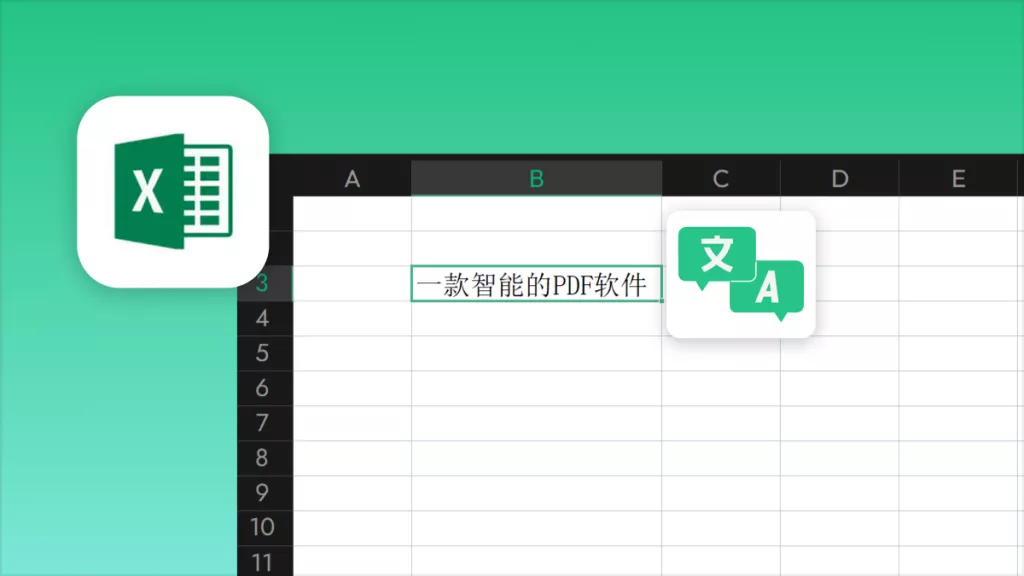
 Enya Moore
Enya Moore 
 Lizzy Lozano
Lizzy Lozano 
 Enola Miller
Enola Miller 
 Enid Brown
Enid Brown