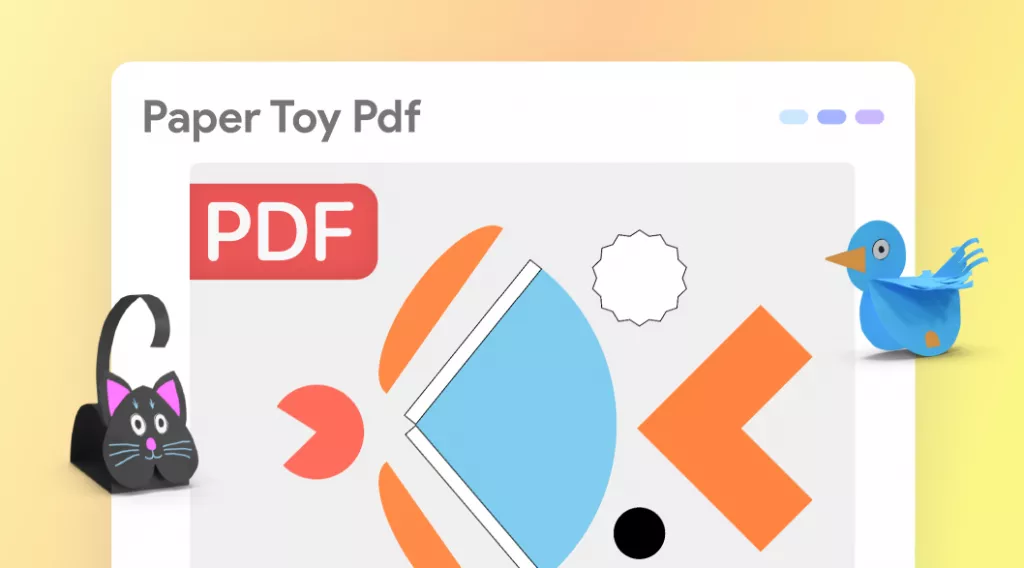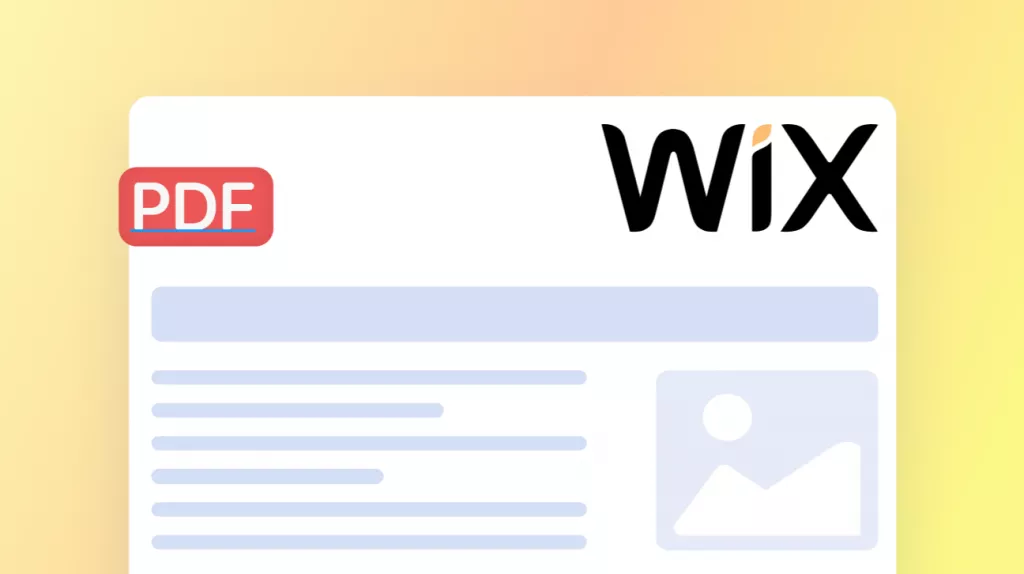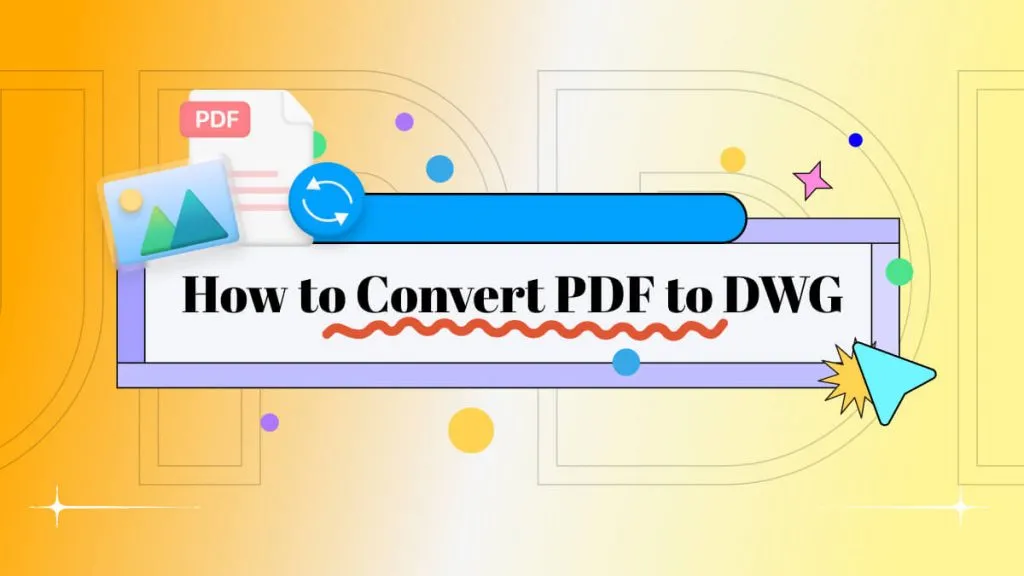Most PDF documents are created without considering the accessibility standards that create barriers for people with cognitive and visual impairments. To address this, PDF remediation makes the PDF accessible to disabled people. Beyond accessibility, the PDF document remediation process improves the SEO of the online document and makes it useable for everyone.
Ultimately, improves the user experience and better readability of the users. Read this article to learn all the in-depth information about PDF remediation and how to perform it. Moreover, this article is a survey and research conducted by UPDF. You can download the UPDF toolkit and try this advanced tool to handle your PDF tasks or problems efficiently.
Windows • macOS • iOS • Android 100% secure
Part 1: What is PDF Remediation?
PDF remediation is the process to ensure that PDF files are accessible to the people who use assistive technology. It includes people with disabilities who use screen readers or braille displays. This involves organizing and labeling the digital information so that disabled people access the same information as everyone else. Other than that, PDF accessibility remediation is also user-friendly for individuals accessing the information on mobile phones.
Remediation involves modifying the PDF to act according to accessibility guidelines and is accessible to all users. So, it requires some remediation tools and an understanding of the remediation procedures. PDF remediation services make the elements accessible in PDF, including headings, lists, images, tables, and many others.
In this way, particular content and information can reach a wider audience. Furthermore, alternative text is provided for images to help screen readers get descriptive information of the visual content. Plus, correcting the color contrast and specifying the language of the document are included in the remediation process. Users can also add interactive elements like forms and links during PDF remediation to enhance accessibility.
Part 2: How to Remediate PDF Documents?
Ever wondered how to remediate PDF documents? Well, there are two simple methods for this that we will discuss below:
1. PAVE PDF
PAVE (PDF Accessibility Validation Engine) is an award-winning web service that allows users to easily "tag" or make existing PDF documents accessible to screen readers. PAVE 2.0 automatically resolves many accessibility issues.
When you upload a PDF document to the service, Pave will display a list of accessibility issues found in that document; it will then apply fixes for those issues that can be fixed automatically (i.e. without the user's intervention). Then it will walk you through a process of performing manual testing for various accessibility issues that can only be fixed manually, and it will provide you with all of the tools you need to do so.
Step 1: First, start the program by clicking "Start PAVE". Simply by clicking on "Upload File" you can upload a file. Then choose the file you would like to work on and "Open" it. You can see the pages recognized by PAVE on the right side. In the green field on the left-hand-side, you can see the automatic corrections. Part of the file is now accessible to the blind and visually impaired.
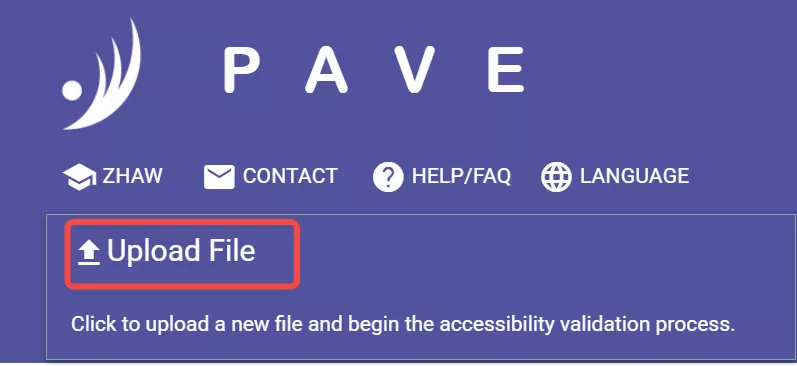
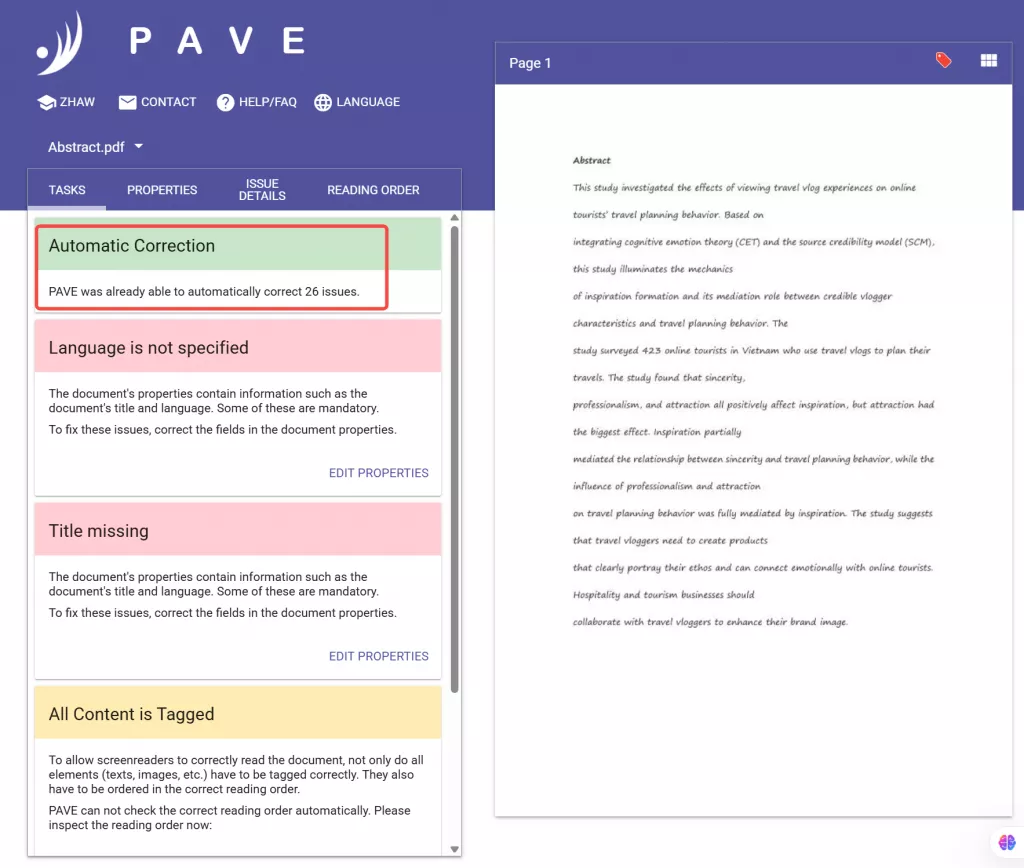
Step 2: To work on the "Title missing" in the red field, either click on the "Properties" tab or click on "Edit Properties". On the "Properties" page, you can click on "Title" and enter the title. Then, you can choose the language for your document. The fields "Author", "Subject" and "Keywords" do not require information, they are optional. Click "SAVE" to finish. "Document Properties" will then turn from red to green.
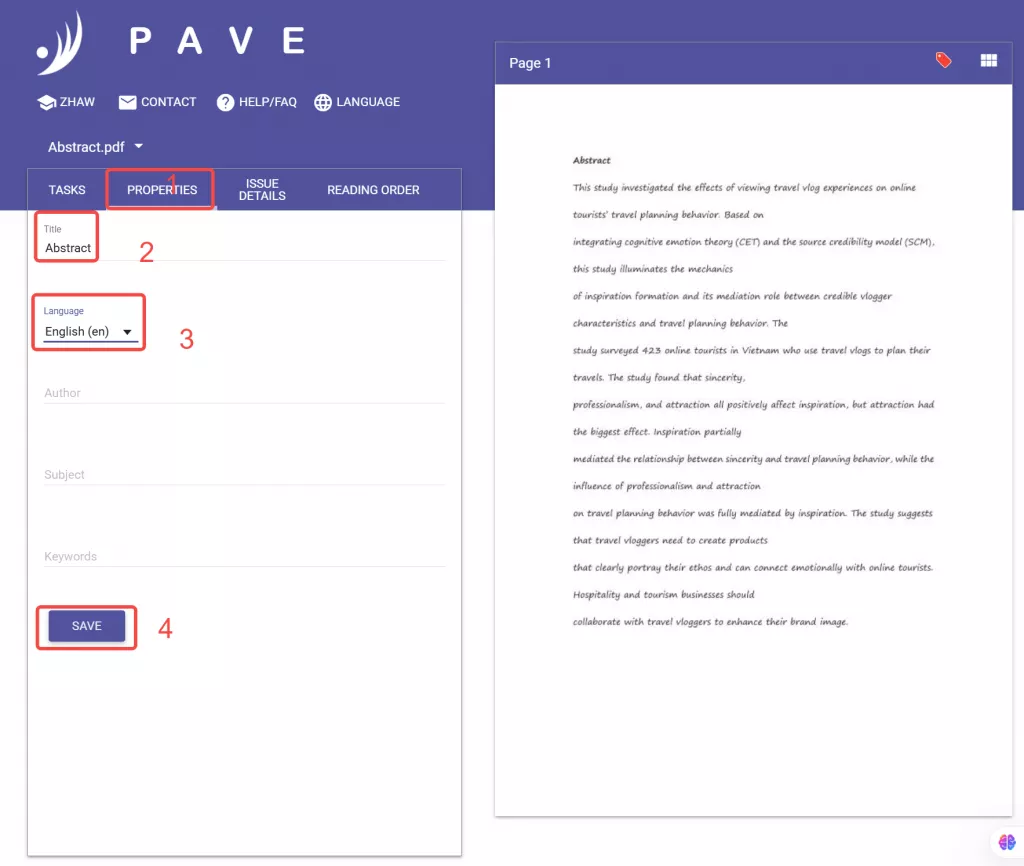
Step 3: Click on "SHOW ISSUE DETAILS", or scroll up and click on "Issue Details". The color key is explained at the top of the page, you can see the colors by hovering over the page. Green elements have been tagged, red elements still need to be tagged.
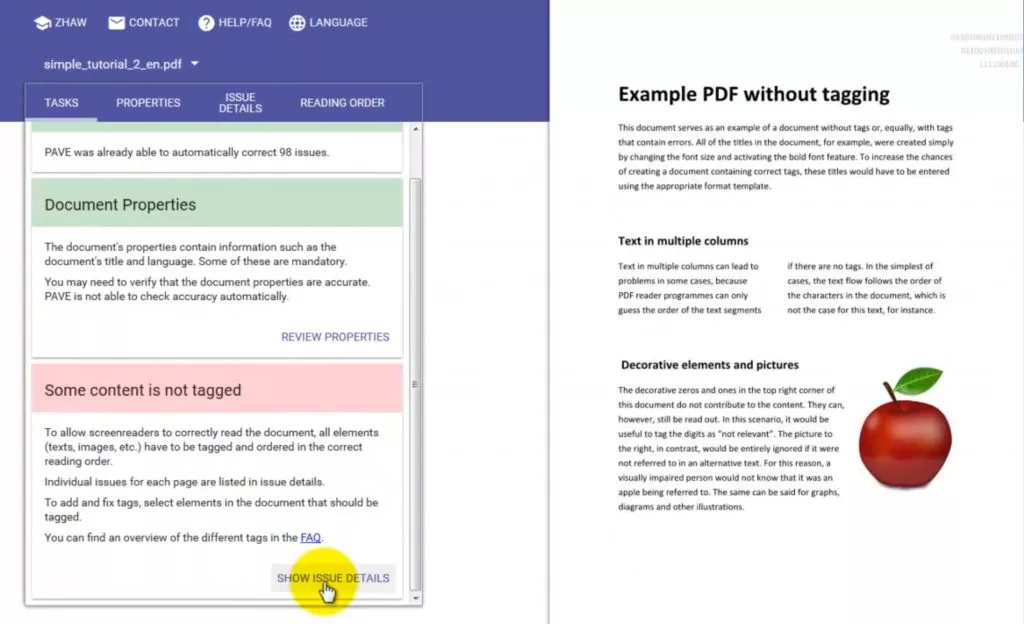
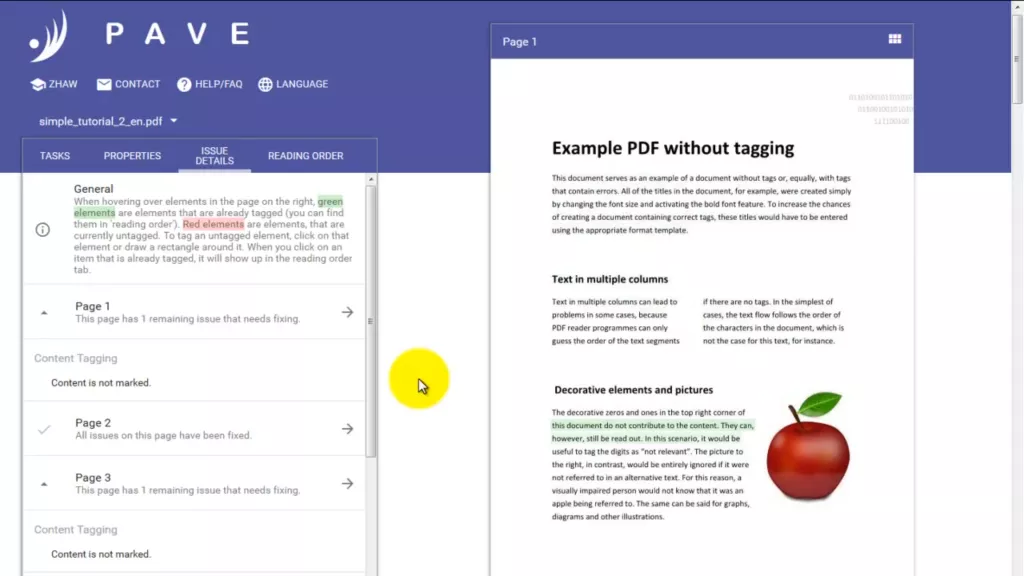
Step 4: By clicking on "READING ORDER", you can see elements that have been tagged, but maybe not correctly. Click on the box(es) you need to change, then click on the tag with pencil to change the settings. This button also can change them all simultaneously.
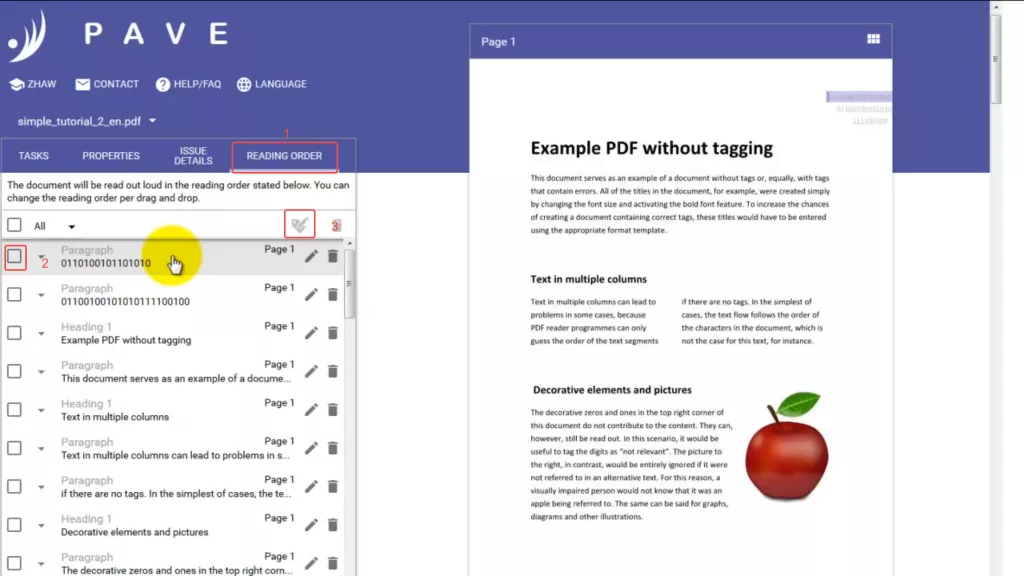
Step 5: Once you are finished working on a document, click on the arrow next to your document title at the top. To download the file, click "DOWNLOAD", and choose where to save the file.
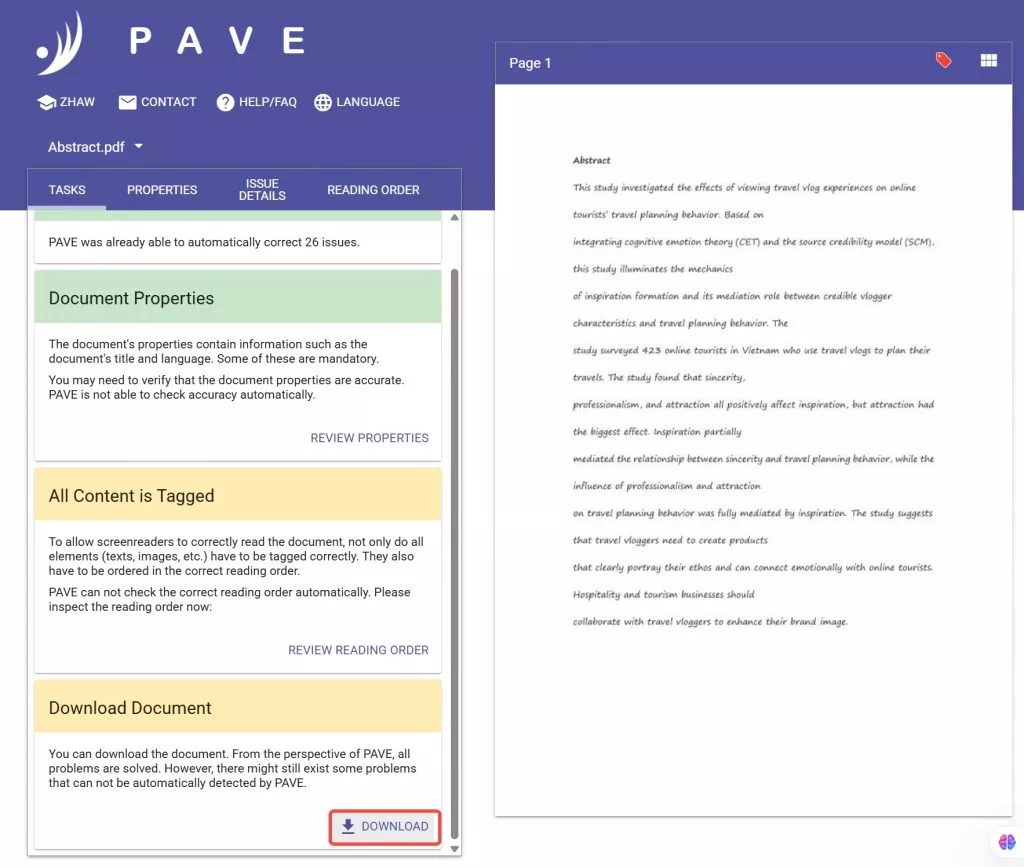
2. Equidox
Another method for PDF document remediation is Equidox, which does not require any special skills. You don't need to compromise the accuracy to remediate the PDF file with Equidox. In addition, it has a smart detection tool that makes the tiresome remediation process possible in a few easy clicks. Users can simply reset the reading order with the help of this software's reorder button.
You can also copy tags from one nearly identical document to another with the Equidox zone transfer feature. We will now discuss the steps to use Equidox as an example to remediate the PDF document to resolve the accessibility issues.
Step 1: First, visit the official website of Equidox and log in with your Google account. After this, upload the required document that you want to remediate. Select the "Upload" or "Urls" tab to upload the PDF document from your PC or the website, or drag and drop the files easily.
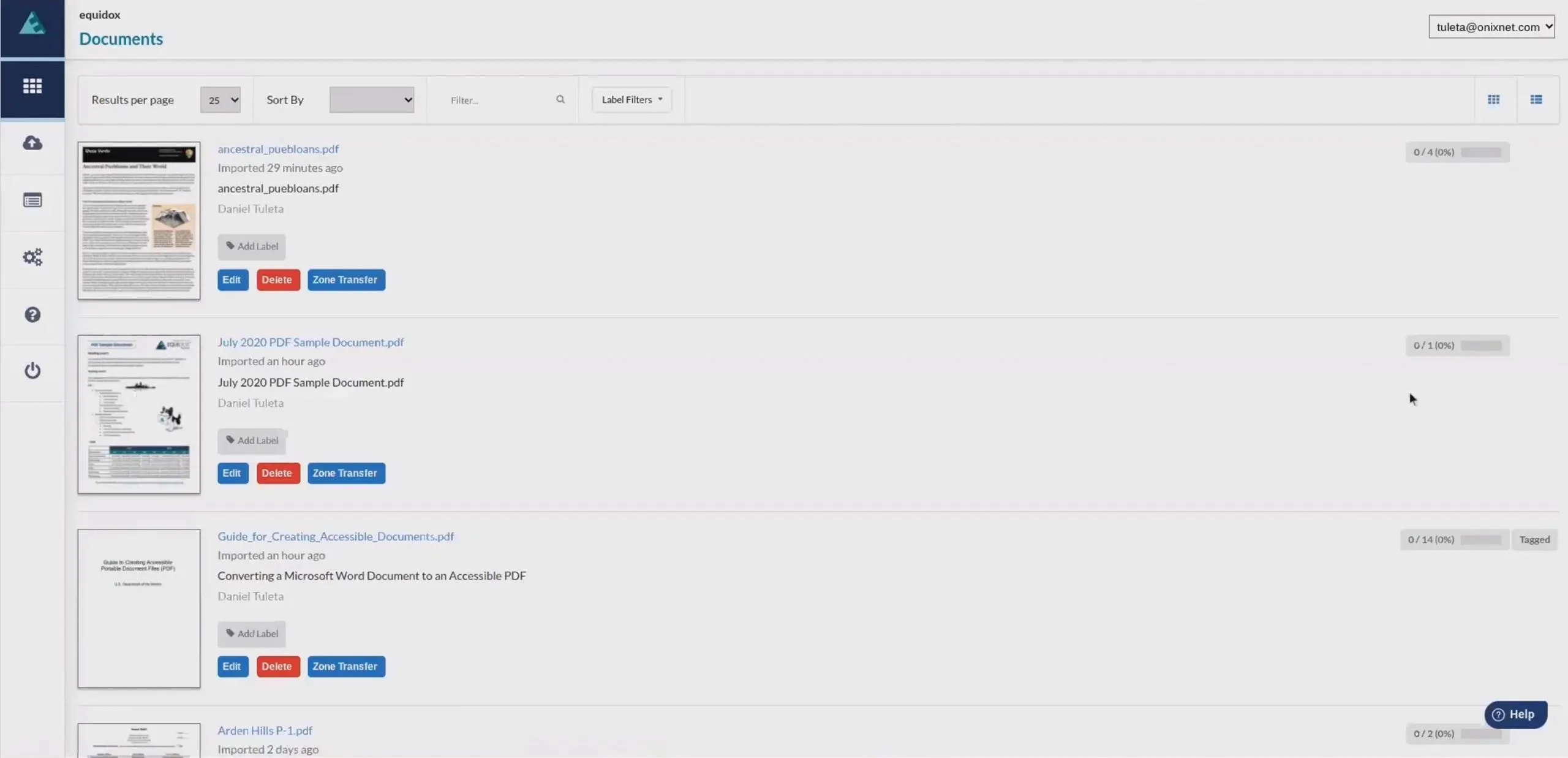
Step 2: After uploading the PDF file, hit the "Import" button. Once the progress is complete, the uploaded PDF will appear at the top. Click on the PDF to access it, then select the "Page" tab from the left-side panel, and under the "Zone Detector" section, manage "Sensitivity" as needed. Afterward, you can check the results by tapping "Preview this Page" at the top right.
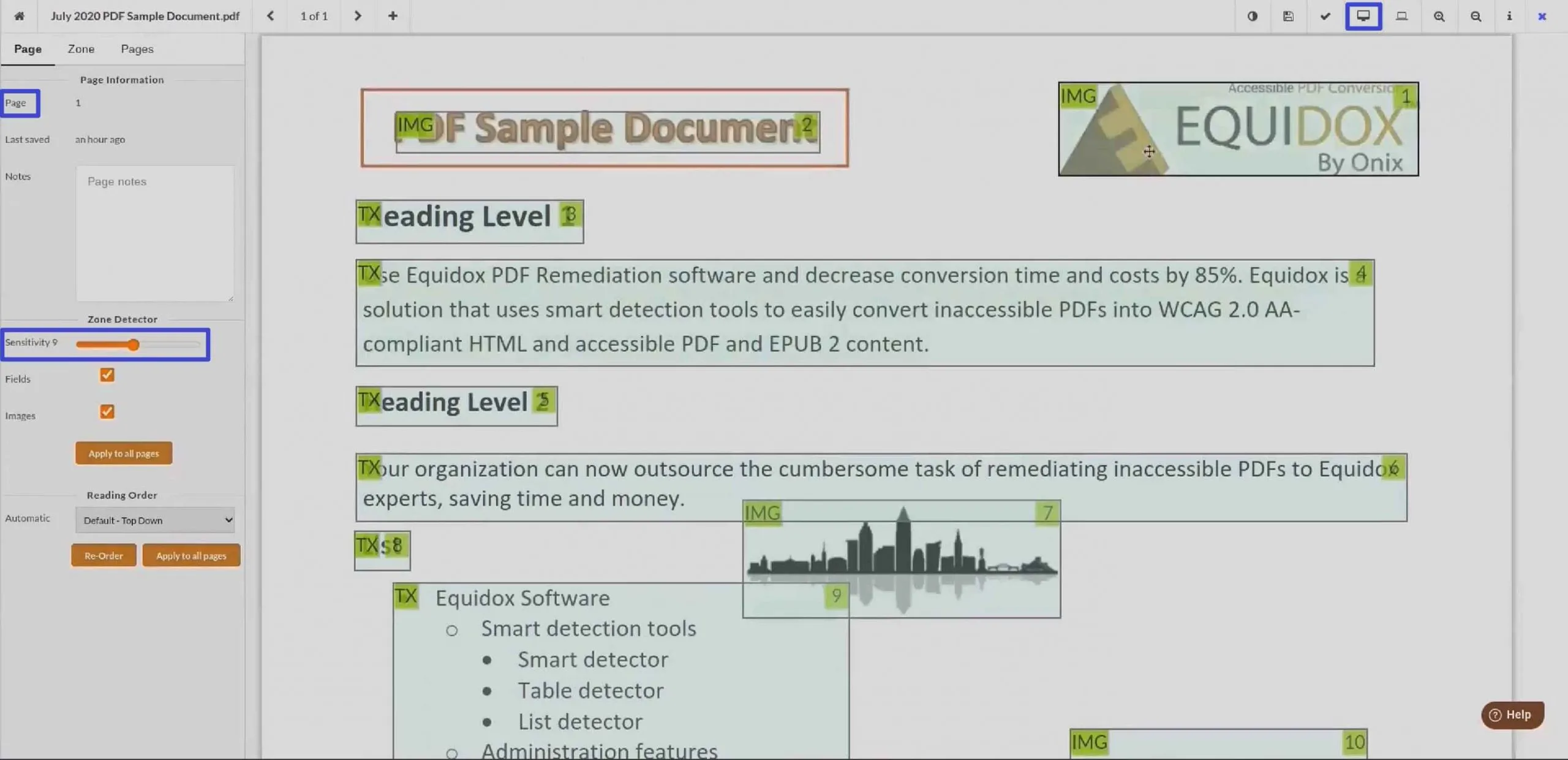
Step 3: Following this, choose the "Zone" tab from the left side and then set the text "Type" as the heading to make it more accessible. Further, set the heading "Level" and check the "Use as Template" box under the "Heading" properties section to apply the changes throughout the PDF.
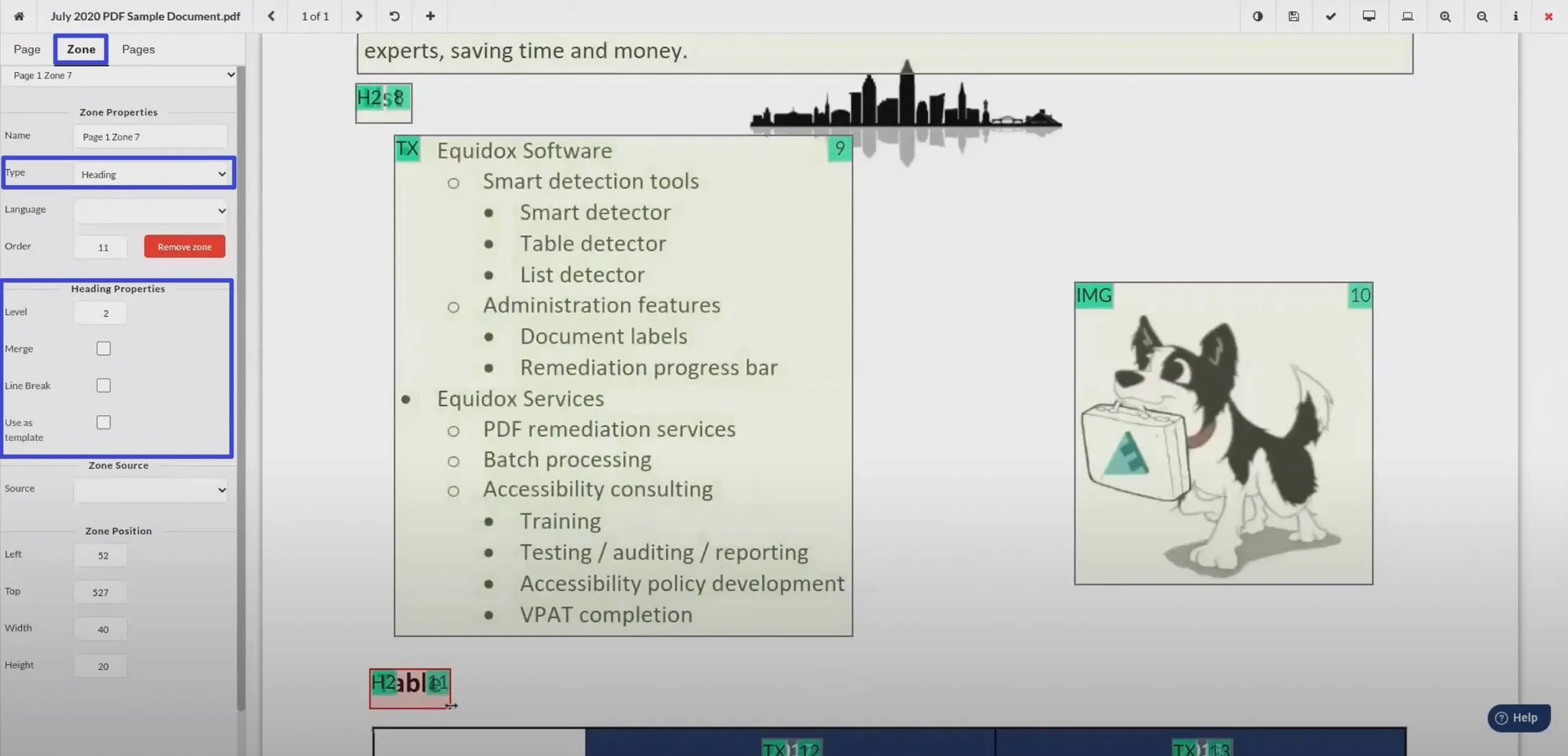
Step 4: Also, you can set the PDF content as list items from the "Type" drop-down and then manage its sensitivity and adjust other settings under the "List Detector" section.
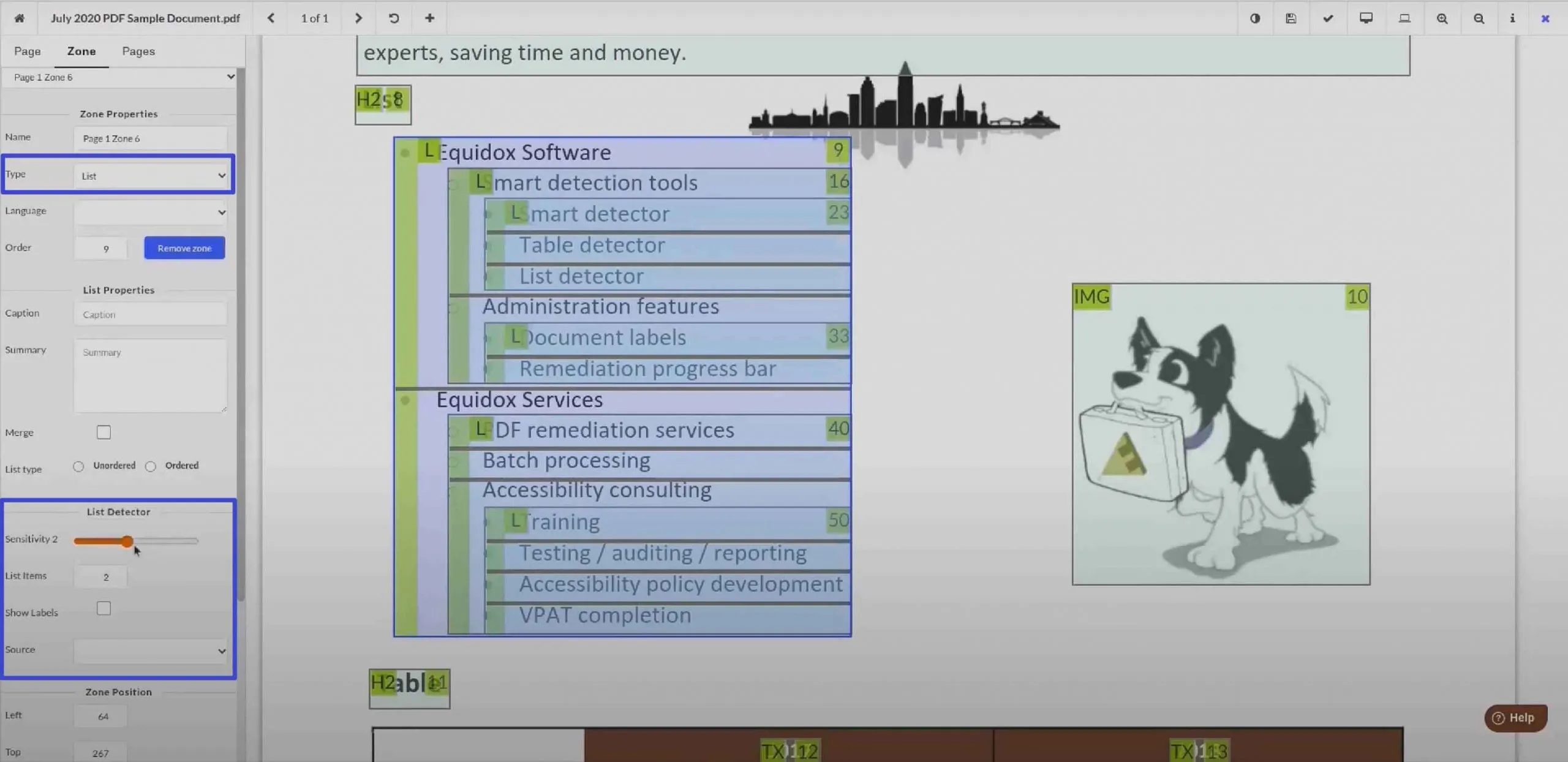
Step 5: Users can also set "Table" as simple or complex and then set its properties per requirements. After all the changes are made, head to the "Document Detail" page, choose the "Output" tab, and then select "PDF." After making any required changes, you can now tap on the "Generate PDF" button at the bottom right corner.
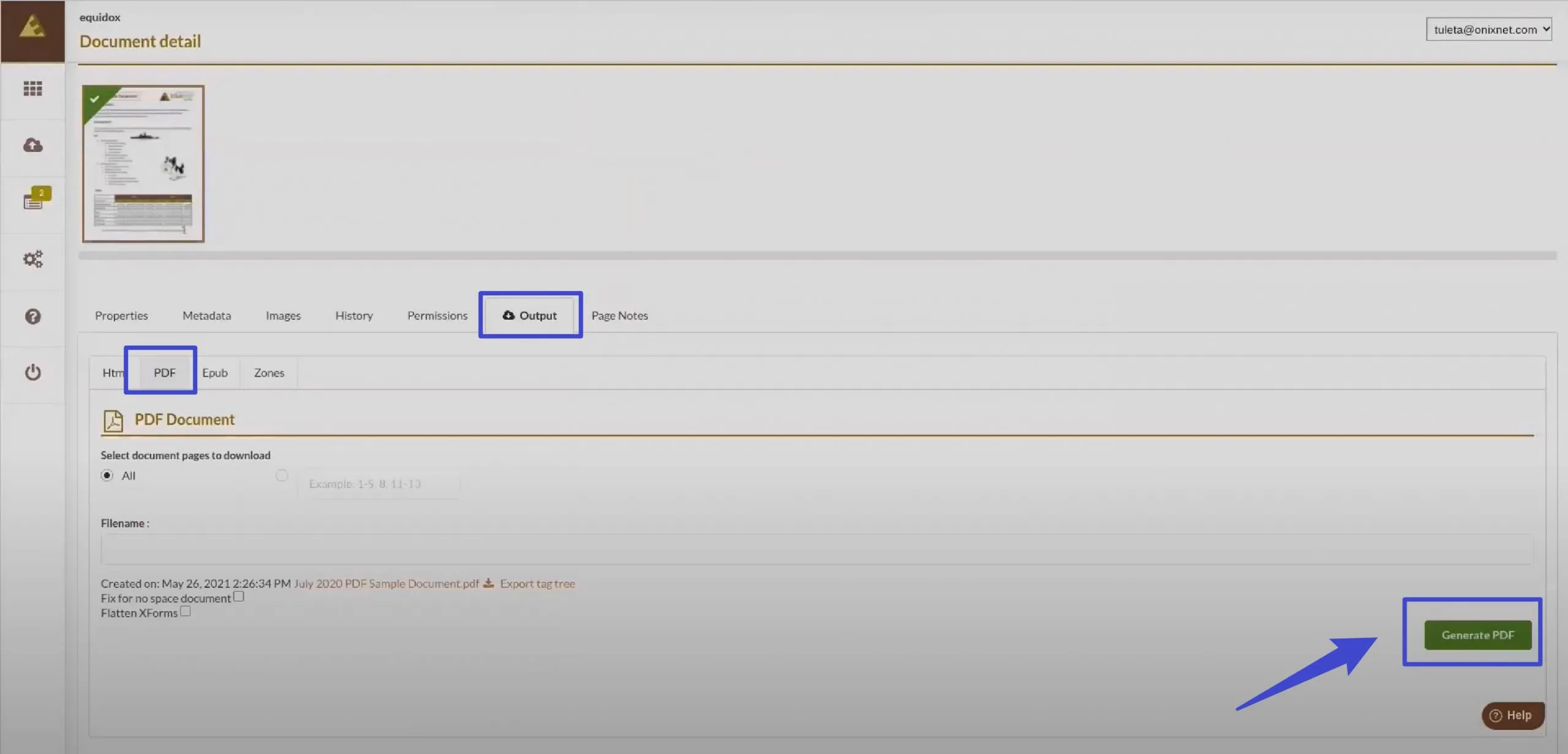
Part 3: Why It is Important to Remediate PDF Document?
The primary importance of PDF remediation is improving accessibility to people with disabilities. Many people can use the remediated PDF document to understand the content of specific files. Moreover, some people with color blindness can't read the normal PDF document, so remediate the document to address this issue. The other aspects that make this process important have been discussed below:
- Education and Learning: Making the PDF document accessible for all students is essential for equal learning opportunities in the education environment. Even the student with a disability has no issue grasping the crucial points of the learning document.
- Enhanced User Experience: PDF remediation makes documents accessible for all kinds of users and enhances the overall user experience. Furthermore, users can find alternative text for the images, clear headings, and logical understanding for a better learning experience.
- Brand Reputation: Many organizations can gain a better brand reputation by providing product content to all users, including people with disabilities. Other than that, their commitment to providing accessible content to customers can build a better reputation in the market.
- Search Engine Optimization: Accessible documents created through PDF remediation service can enhance the search engine optimization ranking of documents. Moreover, SEO prioritizes content that is user-friendly and accessible.
- Accessibility Across Devices: Remediated PDF documents are compatible with all devices, including smartphones and tablets, so they can be read easily. In addition to that, users can open and read the document from anywhere and on any device.
- Collaboration and Knowledge Sharing: People can use the PDF document remediation for collaboration purposes. Also, this fosters an inclusive and collaborative environment for the people to share knowledge effectively.
Application Scenario:
- Education Industry: Educational institutions may face legal risks if they fail to provide accessible PDF textbooks for students with disabilities (e.g., visually impaired or with reading disorders). For instance, charts without alternative text or complex formula documents without structured tags can render content unreadable for screen readers, depriving students of equal learning opportunities.
- E-commerce Industry: E-commerce product manuals need to be displayed seamlessly across multiple devices, such as mobile phones, PCs, and tablets. Traditional PDFs often struggle with fixed layouts that hinder readability on small screens and lack accessibility features, which can negatively impact purchasing decisions for visually impaired users.
Part 4: How Can I Improve My PDF Accessibility?
The user relies on assistive technology such as screen readers due to their disability. PDF remediation is the process that addresses the various elements in a document to resolve accessibility issues. You can easily remediate the PDF document to understand the file's content. So, here are how you can improve PDF accessibility:
- Use Accessible Document Authoring Tool: You can choose the authoring tool with accessible features to improve accessibility. Additionally, these tools help add tags, alternative text, and other required accessibility elements. The accessibility features of the authoring tool can overcome any issue that creates a problem in user accessibility.
- Tag Document Structure: Another way to improve the accessibility of your document is by adding structure tags to elements, including tables, lists, and paragraphs. Moreover, this structuring of documents helps screen readers to understand the content. It also ensures the logical reading order for the PDF document.
- Set Document Language: Accessibility can be enhanced by specifying the document's language, as it ensures the proper pronunciation for screen readers. Other than that, proper language interpretation helps the user understand the information in the document. Users can understand the pronunciation rules if they listen to some document content audio.
- Ensure Color Contrast: Some documents are difficult to read due to the color contrast of the background and the text. Therefore, it is important to ensure that the color contrast of the document makes readability for the user. Many people have color blindness or any other disability, so good color contrast can enhance the accessibility of documents.
- Create Meaningful Hyperlinks: You should use descriptive and contextually related text for the hyperlinks to make them meaningful. In addition, avoid general terms like "Click Here" or "Read More" that do not deliver information properly. Also, avoid short URLs, as the screen reader might be unable to interpret them.
Part 5: An All-in-One PDF Solution to Solve Your PDF Problem
UPDF is an impressive tool with functionalities that cater to individuals with disabilities, ensuring seamless PDF text comprehension. To better the accessibility of PDFs, the macOS version of this versatile PDF reader incorporates a text-to-speech capability. This means that users facing challenges in reading directly from the screen can effortlessly listen to the content.
Additionally, the ability to modify the PDF background proves beneficial in alleviating eye strain caused by overly flashy backgrounds. The incorporation of the UPDF AI feature adds another layer of assistance for overcoming any challenges related to PDF comprehension. In summary, UPDF has firmly established itself as a premier tool to ensure users can view and read PDF documents with unparalleled ease. Download it now with the below button.
Windows • macOS • iOS • Android 100% secure

Key Features
- UPDF AI: Users can summarize, explain, and translate the text of PDF documents with the help of the UPDF AI feature. Moreover, people who can't read the text in a specific language can translate it with the AI-powered feature of this PDF solution tool.
- Dark Mode: UPDF extends support for a dark mode, facilitating a more reader-friendly environment for those with eyesight issues.
- Zoom Feature: For individuals with vision impairments, the zoom-in feature becomes a valuable asset. This tool allows users to magnify text presented in smaller fonts, thereby enhancing the overall viewing experience.
- Labeling: UPDF goes a step further by enabling users to append labels and navigation to the PDF content, providing quick access to information with a single click.
- Edit PDF Font: Plus, you can delete the extra text or image and change the font size and color in the document for people with particular disabilities.
So, download the UPDF and upgrade it to the Pro version to use all the features for improving PDF document accessibility.
Windows • macOS • iOS • Android 100% secure
FAQ
Q1: How much does PDF remediation cost?
The average PDF remediation cost typically ranges from $4 per page for basic documents to $10 per page for complex layouts. Documents with simple structures like headings, paragraphs, and lists require less remediation effort compared to those with intricate formatting.
Q2: What are the differences between accessible PDF and Regular PDF?
The core distinctions include:
- Accessible PDFs employ logical structural elements (headings, lists, tables). Conventional PDFs often present content as unstructured visual elements.
- Accessible PDFs maintain machine-readable content. Regular PDFs frequently contain image-based scans without searchable text layers.
- Built-in navigation aids allow efficient document traversal in accessible PDFs. Standard versions typically lack navigational support.
- Accessible versions meet minimum color contrast ratios (4.5:1) and supplement color-dependent information with textual equivalents. Ordinary PDFs may display inadequate contrast levels and rely exclusively on color coding.
- Form fields and dynamic elements in accessible PDFs feature programmatically identifiable components with clear value labels. Standard documents often contain unlabeled form fields and non-descriptive interactive controls.
- Accessible files include comprehensive document properties (title, author, keywords) and explicit language declaration for text-to-speech accuracy. Conventional PDFs often omit these descriptors and language specifications.
Conclusion
In short, PDF remediation solves the problems of disabled people by adding digital labels and tags to the PDF document. This is a way to address the problem of content disorder and improve the color contrast of the content in a PDF file. PDF remediation services are important for a better user experience and are accessible to all devices.
Ultimately, UPDF is an all-in-one solution for improving the accessibility of PDF documents for special needs people. This tool provides advanced features for editing, viewing, and summarizing the content of the PDF file. Moreover, check the How-To Geek website to get a detailed review of this text-to-speech converter tool.
 UPDF
UPDF
 UPDF for Windows
UPDF for Windows UPDF for Mac
UPDF for Mac UPDF for iPhone/iPad
UPDF for iPhone/iPad UPDF for Android
UPDF for Android UPDF AI Online
UPDF AI Online UPDF Sign
UPDF Sign Edit PDF
Edit PDF Annotate PDF
Annotate PDF Create PDF
Create PDF PDF Form
PDF Form Edit links
Edit links Convert PDF
Convert PDF OCR
OCR PDF to Word
PDF to Word PDF to Image
PDF to Image PDF to Excel
PDF to Excel Organize PDF
Organize PDF Merge PDF
Merge PDF Split PDF
Split PDF Crop PDF
Crop PDF Rotate PDF
Rotate PDF Protect PDF
Protect PDF Sign PDF
Sign PDF Redact PDF
Redact PDF Sanitize PDF
Sanitize PDF Remove Security
Remove Security Read PDF
Read PDF UPDF Cloud
UPDF Cloud Compress PDF
Compress PDF Print PDF
Print PDF Batch Process
Batch Process About UPDF AI
About UPDF AI UPDF AI Solutions
UPDF AI Solutions AI User Guide
AI User Guide FAQ about UPDF AI
FAQ about UPDF AI Summarize PDF
Summarize PDF Translate PDF
Translate PDF Chat with PDF
Chat with PDF Chat with AI
Chat with AI Chat with image
Chat with image PDF to Mind Map
PDF to Mind Map Explain PDF
Explain PDF Scholar Research
Scholar Research Paper Search
Paper Search AI Proofreader
AI Proofreader AI Writer
AI Writer AI Homework Helper
AI Homework Helper AI Quiz Generator
AI Quiz Generator AI Math Solver
AI Math Solver PDF to Word
PDF to Word PDF to Excel
PDF to Excel PDF to PowerPoint
PDF to PowerPoint User Guide
User Guide UPDF Tricks
UPDF Tricks FAQs
FAQs UPDF Reviews
UPDF Reviews Download Center
Download Center Blog
Blog Newsroom
Newsroom Tech Spec
Tech Spec Updates
Updates UPDF vs. Adobe Acrobat
UPDF vs. Adobe Acrobat UPDF vs. Foxit
UPDF vs. Foxit UPDF vs. PDF Expert
UPDF vs. PDF Expert








 Enola Davis
Enola Davis