MS Paint is a default software present in almost all Windows devices to help you draw elements like arrows, lines, and shapes on images. You can import pictures in various formats, including JPEG and GIF, to apply the markup tool present in this tool. However, you cannot directly upload a PDF on this tool.
Don't worry. In this article, we will look at how you can open your PDF document in Paint using two simple, but proven solutions.
Method 1: How to Open PDF in Paint by Converting
Since MS Paint only opens images, the easiest way to view a PDF in Paint is to convert it to an image format (like PNG or JPG). UPDF is a great tool for this—it can convert a single PDF to images, batch-convert multiple PDFs at once, or extract all images directly from a PDF. Below, I’ll show you the step-by-step process.
For One PDF:
Step 1. Download and install UPDF from the button below.
Windows • macOS • iOS • Android 100% secure
Open UPDF on your computer and drag and drop the file into the main window to open it. You can also click on the "Open File" button to browse for the file on your computer.
Step 2. In order to open the PDF in Paint, you need to convert the PDF into an image file first. Once the document has been added to UPDF, click the "Tools" option, and find the PDF Converter option from the menu. Select "Image".
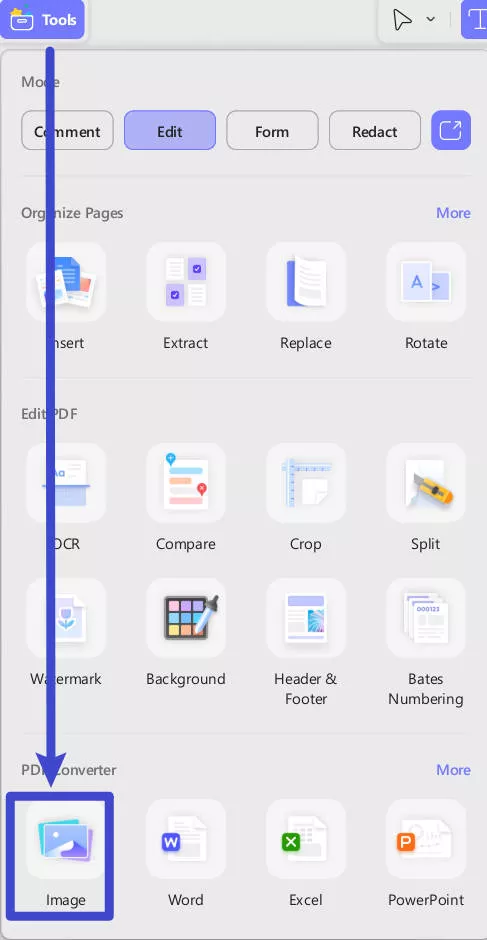
Step 3. In the pop-up window, select an image format supported by Paint (PNG, JPEG, BMP, TIFF, or GIF). By default, “Each Page as an Image” is selected. If you prefer other options, such as “Export All Images” or “Combine Multiple Pages into One Long Image,” simply choose the one you need. Then click Apply to start the conversion and select an output folder to save your file.
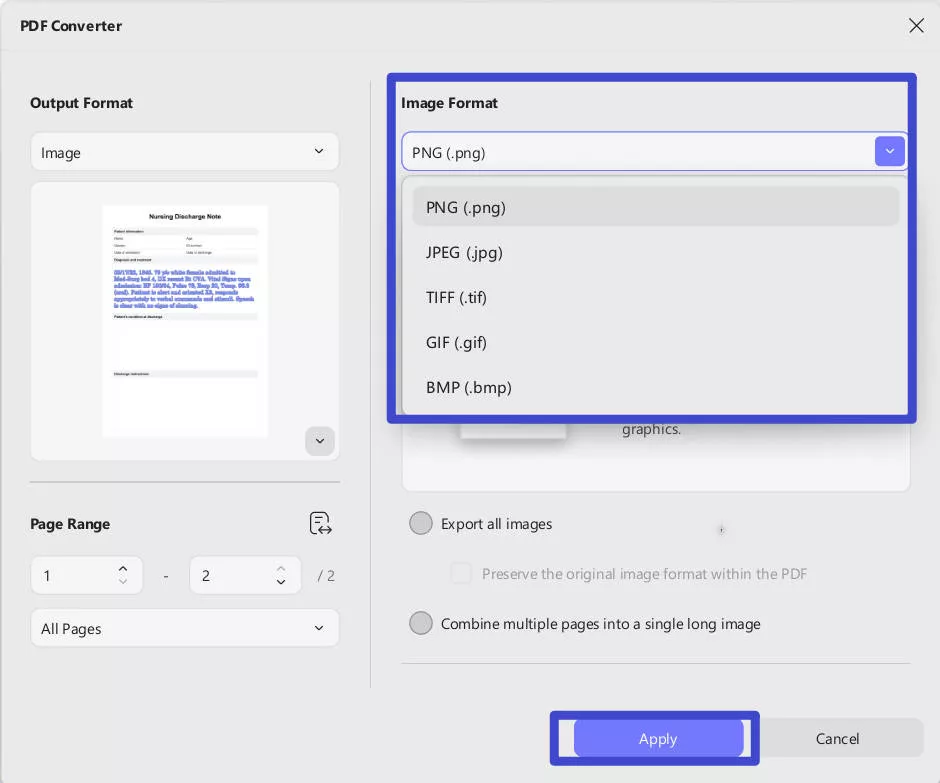
Step 4. When the conversion is complete, you should be able to see the converted images in the selected output folder. To open the file in Paint, simply right-click on it, select "Open With" and choose "Paint".
You can also open Paint on your computer, click on "File > Open" and then select the converted file.
For Multiple PDF Files:
If you have multiple PDF files and want to convert them all into image formats so that Paint can open them, you can follow the guide below.
Step 1. Click on the "Tools" > "Convert" at the home interface.
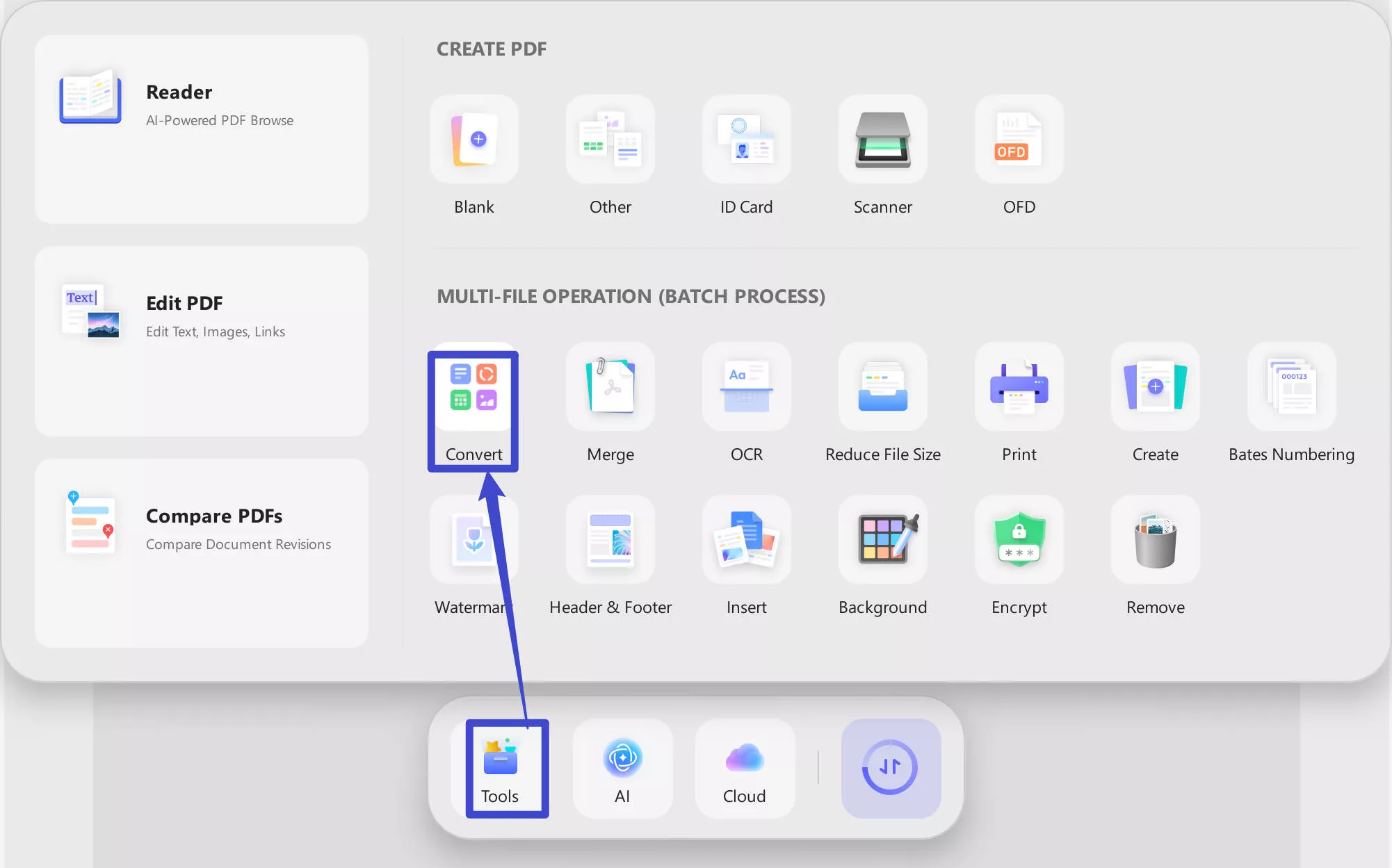
Step 2. Click on the "+Add Files" to import all the PDF files, choose "Image" in the "Convert To" section, and choose the image format you need. Now, you can choose different options like "Each Page as an Image", “Export All Images”, or “Combine Multiple Pages into One Long Image”. Click on the "Apply" to convert all the image files.
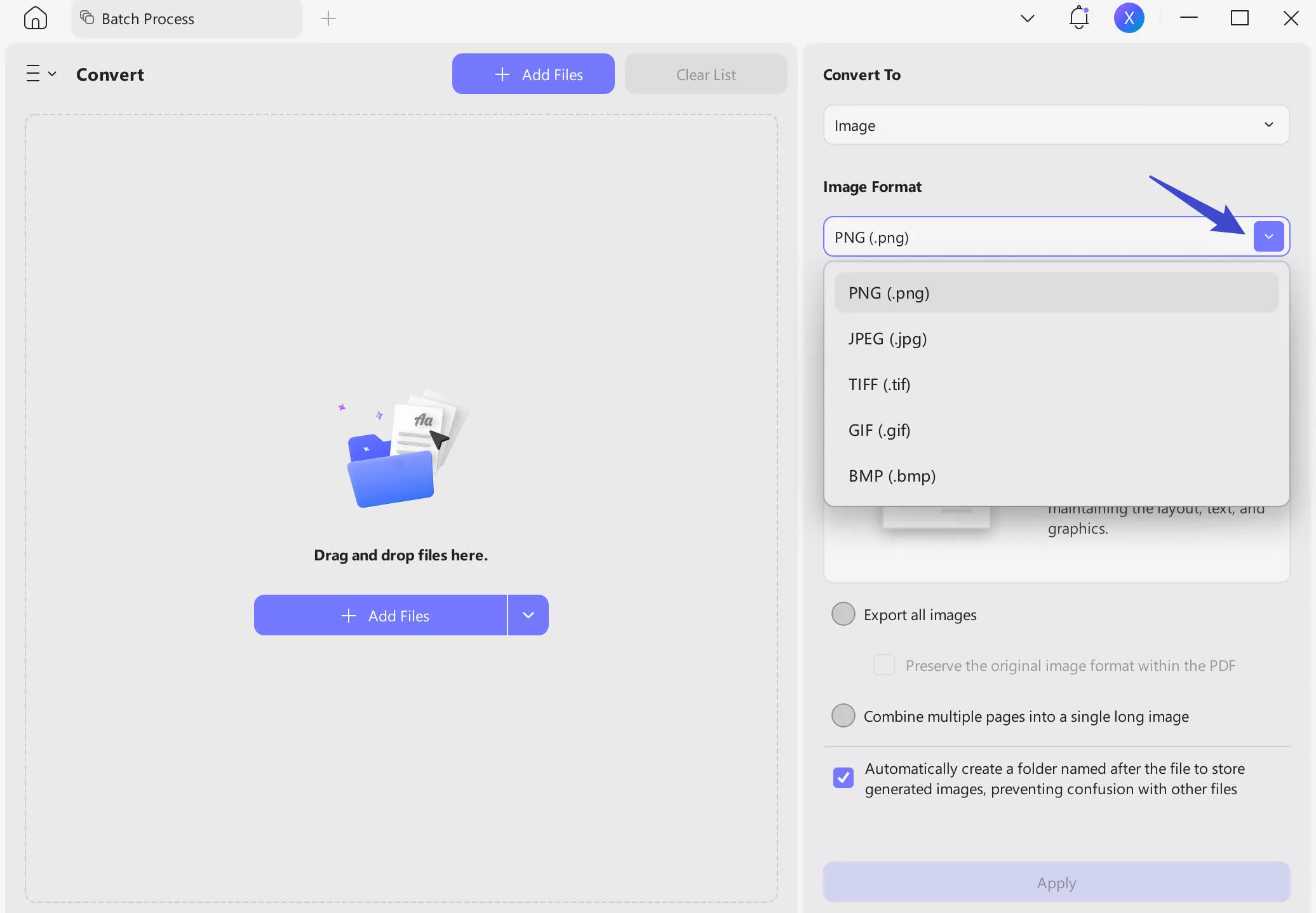
Step 3. Right-click on the converted image file, choose "Open with" > "Paint" to open it.
That's it! UPDF is the most useful solution in this case since it can be used to convert PDFs to other formats without losing the original quality. It is also a simple solution with an easy-to-navigate interface, making it quick and easy to convert the document. It also comes with powerful annotation features, allowing you to annotate the document before converting it. Try it now.
Windows • macOS • iOS • Android 100% secure
UPDF has many other features; you can watch the video below or read this review article to learn more about it.
Method 2: How to Open PDF in Paint by Taking a Screenshot
You might also be able to open the PDF document in Paint if you simply take a screenshot of the document and then open the image in Paint. This method is easier and doesn't require the use of a third-party program, but the resultant image will be of lower quality.
Steps for Opening a PDF in Paint by Taking a Screenshot
Step 1: Open the PDF file with UPDF and go to the page that you want to open on MS Paint.
Step 2: Use the "Prt-Scr" key on your keyboard to take a screenshot of the page. The screenshot will be saved on your clipboard and can be imported into any program.
Step 3: Now open Paint, click on the "Edit" button, and select "Paste" to see the image in Paint.
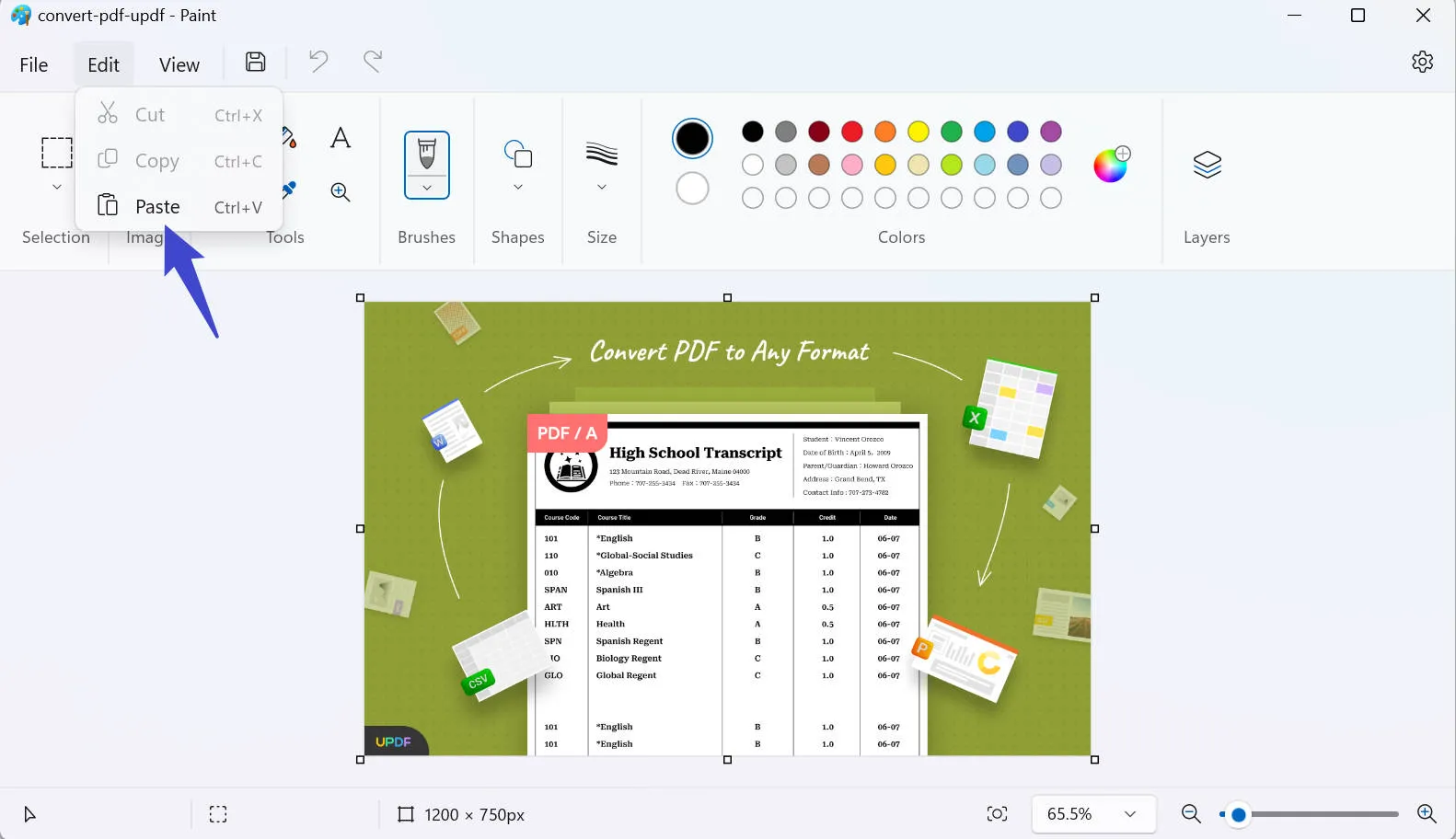
Which Method Should You Choose to Open PDF in Paint?
If you also want to import the PDF pages on MS Paint, we hope the two methods discussed in the previous section will help you in this regard. Both these methods will prove to be effective in fulfilling your purpose. However, if you want to know the best way to open PDF content in Paint, go through this detailed comparison table.
| Metrics | UPDF Conversion Method | Screenshot Method |
|---|---|---|
| Image Format Options | PNG, JPEG, BMP, TIFF, GIF | PNG (Default) |
| Image Quality | High | Low |
| Easy to Apply Method | ||
| Convert Multiple PDF Pages at a Time | ||
| No Extra Content Other than PDF Page | ||
| No Blurry Pictures |
As we have seen in the table, converting PDFs to image formats using UPDF is the best method to open PDFs in Paint. So, download UPDF by clicking on the "Free Download" button below to quickly convert PDF documents to different image formats with just a few clicks.
Windows • macOS • iOS • Android 100% secure
If you handle a lot of PDF documents, you may need a reliable PDF solution that is both easy to use and accessible on any platform. UPDF is one of the most useful PDF solutions in the current market thanks to the numerous tools that it provides and its accessibility. It is the most reliable productivity tool for anyone who uses PDF documents.
The following are the key functions that you can expect to enjoy when using UPDF;
- UPDF is the ultimate PDF reader, providing an intuitive and easy-to-navigate reading experience. Readers can even choose their preferred layout.
- It is also the ultimate PDF editing solution. You can use it to edit the text on the PDF document by removing or adding text or changing the font size and color. You can also add, remove, reorder, rotate, and crop any images on the document.
- UPDF has numerous annotation features, allowing you to add comments, stamps, stickers, and even a signature to the document.
- The PDF conversion feature in UPDF can be used to convert a PDF to most editable formats including Word, Excel, HTML, PowerPoint, and Images (JPEG, PNG, BMP, GIF, and more).
- You can also use it to organize the pages on the PDF document in various ways. You can add, delete, replace, reorder, and even rotate the pages on any PDF.
Advantages of UPDF
- It has a very simple user interface designed to help you open, read, convert, and edit PDFs quickly and easily.
- It is accessible on Windows, Mac, iOS, and Android.
- Conversion of PDF to other formats is very accurate.
- With one premium account, you can use it on 4 devices simultaneously.
UPDF is committed to doing a good job of PDF editor software. It has more benefits and features than that. It has been praised on various famous media sites. Here's what the PDF association website has to say about UPDF. You can kindly check it.
Knowledge: What is MS Paint?
MS Paint is a Windows application that can be used to open image files. It supports all the popular file formats and even comes with basic image editing capabilities, allowing you to make changes to the image. Some of the image formats that Paint can open include JPEG, BMP, PNG, and GIF.
Key Features of Paint
- Image Manipulation: Anyone can easily crop or rotate the images after importing them on MS Paint. Additionally, they can flip or resize these images with the help of this tool.
- Diverse Brush Choices: Users have the option to choose from a diverse range of brush sizes to optimize their painting process. Also, they can select different brush styles to further customize the drawings.
- Background Removal: MS Paint is an AI-integrated software that lets you isolate subjects and remove excessive background from the uploaded images.
- Drawing Layers: You can even have increased control over how you draw or organize your workflow using the layers feature of this tool. This feature will allow you to add depth and detail to your paintings.
- Color Mixing: This painting tool lets you generate custom colors to personalize your digital art. You can even use the hexadecimal or RGB color code to add life to your drawings.
What Formats Do Paint Support?
Users can upload various image formats on this tool to personalize them in an efficient manner. Some of the most common formats supported by MS Paint are as follows:
- BMP
- JPG
- JPEG
- GIF
- PNG
- TIFF
- WebP
- TIF
- ICO
- HEIC
- DIB
Frequently Asked Questions about Opening PDFs in Paint
Can MS Paint Open a PDF?
It is impossible to open a PDF file in Paint directly, as Paint is an image editing tool and can therefore only open files in image formats. If you want to open a PDF document in Paint, you would need to convert it to the supported image file formats.
How Do I Open a PDF as a Picture in Paint?
You can take a screenshot of the PDF document and then open the image in Paint. But if you would like a more high-quality image, it would be better to convert the PDF document to an image format using UPDF and then open it.
Is There MS Paint for Mac?
MS Paint is primarily a Windows program and therefore there is no MS Paint for Mac. The tool you would use to open PDF documents and images on your Mac is Preview. You can also install third-party image and PDF viewers on the Mac, especially if you need to convert PDF to other formats or you would like access to PDF editing solutions that Preview doesn't have.
Is Microsoft Paint Free?
Yes. MS Paint is a free program that comes with every Windows installation. It is part of the suite of tools on Windows and can be accessed from the application folder or in the startup menu.
Conclusion
You can open a PDF in Paint by converting the document to an image format or by taking a screenshot of the document. Converting a PDF to an image format is a better option as it retains the image quality and you can convert all pages of PDF into images at once. The conversion can be done easily and accurately using a tool like UPDF. Download it and start now!
Windows • macOS • iOS • Android 100% secure
 UPDF
UPDF
 UPDF for Windows
UPDF for Windows UPDF for Mac
UPDF for Mac UPDF for iPhone/iPad
UPDF for iPhone/iPad UPDF for Android
UPDF for Android UPDF AI Online
UPDF AI Online UPDF Sign
UPDF Sign Edit PDF
Edit PDF Annotate PDF
Annotate PDF Create PDF
Create PDF PDF Form
PDF Form Edit links
Edit links Convert PDF
Convert PDF OCR
OCR PDF to Word
PDF to Word PDF to Image
PDF to Image PDF to Excel
PDF to Excel Organize PDF
Organize PDF Merge PDF
Merge PDF Split PDF
Split PDF Crop PDF
Crop PDF Rotate PDF
Rotate PDF Protect PDF
Protect PDF Sign PDF
Sign PDF Redact PDF
Redact PDF Sanitize PDF
Sanitize PDF Remove Security
Remove Security Read PDF
Read PDF UPDF Cloud
UPDF Cloud Compress PDF
Compress PDF Print PDF
Print PDF Batch Process
Batch Process About UPDF AI
About UPDF AI UPDF AI Solutions
UPDF AI Solutions AI User Guide
AI User Guide FAQ about UPDF AI
FAQ about UPDF AI Summarize PDF
Summarize PDF Translate PDF
Translate PDF Chat with PDF
Chat with PDF Chat with AI
Chat with AI Chat with image
Chat with image PDF to Mind Map
PDF to Mind Map Explain PDF
Explain PDF Scholar Research
Scholar Research Paper Search
Paper Search AI Proofreader
AI Proofreader AI Writer
AI Writer AI Homework Helper
AI Homework Helper AI Quiz Generator
AI Quiz Generator AI Math Solver
AI Math Solver PDF to Word
PDF to Word PDF to Excel
PDF to Excel PDF to PowerPoint
PDF to PowerPoint User Guide
User Guide UPDF Tricks
UPDF Tricks FAQs
FAQs UPDF Reviews
UPDF Reviews Download Center
Download Center Blog
Blog Newsroom
Newsroom Tech Spec
Tech Spec Updates
Updates UPDF vs. Adobe Acrobat
UPDF vs. Adobe Acrobat UPDF vs. Foxit
UPDF vs. Foxit UPDF vs. PDF Expert
UPDF vs. PDF Expert





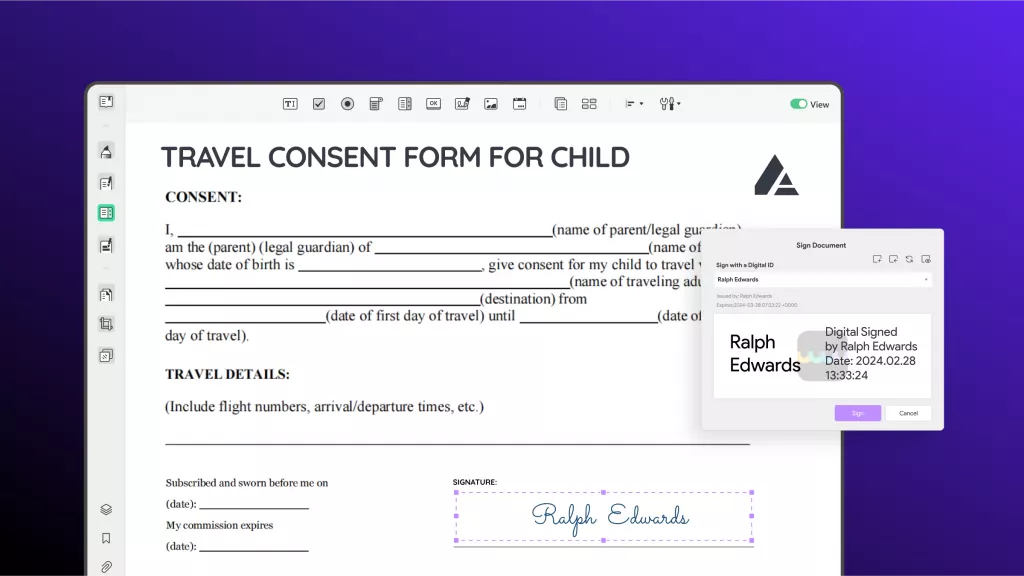


 Enola Miller
Enola Miller 
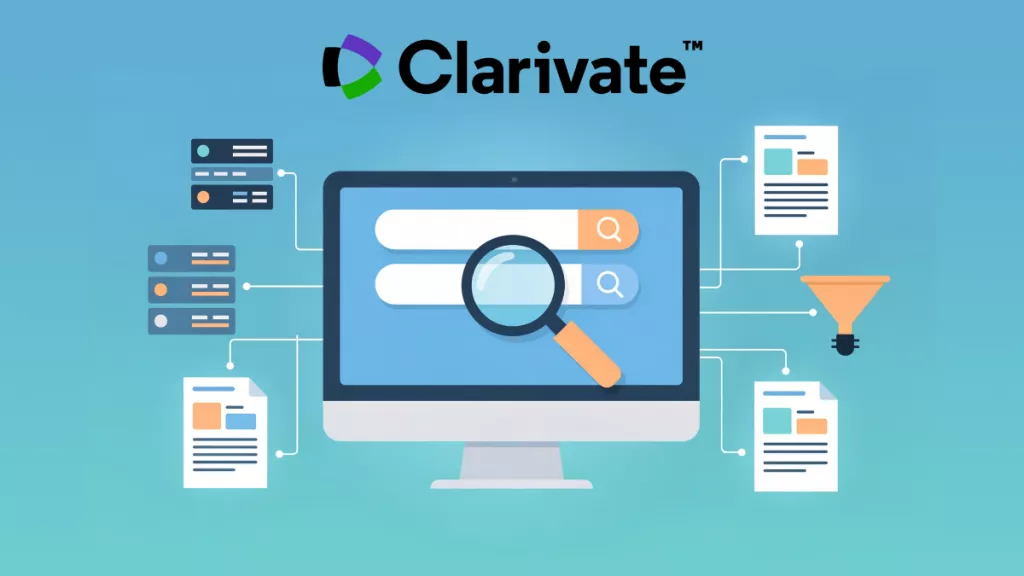
 Enid Brown
Enid Brown 
 Lizzy Lozano
Lizzy Lozano 
 Enya Moore
Enya Moore