Are you still finding ways to edit your PDF but don't know what software to use? Well, you are in the right place because we are just about to demonstrate how to make PDF clear online and offline as well as being editable in this blog.
Working with digital documents in PDF format is quite challenging, especially for those non-tech savvy or novice users. But to others who are computer literate, the issues they usually encounter are poor design and outright data errors. Since PDF is typically a non-editable file, these kinds of errors are very hard to fix.
How to Make PDF Clearer Offline
Have you ever come across a blurry PDF and can't read it properly? Well, UPDF got you covered as its Optical Character Recognition (OCR) is a powerful tool to read documents even on poorly visible texts or data. UPDF's OCR feature can turn your PDF into an editable and searchable document, and it allows users to edit data across photos.
We will now go into further detail on how to make a PDF clearer with these step-by-step instructions.
STEP 1. DOWNLOAD UPDF AND OPEN YOUR UPDF FILE.
UPDF is an all-in-one PDF tool that allows you to open, read, annotate, edit, and convert PDFs. It has a lot to offer and you won't regret downloading it. Downloading UPDF is easy, just click the "FREE DOWNLOAD" BUTTON HERE NOW and get the latest version of UPDF!
Windows • macOS • iOS • Android 100% secure
After downloading it, double-click the .exe file and click the "Install" button. Once complete, select "Get Started" or the arrow in the upper-right corner to launch UPDF. When the installation process is finished, it will automatically start.
Then select the "Open File" button and select the PDF file into UPDF. Choose the "OCR" in "Tools" on the left toolbar.

STEP 2. USE OCR to Make PDF Clear
The OCR icon will provide you with three options: "Editable PDF (Dual-layer OCR)", "Text and Pictures Only" and "Searchable PDF Only (Dual-layer OCR)".
Select "Editable PDF (Dual-layer OCR)" and it can save recognized text and pictures. Select "Text and Pictures Only" and it will keep the background image and illustrations of the source document and overlays the recognized text. Select "Searchable PDF Only (Dual-layer OCR)" and the recognized text is positioned in an invisible layer beneath the retained page image.
Note: You need to choose a language in "Document Language" that matches the scanned document.
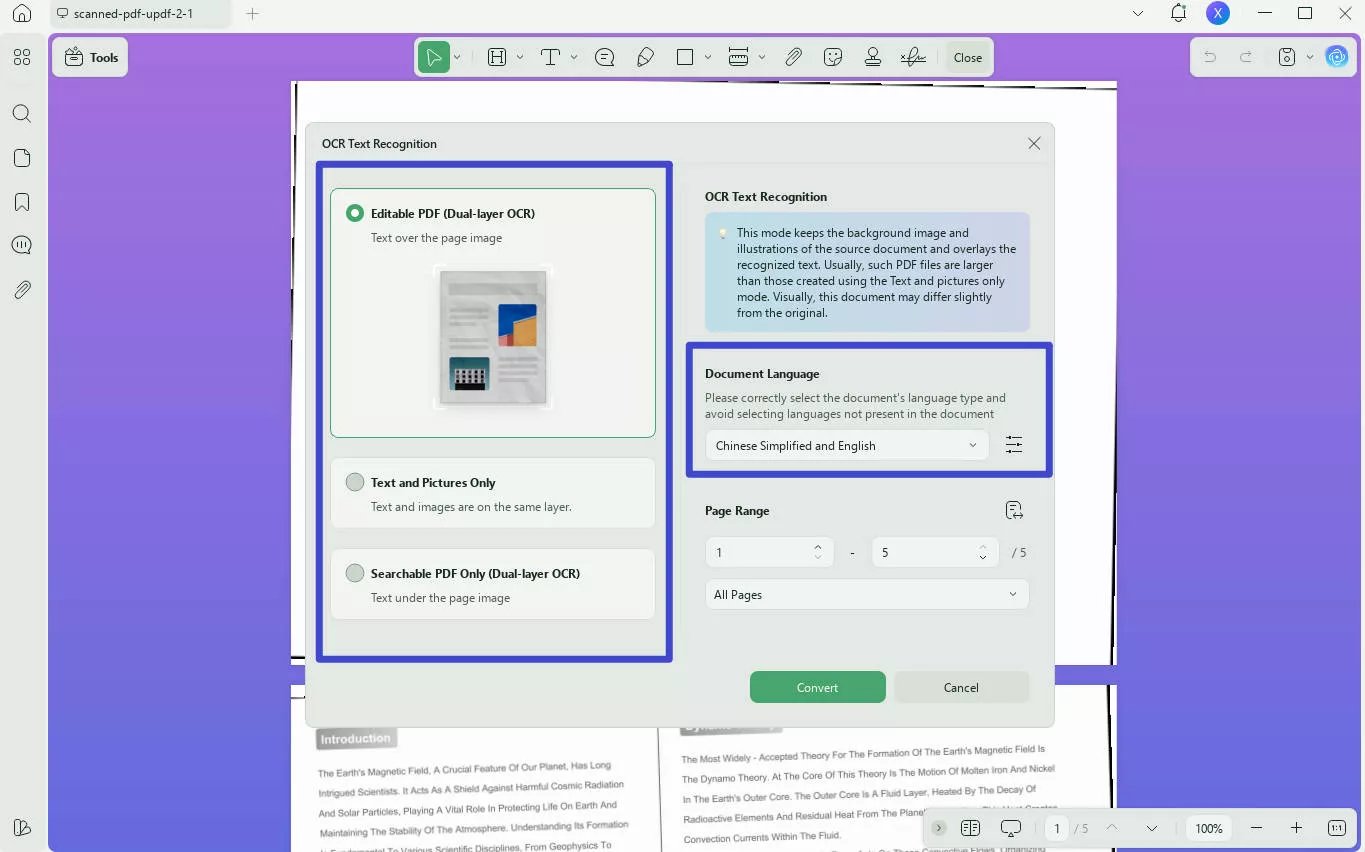
For the following step, we should click the "Editable PDF" and finish by clicking the "Convert".
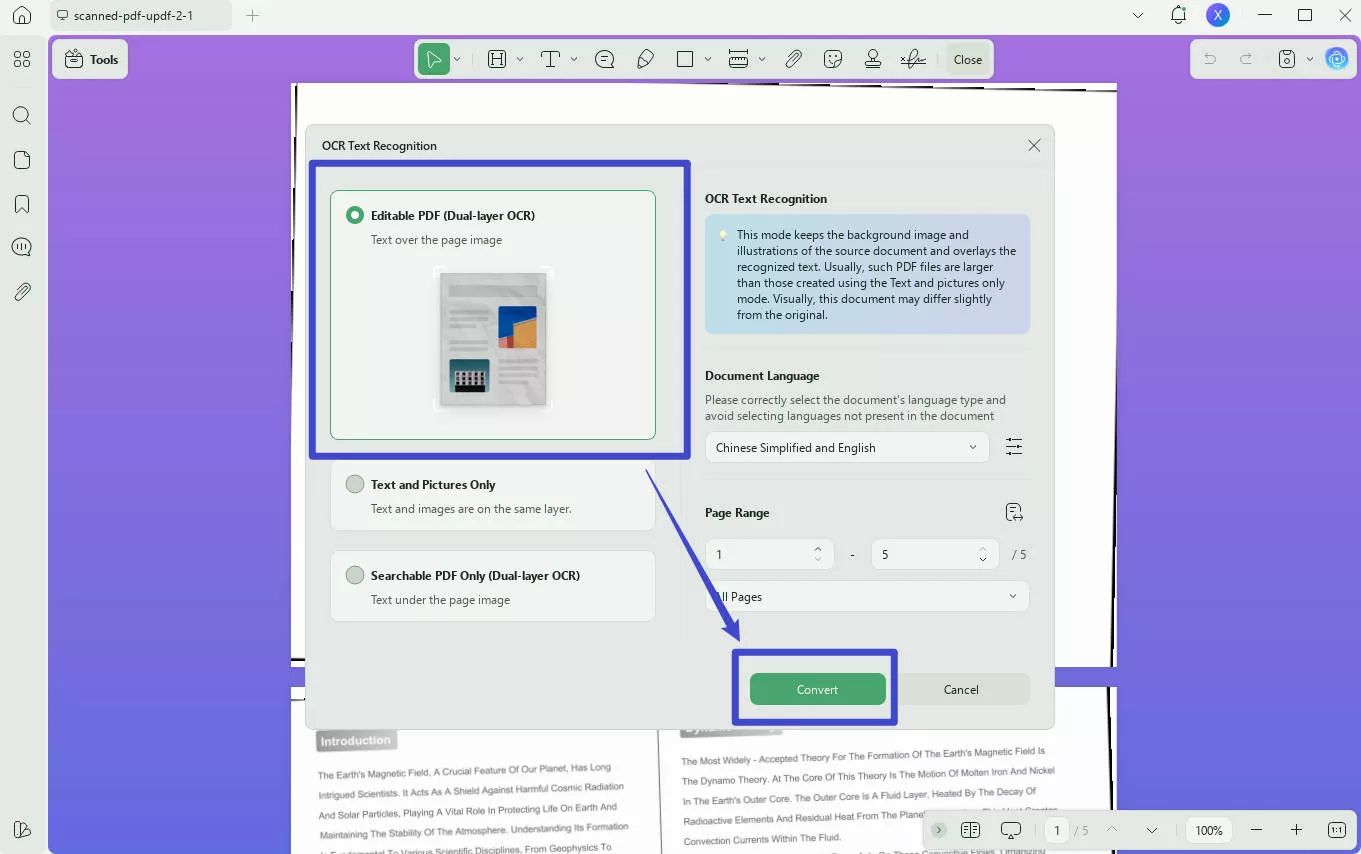
STEP 3. EDIT YOUR PDF
After a few seconds of being under OCR recognition, the text in your PDF will now get clearer. To edit PDF, click the "Edit" in "Tools" . From there, you may add, modify, or delete any text and image in the document and adjust its font, size, colors, etc. just like how a word processor works.
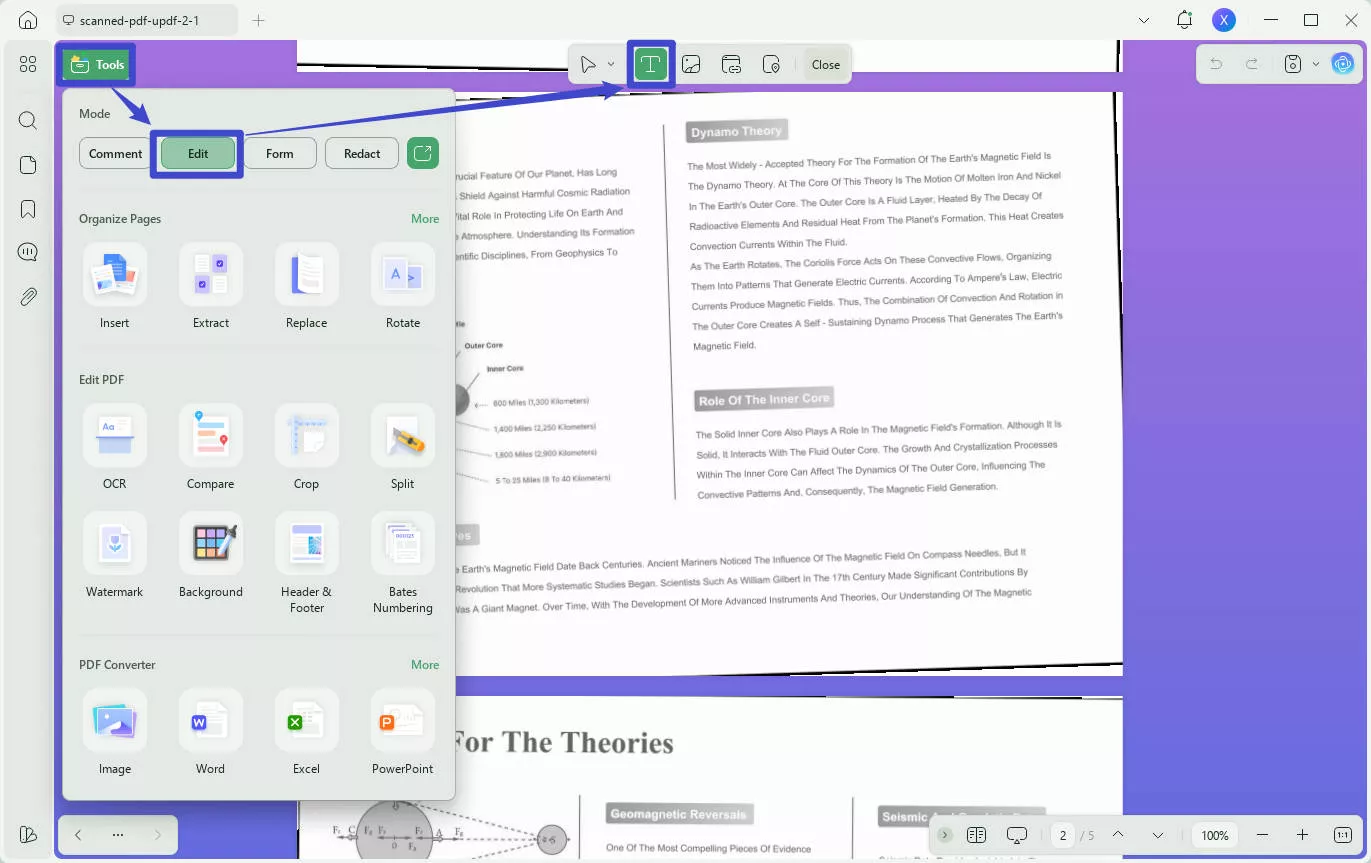
There you have it! With just a few clicks, you can now make your PDF clearer and improve its readability. Try it yourself and DOWNLOAD UPDF NOW FOR FREE!
Windows • macOS • iOS • Android 100% secure
If you want to learn more about UPDF, just WATCH THIS VIDEO BELOW!
How to Make PDF Clearer Online with 5 Ways
Now, say goodbye to dull and blurry PDF files and transform them into captivating and clearer visuals. The following online tools will upgrade low-resolution visuals and provide an effective solution to elevate their quality by enabling sharper and more detailed images and text. With only 3 steps in each online tool, you can learn how to make a PDF more clear.
1. ASPOSE
Aspose is a lightweight, free, easy-to-use, and advanced online service to edit your PDF files. This will help you to create, modify, convert, render, and print documents. You can also achieve sharp PDF image results and save them as high-quality files.
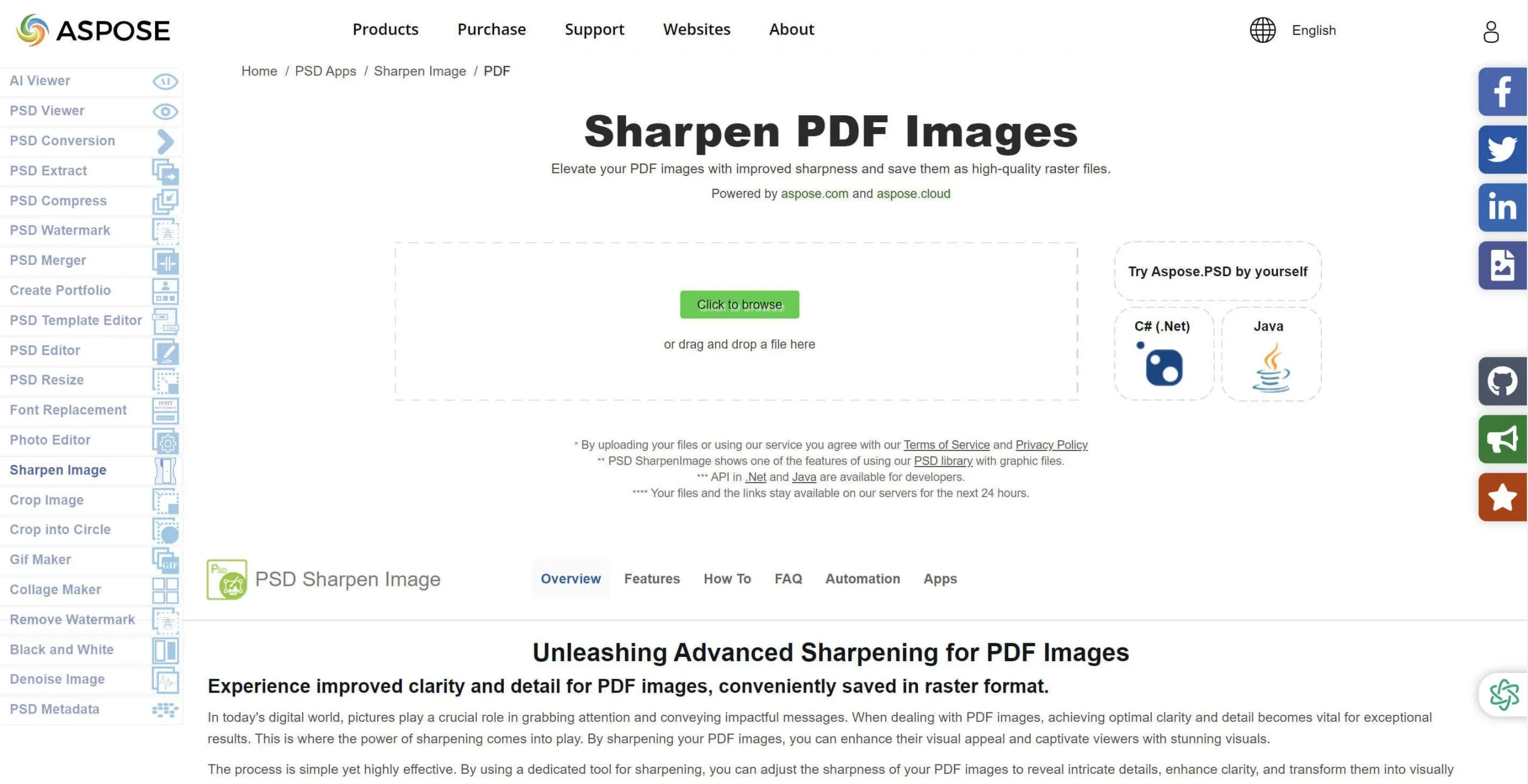
STEP 1: Upload a PDF image or file by selecting the "Click to browse" button or just simply drag and drop a file from your device. Adjust Sharpening Settings according to your desired sharpening effect.
STEP 2: Next, Preview and Fine-tune. Use real-time preview to see the improved and sharpened version instantly. If you are still not content with its quality, you can fine-tune sharpening settings.
STEP 3: To sharpen and complete, save this enhanced copy on your device directly in any format you prefer. It may offer a choice of resolution or output format. Click the "Save as" button once you are done.
2. SCANWRITR
ScanWritr is an online tool that helps you to edit and convert PDF files saved on your computer, Google Drive, and Dropbox. No need to install any apps, just go and visit its website.
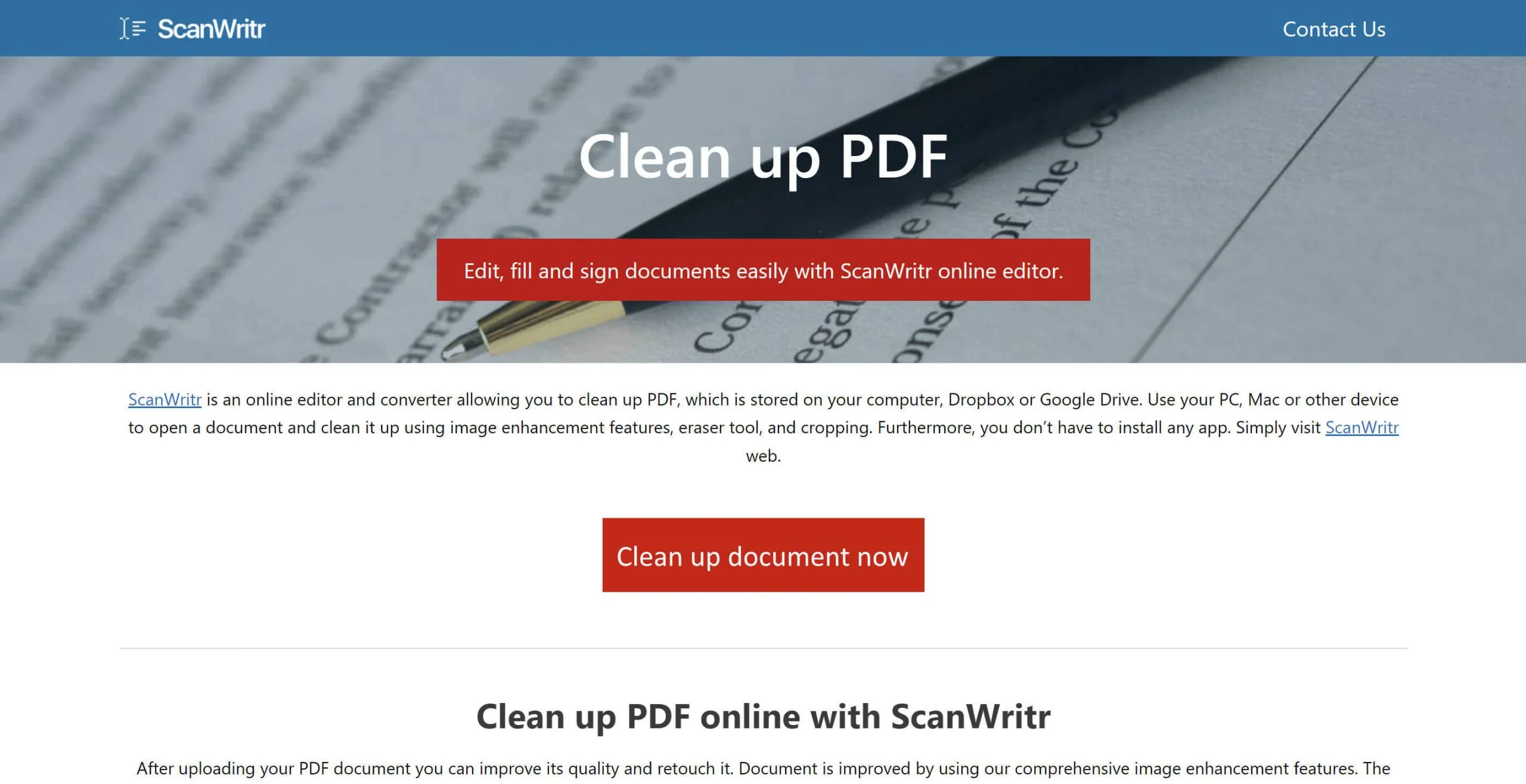
STEP 1: First upload your PDF file. The picture editing tools could be used to enhance it. Contrast and Grayscale tools will improve the digital file.
STEP 2: Use the eraser tool to clean up the document more by deleting texts, backgrounds, or shadows.
STEP 3: After completion, select the share icon then "Select and Upload". Tap "PDF" and album orientation. You will find a list of upload and share options; simply tap to choose one.
3. AVEPDF
AVEPDF is a software solution for PDFs that combines various document processing tools in order to help businesses work more efficiently saving their time and expenses. It offers a suite of document processing tools ensuring amazing experiences with documents for its users.
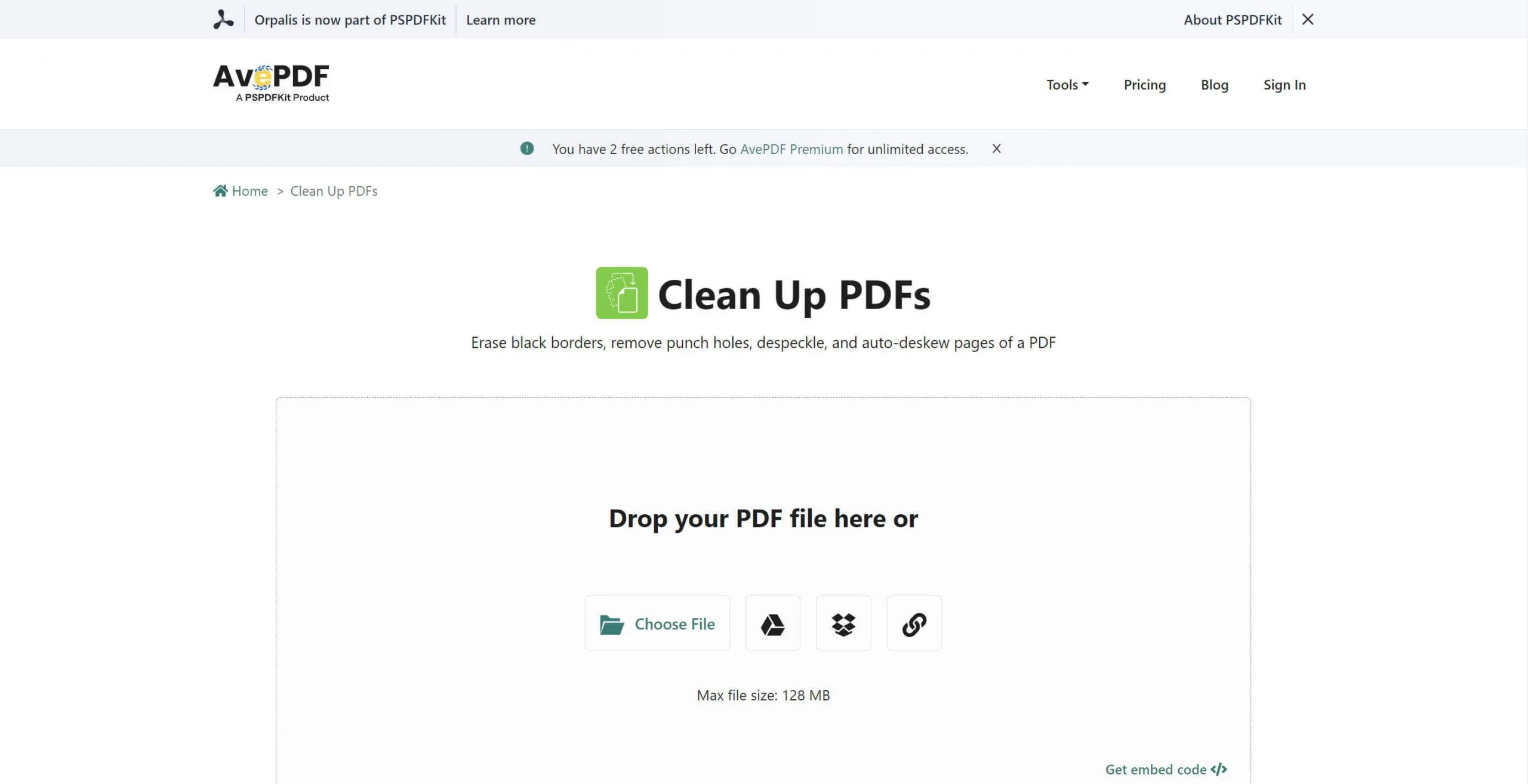
STEP 1: Drag & drop your PDF or upload it from the device/cloud storage.
STEP 2: Choose your preferred filter in the document such as remove borders, auto straighten, remove punch holes, and despeckle. The filter engine also enhances the document by automatically cleaning it through detaching images' noises apart not blurring edges, and adjustment of brighter and darker pixels. In addition, there is a hyper-compression tool that assures perfect quality and readability of a document.
STEP 3: After that, click "Save". From there you can now upload your cleaned PDF file directly to your cloud storage or computer drive.
4. PDF-ONLINE.COM
The leading online PDF tool in the world can be used to achieve numerous PDF tasks easily due to a wide range of developer components, software solutions, and a full set of features for PDF production resulting in high-quality output. This online program is based on pdf-tools.com.
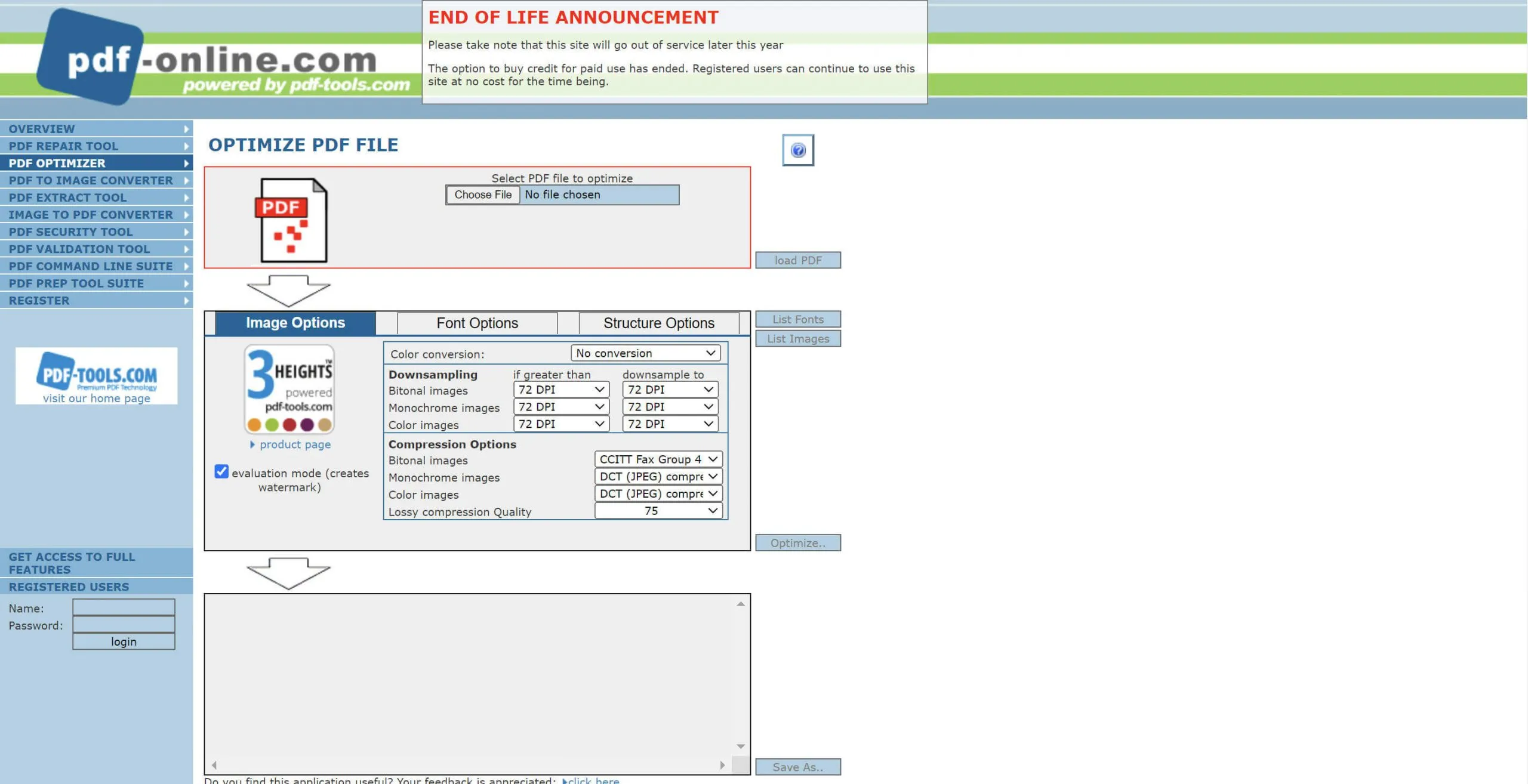
STEP 1: Click on the "Choose File" button located at the topmost part. It will enable you to select a PDF file from your device; after that press "load PDF".
STEP 2: The Image, Font, and Structure Options can be adjusted depending on how you want the contents to appear. The list fonts as well as list images demonstrate the outputs of this paper. Finally, hit "Optimize" after picking up your preferred options.
STEP 3: To save and download the file, just click "Save As".
5. I2PDF
i2PDF is a free online PDF editing tool that has multifunctional abilities to improve productivity in managing PDFs. Its Enhanced Scanned PDF feature helps you to improve the quality of the document's readability, printing, and display, particularly those that are handwritten. You can easily learn how to make blurry PDF clear online.
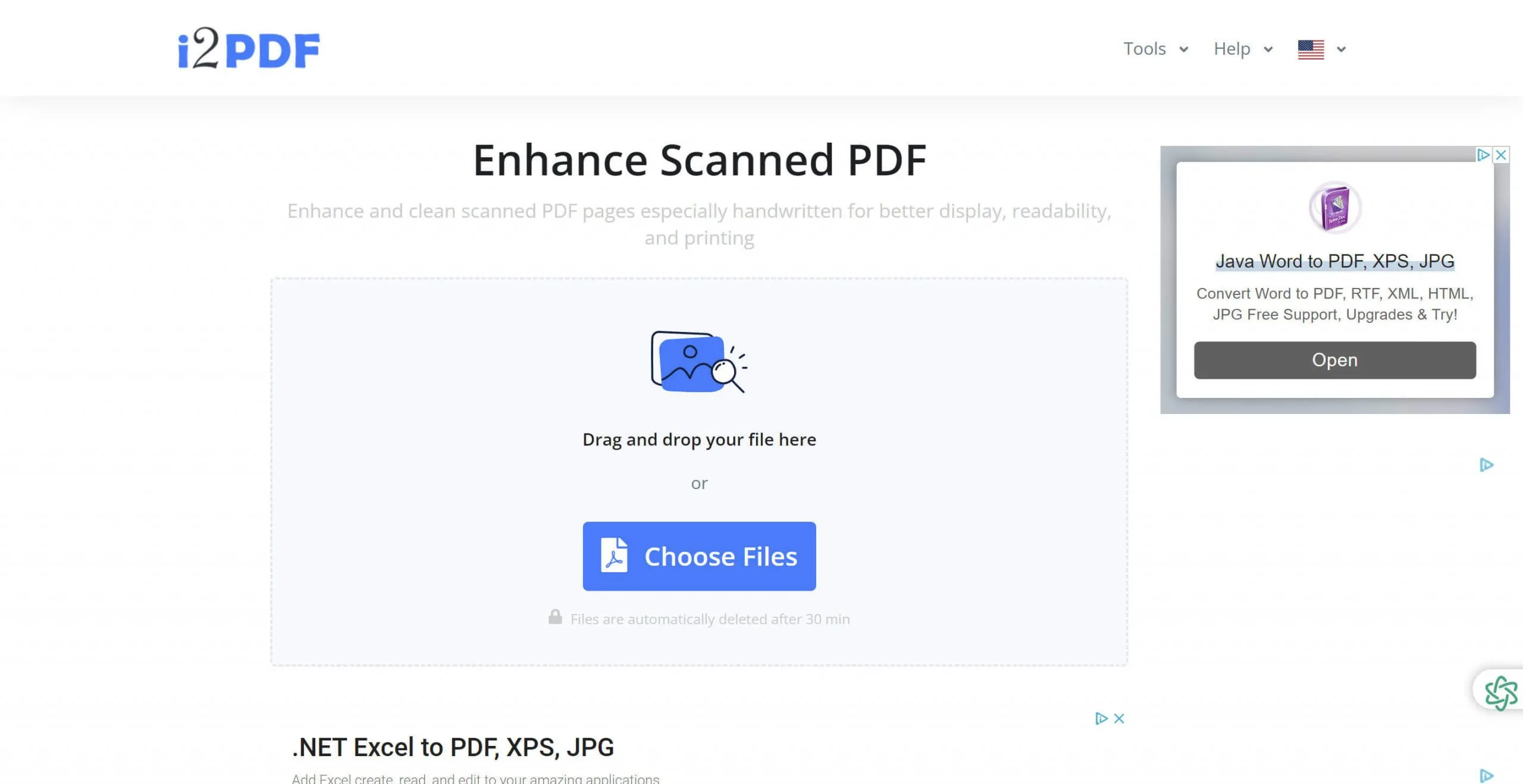
STEP 1: Drag and drop your PDF file or simply just click on the "Choose Files" button, and wait a few seconds for upload.
STEP 2: Once the file is uploaded onto this site, you will see Background Value above it as well as Background Saturation - if necessary, adjust them due to your document's needs then click on the "Enhanced Scanned PDF" below.
STEP 3: You can edit, sign, redact, and watermark your PDF once it is ready. However, if you are already satisfied with its quality, press "Download". And you're done!
The Main Reasons Why Your PDF is Not Clear
Here are the possible reasons why your PDF is not clear or appears to be blurry.
- Scanning mistakes. Blurry pages are frequently the consequence of scanning errors like machine bumps or scanning on a dirty plate.
- The original file is set in low resolution. A low-resolution image will make the document look pixelated or of bad quality.
- Compression. Keeping your PDF small for viewing and sharing may help save storage space, but this will also affect its quality. There are instances that your default settings may not give you high resolutions. So it is best to always check the settings to see if the output is set to the best resolution.
- Incompatibility. This usually happens when you are working with someone as you are not sure if their file is compatible with your device or software. The results are usually a messed up output or will give you a bunch of random numbers and letters. Converting it to third-party software may not always give you the best resolution output.
- PDF Viewer. Users frequently assume that the PDF is broken. But, there are chances that the PDF Viewer is at fault, and in most cases, users typically zoom the document resulting in not displaying its actual resolution. Zooming in may look not as sharp and smooth as what is displayed in the print preview because the PDF Viewer and Print Preview may use different default DPI Settings. To fix this, change the settings to its normal viewing rather than zooming in.
- Unreliable PDF converter. This may result in producing pixelated or blurry output if the tool or software you are using is not safe and reliable.
Conclusion
Portable Document Format (PDF) files are now the industry standard for storing and sharing documents that are usually used for corporate reports, research papers, legal contracts, and more. It is a reliable method of presenting information. On the other hand, there are times that we need to edit these files to meet requirements or fix mistakes such as outdated information, grammatical or spelling errors, etc. UPDF will help you fix these errors and enhance its resolution. Try it out today! YOU CAN DOWNLOAD UPDF HERE FOR FREE! And easily make blurry PDF clear!
Windows • macOS • iOS • Android 100% secure
THE SALE IS HERE! PURCHASE UPDF NOW AND GET 61% OFF BEFORE IT'S TOO LATE. With just one purchase, you can use UPDF on all platforms– Windows, Mac, iOS, and Android– all the same time! You can use up to 4 devices (2 desktops and 2 mobiles) at the same time without charging you separately unlike the other tools.
 UPDF
UPDF
 UPDF for Windows
UPDF for Windows UPDF for Mac
UPDF for Mac UPDF for iPhone/iPad
UPDF for iPhone/iPad UPDF for Android
UPDF for Android UPDF AI Online
UPDF AI Online UPDF Sign
UPDF Sign Edit PDF
Edit PDF Annotate PDF
Annotate PDF Create PDF
Create PDF PDF Form
PDF Form Edit links
Edit links Convert PDF
Convert PDF OCR
OCR PDF to Word
PDF to Word PDF to Image
PDF to Image PDF to Excel
PDF to Excel Organize PDF
Organize PDF Merge PDF
Merge PDF Split PDF
Split PDF Crop PDF
Crop PDF Rotate PDF
Rotate PDF Protect PDF
Protect PDF Sign PDF
Sign PDF Redact PDF
Redact PDF Sanitize PDF
Sanitize PDF Remove Security
Remove Security Read PDF
Read PDF UPDF Cloud
UPDF Cloud Compress PDF
Compress PDF Print PDF
Print PDF Batch Process
Batch Process About UPDF AI
About UPDF AI UPDF AI Solutions
UPDF AI Solutions AI User Guide
AI User Guide FAQ about UPDF AI
FAQ about UPDF AI Summarize PDF
Summarize PDF Translate PDF
Translate PDF Chat with PDF
Chat with PDF Chat with AI
Chat with AI Chat with image
Chat with image PDF to Mind Map
PDF to Mind Map Explain PDF
Explain PDF Scholar Research
Scholar Research Paper Search
Paper Search AI Proofreader
AI Proofreader AI Writer
AI Writer AI Homework Helper
AI Homework Helper AI Quiz Generator
AI Quiz Generator AI Math Solver
AI Math Solver PDF to Word
PDF to Word PDF to Excel
PDF to Excel PDF to PowerPoint
PDF to PowerPoint User Guide
User Guide UPDF Tricks
UPDF Tricks FAQs
FAQs UPDF Reviews
UPDF Reviews Download Center
Download Center Blog
Blog Newsroom
Newsroom Tech Spec
Tech Spec Updates
Updates UPDF vs. Adobe Acrobat
UPDF vs. Adobe Acrobat UPDF vs. Foxit
UPDF vs. Foxit UPDF vs. PDF Expert
UPDF vs. PDF Expert



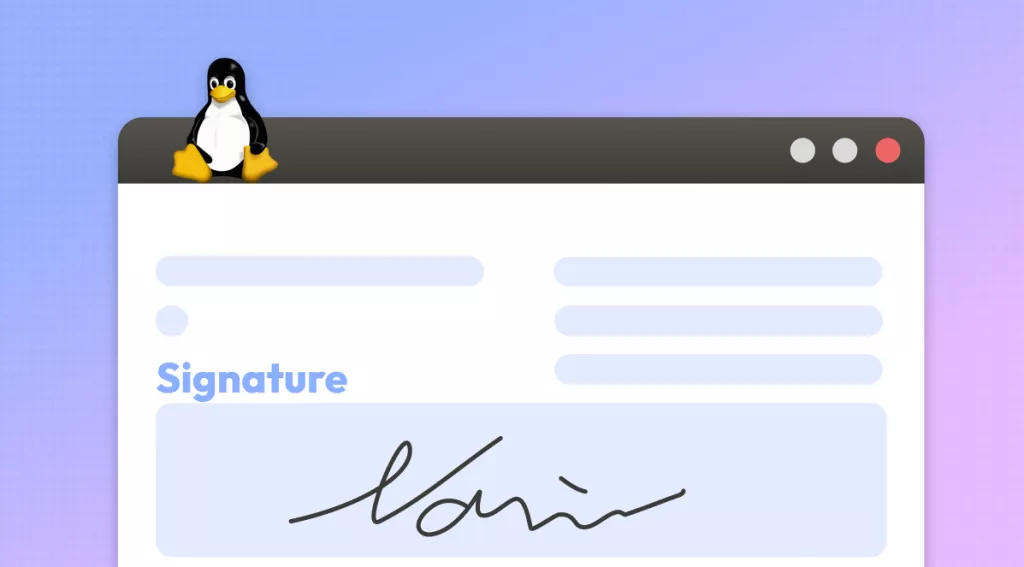




 Engelbert White
Engelbert White 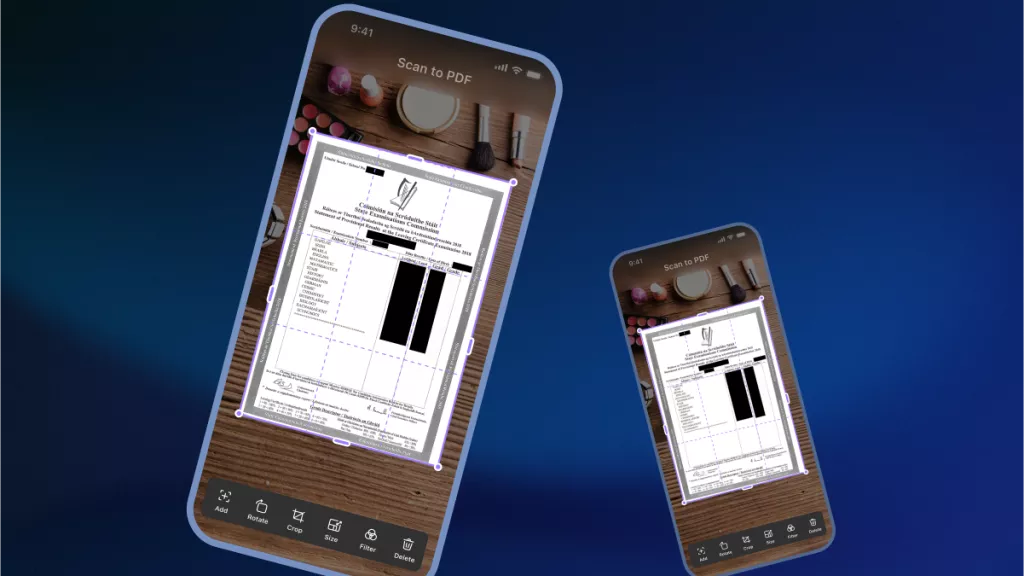
 Enya Moore
Enya Moore 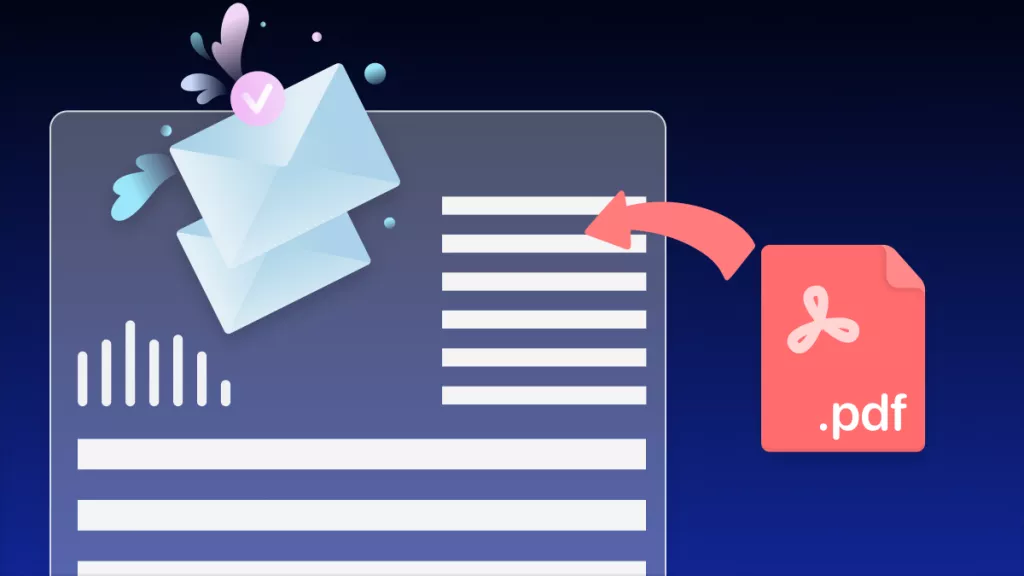

 Lizzy Lozano
Lizzy Lozano 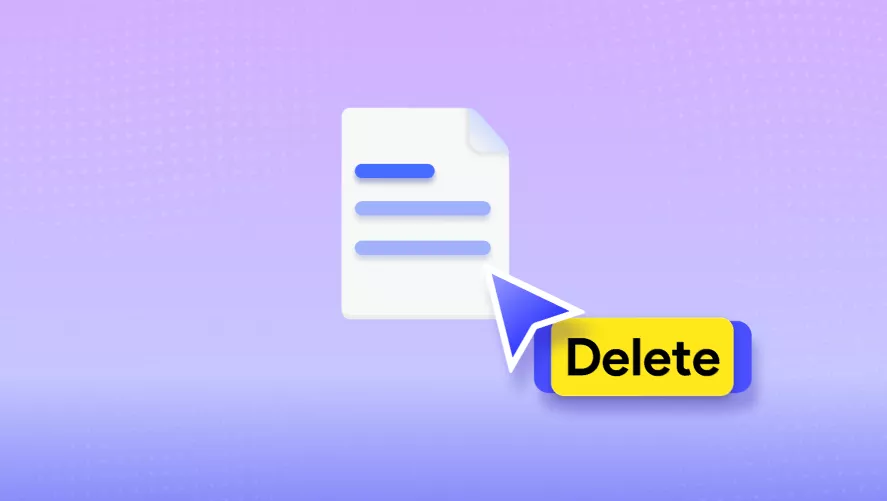
 Enola Davis
Enola Davis