The choice of file formats is crucial for maintaining image quality and efficient storage in digital images. JPEG and JPG formats, known for their effective compression, have been criticized for compromising image quality due to their lossy nature. However, these formats are widely used for online articles and blogs due to their small size and faster loading times.
This article explores the major similarities between JPG versus JPEG image formats. Also, we will introduce you to the best image conversion tool to get your desired image format. So, for easy conversion to JPEG format, consider downloading UPDF to revolutionize your approach to digital images.
Windows • macOS • iOS • Android 100% secure
Part 1: What is JPEG
JPEG stands for Joint Photographic Experts Group, which is the name of the committee that created the JPEG standard for image compression. This image format was crafted to strike a perfect balance between maintaining image quality and minimizing file sizes for various purposes. Furthermore, the JPEG utilizes a lossy compression technique and selectively removes specific image data while preserving visuals.
Moreover, this approach is especially effective for photographs with intricate color details to allow for the creation of smaller files. Web graphics heavily rely on JPEG because it balances image quality and file size and optimizes website loading times. Additionally, social media platforms frequently use JPEG for image uploads because of its compatibility for easy photo sharing among users.
Despite its widespread use, JPEG faces challenges with the lossy compression method. This compression results in noticeable artifacts and affects image quality. Plus, its alternative formats are favored in professional settings where preserving the utmost image fidelity is crucial, such as in printing. When comparing JPEG versus PNG versus JPG, the JPEG format offers the following benefits.
Advantages of JPEG Format:
- It is universally supported by a multitude of image viewing and editing software.
- The file format achieves a significant reduction in file size while still maintaining an acceptable level of image quality.
- Furthermore, JPEG is particularly suitable for images with gradients and a wide range of colors.
- High-resolution JPEG images display vivid and rich colors and follow the JPEG standard, supporting 24-bit color with up to 16 million colors.
- Users can get flexibility in compression by adjusting it according to the application's requirements for versatile adaptability.
- JPEG images work seamlessly with nearly all devices and software, eliminating the need to convert formats for different uses.
Part 2: What is JPG
The question of JPEG vs JPG format emerges as we explore the world of digital images. JPG, Joint Photographic Group, is a widely used image file format similar to JPEG. Both formats are designed for compressing digital images, and JPG is often used interchangeably with JPEG. Using a lossy compression method, it strategically creates smaller file sizes of data while maintaining acceptable quality.
Plus, it is categorized as a raster picture file type, forming a mosaic-like structure. This classification indicates that the image is constructed from a grid of small pixels, with each pixel representing a single color. Through the JPG algorithm, data is compressed on the original image and results in smaller file sizes.
Additionally, its smaller size makes it easy to convert and share images across various platforms, with many cameras defaulting to storing images in JPG format. Many websites and social media platforms automatically compress uploaded images to enhance loading times for a seamless user experience. Consequently, JPG is currently one of the most widely used image formats worldwide due to its adaptability and user-friendly nature.
Part 3: Are JPEG and JPG Formats the Same
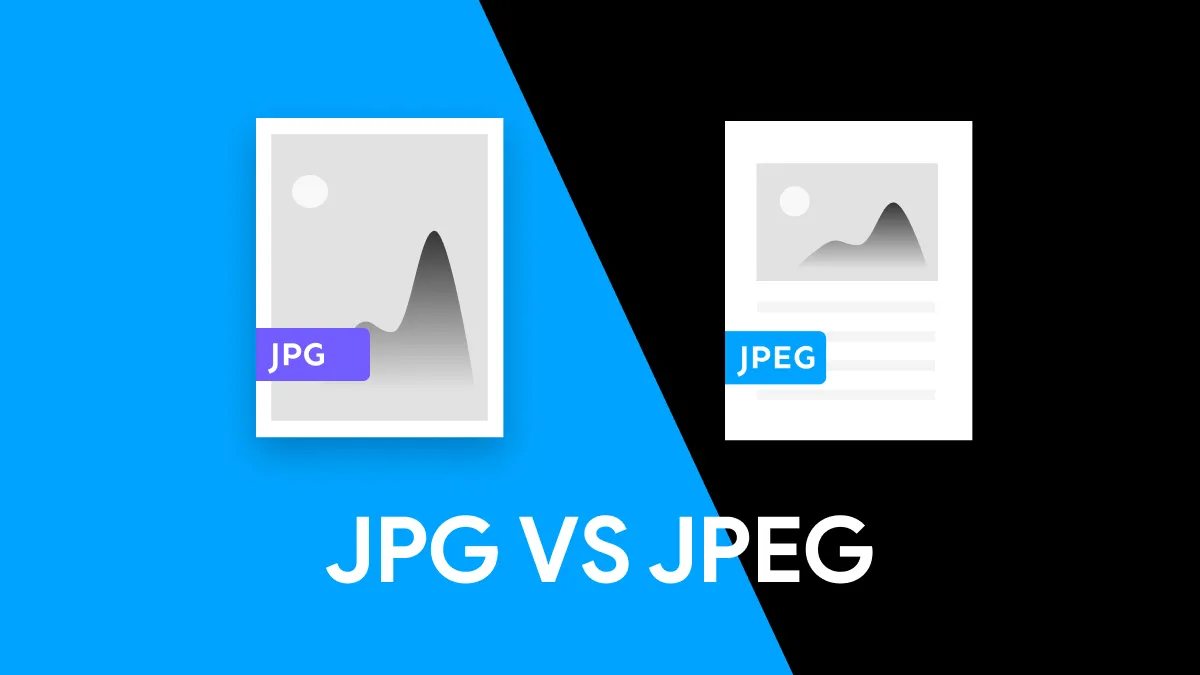
Are JPEG and JPG formats the same? This question often comes into our minds.
Differences between JPG and JPEG
Fundamentally,JPG and JPEG are different file extensions for the same image format, with no technical distinctions between them—the difference originated solely from early operating systems' naming constraints. The Joint Photographic Experts Group (JPEG) standard originally defined the extension as ".jpeg," but early Windows systems (e.g., MS-DOS 8.3 and FAT-16 file systems) enforced a three-character limit for file extensions, leading to the abbreviated ".jpg" format In contrast, macOS and Linux systems retained the full ".jpeg" extension as they lacked such restrictions. While some sources mistakenly claim differences in "compression ratios" or "transparency support," these assertions are incorrect—for example, the JPEG standard inherently lacks transparency support, a feature unique to formats like PNG38. Modern operating systems and software (e.g., Photoshop, GIMP) fully recognize both extensions, allowing users to choose freely without functional compromise.
Similarities Between JPEG and JPG
- JPG and JPEG as Raster Images: Both JPG and JPEG fall into the category of raster images for PC photos. Unlike vector images, which can be created differently, meaning they are composed of a grid of pixels forming an image.
- JPEG and JPG Terminology: The terms JPEG and JPG essentially mean the same thing. So, JPEG stands for Joint Photographic Experts Group, and JPG is just an abbreviation of the same ISO sub-committee. Both terminologies are used interchangeably and represent the same image format.
- Quality Reduction Upon Saving: When saving either JPG or JPEG, they both undergo quality reduction. However, the images experience a slight decrease in quality as the file size is reduced.
- Usage for Digital Photography: Each JPG and JPEG format find common usage in digital photography because they belong to the category of raster images. The vibrant beauty of digital photos is revealed when saved in either the JPG or JPEG format.
- Compression Method: Furthermore, both types use a method called lossy compression, which smartly removes some image details. This technique converts the files into smaller sizes while keeping the overall image quality decent.
- Versatility: JPEG and JPG work well on many devices and software, making them flexible for saving and sharing digital pictures. Both formats handle complex visual stuff well, whether colorful photos or detailed graphics.
Part 4: How to Convert Images to JPG or JPEG
Sometimes, you might want to change images into JPG or JPEG formats because of specific needs or personal choices. Now, we'll explore the two ways to carry out this conversion, and each method is practical. Whether you work on websites or just want to save space with images, these methods give helpful information about how to change pictures.
Method 1: Converting JPG to JPEG Image Formats via UPDF
UPDF is a user-friendly and versatile tool that offers seamless conversion of images into JPEG. It simplifies the transformation process by providing a trouble-free solution for users who want efficient and high-quality image changes. Additionally, you can ensure the preservation of the file's layout and maintain its integrity. In addition to this, it enables you to convert image formats, including BMP, PNG, TIFF, and GIF, into JPEG.
Moreover, users can get various customization features, such as tailoring the page ranges for optimal image conversion. To begin the image conversion process, download UPDF on your device by hitting the "Free Download" button pasted below. Let's learn how to quickly turn images into JPEG to enjoy the advantages of making files smaller.
Windows • macOS • iOS • Android 100% secure
Step 1. Open the Software and Create a PDF from the Image
After launching the software, access the main interface of UPDF. Now, head to the top left and select the "File" tab that opens a drop-down menu. Then, place the cursor over the "Create" option, and an extended menu will appear. From the extended menu, choose the "PDF from Image" option and import the desired image to the tool.

Step 2. Export the Created PDF into JPEG Format
After creating a PDF from the desired image format, go to the right toolbar and hit the "Export PDF" icon. Now, from the side menu, click the "Image" button, and a mini window will open in the middle of the screen.
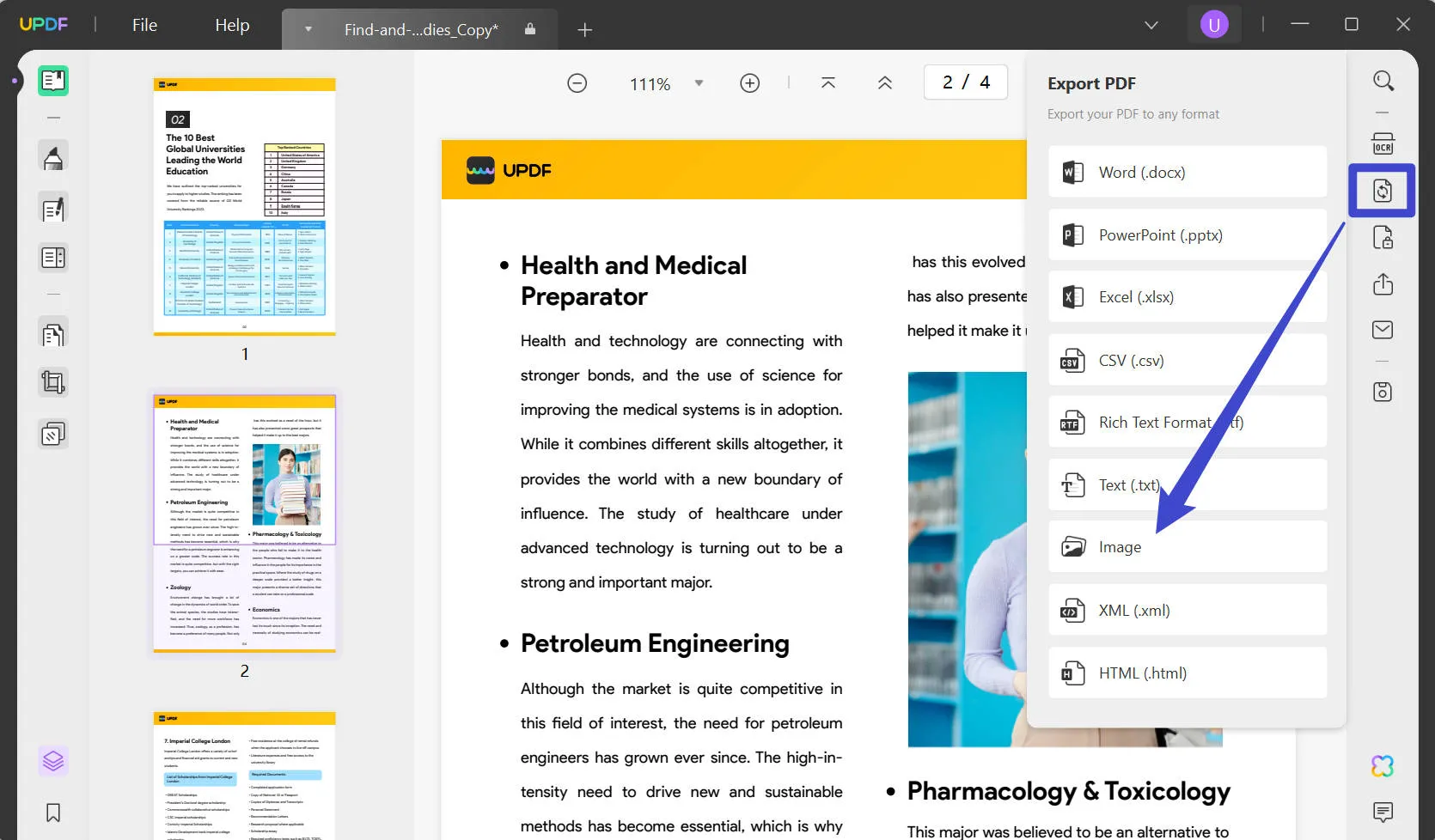
From the output formats, select the "JPEG" option from the drop-down menu as the image format. Finally, select the "Export" button to get the compressed image file along with you.
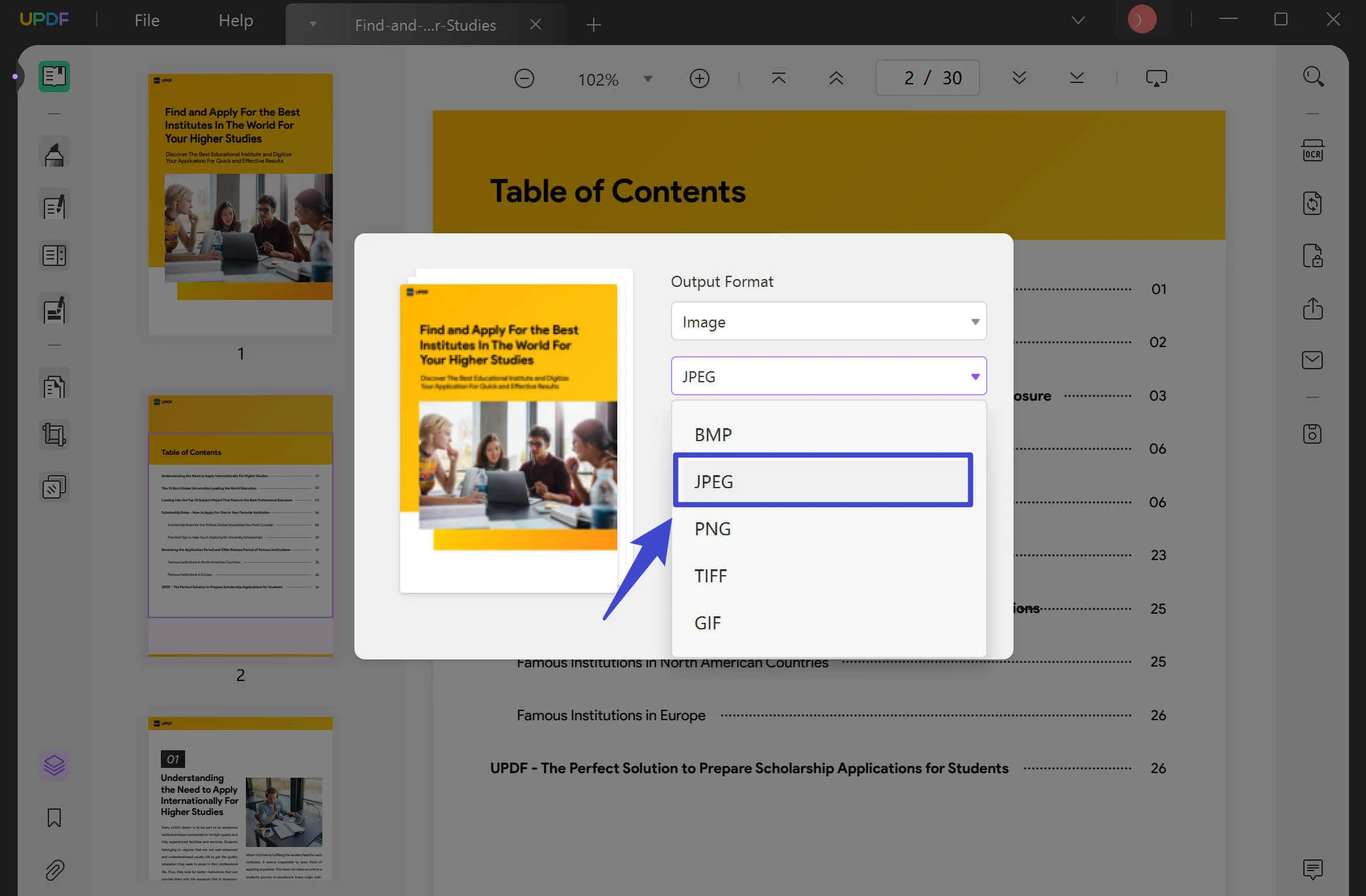
Download UPDF now and convert to JPEG twice a day for free. To enjoy advanced features and get more conversions, consider upgrading to UPDF Pro for limitless functionality.
Windows • macOS • iOS • Android 100% secure
Method 2: Save As JPG from Photo Viewer
Using your computer's photo viewer or album is easy and is usually available on different systems. By opening an image with this system tool and saving it in the format you want, you can change pictures without using extra software. Now, let's explore a straightforward and helpful way to turn images into JPG vs JPEG.
Step 1: Start the process by finding the specific image in your computer you want to transform into either JPG or JPEG format. Once the image is opened, navigate to the top of the screen and press the "Three Dots" or "See More" icon. Now, you'll find a drop-down menu from where you can select the "Save as" option.
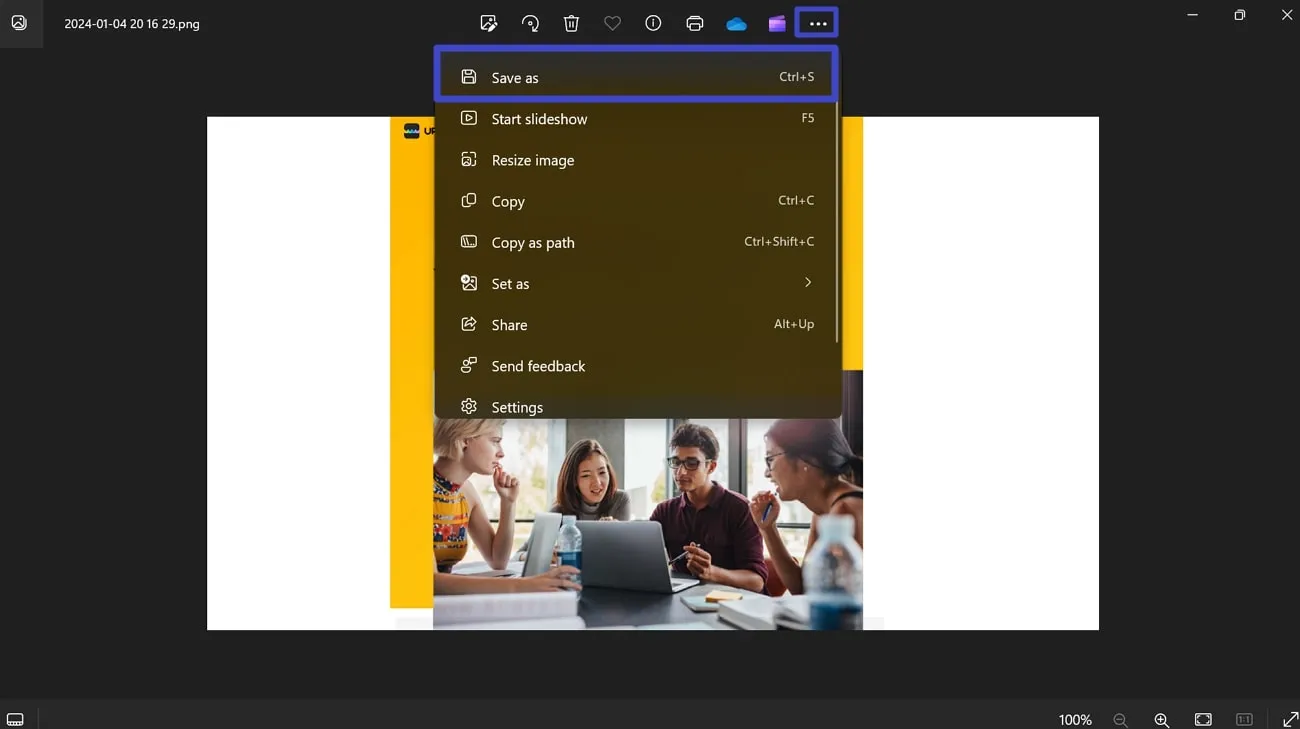
Step 2: Click on the "Save as Type" drop-down menu in the save dialog box. Now, select your desired format, either ".jpeg" or ".jpg". from the list of different file types. After choosing the destination folder, hit the "Save" button to store it on your computer.
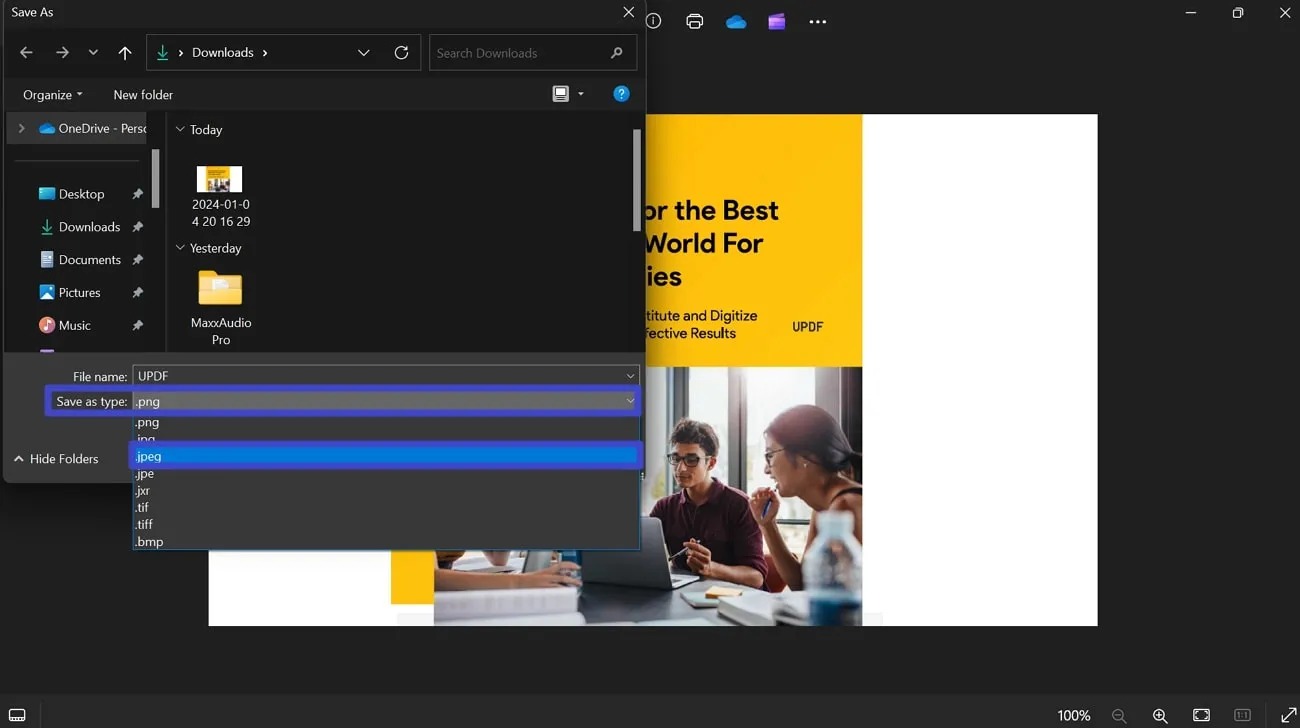
Conclusion
In the ongoing discussion about JPG versus JPEG, the differences between these formats become clearer, and the one you choose depends on what you need. Although they have similarities, the slight differences in names and potential image quality preservation are essential to understand. UPDF is a helpful tool to convert these formats and make smart choices about image compression.
If you want a better way to manage images, we recommend downloading UPDF and trying its features. Just click the Free Download button to download and explore how UPDF can change how you handle digital images. Check out an honest iGeeksBlog review here and discover its capabilities for your image management skills.
Windows • macOS • iOS • Android 100% secure
 UPDF
UPDF
 UPDF for Windows
UPDF for Windows UPDF for Mac
UPDF for Mac UPDF for iPhone/iPad
UPDF for iPhone/iPad UPDF for Android
UPDF for Android UPDF AI Online
UPDF AI Online UPDF Sign
UPDF Sign Edit PDF
Edit PDF Annotate PDF
Annotate PDF Create PDF
Create PDF PDF Form
PDF Form Edit links
Edit links Convert PDF
Convert PDF OCR
OCR PDF to Word
PDF to Word PDF to Image
PDF to Image PDF to Excel
PDF to Excel Organize PDF
Organize PDF Merge PDF
Merge PDF Split PDF
Split PDF Crop PDF
Crop PDF Rotate PDF
Rotate PDF Protect PDF
Protect PDF Sign PDF
Sign PDF Redact PDF
Redact PDF Sanitize PDF
Sanitize PDF Remove Security
Remove Security Read PDF
Read PDF UPDF Cloud
UPDF Cloud Compress PDF
Compress PDF Print PDF
Print PDF Batch Process
Batch Process About UPDF AI
About UPDF AI UPDF AI Solutions
UPDF AI Solutions AI User Guide
AI User Guide FAQ about UPDF AI
FAQ about UPDF AI Summarize PDF
Summarize PDF Translate PDF
Translate PDF Chat with PDF
Chat with PDF Chat with AI
Chat with AI Chat with image
Chat with image PDF to Mind Map
PDF to Mind Map Explain PDF
Explain PDF Scholar Research
Scholar Research Paper Search
Paper Search AI Proofreader
AI Proofreader AI Writer
AI Writer AI Homework Helper
AI Homework Helper AI Quiz Generator
AI Quiz Generator AI Math Solver
AI Math Solver PDF to Word
PDF to Word PDF to Excel
PDF to Excel PDF to PowerPoint
PDF to PowerPoint User Guide
User Guide UPDF Tricks
UPDF Tricks FAQs
FAQs UPDF Reviews
UPDF Reviews Download Center
Download Center Blog
Blog Newsroom
Newsroom Tech Spec
Tech Spec Updates
Updates UPDF vs. Adobe Acrobat
UPDF vs. Adobe Acrobat UPDF vs. Foxit
UPDF vs. Foxit UPDF vs. PDF Expert
UPDF vs. PDF Expert



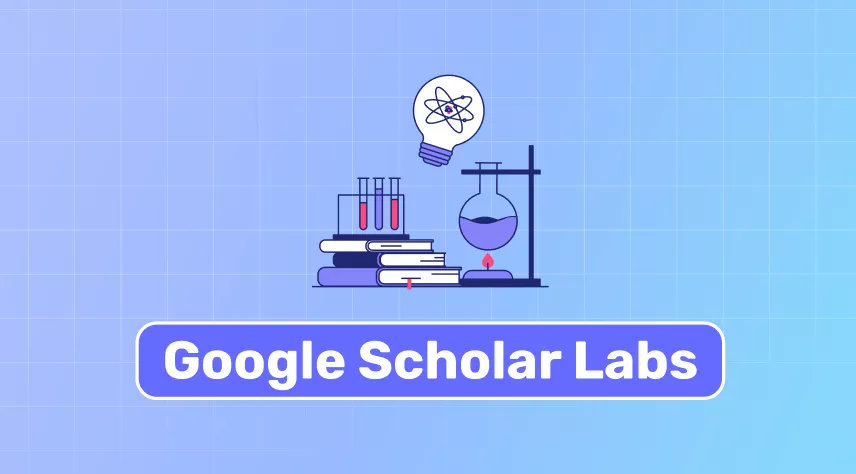


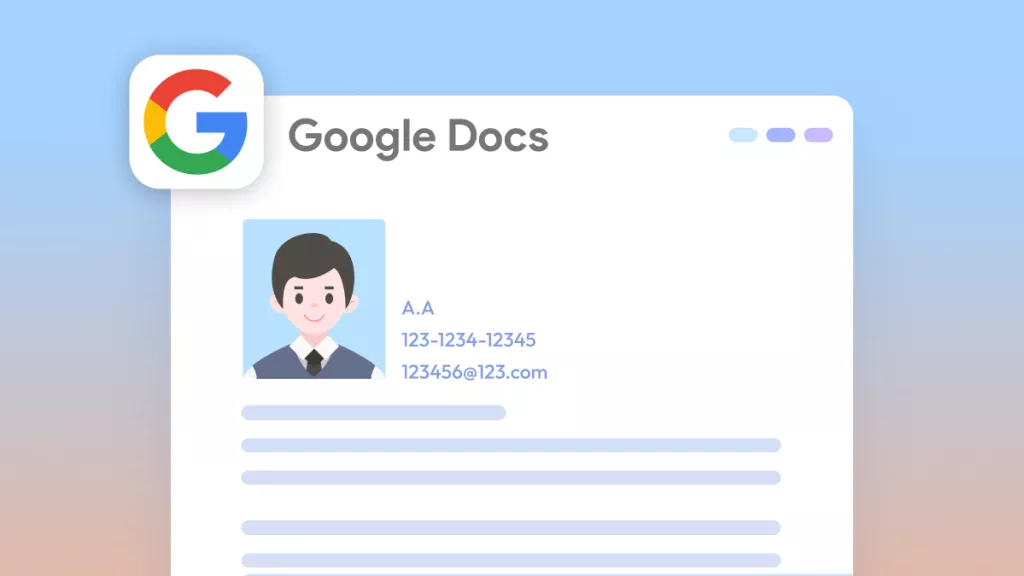

 Enola Miller
Enola Miller 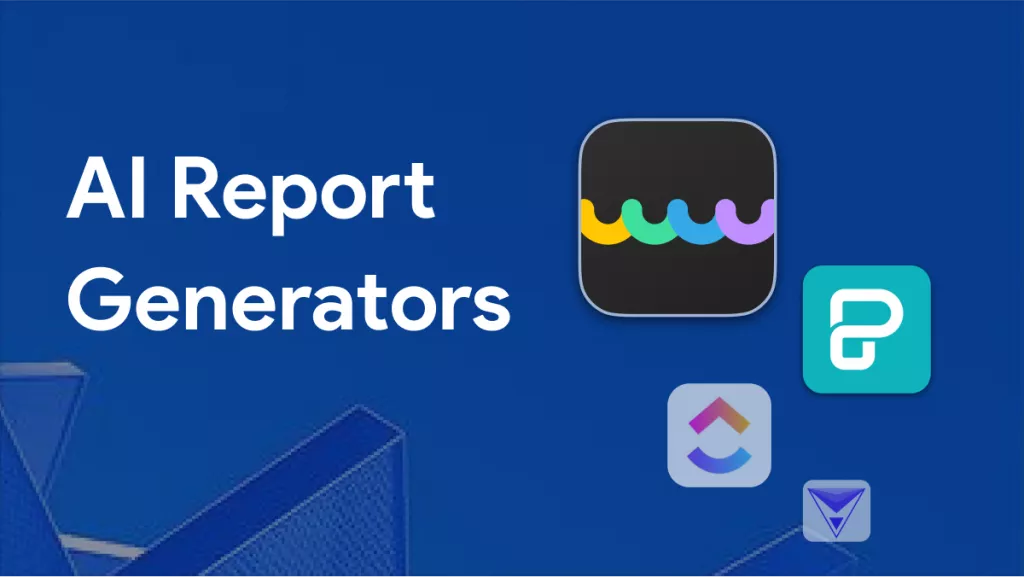
 Enya Moore
Enya Moore 
 Enola Davis
Enola Davis 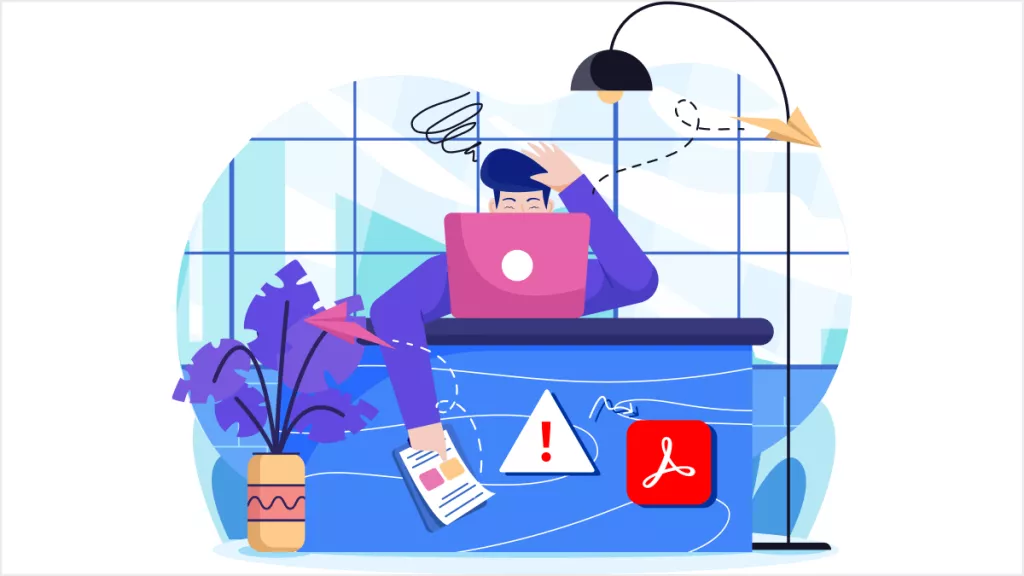
 Enid Brown
Enid Brown 
 Enrica Taylor
Enrica Taylor