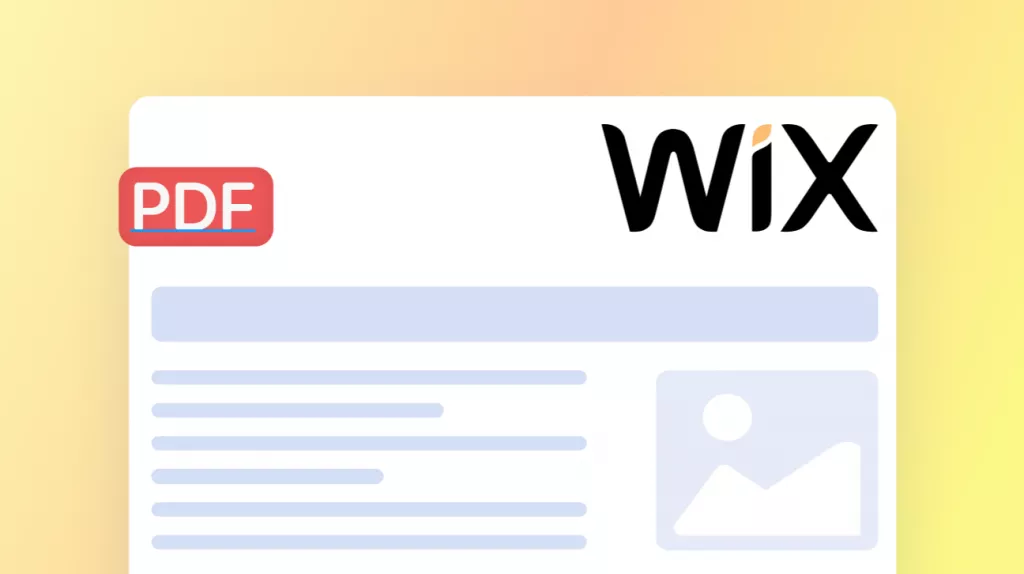Before We Begin
Want to open a JP2 file quickly and do not know how? As JP2 files aren’t supported by every app or browser, for a quick solution, download UPDF on Mac and simply drag a JP2 image into this tool to open or convert this file to share easily.
Windows • macOS • iOS • Android 100% secure
A Reddit user explained that he downloaded textbook images as JP2 only to find Chrome and Firefox could not open them correctly. Moreover, he did not want to buy Photoshop to view such JP2 files. Such an annoying situation highlights the need for an accessible tool that reliably opens JP2 and converts them into universal formats such as PDF or JPG.
So in this article, we will show everything you want to know here including what is JP2 file, how to open and convert it.
Let’s have a look now.
Part 1. What is a JP2 File?
A JP2 file is an image saved in the JPEG 2000 format, an ISO standard developed to improve on classic JPEG. Unlike regular JPEG, this file format uses a wavelet-based algorithm to encode images in either lossless or lossy form.
Moreover, JP2 supports higher color depth (up to 38 bits per component) and even full transparency. However, JPEG 2000 was never widely adopted for general use.
Use Cases of JP2 Files
- High-Quality Archiving: Its lossless option and high resolution make it ideal for digital preservation. The Library of Congress, for example, recommends JP2 for archival storage.
- Digital Cinema: JP2 file format emerges as the image standard for digital cinema files due to its superior color range and resolution.
- Medical Imaging: Healthcare applications, such as MRI, often use JP2 files because they maintain diagnostic detail.
- Meteorology: The World Meteorological Organization adopted JPEG 2000 in its GRIB2 format, cutting data size up to 80%.
Part 2. Difference between JPEG and JP2
To understand what is a JP2 file, I will compare it with the familiar JPEG format. The table below highlights key differences between JPEG and JPEG 2000:
| Feature | JPEG | JP2 |
| File Extension | .jpg or .jpeg | .jp2 (core standard ISO/IEC 15444-1) |
| Compression | Lossy | Supports both lossy and fully lossless |
| Bit Depth | Up to 24-bit color (8-bit per channel) | Up to 38-bit per channel (high dynamic range) |
| Transparency | No alpha channel | Full support for transparency |
| Browser Support | Universally supported in all browsers | Very limited (only Safari) |
| Typical Usage | Web images, digital photos | Archiving, cinema, medical, and broadcasting. |
Clearly, JP2 files offer higher fidelity and features, but at the cost of complexity and very limited support. Standard JPEG remains the universal format for everyday photos, while JP2 stays within specialized domains.
Part 3. How to Open a JP2 File? (Without Using Photoshop)
Although Adobe Photoshop can open JP2 files, buying it just for viewing an image is impractical. UPDF provides a free solution, as this tool now supports JP2 within its Mac version (Windows support is coming soon). You can simply drag the .jp2 file into UPDF, and it opens as a viewable document.
Once you convert JP2 to PDF, annotate or export the file based on your needs. Moreover, UPDF is free to download and offers many PDF tools. Below are the steps showing exactly how to open a JP2 in UPDF:
Windows • macOS • iOS • Android 100% secure
Instructions: Download and launch the UPDF Mac app from the official site or App Store. In Finder, locate your .jp2 image and drag the JP2 file into the UPDF home interface. This tool will now open the JP2 image as a new document.
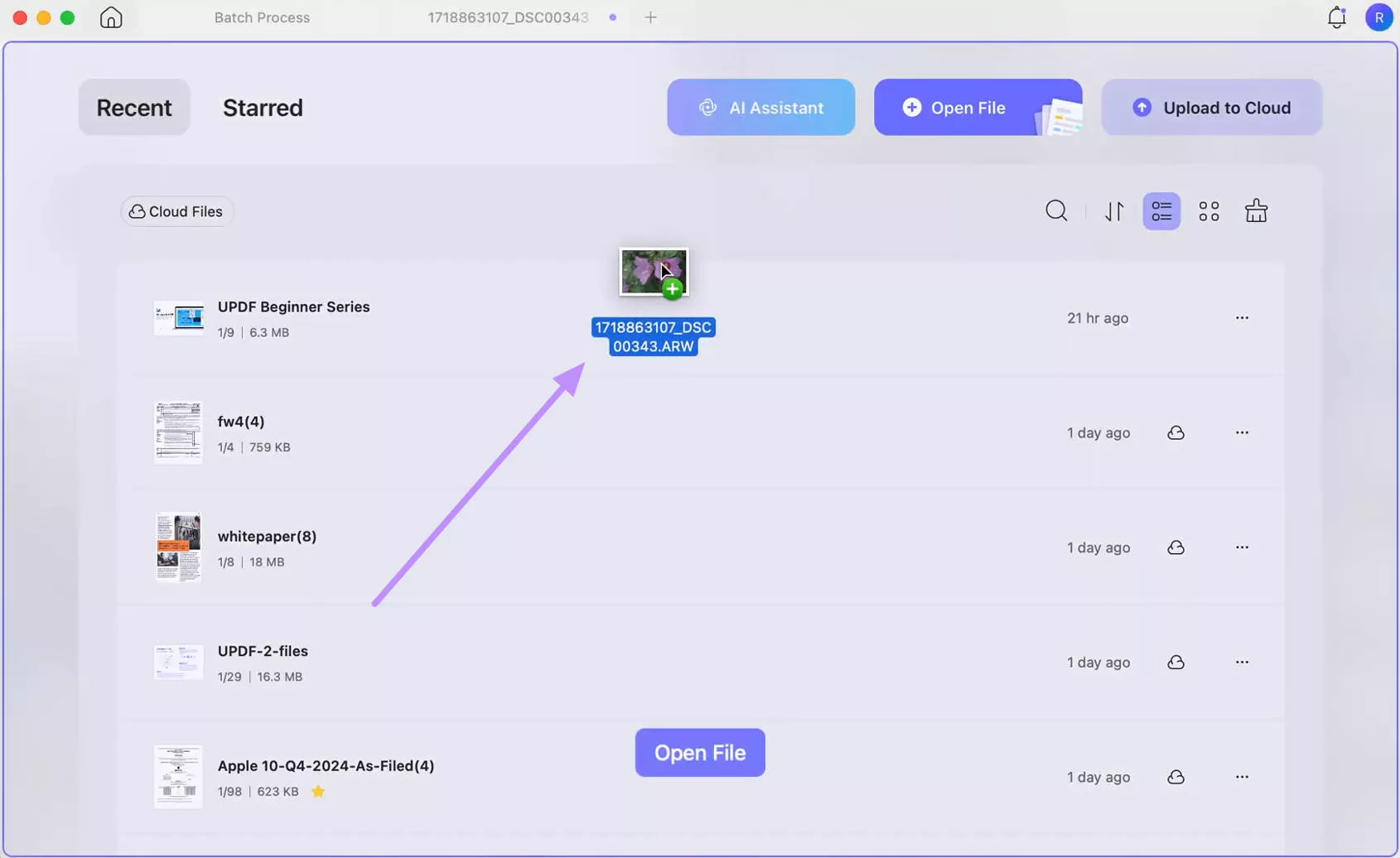
Part 4. How to Convert JP2 to PDF?
After learning how to open JP2 files, you may want to convert these images into PDF documents. So that you are open it on any device. With the help of UPDF’s PDF creation feature, you can perform the desired conversion. UPDF lets you convert individual JP2 file or process multiple files in a batch. Just download UPDF here and follow the guide below.
Way 1. Convert One JP2 to PDF
UPDF lets its users create PDFs from multiple file formats, including images, Word, and others. While creating documents, you can choose from different page size options. Go through these steps to learn how to convert JP2 to PDF.
Step 1. From the main interface of UPDF, tap Tools from the bottom bar. On the newly opened window, choose Others within the Create PDF section. Now, tap on the PDF from Image option from the dropdown menu.
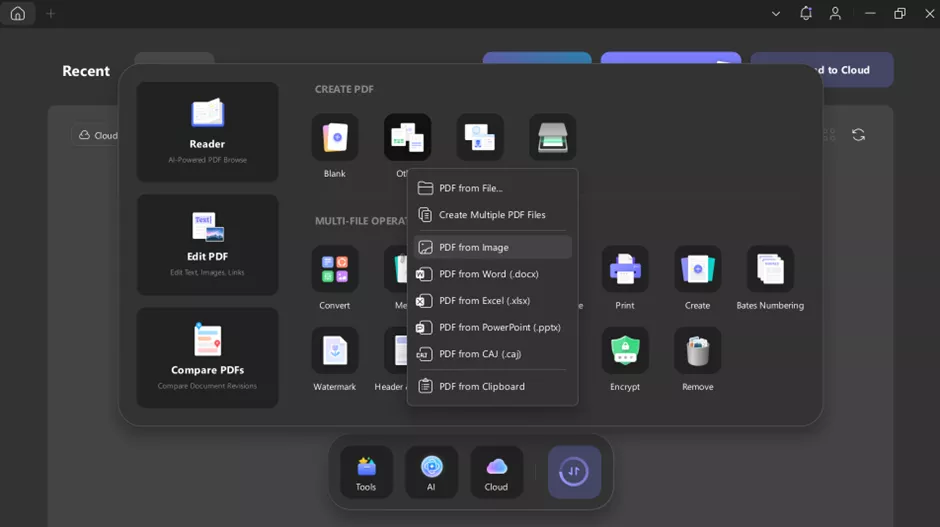
Step 2. Upon accessing the Create PDF window, hit the Select Files button to import your desired JP2 file.
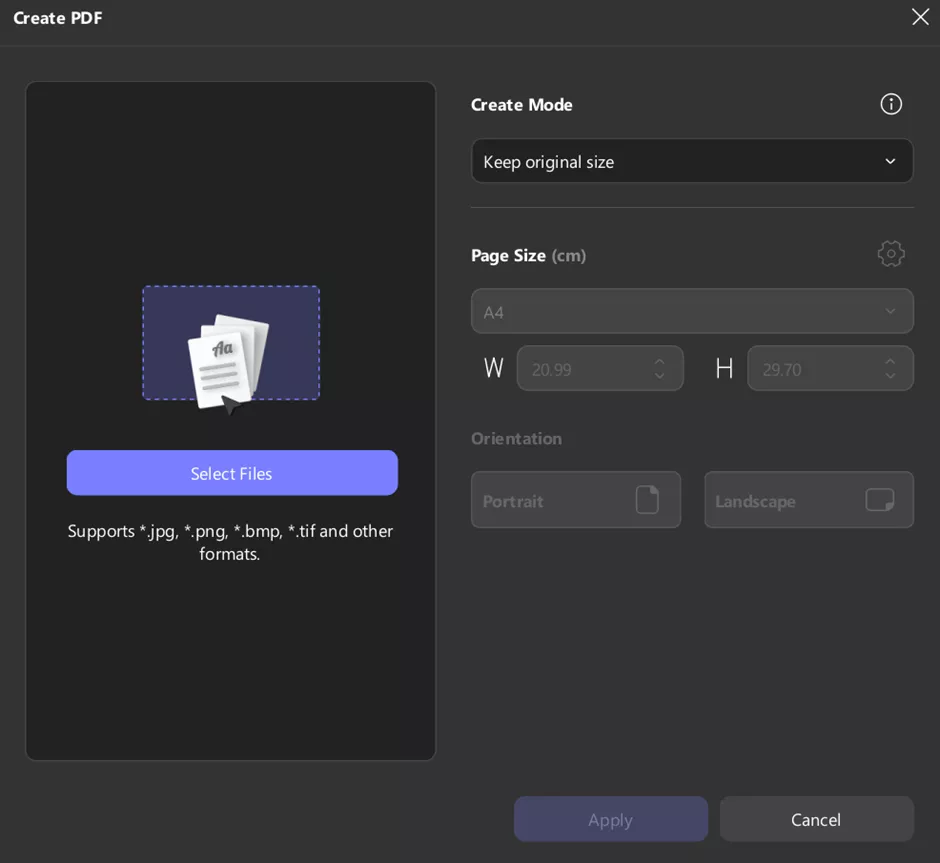
Step 3. Now, choose the required Create Mode and Page Size settings. Finally, hit the Apply button to convert JP2 to PDF and then simply save the converted file.
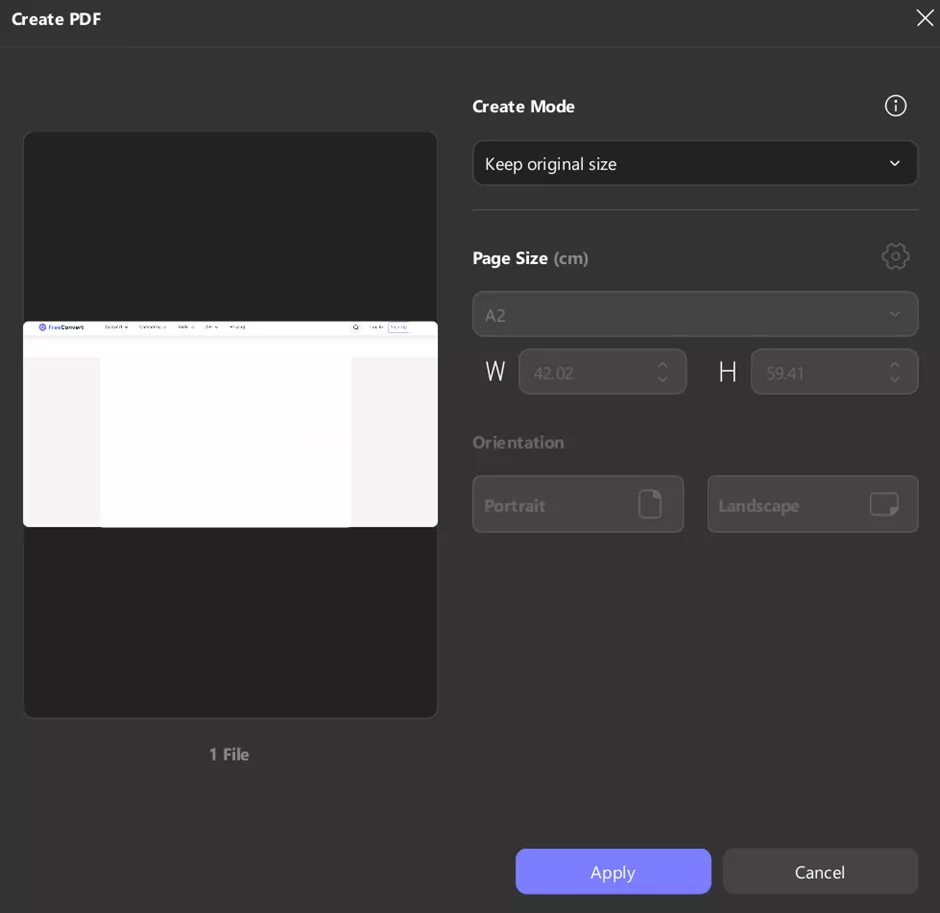
Way 2. Convert Multiple JP2 Files to PDF
Using the UPDF’s batch PDFs mode, you can combine JP2 images into a single PDF or separate documents. Follow these instructions to batch-convert JP2 files into PDF.
Step 1. After launching UPDF, access the Tools window and hit the Create features within the Batch PDFs section.
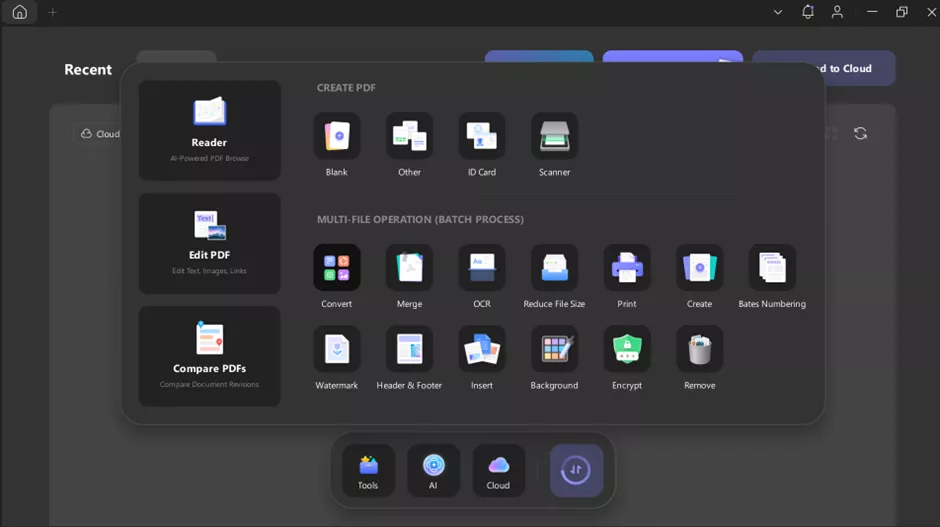
Step 2. Moving forward, click on the + Add Files button to upload multiple JP2 files for PDF conversion. Alternatively, tap the Downward icon to add a folder containing JP2 files.
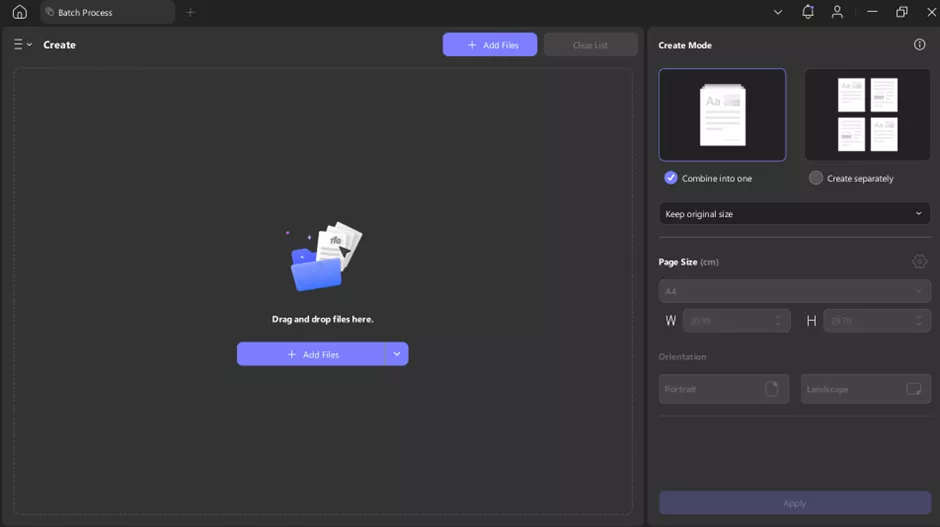
Step 3. Once files are uploaded, pick Combine into One from the Create Mode section. Then, adjust the page size and click Apply to finalize the conversion.
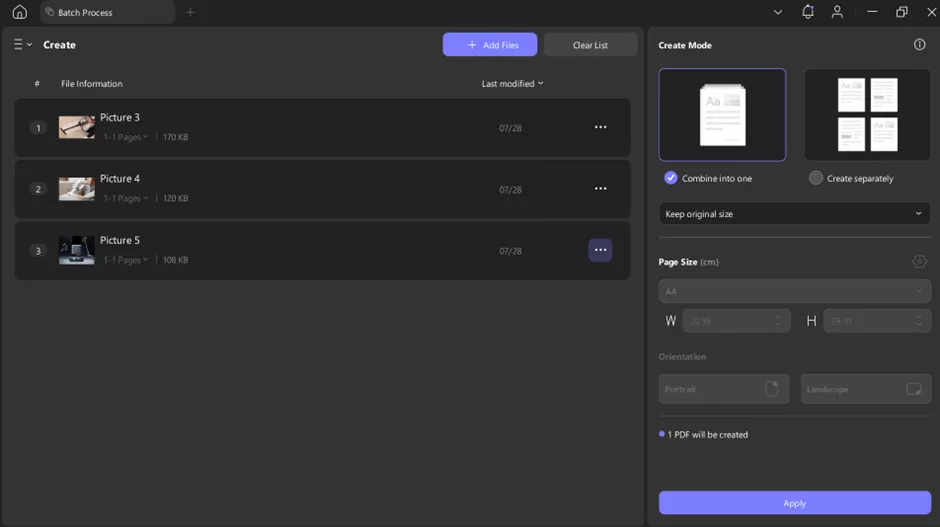
Part 5. Convert JP2 to PNG/TIFF/Other Image Formats
In addition to PDF, you might want to convert a JP2 to a common image format like PNG or TIFF. UPDF can do this with its Convert tool, which you can use after creating a PDF from JP2. With the help of these steps, you can easily convert JP2 to PNG or any other image format.
Step 1. Simply drag the JP2 file onto the UPDF window to open this format in this tool. Now, hit the Tools button at the top left of your screen and tap Image within the PDF Converter section.
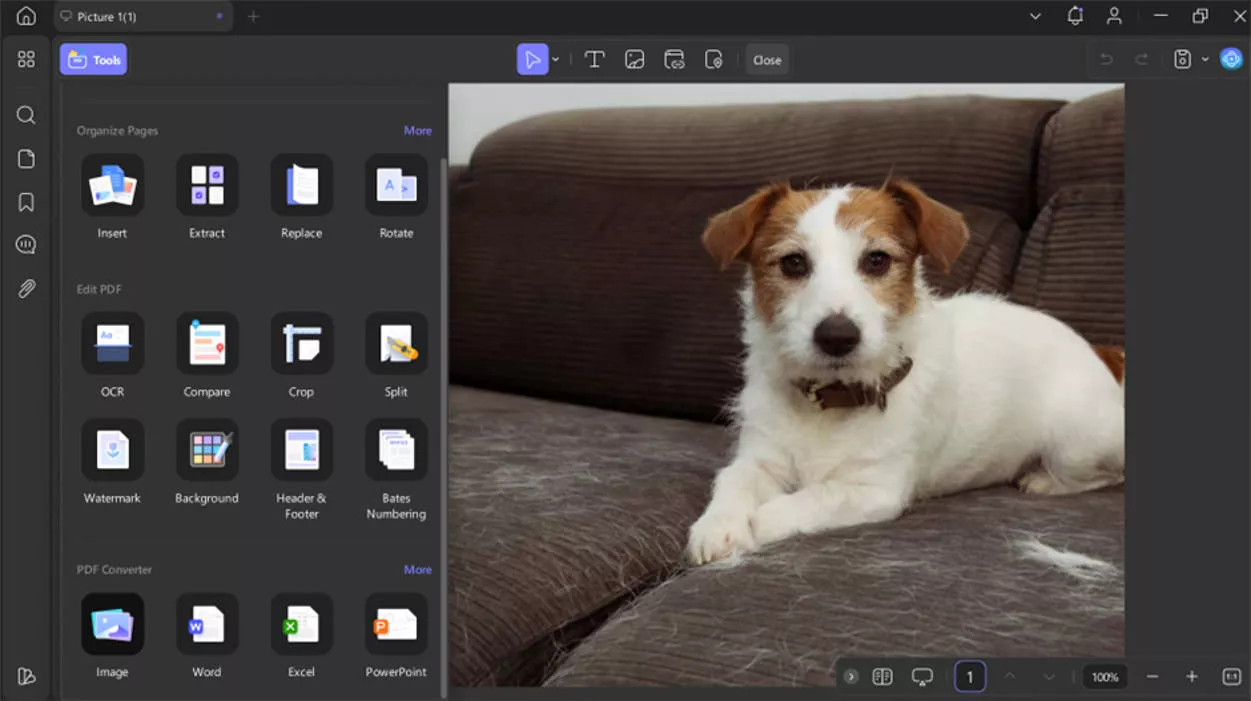
Step 2. Upon reaching the PDF Converter window, pick your desired Image Format from the dropdown menu. Moving forward, adjust other settings and hit Apply to convert JP2 to TIFF or other image formats.
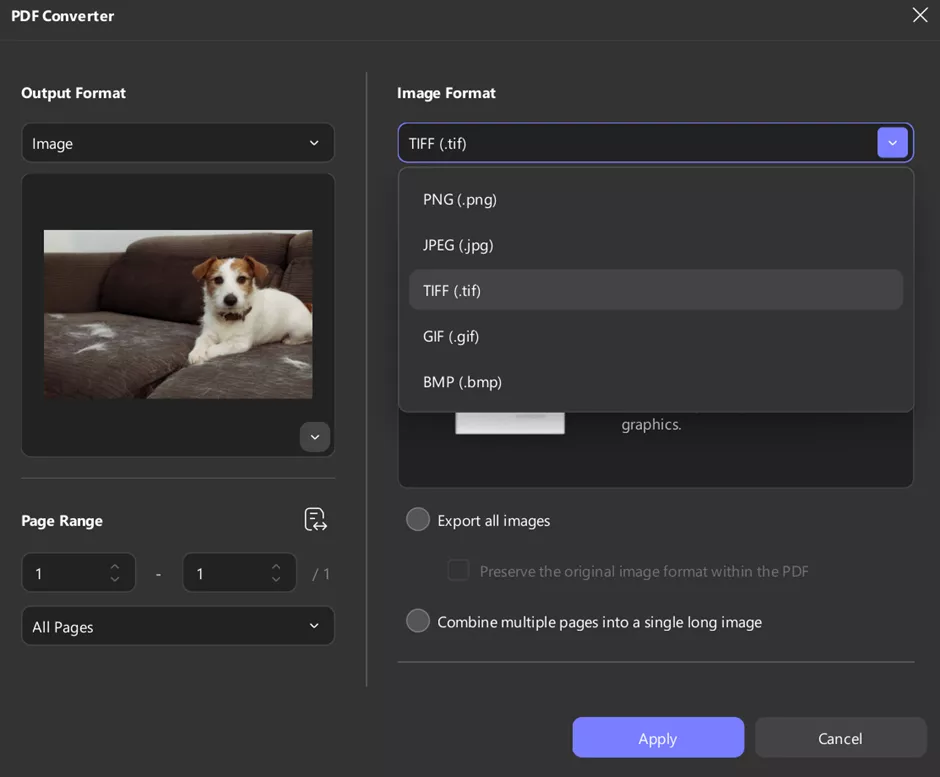
Part 6. Why Recommend Using UPDF to Open and Convert JP2?
UPDF stands out as a cheaper way to open and convert two files per day compared with other tools. Many dedicated JP2 viewers or converters are costly. Moreover if you only need to open the JP2 files, it is completely free. For converting more than 2 files per day or want to use the batch feature, you need to upgrade to pro version. But no worry, the price is cheap. You can check the price and upgrade here.
Moreover, UPDF works offline and keeps your files private. Notably, you can make use of a single UPDF license across Windows, Mac, iOS, and Android. On top of that, UPDF imposes no file size or page count limits while opening JP2. Download UPDF here and try it now.
Windows • macOS • iOS • Android 100% secure
And apart from handling JP2 files, UPDF has many PDF related features. Here are the key ones you can check.
Key Features of UPDF
- Edit and Annotate PDFs: After learning how to open a JP2 file, use UPDF to add or edit text and images in the converted document. You can even markup files with highlights, sticky notes, and signatures.
- AI Chatbot: UPDF has a built-in AI chatbot that helps you comprehend content written in the converted JP2 files. Using such intelligent assistants, you can even summarize and translate content.
- Protect Files: With the converter, users can even protect their files from unauthorized access. You can put open passwords or redact information to protect sensitive files.
- Organize Documents: This PDF management tool even helps you organize files by deleting or reordering pages. Moreover, UPDF lets you split PDFs with multiple pages for better readability.
- Bookmark PDFs: UPDF allows you to bookmark documents by pages or sections. While adding bookmarks, you can even add childs or promote previous entries.
- Share Converted Files: After converting JP2 to PDF, use UPDF to share the file. Through this tool, you can share documents through email and a QR code.
Check out the video below or this AppleInsider review of UPDF 2.0 for more on its capabilities. After getting satisfied, download and purchase UPDF for an improved workflow.
Final Words
JP2 images offer high quality but are hard to open with standard software. Instead of wrestling with incompatible browsers or paying for Photoshop, UPDF should be your go-to tool. Its Mac app can open .jp2 files directly, letting you view or convert them without cost.
We’ve shown how to use UPDF to open a JP2 and then convert JP2 images into PDFs. Download UPDF today and you’ll be able to open your JP2 files, along with all the other PDF tasks you need to do.
 UPDF
UPDF
 UPDF for Windows
UPDF for Windows UPDF for Mac
UPDF for Mac UPDF for iPhone/iPad
UPDF for iPhone/iPad UPDF for Android
UPDF for Android UPDF AI Online
UPDF AI Online UPDF Sign
UPDF Sign Edit PDF
Edit PDF Annotate PDF
Annotate PDF Create PDF
Create PDF PDF Form
PDF Form Edit links
Edit links Convert PDF
Convert PDF OCR
OCR PDF to Word
PDF to Word PDF to Image
PDF to Image PDF to Excel
PDF to Excel Organize PDF
Organize PDF Merge PDF
Merge PDF Split PDF
Split PDF Crop PDF
Crop PDF Rotate PDF
Rotate PDF Protect PDF
Protect PDF Sign PDF
Sign PDF Redact PDF
Redact PDF Sanitize PDF
Sanitize PDF Remove Security
Remove Security Read PDF
Read PDF UPDF Cloud
UPDF Cloud Compress PDF
Compress PDF Print PDF
Print PDF Batch Process
Batch Process About UPDF AI
About UPDF AI UPDF AI Solutions
UPDF AI Solutions AI User Guide
AI User Guide FAQ about UPDF AI
FAQ about UPDF AI Summarize PDF
Summarize PDF Translate PDF
Translate PDF Chat with PDF
Chat with PDF Chat with AI
Chat with AI Chat with image
Chat with image PDF to Mind Map
PDF to Mind Map Explain PDF
Explain PDF Scholar Research
Scholar Research Paper Search
Paper Search AI Proofreader
AI Proofreader AI Writer
AI Writer AI Homework Helper
AI Homework Helper AI Quiz Generator
AI Quiz Generator AI Math Solver
AI Math Solver PDF to Word
PDF to Word PDF to Excel
PDF to Excel PDF to PowerPoint
PDF to PowerPoint User Guide
User Guide UPDF Tricks
UPDF Tricks FAQs
FAQs UPDF Reviews
UPDF Reviews Download Center
Download Center Blog
Blog Newsroom
Newsroom Tech Spec
Tech Spec Updates
Updates UPDF vs. Adobe Acrobat
UPDF vs. Adobe Acrobat UPDF vs. Foxit
UPDF vs. Foxit UPDF vs. PDF Expert
UPDF vs. PDF Expert





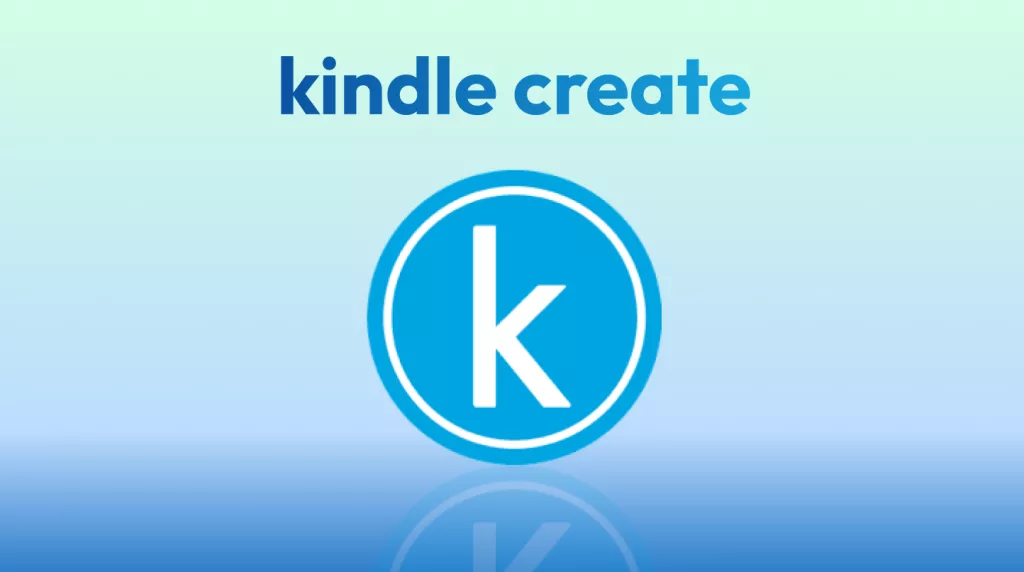


 Enid Brown
Enid Brown 
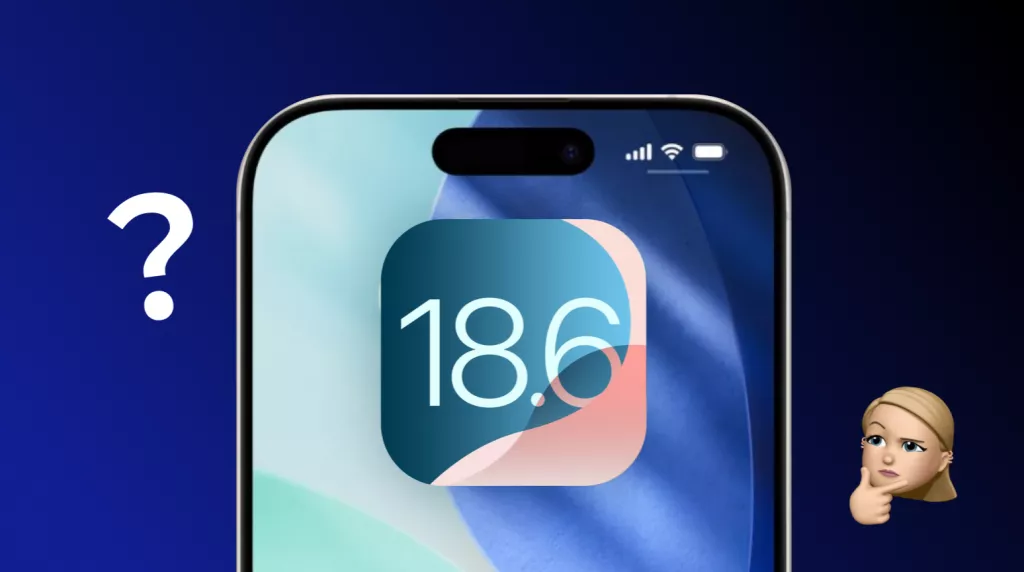
 Enola Davis
Enola Davis