Issuu is a popular platform for you to publish your files in Flipbooks. It supports uploading PDFs and other file types. However, there is one common struggle with Issuu: how to download Issuu to PDF if you get an Issuu link with the content you need?
Often, the default download option is unavailable in Issuu. So, if you are also struggling with how to download Issuu to PDF, then this guide has the solution for you. Here, we will first discuss the possibility of getting PDF from Issuu and then present a few methods to convert Issuu to PDF.
Part 1. Can You Save/Download Issuu as a PDF?
Yes, you can save/download Issuu as a PDF if the publisher has enabled the download option. Issuu gives the option to download the file as PDF directly.
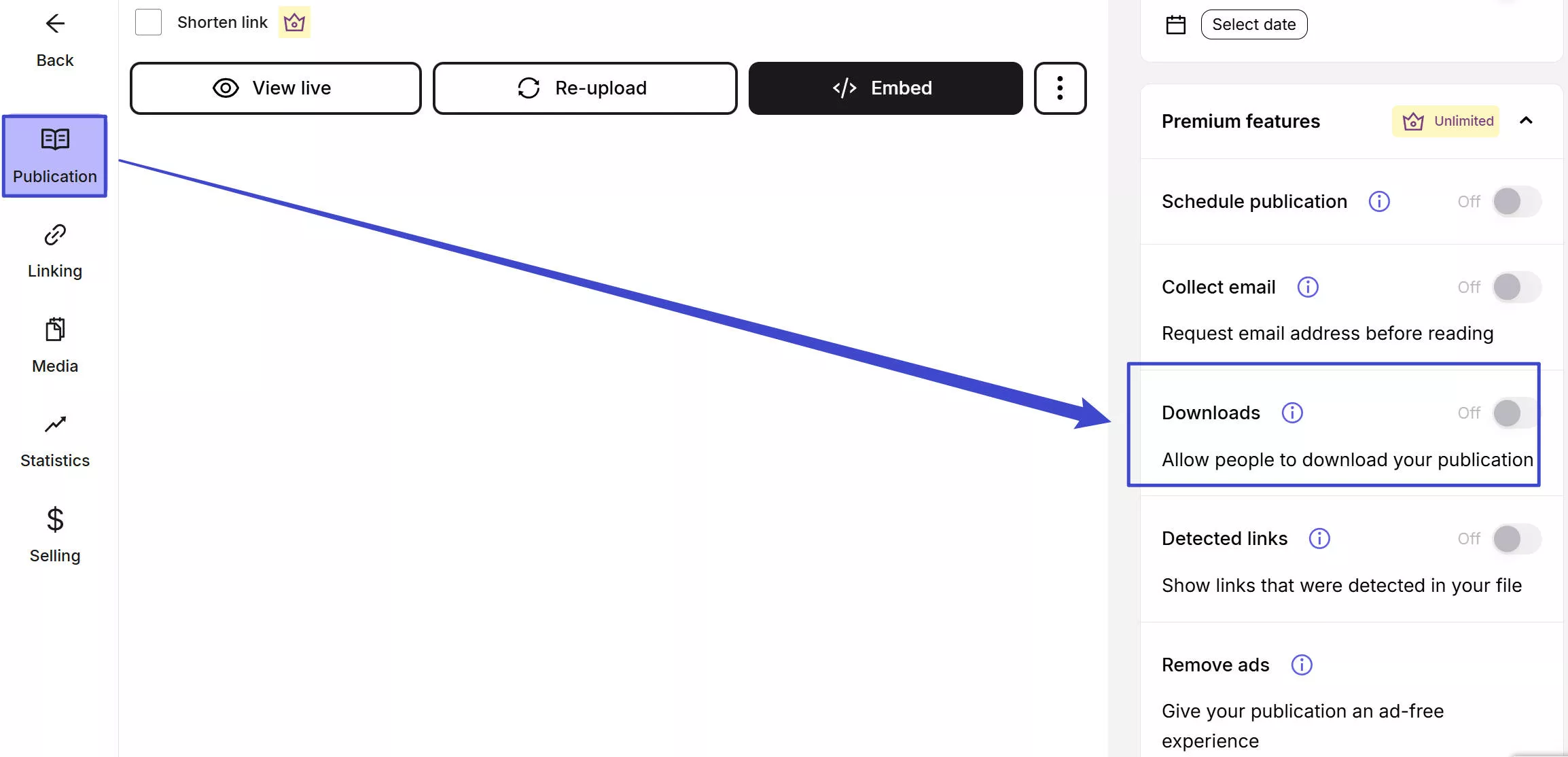
However, if the download option is unavailable, many online Issuu to PDF converter tools can help effortlessly convert Issuu to PDF.
Once you have downloaded the Issuu document as a PDF, you can use UPDF as your PDF editor or PDF link generator tool. UPDF lets you edit the PDF and then share it as a shareable link. So, download UPDF to handle Issuu-converted PDFs seamlessly.
Windows • macOS • iOS • Android 100% secure
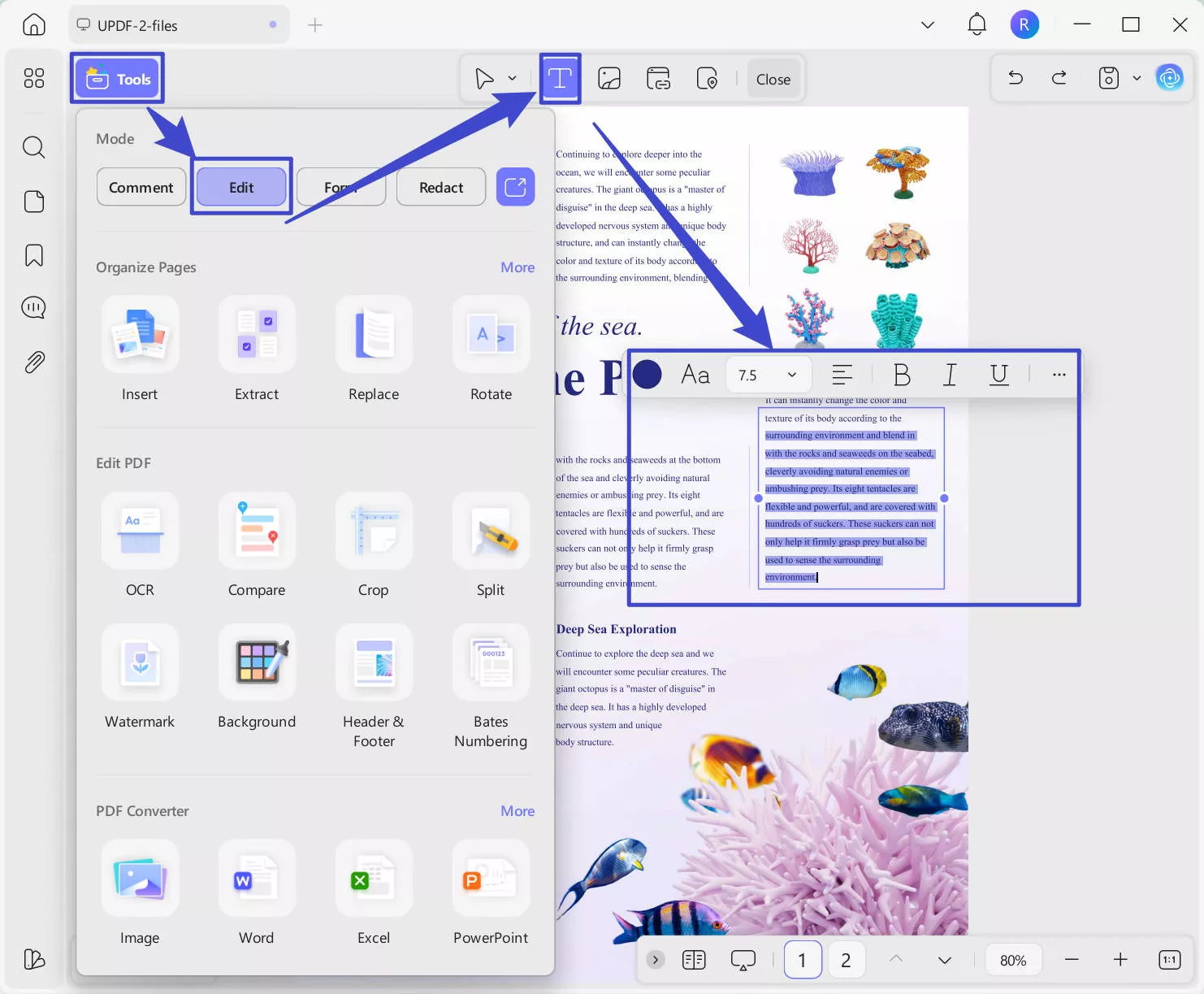
Part 2. 3 Ways to Download Issuu to PDF
Now that we know it is possible to download Issuu to PDF, let's shift our focus on the best ways to download Issuu to PDF.
1. Direct Download
As mentioned above, you can directly download Issuu to PDF if the publisher has enabled the download option.
Here's how to directly download Issuu as a PDF:
Step 1. Go to the Issuu document link you want to download.
Step 2. Click the "Download" button beneath the document to download it as PDF.
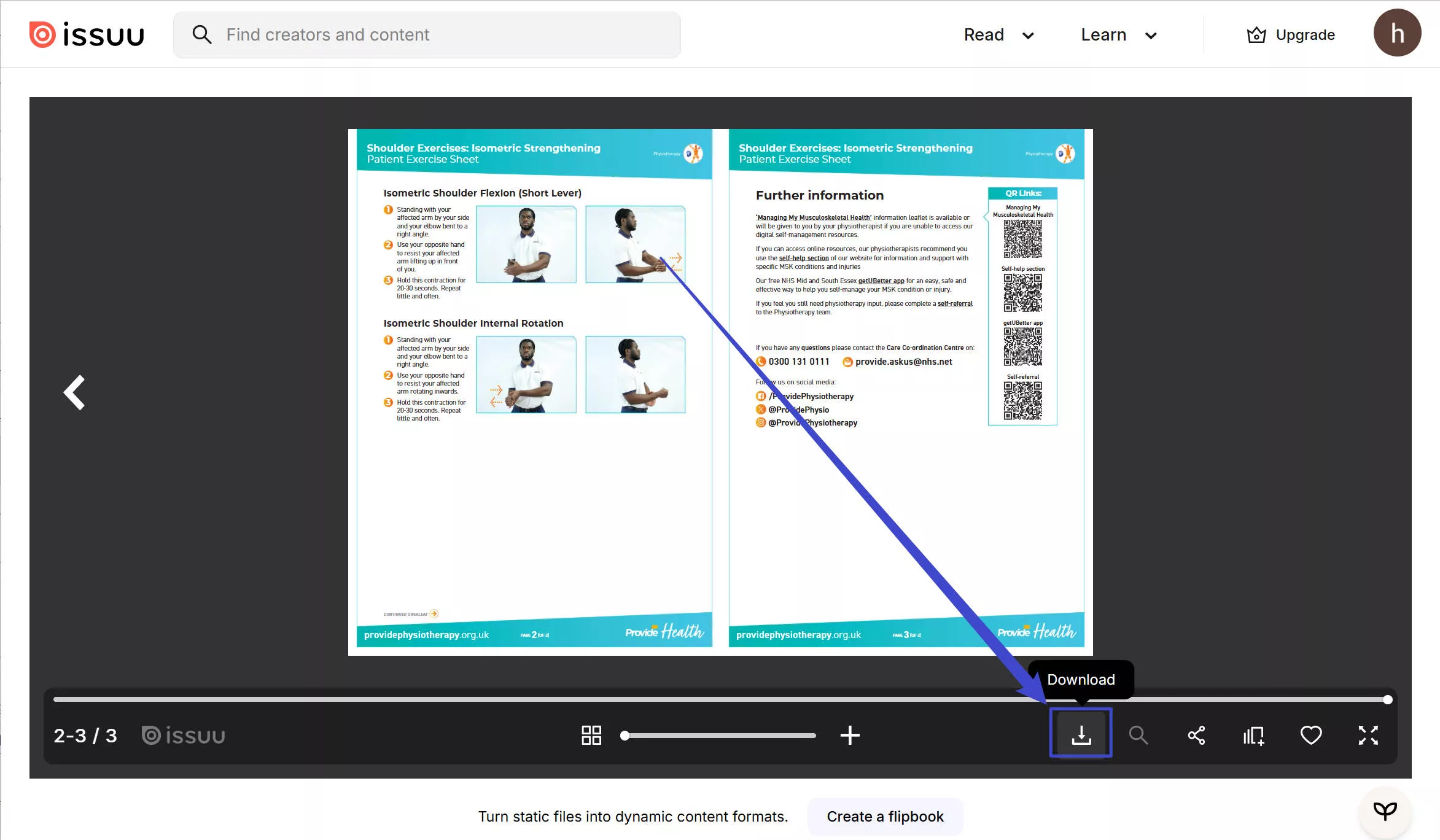
If the download icon is grayed out ir unavailable, head to the next two methods to learn alternative ways to get PDFs.
Cons/Limits:
- The Download option is accessible only if the publisher has enabled it.
2. Via IssuuDownload.com
IssuuDownload.com is an online Issuu downloader that allows you to download public Issuu documents as images or image-based PDFs.
Follow the below steps to use IssuuDownload.com to download Issuu to PDF:
Step 1. Go to the IssuuDownload.com website and paste the Issuu document URL. Once done, click "View pages and download PDF".
Step 2. In the new window, IssuuDownload.com will let you preview the document. To save the document as PDF, click "Save all pages to PDF".
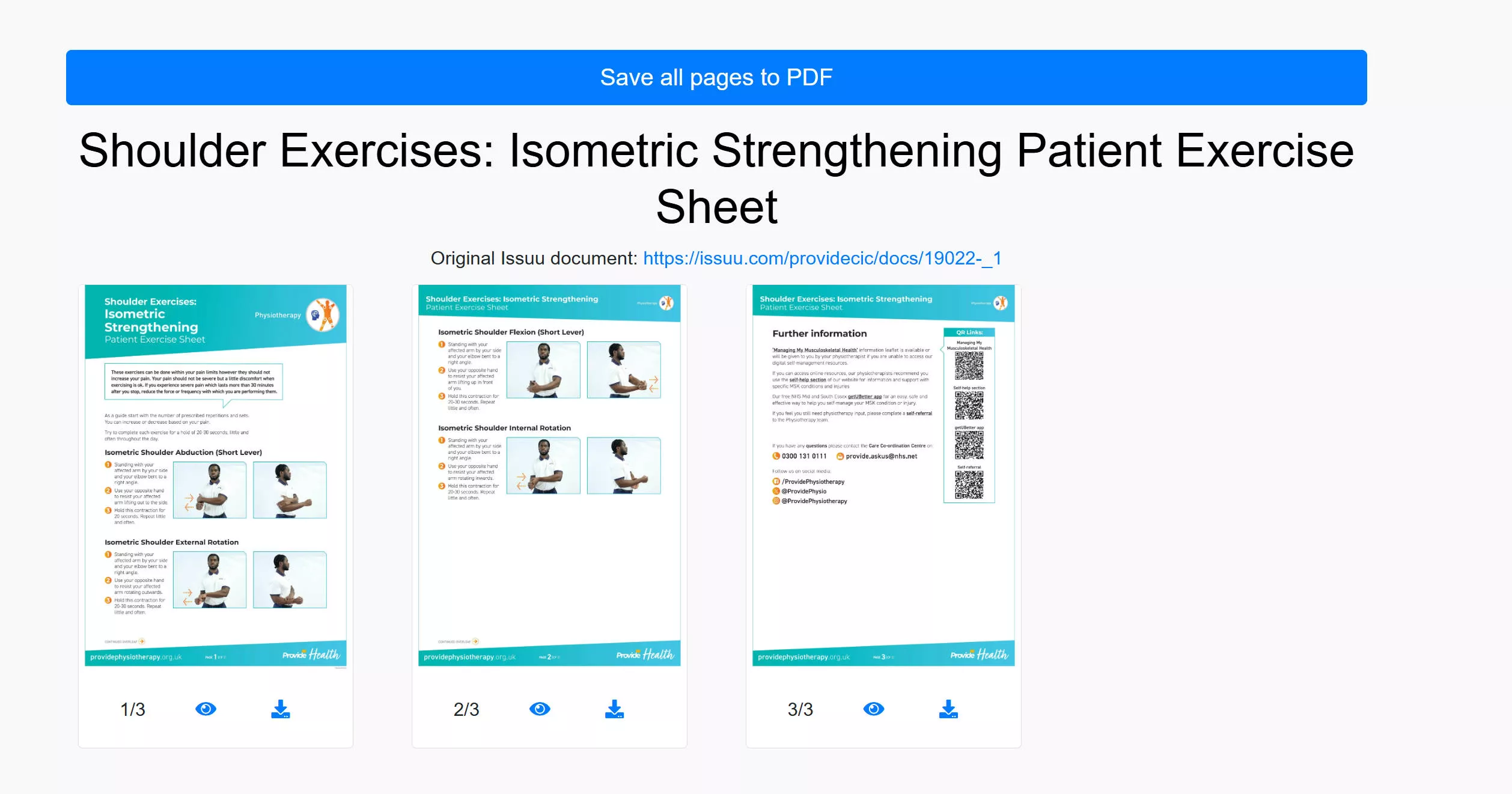
Step 3. Once the tool has converted the pages to PDF, click the "Download" option to preview and download the document as PDF.
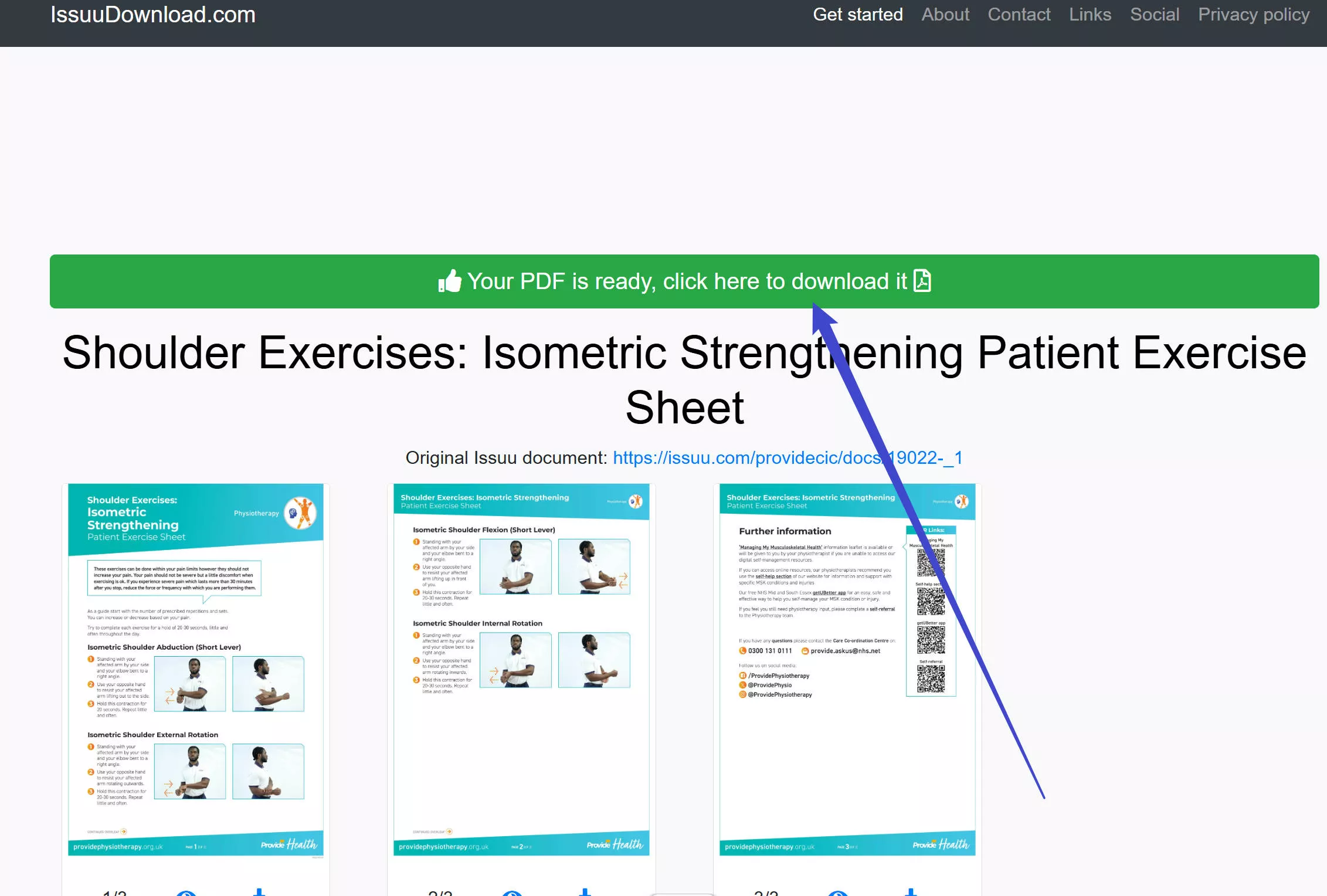
This way, you can easily preview and download the Issuu document as a PDF.
Cons/Limits:
- Lower the PDF quality.
- Download image-based PDF (non-editable).
- Need a reliable internet connection.
3. Via ISSUU PDF Downloader
As the name implies, ISSUU PDF Downloader is another online ISSUU to PDF converter tool. It just requires entering the Issuu document URL and downloading the file as a PDF.
Here's how to use ISSUU PDF Downloader to download Issuu to PDF:
Step 1. Go to the ISSUU PDF Downloader website. Paste the Issuu document URL and click the "Download" button.
Step 2. Next, you can preview the document. Afterward, click the "Download as PDF" button. You will get pop up ads or warning for about three times. Close and re click on the "Download as PDF".
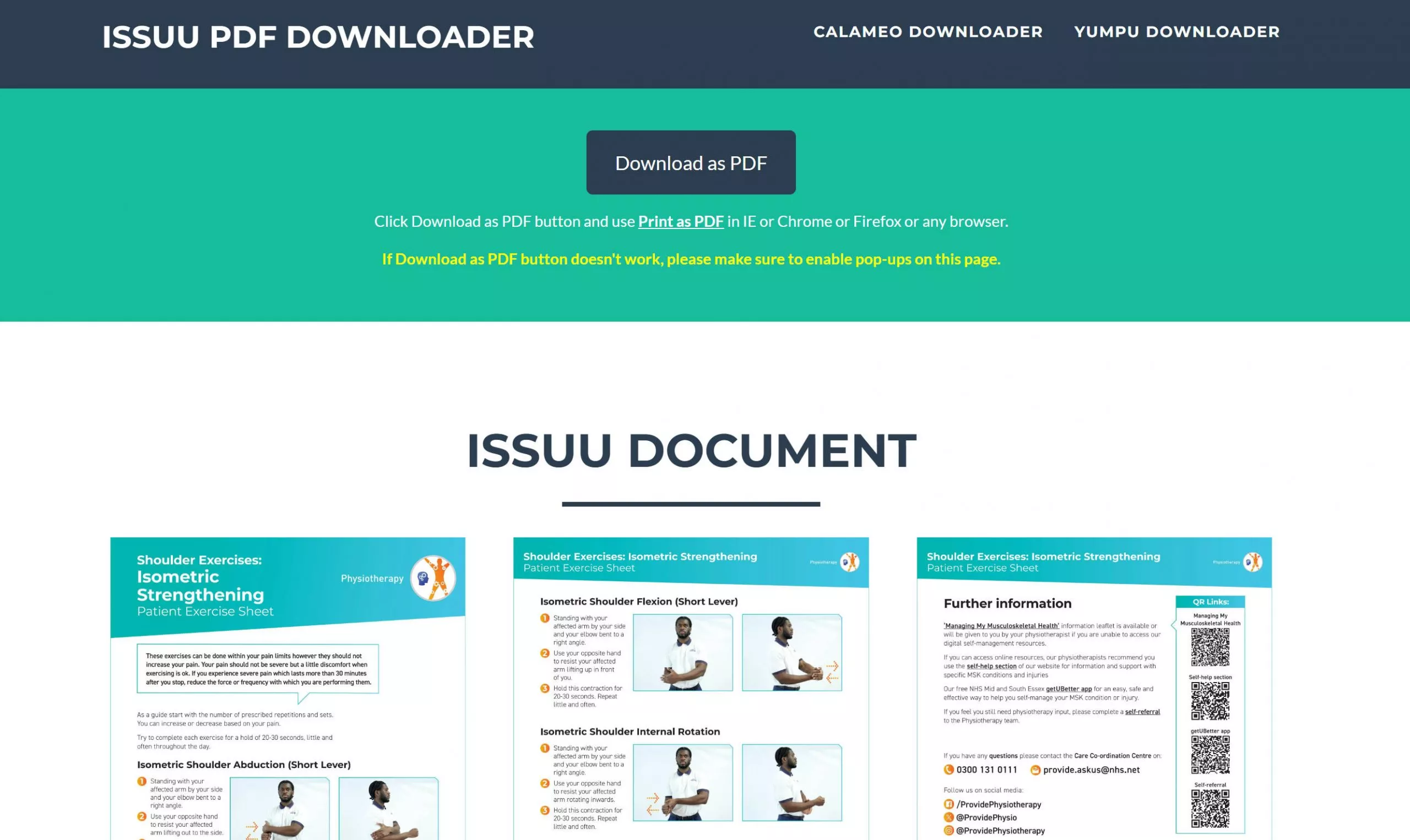
Step 3. You will see the print pop-up window when you successfully get the PDF to download. From there, select "Print" and save the file.
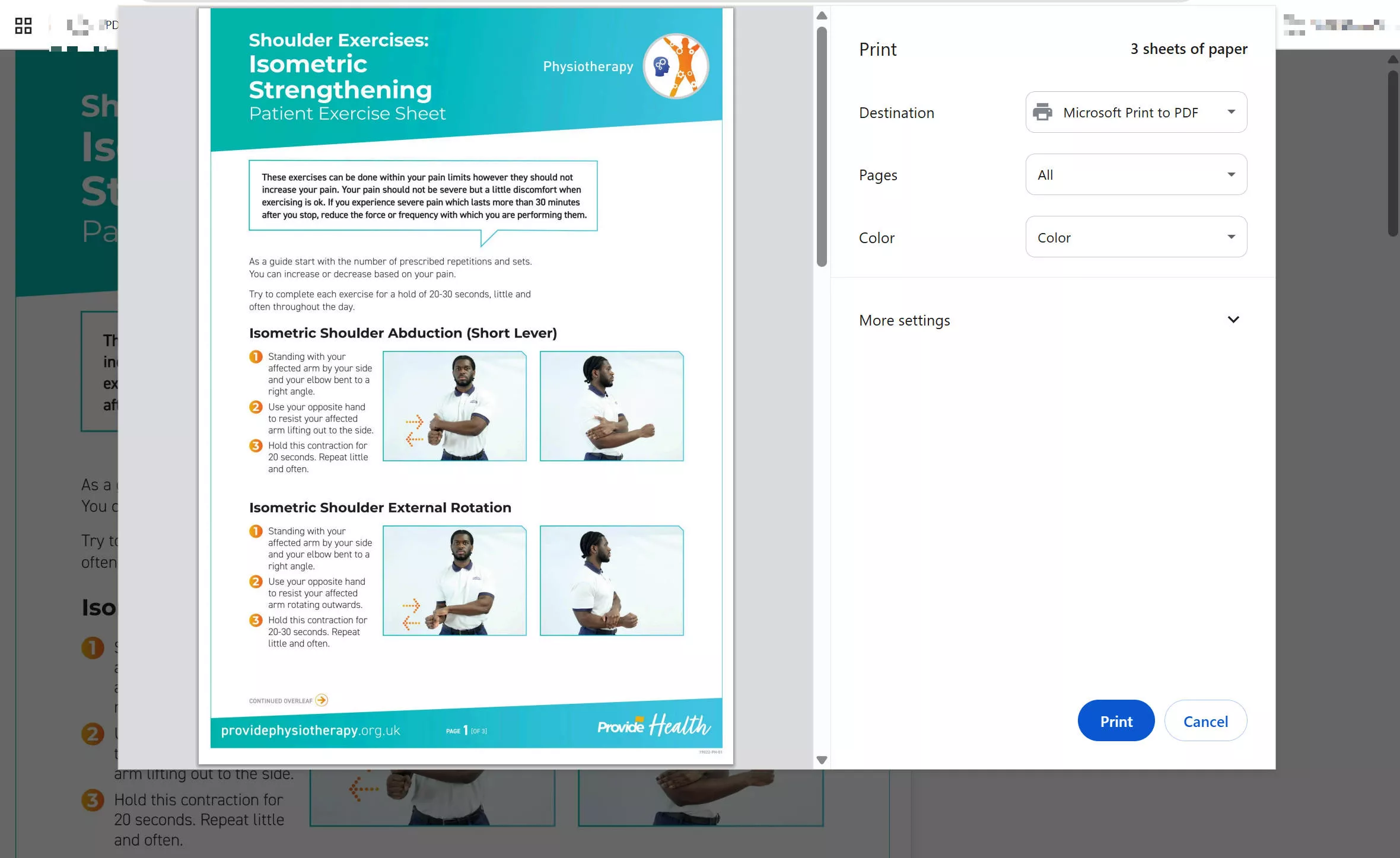
This way, you can quickly download Issuu to PDF with the ISSUU PDF Downloader.
Cons/Limits:
- Download low-quality PDF.
- Convert Issuu to an image-based (non-editable) PDF file.
- Require a stable internet connection.
Tip: Optimize PDF Quality After Downloading from Issuu
The above web-based Issuu downloader tool does help download Issuu to PDF, but both lower the quality of the PDF. Secondly, they generate an image-based or scanned PDF. To enhance PDF quality and make it editable, UPDF comes into action.
UPDF is a powerful PDF tool that offers AI-powered OCR technology. This technology can enhance the quality of PDFs by turning the downloaded file into an editable PDF. Its AI technology scans and converts image-based PDFs into editable/searchable PDFs and enhances their output quality.
Therefore, download UPDF and use its OCR feature to get high-quality PDFs after downloading from Issuu.
Windows • macOS • iOS • Android 100% secure
Part 3. Bonus: UPDF – The Best PDF Editor Tool for PDF Files
Above, we have seen the key role of UPDF's OCR feature in optimizing the PDF quality. However, that's just one of the features UPDF has to offer.
UPDF is a complete AI-integrated PDF editor tool. It serves as a full-fledged tool to edit, annotate, convert, or secure PDFs. Below is the list of key features you can enjoy with UPDF:

- It can help edit PDF elements, like edit text, images, web links, background, and more.
- It can help highlight, mark, underline, strikethrough, or add sticky notes, stamps, and stickers in the PDF.
- It offers a built-in AI assistant that can help you obtain PDF summaries, translations, or explanations or edit/rewrite/proofread existing content.
- It can protect a PDF with a password or redact sensitive information before sharing.
- It helps to share a PDF via a shareable link, QR code, or email.
- It allows teammates to collaborate on the PDF by leaving comments and suggestions.
- It streamlines organizing PDF pages by letting you add, replace, remove, crop, rotate, extract, or split pages.
- It provides secure cloud storage to store, access, and share PDF files seamlessly.
- It can convert PDF files to various other formats, such as Word, Excel, PowerPoint, image, text, RTF, etc.
- It can compress PDF files to reduce the file size or split PDF by size into multiple smaller files.
Overall, UPDF is a modernized and feature-rich PDF editor tool that elevates the way you can handle PDFs after downloading from Issuu. So, head straight to UPDF's pricing page, choose the right plan, and install this powerful tool into your computer.
To know more about UPDF, you can watch the video below or read this review article.
Windows • macOS • iOS • Android 100% secure
Part 4. FAQs About ISSUU to PDF
Q1. Can I print from Issuu?
If you want to print the Issuu document as a PDF, it is not possible. The "Ctrl + P" option will print the entire webpage of the Issuu document, not just the document itself.
Q2. What format does Issuu upload to?
The highly recommended file format by Issuu is PDF. However, you can also upload files in Word, PowerPoint, Google Docs, StarOffice, ePUB, and other formats.
If your sole purpose is to use Issuu to upload files and share them with others, you can do that even better via UPDF. UPDF can help you create PDFs on Windows or Mac from different file formats and then generate a shareable PDF link to share PDFs with others.
Q3. Can you see who viewed your Issuu?
No, you can only get the count of the number of people who viewed your publication. Issuu "Statistics" can tell about impressions, number of reads, clicks, downloads, average read time, and other insights. From the main Issuu dashboard, click "Statistics" from the left sidebar to view all the statistics for your publications.
Conclusion
Issuu is a useful platform for creating flipbooks and getting shareable links. However, it does not allow you to download Issuu to PDF. The option is only visible if the publisher allows it. Alternatively, this guide has presented IssuuDownload.com and ISSUU PDF Downloader as two online Issuu to PDF converter tools to use. So, follow the above steps and get a PDF from Issuu right away. Afterward, we recommend downloading UPDF, as it offers an all-in-one platform to enhance PDF quality with OCR, make edits with its editor, and generate shareable PDF links.
Windows • macOS • iOS • Android 100% secure
 UPDF
UPDF
 UPDF for Windows
UPDF for Windows UPDF for Mac
UPDF for Mac UPDF for iPhone/iPad
UPDF for iPhone/iPad UPDF for Android
UPDF for Android UPDF AI Online
UPDF AI Online UPDF Sign
UPDF Sign Edit PDF
Edit PDF Annotate PDF
Annotate PDF Create PDF
Create PDF PDF Form
PDF Form Edit links
Edit links Convert PDF
Convert PDF OCR
OCR PDF to Word
PDF to Word PDF to Image
PDF to Image PDF to Excel
PDF to Excel Organize PDF
Organize PDF Merge PDF
Merge PDF Split PDF
Split PDF Crop PDF
Crop PDF Rotate PDF
Rotate PDF Protect PDF
Protect PDF Sign PDF
Sign PDF Redact PDF
Redact PDF Sanitize PDF
Sanitize PDF Remove Security
Remove Security Read PDF
Read PDF UPDF Cloud
UPDF Cloud Compress PDF
Compress PDF Print PDF
Print PDF Batch Process
Batch Process About UPDF AI
About UPDF AI UPDF AI Solutions
UPDF AI Solutions AI User Guide
AI User Guide FAQ about UPDF AI
FAQ about UPDF AI Summarize PDF
Summarize PDF Translate PDF
Translate PDF Chat with PDF
Chat with PDF Chat with AI
Chat with AI Chat with image
Chat with image PDF to Mind Map
PDF to Mind Map Explain PDF
Explain PDF Scholar Research
Scholar Research Paper Search
Paper Search AI Proofreader
AI Proofreader AI Writer
AI Writer AI Homework Helper
AI Homework Helper AI Quiz Generator
AI Quiz Generator AI Math Solver
AI Math Solver PDF to Word
PDF to Word PDF to Excel
PDF to Excel PDF to PowerPoint
PDF to PowerPoint User Guide
User Guide UPDF Tricks
UPDF Tricks FAQs
FAQs UPDF Reviews
UPDF Reviews Download Center
Download Center Blog
Blog Newsroom
Newsroom Tech Spec
Tech Spec Updates
Updates UPDF vs. Adobe Acrobat
UPDF vs. Adobe Acrobat UPDF vs. Foxit
UPDF vs. Foxit UPDF vs. PDF Expert
UPDF vs. PDF Expert








 Enrica Taylor
Enrica Taylor 


 Enola Miller
Enola Miller 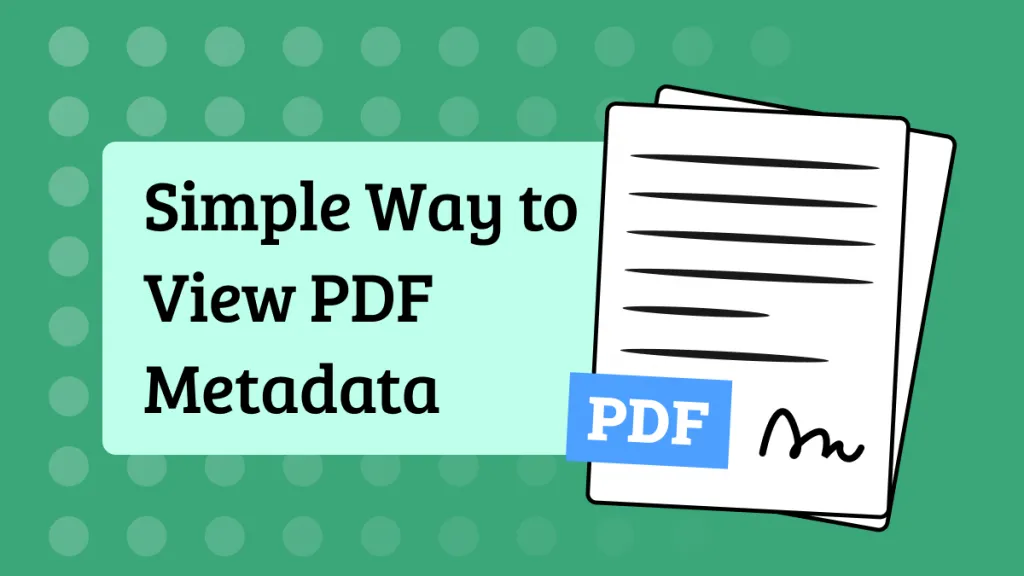
 Enola Davis
Enola Davis