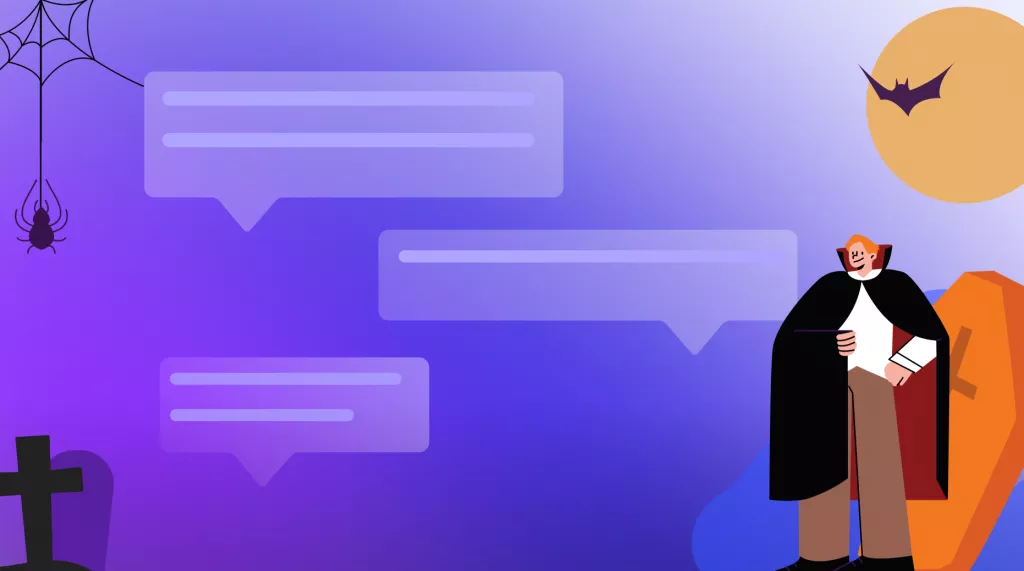Have you ever seen the "Adobe Acrobat invalid annotation object" error? It's annoying, right? This error appears when you're working on a PDF file.
Maybe you're adding notes, highlighting text, or drawing shapes. It usually happens because of unsupported annotations.
But don't worry, we'll help you fix it! In this article, we will show you easy ways to fix the "invalid annotation object" problem. We'll give you step-by-step instructions.
Let's dive in!
Part 1. How to Fix Acrobat Invalid Annotation Object Issues?
In this section, we will explore three ways to fix the "Acrobat invalid annotation object" error. We will write easy steps for each method so you can follow them easily.
Let's start with the best method!
Fix 1. Use Acrobat Alternative - UPDF
If you don't have any changes to save and need a quick fix, using an Acrobat alternative like UPDF is the best option if you need to annotate PDF quickly. Here's why UPDF stands out compared to Adobe Acrobat:
● Advanced Annotation Tools:
Add, edit, or remove comments and highlights from a PDF. Use drawing tools for annotations, like shapes and freehand drawings.
● Customizable Annotations:
You can also customize and organize annotations to fit your needs.
● Cost-Effective:
UPDF is much cheaper than Adobe Acrobat and supports one license on all platforms.
● Free Trial:
Test all features with no time limit.
Ready to fix the "Invalid annotation object" error quickly? Let’s explore how to do it!
Steps to Use UPDF
First, download and install the UPDF app on your system. Then, follow the steps given below:
Windows • macOS • iOS • Android 100% secure
Step 1: Open the UPDF software on your PC/laptop. Click "Open File" to open the PDF with the error. You can also drag and drop it here.
Step 2: Now, if you want to annotate your PDF again without causing the error to occur, you can use UPDF. Click the "Comment" button on the left menu to open annotation tools.
- Use the "Text Box" tool to add comments anywhere on the page.
- Select the "Highlight" tool to mark important text.
- Use the drawing tools to add shapes or freehand drawings.
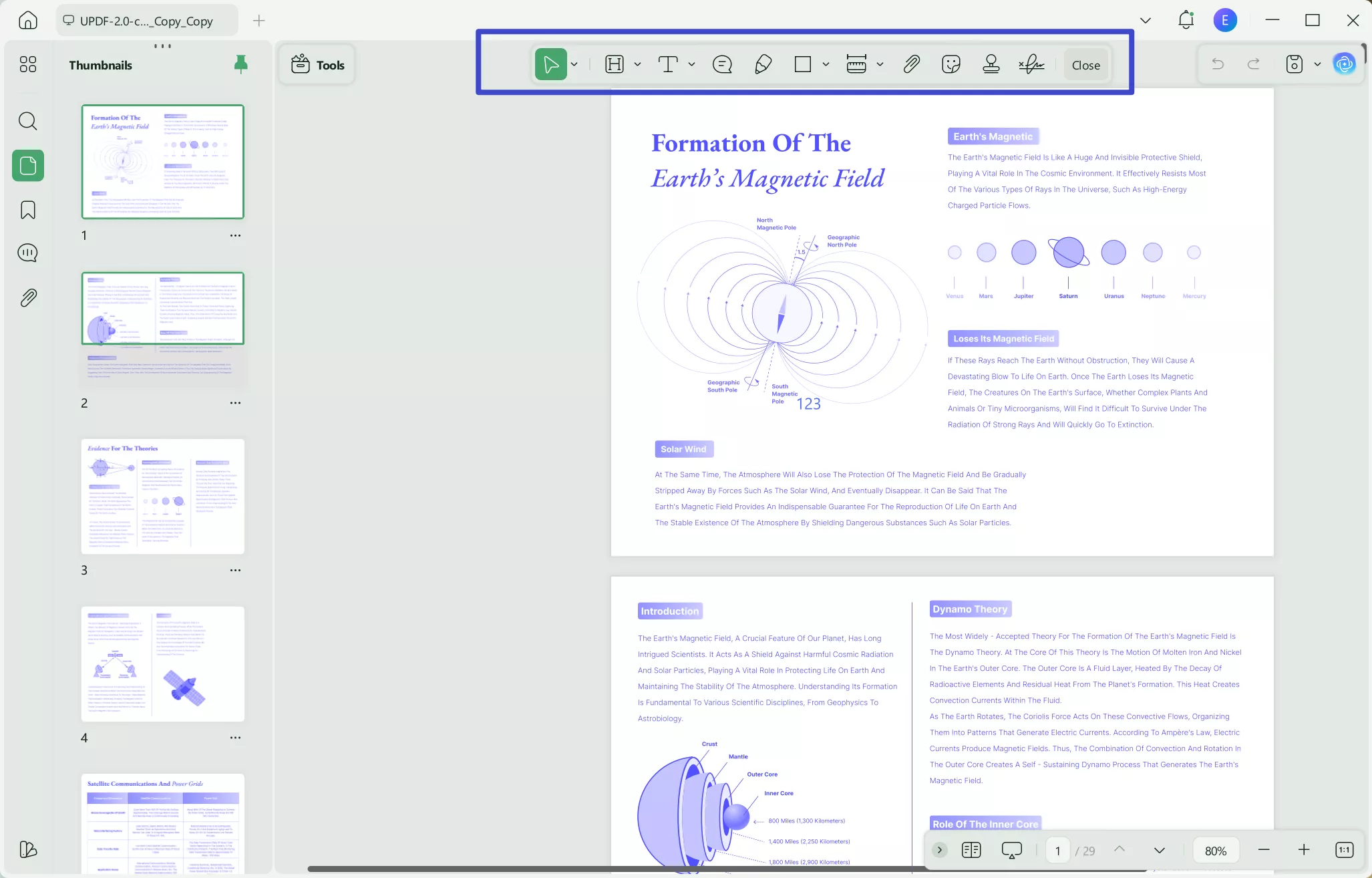
Similarly, you can use other tools to add different annotations. Furthermore, if you want to delete them, click on existing annotations to edit or delete them.
For a detailed guide, watch the below vide. Download UPDF today and enjoy hassle-free PDF handling!
Windows • macOS • iOS • Android 100% secure
Fix 2. Extract Pages to Separate Files
If you encounter the "Invalid Annotation Object" error, one way to fix it is by extracting the pages into separate files. This method helps you find the problematic page and make changes to it. After making changes, you can combine all the pages and make one PDF file again. You can follow the instructions given below:
Step 1: Launch Adobe Acrobat. Open the PDF file with the "Invalid Annotation Object" error.Go to "Tools" on the top bar menu. Click "Organize Pages" and proceed.
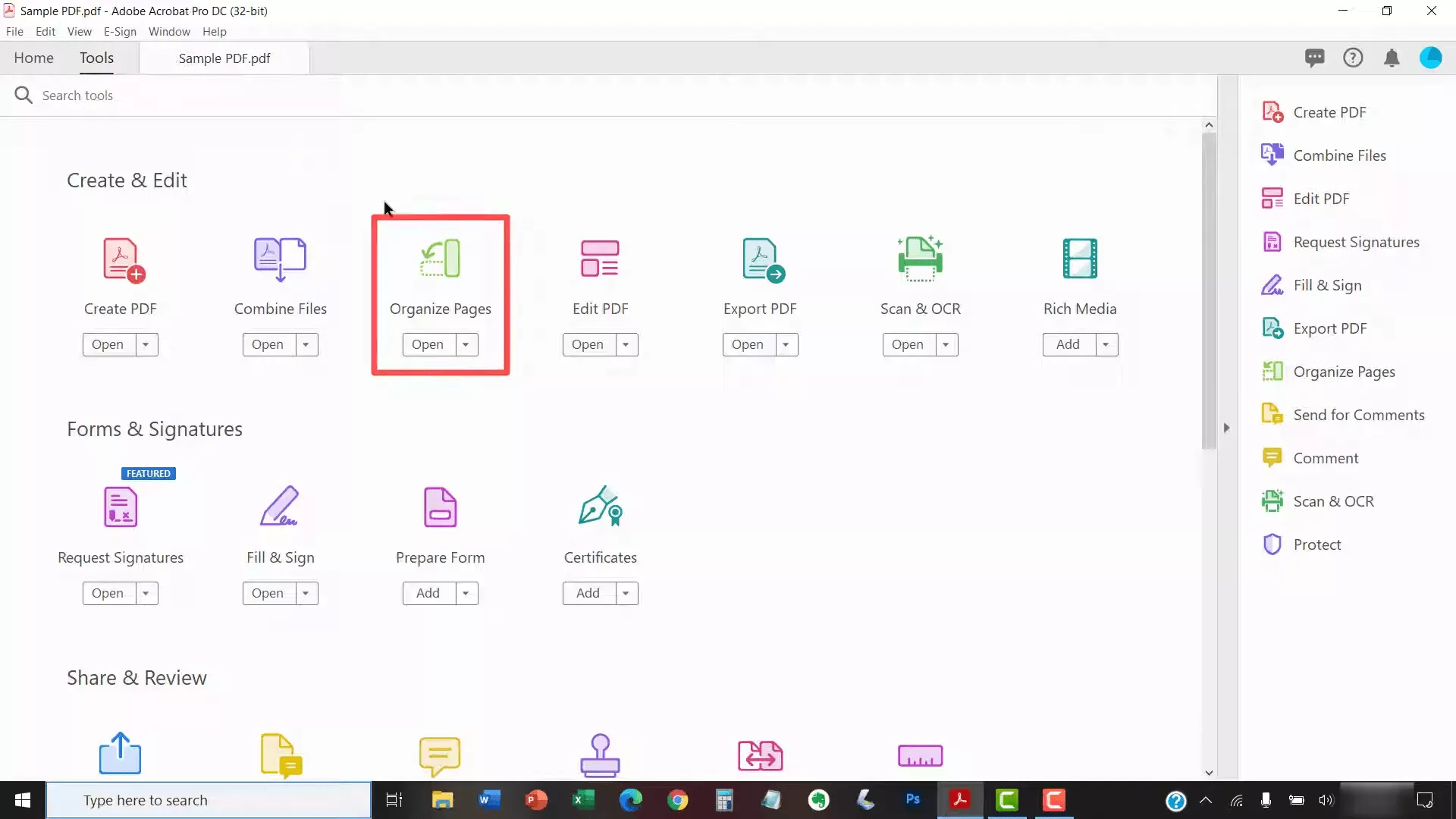
Step 2: You can select all pages to start with. Click "Extract" and extract each page as a separate file.
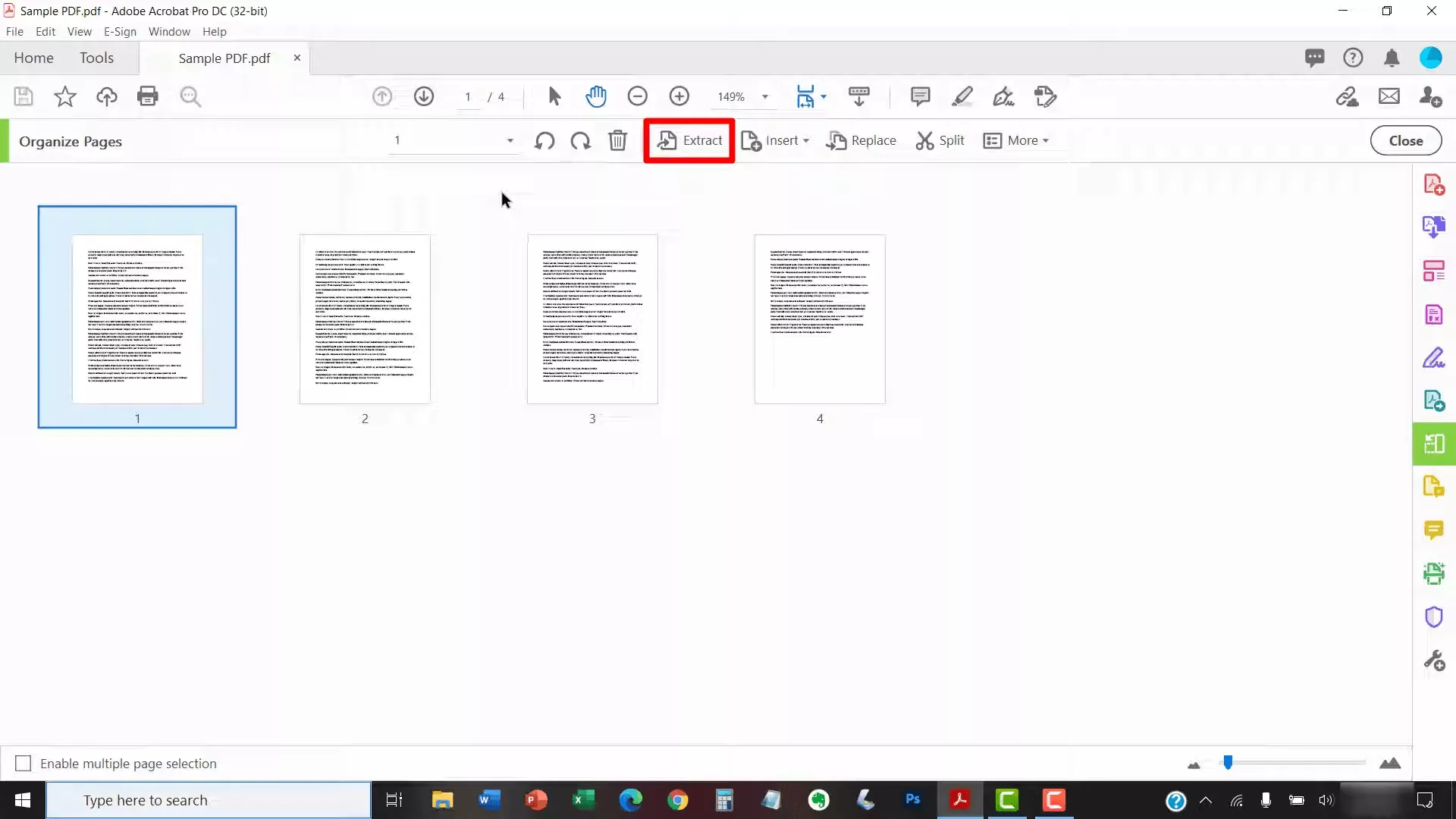
Step 3: Open each extracted page file one by one. Check if any file shows the "Invalid Annotation Object" error. Note the page that has the issue.
Once you identify the problematic page, open it in Adobe Acrobat. Delete the annotation or make necessary changes to fix the error.
Step 4: After fixing the problematic page, go back to the "Organize Pages" tool. Click on "Combine Files."
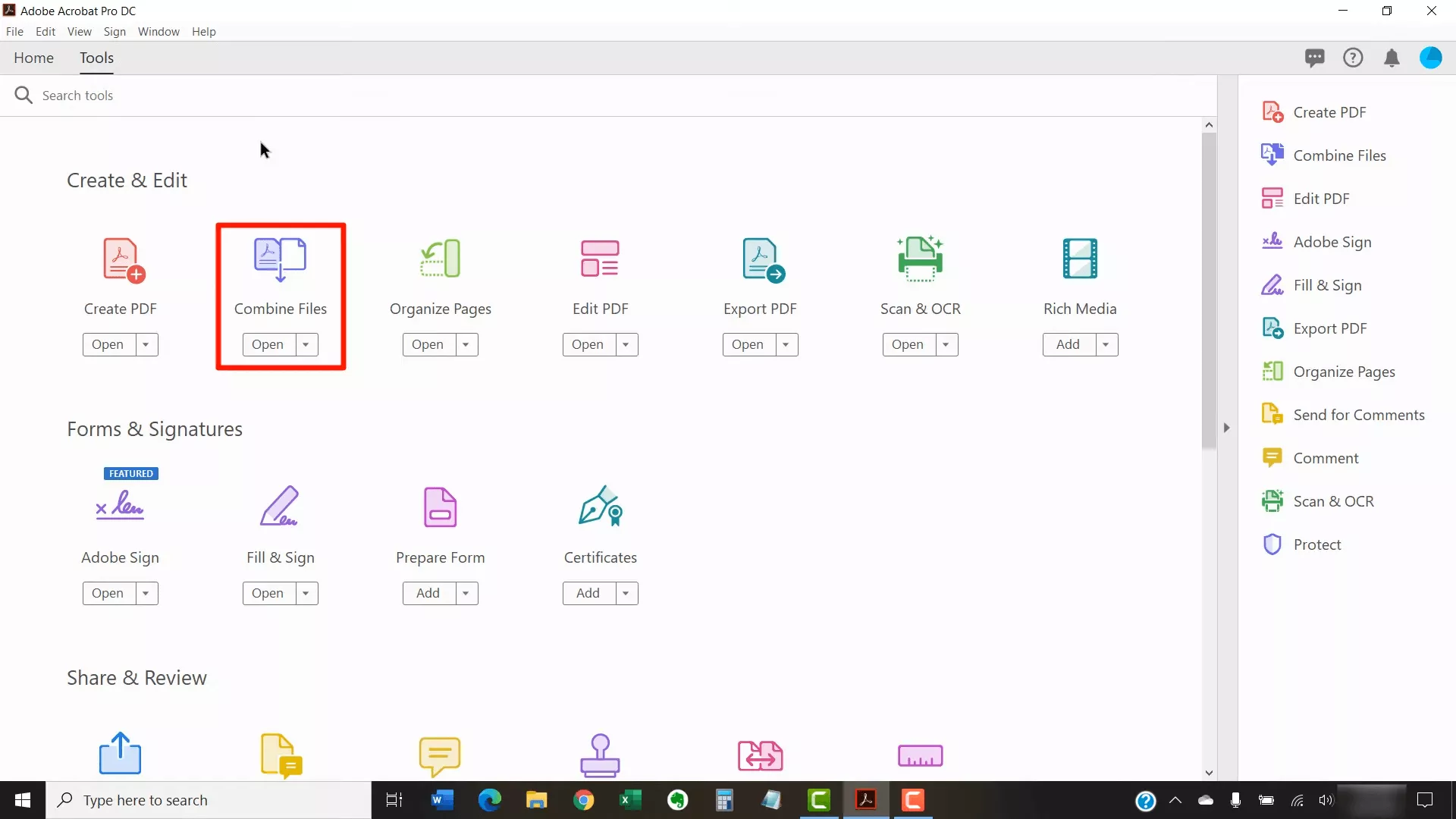
Step 5: Add all the extracted and fixed pages. Click "Combine" to create a single PDF file again.
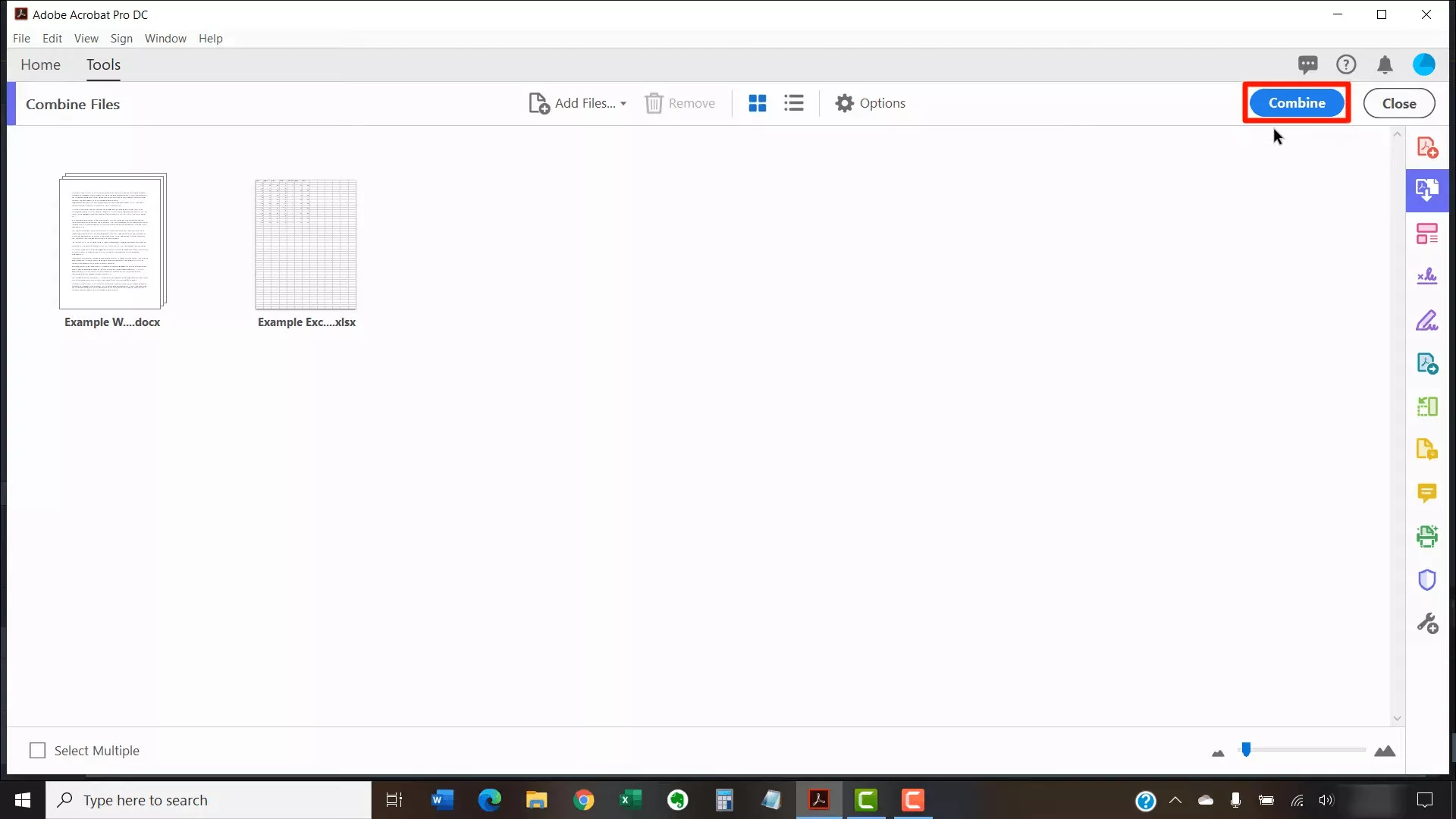
Step 6: Save the newly combined PDF file. Open it to check if the "Invalid Annotation Object" error is resolved.
Hopefully, this method will fix the issue. However, if you still face the same error, you can try the next method.
Fix 3. Print to PDF
Another way to fix the "Adobe invalid annotation object" error is by printing the PDF to a new file. This method creates a fresh copy of the PDF, often resolving any annotation issues.
You can follow the instructions given below:
Step 1: Launch Adobe Acrobat. Open the PDF file with the "Invalid Annotation Object" error. Then, go to "File" or "Menu" in the top menu. Select "Print."
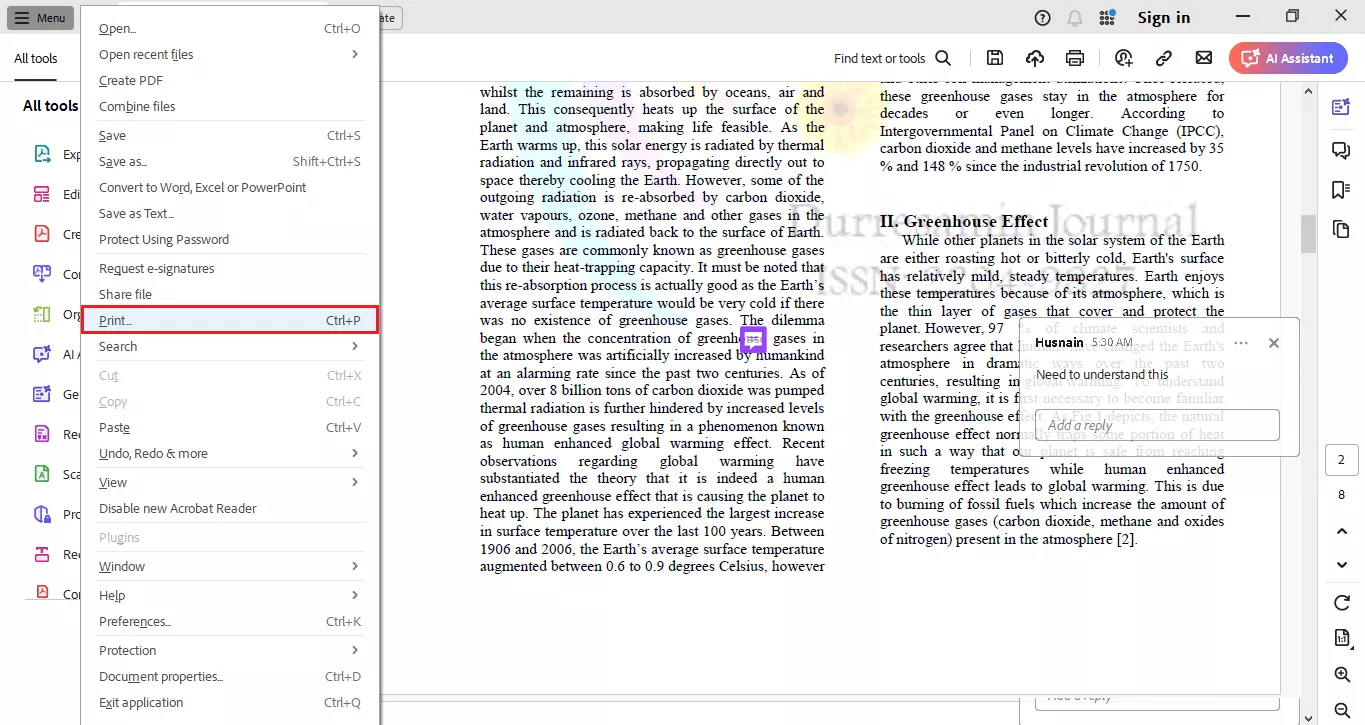
Step 2: In the Printer dropdown menu, select "Microsoft Print to PDF." Then, click "Print."
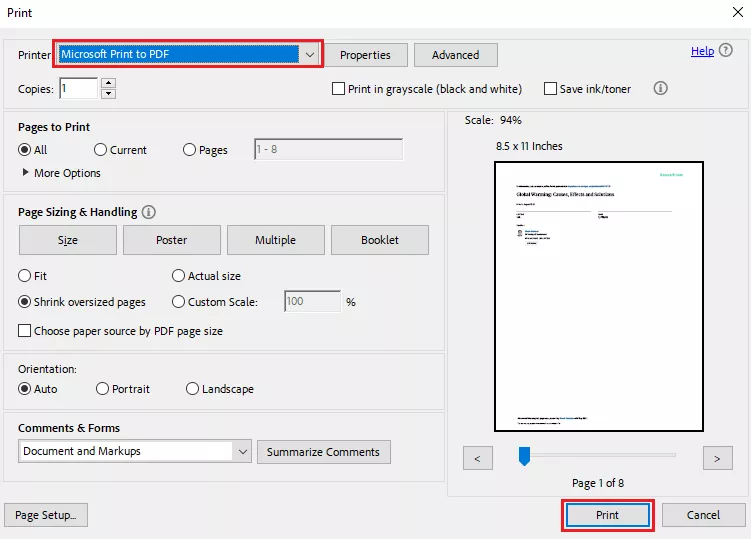
Step 3: A dialog box will appear, asking you to save the new PDF. Choose a location and enter a new file name. Click "Save."
Open the newly saved PDF file. Check if the "Invalid Annotation Object" error is resolved. By printing to PDF and saving it with a new file name, you can often fix the annotation issues and get your document working smoothly again.
Final Words
Facing the "Invalid Annotation Object" error in Adobe Acrobat can be frustrating, but with the right steps, you can fix it easily. Whether you choose to extract pages or print to PDF, these methods can help resolve the issue.
However, If you are looking for a reliable PDF editor that will not have this issue, consider using UPDF. It offers a user-friendly interface and powerful features to handle your PDF needs efficiently.
Download UPDF today to enjoy a smoother PDF experience without the hassle of errors. With UPDF, managing your PDF files becomes simple and stress-free.
Try it now and see the difference!
Windows • macOS • iOS • Android 100% secure
 UPDF
UPDF
 UPDF for Windows
UPDF for Windows UPDF for Mac
UPDF for Mac UPDF for iPhone/iPad
UPDF for iPhone/iPad UPDF for Android
UPDF for Android UPDF AI Online
UPDF AI Online UPDF Sign
UPDF Sign Edit PDF
Edit PDF Annotate PDF
Annotate PDF Create PDF
Create PDF PDF Form
PDF Form Edit links
Edit links Convert PDF
Convert PDF OCR
OCR PDF to Word
PDF to Word PDF to Image
PDF to Image PDF to Excel
PDF to Excel Organize PDF
Organize PDF Merge PDF
Merge PDF Split PDF
Split PDF Crop PDF
Crop PDF Rotate PDF
Rotate PDF Protect PDF
Protect PDF Sign PDF
Sign PDF Redact PDF
Redact PDF Sanitize PDF
Sanitize PDF Remove Security
Remove Security Read PDF
Read PDF UPDF Cloud
UPDF Cloud Compress PDF
Compress PDF Print PDF
Print PDF Batch Process
Batch Process About UPDF AI
About UPDF AI UPDF AI Solutions
UPDF AI Solutions AI User Guide
AI User Guide FAQ about UPDF AI
FAQ about UPDF AI Summarize PDF
Summarize PDF Translate PDF
Translate PDF Chat with PDF
Chat with PDF Chat with AI
Chat with AI Chat with image
Chat with image PDF to Mind Map
PDF to Mind Map Explain PDF
Explain PDF Scholar Research
Scholar Research Paper Search
Paper Search AI Proofreader
AI Proofreader AI Writer
AI Writer AI Homework Helper
AI Homework Helper AI Quiz Generator
AI Quiz Generator AI Math Solver
AI Math Solver PDF to Word
PDF to Word PDF to Excel
PDF to Excel PDF to PowerPoint
PDF to PowerPoint User Guide
User Guide UPDF Tricks
UPDF Tricks FAQs
FAQs UPDF Reviews
UPDF Reviews Download Center
Download Center Blog
Blog Newsroom
Newsroom Tech Spec
Tech Spec Updates
Updates UPDF vs. Adobe Acrobat
UPDF vs. Adobe Acrobat UPDF vs. Foxit
UPDF vs. Foxit UPDF vs. PDF Expert
UPDF vs. PDF Expert



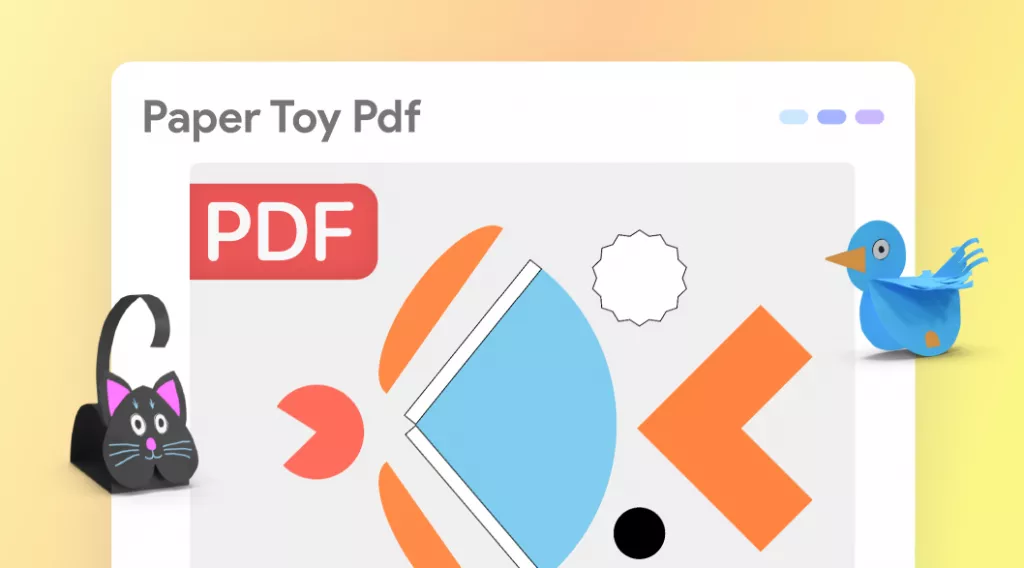

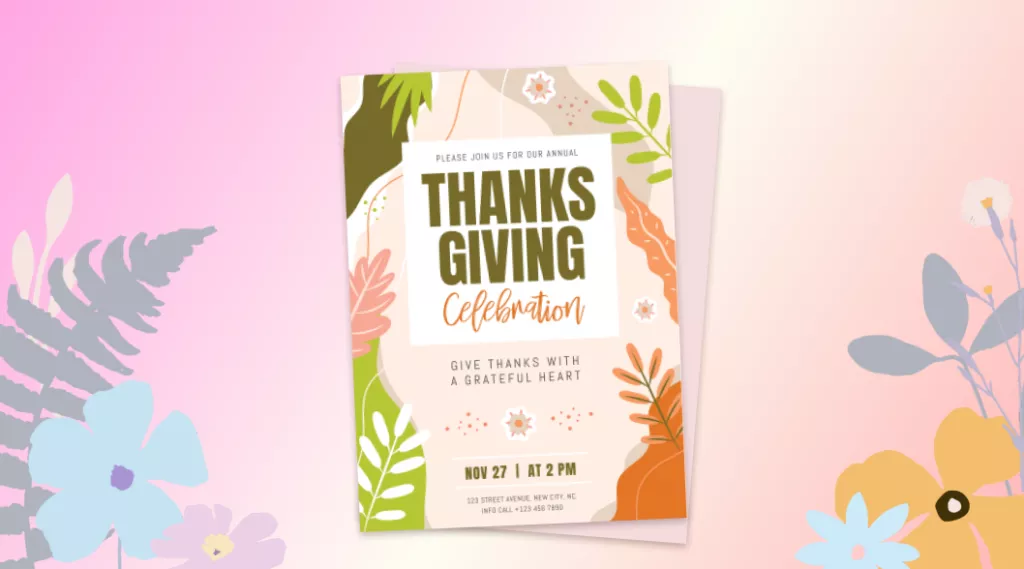


 Delia Meyer
Delia Meyer 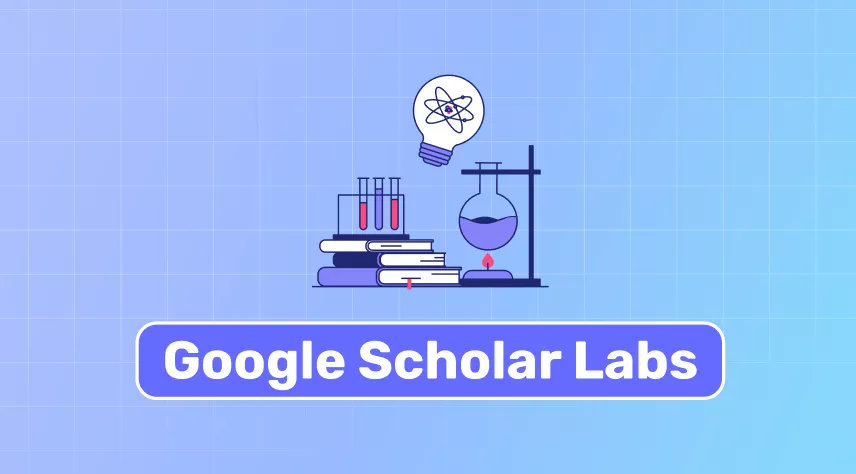

 Enya Moore
Enya Moore 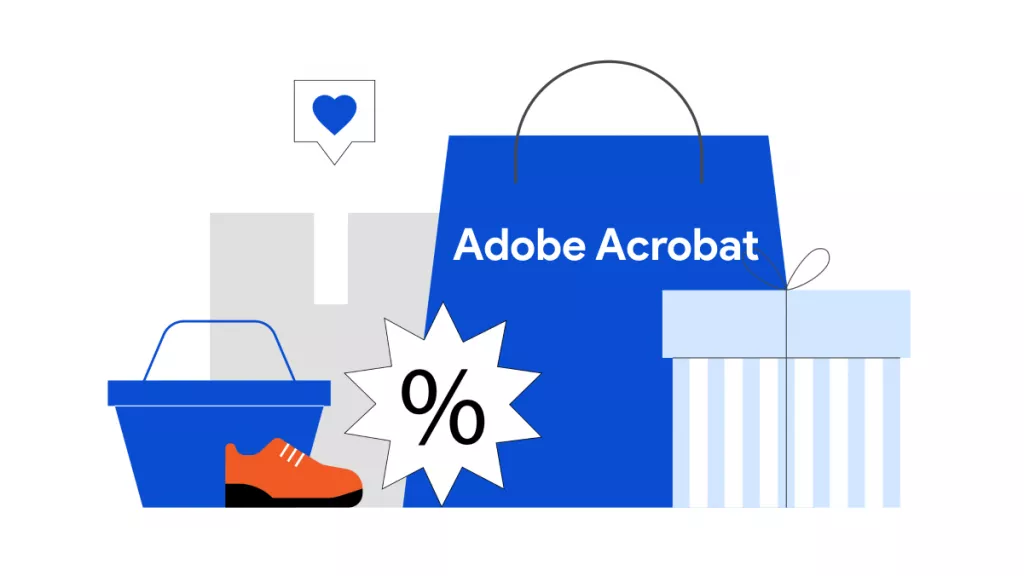
 Enid Brown
Enid Brown