Note-taking has become a norm today. The stream of knowledge we pass through every day is difficult to remember, and note-taking makes it handy to record ideas and information we don't want to forget. Although there are dozens of note-taking apps now, Obsidian offers a more modernized and interconnected note-taking experience.
Obsidian allows you to create notes and link them with each other to better organize your thoughts. Therefore, if you are also planning to use Obsidian, then this is a comprehensive beginner's guide for you. Here, we will cover in detail how to use Obsidian Notes with a step-by-step approach.
Part 1. What Is Obsidian Note Taking?
Obsidian is a personal note-taking and knowledge management software that works as your second brain. It provides a powerful and unique way to organize your ideas and knowledge through interconnected notes and store them in a vault.
With Obsidian, you can create notes, link them with each other, and easily manage/explore them through a graph view. This way, you get a non-linear and flexible way to organize your thoughts. Moreover, it is built on Git (a distributed version control system), which lets you keep track of all the changes you make with the notes. On top of that, Obsidian notes use Markdown, so your notes are stored in Markdown files (.MD) as plain text.
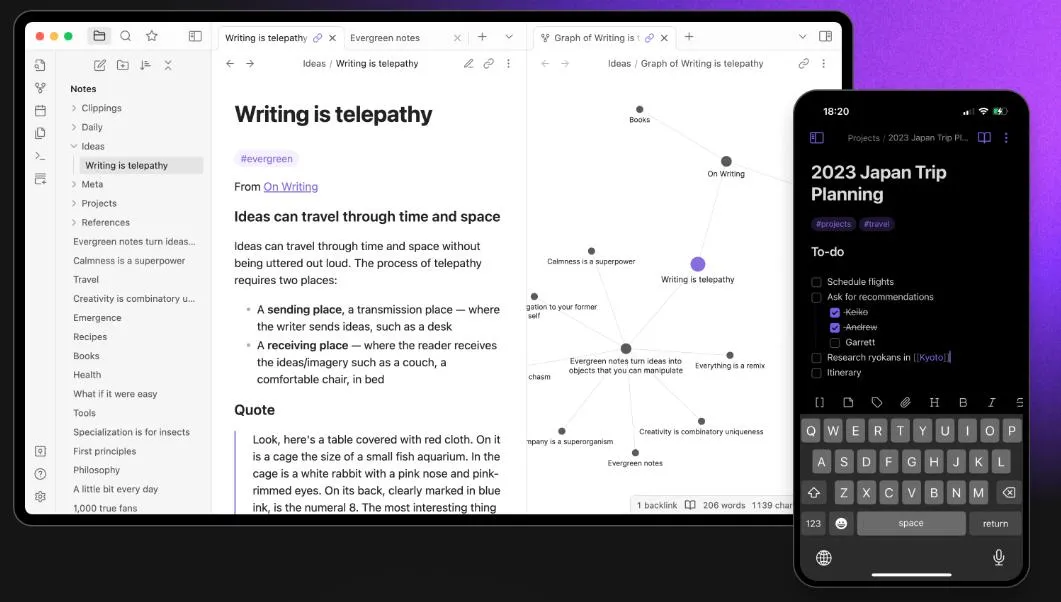
Although Obsidian offers a unique way of note-taking, its usability mainly focuses on writing and linking notes of your thoughts/ideas. However, if you want to enhance your note-taking capabilities, especially in terms of taking notes from documents, UPDF is an excellent solution.
UPDF offers a powerful PDF annotation feature that lets you highlight, mark, and add notes directly into PDFs or other documents. This gives you a faster way to write notes and reference important information within documents.
Want to give UPDF a try? Download UPDF and use its annotation and note-taking features directly in your PDFs.
Windows • macOS • iOS • Android 100% secure
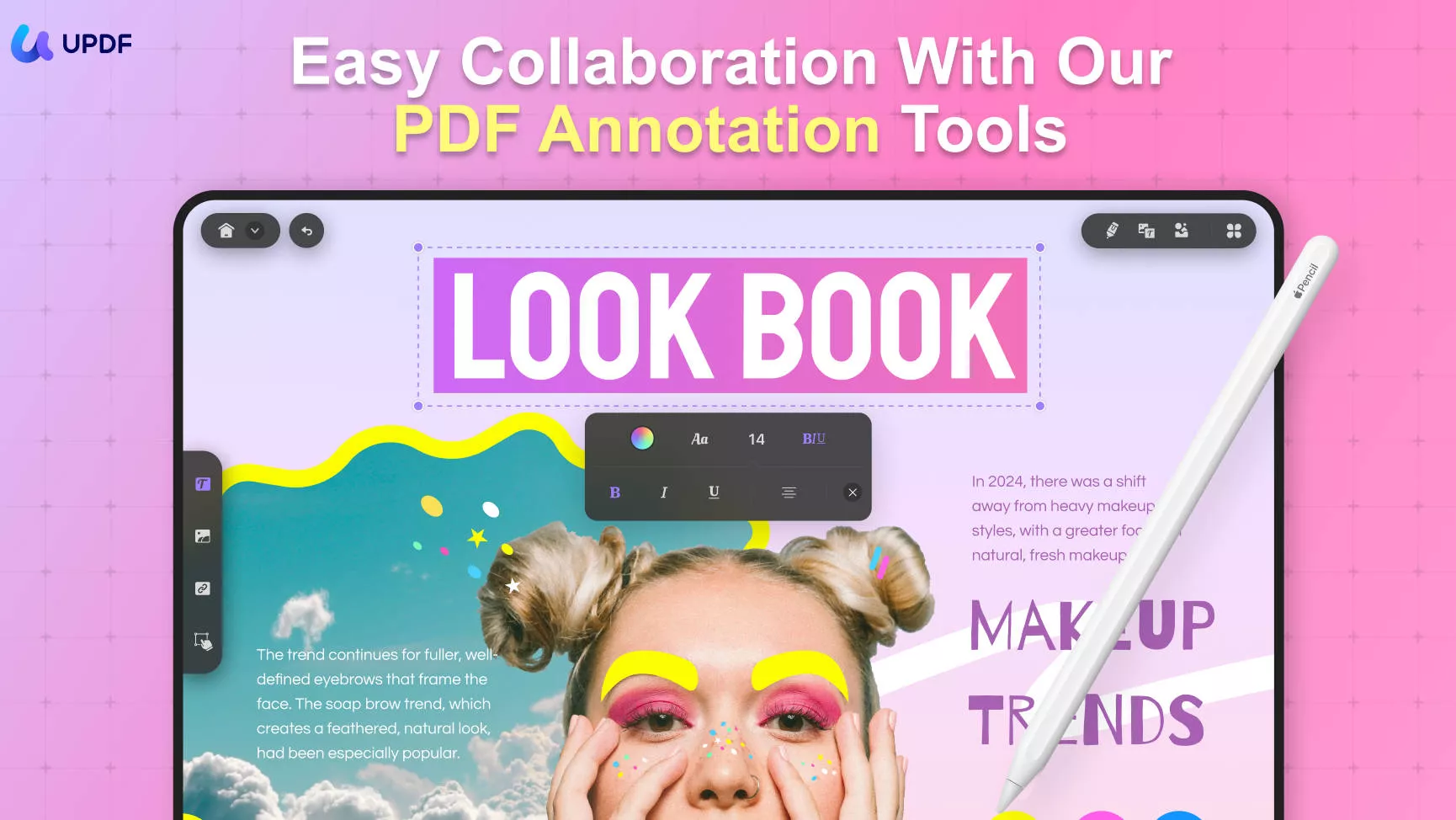
Part 2. How to Use Obsidian Notes Most Effectively?
Obsidian is a long-term investment. Its usefulness is more effective after you have created and linked enough notes. It is less handy when you just want to write down a note, as it requires formatting while writing notes and needs connections to store information effectively.
So, if you want to take notes during a lecture, Obsidian isn't a friendly tool. You can use it later to store notes written on another app or paper.
Now that it's clear what to expect from Obsidian, let's focus on how to use Obsidian Notes to create and structure notes:
Step 1. Install Obsidian
Obsidian is available with dedicated apps for Windows, Mac, Linux, iOS, and Android. You can download and install the tool for free.
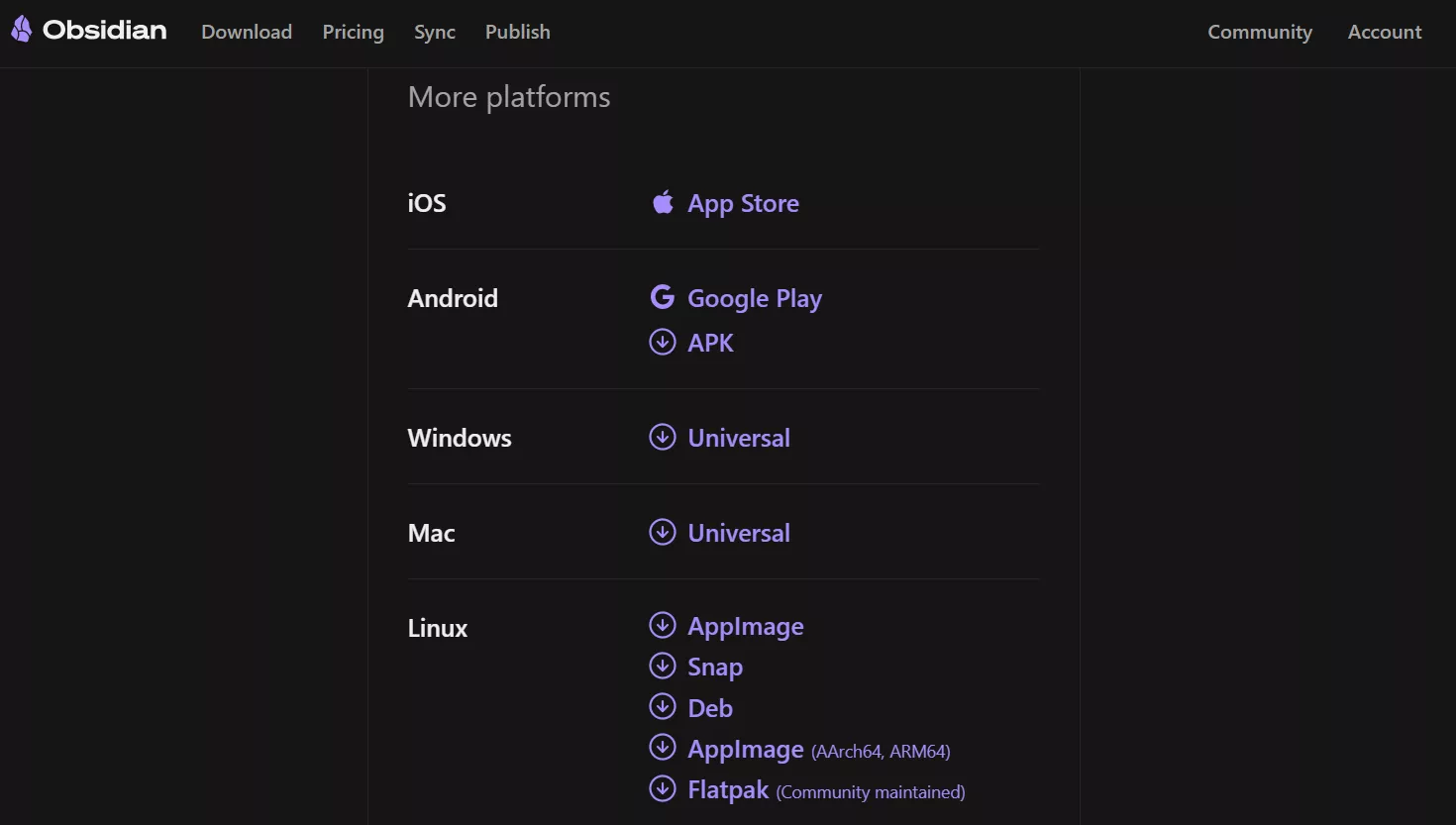
Step 2. Create a New Obsidian Vault
Launch the tool after installation. Click the "Create" button to create a new vault.
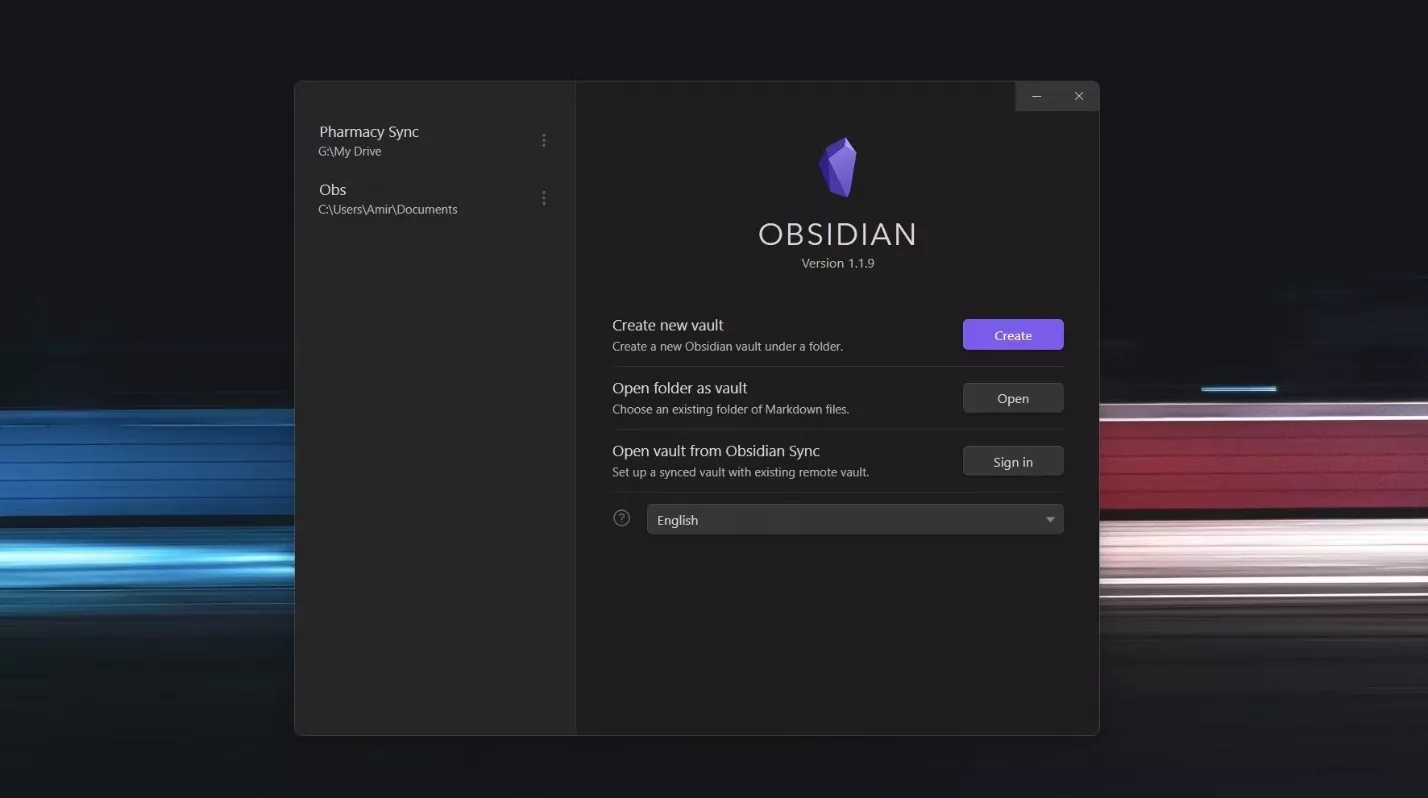
Image Source: MUO
Specify the vault's name and select the location where all the notes and files will be saved. Once you've done this, click "Create".
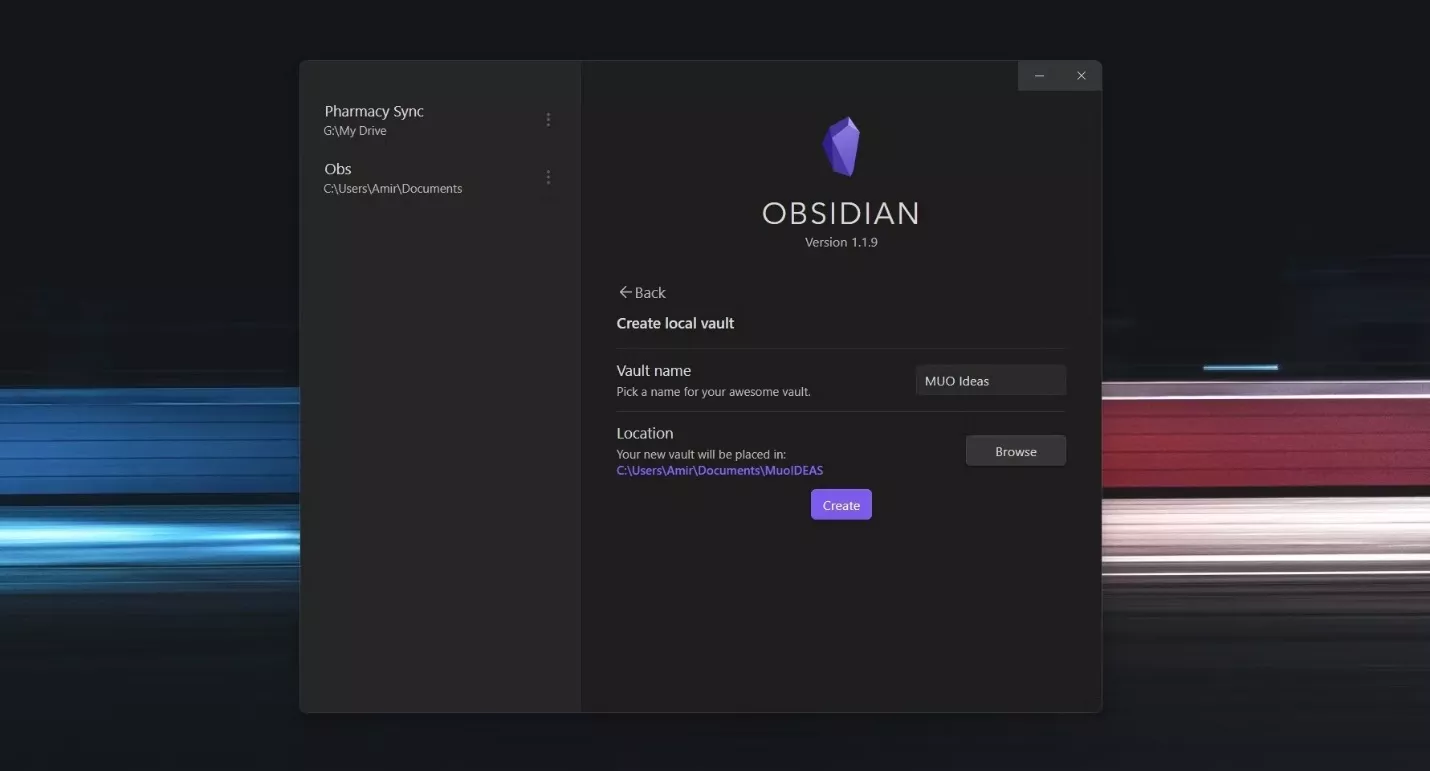
Step 3. Create the First Note
Now, you can begin creating notes. Click the "New note" icon from the top or tap "Ctrl + N".
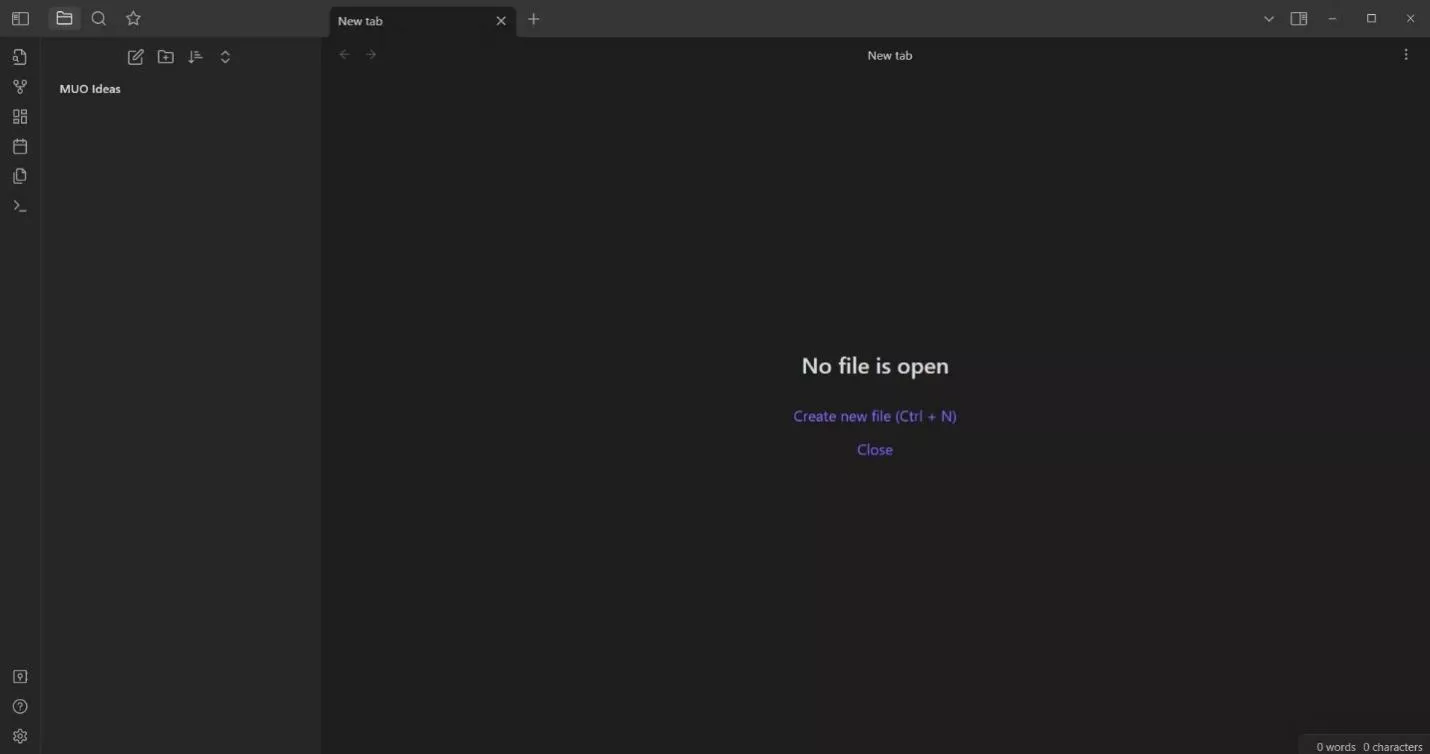
Give the new note a title, and then begin writing the note.
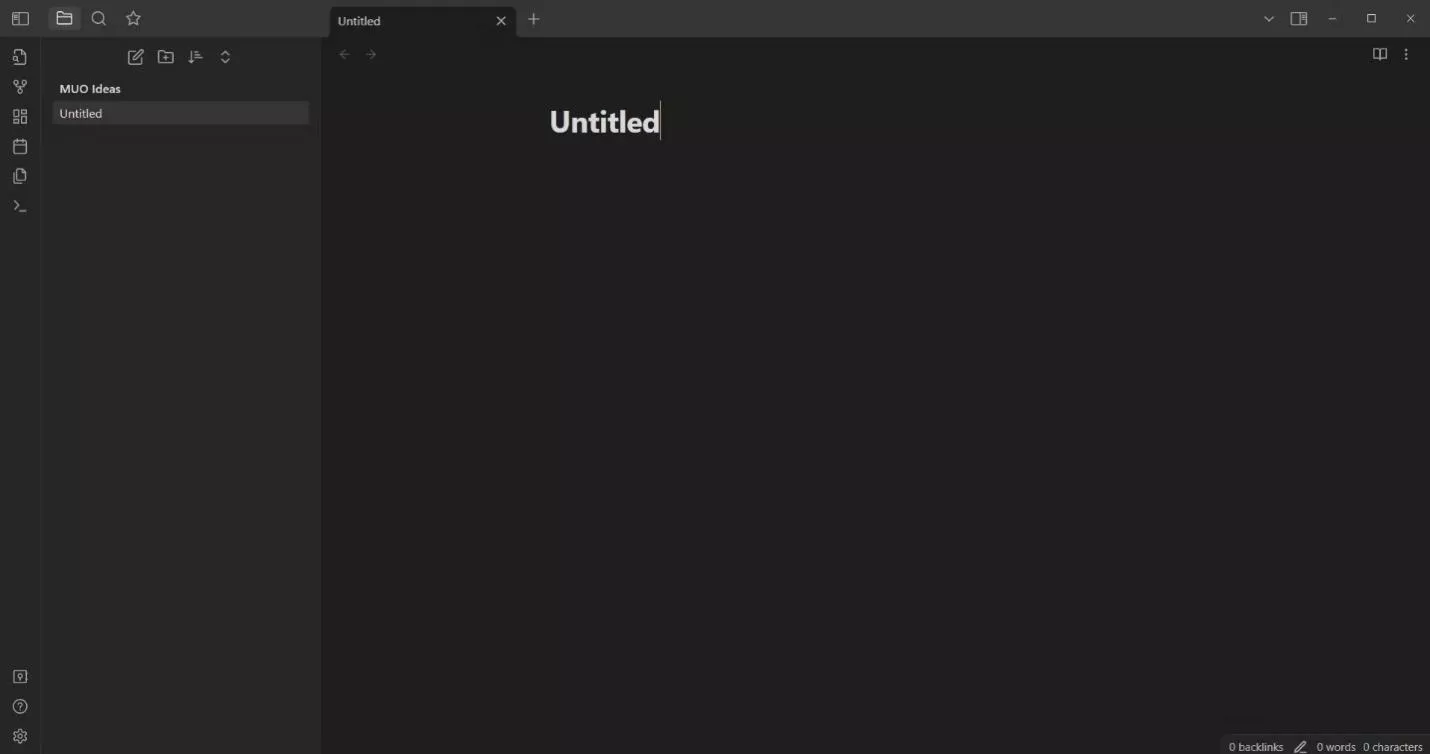
For formatting the note, use markdown formatting, such as:
- For headings, type # and then the heading text. For H2 or H3 headings, use ## or ###, respectively.
- To make the text bold, surround the text with double asterisks (**) or underscores (__).
- To make the text italic, surround the text with single asterisks (*) or underscores (_).
You can easily learn more markdown formatting commands from the web.
Other than markdown formatting, you can also add images and other media to your note.
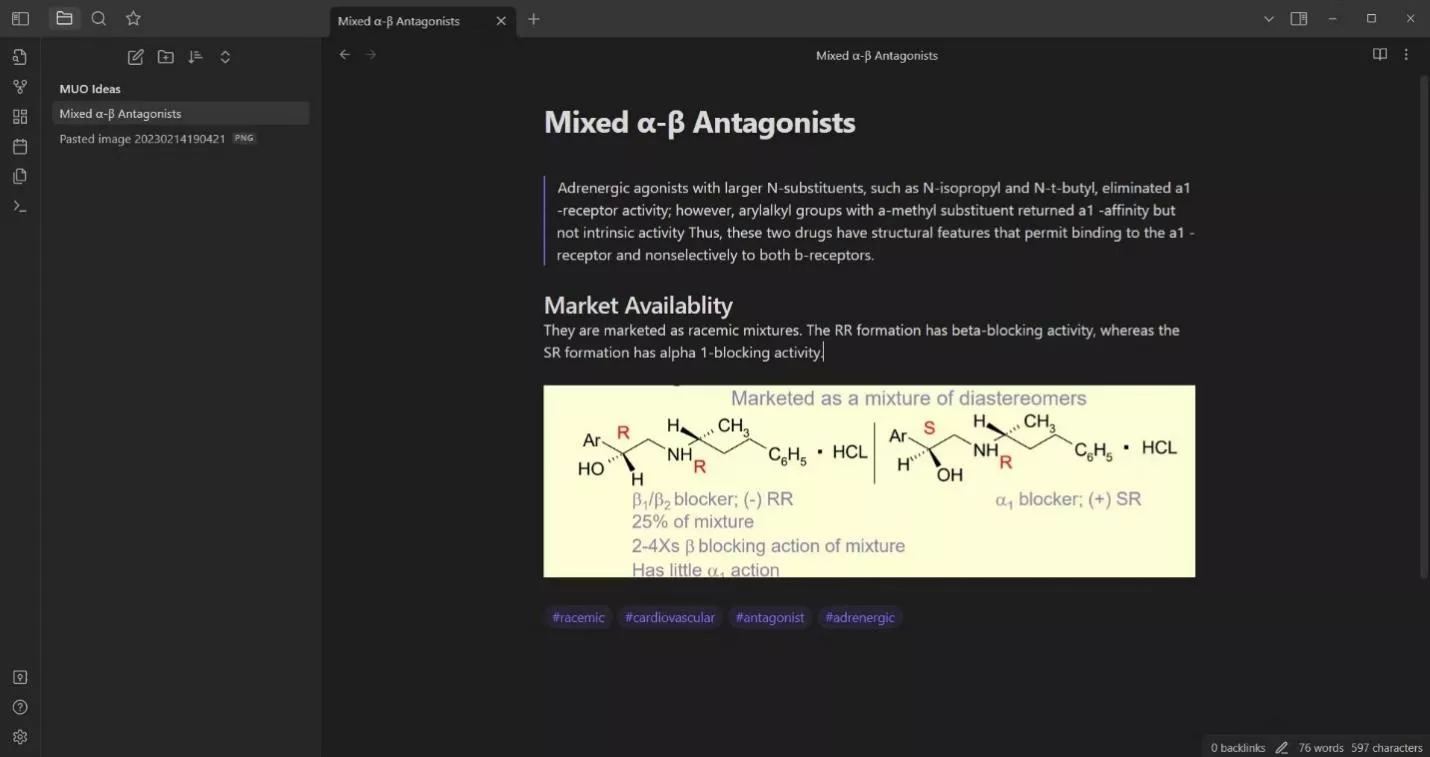
Step 4. Linking the Notes
Now that you know how to use Obsidian Notes to create notes, the next step is to learn how to link the notes. When you link the notes, you can easily access them from the Obsidian graph view.
So, when you have created a few notes, you can begin linking them. To do so, enter two brackets, "[[", and then type the name of the note you want to link. Obsidian will automatically display the full link of the note after you have typed a few letters. So, click "Enter" to automatically fill the note title, such as "[[Carvedilol]]".
You can also add custom text when linking the notes in this format: "[[Carvedilol | insert custom text]]".
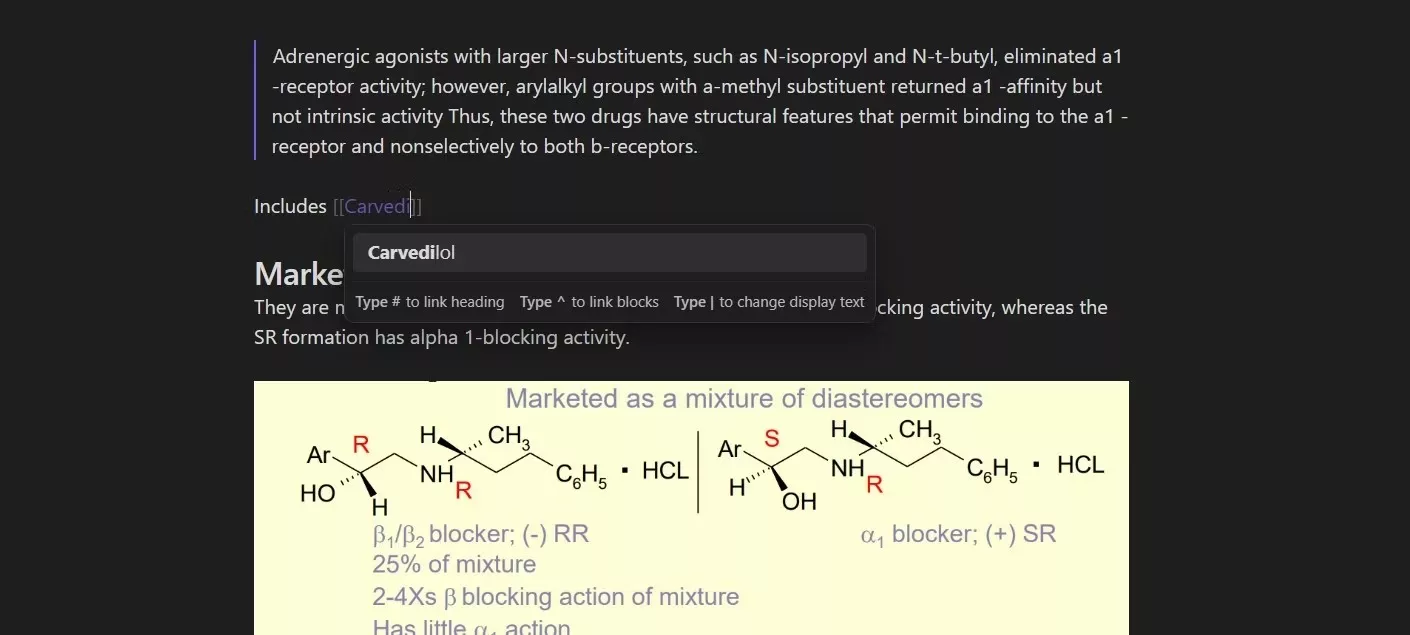
Step 5. Visualize Linked Notes from the Graph View
After you have linked a few notes, you can visualize them in the graph view. Press "Ctrl + G" to launch the graph view. From there, you can see your linked notes.
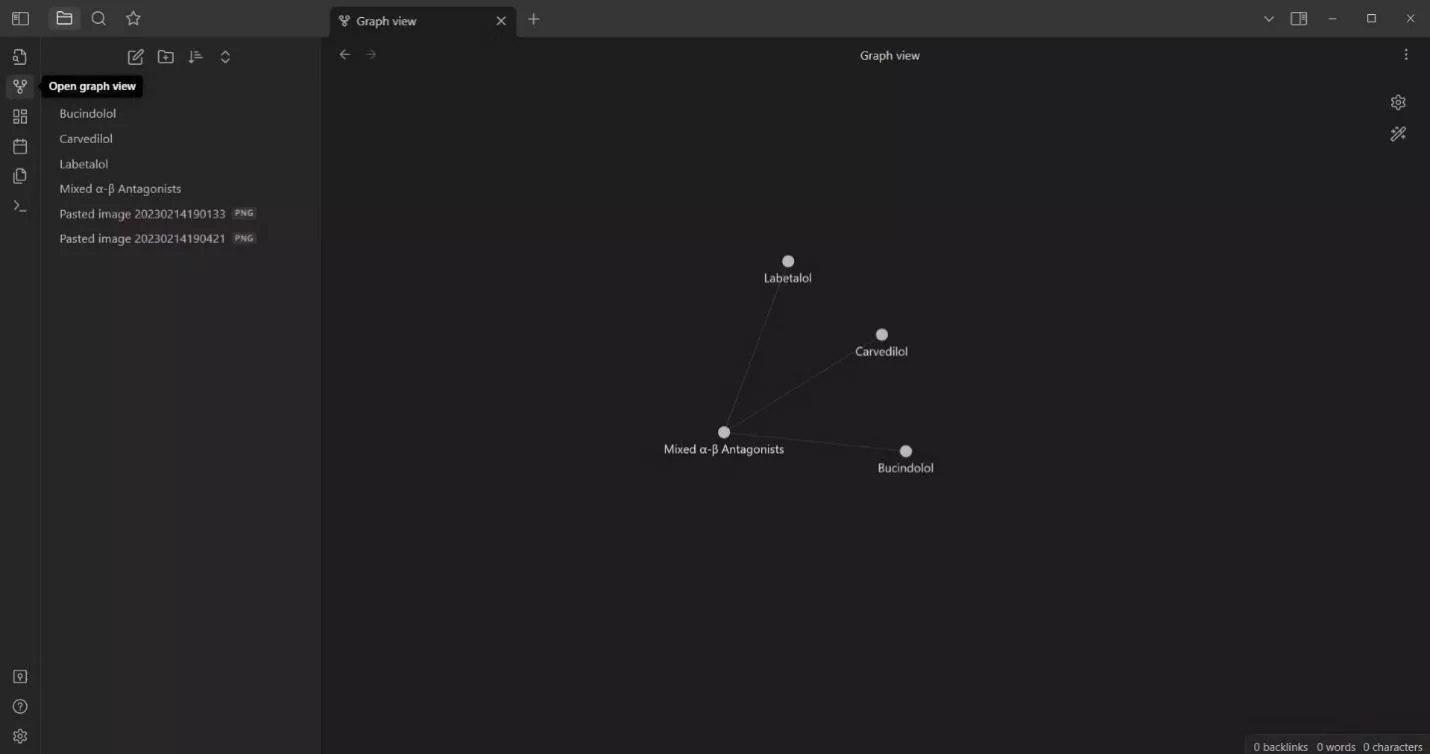
You can also customize the graph view. You can create groups by color-coding note nodes or filtering the graphs to display specific notes only. You can customize that from the graph settings.
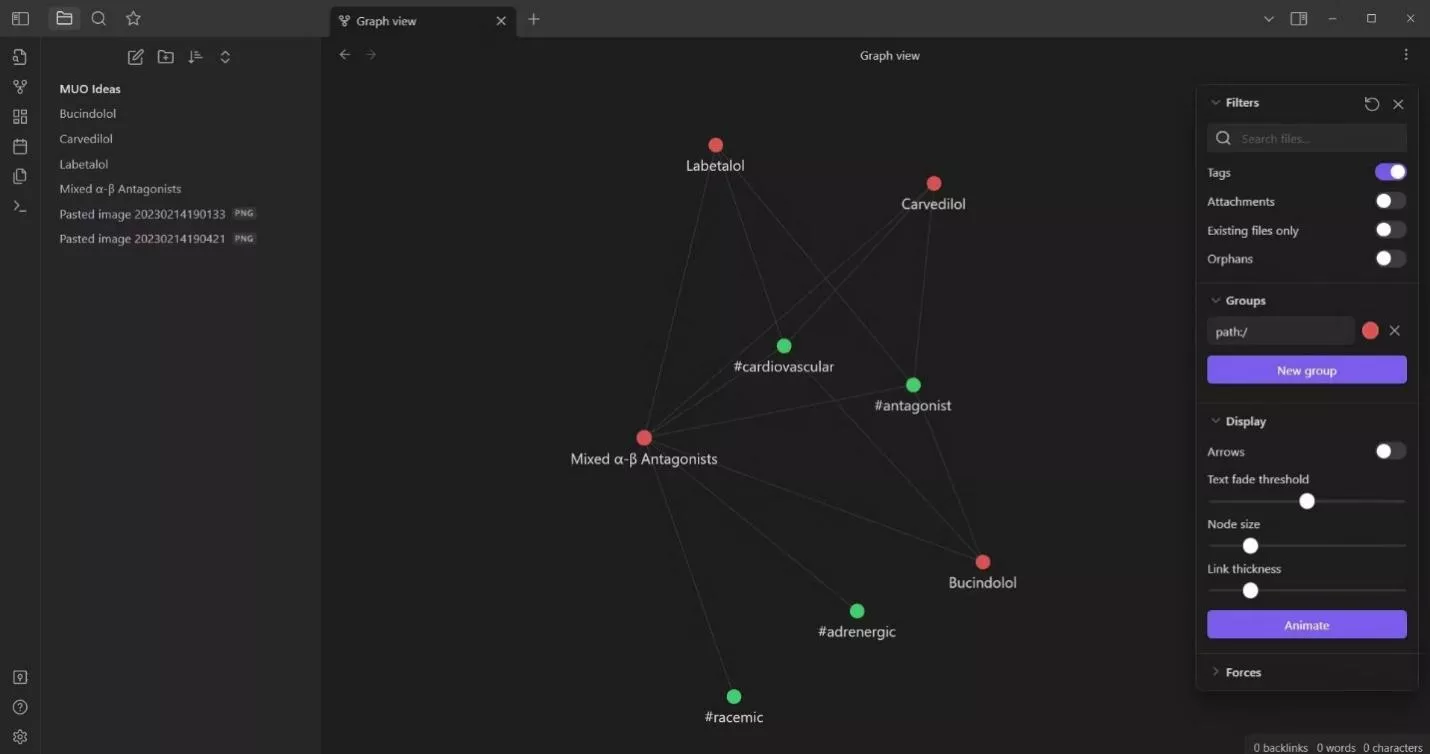
That's it! So, that's how to use Obsidian for notes. If you regularly use Obsidian for a few months, you will be able to create a nested note system that can act as your second brain.
Part 3. A Better Way for Digital Note-Taking Than Obsidian?
Obsidian is best for the long term. Once you have enough interlinked notes, it can act as your second brain and help brainstorm ideas and information from a centralized graphical view. In contrast, there are many other easier and better ways for digital note-taking than Obsidian. UPDF is one such top-notch digital note-taking tool you should consider.
UPDF is a powerful PDF annotator tool that allows you to annotate and take notes directly in your documents. Its note feature lets you insert different types of notes, such as sticky notes, text boxes, text comments, and text callouts. Furthermore, its annotation functionality lets you highlight, underline, mark, or add other annotations.
A Video Guide on How to Take Digital Notes with UDPF
The key features of UPDF are as follows:
- Click-based, user-friendly interface.
- Extensive annotation functionalities: highlight, mark, underline, strikethrough, squiggly, and more.
- Note-taking in multiple ways: sticky notes, text boxes, text comments, and text callouts.
- Add stickers, shapes, stamps, and personalized annotations.
- Easy sharing with others via link or email.
- Built-in PDF editor to edit, convert, compress, organize, merge, or protect PDFs.
- AI assistant to get AI assistance in PDF summarization, translation, explanation, and more.
- Dedicated apps for Windows, Mac, iOS, and Android.
In short, UPDF offers an all-in-one experience to read, edit, and take notes on your documents. So, imagine that you are reading a report and want to take notes of important points. You can open the report PDF with UPDF and use its annotation and note features to mark and insert notes in the right places. Moreover, you can use UPDF's AI assistant to summarize the report for better understanding. This way, you can get a more enhanced digital reading and note-taking experience.

Feel like UPDF is the tool you need? Download UPDF on Windows/Mac/iOS/Android and begin using its feature-rich annotation and note-taking functionality.
Windows • macOS • iOS • Android 100% secure
Part 4. FAQs About Obsidian Notes
Q1. Is Obsidian easy to learn?
Obsidian is a bit difficult to learn and use. It will take time to master its features and get the most out of the app.
Q2. Is Obsidian better than Notion?
Obsidian is better in terms of creating interlinked notes, while Notion is great for its collaboration options. So, both have different usability experiences and the choice mainly varies from user to user.
Q3. Can you sync Obsidian across devices?
Yes, Obsidian is available for Windows, Mac, Linux, iOS, and Android. So you can sync Obsidian notes across devices.
Q4. Is Obsidian completely free?
Obsidian is completely free to use for personal and non-profit use. However, if you intend to use it for professional purposes, then you have to use its commercial license.
Conclusion
Obsidian is considered a unique note-taking tool that elevates the game of creating a web of interlinked notes. Above, we have discussed how to use Obsidian notes to create and link notes with each other. So, if you feel like Obsidian can be a helpful tool for you, begin using it today and start creating a nested web of notes.
However, if you need a better digital note-taking experience, especially for PDFs, then UPDF is the best alternative. Its powerful annotation features make it handy to take notes directly in documents and share them with others.
So, the wrap up of this guide is to make a smart decision between Obsidian and UPDF and digitalize your note-taking practices.
 UPDF
UPDF
 UPDF for Windows
UPDF for Windows UPDF for Mac
UPDF for Mac UPDF for iPhone/iPad
UPDF for iPhone/iPad UPDF for Android
UPDF for Android UPDF AI Online
UPDF AI Online UPDF Sign
UPDF Sign Edit PDF
Edit PDF Annotate PDF
Annotate PDF Create PDF
Create PDF PDF Form
PDF Form Edit links
Edit links Convert PDF
Convert PDF OCR
OCR PDF to Word
PDF to Word PDF to Image
PDF to Image PDF to Excel
PDF to Excel Organize PDF
Organize PDF Merge PDF
Merge PDF Split PDF
Split PDF Crop PDF
Crop PDF Rotate PDF
Rotate PDF Protect PDF
Protect PDF Sign PDF
Sign PDF Redact PDF
Redact PDF Sanitize PDF
Sanitize PDF Remove Security
Remove Security Read PDF
Read PDF UPDF Cloud
UPDF Cloud Compress PDF
Compress PDF Print PDF
Print PDF Batch Process
Batch Process About UPDF AI
About UPDF AI UPDF AI Solutions
UPDF AI Solutions AI User Guide
AI User Guide FAQ about UPDF AI
FAQ about UPDF AI Summarize PDF
Summarize PDF Translate PDF
Translate PDF Chat with PDF
Chat with PDF Chat with AI
Chat with AI Chat with image
Chat with image PDF to Mind Map
PDF to Mind Map Explain PDF
Explain PDF Scholar Research
Scholar Research Paper Search
Paper Search AI Proofreader
AI Proofreader AI Writer
AI Writer AI Homework Helper
AI Homework Helper AI Quiz Generator
AI Quiz Generator AI Math Solver
AI Math Solver PDF to Word
PDF to Word PDF to Excel
PDF to Excel PDF to PowerPoint
PDF to PowerPoint User Guide
User Guide UPDF Tricks
UPDF Tricks FAQs
FAQs UPDF Reviews
UPDF Reviews Download Center
Download Center Blog
Blog Newsroom
Newsroom Tech Spec
Tech Spec Updates
Updates UPDF vs. Adobe Acrobat
UPDF vs. Adobe Acrobat UPDF vs. Foxit
UPDF vs. Foxit UPDF vs. PDF Expert
UPDF vs. PDF Expert


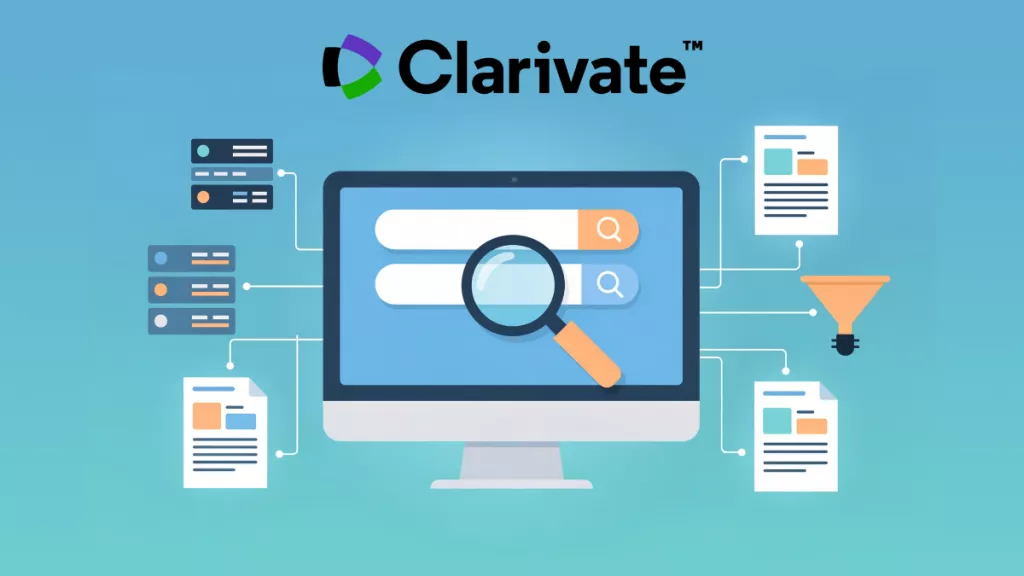





 Enya Moore
Enya Moore 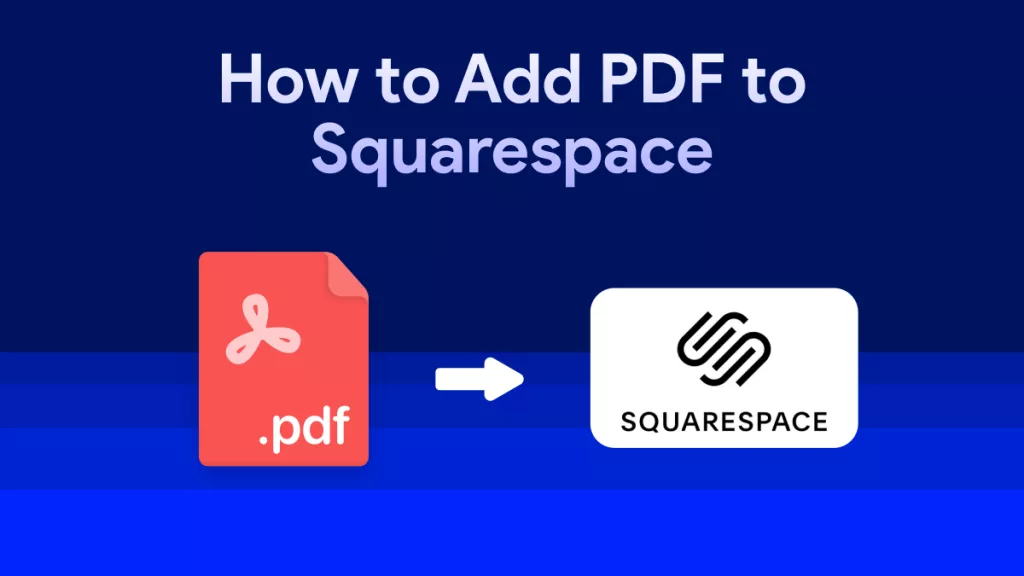
 Engelbert White
Engelbert White 


 Enid Brown
Enid Brown