Saving a Google Doc on your iPhone is useful because it gives you quick offline access, easier sharing with other apps, and better control over how you can organize and store your files. You can also use it to backup your important data in iCloud or your Files app. However, many people don’t know how to save a Google Docs on iPhone. Don’t worry; below, I have discussed everything about how to save Google Docs to Files on iPhone. Once you’ve saved your doc, you can use tools like UPDF to manage and edit those files. You can download UPDF using the button below to get started.
Windows • macOS • iOS • Android 100% secure
Part 1. Why Save a Google Doc to Files on iPhone?
“I’m trying to save a Google Doc to the Files app on my iPhone in order to submit it as a PDF for a job application. What is the correct way to do this from my phone?’’
Apart from submitting it as a PDF, there are many other advantages of saving Google Docs to Files. Some of the top benefits are discussed below.
1. Offline Access: You can easily view your documents offline without needing an internet connection.
2. Central Storage: You can keep your files organized within the iOS Files app. That means you can keep all the important files in one place.
3. Flexibility: After saving your Google Docs to Files on iPhone, you can rename, move, share, and archive the files quickly.
4. Backup and Export: For some reason, if your files get deleted or Google Drive is not working properly, you can still get access to copies on your iPhone. Also, you can export the documents in different formats, such as PDF.
Part 2. Methods to Save a Google Doc to the Files App on iPhone
If you don’t know how to save a Google Doc to Files on iPhone, then this section is for you. Below you will find two different methods of saving your Google Doc to the Files app. These ways are easy to follow, and anyone can do them without any hassle. Let’s discuss these methods one by one.
1. Using Google Docs App on iPhone
The first method of saving Google Doc to the Files App is via Google Docs application. For this method, you just need to download the Google Docs application and follow the steps that are mentioned below.
Step 1: Download and launch Google Docs app on your iPhone. Now, click the file that you want to save to your iPhone.
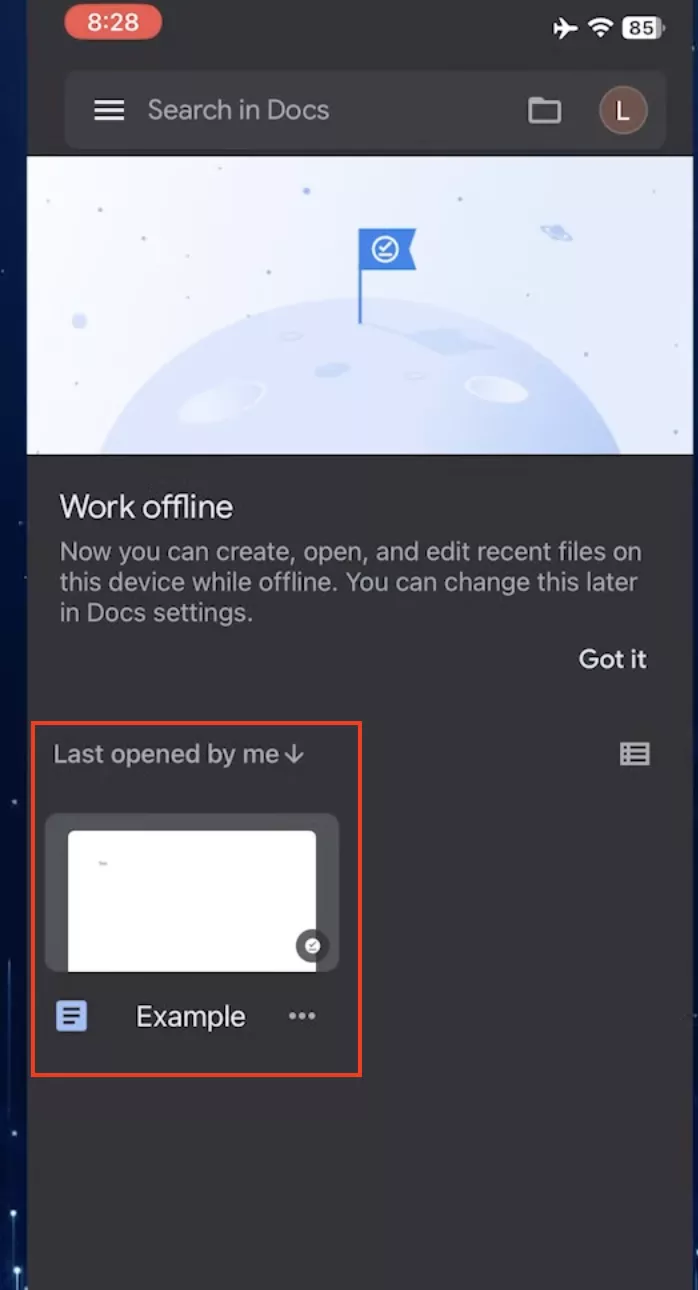
Step 2: You will see three dots on your screen, click them, and choose the “Share & Export” option.
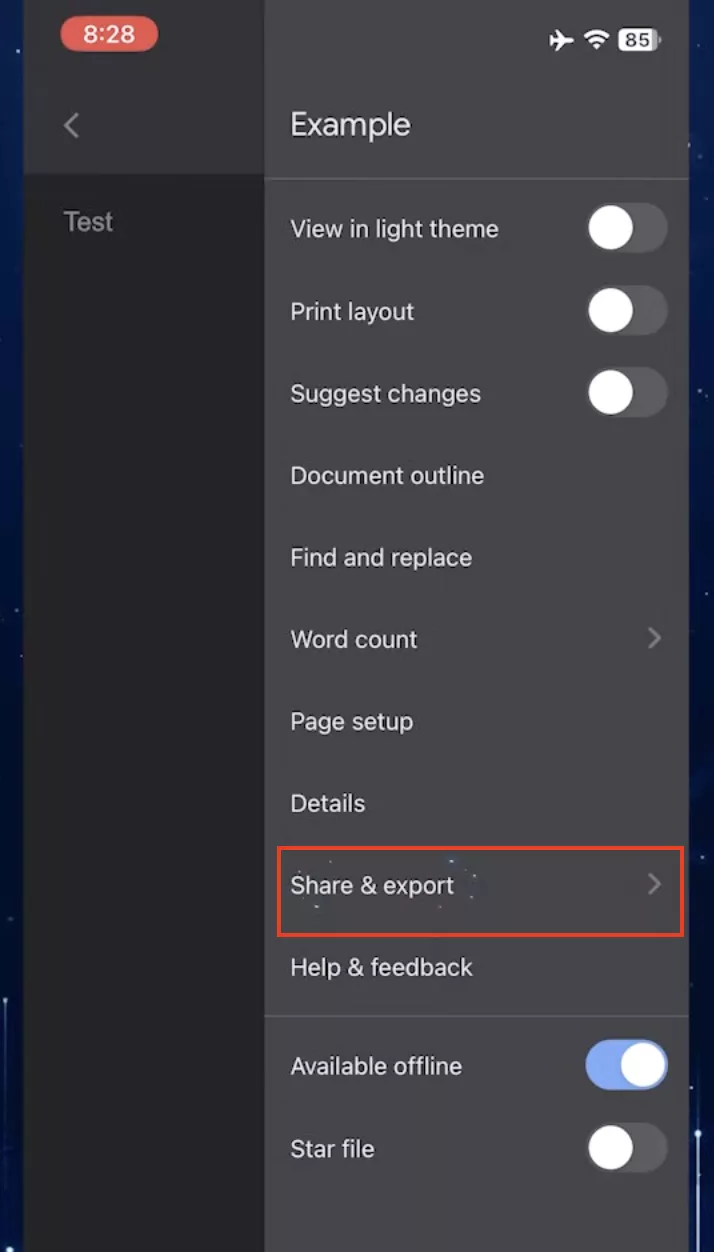
Step 3: Next, choose the “Send a Copy” option.

Step 4: Choose your required format, such as PDF or Word and after selecting the format, click the “OK” option.
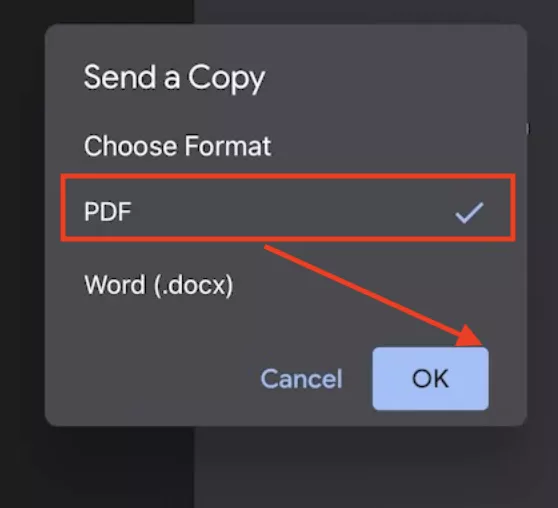
Step 5: Once the file is prepared, you will have the option to share it via social media apps, AirDrop, and more. Since you want to save it to the Files, click the “Save to Files” option.
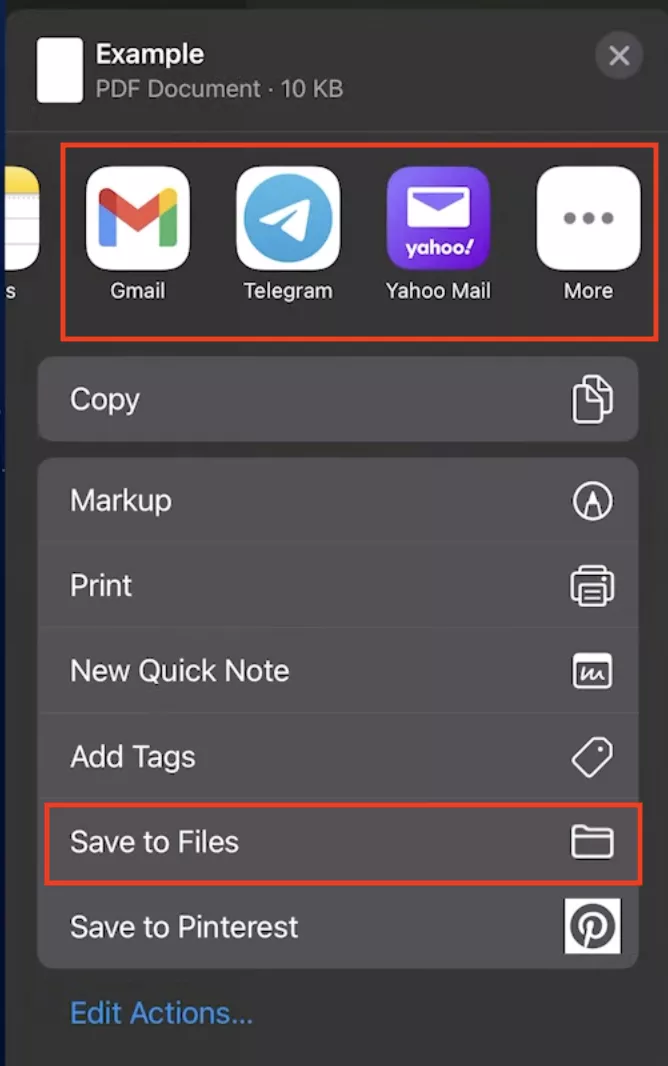
Step 6: Now, select the folder where you want to save your Google Doc file and click the “Save” option. You have finally saved your Google Doc to the Files app.
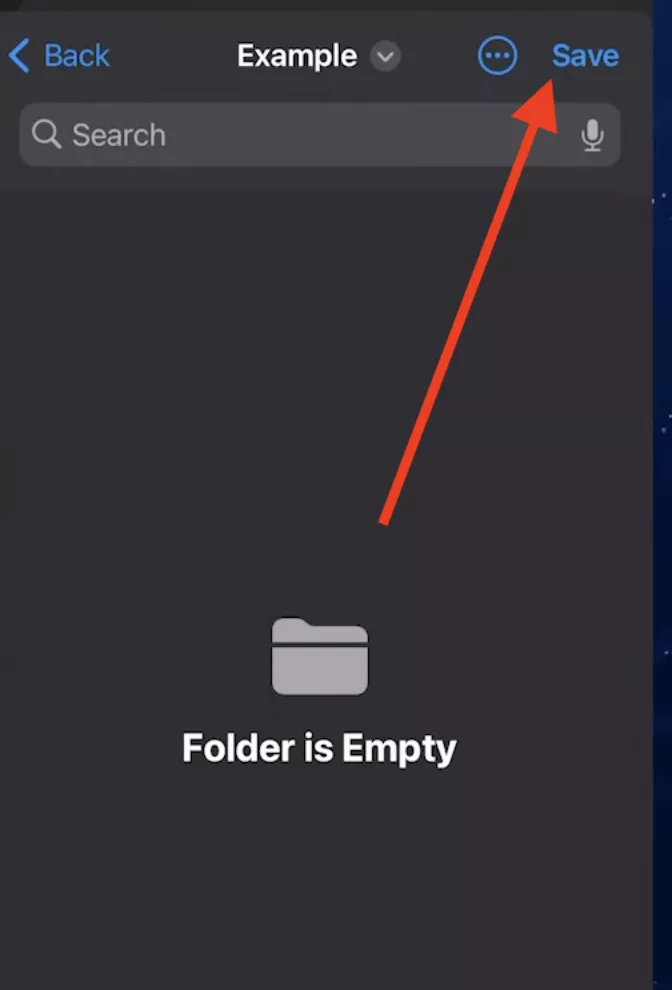
2. Using Google Drive
You can also use Google Drive app to save files on iPhone. This process is straightforward and easy to follow. Here is how this method works.
Step 1: Open your Google Drive app and choose the file that you want to download.
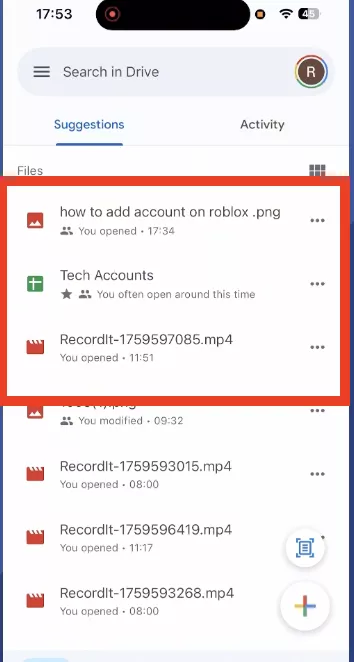
Step 2: Click the “Download” button.
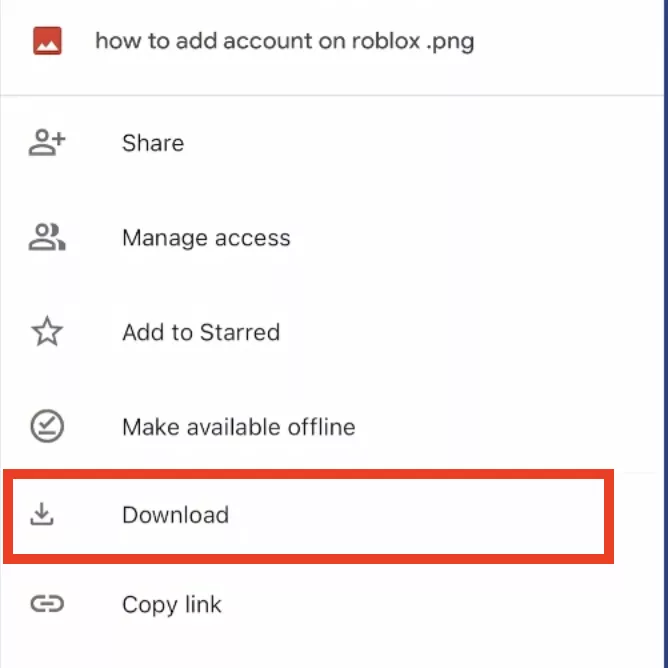
And choose the “Save to Files” option.
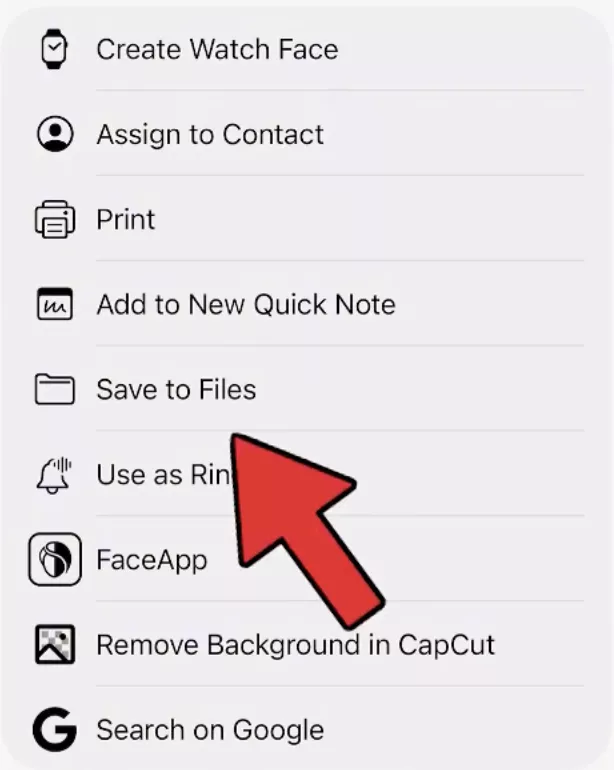
Step 3: Now, press the “Save” button, and within a few seconds, the app will automatically save the document on your iPhone.
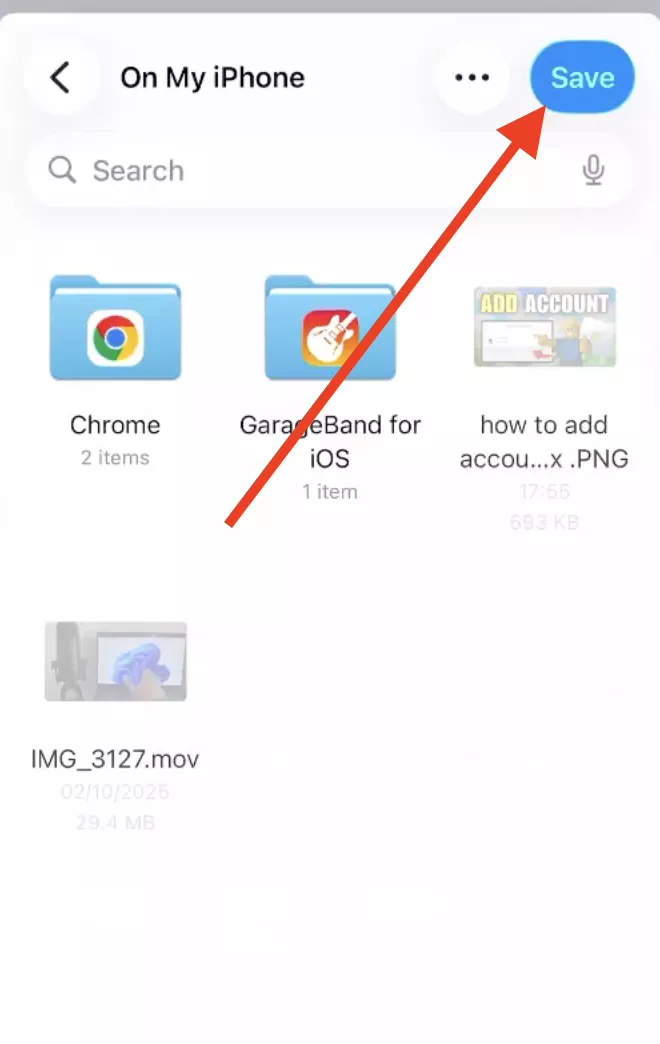
Step 4: Come to the home screen and click the “Files” app.
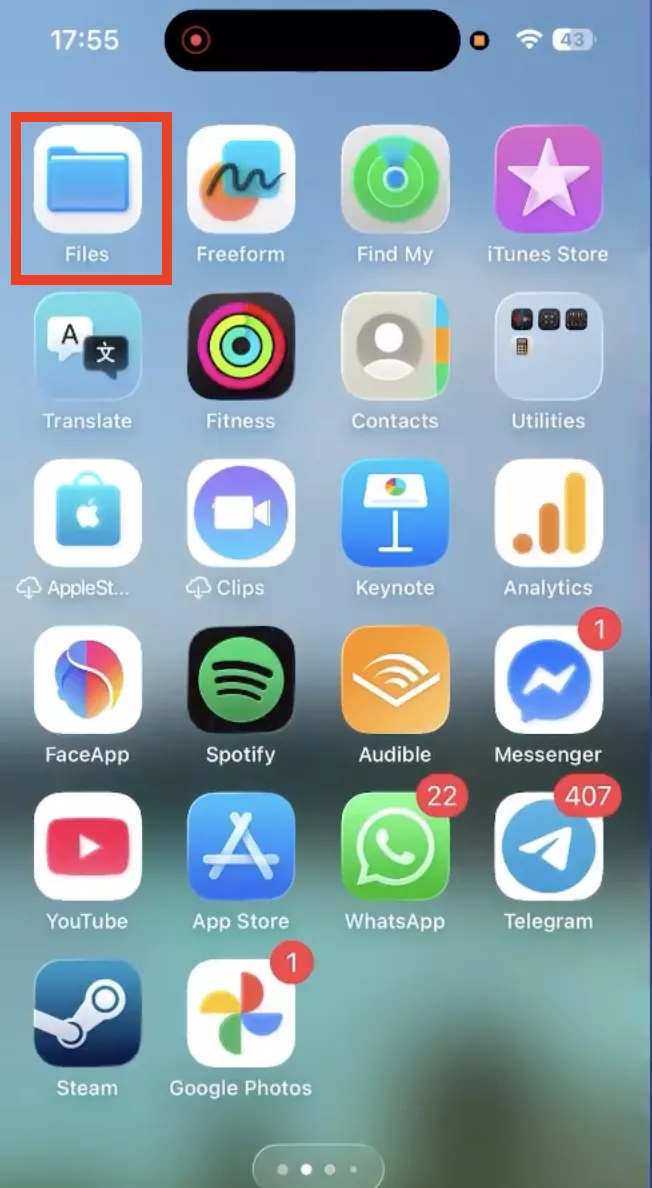
Step 5: Click the arrow in the top left-hand side and choose the “On my iPhone” option to see your document.
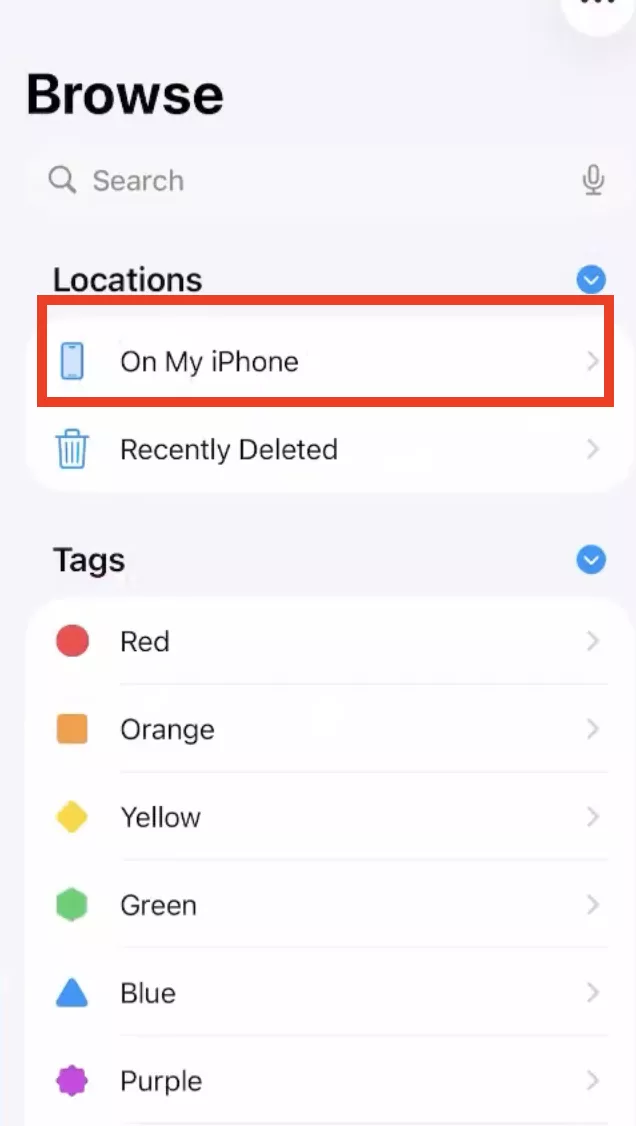
Part 3. Bonus Tip: Use UPDF to Manage and Enhance Your Saved Docs
After saving your Google Doc file to the Files app, you can use UPDF to edit PDF files. This application is perfect for editing, managing, and converting your files into different formats, such as PDF, images, and more. You can also use the app to highlight important data and add images on your iPhone or iPad as well. Do you want to know more about this app? Below we have mentioned the top features of UPDF app.
Windows • macOS • iOS • Android 100% secure
1. Edit & Annotate: You can easily edit text, images, various links, and other data in your PDF file.
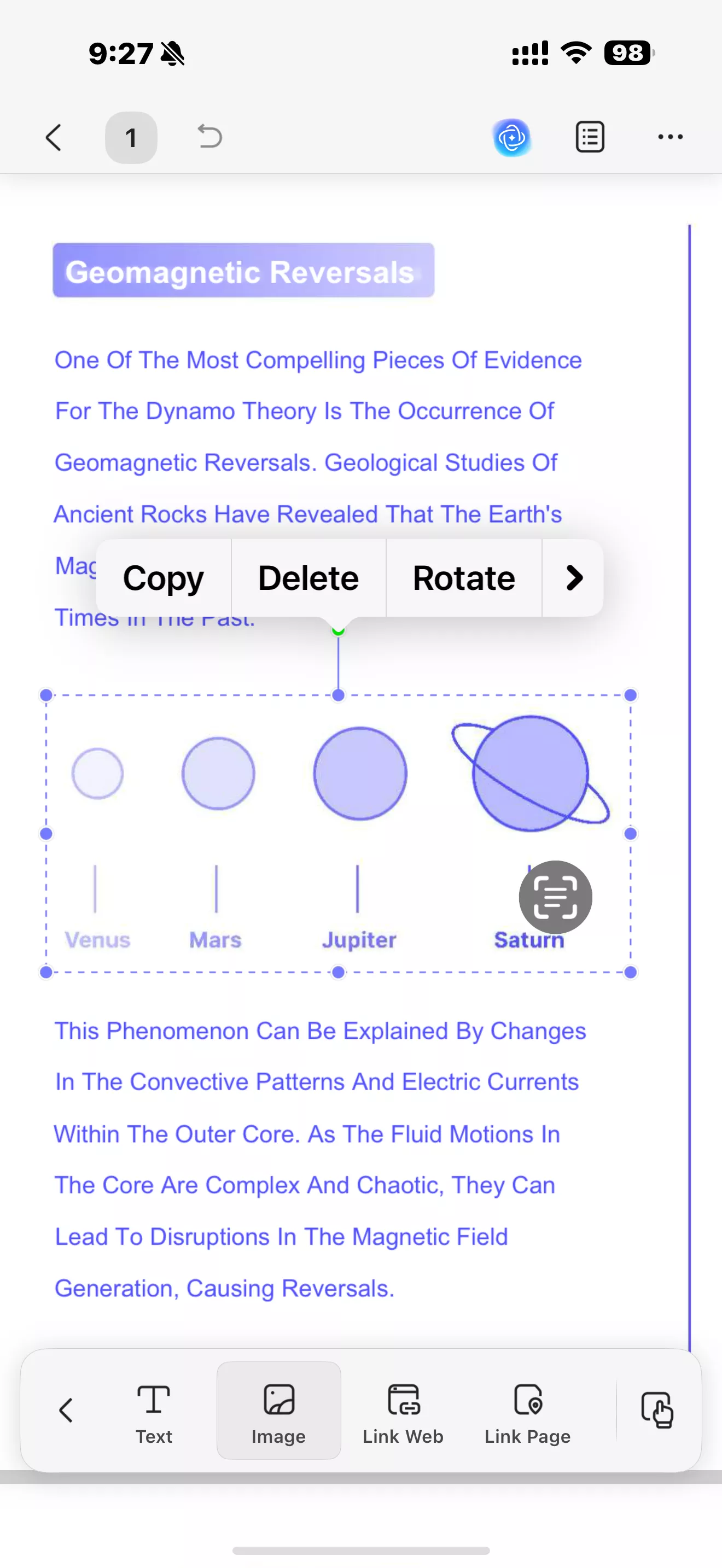
With this app, you can also add comments, highlights, notes, and a variety of annotations to enhance document clarity.
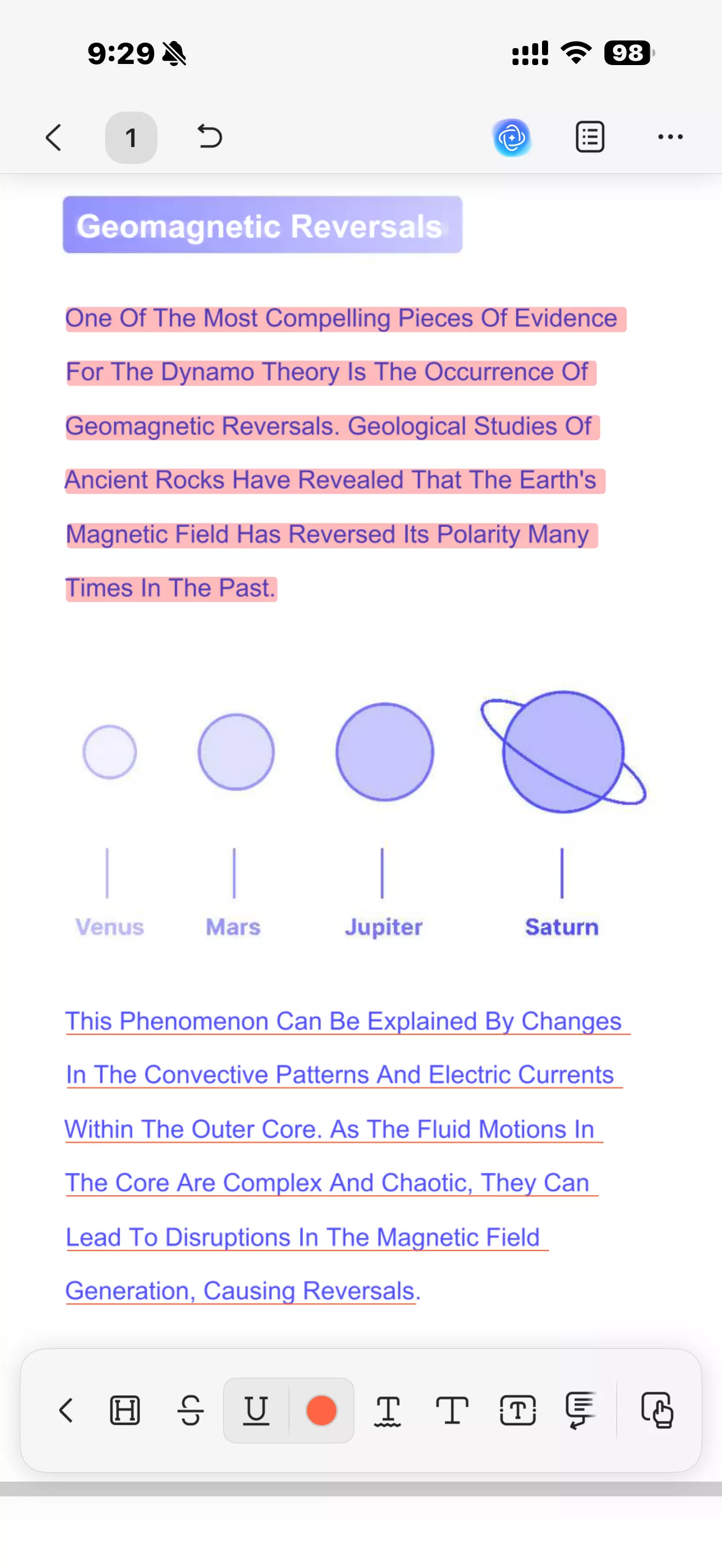
2. Convert Formats:You can click the convert icon to quickly transform your PDF into different formats like Word, Excel, PowerPoint, images, and more.
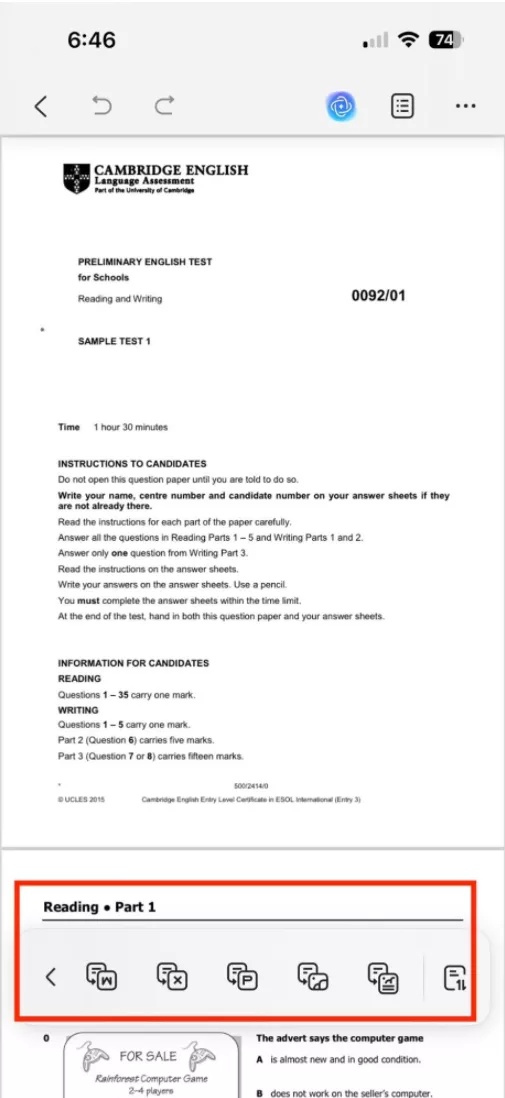
3. Sync Across Devices: With UPDF Cloud, you can access your saved files on iPhone, iPad, Android, Mac, or Windows. Moreover, any edits you make to files in UPDF Cloud will automatically sync across your other devices.
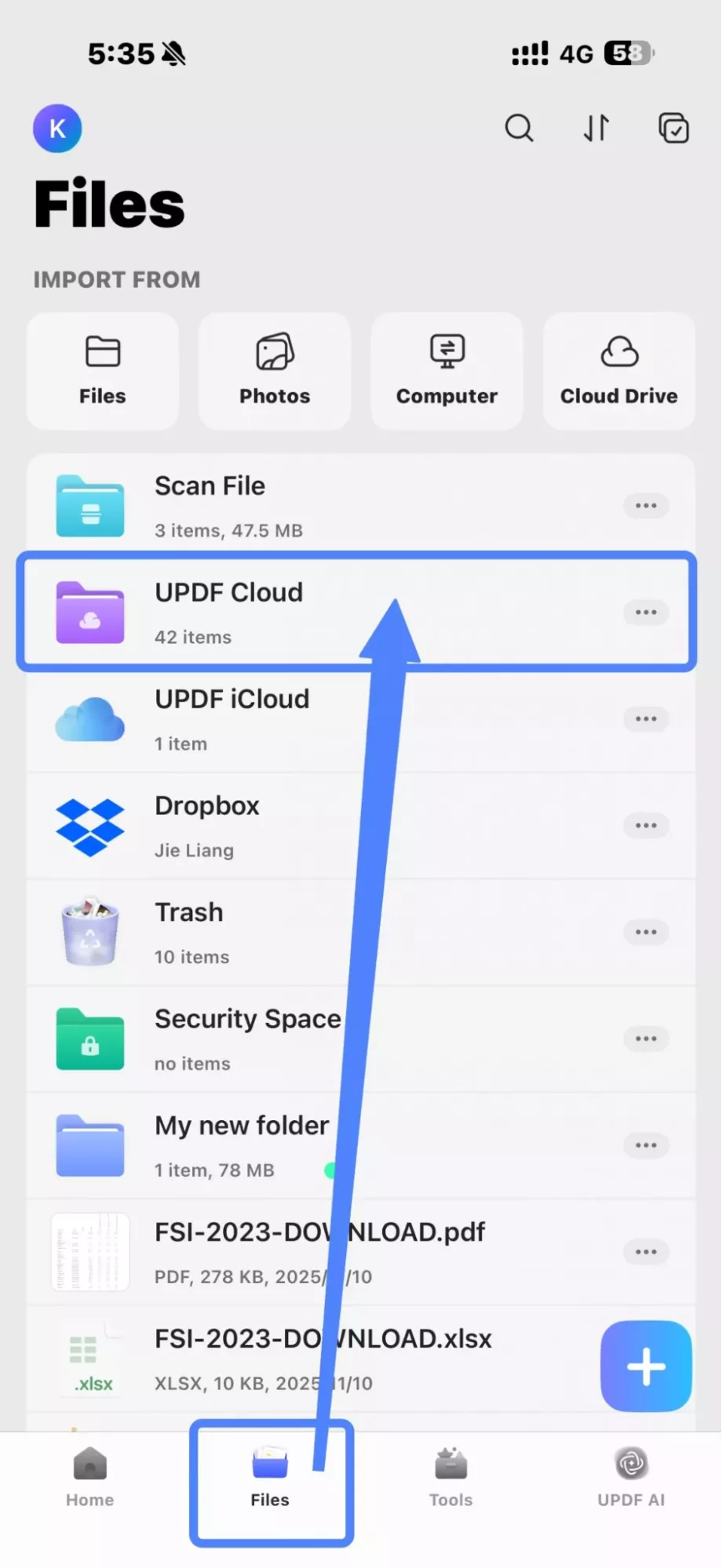
4. Reduce File Size: With this app, you can quickly reduce file size and save storage space.
5. Organize PDF Pages: It allows you to reorder, rotate, extract, replace, or delete pages to organize your PDF exactly the way you want.
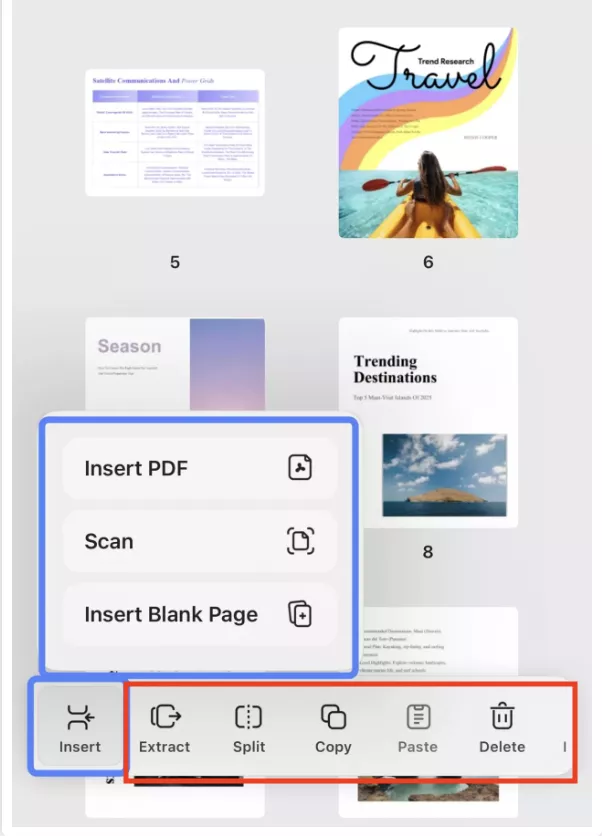
6. Chat with PDF using UPDF AI: Need help with your PDF? You can click the “UPDF AI” option and chat with PDF. The app will summarize, translate, and explain your file in just seconds. Also, you can ask various questions related to your PDF.
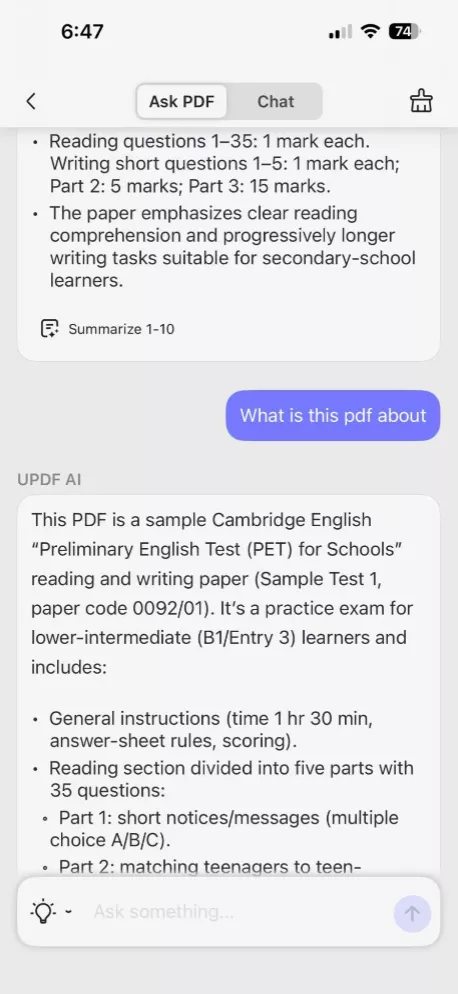
Conclusion
You have finally learned how to save Google Doc to Files on iPhone via Google Docs and Google Drive. By using these methods, you can quickly save files on your iPhone and access them offline. What’s more, you can also export these files in multiple other formats, like PDF. After saving the files, you can use third-party apps like UPDF to annotate, organize, convert, and enhance them. The tool offers an iPhone application for editing and improving your PDF files.
Windows • macOS • iOS • Android 100% secure
 UPDF
UPDF
 UPDF for Windows
UPDF for Windows UPDF for Mac
UPDF for Mac UPDF for iPhone/iPad
UPDF for iPhone/iPad UPDF for Android
UPDF for Android UPDF AI Online
UPDF AI Online UPDF Sign
UPDF Sign Edit PDF
Edit PDF Annotate PDF
Annotate PDF Create PDF
Create PDF PDF Form
PDF Form Edit links
Edit links Convert PDF
Convert PDF OCR
OCR PDF to Word
PDF to Word PDF to Image
PDF to Image PDF to Excel
PDF to Excel Organize PDF
Organize PDF Merge PDF
Merge PDF Split PDF
Split PDF Crop PDF
Crop PDF Rotate PDF
Rotate PDF Protect PDF
Protect PDF Sign PDF
Sign PDF Redact PDF
Redact PDF Sanitize PDF
Sanitize PDF Remove Security
Remove Security Read PDF
Read PDF UPDF Cloud
UPDF Cloud Compress PDF
Compress PDF Print PDF
Print PDF Batch Process
Batch Process About UPDF AI
About UPDF AI UPDF AI Solutions
UPDF AI Solutions AI User Guide
AI User Guide FAQ about UPDF AI
FAQ about UPDF AI Summarize PDF
Summarize PDF Translate PDF
Translate PDF Chat with PDF
Chat with PDF Chat with AI
Chat with AI Chat with image
Chat with image PDF to Mind Map
PDF to Mind Map Explain PDF
Explain PDF Scholar Research
Scholar Research Paper Search
Paper Search AI Proofreader
AI Proofreader AI Writer
AI Writer AI Homework Helper
AI Homework Helper AI Quiz Generator
AI Quiz Generator AI Math Solver
AI Math Solver PDF to Word
PDF to Word PDF to Excel
PDF to Excel PDF to PowerPoint
PDF to PowerPoint User Guide
User Guide UPDF Tricks
UPDF Tricks FAQs
FAQs UPDF Reviews
UPDF Reviews Download Center
Download Center Blog
Blog Newsroom
Newsroom Tech Spec
Tech Spec Updates
Updates UPDF vs. Adobe Acrobat
UPDF vs. Adobe Acrobat UPDF vs. Foxit
UPDF vs. Foxit UPDF vs. PDF Expert
UPDF vs. PDF Expert

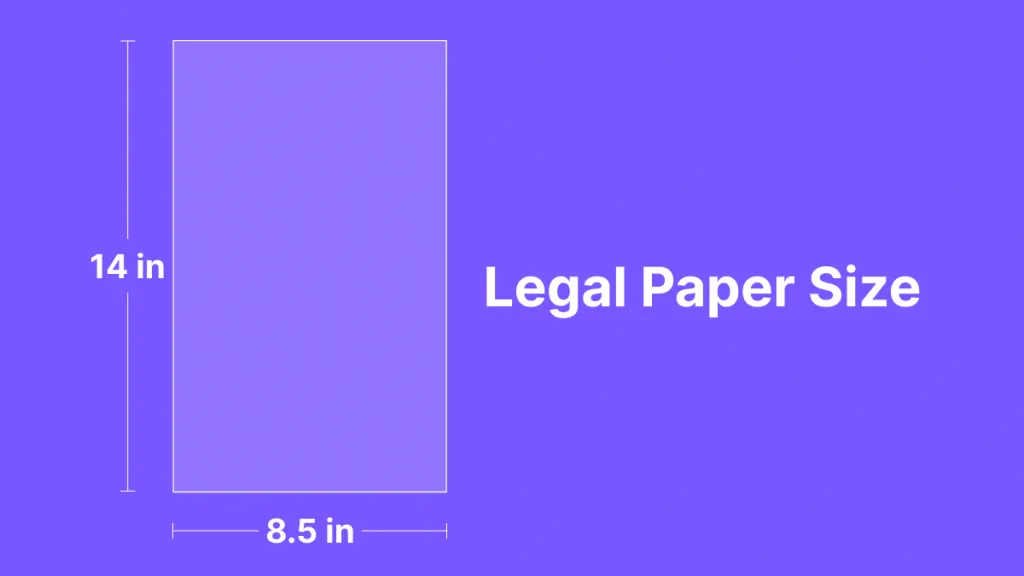




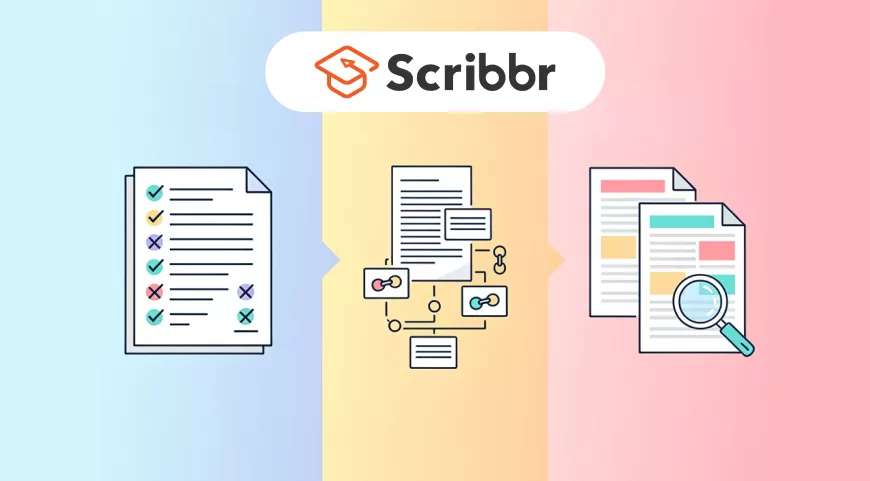

 Enya Moore
Enya Moore 

 Lizzy Lozano
Lizzy Lozano 
 Enrica Taylor
Enrica Taylor 