Despite its advanced features, many users find themselves needing to cancel their Adobe Acrobat subscription. Most of the time, the reasons turn out to be high costs or complex interface.
If you’re one of them, we recommend you understand Adobe’s refund policies and the correct steps to avoid early termination fees. If you arre who act within 14 days of their initial subscription may be eligible for a full refund if you perform the right cancellation steps.
To help you do so, we’ll explain how to cancel Adobe Acrobat subscription and clarify refund eligibility. Read till the end of this article to find a better alternative, UPDF, so you can download this tool after cancelling your Adobe subscription.
Windows • macOS • iOS • Android 100% secure
Part 1. Will You Get a Refund After Cancelling Adobe Acrobat Subscription?
Yes, you can get their money back if they cancel Adobe Acrobat subscription within a 14-day free trial period. Upon completion of this trial, you have no chance of getting a refund in most cases.
However, the terms may vary based on the type of plan you have purchased. With the following breakdown of each subscription type, you can better understand their refund policy:
Monthly Subscription
When you cancel your monthly plan within 14 days of your initial order, you’ll get a full refund without any cost-cutting. However, if you cancel after 14 days, you will not get any refund. Nevertheless, you will be able to use the Adobe Acrobat services until the end of their current billing month.
Annual Subscription (Billed Monthly)
For this plan, you have to commit to a one-year contract for Adobe services. However, your subscription payments are split into monthly installments.
- If you cancel within 14 days of your first payment, you’ll get a full refund.
- Similar to other plans, if you are those who cancel after 14 days will not get a refund for their monthly payment. In addition, Adobe will charge 50% of your remaining contract obligation as an early termination fee.
Annual Subscription (Prepaid)
You need to pay upfront for the entire year of Adobe Acrobat subscription.
- After performing the Adobe Acrobat unsubscribing within 14 days of purchase, you’ll receive a full refund.
- However, if you cancel after 14 days, you will get no refund.
Also Read: [Must-Read] How to Get Adobe Acrobat for One-Time Purchase?
Part 2. How to Unsubscribe from Adobe Acrobat?
No matter the type of plan you have purchased, learning how to cancel Adobe Acrobat subscription is pretty simple. However, some users still mess up while unsubscribing, resulting in unwanted charges and termination fees.
Adobe lets you cancel plans through your account settings or customer support, depending on your payment method. When looking to get a refund, apply the steps below within a 14-day period.
Step 1. Start by accessing the main page of Adobe and tapping the Profile icon on the top right. Within the newly appeared menu, hit Manage Account to proceed.
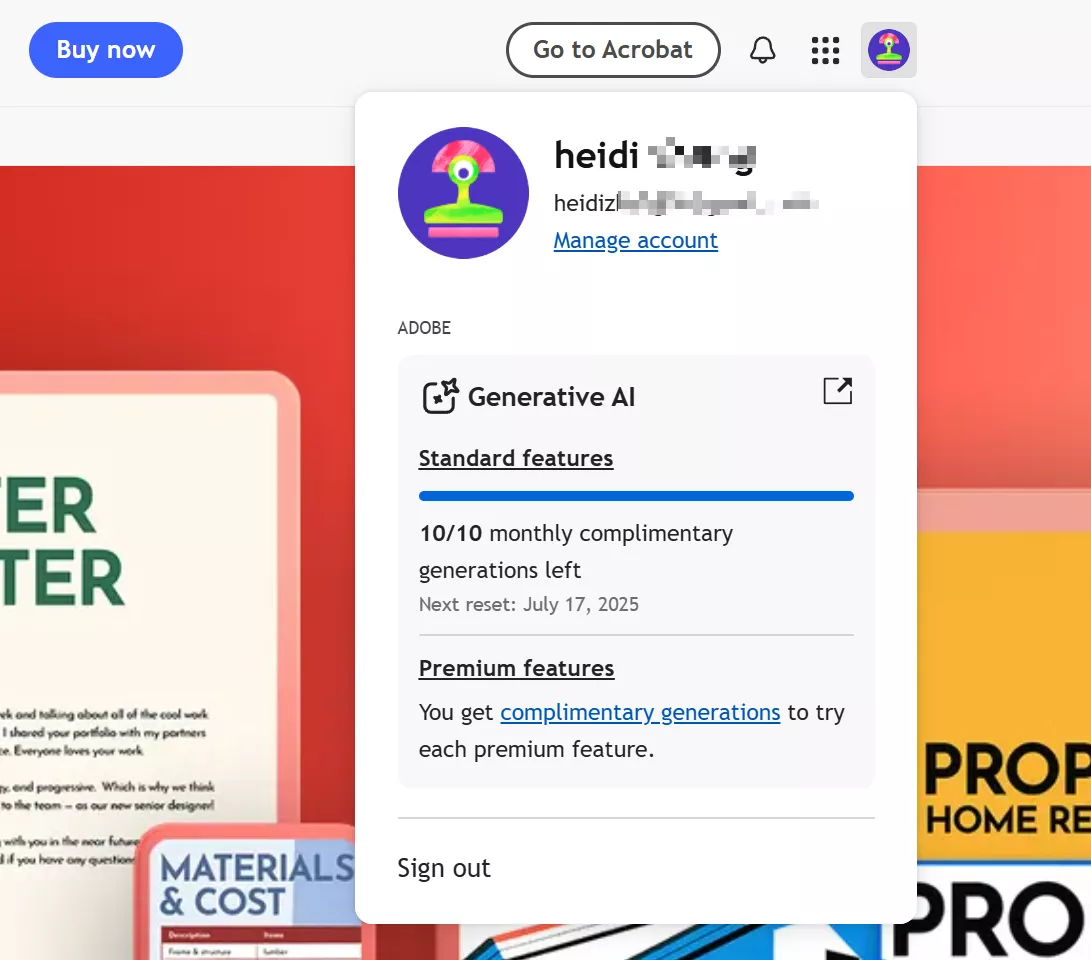
Step 2. On the next screen, access the Plan tab and press the Manage Plan button.
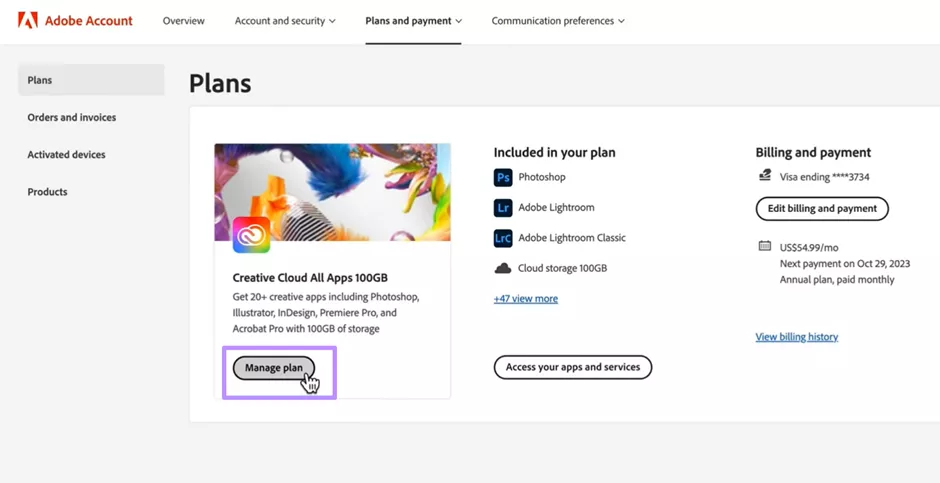
Step 3. Once you reach the Manage Plan dialog box, tap the Cancel Your Plan button.
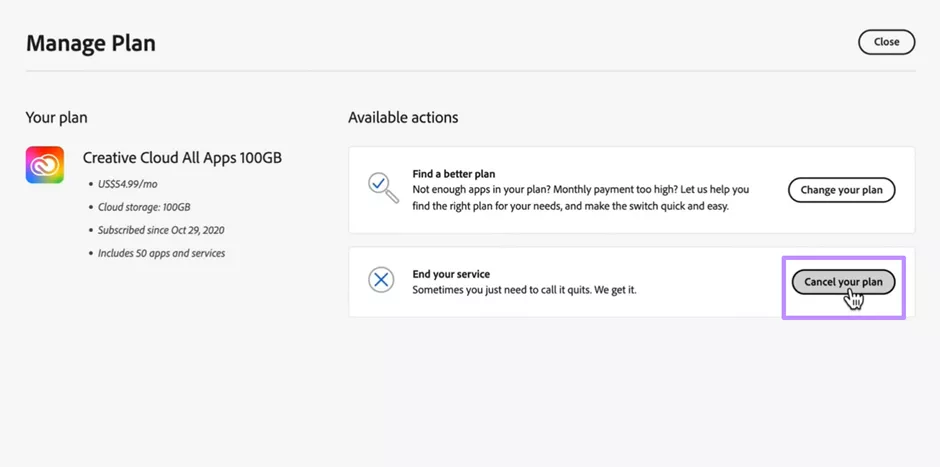
Step 4. Upon reaching a new screen, read all the cancellation conditions and hit Confirm Cancellation to finalize this task.
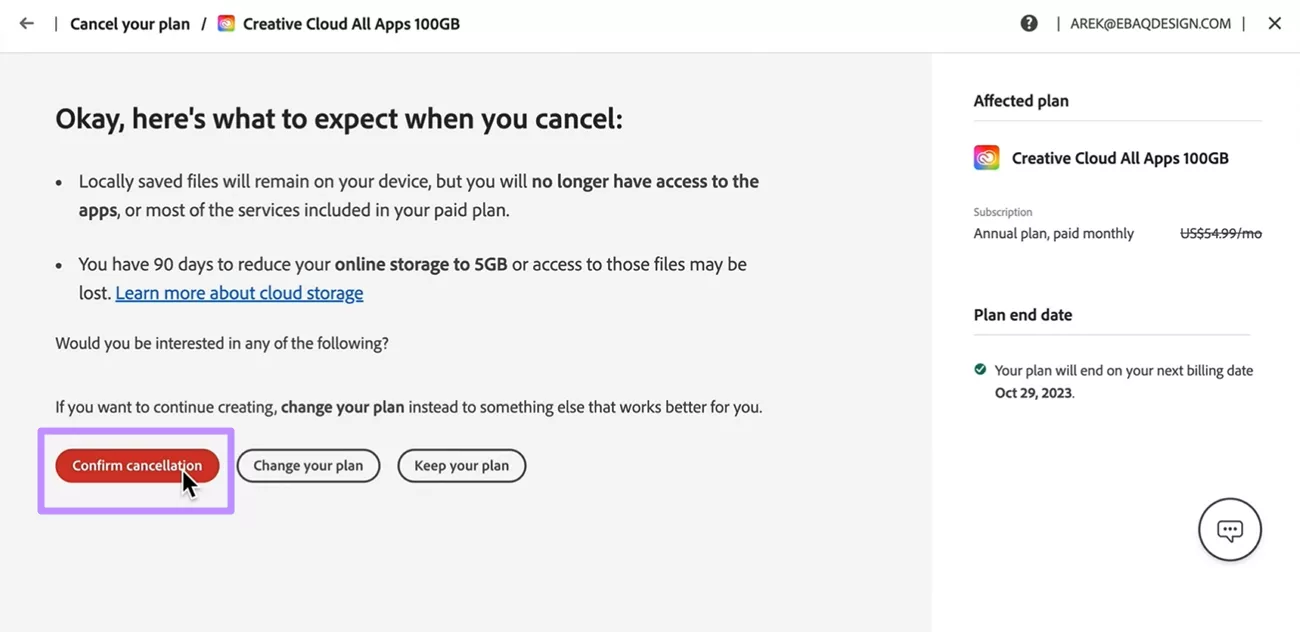
Part 3. Why Won't Adobe Let Me Cancel My Plan?
While learning how to cancel Adobe Acrobat premium subscription, you may face unexpected hurdles. Below are some key reasons Adobe might block or delay your cancellation.
1. Subscription Type
You may face different types of complications while looking to cancel annual and monthly plans. When you're on an annual plan paid monthly, cancelling before the full term ends usually triggers an early termination fee.
So, you have to pay this cancellation fee to successfully terminate the plan. This fee is often 50% of your remaining balance, depending on the months left from the end of the contract.
2. Subscription Purchased Through Third Parties
If you signed up for Adobe and buy the license through Google or Microsoft, Adobe won’t let you cancel Adobe Acrobat subscription directly via their site. Instead, users must go through the respective provider’s platform.
3. Payment-Related Restrictions
Adobe Acrobat may block cancellations in case your payment is still processing. Moreover, you may also deplay in cancellation due to billing issues.
In these cases, we recommend you wait 24 hours and try again. When the problem still persists, resolve the payment error with Adobe’s billing department.
Part 4. The Best Acrobat Alternative - UPDF
Once you successfully apply the Adobe Acrobat unsubscribtion, you may need a better alternative at a much lower price or a PDF editor with one time payment. UPDF meets both these criteria, as it delivers similar or even better features compared to Acrobat. You can learn more by checking this UPDF vs Adobe Acrobat comparison.
In comparison to the $239.88 per year Acrobat Pro plan, you can purchase UPDF Pro at only $39.99 per year or USD 69.99 for lifetime.Moreover, UPDF offers a 30-day money back guarantee, which is much more accessible than Adobe’s 14-day refund policy.
Surprisingly, users even get a free trial from UPDF without providing any card information. So, download this tool on your device to test its features before purchasing the pro version.
Windows • macOS • iOS • Android 100% secure
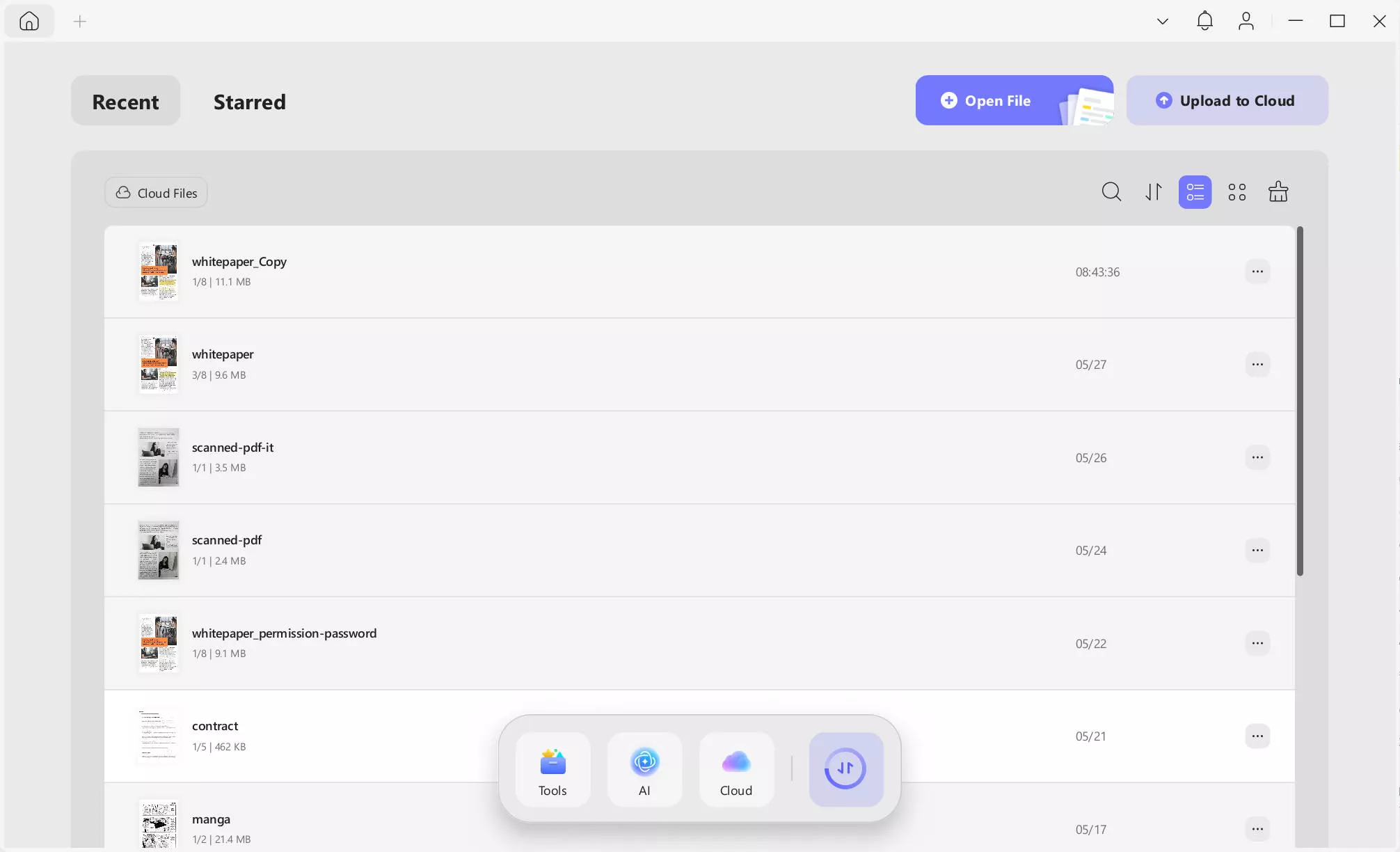
Key Features of UPDF
- Versatile Reading Modes: UPDF lets you switch between multiple reading views, like two-page, scrolling, and slideshow, for any type of document.
- Powerful Editing Capabilities: Users can easily edit text, images, and links directly within their PDF without compromising document layout.
- PDF Markup Tools: With UPDF, you will be able to annotate with highlights, underlines, and sticky notes for reviewing.
- OCR Text Conversion: Through its OCR engine, users can convert scanned or image-based PDFs into fully editable documents.
- Smart AI Assistant: Its AI Assistant helps you summarize, translate, and explain PDF content with diverse language support.
- Interactive Form Creation: This tool lets you design and fill out custom PDF forms with checkboxes, drop-downs, and other such fields.
- Redact Sensitive Information: Professionals get to permanently black out confidential data like names or legal details to protect privacy.
- Document Protection: Along with password encryption, UPDF lets you set permissions and prevent unauthorized copying or editing.
If you are still in doubt, read this review article or watch the video below before you cancel Adobe Acrobat subscription.
Wrapping Up
As we summarize, you have to understand how to cancel Adobe Acrobat subscription to avoid unexpected termination fees. To get a refund on your monthly or annual plan, always cancel the contract within the 14-day trial window.
Sometimes, Adobe even blocks your cancellation due to payment issues or unpaid termination fees. You can try the methods to fix.
After cancelling Acrobat subscription, try UPDF for free without providing any credit card information by clicking the button below.
Once you are satisfied with its features, purchase UPDF Pro at a much affordable rate compared to the Adobe Acrobat subscription plan.
Windows • macOS • iOS • Android 100% secure
 UPDF
UPDF
 UPDF for Windows
UPDF for Windows UPDF for Mac
UPDF for Mac UPDF for iPhone/iPad
UPDF for iPhone/iPad UPDF for Android
UPDF for Android UPDF AI Online
UPDF AI Online UPDF Sign
UPDF Sign Edit PDF
Edit PDF Annotate PDF
Annotate PDF Create PDF
Create PDF PDF Form
PDF Form Edit links
Edit links Convert PDF
Convert PDF OCR
OCR PDF to Word
PDF to Word PDF to Image
PDF to Image PDF to Excel
PDF to Excel Organize PDF
Organize PDF Merge PDF
Merge PDF Split PDF
Split PDF Crop PDF
Crop PDF Rotate PDF
Rotate PDF Protect PDF
Protect PDF Sign PDF
Sign PDF Redact PDF
Redact PDF Sanitize PDF
Sanitize PDF Remove Security
Remove Security Read PDF
Read PDF UPDF Cloud
UPDF Cloud Compress PDF
Compress PDF Print PDF
Print PDF Batch Process
Batch Process About UPDF AI
About UPDF AI UPDF AI Solutions
UPDF AI Solutions AI User Guide
AI User Guide FAQ about UPDF AI
FAQ about UPDF AI Summarize PDF
Summarize PDF Translate PDF
Translate PDF Chat with PDF
Chat with PDF Chat with AI
Chat with AI Chat with image
Chat with image PDF to Mind Map
PDF to Mind Map Explain PDF
Explain PDF Scholar Research
Scholar Research Paper Search
Paper Search AI Proofreader
AI Proofreader AI Writer
AI Writer AI Homework Helper
AI Homework Helper AI Quiz Generator
AI Quiz Generator AI Math Solver
AI Math Solver PDF to Word
PDF to Word PDF to Excel
PDF to Excel PDF to PowerPoint
PDF to PowerPoint User Guide
User Guide UPDF Tricks
UPDF Tricks FAQs
FAQs UPDF Reviews
UPDF Reviews Download Center
Download Center Blog
Blog Newsroom
Newsroom Tech Spec
Tech Spec Updates
Updates UPDF vs. Adobe Acrobat
UPDF vs. Adobe Acrobat UPDF vs. Foxit
UPDF vs. Foxit UPDF vs. PDF Expert
UPDF vs. PDF Expert







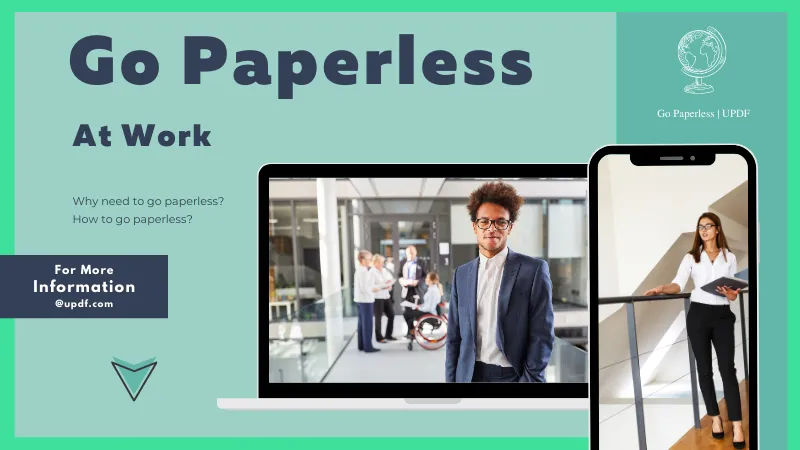
 Enrica Taylor
Enrica Taylor 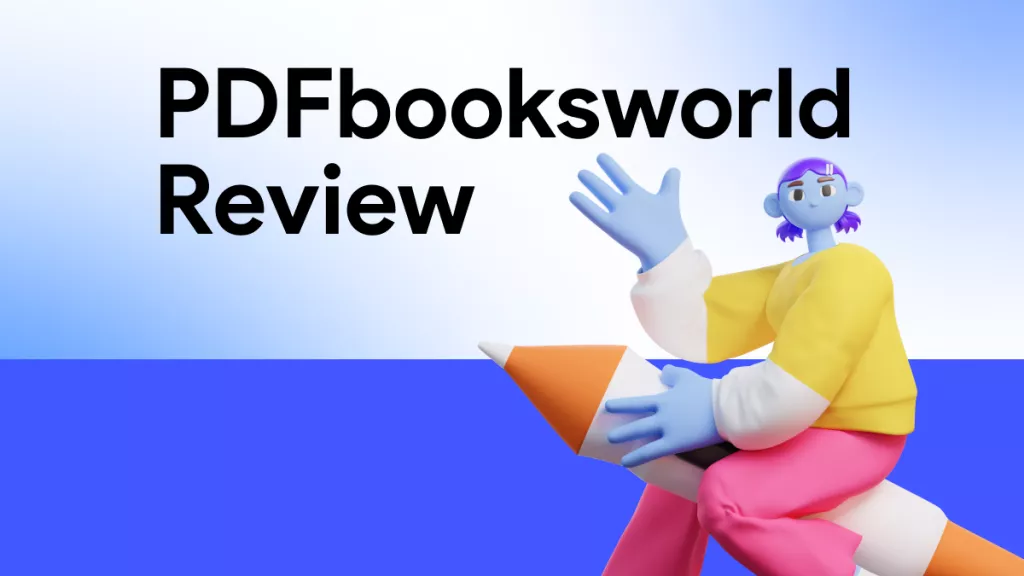
 Enola Davis
Enola Davis 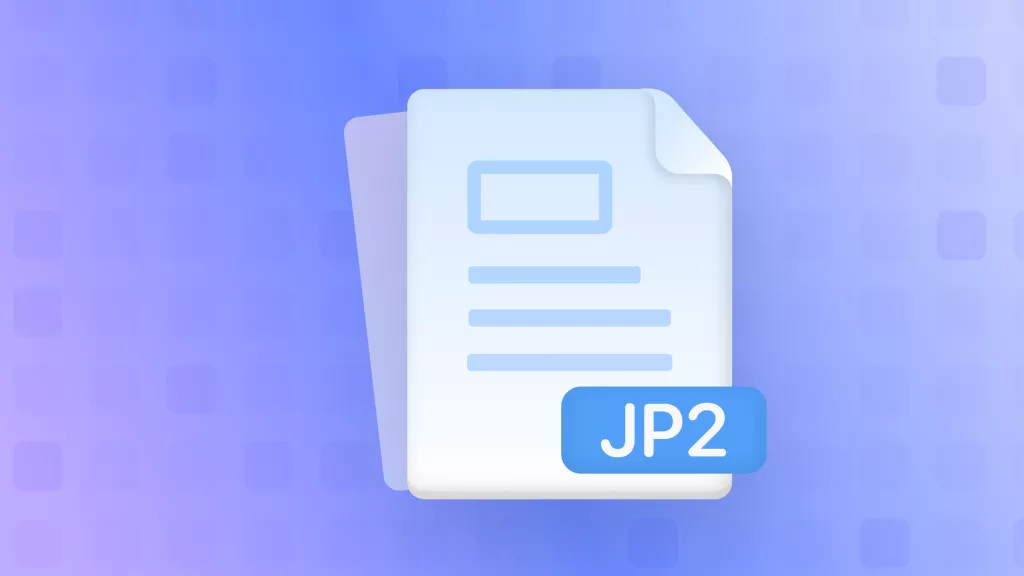
 Enola Miller
Enola Miller 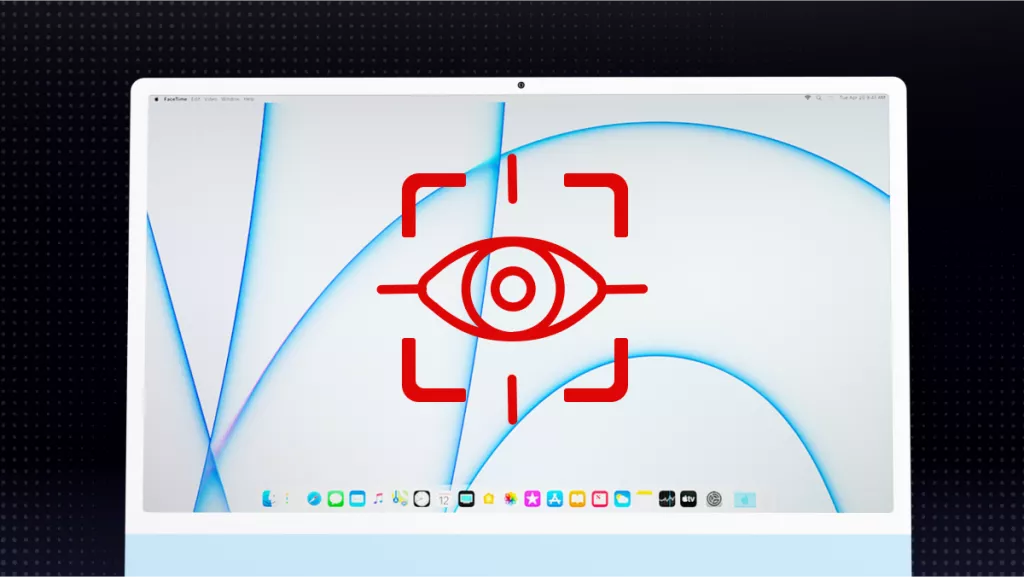
 Enya Moore
Enya Moore 