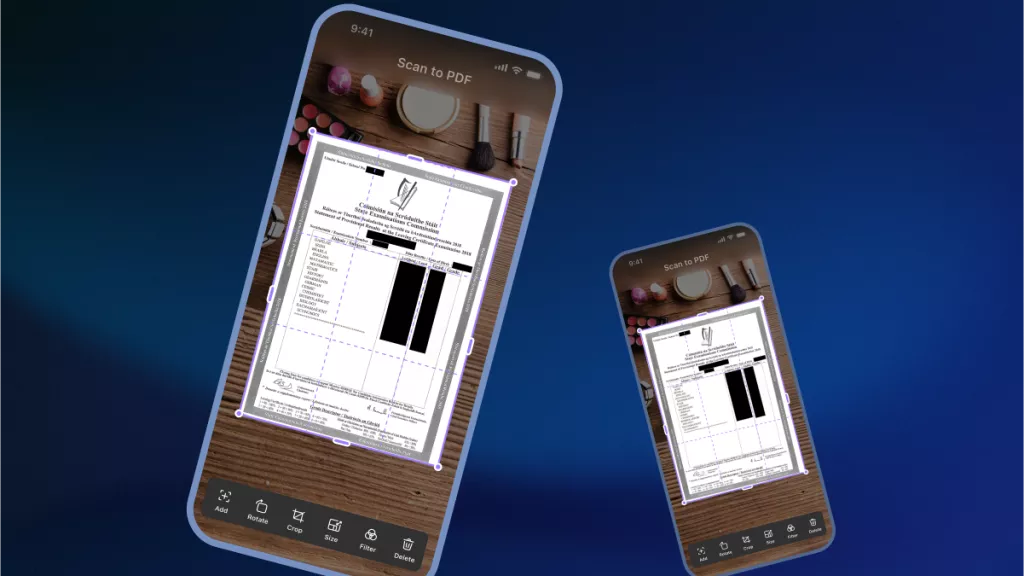In numerous institutions and industries, PDFs are a ubiquitous and daily means of sharing information. While the versatility of PDFs is a strength, it can become a vulnerability when confidential files fall into the wrong hands.
The desire to share PDFs selectively while maintaining control over access to sensitive documents is a common challenge. What if you could effortlessly set an expiration date for a PDF, ensuring restricted access after a specific date? The good news is, you can.
This blog guides you through the essentials of expiring PDFs and demonstrates how to set an expiration date for your documents. Let's dive right in.
Part 1. Is It Possible to Make a PDF Expire?
Short answer, Yes. But you may want to read the long answer.
In a standard PDF, there are no established settings that are defined to set an expiration date for a PDF. You won’t even find such a feature in Adobe Acrobat astonishingly.
Unless the user is using a very sophisticated Digital Rights Management (DRM) server or community scripts like JavaScript, then it’s not remotely possible.
However, you will find third-party tools that offer this feature and this can help you to control the expiration of your PDF documents.
Part 2. PDF Expiration Date - How Does It Work?
Whether it is for schools/universities, or enterprises carrying out business deals, there will be a lot of sensitive PDF documents involved in the process and many prefer to set a specific date for it to be accessed till and past the expiration date, restricting anyone from accessing the doc.
Implementing a PDF expiration date relies on strong encryption for document protection and access. It can set the exact date for which the PDF file expires, account for the number of days from its first use, and the number of times the user has opened or printed the document.
Once a PDF file expires, the PDF will show a message to the user who opened it that the PDF file has expired. This phenomenon is a game-changer for many institutions and organizations that require limiting access to certain docs and the next section will show you how you can set an expiration date for your PDF file.
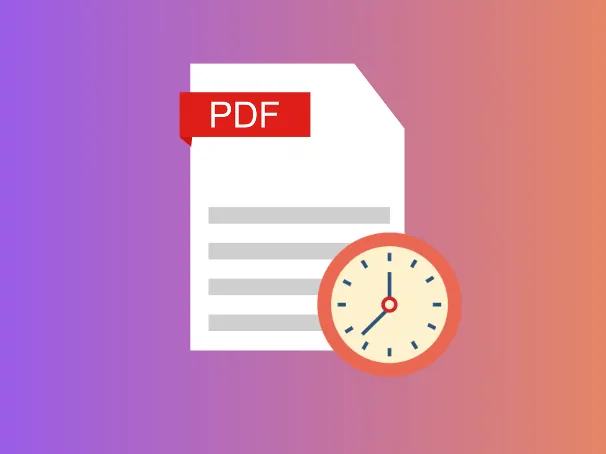
Part 3. How You Can Set an Expiration Date for a PDF
As you have learned earlier, a third-party tool can make setting expiration dates on a PDF possible. This is where UPDF comes to your aid in helping you set expiration dates when you share PDFs with others.
UPDF stands out as a robust PDF editing and management tool, offering organization and instant access to your PDF files without any hassle. With UPDF, you can easily set expiration dates for the day you want, or leave it without an expiration. Share your PDFs with collaborators in just a few clicks. Simultaneously, you have the option to disable copy, download, and print functions before sharing the PDF. Experience the convenience of PDF expiration by downloading UPDF now!
Windows • macOS • iOS • Android 100% secure
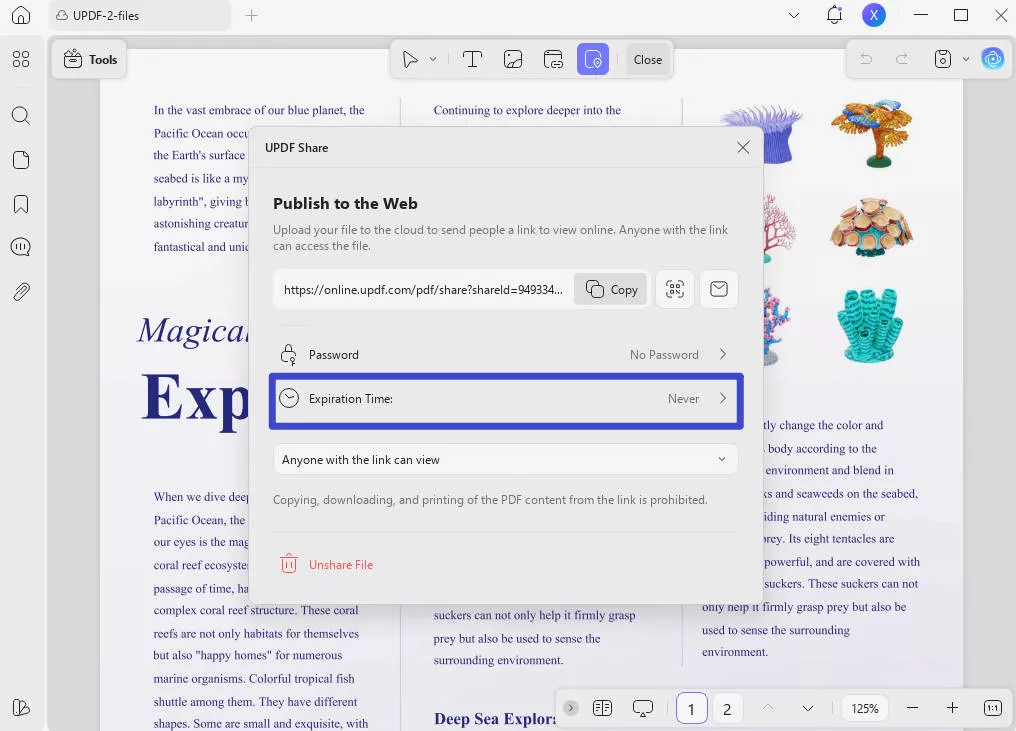
Let's dive deep and learn how you can set an expiration date for your PDF using UPDF.
Method 1. Set PDF Expiration Date for All Accessible Readers
The first way involves setting a PDF expiration date for when you share your PDF with anyone.
First and foremost, install UPDF and then follow these steps to know how you can set a PDF expiration date:
Windows • macOS • iOS • Android 100% secure
- Launch UPDF and open a PDF file on the app. You can either drag your PDF file into the UPDF interface or click Open File and choose the PDF file you want to open.
- Once you open the file, on the right-hand toolbar, click the narrow next to "Save" and you will find a sharing icon "UPDF Share", click on that.
- A small box opens and click the Create Link button.
- From the pop-up window, head over to Expiration Time. You can set the time you want. for example. You can also set "Anyone with the link can view" or "Anyone with the link can edit" just above the Expiration Time.
- Finally, click "Copy" and you can start sharing your PDF link with anyone.
Method 2. Set PDF Expiration Date for Specific Users
The other way is setting a PDF expiration date for when you share the file with a specific user.
Follow these steps to know exactly how you can do that:
- Download, launch UPDF, and open a PDF file on the app by dragging the PDF file into the UPDF interface or clicking "Open File" and choosing the file.
Windows • macOS • iOS • Android 100% secure
- Once again, on the the narrow next to "Save" in the right-hand toolbar, click the sharing icon, "UPDF Share".
- This time choose the option "Share with Email".
- Under that section, you can enter the email of the user who you want to share the PDF with and also set "Expiration Time".
- Finally, click "Send" and the PDF link will be sent to that user’s inbox.
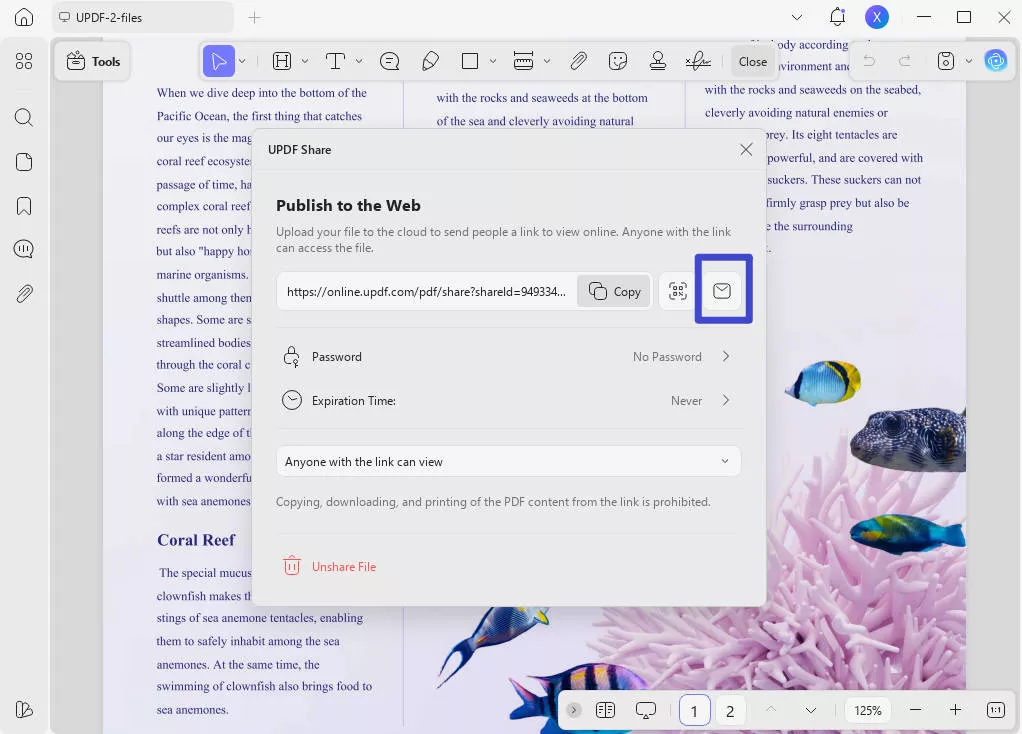
Using UPDF allows you to set an expiration date based on the following options given and also enables permissions for anyone who accesses the link and looks to copy, download, or print the PDF.
This means anyone with the link won’t be able to access the PDF file after its expiration date. This provides added security. Moreover, users who already installed UPDF can open the PDF directly on the app and start reading it.
UPDF Is More Than a PDF-Sharing Tool
If you think UPDF is only there to set PDF expiration dates, then you will be impressed by what else it can do.
UPDF is more than your regular PDF tool and it offers the following top features:
- It can protect your PDF by enabling you to set both open and permission passwords, redact content, add watermarks, and more.
- An easy-to-use user interface for beginners to upload, edit, convert, and share PDF files instantly.
- A robust cloud storage (UPDF Cloud) to store and protect multiple sensitive PDF files.
- Ability to recognize text in PDF with OCR.
- Simple editing and annotating tools that help to modify and improve your PDF editing experience.
- Ability to organize PDF pages and files to your liking and provide a comfortable reading view.
- A practical AI assistant to summarize, translate, explain, and rewrite your PDFs with ease - purchase it with a big discount!
- Can access files across various devices such as Windows, macOS, Android, and iOS.
Download UPDF and try this powerful PDF management tool now.
Windows • macOS • iOS • Android 100% secure
Part 4. Extended Reading: Can I Set Expiration Date for a PDF Online?
You can see how effectively you can set an expiration date for a normal PDF file. However, the same question can arise for PDF online but it does offer a few cons such as:
- PDF online has a limit of 24 hours. Hence, it can be expired before its set expiration date.
- The hassle of checking the PDF has reached the expiry date and removing it from the document management software.
- Not compatible with older versions or the newest version (for instance older versions of Microsoft Word documents that get converted).
- Can be time-consuming as a result.
Set PDF Expiration Date with UPDF…
Setting an expiration date for your PDFs can be essential when working with sensitive docs.
Expiring PDFs are a safe way to restrict access to the file to some users or the public till a certain date and completely block access after its expiration date.
To set expiration dates for your PDF files with ease and experience other PDF-related benefits, install and use UPDF today and improve your workflow.
Windows • macOS • iOS • Android 100% secure
 UPDF
UPDF
 UPDF for Windows
UPDF for Windows UPDF for Mac
UPDF for Mac UPDF for iPhone/iPad
UPDF for iPhone/iPad UPDF for Android
UPDF for Android UPDF AI Online
UPDF AI Online UPDF Sign
UPDF Sign Edit PDF
Edit PDF Annotate PDF
Annotate PDF Create PDF
Create PDF PDF Form
PDF Form Edit links
Edit links Convert PDF
Convert PDF OCR
OCR PDF to Word
PDF to Word PDF to Image
PDF to Image PDF to Excel
PDF to Excel Organize PDF
Organize PDF Merge PDF
Merge PDF Split PDF
Split PDF Crop PDF
Crop PDF Rotate PDF
Rotate PDF Protect PDF
Protect PDF Sign PDF
Sign PDF Redact PDF
Redact PDF Sanitize PDF
Sanitize PDF Remove Security
Remove Security Read PDF
Read PDF UPDF Cloud
UPDF Cloud Compress PDF
Compress PDF Print PDF
Print PDF Batch Process
Batch Process About UPDF AI
About UPDF AI UPDF AI Solutions
UPDF AI Solutions AI User Guide
AI User Guide FAQ about UPDF AI
FAQ about UPDF AI Summarize PDF
Summarize PDF Translate PDF
Translate PDF Chat with PDF
Chat with PDF Chat with AI
Chat with AI Chat with image
Chat with image PDF to Mind Map
PDF to Mind Map Explain PDF
Explain PDF Scholar Research
Scholar Research Paper Search
Paper Search AI Proofreader
AI Proofreader AI Writer
AI Writer AI Homework Helper
AI Homework Helper AI Quiz Generator
AI Quiz Generator AI Math Solver
AI Math Solver PDF to Word
PDF to Word PDF to Excel
PDF to Excel PDF to PowerPoint
PDF to PowerPoint User Guide
User Guide UPDF Tricks
UPDF Tricks FAQs
FAQs UPDF Reviews
UPDF Reviews Download Center
Download Center Blog
Blog Newsroom
Newsroom Tech Spec
Tech Spec Updates
Updates UPDF vs. Adobe Acrobat
UPDF vs. Adobe Acrobat UPDF vs. Foxit
UPDF vs. Foxit UPDF vs. PDF Expert
UPDF vs. PDF Expert

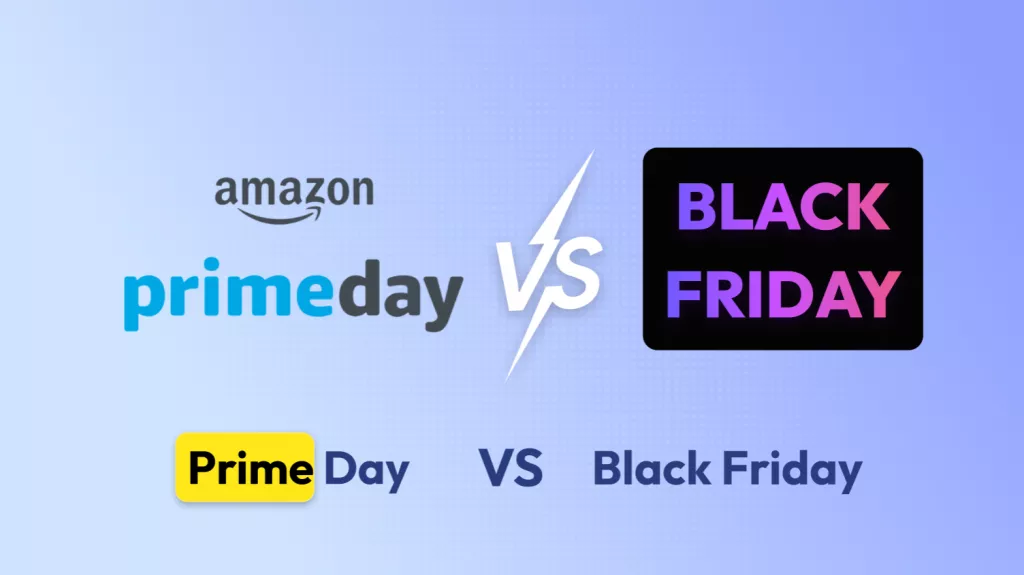



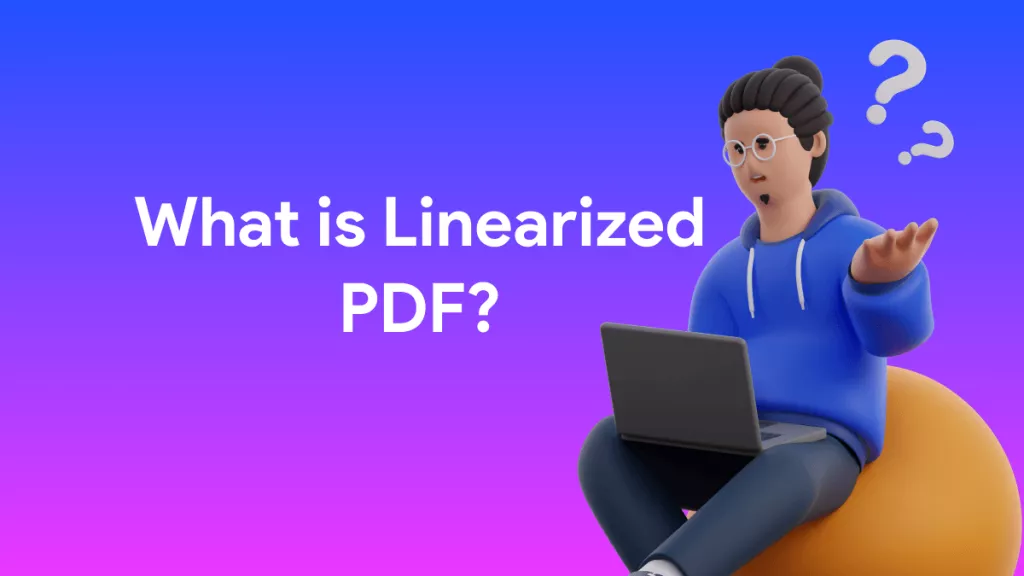
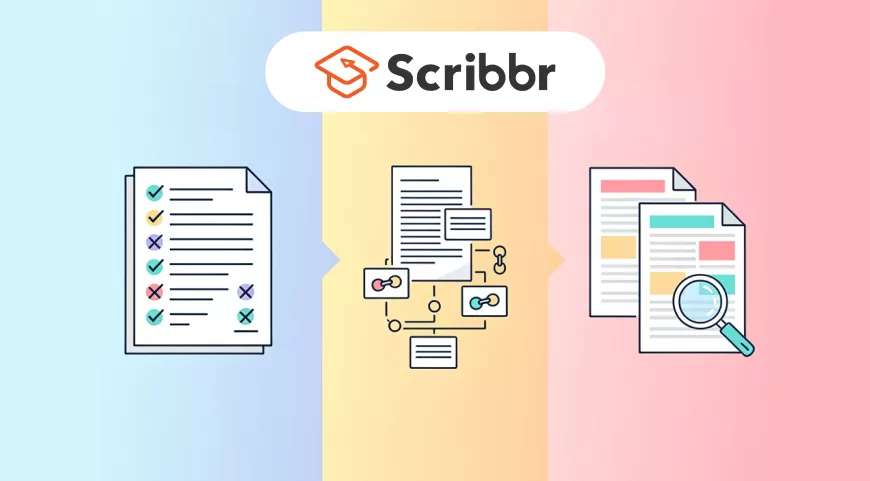

 Enrica Taylor
Enrica Taylor 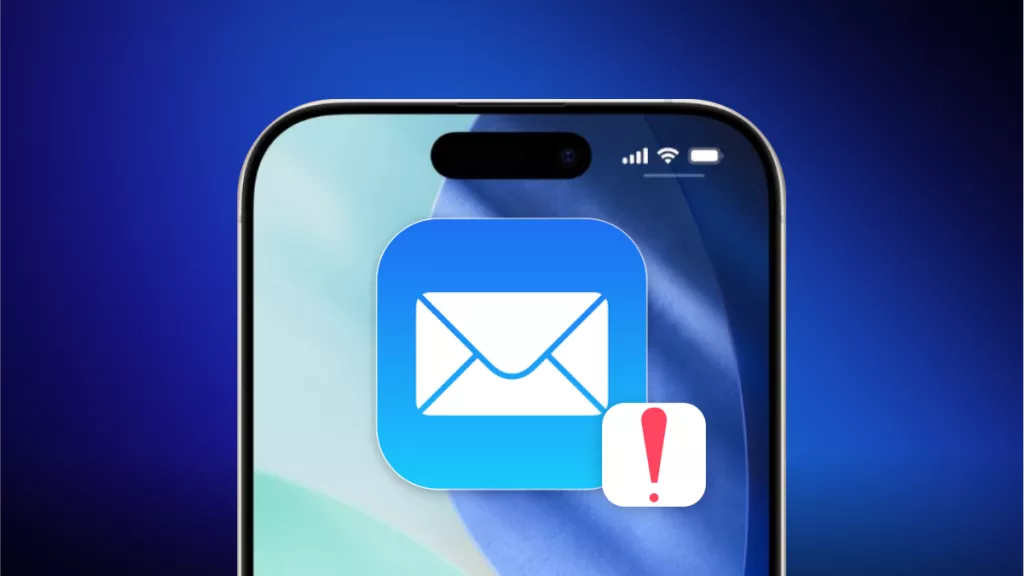
 Enya Moore
Enya Moore