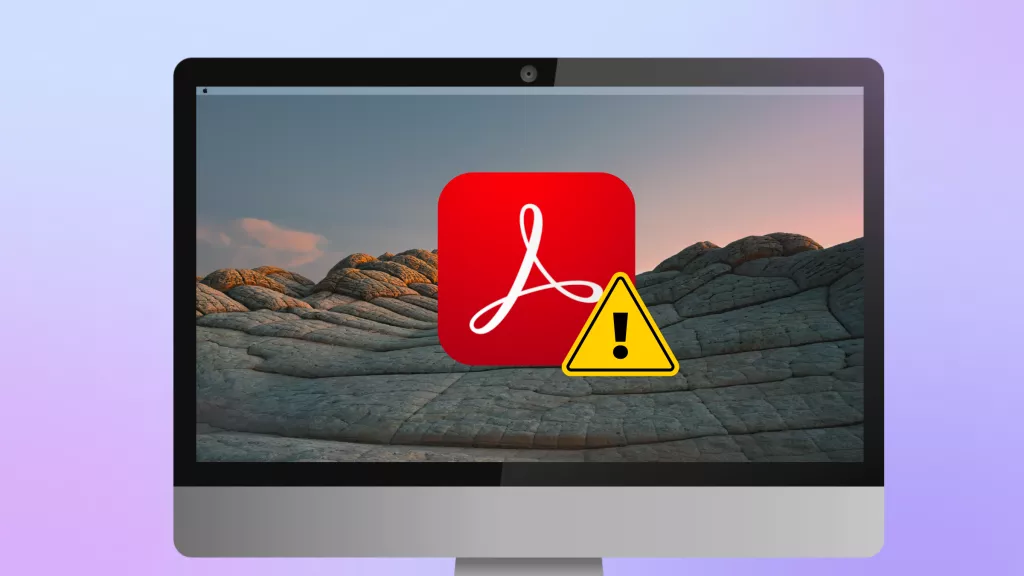Instagram is one of the most popular social media platforms. It allows users to share different forms of media conveniently. However, one feature that you may need is sharing PDFs. It can be an issue if you want to share a document with someone over Instagram.
However, with this guide, we can solve every problem related to a mostly asked question "Can you send PDF on Instagram?".
Here, we introduce 4 effective and convenient ways of sharing PDFs on Instagram. These methods will open new possibilities for document sharing on the platform.
Part 1. Can You Send a PDF on Instagram?
When using Instagram, you can share photos, videos, GIFs, and voice notes over posts, stories, and direct messages where supported. However, there is no built-in feature to share a PDF document on Instagram. That is where you need UPDF and screen recording, as it allows you to share your PDF content on Instagram conveniently.
Part 2. How to Send a PDF on Instagram? (4 Ways)
When using UPDF and screen recording, you can send PDFs on Instagram in four different ways, which include:
- Link
- QR Code
- Images
- Videos
Since Instagram does not allow sharing PDFs over the platform, UPDF and screen recording convert PDFs into formats supported by Instagram. So, you can use UPDF and screen recorder to convert PDFs to links, QRs, images, or videos and share them over Instagram with ease.
You must first download UPDF to your computer and smartphone to try these features. After that, you may try the methods discussed below:
Windows • macOS • iOS • Android 100% secure
Way 1. Send a PDF on Instagram via the Link
The simplest way of sending a PDF on Instagram is by sharing it as a link. When you use this method, you can put a PDF link to the bio of your Instagram account. Hence, it is simple for everyone to access that PDF document.
Here are the steps to send your PDF on Instagram via the link using UPDF:
Step 1:
On your computer, launch UPDF by clicking its desktop icon. Now, click "Open File" and choose the PDF you want to share on Instagram. Click "Open," and the PDF will open in UPDF.
Step 2:
After your PDF opens in the UPDF interface, you can move the cursor to the right menu pane, click the narrow next to save and choose "UPDF Share," and click the "Create Link" button. Now, wait as UPDF uploads your PDF file to UPDF Cloud. Once uploading is complete, click the "Copy” button.
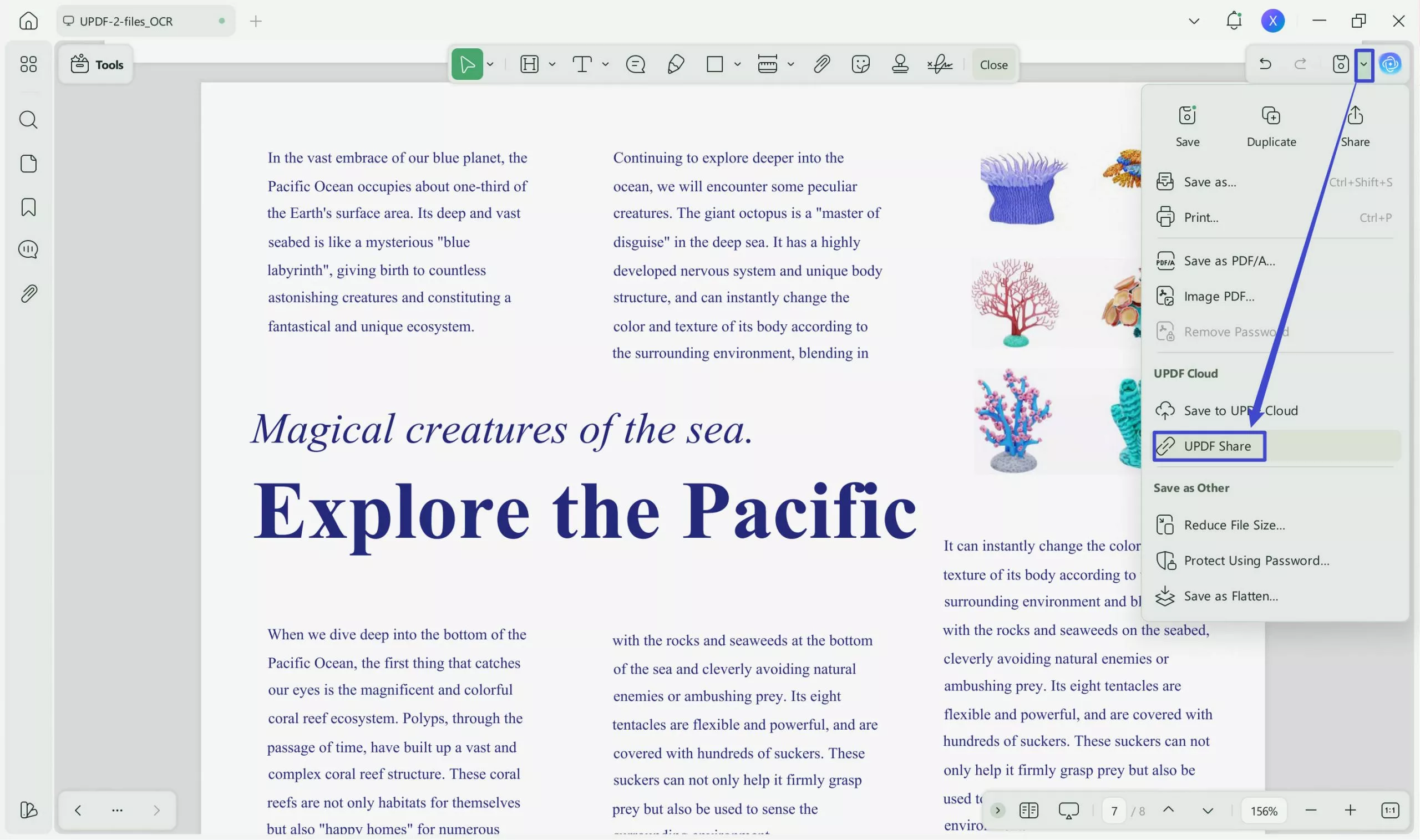
Step 3:
Now, head to Instagram on your mobile or computer and go to your “Profile" tab from the bottom right. Click the "Edit Profile” button. Click “Links," then select "Add External Link," and paste your PDF link into Instagram. You can also add its "Title” and click “Done” to save changes to your Instagram account.
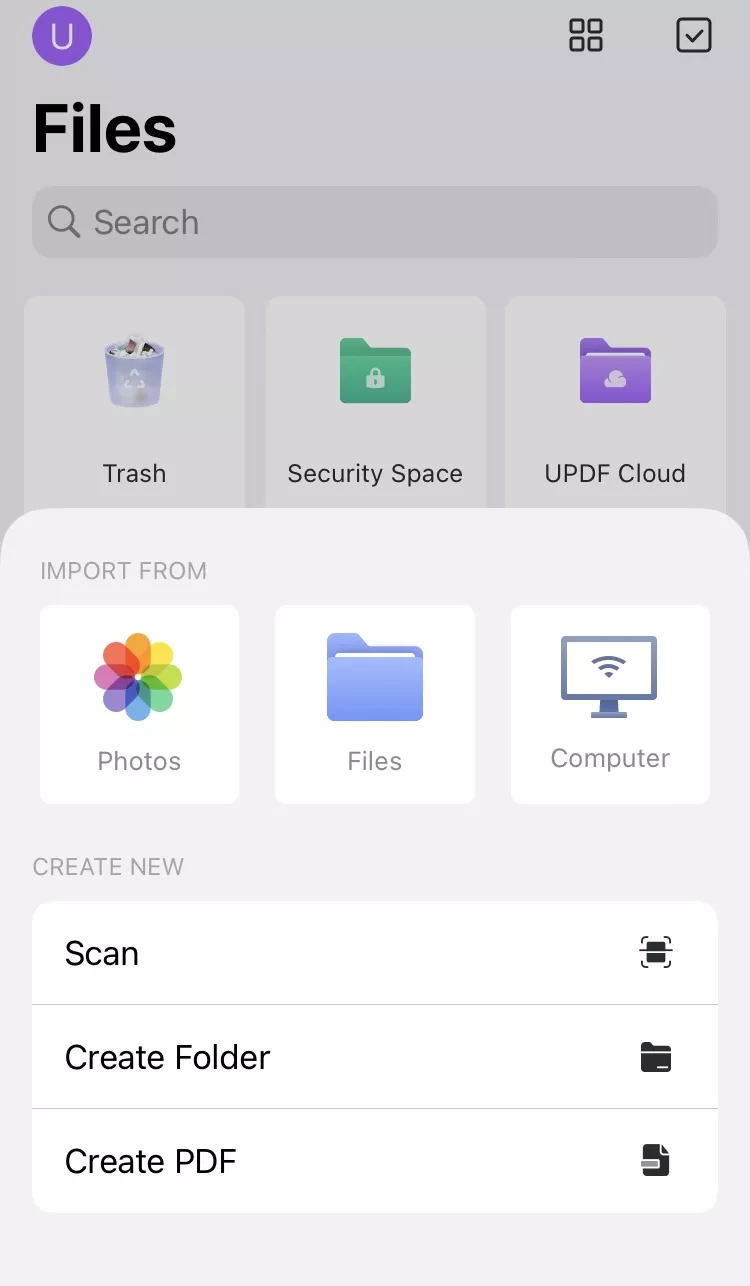
After these steps, the link will be available on your Instagram profile. Anyone can access the PDF by clicking on this link.
Way 2. Send a PDF on Instagram via QR Code
Another way of sending a PDF on Instagram is by making a QR code of that PDF. This way, you can post it on your account, share its story, and even share it in personal messages with individuals or groups. The process with UPDF is very straightforward with the steps below:
Step 1:
Download UPDF via the below button. Launch UPDF software on your computer by clicking its desktop icon. When UPDF opens, click "Open File” and select the PDF you want to share from the file explorer. Click “Open," and the selected PDF will open inside the UPDF application.
Windows • macOS • iOS • Android 100% secure
Step 2:
In the UPDF app, go to the right menu, click the narrow next to save and choose "UPDF Share," and click "Create Link" to begin uploading that PDF to UPDF Cloud. When the link is ready, you can click the "QR Code" button, and the QR Code will appear. Click "Download” and save your QR code on your device.
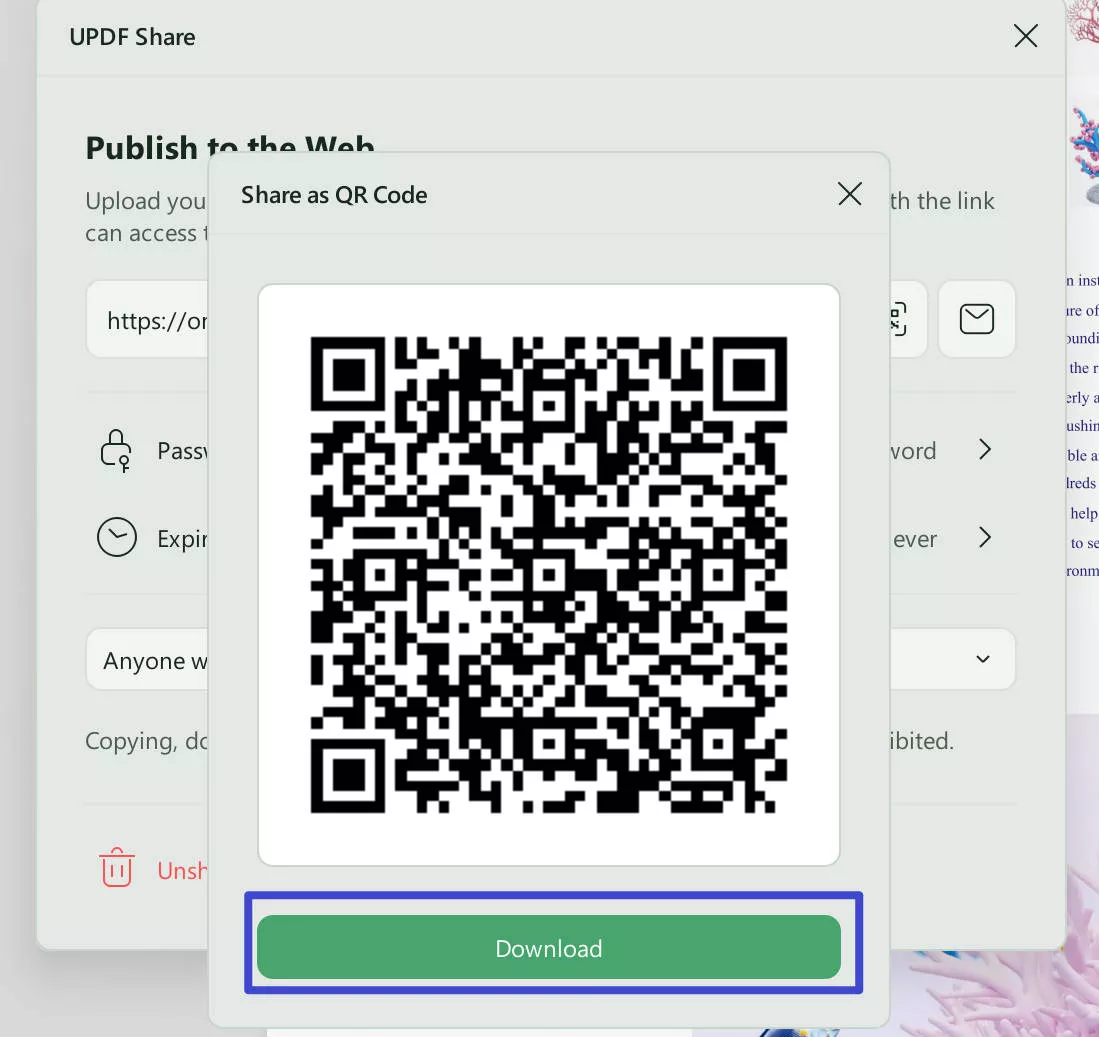
Step 3:
Now head to Instagram on your computer or mobile, click "Create," then click "Select from Computer." Choose the "QR Code” from your storage and click “Next." You can select some filters and click "Next." Finally, add a caption if you want and click "Share." The QR code will be shared with your Instagram profile as an image; anyone can scan it to access the PDF.
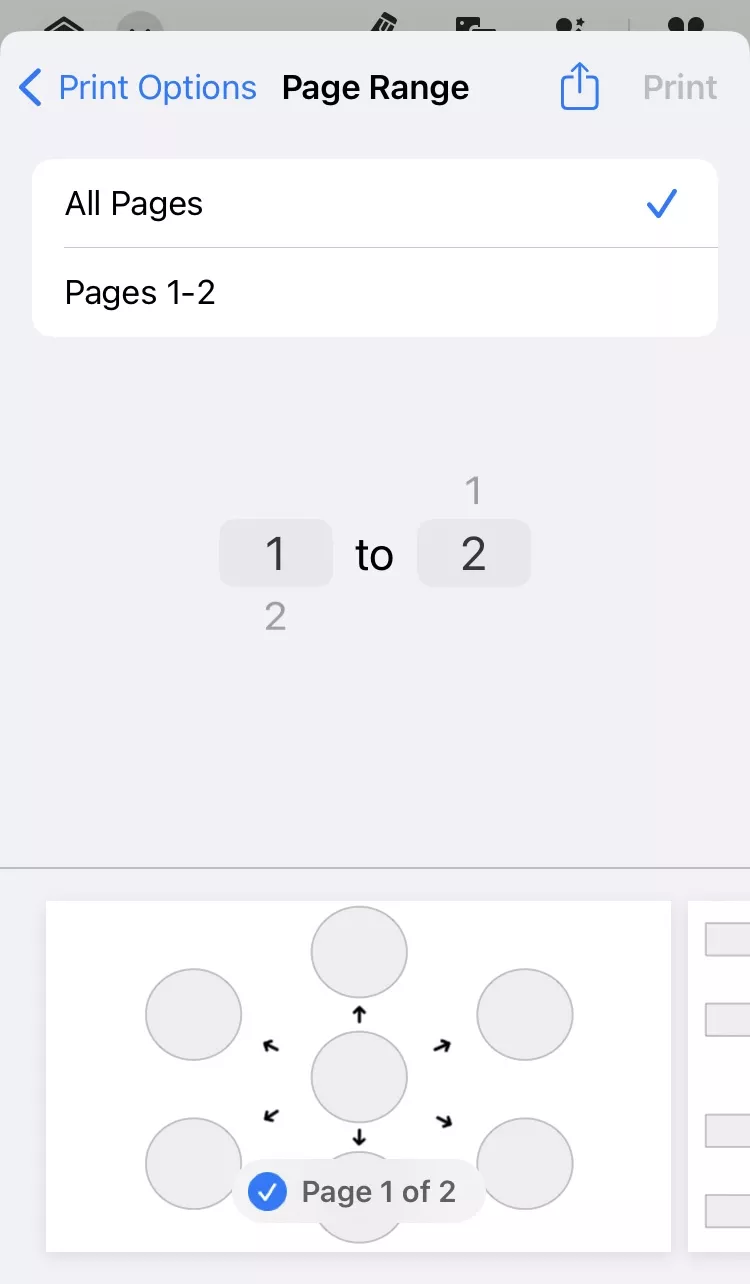
Way 3. Send a PDF on Instagram via Images
The easiest way to send a PDF on Instagram is via images. Images can be quickly sent to people as a direct message, and you can share them in stories.
The benefit of using this method is that the other person can directly see the contents of your documents rather than scanning the QR code or clicking links to access the PDF. UPDF makes sending PDFs on Instagram very simple with these steps:
Step 1:
Click the UPDF application desktop icon on your computer to launch this software. Click "Open File” to select the desired PDF from your file explorer. Now, Click “Open" to open it inside the UPDF interface on your computer.
Step 2:
Go to the right menu and click “Tools ."Here, you will select "Image” to see PDF Exporting options. Select the “Image format” and “Page Range," then click "Apply." Now, select a folder from the file explorer and click "Save ."UPDF will start converting and saving your PDF into images.
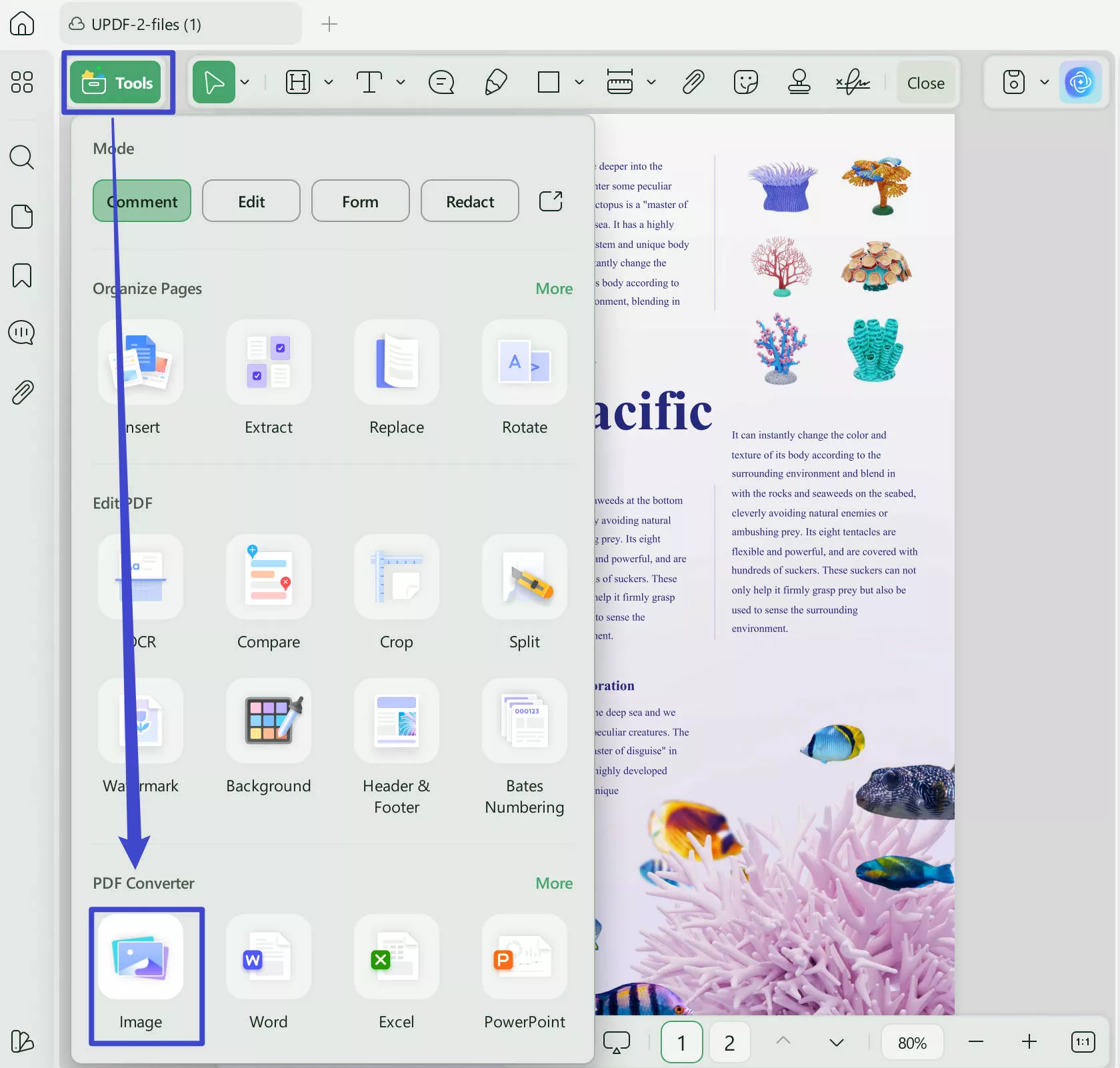
Step 3:
Now, head to Instagram on your computer or mobile and click on “Messages ."Select a chat from the list or click the "New Chat" button at the top. Select the account you want to share these images with and click "Chat ."Now, click the "Add Photo or Video" button at the bottom right. Choose the image of the PDF you want to upload from the file explorer. Click "Upload," then share by clicking "Send." Also, you can share it as a post.
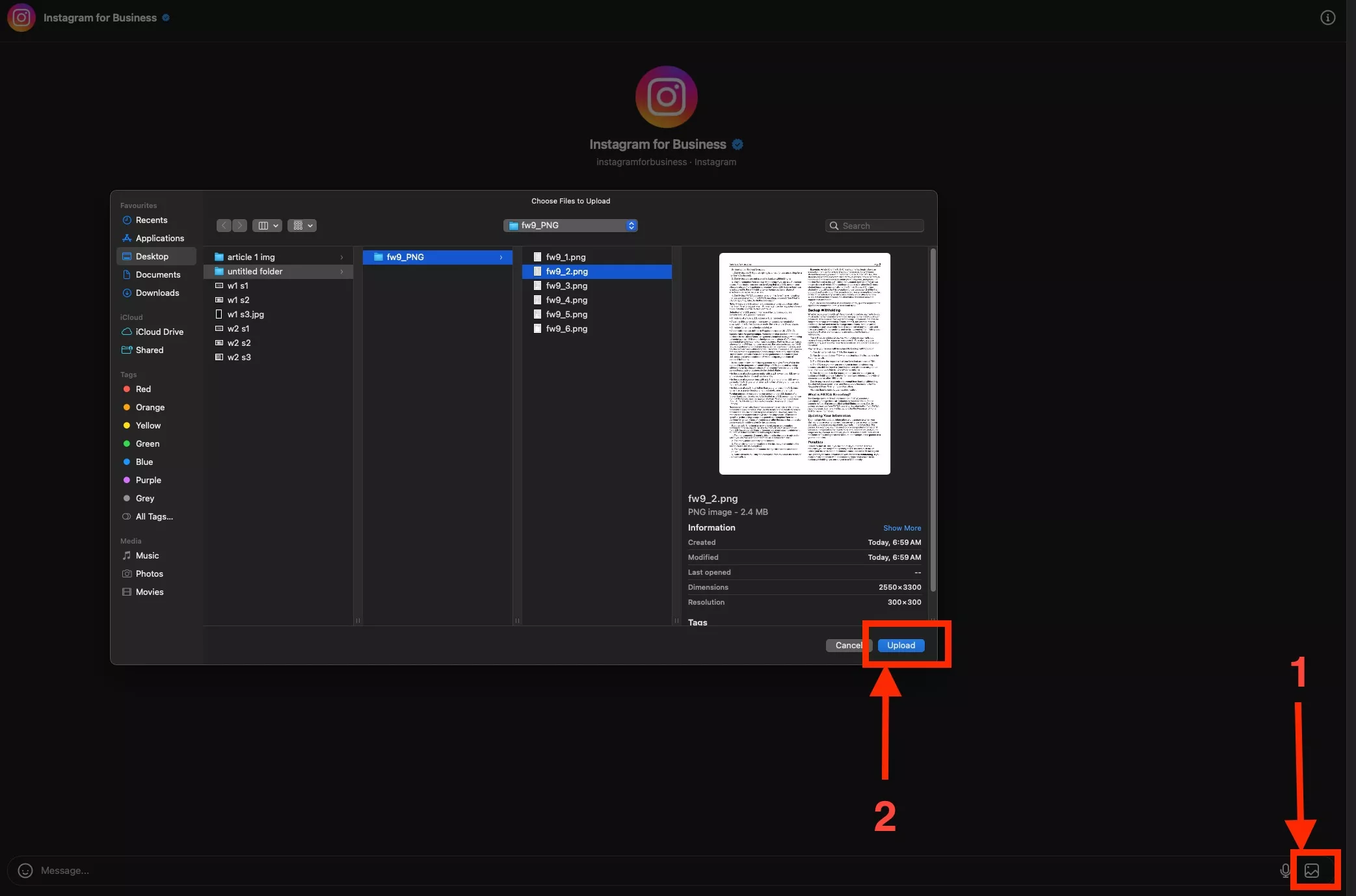
Way 4. Send a PDF on Instagram via Videos
Sharing large PDF documents as images on Instagram will not be easy for the recipients. Every page will have an image.
Uploading the whole document as an image will neither be quick nor clean. So, making a video of your PDF and sharing it on Instagram will allow users to see the content easily.
The best part is that it saves you from sending individual images or posting links and QR codes. Moreover, it makes things convenient since you can share PDF videos with stories and reels. Here are the steps to send a PDF via Videos to Instagram.
Step 1:
Open UPDF software on your PC using its desktop icon. Click “Open File” to select the desired PDF document and click “Open” to open it in UPDF. It will import that PDF to UPDF. Go to the left menu in UPDF and click “” to get the reader view of that PDF document.
Step 2:
Press "Cmd + Shift + 5” and select “Record Selected Area." Use your cursor to set the recording area on the main PDF page so that extra information is not recorded. Click "Record” to begin recording.
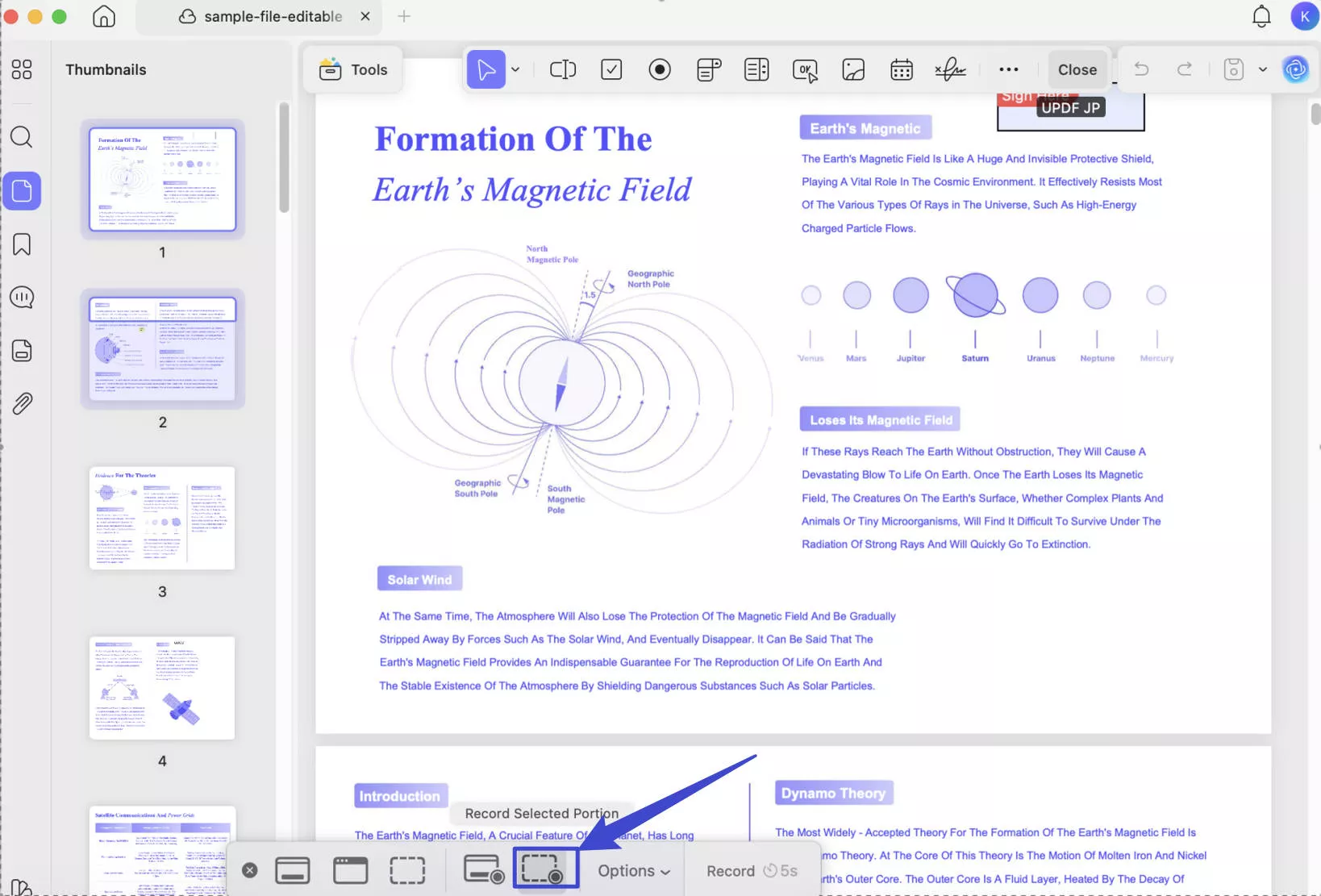
Step 3:
Now, you can select the "Slideshow" option from the top and select whether you want to start the Slideshow from the "First slide” or the “Current slide ."The Slideshow will now start with UPDF. You can show every page and record them. Press "Esc" on the keyboard when the PDF pages are finished to end the Slideshow.
Press "Cmd + Shift + 5” and select “Stop Recording Screen ."Click the screen recording thumbnail from the bottom right to preview it, and click "Done" from the top to save it to the desktop.
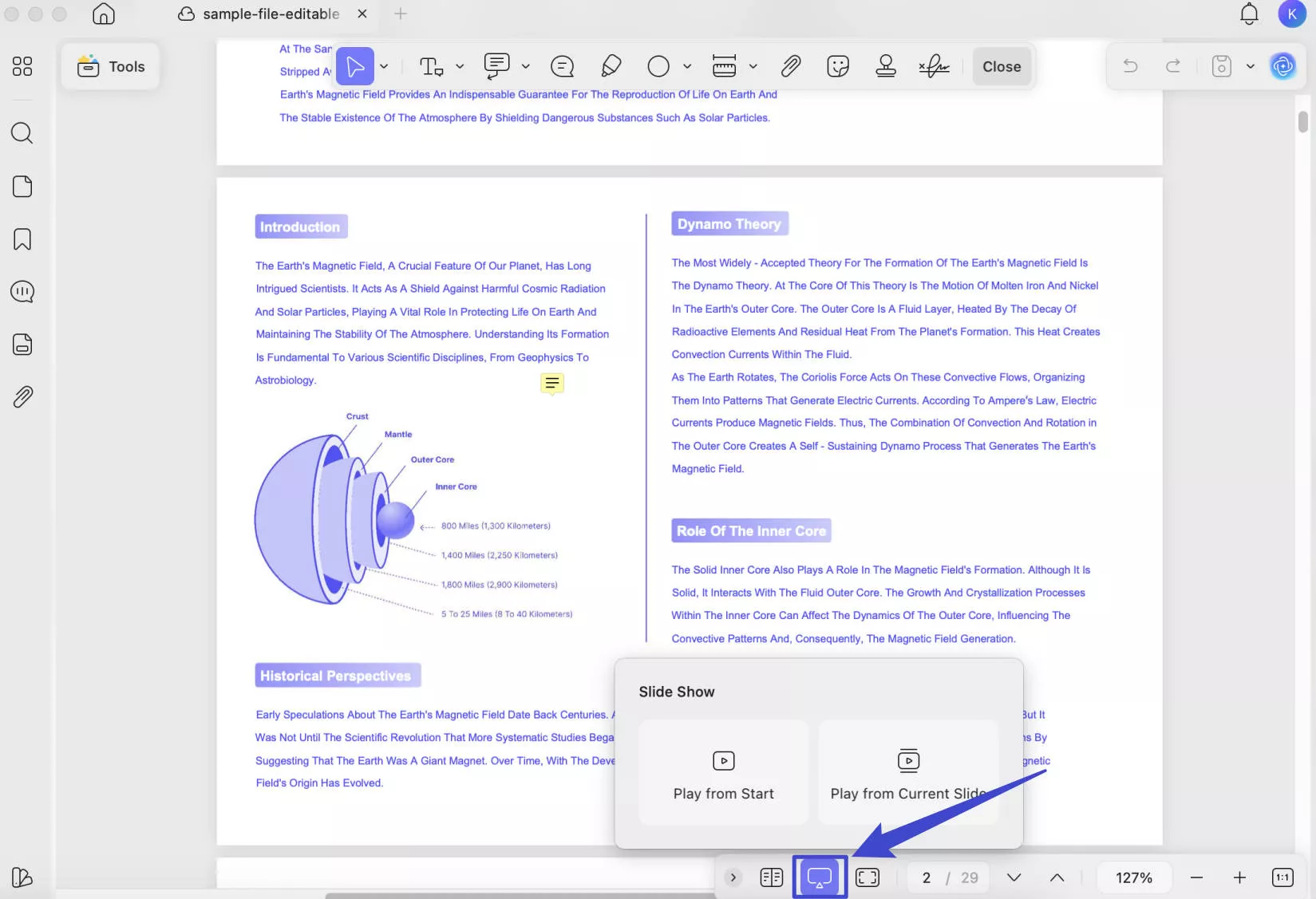
Step 4:
Go to Instagram and click “Create” and “Select from Computer." Upload your screen recording and click "Next." Now, trim the video using trimming sliders, select the cover photo, and click "Next." Add a caption for the video and click "Share." This PDF video will now be uploaded to your Instagram.
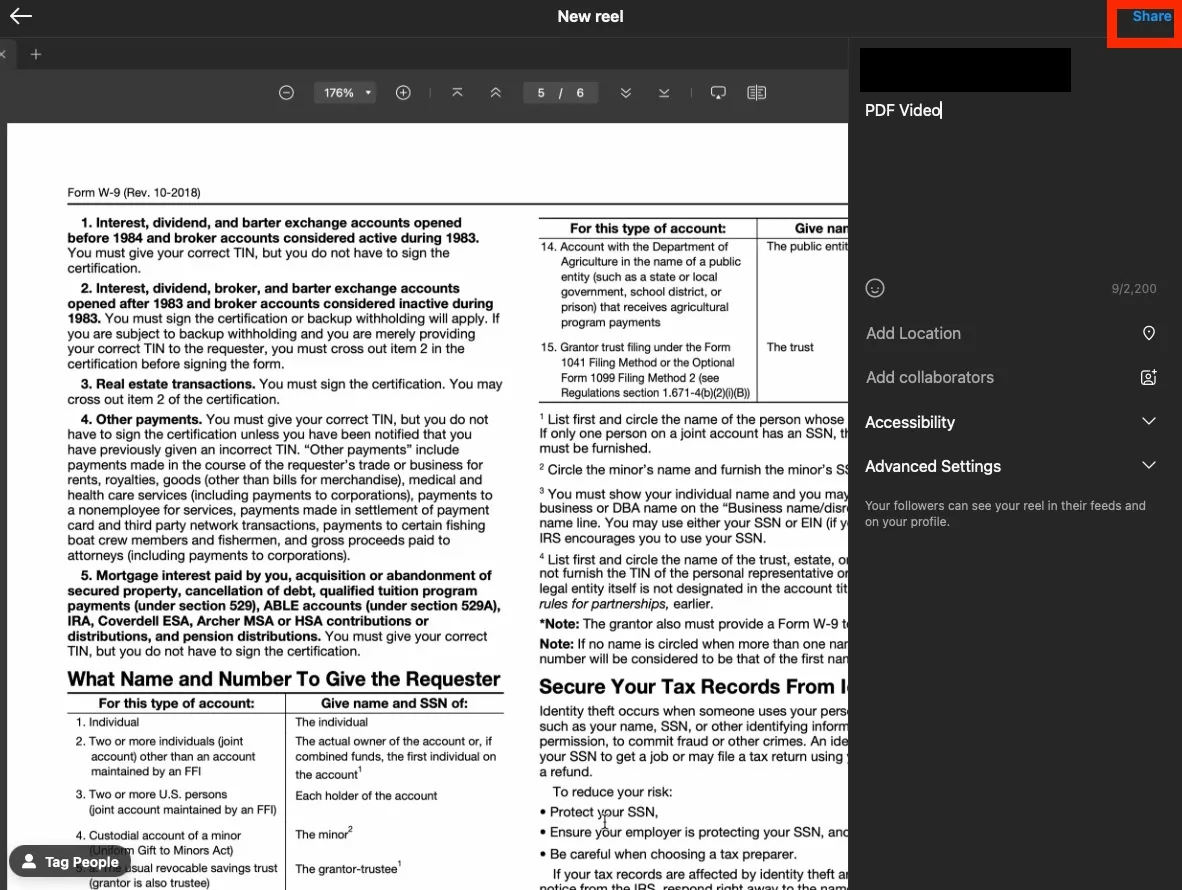
While UPDF allows you to share your PDFs on Instagram, it also has many other built-in features. These features include UPDF AI, UPDF Cloud, PDF Editing, and much more, which you can learn in the video below or the article from laptopmedia. Hence, UPDF is the best tool for every professional and casual user of PDF documents.
Download UPDF on your devices for free to experience it hands-on, or purchase UPDF Pro to enjoy its premium features.
Windows • macOS • iOS • Android 100% secure
Final Words
Can you send PDF on Instagram? You cannot send a PDF on Instagram by default, and it is only possible if you use UPDF and screen recorder. UPDF has an excellent PDF file-sharing and conversion features. It helps you to convert PDFs into Instagram-friendly formats. Hence, it will enable effortless sharing of PDF content over the platform.
Now, share your PDFs on Instagram without any worries using UPDF. Download UPDF today for a first-hand experience.
Windows • macOS • iOS • Android 100% secure
 UPDF
UPDF
 UPDF for Windows
UPDF for Windows UPDF for Mac
UPDF for Mac UPDF for iPhone/iPad
UPDF for iPhone/iPad UPDF for Android
UPDF for Android UPDF AI Online
UPDF AI Online UPDF Sign
UPDF Sign Edit PDF
Edit PDF Annotate PDF
Annotate PDF Create PDF
Create PDF PDF Form
PDF Form Edit links
Edit links Convert PDF
Convert PDF OCR
OCR PDF to Word
PDF to Word PDF to Image
PDF to Image PDF to Excel
PDF to Excel Organize PDF
Organize PDF Merge PDF
Merge PDF Split PDF
Split PDF Crop PDF
Crop PDF Rotate PDF
Rotate PDF Protect PDF
Protect PDF Sign PDF
Sign PDF Redact PDF
Redact PDF Sanitize PDF
Sanitize PDF Remove Security
Remove Security Read PDF
Read PDF UPDF Cloud
UPDF Cloud Compress PDF
Compress PDF Print PDF
Print PDF Batch Process
Batch Process About UPDF AI
About UPDF AI UPDF AI Solutions
UPDF AI Solutions AI User Guide
AI User Guide FAQ about UPDF AI
FAQ about UPDF AI Summarize PDF
Summarize PDF Translate PDF
Translate PDF Chat with PDF
Chat with PDF Chat with AI
Chat with AI Chat with image
Chat with image PDF to Mind Map
PDF to Mind Map Explain PDF
Explain PDF Scholar Research
Scholar Research Paper Search
Paper Search AI Proofreader
AI Proofreader AI Writer
AI Writer AI Homework Helper
AI Homework Helper AI Quiz Generator
AI Quiz Generator AI Math Solver
AI Math Solver PDF to Word
PDF to Word PDF to Excel
PDF to Excel PDF to PowerPoint
PDF to PowerPoint User Guide
User Guide UPDF Tricks
UPDF Tricks FAQs
FAQs UPDF Reviews
UPDF Reviews Download Center
Download Center Blog
Blog Newsroom
Newsroom Tech Spec
Tech Spec Updates
Updates UPDF vs. Adobe Acrobat
UPDF vs. Adobe Acrobat UPDF vs. Foxit
UPDF vs. Foxit UPDF vs. PDF Expert
UPDF vs. PDF Expert







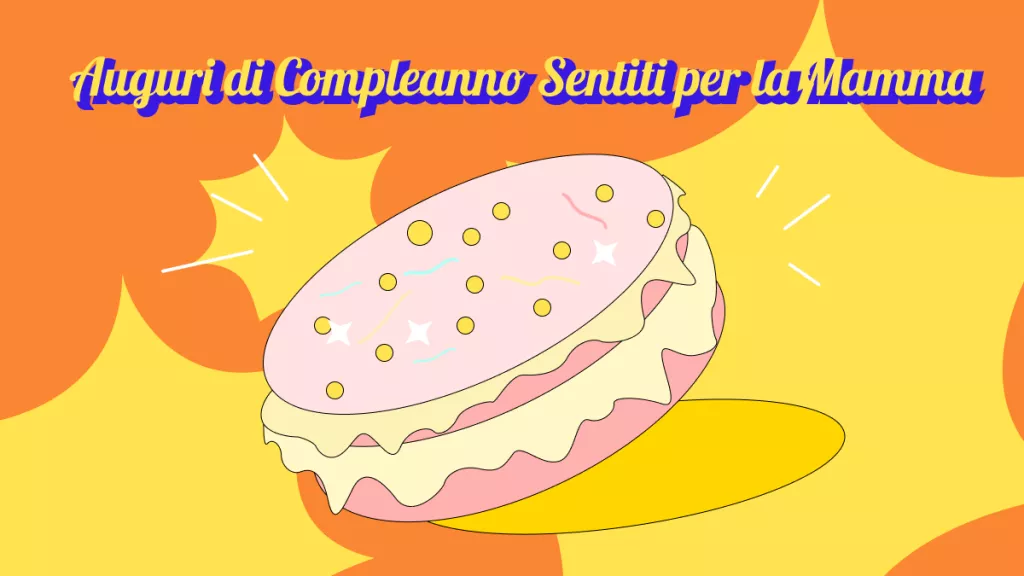
 Italo Rossi
Italo Rossi 
 Enid Brown
Enid Brown 
 Enya Moore
Enya Moore 
 Enrica Taylor
Enrica Taylor