Many users have complained about their inability to access files or links on Adobe Acrobat due to the “Adobe Acrobat does not allow connection to” error. After researching this topic, we have found 4 working methods to resolve this annoying issue.
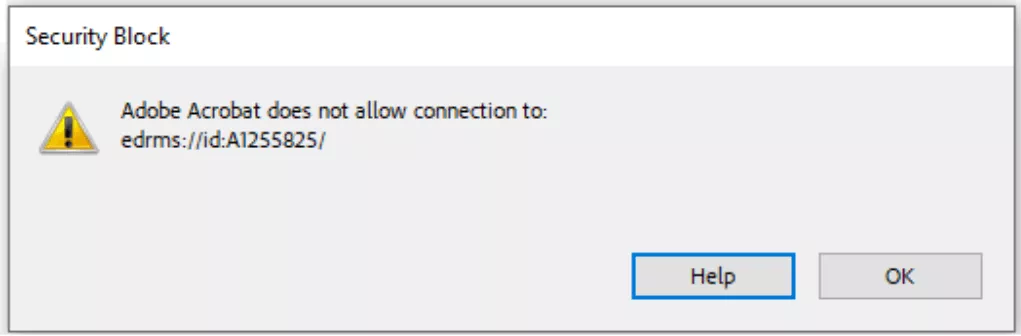
Most of the time, this error results from security configurations blocking extension access within Adobe Acrobat. So, you can try altering the preferences settings or try basic solutions like printing as a PDF to open files without any restrictions.
To avoid dealing with this error altogether, we recommend you shift to UPDF. With this alternative, you get peace of mind while opening any link or file. Keep on reading this article to explore the upsides of this Adobe alternative and learn more about other fixes.
Fix 1. Use Acrobat Alternative
When continuously encountering the “Adobe Acrobat does not allow connection to” error when clicking links or opening your PDF, consider shifting to an alternate like UPDF. Unlike Acrobat, UPDF allows access to all PDF content without these frustrating restrictions.
Most importantly, you can use this tool for reading and viewing PDFs without paying anything. Users who need advanced features, such as editing, converting, compressing, or organizing PDFs, can get them from UPDF at significantly lower cost than Adobe Acrobat. You can check its price and upgrade here.
So, download UPDF today and experience a less annoying way to handle your PDF files. Go through the steps given below if you want to open PDFs and links without any errors.
Windows • macOS • iOS • Android 100% secure
Step 1. Import the File to UPDF
After launching this advanced reader, tap on the Open File button to import the file that Acrobat failed to open.
Step 2. Open the Embedded Link Using UPDF
Once you access the file, tap on the link that was not opening in Adobe Acrobat. It will open the link in the browser for you.
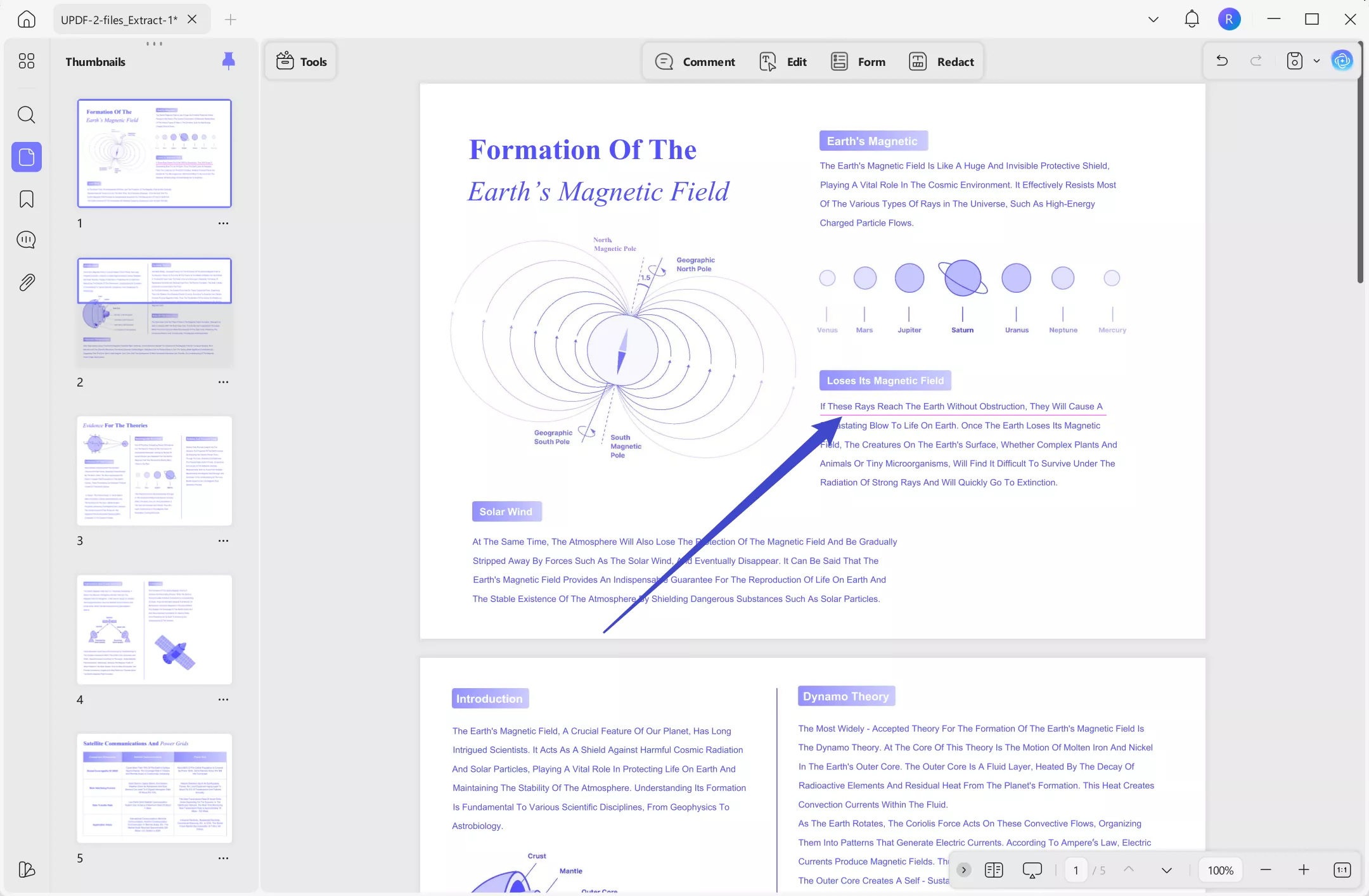
Except the feature of opening and reading the PDF files, UPDF has many other features, here are some of them.
Other Key Features of UPDF
After learning how to fix the “Adobe Acrobat does not allow connection to” error, use UPDF to enjoy the following features.
- Reading Views: Users get the liberty to choose from multiple reading modes, including two-page view and scrolling for comfortable reading.
- Edit Files: With UPDF, you can easily modify text and images within your documents to alter the content.
- Annotate PDFs: While reading files, users get to add comments, highlights, and stamps to enhance collaboration and review processes.
- Translate Documents: You can instantly translate entire PDFs or selected text into multiple languages with UPDF AI.
- Summarize Content: UPDF lets you generate concise summaries of lengthy files to help you grasp key points faster.
- Convert Files: Preserving layout and formatting, this PDF editor converts PDFs to Office formats and images.
If you want to compare the capabilities of UPDF with Adobe Acrobat, explore this article. And to know more about UPDF, you can watch the video below.
Fix 2. Shorten the File Name
You can also get rid of “does not allow connection to” error by simply shortening the name of the file or extension. It is a suitable fix because overly long file names or file paths can interfere with link functionality in PDFs.
Moreover, when a file contains special characters or exceeds the character limit, Acrobat may fail to properly process the file or its link. To test this method for a particular file, take guidance from the instructions below.
Step 1. Upon accessing the required folder, right-click on the file and tap the Rename option from the pop-up menu.
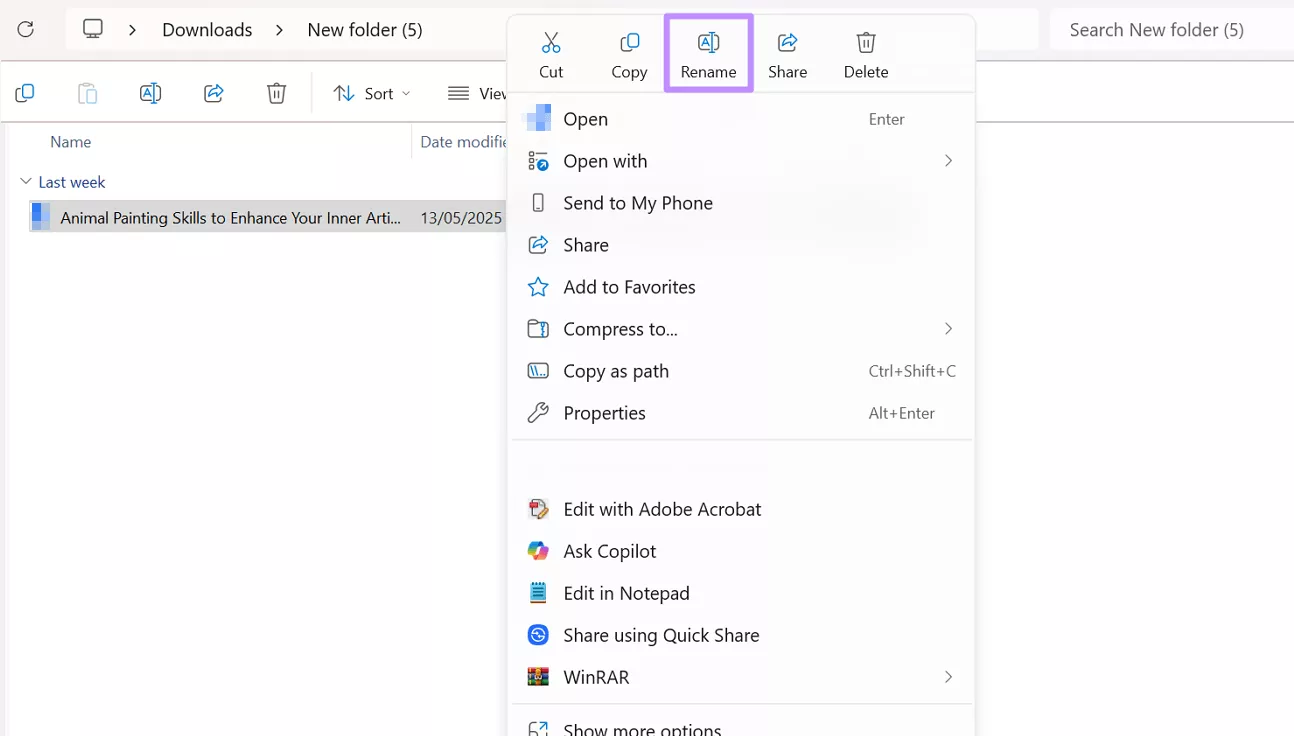
Step 2. Now, select the text you want to delete from the name, including special characters and unnecessary words. Finally, press the Backspace key on your keyboard to shorten the name to the desired characters.
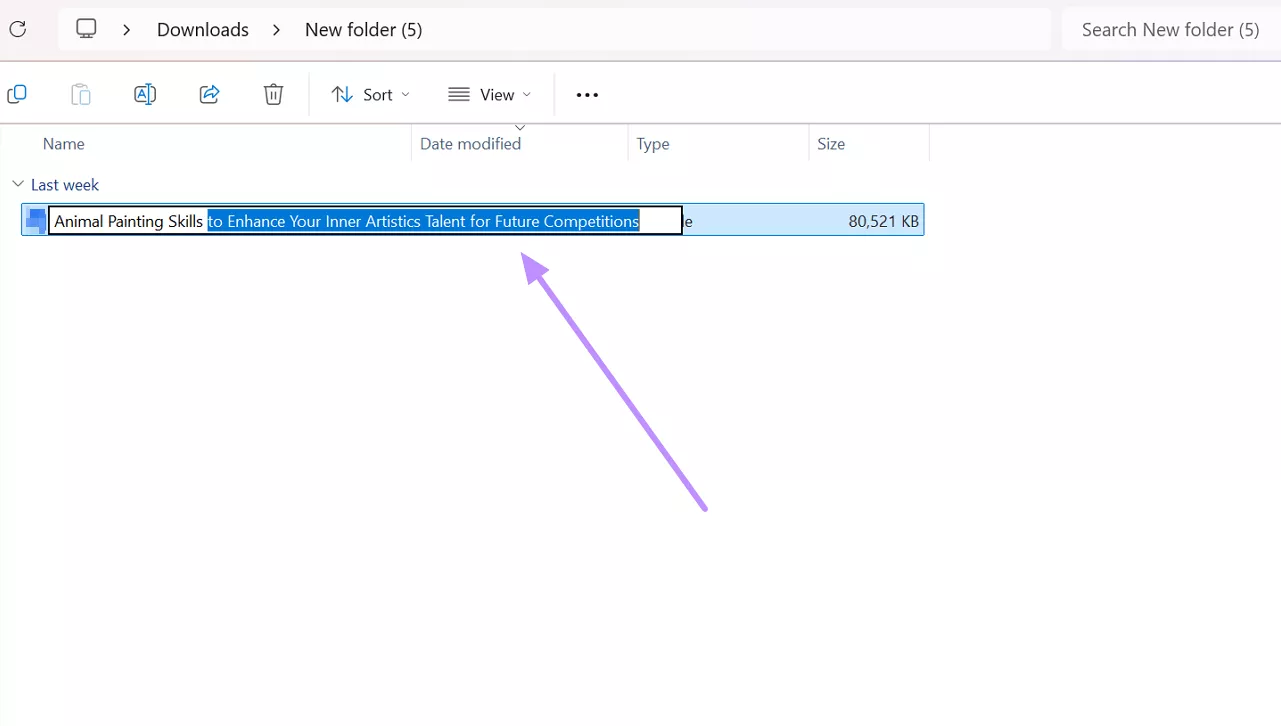
Also Read: Adobe Acrobat Preparing Document for Reading? 5 Fixes
Fix 3. Print as PDF
To learn how to fix the “Adobe Acrobat does not allow connection to” error, consider printing as a PDF to remove embedded security settings. This method can even get rid of the corrupt elements that may be causing the issue.
Using this process, users will be able to create a fresh version of the document without any problematic configurations. After somehow accessing the file on Adobe Acrobat, follow these steps to get rid of this issue in the future.
Step 1. Once you open a PDF in Adobe Acrobat, tap on the Menu button and hit the Print option from the pop-up.
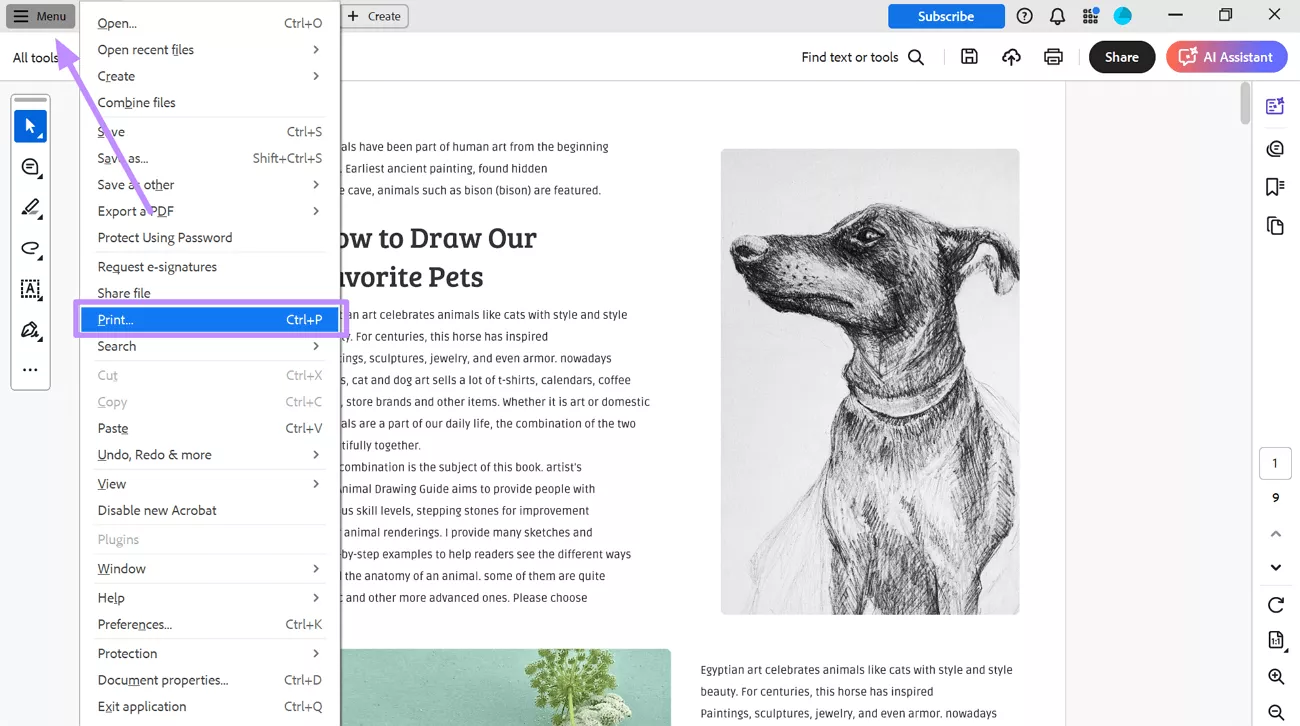
Step 2. Within the Print dialog box, choose the Microsoft Print to PDF option and adjust other settings before clicking the Print button.
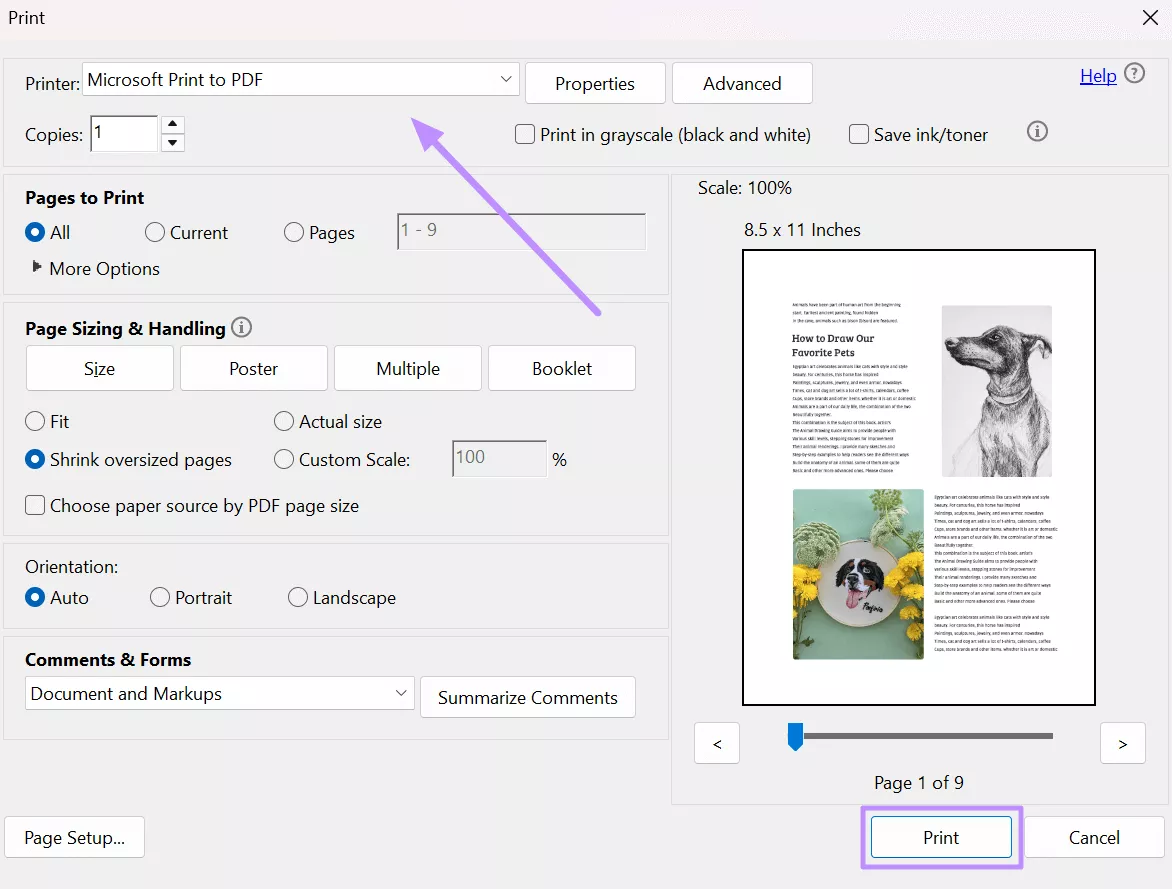
If you fail to open the file in Adobe Acrobat to apply this fix, make use of UPDF to print this document as a PDF. For this, take guidance from the steps explained below.
Step 1. After accessing the file on UPDF, access the arrow down menu behind the “Save” icon and hit the Print option.
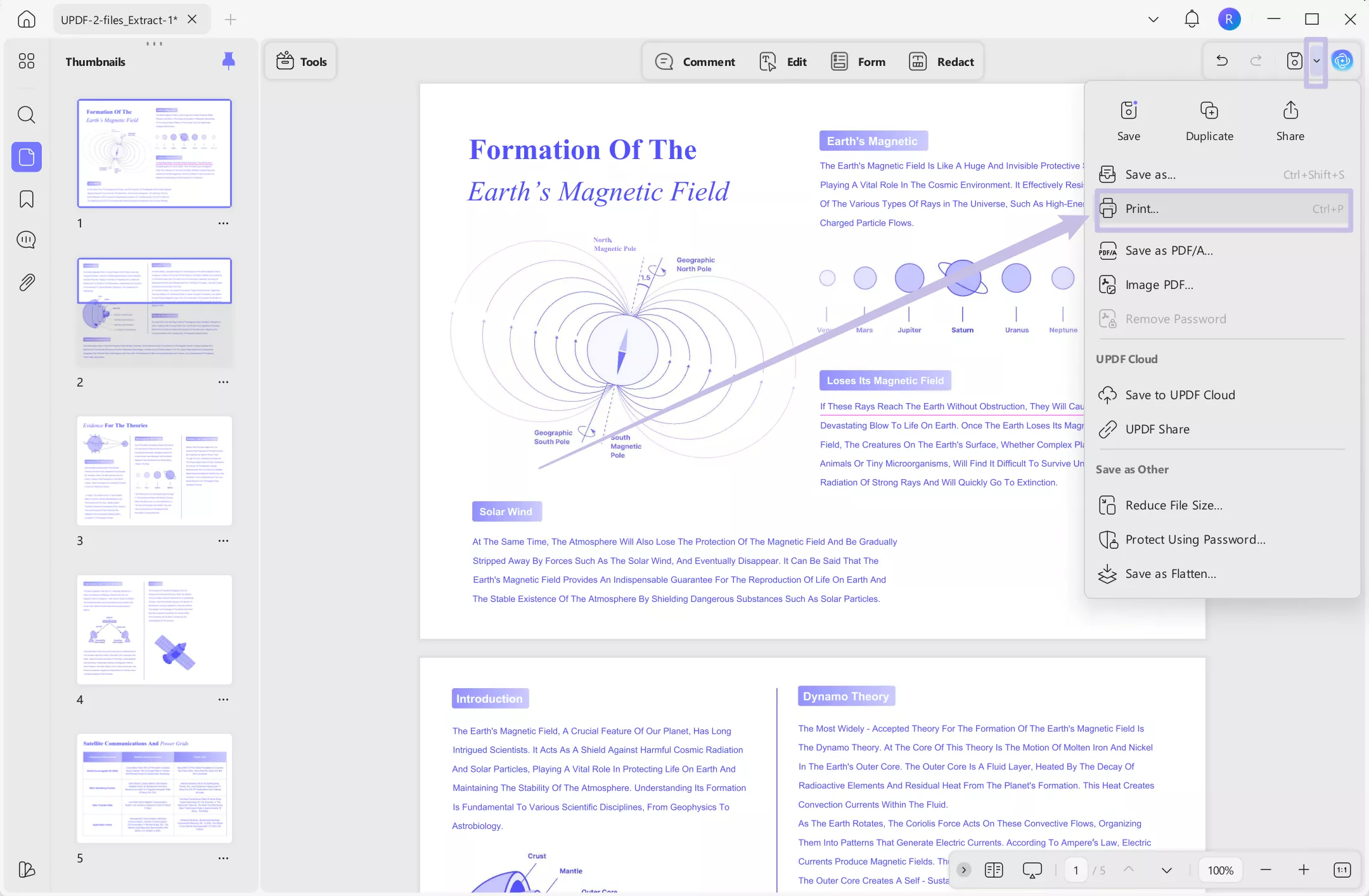
Step 2. On the newly appeared dialog box, pick Microsoft Print to PDF and tap the Print button to get a file free from problematic configurations. Afterward, open this new file with Adobe Acrobat without any error message.
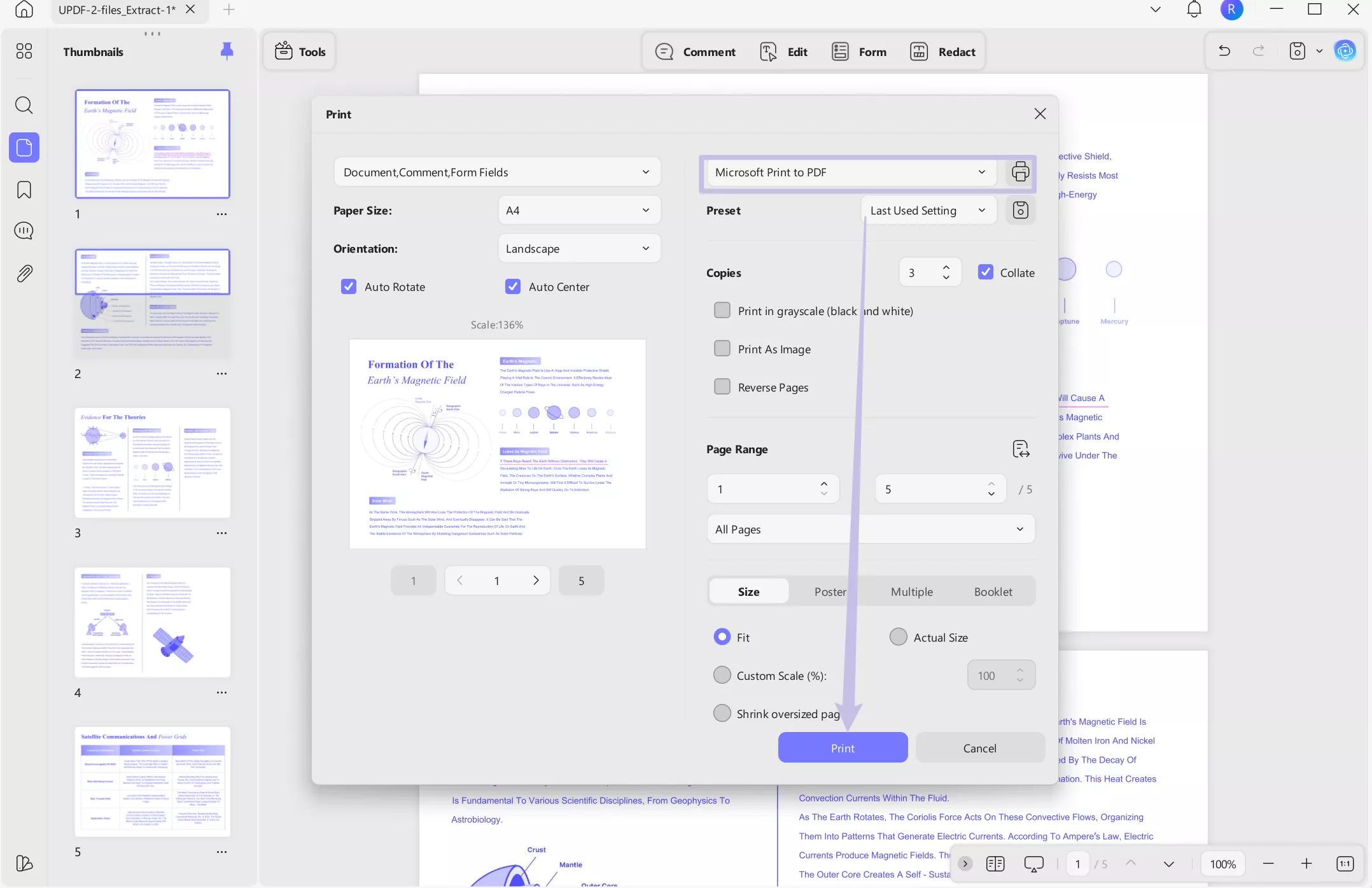
Fix 4. Change the Settings
When none of the basic fix’s work, you need to alter the preferences settings to remove any configuration that stops this file from opening. For this, experiment with settings, such as disabling the protected mode or turning off advanced security.
Moreover, you can also try allowing the software to access any external link within the PDF file. Go through the instructions below to learn ways to fix the “Adobe Acrobat does not allow connection to” error.
Step 1. First, launch Adobe Acrobat on your computer and tap the Menu button. Upon accessing a new pop-up, tap Preferences to proceed.
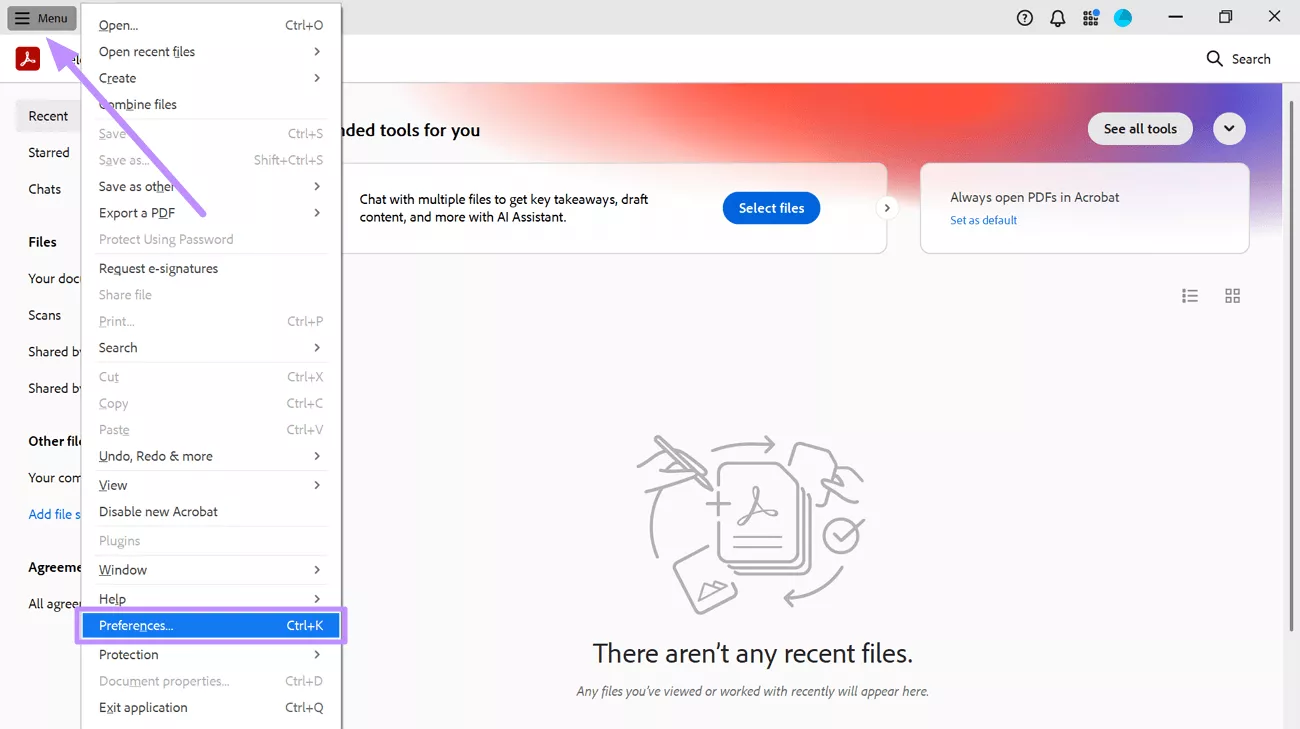
Step 2. Within the Preferences window, access the Security (Enhanced) tab. Now, uncheck the Enable Protected Mode at Startup and Enable Enhanced Security boxes to turn off these settings.
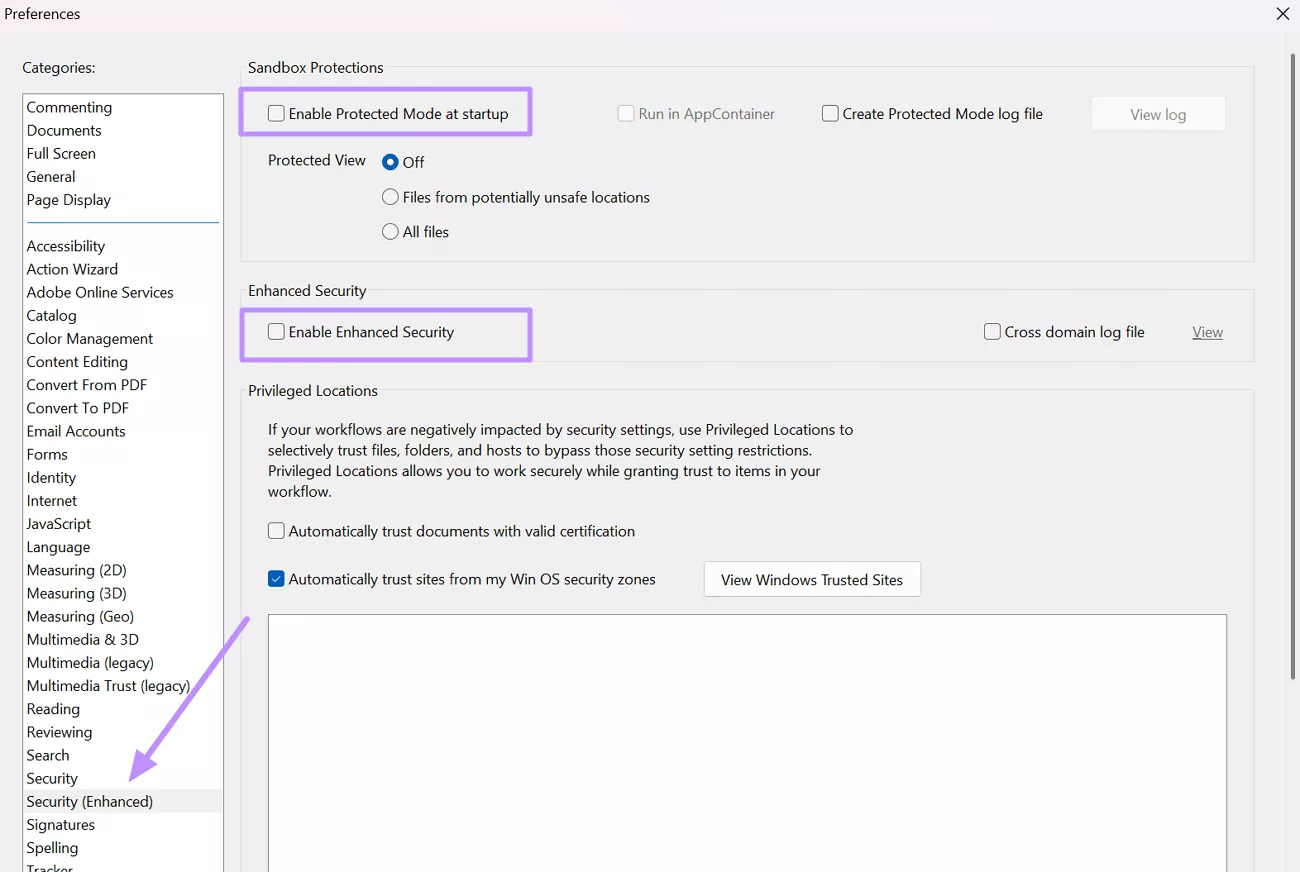
Step 3. Moving forward, enter the Trust Manager tab and check the Allow Opening of Non-PDF File Attachment within External Applications box. To enter more advanced configurations, tap the Change Settings button.
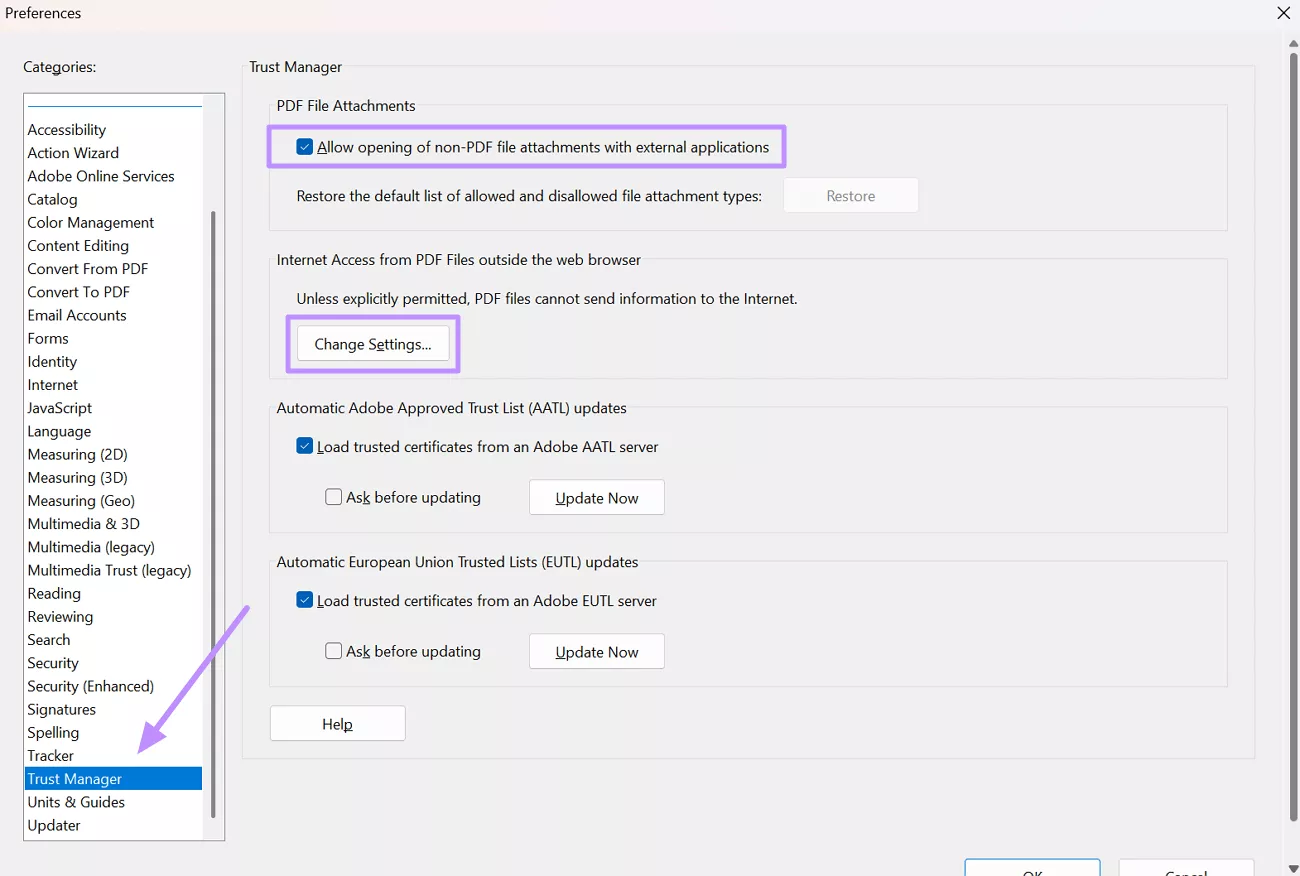
Step 4. Upon reaching the Manage Internet Access dialog box, enable the Allow PDF Files to Access All Websites option.
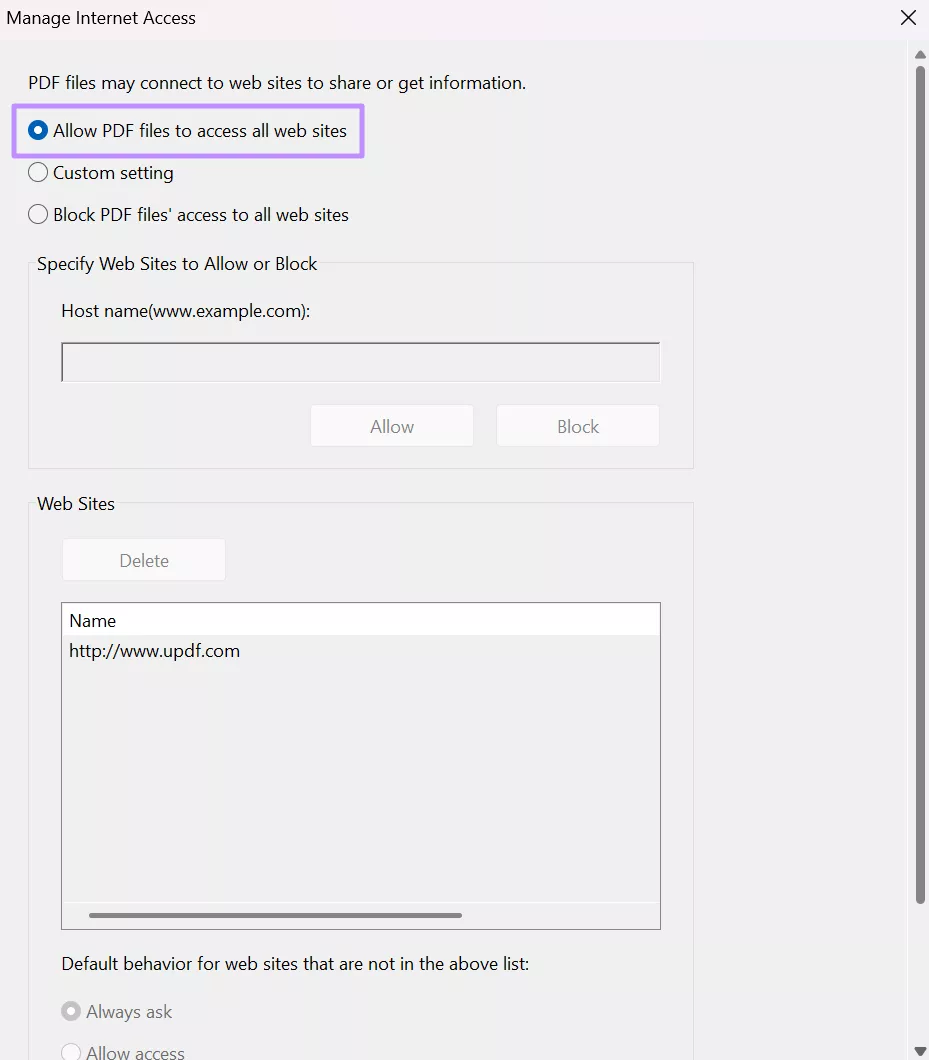
Step 5. For more control over access configuration, enable the Custom Setting option. Now, enter the link you were trying to open within the PDF and hit the Allow button.
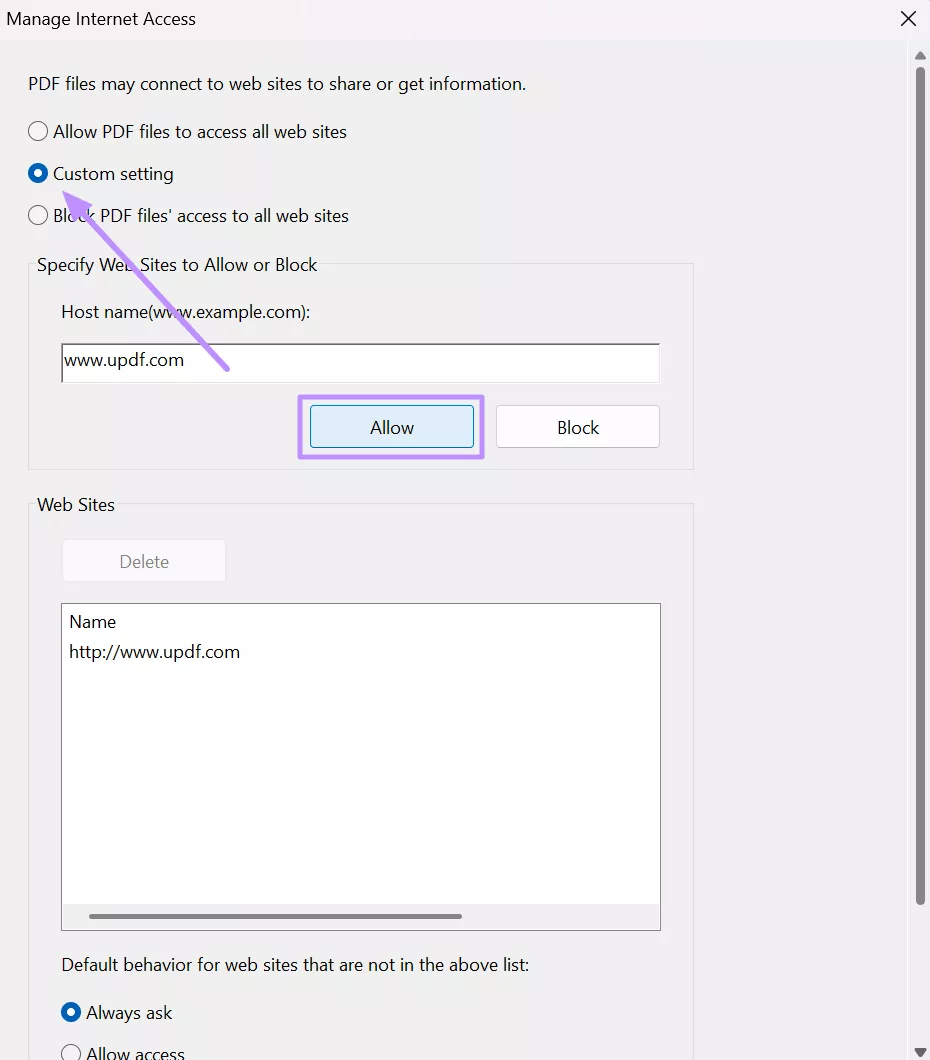
Step 6. If the website you were trying to open was previously blocked, click on its link and hit the Delete button. Now, tap the OK button to save these settings for the future.
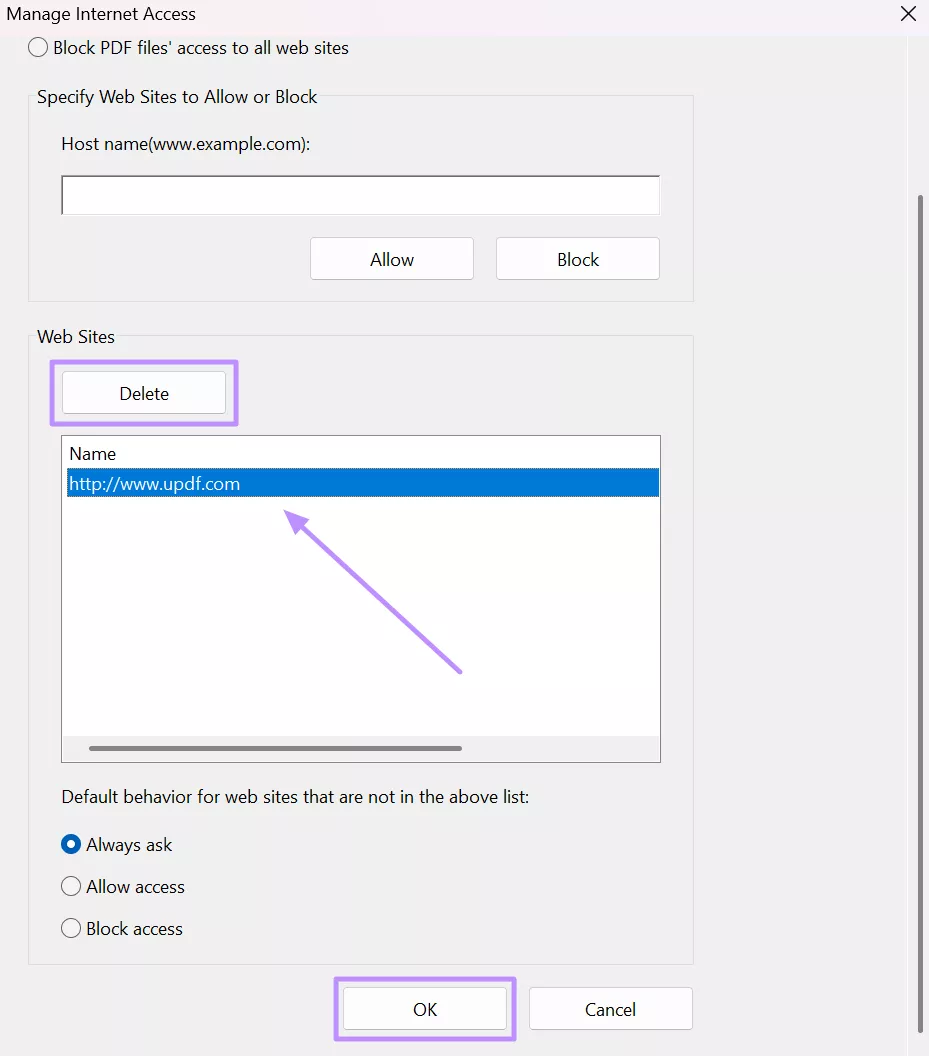
Also Read: How to Fix “Acrobat Does Not Support The Conversion” Error? 7 Tested Methods
Final Words
As discussed, the “Adobe Acrobat does not allow connection to” error can occur due to security settings or other corrupted configurations. However, you can resolve this issue through simple fixes like shortening file names and printing the PDF anew.
When these basic solutions fall short, users can always try adjusting security settings for a permanent fix. Nevertheless, we recommend you switch to UPDF if you frequently face such annoying issues with Adobe Acrobat.
Through this tool, you can access and edit PDF content without restrictions at a much lower cost. So, download UPDF and purchase its premium version to benefit from its advanced PDF handling features.
Windows • macOS • iOS • Android 100% secure
 UPDF
UPDF
 UPDF for Windows
UPDF for Windows UPDF for Mac
UPDF for Mac UPDF for iPhone/iPad
UPDF for iPhone/iPad UPDF for Android
UPDF for Android UPDF AI Online
UPDF AI Online UPDF Sign
UPDF Sign Edit PDF
Edit PDF Annotate PDF
Annotate PDF Create PDF
Create PDF PDF Form
PDF Form Edit links
Edit links Convert PDF
Convert PDF OCR
OCR PDF to Word
PDF to Word PDF to Image
PDF to Image PDF to Excel
PDF to Excel Organize PDF
Organize PDF Merge PDF
Merge PDF Split PDF
Split PDF Crop PDF
Crop PDF Rotate PDF
Rotate PDF Protect PDF
Protect PDF Sign PDF
Sign PDF Redact PDF
Redact PDF Sanitize PDF
Sanitize PDF Remove Security
Remove Security Read PDF
Read PDF UPDF Cloud
UPDF Cloud Compress PDF
Compress PDF Print PDF
Print PDF Batch Process
Batch Process About UPDF AI
About UPDF AI UPDF AI Solutions
UPDF AI Solutions AI User Guide
AI User Guide FAQ about UPDF AI
FAQ about UPDF AI Summarize PDF
Summarize PDF Translate PDF
Translate PDF Chat with PDF
Chat with PDF Chat with AI
Chat with AI Chat with image
Chat with image PDF to Mind Map
PDF to Mind Map Explain PDF
Explain PDF Scholar Research
Scholar Research Paper Search
Paper Search AI Proofreader
AI Proofreader AI Writer
AI Writer AI Homework Helper
AI Homework Helper AI Quiz Generator
AI Quiz Generator AI Math Solver
AI Math Solver PDF to Word
PDF to Word PDF to Excel
PDF to Excel PDF to PowerPoint
PDF to PowerPoint User Guide
User Guide UPDF Tricks
UPDF Tricks FAQs
FAQs UPDF Reviews
UPDF Reviews Download Center
Download Center Blog
Blog Newsroom
Newsroom Tech Spec
Tech Spec Updates
Updates UPDF vs. Adobe Acrobat
UPDF vs. Adobe Acrobat UPDF vs. Foxit
UPDF vs. Foxit UPDF vs. PDF Expert
UPDF vs. PDF Expert

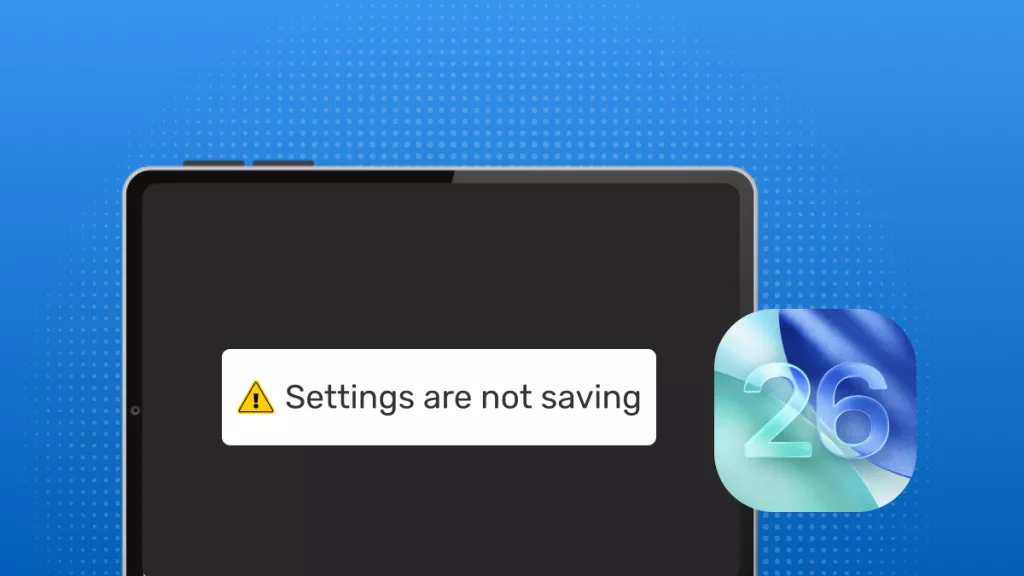






 Enrica Taylor
Enrica Taylor 

 Enya Moore
Enya Moore 
 Grace Curry
Grace Curry 
 Lizzy Lozano
Lizzy Lozano